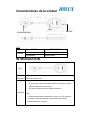1
GR-213U
English
QUICK GUIDE
Packing List
Standard
z GPS Receiver x 1
z Tool CD x 1
z GR-213U Quick Guide x 1
z Warranty Card x 1
GPS Receiver

2
Unit Features
LED
COLOR STATUS DESCRIPTION
Light on Acquiring Satellites
ORANGE
Blinking Position Fixed
Getting STARTED
Type
OUTPUT
Connector
POWER SUPPLY: USB
DATA OUTPUT: USB
Installation
1. Install USB driver in PC or Laptop first.
2. Connect device to USB port.
3. PC will designate comport for device.*
* Note:
1.Please go to device manager “Com & Lpt port”,to find out the “HOLUX
GPS USB device (Com#)”
2.Use GPSViewer to test it.
USB Connector
LED
GR-213U

3
• GpsViewer (Testing tool)
(GPSViewer.exe is compatible with Windows OS)
Double click the GPSViewer.exe on your PC, the GPSViewer.exe program will install
automatically.
2. Open GPSViewer
Double click GPSViewer button
3. Set baud rate and Scan Com Port
Set Baudrate:4800
↓
Select Scan
Select 'Scan' button to scan the COM port used
on your PC.
4. Found Com Port and Open GPS
Find GPS
↓
Select correct Com Port for GR-213U
↓
Open GPS
↓
GPS Status is displayed
- For further information, please read the user’s manual in the supplied CD.

1
GR-213U
Germany
KURZBESCHREIBUNG
Inhaltsliste
Standard
z GPS Empfänger x 1
z Geräte CD x 1
z GR-213U Kurzbeschreibung x 1
z Garantiekarte x 1
GPS EMPFÄGER

2
Gerätemerkmale
Leuchtdiode
FARBE STATUS BESCHREIBUNG
Licht an Satellitensuche
Orange
Blinklicht Satellit gefunden
Inbetriebnahme
Type
AUSGANG-
STECKER
STROMVERSORGUNG: USB
DATENAUSGANG: USB
Einrichten
1. Installieren Sie zuerst den USB-Treiber auf dem PC oder Laptop.
2. Schließen Sie das Gerät an den USB-Anschluss an.
3. Der PC wird dem Gerät einen COM-Anschluss zuweisen.*
* Hinweis:
1. Wechseln Sie im Geräte-Manager zu “COM & LPT-Anschluss” und
prüfen Sie, ob das “HOLUX GPS USB-Gerät (Com#)” vorhanden ist
2. Testen Sie es mit GPSViewer.
USB Stecke
GR-213U
Leuchtdiode

3
• GpsViewer (Überprüfungswerkzeug)
(GPSViewer.exe ist kompatibel mit Windows OS)
Doppelmausklick auf GPSViewer.exe an Ihrem PC, das GPSViewer.exe Programm wird
automatisch installiert.
2. Öffnen GPSViewer
Doppelklicken Sie auf die Schaltfläche
GPSViewer
3. Einstellen der Baudrate und des
Scan Com Steckplatzes
Einstellen Baudrate:4800
↓
Auswahl Scan
Wählen Sie die Schaltfläche 'Scan', um nach
dem COM-Port Ihres PCs zu suchen.
4. Finden des Com Steckplatz und
öffnen GPS
Finden GPS
↓
Auswahlkorrektur Com Steckplatz für GR-213U
↓
Open GPS
↓
Der GPS-Status wird angezeigt
Für weitere Informationen, lessen Sie bitte die Bedienanweisung in der
mitgelieferten CD.

1
GR-213U
Italian
GUIDA RAPIDA
Contenuto della confezione
Standard
z Ricevitore GPS
z CD strumenti
z Guida rapida per GR-213U
z Scheda di garanzia
Ricevitore GPS

2
Caratteristiche
LED
COLORE STATO DESCRIZIONE
Acceso Acquisizione satellite
Arancione
Lampeggiante Posizione individuata
Per INIZIARE
Tipo
Connettore
OUTPUT
ALIMENTAZIONE: USB
OUTPUT DATI: USB
Installazione
1. Per prima cosa installare il driver USB sul PC o Laptop.
2. Collegare il dispositivo alla porta USB.
3. Il PC designerà una porta COM per il dispositivo.*
* Nota:
1.Andare alla gestione periferiche e controllare se alla voce “Porte COM e
LPT” è presente “HOLUX GPS USB device (Com#).
2.Usare GPSViewer per controllarlo.
CONNETTORE USB
LED
GR-213U

3
• GpsViewer (Strumento per il Testing)
(GPSViewer.exe è compatibile con Windows OS)
Fare doppio clic su GPSViewer.exe sul PC, il programma GPSViewer.exe si installerà
automaticamente.
2. Aprire GPSViewer
Fare doppio clic sul pulsante GPSViewer
3. Set baud rate and Scan Com Port
Set Baudrate:4800
↓
Selezionare Scan
Selezionare il tasto "Scan" (Scansione) per
eseguire la scansione della porta COM usata
dal PC.
4. Trova Porta Com e Apri GPS
Trova GPS
↓
Selezionare la Porta Com corretta per GR-213U
↓
Open GPS
↓
È visualizzato lo Stato GPS
- Per maggiori informazioni, consultare il manuale utente nel CD in
dotazione.

1
GR-213U Spanish
GUÍA RÁPIDA
Lista de componentes
Estándar
z Receptor GPS
z CD de herramientas
z Guía rápida de GR-213U
z Tarjeta de garantía
RECEPTOR GPS

2
Características de la unidad
LED
COLOR ESTADO DESCRIPCIÓN
Luz encendida Adquiriendo satélites
naranja
Parpadeando Posición fijada
INTRODUCCIÓN
Tipo
Conector
de SALIDA
FUENTE DE ALIMENTACIÓN: USB
SALIDA DE DATOS: USB
Installazione
1. En primer lugar, instale el controlador USB en el ordenador o portátil.
2. Conecte el dispositivo al puerto USB.
3. El ordenador asignará el puerto COM del dispositivo.*
*Nota:
1. Diríjase al administrador de dispositivos “Puerto com y de impresora”,
compruebe si aparece el dispositivo “HOLUX GPS USB (COM x)”
2.Use GPSViewer para probarlo.
CONECTOR USB
LED
GR-213U

3
• GpsViewer (Herramienta de prueba)
(GPSViewer.exe es compatible con Windows OS)
Haga doble clic en GPSViewer.exe en su equipo, a continuación, el programa GPSViewer.exe
se instalará automáticamente.
2. Abra GPSViewer
Haga doble clic en el botón Visor GPS
3. Ajuste la velocidad de baudios y el
puerto Com de exploración
Ajustar velocidad de Baudrate:4800
↓
Seleccionar Scan
Seleccione el botón "Explorar" para explorar el
puerto COM que utiliza su PC.
4. Puerto Com encontrado y Abrir GPS
Buscar GPS
↓
Seleccione el puerto Com correcto para
GR-213U
↓
Open GPS
↓
Se muestra el estado del GPS
- Para obtener más información, lea el manual del usuario que se incluye
en el CD.

4
GR-213U French
MANUEL DE DEMARRAGE RAPIDE
Liste des accessoires
Standard
z Récepteur GPS x 1
z CD Outil x 1
z GR-213U Manuel x 1
z Carte de garantie X 1
Récepteur GPS

5
Caractéristiques des unités
DEL
COULEUR ETAT SIGNIFICATION
Allumé Recherche des satellites
Orange
Clignotant Position fixée
DEMARRAGE
Type
Connecteur
de Sortie
Alimentation: USB
Données de sortie: USB
Installation
1. Installez en premier le pilote USB sur le PC ou l'ordinateur portable.
2. Connectez le périphérique au port USB.
3. Le PC choisira le port com du périphérique.*
* Remarques :
1. Allez sur « Port COM & LPT » dans le gestionnaire de périphériques et
vérifiez si le périphérique HOLUX GPS USB (Com#) est présent.
2. Utilisez GPSViewer pour le tester.
Connecteur USB
DEL
GR-213U

6
• GpsViewer ( Outil de test)
(GPSViewer.exe est compatible avec Windows OS)
Double cliquez sur le GPSViewer.exe installé sur le PC, alors le programme GPSViewer.exe
démarre aussitôt.
2. Ouvrir GPSViewer
Double-cliquez sur le bouton GPSViewer
3. Configurer le baudrate et le port
Scan Com
Configurer Baudrate: 4800
↓
Choisir Scan
A
ppuyez sur le bouton 'Scan' (Détecter) pour
détecter le port COM utilisé par votre ANP
(Assistant Numérique Personnel)
4. Retrouver le Port Com et ouvrir
GPS
Retrouver GPS
↓
Choisir le correct Port Com du GR-213U
↓
Open GPS
↓
Le statut GPS est affiché
- Pour plus d’informations, veuillez vous référer au Manuel d’utilisateur
fourni ensemble avec le CD d’installation.

7
GR-213U 繁體中文
快速安裝手冊
配件
標準配件
z GPS 接收機 乙 個
z Tool CD 乙 片
z GR-213U 快速安裝手冊 乙 份
z 保證卡 乙 張
GPS 接收機

8
產品特性
LED
顏色 狀態 描述
亮燈 搜尋衛星中
橘色
閃爍 已定位
開始操作
型式
輸出
連接頭
電源供應: USB
資料輸出: USB
安裝步驟
1. 請先在個人電腦或筆記型電腦中安裝 USB 驅動程式。
2. 將裝置連接到 USB 連接埠。
3. 個人電腦會顯示裝置所使用的串列埠 (comport)。*
* 註:
1.請到裝置管理員「Com & Lpt 連接埠」中, 確認「HOLUX GPS USB 裝
置」的 Com#。
2.使用 GPSViewer 進行測試。
USB 連接頭
LED
GR-213U

9
• GpsViewer (測試工具)
(GPSViewer 僅適用於 Windows OS)
連按兩下光碟中的GPSViewer.exe程式,此程式將自動安裝Hulox GPSViewer於您的PC中.
2. 開啟 GPSViewer
連按兩下 GPSViewer
3. 設定 baud rate 並且 掃描 Com Port
設定 Baudrate 為 4800
↓
選擇 Scan
選擇 Scan 按鈕以便執行掃瞄您 PC 上所使用的
COM Port
4. 找尋到 Com Port 且 開啟 GPS
選擇 GR-213U 正確的 COM PORT 位置
↓
按 Open GPS
↓
GPS 狀態顯示
-若需更詳細的資料,請參閱所附 CD 片中的使用手冊.

10
GR-213U 简体中文
快速安装手册
配件
标准配件
z GPS 接收机 乙 个
z Tool CD 乙 片
z GR-213U 快速安装手册 乙 份
z 保证卡 乙 张
GPS 接收机

11
产品特性
LED
颜色 状态 描述
亮灯 搜寻卫星中
橘色
闪烁 已定位
开始操作
型式
输出
连接头
电源供应: USB
资料输出: USB
安装步骤
1. 首先在 PC 或笔记本电脑中安装 USB 驱动程序。
2. 将设备连接到 USB 端口。
3. PC 将为设备分配 COM 端口。*
* 注意:
1.请转到设备管理器“Com 和 Lpt 端口”,确认“HOLUX GPS USB 设备” 的
Com#。
2.使用 GPSViewer 进行测试。
USB 连接头
LED
GR-213U
Seite wird geladen ...
Seite wird geladen ...
-
 1
1
-
 2
2
-
 3
3
-
 4
4
-
 5
5
-
 6
6
-
 7
7
-
 8
8
-
 9
9
-
 10
10
-
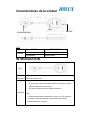 11
11
-
 12
12
-
 13
13
-
 14
14
-
 15
15
-
 16
16
-
 17
17
-
 18
18
-
 19
19
-
 20
20
-
 21
21
-
 22
22
Holux GR 213U Quick Manual
- Typ
- Quick Manual
- Dieses Handbuch eignet sich auch für
in anderen Sprachen
- English: Holux GR 213U
- français: Holux GR 213U
- español: Holux GR 213U
- italiano: Holux GR 213U