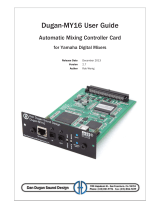Seite wird geladen ...

Using 01V96i Editor
Windows
1
Getting Started WindowsKeyboard ShortcutsIndex
01V96i Editor—Owner’s Manual
Special Notices
• The software and this owner’s manual are the exclu-
sive copyrights of Yamaha Corporation.
• Copying of the software or reproduction of this man-
ual in whole or in part by any means is expressly for-
bidden without the written consent of the
manufacturer.
• Copying of the commercially available music
sequence data and/or digital audio files is strictly pro-
hibited except for your personal use.
• Yamaha makes no representations or warranties with
regard to the use of the software and documentation
and cannot be held responsible for the results of the
use of this manual and the software.
• The screen displays as illustrated in this owner’s man-
ual are for instructional purposes, and may appear
somewhat different from the screens which appear on
your computer.
• Future upgrades of application and system software
and any changes in specifications and functions will
be announced separately.
• The company names and product names in this
Owner’s Manual are the trademarks or registered
trademarks of their respective companies.
Yamaha Pro Audio Global Site
http://www.yamahaproaudio.com/
Contents
Getting Started .......................................... 2
Overview of 01V96i Editor .................................... 2
Configuring 01V96i Editor .................................... 2
Synchronizing 01V96i Editor ................................ 4
Offline Edit Function .............................................. 4
Working with Sessions ........................................... 4
Undo/Redo Function .............................................. 5
Other Functions ...................................................... 6
Using 01V96i Editor Windows ................... 7
Master Window ....................................................... 7
Layer Windows ........................................................ 8
Selected Channel Window ................................... 14
Library Window .................................................... 21
Patch Editor Window ........................................... 23
Surround Editor Window .................................... 28
Effect Editor Window ........................................... 29
Meter Window ...................................................... 31
Keyboard Shortcuts ................................. 32
Index ........................................................ 33
* Specifications and descriptions in this owner ’s manual
are for information purposes only. Yamaha Corp.
reserves the right to change or modify products or
specifications at any time without prior notice. Since
specifications, equipment or options may not be the
same in every locale, please check with your Yamaha
dealer.
01V96i Editor
01V96i Editor
01V96i Editor
Owner’s Manual
Owner’s Manual
Description of menus and buttons
In the event that menu and button names on a Windows system are different from those on a Macintosh, this manual
uses the Windows menu and button names followed by the Macintosh menu and button names in parentheses.

Using 01V96 Editor
Windows
Getting StartedKeyboard ShortcutsIndex
2
01V96i Editor—Owner’s Manual
Windows
Getting Started
Overview of 01V96i Editor
01V96i Editor enables you to remotely control the Yamaha 01V96i mixing console and to save the
parameter settings on your computer. To use 01V96i Editor, you must first perform the following
operations:
1 Start and configure Studio Manager.
2 Start and configure 01V96i Editor.
3 Synchronize 01V96i Editor with your 01V96i console (see page 4).
For more information on using Studio Manager, refer to the Studio Manager Owner’s Manual.
Configuring 01V96i Editor
You must configure the following settings for each open Editor.
System Setup
To open the System Setup window, choose [System Setup] from the [File] menu.
Be sure to specify the Input port and Output port.
Input port/Output port: From the ports you specified in Studio Manager, select the ports that
the editor will use to communicate with the 01V96i console.
Console Device ID: 01V96i Editor can control any one of up to eight 01V96i consoles, each
with its own exclusive ID. Select the ID of the console you want to control.
Note:
• Specify MIDI ports in the Setup window of Studio Manager before making the following settings.
• To open each Editor, double-click the icon of the console or device you want to edit.

Using 01V96 Editor
Windows
Getting StartedKeyboard ShortcutsIndex
3
01V96i Editor—Owner’s Manual
Windows
Channel Select: These options determine whether or not channel selection is linked. When the
PC->Console option is on, selecting a channel in 01V96i Editor selects the same channel on the
console. When the Console->PC option is on, selecting a channel on the console selects the same
channel in 01V96i Editor.
Confirmation: These options determine whether or not a confirmation dialog box appears
when storing, recalling, or patching.
Layer Select: These options determine whether or not Layer selection is linked. When the
PC->Console option is on, selecting a Layer in 01V96i Editor selects the same Layer on the console.
When the Console->PC option is on, selecting a Layer on the console selects the same Layer in
01V96i Editor.
Window Control from Console: This option determines whether or not using the USER
DEFINED KEYS on the console enables you to remotely open and close the 01V96i Editor win-
dows.
Level Meter: This option determines whether or not the level meters in 01V96i Editor are
enabled.
Console Setup
To open the Console Setup window, choose [Console Setup] from the [File] menu.
Surround Mode: Select a Surround mode from STEREO, 3-1, 5.1, and 6.1.
Pair Mode: These options determine whether the fader pair is Horizontal or Vertical.
Channel Copy Parameter: Select desired parameters to copy from channel to channel.

Using 01V96 Editor
Windows
Getting StartedKeyboard ShortcutsIndex
4
01V96i Editor—Owner’s Manual
Windows
Synchronizing 01V96i Editor
When 01V96i Editor starts up, the parameter settings on the console and the parameter settings in
01V96i Editor may be different. Therefore, you must first match the parameter settings on the con-
sole with those in 01V96i Editor. This operation is called “synchronization.” Follow the steps below
to synchronize 01V96i Editor.
1 Select [Synchronize], then [Total Recall...].
The following window opens.
2 Select whether you want to transfer your
settings to 01V96i Editor, or vice versa.
At this time, the All Libs option determines
whether or not Scene and Library data is synchro-
nized.
PC -> Console: Transfers the current parameter settings in 01V96i Editor to your console.
Console -> PC: Transfers the current parameter settings of your console to the 01V96i Editor.
3 Click [OK].
Offline Edit Function
If you do not want to synchronize your console with 01V96i Editor, select [Offline Edit] from the
[Synchronization] menu. To apply your off-line edits to your console, select [Re-Synchronize]
from the [Synchronization] with the PC->Console option to synchronize the console with 01V96i
Editor.
The Offline Edit function is also activated when you click the [ONLINE]/[OFFLINE] button in the
Master window.
Working with Sessions
All of your console’s mix settings in 01V96i Editor, including Scene and library data, are called Ses-
sions. The following table describes how to handle Sessions.
Do not operate the console while synchronization is in progress.
Note: If you use the “Total Recall” function in Studio Manager, all selected Editors in Studio Manager are
synchronized with the corresponding devices.
Note: Some effect parameters in the console change their displayed values depending on the sampling fre-
quency. If you switch 01V96i Editor from OFFLINE to ONLINE, displayed parameter values may change
because 01V96i Editor loads the sampling frequency from the console and updates the display.
Creating a new Session Choose [New Session] from the [File] menu.
Opening a previously saved Session Choose [Open Session] from the [File] menu.
Saving the current Session Choose [Save Session] from the [File] menu.
Saving the current Session with a new name Choose [Save Session] As from the [File] menu.
Note: In order to save the settings of an optional Y56K card, in a Session, you must first resynchronize
01V96i Editor by selecting the Console->PC option.

Using 01V96 Editor
Windows
Getting StartedKeyboard ShortcutsIndex
5
01V96i Editor—Owner’s Manual
Windows
If you save a Session in an Editor, only that Editor’s settings are saved in a file. The Editor’s settings
are saved in either the Studio Manager V2 format (file extension “.YSE”) or a format that is com-
patible with earlier versions of Studio Manager (file extension “.01X”). Note that earlier versions of
Studio Manager cannot open a Session saved in the “.YSE” format.
If you save a Session in the Studio Manager window, all selected Editor settings are saved in a file
with a file extension of “.YSM.”
Undo/Redo Function
In 01V96i Editor, you can cancel the latest operation (Undo) and also cancel the cancellation of the
latest operation (Redo). If you perform an Undo operation twice in a row, you can cancel the two
most-recent operations. If you perform an Undo operation three times in a row, you can cancel the
three most-recent operations. In this way, you can cancel multiple recent operations. The following
table describes how to use the Undo/Redo function.
Please note, however, that after you perform one of the following operations, you cannot success-
fully undo or redo any previous operation:
• Operations on the console
• Closing Studio Manager
• Changing Surround mode (Stereo/3-1/5.1/6.1)
• Changing Pair mode (Horizontal/vertical)
• Synchronizing the console with 01V96i Editor
• Creating a new Session
• Saving a Session
• Copying and pasting a channel
• Creating or cancelling a channel pair
• Storing or recalling a scene or library
• Turning on or off the GATE: [LINK] button in the Selected Channel window
• Turning on or off the COMPRESSOR: [LINK] button in the Selected Channel window
• Turning on or off the [LINK] button in the Surround Editor window
• Changing Aux Send mode (Fixed/variable) on the console
• Changing the sampling frequency (operated on the device)
• Changing the User Assignable Layer settings (operated on the device)
Undo Choose [Undo] from the [Edit] menu.
Redo Choose [Redo] from the [Edit] menu.
Note: You cannot Undo or Redo the following operations:
•Edits in the Setup window
•Synchronization
• Opening and closing the windows
• Resizing the windows
Note: In the Library window, you can Undo or Redo only the most recent operation. You cannot cancel
the preceding operations.

Using 01V96 Editor
Windows
Getting StartedKeyboard ShortcutsIndex
6
01V96i Editor—Owner’s Manual
Windows
Other Functions
Copy & Paste Function
You can copy and paste the channel parameters.
In the Console Setup window (page 3), you can also specify the parameters to be copied.
The following table describes how to use the Copy & Paste function.
Resetting to the default value (Ctrl ( ) + click)
Move the cursor to a control or a parameter value, then hold down the <Ctrl> key ( ) and click
the mouse button to reset the value to the default (e.g., to reset an Input Channel fader to –×, or
reset a pan setting to Center).
Ctrl( )+Shift+Click
Move the cursor to a fader or AUX Send control, then hold down the <Ctrl> key ([ ]) and <Shift>
key and click the mouse button to reset the value to the nominal level.
Copying a channel Right-click (<control>+click) a copy source channel, then choose [Copy].
Pasting a channel
Right-click (<control>+click) the copy destination channel, then choose
[Paste].

7
01V96i Editor—Owner’s Manual
Getting StartedKeyboard ShortcutsIndex Windows
Using 01V96i Editor Windows
Master Window
The Master window enables you to switch between layers and control Stereo Out sig-
nals. To open this window, choose [Master] from the [Windows] menu.
[ONLINE]/[OFFLINE] button
Repeatedly clicking this button toggles between online and offline status.
This indicator is displayed when 01V96i Editor is connected to the
01V96i correctly. If the connection is correct, the 01V96i Editor
parameters will work in unison with the 01V96i parameters.
This indicator is displayed when 01V96i Editor is not connected or is
not communicating with the 01V96i, or when you have selected
Offline Edit. If the connection is incomplete, the 01V96i Editor
parameters will not work in unison with the 01V96i parameters.
Meters
These meters display the output level of the
Stereo Out when Surround mode is set to
“STEREO,” or the Bus Outs used for sur-
round processing when Surround mode is
set to 3-1, 5.1 or 6.1. The meters in 3-1, 5.1
and 6.1 Surround modes are shown on the
right.
LAYER buttons
These buttons are used to select the Layers.
PAN CONTROL
These buttons are used to select either
“STEREO” (Stereo display mode) or
“SURR” (Surround display mode). The Pan control on the Input Channels is a
rotary control when “STEREO” is selected, and a dot on a pan graph when
“SURR” is selected. If Surround mode is set to Stereo, the [SURR] button will be
disabled.
Scene number display
This display indicates the currently-recalled scene’s number.
[SELECT] button
This button is used to select the Stereo Out.
[ON] button
This button turns the Stereo Out on and off. It appears orange while the Stereo
Out is on.
Master fader
This is the Stereo Out fader.
Fader value indicator
This indicator indicates the fader position in decibels (dB).
Note: If 01V96i Editor is not connected or is not communicating with the 01V96i, click-
ing this button will not switch the unit from offline to online.
3-1 5.1 6.1

Using 01V96 Editor
Windows
Getting StartedKeyboard ShortcutsIndex
8
01V96i Editor—Owner’s Manual
Windows
Layer Windows
The Layer window displays 16 channel strips. You can select a layer using the LAYER buttons in the
Master window. To open the Layer window, choose [Layer] from the [Windows] menu.
Input Channels
Selecting the 1-16 or 17-32 button in the Master window displays the corresponding
Input Channel strips.
SOURCE parameter
This parameter is used to select an Input source. To select an Input source, click the
parameter and choose from the list that appears.
Routing buttons
These buttons are used to route the Input Channel to the Bus Outs.
[STEREO] button
This button is used to route the Input Channel’s signal to the Stereo Out.
[DIRECT] button
This button turns on and off the Input Channel’s routing to its Direct Out.
Direct Out parameter
This parameter is used to select the Direct Out destination. To select a destination,
click the parameter and choose from the list that appears.
[PHASE] button
This button is used to reverse the signal phase of the channel.
[INSERT] button
This button is used to turn on and off the Input Channel’s Insert.
[GATE] button
This button is used to turn on and off the Input Channel’s Gate.
Gate open/close indicators
These indicators display whether the Gate is open (green) or closed (red).
Gate threshold
This displays the Gate Threshold, which can be set by dragging.
[COMP] button
This button is used to turn on and off the Input Channel’s Compressor.
Compressor curve
This display shows the Compressor’s curve.
[EQ] button
This button is used to turn on and off the Input Channel’s EQ.
EQ curve
This display shows the Equalizer’s curve, which can be set by dragging.
[DELAY] button
This button is used to turn on and off the Input Channel’s Delay function.
Note:
• You can selectively turn on or off some of channel strips by using the [View] menu.
• You can open multiple Layer windows by choosing [Windows] menu -> [Layer] -> [Additional View]. The
titles of these windows will indicate [Locked]. Windows that are indicated as [Locked] will not reflect layer
changes made on the console or in the Master window. If you want the Layer windows to reflect the changes,
right-click each window (Macintosh: <control> + click), then select the desired layer using the LAYER but-
tons.

Using 01V96 Editor
Windows
Getting StartedKeyboard ShortcutsIndex
9
01V96i Editor—Owner’s Manual
Windows
Delay parameter
This parameter is used to set the delay time of the Delay function. Delay times can be
set by dragging.
Channel number
This is the channel number. Double-click the channel number to open the Selected
Channel window.
AUX section
These controls are used to set the levels of the Aux Sends. To set an Aux
Send level, drag its bar or click a point along the length of the bar. To turn
an Aux Send on or off, click its number.
The following table shows how the Aux Send controls appear depending
on the Aux Send On/Off and Pre/Post settings. Aux Sends can be set to
pre-fader or post-fader on the Selected Channel window (see “AU X
SEND section” on page 15).
Pan/Aux Send display
This display shows the stereo or surround pan position or, while setting an Aux Send,
the Aux Send level in dB.
PAN control
This control is used to set the Input Channel’s stereo or surround pan position. When
the PAN CONTROL in the Master Window is set to “STEREO,” the Pan control
appears as a rotary control, and when set to “SURR,” the control appears as dot on a
pan graph. The surround pan position can be set by dragging the dot.
LFE control
When 5.1 or 6.1 Surround mode is selected, this control is used to set the
surround LFE Channel level. It appears when the PAN CONTROL in the
Master Window is set to “SURR.” To set the Channel level, drag the end of
its bar or click a point along the length of the bar.
[SELECT] button
This button is used to select the Input Channel.
[SOLO] button
This button solos the Input Channel. It appears orange while the channel is soloed.
[ON] button
This button turns the Input Channel on and off. It appears orange while the channel
is on.
Short channel name
This is the channel’s short name. To edit the name, click it and type.
Channel fader and channel meter
This is the Input Channel fader. The channel meter to the right of the fader displays
the Input Channel signal level.
Fader value indicator
The fader value indicator indicates the fader position in decibels (dB).
Aux Send status Appearance
On or off but no level set Dark blue bar
Off, pre-fader Green bar outline displays level
On, pre-fader Green bar displays level
Off, post-fader Orange bar outline displays level
On, post-fader Orange bar displays level

Using 01V96 Editor
Windows
Getting StartedKeyboard ShortcutsIndex
10
01V96i Editor—Owner’s Manual
Windows
Stereo Input Channel
SOURCE parameter
This parameter is used to select an Input source. To select an Input source, click the
parameter and choose from the list that appears.
Routing buttons
These buttons are used to route the Input Channel to the Bus Outs.
STEREO button
This button is used to route the Input Channel’s signal to the Stereo Out.
PHASE button
This button is used to reverse the signal phase of the channel.
EQ button
This button is used to turn on and off the Input Channel’s EQ.
EQ curve
This display shows the Equalizer’s curve, which can be set by dragging.
Channel number
This is the channel number. Double-clicking this will open the Selected Channel
window.
AUX section
These controls are used to set the levels of the Aux Sends. To set an Aux
Send level, drag its bar or click a point along the length of the bar. To turn
an Aux Send on or off, click its number.
The following table shows how the Aux Send controls appear depending
on the Aux Send On/Off and Pre/Post settings. Aux Sends can be set to
pre-fader or post-fader on the Selected Channel window (see “AU X
SEND section” on page 15).
Pan/Aux Send display
This display shows the stereo or surround pan position or, while setting an Aux Send,
the Aux Send level in dB.
PAN control
This control is used to set the Input Channel’s stereo or surround pan position. When
the PAN CONTROL in the Master Section is set to “STEREO,” the Pan control
appears as a rotary control, and when set to “SURR,” the control appears as dot on a
pan graph. The surround pan position can be set by dragging the dot.
LFE control
When 5.1 or 6.1 Surround mode is selected, this control is used to set the
surround LFE Channel level. It appears when the PAN CONTROL in the
Master Section is set to “SURR.” To set the LFE level, drag the end of its
bar or click a point along the length of the bar.
SELECT button
This button switches between L and R of a stereo input channel.
Aux Send status Appearance
On or off but no level set Dark blue bar
Off, pre-fader Green bar outline displays level
On, pre-fader Green bar displays level
Off, post-fader Orange bar outline displays level
On, post-fader Orange bar displays level

Using 01V96 Editor
Windows
Getting StartedKeyboard ShortcutsIndex
11
01V96i Editor—Owner’s Manual
Windows
SOLO button
This button solos the Input Channel. It appears orange while the channel is soloed.
ON button
This button turns the Input Channel on and off. It appears orange while the channel
is on.
Short channel name
This is the channel’s short name. To edit the name, click it and type.
Channel fader/Channel meter
This is the Input Channel’s fader. The meter at the right of the fader indicates the sig-
nal level.
Fader value
This indicates the dB value of the fader.

12
01V96i Editor—Owner’s Manual
Getting StartedKeyboard ShortcutsIndex Windows
Output Channels
When you select the Master LAYER button in the Master window, the Bus Out and Aux
Send channels are displayed. The Aux Send channel appears the same as the Bus Out
channels except that the Bus Out channels feature a [STEREO] button.
[STEREO] button (Bus Out only)
This button is used to route the Bus Out to the Stereo Out.
[INSERT] button
This button is used to turn on and off the Bus Out’s Insert.
[COMP] button
This button is used to turn on and off the Bus Out’s Compressor.
Compressor curve
This display shows the Compressor’s curve.
[EQ] button
This button is used to turn on and off the Bus Out’s EQ.
EQ curve
This display shows the Equalizer’s curve, which can be set by dragging.
[DELAY] button
This button is used to turn on and off the Bus Out’s Delay function.
Delay parameter
This parameter is used to set the delay time of the Delay function. Delay times can be
set by dragging.
Channel number
This is the channel number. Double-click the channel number to open the Selected
Channel window.
[SELECT] button
This button is used to select the Bus Out.
[SOLO] button
This button solos the Bus Out. It appears orange while the Bus Out is soloed.
[ON] button
This button turns the Bus Out on and off. It appears orange while the Bus Out is on.
Short channel name
This is the channel’s short name. To edit the name, click it and type.
Channel fader and channel meter
This is the Bus Out fader. The meter to the right of the fader displays the Bus Out sig-
nal level.
Fader value indicator
The fader value indicator indicates the fader position in decibels (dB).

13
01V96i Editor—Owner’s Manual
Getting StartedKeyboard ShortcutsIndex Windows
Remote Channels
When you select the REMOTE LAYER button in the Master window, Remote Channels
are displayed.
Channel number
This is the channel number. Double-click the channel number to open the Selected
Channel window.
[SELECT] button
This button is used to select the Remote Channel.
[ON] button
This button turns the Remote Channel on and off. It appears orange while the chan-
nel is on.
Remote target name
This name indicates the remote target assigned on the 01V96i.
Channel fader
This is the Bus Out’s fader.
Fader value indicator
This indicator indicates the fader position in the range of 0 through 127.
If the remote target is set to User Assignable Layer:
In this case, the assigned channels are displayed. For more information, refer to “Input
Channels” on page 8 and “Output Channels” on page 12. If the Group Master Fader is
assigned, only the [SOLO], and [ON] buttons and channel faders are displayed.
Note: When the remote target setting on the 01V96i is set to User Defined, you can use
the [ON] buttons and channel faders to control the functions specified on the Remote page.
Note: When the remote target setting on the 01V96i is set to User Defined, you can use
the [ON] buttons and channel faders to control the functions specified on the Remote page.

Using 01V96 Editor
Windows
Getting StartedKeyboard ShortcutsIndex
14
01V96i Editor—Owner’s Manual
Windows
Selected Channel Window
The Selected Channel window allows detailed editing of the currently selected channel. To open the
Selected Channel window, choose [Selected Channel] from the [Windows] menu.
There are five variations of the layout of the Selected Channel window, as follows:
• Input Channels (see below)
• Stereo Input Channels (see page 16)
• Bus Outs (see page 17)
• Aux Sends (see page 18)
•Stereo Outs (see page 19)
Input Channels
CHANNEL SELECT, INPUT PATCH & LIBRARY section
Channels can be selected by clicking the Channel ID and selecting from the list that appears, or by
clicking the left and right Channel Select buttons. The long channel name is displayed below the Chan-
nel ID. To edit the name, click it and type. The INPUT PATCH parameter is used to select an input
source. To select an input, click the parameter and choose from the list that appears. The [LIBRARY]
button opens the Channel Library window.
GATE section
This section contains the Gate controls and display graph for the currently selected Input Channel.
The rotary controls are used to set the threshold, range, attack, decay, and hold. The GR meter indi-
cates the amount of gain reduction being applied by the Gate. The OUT meter indicates its output
level. The [ON] button turns the Gate on and off. The [LINK] button links the Gate of the currently
selected Input Channel with the Gate of its partner channel. The KEY IN parameter is used to select a
Gate trigger source. The [LIBRARY] button opens the Gate Library window.
Note: You can open multiple Selected Channel windows by choosing [Windows] menu ->
[Selected Channel] -> [Additional View]. The titles of these windows will indicate [Locked].
You cannot open Library windows from windows that are indicated as [Locked]. In addition,
these windows will not reflect the following operations:
• Channel selections made in the Layer window (via the SELECT button)
• Edits in the Surround Editor window

Using 01V96 Editor
Windows
Getting StartedKeyboard ShortcutsIndex
15
01V96i Editor—Owner’s Manual
Windows
EQUALIZER section
This section contains the EQ controls and display graph for the currently selected Input Channel. The
rotary controls are used to set the gain, center frequency, and Q of each band, and the pre-EQ attenuation
level. EQ can also be set by dragging the EQ curve on the EQUALIZER graph. The [ON] button turns the
EQ on and off. The TYPE buttons select the EQ type. The [LIBRARY] button opens the Equalizer Library
window.
DELAY & PHASE section
This section contains the delay and phase controls for the currently selected Input Channel. The rotary
controls are used to set the delay time, feedback gain, and mix balance (wet/dry balance). The [ON]
button turns the Delay on and off. The [PHASE] button reverses the channel’s signal phase.
ROUTING, PAN & level section
This section contains the routing, pan, and level controls and the [SOLO], and [ON] buttons for the
currently selected Input Channel. ROUTING buttons 1–8 are used to route the channel to the Bus
Outs. The [STEREO] button routes the channel to the Stereo Out. The [DIRECT] button routes the
channel to its Direct Out, and the Direct Out parameter below it selects a Direct Out destination. The
[F.PAN] button turns on and off the Bus Out Follow Pan function. The PAN control is used to pan the
channel. The [SOLO] button is used to solo the channel, the [ON] button, to turn on and off the chan-
nel, and the channel fader, to set the channel level. The meter to the right of the fader indicates the sig-
nal level, and the value indicator under the fader indicates the fader position in decibels (dB).
AUX SEND section
This section contains the Aux Send controls for the currently selected Input Channel. Use the rotary
controls to set the Aux Send levels, and click them to turn Aux Sends on and off. Use the button below
each Aux Send control to select pre-fader or post-fader. In Fixed mode, this button is used to turn Aux
Sends on and off (the level is fixed at nominal).
When Aux Sends are paired, a heart icon is displayed between them, and the odd-numbered Aux Send
control sets the level, while the even-numbered control works as a pan control.
INSERT section
This section contains the Insert parameters for the currently selected Input Channel. The [ON] button
turns the Insert on and off. The OUT and IN parameters are used to specify the insert out destination
and insert in source respectively. The POSITION parameter is used to specify the position of the Insert
in the signal path.
COMPRESSOR section
This section contains the Compressor controls and display graph for the currently selected Input
Channel. The rotary controls are used to set the threshold, ratio, attack, release, gain, and knee. The
GR meter indicates the amount of gain reduction being applied by the Compressor. The OUT meter
indicates its output level. The [ON] button turns the Compressor on and off. The [LINK] button links
the Compressor of the currently selected Input Channel with the Compressor of its partner channel.
The POSITION parameter is used to specify the position of the Compressor in the signal path. The
ORDER parameter is used to specify the order of the Compressor and Insert when both are inserted
at the same position. The [LIBRARY] button opens the Compressor Library window.
PAIR, FADER GROUP & MUTE GROUP section
This section contains the Pair, Fader and Mute group functions for the currently selected
Input Channel. Click the heart icon to pair and unpair the channel with its partner chan-
nel. Use the FADER GROUP buttons to add the channel to Fader groups, and use the
MUTE GROUP buttons to add it to Mute groups.

Using 01V96 Editor
Windows
Getting StartedKeyboard ShortcutsIndex
16
01V96i Editor—Owner’s Manual
Windows
Stereo Input Channels
CHANNEL SELECT, INPUT PATCH & LIBRARY section
Channels can be selected by clicking the Channel ID and selecting from the list that appears, or by
clicking the left and right Channel Select buttons. The long channel name is displayed below the Chan-
nel ID. To edit the name, click it and type. The INPUT PATCH parameter is used to select an input
source. To select an input, click the parameter and choose from the list that appears. The LIBRARY
button opens the Channel Library window.
PHASE section
This section contains the phase control for the currently selected Stereo Input Channel. The PHASE
button reverses the channel’s signal phase.
EQUALIZER section
This section contains the EQ controls and display graph for the currently selected Stereo Input Chan-
nel. The rotary controls are used to set the gain, center frequency, and Q of each band, and the pre-EQ
attenuation level. EQ can also be set by dragging the EQ curve on the EQUALIZER graph. The ON
button turns the EQ on and off. The TYPE buttons select the EQ type. The LIBRARY button opens
the Equalizer Library window.
Routing, pan & level section
This section contains the routing, pan, and level controls and the, SOLO, and ON buttons for the cur-
rently selected Stereo Input Channel. ROUTING buttons 1–8 are used to route the channel to the Bus
Outs. The STEREO button routes the channel to the Stereo Out. The DIRECT button routes the chan-
nel to its Direct Out, and the Direct Out parameter below it selects a Direct Out destination. The
F.PAN button turns on and off the Bus Out Follow Pan function. The PAN control is used to pan the
channel. The SOLO button is used to solo the channel, the ON button, to turn on and off the channel,
and the channel fader, to set the channel level.
AUX SEND section
This section contains the Aux Send controls for the currently selected Stereo Input Channel. Use the
rotary controls to set the Aux Send levels, and click them to turn Aux Sends on and off. Use the button
below each Aux Send control to select pre-fader or post-fader. In Fixed mode, this button is used to
turn Aux Sends on and off (the level is fixed at nominal).
When Aux Sends are paired, a heart icon is displayed between them, and the odd-numbered Aux Send
control sets the level, while the even-numbered control works as a pan control.

Using 01V96 Editor
Windows
Getting StartedKeyboard ShortcutsIndex
17
01V96i Editor—Owner’s Manual
Windows
FADER GROUP & MUTE GROUP section
This section contains the Fader and Mute group functions for the currently selected Stereo Input
Channel. Use the FADER GROUP buttons to add the channel to Fader groups, and use the MUTE
GROUP buttons to add it to Mute groups.
Bus Outs
CHANNEL SELECT section
Channels can be selected by clicking the Channel ID and selecting from the list that appears, or by
clicking the left and right Channel Select buttons. The long channel name is displayed below the Chan-
nel ID. The [LIBRARY] button opens the Channel Library window.
EQUALIZER section
This section contains the EQ controls and display graph for the currently selected Bus Out. It’s layout
is identical to the EQUALIZER section for Input Channels. See “EQUALIZER section” on page 15 for
more information.
DELAY section
This section contains the delay controls for the currently selected Bus Out. The rotary control is used
to set the delay time, and the [ON] button turns the Delay function on and off.
TO STEREO & level section
This section contains the TO STEREO, pan and level controls and the [SOLO], and [ON] buttons for
the currently selected Bus Out. The TO STEREO button routes the Bus Out to the Stereo Out, and the
rotary controls are used to set the Bus to Stereo send level and pan. The [SOLO] button is used to solo
the Bus Out, the [ON] button, to turn the Bus Out on and off, and the channel fader, to set the Bus Out
level. The meter to the right of the fader indicates the signal level, and the value indicator under the
fader indicates the fader position in dB.
INSERT section
This section contains the Insert parameters for the currently selected Bus Out. The [ON] button turns
the Insert on and off. The OUT and IN parameters are used to select the insert out destination and
insert in source respectively. The POSITION parameter is used to specify the position of the Insert in
the signal path.

Using 01V96 Editor
Windows
Getting StartedKeyboard ShortcutsIndex
18
01V96i Editor—Owner’s Manual
Windows
COMPRESSOR section
This section contains the Compressor controls and display graph for the currently selected Bus Out.
Its layout is identical to the COMPRESSOR section for Input Channels. See “COMPRESSOR section”
on page 15 for more information.
PAIR, FADER GROUP & MUTE GROUP section
This section contains the Pair, Fader and Mute group functions for the currently selected
Bus Out. Click the heart icon to pair and unpair the channel with its partner channel. Use
the FADER GROUP buttons to add the channel to Fader groups, and use the MUTE
GROUP buttons to add it to Mute groups.
Aux Sends
CHANNEL SELECT section
Channels can be selected by clicking the Channel ID and choosing from the list that appears, or by
clicking the left and right Channel Select buttons. The long channel name is displayed below the Chan-
nel ID. The [LIBRARY] button opens the Channel Library window.
EQUALIZER section
This section contains the EQ controls and display graph for the currently selected Aux Send. It’s layout
is identical to the EQUALIZER section for Input Channels. See “EQUALIZER section” on page 15 for
more information.
DELAY section
This section contains the delay controls for the currently selected Aux Send. The rotary control is used
to set the delay time, and the [ON] button turns the Delay function on and off.
Aux Send level section
This section contains the [SOLO], and [ON] buttons and the channel fader for the currently selected
Aux Send. The meter to the right of the fader indicates the signal level, and the value indicator under
the fader indicates the fader position in decibels (dB).
INSERT section
This section contains the Insert parameters for the currently selected Aux Send. The [ON] button
turns the Insert on and off. The OUT and IN parameters are used to specify the insert out destination
and insert in source respectively. The POSITION parameter is used to specify the position of the Insert
in the signal path.

Using 01V96 Editor
Windows
Getting StartedKeyboard ShortcutsIndex
19
01V96i Editor—Owner’s Manual
Windows
COMPRESSOR section
This section contains the Compressor controls and display graph for the currently selected Aux Send.
Its layout is identical to the COMPRESSOR section for Input Channels. See “COMPRESSOR section”
on page 15 for more information.
PAIR, FADER GROUP & MUTE GROUP section
This section contains the Pair, Fader and Mute group functions for the currently selected
Aux Send. Click the heart icon to pair and unpair the channel with its partner channel. Use
the FADER GROUP buttons to add the channel to Fader groups, and use the MUTE
GROUP buttons to add it to Mute groups.
Stereo Out
CHANNEL SELECT section
Channels can be selected by clicking the Channel ID and choosing from the list that appears, or by
clicking the left and right Channel Select buttons. The long channel name is displayed below the Chan-
nel ID. The [LIBRARY] button opens the Channel Library window.
EQUALIZER section
This section contains the EQ controls and display graph for the Stereo Out. It’s layout is identical to the
EQUALIZER section for Input Channels. See “EQUALIZER section” on page 15 for more informa-
tion.
DELAY section
This section contains the delay controls for the Stereo Out. The rotary control is used to set the delay
time, and the [ON] button turns the Delay function on and off.
Balance & level section
This section contains the balance control, [ON], and channel fader for the Stereo Out. The meter to
the right of the fader indicates the signal level, and the value indicator under the fader indicates the
fader position in decibels (dB).
INSERT section
This section contains the Insert parameters for the Stereo Out. The [ON] button turns the Insert on
and off. The OUT and IN parameters are used to specify the insert out destination and insert in source
respectively. The POSITION parameter is used to specify the position of the Insert in the signal path.

Using 01V96 Editor
Windows
Getting StartedKeyboard ShortcutsIndex
20
01V96i Editor—Owner’s Manual
Windows
COMPRESSOR section
This section contains the Compressor controls and display graph for the currently selected Stereo Out.
Its layout is identical to the COMPRESSOR section for Input Channels except there is no [LINK] but-
ton. See “COMPRESSOR section” on page 15 for more information.
FADER GROUP & MUTE GROUP section
This section contains the Fader and Mute group functions for the Stereo Out. Use the FADER GROUP
buttons to add the Stereo Out to Fader groups, and use the MUTE GROUP buttons to add it to Mute
groups.
/