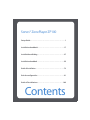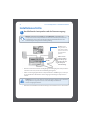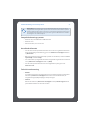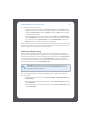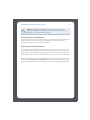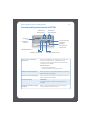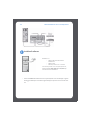Sonos® Digital Music System
ZonePlayer ZP100
Setup Guide Installatiehandleiding Installationshandbok Guide d'Installation
Guida all'installazione Installationshandbuch Guía de configuración

Sonos® ZonePlayer ZP100 Setup Guide. For use with the Sonos Digital Music System.
THIS DOCUMENT CONTAINS INFORMATION THAT IS SUBJECT TO CHANGE WITHOUT NOTICE.
No part of this publication may be reproduced or transmitted in any form or by any means, electronic or
mechanical, including but not limited to photocopying, recording, information retrieval systems, or
computer network without the written permission of Sonos, Inc.
Sonos is a registered trademark of Sonos, Inc. in the United States, and a trademark of Sonos, Inc. in other
countries. Sonosnet and all Sonos logos are trademarks of Sonos, Inc. in the United States and/or other
countries.
Macintosh® and Mac OS® are trademarks of Apple Computer, Inc., registered in the U.S. and other countries.
Windows® XP and Windows® 2000 are either registered trademarks or trademarks of Microsoft Corporation
in the United States and/or other countries.
This product includes technology owned by Microsoft Corporation and under a license from Microsoft
Licensing, GP. Use or distribution of such technology outside of this product is prohibited without a license
from Microsoft Corporation and/or Microsoft Licensing, GP as applicable.
MPEG Layer-3 audio decoding technology licensed from Fraunhofer IIS and Thomson.
Sonos uses MSNTP software, which was developed by N.M. Maclaren at the University of Cambridge.
© Copyright, N.M. Maclaren, 1996, 1997, 2000; © Copyright, University of Cambridge, 1996, 1997, 2000.
All other products and services mentioned may be trademarks or service marks of their respective owners.
© 2004-2006 by Sonos, Inc. All rights reserved.
For the latest product documentation, go to www.sonos.com/support and click
Documents.
ZP100 Setup Guide
August, 2006
Version: 060801
E5A08343MBMF

Contents
Sonos® ZonePlayer ZP100
Setup Guide. . . . . . . . . . . . . . . . . . . . . . . . . . . . . . . . . . . . . . . . . . . . . . . . . 1
Installationshandbuch . . . . . . . . . . . . . . . . . . . . . . . . . . . . . . . . . . . . .17
Installatiehandleiding. . . . . . . . . . . . . . . . . . . . . . . . . . . . . . . . . . . . . .37
Installationshandbok . . . . . . . . . . . . . . . . . . . . . . . . . . . . . . . . . . . . . .55
Guide d’installation . . . . . . . . . . . . . . . . . . . . . . . . . . . . . . . . . . . . . . . .73
Guía de configuración. . . . . . . . . . . . . . . . . . . . . . . . . . . . . . . . . . . . . .91
Guida all’installazione. . . . . . . . . . . . . . . . . . . . . . . . . . . . . . . . . . . . 109

Sonos ZonePlayer ZP100 ii
Regulation Information
Europe
This product complies with the requirements of the R&TTE Directive (1999/5/ED). A copy of the full
Declaration of Conformance may be obtained at http://eu.sonos.com.
Attention In France, operation is limited to indoor use within the band 2.454-2.4835 GHz.
(Attention. En France, l’utilisation en intérieur est limitée à la bande de fréquences 2,454-2,4835 GHz.)
USA
This equipment has been tested and found to comply with the limits for a Class B digital device, pursuant to
part 15 of the FCC Rules. These limits are designed to provide reasonable protection against harmful
interference in a residential installation. This equipment generates, uses and can radiate radio frequency
energy and, if not installed and used in accordance with the instructions, may cause harmful interference to
radio communications. However, there is no guarantee that interference will not occur in a particular
installation. If this equipment does cause harmful interference to radio or television reception, which can be
determined by turning the equipment off and on, the user is encouraged to try to correct the interference by
one or more of the following measures:
• Reorient or relocate the receiving antenna.
• Increase the separation between the equipment and receiver.
• Connect the equipment into an outlet on a circuit different from that to which the receiver is con-
nected.
• Consult the dealer or an experienced audio technician for help. Modifications not expressly ap-
proved by the manufacturer may void the user's authority to operate the equipment under FCC
rules.
Canada
This Class B digital apparatus complies with Canadian ICES-003 and RSS-210.
Industry Canada
The installer of this radio equipment must ensure that the antenna is located or pointed such that it does not
emit RF field in excess of Health Canada limits for the general population; consult Safety Code 6, obtainable
from Health Canada’s Web site www.hc-sc.gc.ca/rpb.
RF Exposure Requirements
To comply with FCC and EU exposure essential requirements, a minimum separation distance of 20cm (8
inches) is required between the equipment and the body of the user or nearby persons.
Recycling Information
This symbol on the product or on its packaging indicates that this product shall not be treated as
household waste. Instead please deliver it to the applicable collection point for the recycling of
electrical and electronic equipment. By recycling this product correctly, you will help conserve natural
resources and prevent potential negative environmental consequences. For more detailed information
about recycling of this product, please contact your local city office, your household waste disposal service or
the shop where you purchased the product.

Setup Guide

Sonos ZonePlayer ZP100 Setup Guide
2
Where to Begin
If you are setting up a new Sonos® Digital Music System, Sonos recommends you begin by
unpacking your ZonePlayer(s), and setting up at least one ZonePlayer before adding the
Controller(s) to your music system. Follow the step-by-step instructions on the following pages
to ensure you set up your speakers and your Sonos Digital Music System correctly.
About the ZonePlayer ZP100
• The ZonePlayer ZP100 has a high-performance, built-in amplifier that can power large or
small speakers, allowing you to enjoy superior audio quality in every room.
• The ZonePlayer ZP100 has a 4-port Ethernet switch to enable multiple direct connections
to routers, computers, and other ZonePlayers.
• The ZonePlayer ZP100 has analog audio inputs with digital encoding so that music from
an external audio source (such as a CD player or portable MP3 player) can be connected
to one ZonePlayer, and played by all the other ZonePlayers in the system.
Your Computer Network
To play the digital music files stored on your computer, your computer network must meet the
following requirements:
Network requirements
• You must have an Ethernet network interface connection in your computer. If you do not
have one, you will need to buy and install a Network Interface Card (NIC) before proceed
-
ing.
• DSL/cable modem, or LAN-based, high-speed Internet connection.
• If you currently have a cable or DSL modem connected directly to your computer, you
should install a router between your modem and your computer to enhance your
computer’s security, and to share the Internet connection with the Sonos Digital Music
System and other devices. If you do not have a router, you should purchase and install
one before proceeding.
Note: Your network must have a high-speed Internet connection, as the Sonos Digital
Music System is designed to provide you with online software updates. Your Sonos
system must be registered in order to receive updates, so be sure to register during the
setup process. We do not share your e-mail address with other companies.

Sonos ZonePlayer ZP100 Setup Guide
3
Compatible operating systems
• Windows® XP, including Windows® XP Media Center
• Windows® 2000
• Macintosh® OS X, version 10.3 or later
For Additional Information
• For the latest product documentation, as well as the Sonos License Agreement and Lim-
ited Warranty, go to www.sonos.com/support and click Documents.
• To access the online help system included with your software, select Sonos System Help
from the Help menu.
• For answers to common or uncommon questions, visit our Web site at
www.sonos.com/support and click FAQs.
• For the latest Sonos Digital Music System product news, go to www.sonos.com.
Technical Support
•Web site
For help with troubleshooting and support issues, visit our Web site at
www.sonos.com/support. There you can visit our Forums, browse our Frequently Asked
Questions (FAQ) pages, or request assistance.
• Telephone
Visit our Web site at www.sonos.com/support and click Phone Support to find the
correct telephone number for your country.

Sonos ZonePlayer ZP100 Setup Guide
4
1-2-3 Setup
Connect Speakers and Apply Power
• Use your thumb or finger to firmly push the spring-loaded speaker connector post in-
ward to reveal the connection hole.
• Insert the stripped end of the speaker wire into the hole, then release. Repeat for the oth-
er speaker connections.
• Attach the power cable and plug in your ZonePlayer.
Note: Be sure to connect the red ( + ) and black ( - ) terminals from each speaker to
the corresponding terminals on the ZonePlayer. Mismatching of polarities will result
in weak central sound, and a distorted sense of sound direction.
Caution: Make sure the voltage switch is set to the proper position for your
household before plugging in your ZonePlayer ZP100.
Proceed to step 2 when the ZonePlayer Status
indicator on the ZonePlayer’s front panel flashes
white and the Mute button flashes green.
1
Speakers: Power
rating should be at
least 75W for 8 Ohm
speakers and at least
150W for 4 Ohm
speakers.
Voltage
Switch
Make sure the
voltage switch is
set to the proper
position (230 V is
the European
default setting)
Mute button (green)
ZonePlayer
Status Indicator
(white)

Sonos ZonePlayer ZP100 Setup Guide
5
Connect First ZonePlayer ZP100
Connect a standard Ethernet cable (supplied) from any of the four (4) Ethernet switch connectors
on the back of your ZonePlayer to an open port on your router (see A in the diagram below). Do
not connect the ZonePlayer directly to your cable or DSL modem unless your modem has a built-
in router.
• If you don’t have a router, go to http://faq.sonos.com/norouter for instructions.
• If you don’t have an open port on your router, you can disconnect your computer from
the router and connect it to the ZonePlayer instead. Then connect the ZonePlayer into
the router port the computer was previously plugged into.
Note: The first ZonePlayer you install must connect to your home network using a
standard Ethernet cable (supplied). If your computer only has a wireless connection,
you can go to http://faq.sonos.com/wireless for assistance.
2
If you have
structured (built-in)
wiring, connect the
Ethernet cable into a
live wall plate (see B
in the diagram).

Sonos ZonePlayer ZP100 Setup Guide
6
Install Software
• Insert the Sonos System Setup CD-ROM (included with your ZonePlayer), and follow the
prompts to connect your ZonePlayer(s) and set up access to your music files.
Note: Firewall software such as Norton Internet Security™, McAfee™ Personal
Firewall, Windows® Service Pack 2, or Mac OS X Firewall, can block the operation of
your Sonos Desktop Controller software. During installation, you may see prompts
from your firewall software indicating that the Sonos application is attempting to
perform certain operations. You should always allow full access to the Sonos
application. You may also need to change the settings of your firewall software to
ensure that Windows file sharing is not blocked. Please go to our Web site at
http://faq.sonos.com/firewall for detailed instructions.
3
For use with:
• Windows XP, including Windows XP
Media Center
• Windows 2000
• Mac OS X, version10.3 or later
If your operating system is not one of these, go to
http://faq.sonos.com/nodcr for setup assistance.
Now you can plug your Sonos Controller
into the power adapter and follow the
prompts on the Controller’s screen to add it
to your music system. You can use the
Controller while it is charging.

Sonos ZonePlayer ZP100 Setup Guide
7
Add More Sonos Components
Once you’ve set up your Sonos Digital Music System, you can easily add more components any
time. If your house has structured (built-in) wiring, you can make a wired connection to the
additional ZonePlayers. If you don’t have structured wiring, our built-in wireless technology is
ideal for you.
Add a ZonePlayer
1. Choose one of the following options:
• If you are adding a ZonePlayer ZP100, attach desired speakers.
• If you are adding a ZonePlayer ZP80, connect it to an external amplified device.
2. If you are making a wired connection, connect a standard Ethernet cable from your router,
another ZonePlayer, or a live network wall plate to one of the Ethernet switch connections
on the back of the new ZonePlayer. If you are making a wireless connection, skip this step.
3. Attach the power cord and plug in your ZonePlayer.
4. Choose one of the following options:
• Use the Sonos Controller to add the ZonePlayer to your Sonos Digital Music System by se-
lecting System Settings→Add a ZonePlayer from the Music menu.
• Use the Desktop Controller software to add the ZonePlayer to your Sonos Digital Music
System by selecting Zones→Set Up Zones→Add.
Add a Controller
You should charge your new Sonos Controller when you remove it from the packaging. Plug it
into the power adapter, and then follow the Controller’s on-screen prompts to add it to your
music system (you can use the Controller while it is charging.)
Note: Thick walls, 2.4 GHz cordless telephones, and the presence of other wireless
devices can interfere with the wireless network signals from your Sonos Digital
Music System. If you are experiencing difficulty, it is advisable to relocate the
ZonePlayer, change the wireless channel your music system is operating on, or
make a wired connection (Ethernet cable) either from your router to the ZonePlayer,
or from one ZonePlayer to another (see "Basic Troubleshooting" on page 13.) If you
are having trouble placing your units within wireless range of each other, you can
go to our Web site at http://faq.sonos.com/range for more information.
Note: For detailed ZonePlayer ZP80 setup instructions, refer to the ZonePlayer
ZP80 Setup Guide packaged with your ZonePlayer, or go to Sonos System Help, the
online help system included with your Desktop Controller software.

Sonos ZonePlayer ZP100 Setup Guide
8
Using Line-In
You can connect an external source such as a CD player, portable music player, or television to
your Sonos Digital Music System. The device will be automatically detected as soon as you plug it
in.
1. Use a standard RCA cable to plug an external source like a CD player into the analog Audio
In connections on the back of your ZonePlayer ZP100.
• If you are connecting a portable player to the ZonePlayer ZP100, you will need a 1/8 inch
mini-stereo to RCA audio cable instead. Plug the mini-stereo end into the portable device
and the RCA end into the Audio In connection on the ZonePlayer.
2. Choose one of the following options:
• From the Sonos Controller, select Line-In Sources from the Music menu. Click Setup to
select a source name for this device. Once setup is complete, simply select Line-In
Sources from the Music menu, and touch Play any time you want to play music from this
device.
• From the Desktop Controller software, select the Line-In tab from the Music Library.
Select Edit Name to select a source name for this device. Once setup is complete, simply
select Line-In Sources from the Music Library, and press Play Now any time you want
to play music from this device.
A default (typical) line-in level is automatically assigned when you select a source name. If the
volume sounds too low, you can select a higher line level for this device. You may experience
clipping at higher volume levels if you set the level too high.
Line-in encoding settings
When you have line-in music sources attached to a ZonePlayer, line-in encoding determines
how the Sonos Digital Music System will encode the data coming in from these sources. For
multi-room audio, we recommend using the Compressed setting. For the highest quality sound,
you can select Uncompressed encoding, but this selection requires more network bandwidth
than compressed audio. For TV or DVD audio, we recommend using the Uncompressed setting.
Note: You will notice a delay when a line-in source is in use. When the
Uncompressed encoding setting is selected, this delay is significantly reduced.

Sonos ZonePlayer ZP100 Setup Guide
9
To change the line-in encoding setting, select one of the following options:
• Using the Sonos Controller, select System Settings→Advanced Settings→Line-In En-
coding.
• Using the Desktop Controller for Windows, select File→Preferences and then click the
Advanced tab.
• Using the Desktop Controller for Macintosh, select Sonos→Preferences and then click
the Advanced tab.
For additional information on connecting audio devices, you can go to our Web site at
http://faq.sonos.com/cables. For additional guidance on the use of this feature, please go to the
online help system included with your Desktop Controller software.
Using Line-Out
You can easily connect your home theater, stereo, or powered speakers to a ZonePlayer ZP100.
To connect to a home theater
If you have analog inputs on your receiver, use a standard RCA audio cable to connect the
ZonePlayer ZP100's analog audio output to the audio inputs on your home theater receiver.
Select the proper input channel on your home theater system.
Line-out level setting
If you want to control the volume exclusively from your home theater, change the line-out level
on this ZonePlayer to Fixed. (When the line-out level is set to Variable, you can use the Sonos
Controller to control the volume on the line-out connection.)
To change the line-out level setting, choose one of the following options:
• Using the Sonos Controller, from the Music menu, select System Settings. Select Zone-
Player Settings, and use the scroll wheel to highlight the ZonePlayer attached to your
home theater. Select Line-Out Level, and choose Fixed.
• Using the Desktop Controller software, select Set Up Zones from the Zones menu. Se-
lect the ZonePlayer attached to your home theater, and then click Settings. Click the
Line-Out tab, and choose Fixed.
Note: When you change the line-out level to Fixed on a ZonePlayer, you will not be
able to adjust the volume or the equalization settings using your Sonos
Controller.

Sonos ZonePlayer ZP100 Setup Guide
10
To connect to your computer
You will need a stereo mini to RCA Y-adapter audio cable (one 1/8-inch stereo miniplug to dual
RCA male connectors) to connect the ZonePlayer’s analog audio output to the computer’s audio
input.
To connect to powered speakers
You may need a Y-adapter audio cable (one 1/8-inch stereo miniplug to dual RCA male
connectors) to connect the computer’s speakers to the audio outputs on the ZonePlayer. If your
speakers have a male 1/8-inch stereo plug, you can use a Y-adapter audio cable (one 1/8-inch
Female connector to dual RCA male connectors).
For additional information on connecting audio devices, you can go to our Web site at
http://faq.sonos.com/cables. For additional guidance on the use of this feature, please go to the
online help system included with your Desktop Controller software.

Sonos ZonePlayer ZP100 Setup Guide
11
ZonePlayer ZP100 Front
On/Off
• Using the Sonos Controller, select
Pause All from the Zone menu.
• Using the Desktop Controller software,
select Pause All from the Play menu.
Your Sonos Digital Music System is designed to be always
on; the system uses minimal electricity whenever it is not
playing music. To stop streaming music in all zones, you
can use the Pause All feature.
ZonePlayer status indicator
• Flashes white when powering up or
connecting to your Sonos Digital Music
System.
• Solid white when powered up and
connected to your Sonos Digital Music
System (normal operation).
Indicates the current status of the ZonePlayer. When the
ZonePlayer is in normal operation, you can turn the white
status indicator light on and off. For additional
information, see the online help system included with
your Desktop Controller software.
For a complete list of status indications, please go to
http://faq.sonos.com/led.
Mute button
• Lights solid green when sound is muted.
• Flashes green rapidly when household
mute or unmute is about to take place.
• Flashes green slowly when ZonePlayer is
connecting to your music system.
To mute/unmute this ZonePlayer: Press the Mute
button to mute or unmute this ZonePlayer.
To mute/unmute all ZonePlayers: Press and hold the
Mute button for 3 seconds to mute all ZonePlayers in your
household. Press and hold for 3 seconds to unmute all
ZonePlayers.
Volume up (+)
Volume down (-)
Press these buttons to adjust the volume up and down.
ZonePlayer
status
indicator
Mute button
Volume up (+)
Volume down (-)

Sonos ZonePlayer ZP100 Setup Guide
12
ZP100 Rear Panel Connectors
Ethernet switch connectors (4) Use Category 5 Ethernet cable to connect to a router,
computer, or additional network device such as a
network-attached storage (NAS) device.
LED indicators:
• Green (link connection)
• Flashing Yellow (network activity)
Right speaker terminals Use high-quality speaker wire to connect the right
speaker to the ZonePlayer.
Left speaker terminals Use high-quality speaker wire to connect the left speaker
to the ZonePlayer.
Voltage select 115V/230V
Select the appropriate voltage setting for your country.
AC power (mains) input Use the supplied power cord to connect to power outlet.
Analog audio out (fixed/variable) You may use a standard RCA audio cable to connect the
audio inputs on a separate audio component such as an
amplifier or your home theater receiver, to the
ZonePlayer’s analog audio outputs.
Ethernet
switch
connectors
Right speaker
terminals
Left speaker
terminals
Voltage select
115V/230V
AC power (Mains)
input
Analog audio inputsAnalog audio outputs
Subwoofer output

Sonos ZonePlayer ZP100 Setup Guide
13
Basic Troubleshooting
If a problem occurs, you can try the troubleshooting suggestions listed below. If one of these
doesn’t remedy the problem, or you are not sure how to proceed, please contact the Sonos
Customer Service Center and we’ll be happy to help.
•Web site
Visit our Web site at www.sonos.com/support. There you can visit our Forums, browse
our Frequently Asked Questions (FAQ) pages, or request assistance.
• Telephone
Visit our Web site at www.sonos.com/support and click Phone Support to find the
correct telephone number for your country.
ZonePlayer not detected during setup
A network problem may be preventing the ZonePlayer from associating with the Desktop
Controller software. If this is a wireless ZonePlayer, try moving the ZonePlayers closer together, or
wire the ZonePlayer temporarily to see if the problem is related to wireless interference.
If you encounter this message when installing the first wired ZonePlayer, you can try the steps
below to resolve this issue:
Analog audio in You may use a standard RCA audio cable to connect the
ZonePlayer’s analog audio inputs to the audio outputs
from a separate audio component, such as a CD player or
a portable music player.
Subwoofer output
Note: If you disconnect your
subwoofer, make sure to also
disconnect the subwoofer’s cable
from the ZonePlayer output.
You may connect a powered subwoofer to this output
using a standard RCA cable. The system will detect when a
cable is connected to the subwoofer output and adjust
the crossover frequency automatically.
Warning: Under no circumstances should the product be repaired by anyone
other than an authorized Sonos repair center, as this will invalidate the
warranty. Please contact the Sonos Customer Service Center to locate an
authorized repair center in your area. Do not open the system as there is a risk of
electric shock.

Sonos ZonePlayer ZP100 Setup Guide
14
1. Check the firewall
Firewall software installed on the computer may be blocking the ports that Sonos uses to
operate. First, disable all your firewalls and try to connect again. If this resolves the problem, then
you should configure your firewall to work with the Sonos music system. You can go to our
Website at http://faq.sonos.com/firewall for additional information. If this does not resolve the
problem, you can try step 2.
2. Check the router
You can bypass your router’s switch to determine whether there are any router configuration
issues (note that the ZonePlayer and the computer still have Internet access in this
configuration):
• Be sure that your cable/DSL modem is connected to the router’s WAN (Internet) port.
• Temporarily remove any other components that are wired to your network.
• Connect an Ethernet cable from the computer directly to the back of the ZonePlayer, and
then connect another Ethernet cable from the ZonePlayer directly to one of the LAN
ports on your router.
• When you make a change to your network configuration, you may need to power cycle
the ZonePlayer by unplugging the power cord, and then plugging it back in.
• If you are not using a router, see http://faq.sonos.com/norouter.
3. Check the wiring
Check the link/activity lights on both the router and the ZonePlayer. They should be green, and
there should be blinking activity lights.
• If the green link lights are not lit, try connecting to a different port.
• If the link lights still do not light, try connecting a different Ethernet cable.
If you are still experiencing problems, please contact the Sonos Customer Service Center.

Sonos ZonePlayer ZP100 Setup Guide
15
When adding the handheld Sonos Controller, it fails to detect the
ZonePlayer(s)
Wireless interference or a network problem may be preventing the Controller from joining your
Sonos Digital Music System.
1. Verify that this is not a DHCP or network problem.
• Disconnect the Ethernet cables from the back of the ZonePlayer so that it is not connect-
ed to your network.
• Unplug the ZonePlayer's power cord and then plug it back in.
• Once the status indicator light stops blinking white, try adding your Controller again.
If it works, your router's DHCP server may have run out of available IP addresses to assign to the
Controller. In most cases you can log into your router by typing http://192.168.1.1 into your
browser’s address line (the IP address of your router may be different). Check the DHCP settings
and increase the number of IP addresses available in the DHCP scope.
If your Controller still does not recognize the ZonePlayer after completing this step, you can try
step 2.
2. Turn off any 2.4GHz cordless phones.
Some 2.4GHz cordless telephones can cause wireless interference. If turning off your 2.4GHz
cordless phone resolves the problem, you should consider switching to a 5.8Ghz or 900Mhz
phone (or change the wireless channel your Sonos system is operating on - see step 4 below.)
3. Put 108 Mbps wireless routers into 54 Mbps mode.
Sonos cannot function properly when a router is operating in "turbo" mode. In order to double
the speed from 54 Mbps to 108 Mbps, the router goes into a wide bandwidth mode which
utilizes most of the 2.4 GHz spectrum that the FCC has set aside for 802.11b/g devices. This
means that interference (RF noise) will occur with any other 2.4 GHz device that is not operating
on the same channel as the 108 Mbps device (usually channel 6). While it is possible to put all of
your wireless devices on channel 6, it is unwise. The devices will have to compete for available
bandwidth, and your entire Wi-Fi network will become sluggish and bogged down.
4. Change the wireless channel your Sonos system is operating on.
• Using the Desktop Controller software for Windows: From the File menu, select Prefer-
ences. Click the Advanced tab, and then select another wireless channel from the Wire-
less Channel list.
• Using the Desktop Controller software for Macintosh: From the Sonos menu, select Pref-
erences. Click the Advanced tab, and then select another wireless channel from the
Wireless Channel list.
It may take several seconds for the switch to take effect. If you have music playing, a short music
dropout will occur during the wireless channel change.

Sonos ZonePlayer ZP100 Setup Guide
16
Important Safety Information
1. Read these instructions.
2. Keep these instructions.
3. Heed all warnings.
4. Follow all instructions.
5. Do not use this apparatus near water.
6. Clean only with dry soft cloth.
7. Do not block any ventilation openings. Install in accordance with the manufacturer´s instructions.
8. Do not install near any heat sources such as radiators, heat registers, stoves, or other apparatus
that produce heat.
9. Protect the power cable from being walked on or pinched, particularly at plugs, convenience
receptacles, and the point where they exit from the apparatus.
10. Only use attachments/accessories specified by the manufacturer.
11. Unplug this apparatus during lightning storms or when unused for long periods of time.
12. Refer all servicing to qualified service personnel. Servicing is required when the apparatus has
been damaged in any way, such as power-supply cable or plug is damaged, liquid has been spilled
or objects have fallen into the apparatus, the apparatus has been exposed to rain or moisture, does
not operate normally, or has been dropped.
13. The Mains plug should be readily available to disconnect the equipment.
14. Warning: To reduce the risk of fire or electric shock, do not expose this apparatus to
rain or moisture.
15. Do not expose apparatus to dripping or splashing and do not place objects filled with liquids,
such as vases, on the apparatus.
Note: Household cleaners or solvents can damage the finish on your ZonePlayers
or Controllers. Clean only with a dry soft cloth.
Seite wird geladen ...
Seite wird geladen ...
Seite wird geladen ...
Seite wird geladen ...
Seite wird geladen ...
Seite wird geladen ...
Seite wird geladen ...
Seite wird geladen ...
Seite wird geladen ...
Seite wird geladen ...
Seite wird geladen ...
Seite wird geladen ...
Seite wird geladen ...
Seite wird geladen ...
Seite wird geladen ...
Seite wird geladen ...
Seite wird geladen ...
Seite wird geladen ...
Seite wird geladen ...
Seite wird geladen ...
Seite wird geladen ...
Seite wird geladen ...
Seite wird geladen ...
Seite wird geladen ...
Seite wird geladen ...
Seite wird geladen ...
Seite wird geladen ...
Seite wird geladen ...
Seite wird geladen ...
Seite wird geladen ...
Seite wird geladen ...
Seite wird geladen ...
Seite wird geladen ...
Seite wird geladen ...
Seite wird geladen ...
Seite wird geladen ...
Seite wird geladen ...
Seite wird geladen ...
Seite wird geladen ...
Seite wird geladen ...
Seite wird geladen ...
Seite wird geladen ...
Seite wird geladen ...
Seite wird geladen ...
Seite wird geladen ...
Seite wird geladen ...
Seite wird geladen ...
Seite wird geladen ...
Seite wird geladen ...
Seite wird geladen ...
Seite wird geladen ...
Seite wird geladen ...
Seite wird geladen ...
Seite wird geladen ...
Seite wird geladen ...
Seite wird geladen ...
Seite wird geladen ...
Seite wird geladen ...
Seite wird geladen ...
Seite wird geladen ...
Seite wird geladen ...
Seite wird geladen ...
Seite wird geladen ...
Seite wird geladen ...
Seite wird geladen ...
Seite wird geladen ...
Seite wird geladen ...
Seite wird geladen ...
Seite wird geladen ...
Seite wird geladen ...
Seite wird geladen ...
Seite wird geladen ...
Seite wird geladen ...
Seite wird geladen ...
Seite wird geladen ...
Seite wird geladen ...
Seite wird geladen ...
Seite wird geladen ...
Seite wird geladen ...
Seite wird geladen ...
Seite wird geladen ...
Seite wird geladen ...
Seite wird geladen ...
Seite wird geladen ...
Seite wird geladen ...
Seite wird geladen ...
Seite wird geladen ...
Seite wird geladen ...
Seite wird geladen ...
Seite wird geladen ...
Seite wird geladen ...
Seite wird geladen ...
Seite wird geladen ...
Seite wird geladen ...
Seite wird geladen ...
Seite wird geladen ...
Seite wird geladen ...
Seite wird geladen ...
Seite wird geladen ...
Seite wird geladen ...
Seite wird geladen ...
Seite wird geladen ...
Seite wird geladen ...
Seite wird geladen ...
Seite wird geladen ...
Seite wird geladen ...
Seite wird geladen ...
Seite wird geladen ...
Seite wird geladen ...
Seite wird geladen ...
Seite wird geladen ...
Seite wird geladen ...
-
 1
1
-
 2
2
-
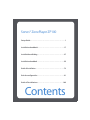 3
3
-
 4
4
-
 5
5
-
 6
6
-
 7
7
-
 8
8
-
 9
9
-
 10
10
-
 11
11
-
 12
12
-
 13
13
-
 14
14
-
 15
15
-
 16
16
-
 17
17
-
 18
18
-
 19
19
-
 20
20
-
 21
21
-
 22
22
-
 23
23
-
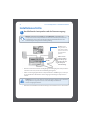 24
24
-
 25
25
-
 26
26
-
 27
27
-
 28
28
-
 29
29
-
 30
30
-
 31
31
-
 32
32
-
 33
33
-
 34
34
-
 35
35
-
 36
36
-
 37
37
-
 38
38
-
 39
39
-
 40
40
-
 41
41
-
 42
42
-
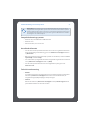 43
43
-
 44
44
-
 45
45
-
 46
46
-
 47
47
-
 48
48
-
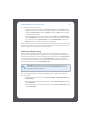 49
49
-
 50
50
-
 51
51
-
 52
52
-
 53
53
-
 54
54
-
 55
55
-
 56
56
-
 57
57
-
 58
58
-
 59
59
-
 60
60
-
 61
61
-
 62
62
-
 63
63
-
 64
64
-
 65
65
-
 66
66
-
 67
67
-
 68
68
-
 69
69
-
 70
70
-
 71
71
-
 72
72
-
 73
73
-
 74
74
-
 75
75
-
 76
76
-
 77
77
-
 78
78
-
 79
79
-
 80
80
-
 81
81
-
 82
82
-
 83
83
-
 84
84
-
 85
85
-
 86
86
-
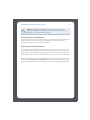 87
87
-
 88
88
-
 89
89
-
 90
90
-
 91
91
-
 92
92
-
 93
93
-
 94
94
-
 95
95
-
 96
96
-
 97
97
-
 98
98
-
 99
99
-
 100
100
-
 101
101
-
 102
102
-
 103
103
-
 104
104
-
 105
105
-
 106
106
-
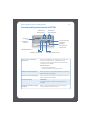 107
107
-
 108
108
-
 109
109
-
 110
110
-
 111
111
-
 112
112
-
 113
113
-
 114
114
-
 115
115
-
 116
116
-
 117
117
-
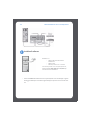 118
118
-
 119
119
-
 120
120
-
 121
121
-
 122
122
-
 123
123
-
 124
124
-
 125
125
-
 126
126
-
 127
127
-
 128
128
-
 129
129
-
 130
130
-
 131
131
-
 132
132
Sonos Stereo System ZP100 Benutzerhandbuch
- Typ
- Benutzerhandbuch
- Dieses Handbuch eignet sich auch für
in anderen Sprachen
- français: Sonos Stereo System ZP100 Manuel utilisateur
- español: Sonos Stereo System ZP100 Manual de usuario
- italiano: Sonos Stereo System ZP100 Manuale utente
- Nederlands: Sonos Stereo System ZP100 Handleiding
Verwandte Artikel
-
Sonos ZonePlayer ZP80 Benutzerhandbuch
-
Sonos ZonePlayer S5 Benutzerhandbuch
-
Sonos ZP120 Bedienungsanleitung
-
Sonos ZP90 Bedienungsanleitung
-
Sonos Speaker Bedienungsanleitung
-
Sonos 200 Convertible Benutzerhandbuch
-
Sonos BOOST Bedienungsanleitung
-
Sonos Play:5 Schnellstartanleitung
-
Sonos 616BOOST Benutzerhandbuch
-
Sonos ZONEBRIDGE 100 Bedienungsanleitung