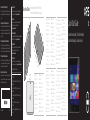Printed in Brazil 2012 - 11
Quick Start Guide
Guide d’information rapide
|
Schnellstart-Handbuch
Guida introduttiva rapida
|
Guía de inicio rápido
10
About Your Tablet
À propos de votre tablette | Über Ihr Tablet
Informazioni sul tablet | Acerca de su equipo
1. Bouton d’alimentation
2. Emplacement de la
carte MicroSD
3. Caméra avant
4. Voyant d’état de
la caméra
5. Capteur de lumière
d’ambiance
6. Port casque
7. Boutons de volume (2)
8. Bouton d’accueil
de Windows
9. Microphone arrière
10. Caméra arrière
11. Haut-parleur
12. Fente du loquet
d’amarrage
13. Port adaptateur
secteur/amarrage
14. Port micro-USB
15. Fente du loquet
d’amarrage
16. Haut-parleur
17. Voyant de rechargement
de la batterie
18. Microphones avant(2)
1. Accensione
2. Slot scheda microSD
3. Fotocamera anteriore
4. Indicatore di stato
della fotocamera
5. Sensore di luminosità
ambientale
6. Porta cuffia
7. Pulsanti volume (2)
8. Pulsante Windows
9. Microfono posteriore
10. Fotocamera posteriore
11. Altoparlante
12. Slot del dispositivo di
chiusura del dock
13. Porta adattatore di
alimentazione/dock
14. Connettore Micro-USB
15. Slot del dispositivo di
chiusura del dock
16. Altoparlante
17. Indicatore di caricamento
della batteria
18. Microfoni anteriori (2)
6
7
8
3
2
1
5
4
109
Before Sending Your Tablet for Repair
Dell may reset your tablet to factory settings to resolve the issue
with your tablet. Back up your data before sending your tablet
forrepair.
Avant d’envoyer votre tablette en réparation
Afin de résoudre le problème de votre tablette, Dell est susceptible
de la réinitialiser à ses réglages sortie d’usine. Vous êtes donc
invité à sauvegarder vos données avant d’envoyer votre tablette
en réparation.
Vor dem Einsenden des Tablets zur Reparatur
Dell stellt ggf. die Werkseinstellungen Ihres Tablets wieder her,
um das Problem zu beheben. Legen Sie von sämtlichen Daten
Sicherungskopien an, bevor Sie das Tablet zur Reparatur einsenden.
Prima di inviare il tablet in riparazione
Dell potrebbe reimpostare le impostazioni di fabbrica del tablet
per risolvere il problema riscontrato. Eseguire un backup dei
propri dati prima di inviare il tablet in riparazione.
Antes de enviar la tableta a reparar
Es posible que Dell reinicie su equipo a la configuración de fábrica
para resolver el problema. Realice una copia de seguridad de sus
datos antes de enviar su equipo a reparar.
More Information
For more information on your tablet, seetheUser’s Manual
available on your tabletorsupport.dell.com/manuals.
En savoir plus
Pour en savoir plus sur votre tablette, consultez leManuel
utilisateur qui se trouve sur votre tablette ou sur
support.dell.com/manuals.
Weitere Informationen
Weitere Information über Ihr Tablet finden Sie imBenutzerhandbuch
auf Ihrem Tablet oder untersupport.dell.com/manuals.
Altre informazioni
Per maggiori informazioni sul tablet, consultare ilManuale
dell’utente disponibile nel tablet o all’indirizzo
support.dell.com/manuals.
Más Información
Para más información de su equipo, consulteelManual de
Usuario disponible en su equipoo ensupport.dell.com/manuals.
Mexico COFETEL regulatory statement
http://www.dell.com/downloads/global/corporate/environ/comply/Mexico_all_pdf.pdf
© 2012 Dell Inc.
Dell™, the DELL logo, and XPS™ are trademarks of Dell Inc.
© 2012 Dell Inc.
Dell™, le logo DELL et XPS™ sont des marques de Dell Inc.
© 2012 Dell Inc.
Dell™, das DELL-Logo und XPS™ sind Marken von Dell, Inc.
© 2012 Dell Inc.
Dell™, il logo DELL e XPS™ sono marchi di Dell Inc.
© 2012 Dell Inc.
Dell™, el logotipo de DELL y XPS™ son marcas comerciales
de Dell Inc.
1. Betriebsschalter
2. MicroSD-Kartensteckplatz
3. Kamera an der
Vorderseite
4. Kamerazustandsanzeige
5. Umgebungslichtsensor
6. Kopfhöreranschluss
7. Lautstärke-Tasten (2)
8. Windows-Taste
9. Mikrofon an der Rückseite
10. Kamera an der Rückseite
11. Lautsprecher
12. Einschub für
Docking-Riegel
13. Netzadapter-/
Docking-Anschluss
14. Micro-USB-Anschluss
15. Einschub für
Docking-Riegel
16. Lautsprecher
17. Akkuladeanzeige
18. Mikrofone an der
Vorderseite (2)
1. Botón de encendido
2. Ranura para tarjeta
MicroSD
3. Cámara frontal
4. Indicador del estado
de la cámara
5. Sensor de luz ambiental
6. Puerto de audífonos
7. Botones de volumen (2)
8. Botón de Windows
9. Micrófono posterior
10. Cámara posterior
11. Altavoz
12. Ranura para el pasador
de acoplamiento
13. Puerto de adaptador
de alimentación
14. Conector micro USB
15. Ranura para el pasador
de acoplamiento
16. Altavoz
17. Luz indicadora de
carga de batería
18. Micrófonos digitales (2)
1. Power button
2. MicroSD-card slot
3. Front camera
4. Camera-status light
5. Ambient-light sensor
6. Headphone port
7. Volume buttons (2)
8. Windows button
9. Rear microphone
10. Rear camera
11. Speaker
12. Docking-latch slot
13. Power-adapter/
docking port
14. Micro-USB port
15. Docking-latch slot
16. Speaker
17. Battery-charging light
18. Front microphones (2)
13
12
11
17
18
14
15
16

Setting Up Your Tablet
Insert the microSD card (optional)
Insérez la carte microSD (facultatif) | Einsetzen der MicroSD-Karte (optional)
Inserire la scheda microSD (opzionale) | Inserte la tarjeta microSD (opcional)
Charge the battery (at least 4 hours)
Rechargez la batterie (4heures au moins)
Laden Sie den Akku auf (mindestens 4 Stunden)
Ricaricare la batteria (almeno 4 ore)
Cargue la batería (al menos durante 4 horas)
Press and hold the power button to turn on the tablet
Maintenez enfoncé le bouton d’alimentation pour mettre en
marche la tablette
Halten Sie die Ein/Aus-Taste gedrückt, um das Tablet einzuschalten
Tenere premuto il pulsante di accensione per accendere il tablet
Mantenga presionado el botón de encendido para encender
la tableta
Configurer votre tablette | Einrichten des Tablets
Configurazione del tablet | Configuración de su equipo
Locate the Service Tag
Repérez le numéro de service
Service-Tag-Nummer suchen
Localizzare il Numero di servizio
Busque la etiqueta de servicio
Windows 8
Swipe to access moretiles
Balayez pour accéder à d’autres mosaïques
Wischen, um weitere Kacheln anzuzeigen
Scorrere per avere accesso a ulteriori tessere
Desplace para acceder a másíconos
Tiles Mosaïques
|
Kacheln
|
Tessere
|
Iconos
Charms sidebar
Swipe from right edge of the display
Balayez à partir du bord droit de l’écran
Wischen Sie ausgehend vom rechten Rand des Displays
Strisciare sul bordo destro dello schermo
Deslice desde el borde derecho de la pantalla
Barre latérale Charms
|
Charms-Sidebar
Sidebar dei preferiti | Barra charms
Getting started
Mise en route
Zum Einstieg
Guida introduttiva
Introducción
My Dell Support Center
Mon Dell Support Center
Mein Dell Support Center
Il mio Supporto tecnico di Dell
Mi centro de soporte técnico de Dell
Resources Ressources
|
Ressourcen
|
Risorse
|
Recursos
1
2
3
-
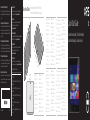 1
1
-
 2
2
in anderen Sprachen
- English: Mode XPS 10 Quick start guide
- français: Mode XPS 10 Guide de démarrage rapide
- español: Mode XPS 10 Guía de inicio rápido
- italiano: Mode XPS 10 Guida Rapida