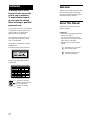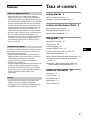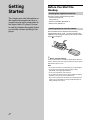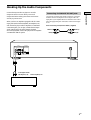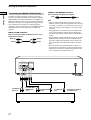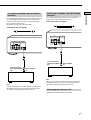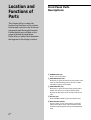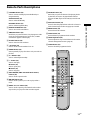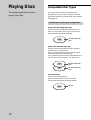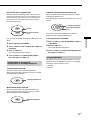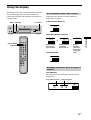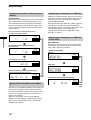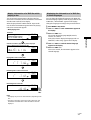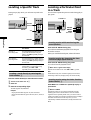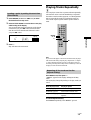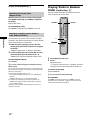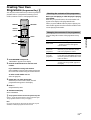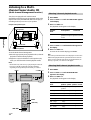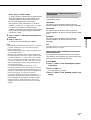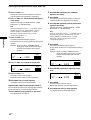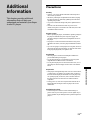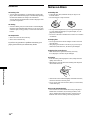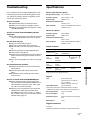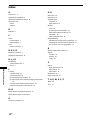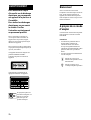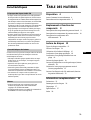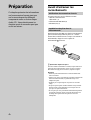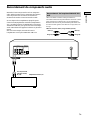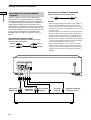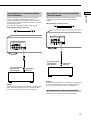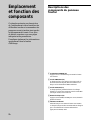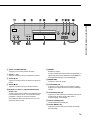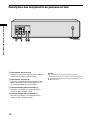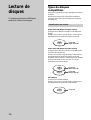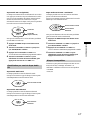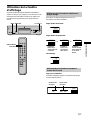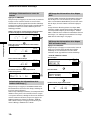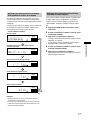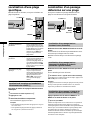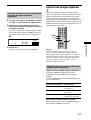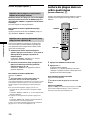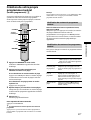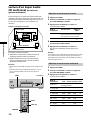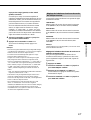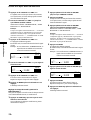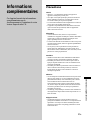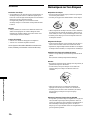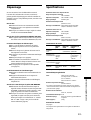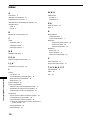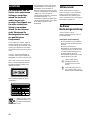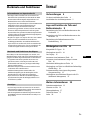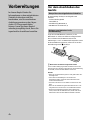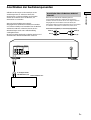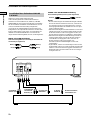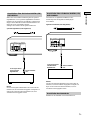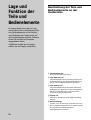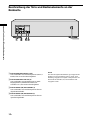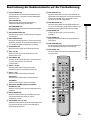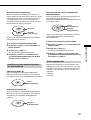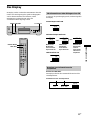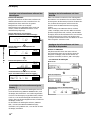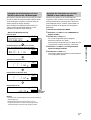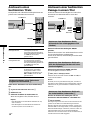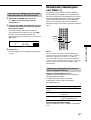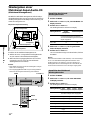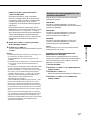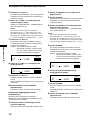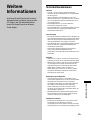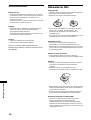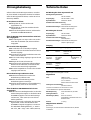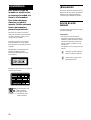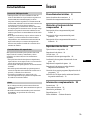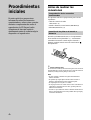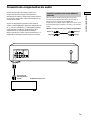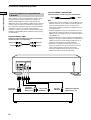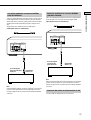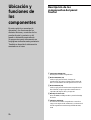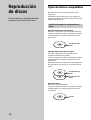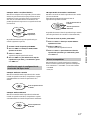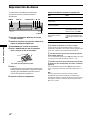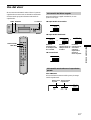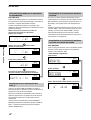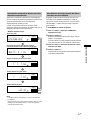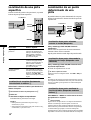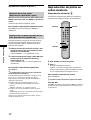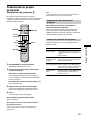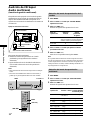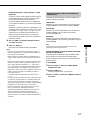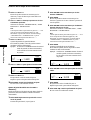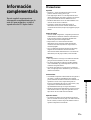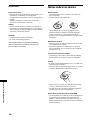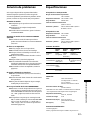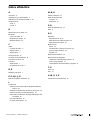Sony SCD-XB780 Bedienungsanleitung
- Kategorie
- CD-Spieler
- Typ
- Bedienungsanleitung

4-238-119-21(1)
Super Audio CD
Player
2002 Sony Corporation
SCD-XB780
Operating Instructions
Mode d’emploi
Bedienungsanleitung
Manual de instrucciones
GB
FR
DE
ES

2
GB
WARNING
To prevent fire or shock
hazard, do not expose the
unit to rain or moisture.
To avoid electrical shock,
do not open the cabinet.
Refer servicing to qualified
personnel only.
To prevent fire, do not cover the ventilation
of the apparatus with news papers, table-
cloths, curtains, etc. And don’t place
lighted candles on the apparatus.
To prevent fire or shock hazard, do not
place objects filled with liquid, such as
vases, on the apparatus.
This appliance is classified as a CLASS 1
LASER product.
This label is located on the rear exterior.
The following caution label is located
inside the unit.
Don’t throw away the
battery with general house
waste, dispose of it
correctly as chemical
wastes.
Welcome!
Thank you for purchasing the Sony Super
Audio CD Player. Before operating the
unit, please read this manual thoroughly
and retain it for future reference.
About This Manual
The instructions in this manual are for
model SCD-XB780.
Conventions
• Instructions in this manual describe the
controls on the player.
You can also use the controls on the
remote if they have the same or similar
names as those on the player.
• The following icons are used in this
manual:
Indicates that you can do the
task using the remote.
Indicates hints and tips for
making the task easier.
Z
z

3
GB
Features
About the Super Audio CD
• Super Audio CD is a new high-quality audio disc
standard where music is recorded in the DSD (Direct
Stream Digital) format (conventional CDs are recorded
in the PCM format). The DSD format, using a sampling
frequency 64 times higher than that of a conventional
CD, and with 1-bit quantization, achieves both a wide
frequency range and a wide dynamic range across the
audible frequency range, and so provides music
reproduction extremely faithful to the original sound.
• The Super Audio CD has two types; a 2 channel stereo
disc and a Multi-channel disc which holds up to 6
independent channels. The multi-channel characteristic
of the Super Audio CD features a speaker allocation
system basically similar to the 5.1 channel output of
current AV systems.
Features of the player
This player is designed to play back 2-channel and multi-
channel Super Audio CDs, and conventional CDs, and
provides the following features:
• Mounted with a Discrete Dual Laser Optical Pickup,
capable of reading a Super Audio CD or conventional
CD depending on the exclusive wavelength.
• Quicker track access performance enabled by an
advanced servo mechanism.
• A Multi-Channel Management function that allows you
to adjust the multi-channel playback environment
according to the allocation and size of your speakers.
• A Super Audio D/A Converter and Direct Digital Sync
System, which allows higher-quality sound
reproduction.
Others
• A Super Audio CD can mark up to 255 track/index
numbers. This feature applies to SCD-XB780.
• The supplied remote is capable of controlling both the
SCD-XB780 and a conventional Sony CD player.
TABLE OF CONTENTS
Getting Started 4
Before You Start the Hookup 4
Hooking Up the Audio Components 5
Location and Functions of Parts 8
Front Panel Parts Descriptions 8
Rear Panel Parts Descriptions 10
Remote Parts Descriptions 11
Playing Discs 12
Compatible Disc Types 12
Playing a Disc 14
Using the Display 15
Locating a Specific Track 18
Locating a Particular Point in a Track 18
Playing Tracks Repeatedly 19
Playing Tracks in Random Order (Shuffle Play) 20
Creating Your Own Programme (Programme
Play) 21
Listening to a Multi-channel Super Audio CD
(Multi-channel management function) 22
Additional Information 25
Precautions 25
Notes on Discs 26
Troubleshooting 27
Specifications 27
Index Back cover
GB

4
GB
Getting
Started
This chapter provides information on
the supplied accessories and how to
connect various audio components to
the Super Audio CD player. Be sure
to read this chapter thoroughly before
you actually connect anything to the
player.
Before You Start the
Hookup
Checking the supplied accessories
This player comes with the following items:
• Audio connecting cord
Stereo cable (1)
• Remote commander RM-SX700 (1)
• R06 (size-AA) batteries (2)
Inserting batteries into the remote
Insert two R06 (size-AA) batteries into the battery
compartment with the + and – correctly oriented to the
markings. When using the remote, point it at the remote
sensor
on the player.
z
When to replace the batteries
Under normal conditions, the batteries should last for about six
months. When the remote no longer operates the player, replace
both batteries with new ones.
Notes
• Do not leave the remote in an extremely hot or a humid place.
• Do not drop any foreign object into the remote casing,
particularly when replacing the batteries.
• Do not use a new battery with an old one.
• Do not expose the remote sensor to direct sunlight or lighting
apparatus. Doing so may cause a malfunction.
• If you do not intend to use the remote for an extended period
of time, remove the batteries to avoid possible damage from
battery leakage and corrosion.

5
GB
Getting Started
Hooking Up the Audio Components
Connect the Super Audio CD player to an audio
component. Be sure to turn off the power of all
components before making connections and connect
securely to prevent noise.
When you have an amplifier equipped with the 5.1CH
input jacks (multi-channel amplifier, AV amplifier, etc.)
and connect the player and the amplifier via ANALOG
5.1CH OUT jacks, you can play a multi-channel Super
Audio CD and enjoy the multi-channel playback.
For normal playback, connect the player and an amplifier
via ANALOG 2CH OUT jacks.
ANALOG
L
L
R
R
2CH OUT 5.1CH OUT OUT
FRONT COAXIAL OPTICALSURR CENTER
SUB
WOOFER
DIGITAL(CD)
To CD (Super Audio
CD) IN jacks (L/R)
Stereo amplifier, etc.
Connecting via ANALOG 2CH OUT jacks
Use an audio connecting cords for this connection. Connect the
ANALOG 2CH OUT L/R jacks to the CD (Super Audio CD)
input jacks of your amplifier. Be sure to match the colour-coded
pin to the appropriate jacks: white (left) to white and red (right)
to red.
Audio connecting cords (Red and White) (supplied)
White (L)
Red (R)
White (L)
Red (R)

6
GB
Getting Started
CENTER or SUB WOOFER connection
Audio connecting cords (Black) (not supplied)
Notes
• When you make the Multi-channel connection, connect the
ANALOG 2CH OUT jacks also using another audio connecting
cord so that you can play a CD (or Super Audio CD) when you
set the input selector of your amplifier to CD (or Super Audio
CD) input .
• During playback of a conventional CD or a 2CH Super Audio
CD, the same signal that is output from the ANALOG 2CH
OUT jacks is also output from the ANALOG 5.1CH FRONT L/
R jacks.
• During playback of a Multi-channel Super Audio CD, the same
signal that is output from the ANALOG 5.1CH FRONT L/R
jacks is also output from the ANALOG 2CH OUT jacks. (The
down mixed signal of the Multi-channel signal is not played
back.)
• There are 5CH, 4CH, and 3CH Super Audio CD. When you
play these disc, the signal does not output from all the jacks of
the ANALOG 5.1CH OUT. For details of the playback, see the
cover or instructions of the Super Audio CD.
Hooking Up the Audio Components
Connecting via ANALOG 5.1CH OUT jacks
Use audio connecting cords for this connection. Connect the
ANALOG 5.1CH OUT jacks (FRONT L/R, SURR L/R, CENTER,
SUBWOOFER) to the corresponding jacks of your amplifier. For
FRONT or SURR connection, use the connecting cords (Red and
White jacks) (one audio cord is supplied with the player) and be
sure to match the colour-coded pin to the appropriate jacks:
white (left) to white and red (right) to red. For CENTER and SUB
WOOFER connection, use the connecting cords (Black) (not
supplied).
FRONT or SURR connection
Audio connecting cords (Red and White) (one audio cord is
supplied with the player)
ANALOG
L
L
R
R
2CH OUT 5.1CH OUT OUT
FRONT COAXIAL OPTICALSURR CENTER
SUB
WOOFER
DIGITAL(CD)
To FRONT IN
jacks (L/R)
To SURROUND or
REAR IN jacks
(L/R)
To CENTER IN
jack
To SUB WOOFER
IN jack
Multi-channel amplifier,
AV amplifier, etc.
White (L)
Red (R)
White (L)
Red (R)
Black
Black

7
GB
Getting Started
Connecting via DIGITAL (CD) OUT COAXIAL
connector
Use a coaxial digital cable to connect the audio components
equipped with coaxial digital input connectors.
Coaxial digital cable (not supplied)
Connecting via DIGITAL (CD) OUT OPTICAL
connector
Use an optical digital cable for this connection. When connecting
the optical digital cable to the DIGITAL (CD) OUT OPTICAL
connector, take the cap off the connectors and push the cable
plugs in until they click into place.
Be careful not to bend or twist the optical cable.
Optical digital cable (not supplied)
ANALOG
L
L
R
R
2CH OUT 5.1CH OUT OUT
FRONT COAXIAL OPTICALSURR CENTER
SUB
WOOFER
DIGITAL(CD)
ANALOG
L
L
R
R
2CH OUT 5.1CH OUT OUT
FRONT COAXIAL OPTICALSURR CENTER
SUB
WOOFER
DIGITAL(CD)
To CD (Super Audio
CD) IN coaxial digital
jack
Stereo amplifier,
etc.
To CD (Super Audio
CD) IN optical digital
jack
Stereo amplifier,
etc.
Note
Only the audio signals of conventional CDs can be output from
the DIGITAL (CD) OUT connectors. Those of the Super Audio
CD cannot be output through DIGITAL (CD) OUT.
Note
Only the audio signals of conventional CDs can be output from
the DIGITAL (CD) OUT connectors. Those of the Super Audio
CD cannot be output through DIGITAL (CD) OUT.
Connecting the AC power cord
Connect the AC power cord to a wall outlet.

8
GB
Location and
Functions of
Parts
This chapter tells you about the
location and functions of the various
buttons and controls on the front and
rear panels and the supplied remote.
Further details are provided on the
pages indicated in parentheses.
It also tells you about the information
that appears in the display window.
Front Panel Parts
Descriptions
1 POWER switch (14)
Press to turn on the player.
2 TIME/TEXT button (15)
Each time you press the button, the playing time of the
track, the total remaining time on the disc, or TEXT
information appears in the display.
3 SACD/CD button (13)
Each time you press the button while playing back a
hybrid disc, the layer to be played back switches
between the HD (Super Audio CD) layer and the CD
layer.
4 Disc tray (14)
Press A OPEN/CLOSE to open/close the disc tray.
5 Multi-channel indicator
Turns on when you turn on the player, or when the
Multi-channel Super Audio CD is loaded and select
the Multi-channel playback area by pressing MULTI/
2CH.

9
GB
Location and Functions of Parts
6 A OPEN/CLOSE button (14)
Press to open the disc tray.
7 H button (14)
Press to start play.
8 X button (14)
Press to pause play.
9 x button (14)
Press to stop play.
0 l AMS L dial (AMS: Automatic Music Sensor)
(14)
When you turn the l AMS L dial
counterclockwise by one click, you go back to the
preceding track; when you turn the l AMS L
dial clockwise by one click, you go to the succeeding
track.
qa PHONES
Connect the headphones.
During playback of a Multi-channel Super Audio CD,
the same signal that is output from the ANALOG
5.1CH FRONT L/R jacks is output from the PHONES
jack.
qs PHONE LEVEL
Adjust the headphones volume.
qd MENU (13)
Press to enter the menu.
Press to exit from the menu and return to the normal
display.
qf MULTI/2CH button (12)
Press to select the playback area when the 2 channel +
Multi-channel Super Audio CD (page 13) is loaded.
qg Display window (15)
Shows various information.
qh m/M buttons (18)
Press to locate a portion you want to play within a
track.
PHONES
POWER
PHONE LEVEL
MIN MAX
PUSH ENTER
AMS
TIME/TEXT SACD/CD
MENU MULTI/2CH
OPEN CLOSE

10
GB
Location and Functions of Parts
Rear Panel Parts Descriptions
1 ANALOG 2CH OUT L/R jacks (6)
Connect to an audio component (stereo/2 channel)
using the audio connecting cord.
2 ANALOG 5.1CH OUT jacks (5)
Connect to an amplifier equipped with the 5.1CH
input jacks (Multi-channel amplifier, AV amplifier,
etc.) using the audio connecting cords.
3 DIGITAL (CD) OUT COAXIAL connector (7)
Connect to an audio component using the coaxial
digital cable.
4 DIGITAL (CD) OUT OPTICAL connector (7)
Connect to an audio component using an optical
digital cable.
ANALOG
L
L
R
R
2CH OUT 5.1CH OUT OUT
FRONT COAXIAL OPTICALSURR CENTER
SUB
WOOFER
DIGITAL(CD)
Note
Only the audio signals of the CD can be output from the
DIGITAL (CD) OUT connectors shown in 3 and 4. Those of the
Super Audio CD cannot be output through DIGITAL (CD) OUT.

11
GB
Location and Functions of Parts
Remote Parts Descriptions
CONTINUE SHUFFLE
PLAY MODE
PROGRAM
SACD/CD
123
456
78
10/0
9
TIME/TEXT
REPEAT
AMS
BA
CLEAR
>10 ENTER
MODE
DISPLAY/
MULTI/2CH
INDEX
LEVEL
ADJ
CHECK
1 CONTINUE button (20)
Press to resume normal play from Shuffle Play or
Programme Play.
SHUFFLE button (20)
Press to select Shuffle Play.
PROGRAM button (21)
Press to select Programme Play.
2 DISPLAY MODE button (16)
Press to turn off the information.
3 TIME/TEXT button (15)
Each time you press the button, the playing time of the
track, the total remaining time on the disc, or TEXT
information appears in the display.
4 Number buttons (18)
Press to enter the track numbers.
5
i
10 button (18)
Press to locate a track numbered over 10.
6 REPEAT button (19)
Press repeatedly to play all tracks or only one track on
the disc.
7 AyB button (20)
Press to select Repeat A-B Play.
8 H button (14)
Press to start play.
X button (14)
Press to pause play.
x button (14)
Press to stop play.
9 AMS ./> (AMS: Automatic Music Sensor)
buttons (18)
Press to locate a specific track.
0 m/M buttons (18)
Press to locate a portion you want to play within a
track.
qa INDEX >/. buttons (18)
Press to locate a specific point marked with an index
signal when you play a disc that has index signals.
qs SACD/CD button (13)
Each time you press the button while playing back a
hybrid disc, the layer to be played back switches
between the HD (Super Audio CD) layer and the CD
layer.
qd MULTI/2CH button (12)
Press to select the playback area when the 2 channel +
Multi-channel Super Audio CD (page 13) is loaded.
qf ENTER button (24)
Press to decide the selection.
qg CLEAR button (21)
Press to delete a programmed track number.
qh LEVEL ADJ button (24)
Press to adjust the output level balance for the Multi-
channel management function (page 22).
qj CHECK button (21)
Press to check the programmed order.

12
GB
Compatible Disc Types
You can play the following discs with this player.
Depending on the type of disc to be played, select the
appropriate indicator by pressing SACD/CD or MULTI/
2CH (pages 14).
Classification by the layer configuration
Super Audio CD (single layer disc)
This disc consists of a single HD (high density) layer.
When you play this disc, the player is set to the Super
Audio CD playback mode automatically.
Super Audio CD (dual layer disc)
This disc consists of dual HD layers and is capable of
extended play over long periods.
When you play this disc, the player is set to the Super
Audio CD playback mode automatically.
Also, as the dual layer disc consists of dual HD layers on
one side only, it is not necessary to turn the disc over.
Conventional CD
This disc is the standard format.
When you play this disc, the player is set to the
Conventional CD playback mode automatically.
HD (Super Audio CD)
layer
HD (Super Audio CD)
layer
HD (Super Audio CD)
layer
CD layer
Playing Discs
This chapter explains the various
ways to play discs.

Playing Discs
13
GB
Super Audio CD + CD (Hybrid disc)
This disc consists of an HD layer and a CD layer. Press
SACD/CD to select the layer you want to listen to. Also,
as the dual layers are on one side, it is not necessary to
turn the disc over. You can play the CD layer using a
conventional CD player.
You can select the default playback layer (HD layer or CD
layer).
1 During stop mode, press MENU.
2 Turn l AMS L until “SACD/CD SEL” appears in
the display.
3 Press l AMS L.
The current playback layer appears.
4 Turn l AMS L to select desired playback
layer, then press l AMS L.
Classification by the channel
configuration of the Super Audio CD
2 channel Super Audio CD
This disc consists of the 2 channel playback area.
When you play this disc, the player is set to the 2 channel
playback mode automatically.
Multi-channel Super Audio CD
This disc consists of the multi-channel playback area.
When you play this disc, the player is set to the multi-
channel playback mode automatically.
2 channel playback area
Multi-channel playback
area
2 channel + Multi-channel Super Audio CD
This disc consists of the 2 channel playback area and the
multi-channel playback area.
Press MULTI/2CH to select the playback area you want to
listen to.
You can select the default playback area (2 channel
playback or multi-channel playback area).
1 During stop mode, press MENU.
2 Turn l AMS L until “M/2CH SELECT” appears
in the display.
3 Press l AMS L.
The current playback area appears.
4 Turn l AMS L to select desired playback area,
then press l AMS L.
Incompatible Discs
This player cannot play the following discs. If you try to
play them, the error message “TOC Error” or “NO DISC”
will appear or there will be no sound.
• CD-ROM
• DVD, etc.
2 channel playback area
Multi-channel playback
area
CD layer
HD (Super Audio CD)
layer

Playing Discs
14
GB
Playing a Disc
The operations for normal play and the basic operations
during play are explained below.
1 Turn on the amplifier. Turn down the volume level
to the lowest.
2 Select the player position using the input selector
on the amplifier.
3 Press POWER to turn on the player.
4 Press A OPEN/CLOSE to open the disc tray, and
place a disc on the tray.
5 Press H.
Playback starts from the first track. If you want to start
playing from a specific track, turn lAMSL to
select the track number before pressing H.
6 Adjust the volume on the amplifier.
SACD/CD
lAMSL
POWER
A OPEN/CLOSE
H
Xx
With the label side up
z
If you turn on the player when a disc is already loaded
Playback starts automatically. If you connect a commercially
available timer, you can set it to start playing the disc at any time
you want.
z
To select a layer you want to listen to when playing a hybrid
disc (page 13)
After you stop play using x, press SACD/CD repeatedly to light
either the “SACD” or “CD.”
z
To select a playback area you want to listen to when playing
a 2 channel + Multi-channel Super Audio CD (page 13)
After you stop play using x, press MULTI/2CH repeatedly to
light either the “MULTI CH” or “2 CH.”
Note
During playback, increase the volume level gradually starting
from the lowest level. The output from this unit may contain band
width that are out of the normal listening range. This may cause
damage to the speakers or ears.
To
Stop play
Pause play
Resume play after pausing
Locate a succeeding track
Locate the beginning of the
current track or a preceding
track
Eject the disc
Press
x
X
X or H
Turn lAMSL clockwise.
When using the remote, press
>.
Turn lAMSL
counterclockwise. When using
the remote, press ..
A OPEN/CLOSE
Basic operations during play

Playing Discs
15
GB
Using the Display
The display window shows various information about the
disc or track being played. This section describes the
current disc information and information that appears for
each play status.
TIME/TEXT
DISPLAY MODE
lAMSL
MENU
CD
12345
678910
or
Disc information when a disc is loaded
Depending on the disc that is currently loaded, the
display shows as follows:
2 channel Super Audio CD
Multi-channel Super Audio CD
Conventional CD
or
SACD
2CH
12345
678910
SACD
MULTI 5.1CH
12345
678910
SACD
MULTI 5 CH
12345
678910
SACD
MULTI CH
12345
678910
During playback
a 5.1 channel
Super Audio CD
During playback
a 5 channel
Super Audio CD
During
playback
other Super
Audio CDs or
during stop
mode
Displaying information while the player is
stopped
Press TIME/TEXT.
The display shows the total number of tracks and total
playing time,.
Total playing time
Total number of tracks
10 45.28
SACD
MULTI CH
TRACK MIN SEC
12345
678910
TIME/TEXT

Playing Discs
16
GB
1 1 1.57
SACD
MULTI 5.1CH
TRACK INDEX MIN SEC
12345
678910
1 -1.56
SACD
MULTI 5.1CH
TRACK MIN SEC
12345
678910
-43.32
SACD
MULTI 5.1CH
MIN SEC
12345
678910
[MULTI] 5.1 CH
SACD
MULTI 5.1CH
TRACK
12345
678910
SONYHITS
SACD
MULTI CH
TEXT
DISC
12345
678910
10 45.28
SACD
MULTI CH
TEXT
TRACK MIN SEC
12345
678910
SONY BAND
SACD
ART.
MULTI CH
TEXT
12345
678910
Displaying information while the player is
playing
Press TIME/TEXT.
Each time you press the button, the current track number
and its elapsed time or remaining time appears, or the
total remaining time for the disc appears in the display.
When the player detects a Multi-channel Super Audio
CD, the channel information appears before the default
display appears.
Turning off the information in the display
Z
Each time you press DISPLAY MODE on the remote while
playing a disc, the display turns off and on alternately.
Even when the display is turned off, the display turns on
if you pause or stop play. When you resume play, the
display turns off again.
Before you start playing, when you press DISPLAY
MODE to turn off the display, “DISPLAY OFF” appears,
and when you press the button to turn on the display,
“DISPLAY ON” appears.
Playing track number and elapsed playing time of
the current track (default display)
Press TIME/TEXT
Playing track number and remaining time of
the current track
Total remaining time on the disc
Press TIME/TEXT
Press TIME/TEXT
Channel information (appears only when the player
detects a Multi-channel Super Audio CD)
Using the Display
Displaying the information of a TEXT disc
TEXT discs contain information, such as the disc name or
artist name, as well as the audio signals. This player can
display the disc name, artist name, and current track
name as TEXT information.
When the player detects a TEXT disc, “TEXT” appears in
the display. If your TEXT disc has several languages,
“MULTI-TEXT” appears in the display. When you want to
check the information in another language, see
“Displaying the information of a TEXT disc in other
languages” on page 17.
Displaying the information of a TEXT disc
in stop mode
Press TIME/TEXT.
Each time you press the button, the disc name or artist
name appears in the display. When you select the artist
name, “ART.” appears in the display.
• Before you start playing
Disc title
Artist name
Total number of tracks and total playing time
Press TIME/TEXT
Press TIME/TEXT
Press
TIME/
TEXT

Playing Discs
17
GB
HITECHBLUES
SACD
MULTI 5.1CH
TEXT
TRACK
12345
678910
1 -1.57
SACD
MULTI 5.1CH
TEXT
TRACK MIN SEC
12345
678910
-43.32
SACD
MULTI 5.1CH
TEXT
MIN SEC
12345
678910
1 1 1.56
SACD
MULTI 5.1CH
TEXT
TRACK INDEX MIN SEC
12345
678910
[MULTI] 5.1 CH
SACD
MULTI 5.1CH
TEXT
TRACK
12345
678910
Display information of a TEXT disc while
playing a disc
The current track name appears. If the disc name has
more than 15 characters, the first 14 characters will remain
after the name scrolls by in the display.
When the player detects a Multi-channel Super Audio
CD, the channel information appears before the playing
time of the current track appears.
• While playing a disc
Notes
• The display may not show all the characters, depending on the
disc.
• This player can display only the disc name, artist name, and
track names from TEXT discs. Other information cannot be
displayed.
Remaining time on the current track
Remaining time on the disc
Playing time of the current track
Track title
Press TIME/TEXT
Press TIME/TEXT
Press
TIME/
TEXT
Press TIME/TEXT
Channel information (appears only when the player
detects a Multi-channel Super Audio CD)
Displaying the information of a TEXT disc
in other languages
You can change the displayed language if the TEXT disc
has multi language capacity. When the player detects such
a TEXT disc, “MULTI-TEXT” appears in the display.
Change the language according to the procedures below.
1 Press MENU in stop mode.
2 Turn l AMS L until “LANGUAGE” appears in
the display.
3 Press l AMS L.
The current selected language (English, French,
German, etc.) flashes.
If the player cannot display the language used in a
TEXT disc, “Other Lang” appears in the display.
4 Turn l AMS L until the desired language
appears in the display.
5 Press l AMS L.
After a few seconds, the information appears in the
selected language.

Playing Discs
18
GB
Locating a Specific Track
During stop or play mode, you can locate any track to be
played.
lAMSL
Number
buttons
./>
>10
To locate
The next or
succeeding tracks
The current or
preceding tracks
A specific track directly
You need to
Turn l AMS L clockwise until
you find the track. When using the
remote, press > repeatedly until you
find the track.
Turn l AMS L counterclockwise
until you find the track. When using the
remote, press . repeatedly until you
find the track.
Turn l AMS L until you find the
track number you want. When using
the remote, press . or >
repeatedly until you find the track.
Locating a track directly by entering the
track number Z
Press the number button(s) to enter the track number.
z
To enter a track number over 11 Z
1 Press >10.
2 Enter the corresponding digits.
To enter 0, press 10/0 instead.
Examples:
• To play track number 30, press >10, then 3 and 10/0.
• To play track number 100, press >10 twice, then 1, and 10/0
twice.
Locating a Particular Point
in a Track
You can locate a particular point in a track during play or
play pause.
Locating a point while monitoring the
sound (Search)
Press and hold m/M during play.
You will hear intermittent playback as the disc goes
forward or reverses.
When you reach the desired point, release the button.
Locating a point by observing the time
indication (High-Speed Search)
Press and hold m/M during play pause.
You will not hear the playback sound.
z
When “Over!!” appears in the display
The disc has reached its end. Press . or m to go back.
Note
Tracks that are only a few seconds long may be too short for
monitoring. In this case, the player may not search correctly.
Locating a point using the index function
(Index Search) Z
Press INDEX. or INDEX> repeatedly in play or
pause mode.
z
What is an INDEX?
Some Super Audio CD or CD are provided with an index
marking system which divides tracks or discs into smaller
segments. This is especially useful when you want to locate a
certain point within a long track (in classical music for example).
The index search function works only when you use a
commercially available indexed discs (usually indicated on the
label).
./>
m/M
INDEX
>/.
lAMSL
m/M

Playing Discs
19
GB
Locating a point by setting the start time
(Time Search)
1 Press ./> (or turn l AMS L) to select
the desired track in stop mode.
2 Press and hold m/M to set the time to start play
while looking at the display.
You can set the time from the beginning of the desired
a track when you press M at first, and set the time
from the end of the desired track backward’s when
you press m at first.
2 Press H.
Play will start at the time search.
5 2.57
SACD
MULTI 5.1CH
TRACK MIN SEC
12345
678910
The player repeats
All the tracks in sequence
All the tracks in random order
All the tracks in the programme in
sequence
Playing Tracks Repeatedly
Z
You can play an entire disc or portions thereof repeatedly.
This function can be used with Shuffle Play to repeat all
the tracks in random order (page 20), or with Programme
Play to repeat all the tracks in a programme (page 21).
You can also repeat a specific track or portion within a
track.
Note
If you turn off the player or disconnect the mains lead, the player
will store the last setting of repeat play (“Repeat All” or “Repeat
1”) and recall it the next time you turn on the player. However,
the setting of the Repeat A-B Play will be cancelled if you turn off
the player or disconnect the mains lead.
Repeating all the tracks on the disc
(Repeat All Play)
Press REPEAT once, then press H.
“REPEAT” appears in the display and Repeat All Play
starts.
The repeat play changes depending on the play mode you
select.
When the play mode is
Normal play (page 14)
Shuffle Play (page 20)
Programme Play (page 21)
To cancel Repeat All Play
Press REPEAT repeatedly until “REPEAT” goes off.
H
AyB
x
REPEAT

Playing Discs
20
GB
Repeating the current track
(Repeat 1 Play)
While the track you want to repeat is being played,
press REPEAT repeatedly until “REPEAT 1” appears in
the display.
Repeat 1 Play starts.
To cancel Repeat 1 Play
Press REPEAT repeatedly until “REPEAT 1” goes off.
Repeating a specific portion within a
track (Repeat A-B Play)
You can specify one portion within a track to be played
repeatedly. Note that the portion that you specify must be
within the boundaries of a single track.
1 While the player is playing, press AyB at the
starting point (point A) of the portion to be played
repeatedly.
“REPEAT” appears and “A” flashes in the display.
2 Continue playing the track (or press M) to locate
the ending point (point B), then press AyB.
“REPEAT A-B” appears and Repeat A-B Play starts.
To cancel Repeat A-B Play
Press REPEAT.
z
You can set a new starting point and ending point during
Repeat A-B Play
You can change the current ending point to a new starting point,
then specify a new ending point to repeat another portion right
after the current portion.
1 During Repeat A-B Play, press AyB.
The current ending point changes to the new starting point
(point A).
“REPEAT” lights up and “A” flashes in the display.
2 Locate the new ending point (point B) and press AyB.
“REPEAT A-B” lights up and the player starts to repeat the
newly specified portion.
When you want to restart from the starting point A, press H
during AyB repeat.
Playing Tracks Repeatedly Z
Playing Tracks in Random
Order (Shuffle Play) Z
When you select Shuffle Play, the player plays all the
tracks on the disc in random order.
1 Press SHUFFLE in stop mode.
2 Press H.
Shuffle Play starts.
“;” appears while the player is “shuffling” the tracks.
The player will stop after playing all the tracks once.
To resume normal play
Press CONTINUE.
z
You can locate tracks during Shuffle Play
Press ./>.
Press > to locate the next track or press . to locate the
beginning of the current track. The player does not go back to
tracks which have already been played.
H
CONTINUE
SHUFFLE
./>
Seite wird geladen ...
Seite wird geladen ...
Seite wird geladen ...
Seite wird geladen ...
Seite wird geladen ...
Seite wird geladen ...
Seite wird geladen ...
Seite wird geladen ...
Seite wird geladen ...
Seite wird geladen ...
Seite wird geladen ...
Seite wird geladen ...
Seite wird geladen ...
Seite wird geladen ...
Seite wird geladen ...
Seite wird geladen ...
Seite wird geladen ...
Seite wird geladen ...
Seite wird geladen ...
Seite wird geladen ...
Seite wird geladen ...
Seite wird geladen ...
Seite wird geladen ...
Seite wird geladen ...
Seite wird geladen ...
Seite wird geladen ...
Seite wird geladen ...
Seite wird geladen ...
Seite wird geladen ...
Seite wird geladen ...
Seite wird geladen ...
Seite wird geladen ...
Seite wird geladen ...
Seite wird geladen ...
Seite wird geladen ...
Seite wird geladen ...
Seite wird geladen ...
Seite wird geladen ...
Seite wird geladen ...
Seite wird geladen ...
Seite wird geladen ...
Seite wird geladen ...
Seite wird geladen ...
Seite wird geladen ...
Seite wird geladen ...
Seite wird geladen ...
Seite wird geladen ...
Seite wird geladen ...
Seite wird geladen ...
Seite wird geladen ...
Seite wird geladen ...
Seite wird geladen ...
Seite wird geladen ...
Seite wird geladen ...
Seite wird geladen ...
Seite wird geladen ...
Seite wird geladen ...
Seite wird geladen ...
Seite wird geladen ...
Seite wird geladen ...
Seite wird geladen ...
Seite wird geladen ...
Seite wird geladen ...
Seite wird geladen ...
Seite wird geladen ...
Seite wird geladen ...
Seite wird geladen ...
Seite wird geladen ...
Seite wird geladen ...
Seite wird geladen ...
Seite wird geladen ...
Seite wird geladen ...
Seite wird geladen ...
Seite wird geladen ...
Seite wird geladen ...
Seite wird geladen ...
Seite wird geladen ...
Seite wird geladen ...
Seite wird geladen ...
Seite wird geladen ...
Seite wird geladen ...
Seite wird geladen ...
Seite wird geladen ...
Seite wird geladen ...
Seite wird geladen ...
Seite wird geladen ...
Seite wird geladen ...
Seite wird geladen ...
Seite wird geladen ...
Seite wird geladen ...
Seite wird geladen ...
Seite wird geladen ...
-
 1
1
-
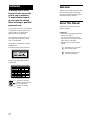 2
2
-
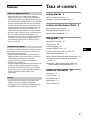 3
3
-
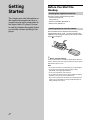 4
4
-
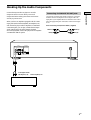 5
5
-
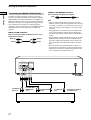 6
6
-
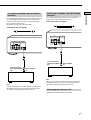 7
7
-
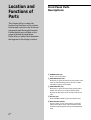 8
8
-
 9
9
-
 10
10
-
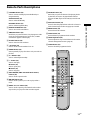 11
11
-
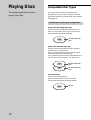 12
12
-
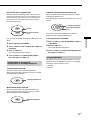 13
13
-
 14
14
-
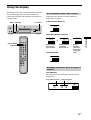 15
15
-
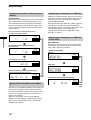 16
16
-
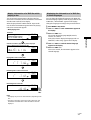 17
17
-
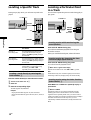 18
18
-
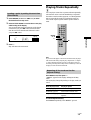 19
19
-
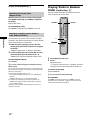 20
20
-
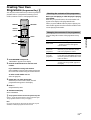 21
21
-
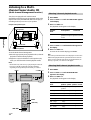 22
22
-
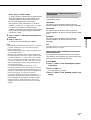 23
23
-
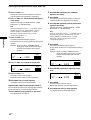 24
24
-
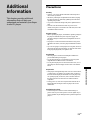 25
25
-
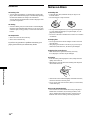 26
26
-
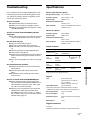 27
27
-
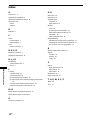 28
28
-
 29
29
-
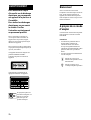 30
30
-
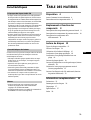 31
31
-
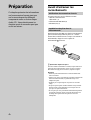 32
32
-
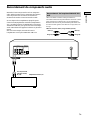 33
33
-
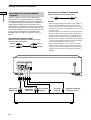 34
34
-
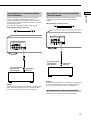 35
35
-
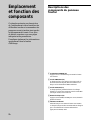 36
36
-
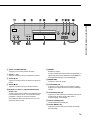 37
37
-
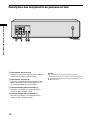 38
38
-
 39
39
-
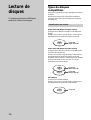 40
40
-
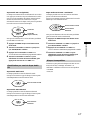 41
41
-
 42
42
-
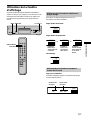 43
43
-
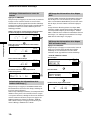 44
44
-
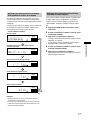 45
45
-
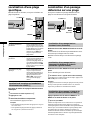 46
46
-
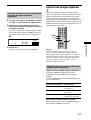 47
47
-
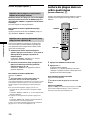 48
48
-
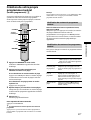 49
49
-
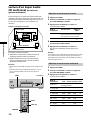 50
50
-
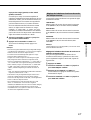 51
51
-
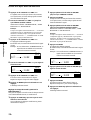 52
52
-
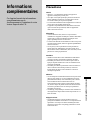 53
53
-
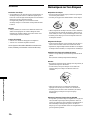 54
54
-
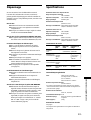 55
55
-
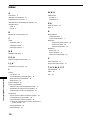 56
56
-
 57
57
-
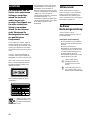 58
58
-
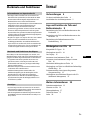 59
59
-
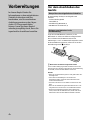 60
60
-
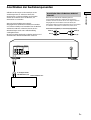 61
61
-
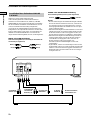 62
62
-
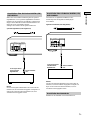 63
63
-
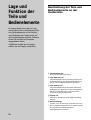 64
64
-
 65
65
-
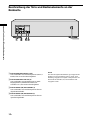 66
66
-
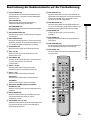 67
67
-
 68
68
-
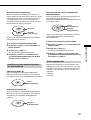 69
69
-
 70
70
-
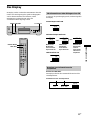 71
71
-
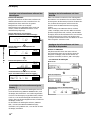 72
72
-
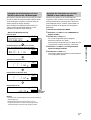 73
73
-
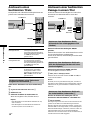 74
74
-
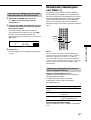 75
75
-
 76
76
-
 77
77
-
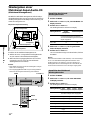 78
78
-
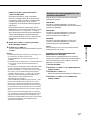 79
79
-
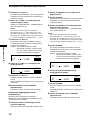 80
80
-
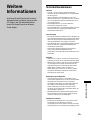 81
81
-
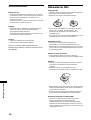 82
82
-
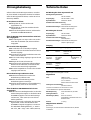 83
83
-
 84
84
-
 85
85
-
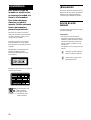 86
86
-
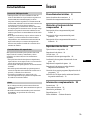 87
87
-
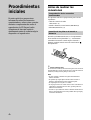 88
88
-
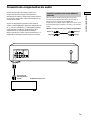 89
89
-
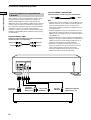 90
90
-
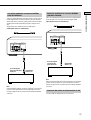 91
91
-
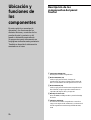 92
92
-
 93
93
-
 94
94
-
 95
95
-
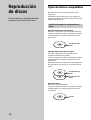 96
96
-
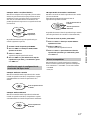 97
97
-
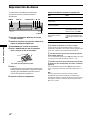 98
98
-
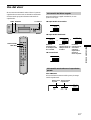 99
99
-
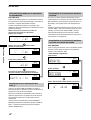 100
100
-
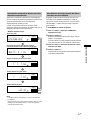 101
101
-
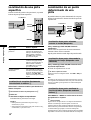 102
102
-
 103
103
-
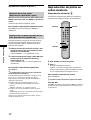 104
104
-
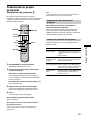 105
105
-
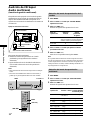 106
106
-
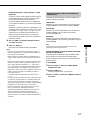 107
107
-
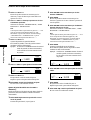 108
108
-
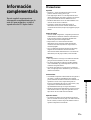 109
109
-
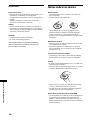 110
110
-
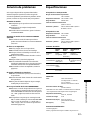 111
111
-
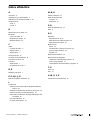 112
112
Sony SCD-XB780 Bedienungsanleitung
- Kategorie
- CD-Spieler
- Typ
- Bedienungsanleitung
in anderen Sprachen
- English: Sony SCD-XB780 Operating instructions
- français: Sony SCD-XB780 Mode d'emploi
- español: Sony SCD-XB780 Instrucciones de operación
Verwandte Artikel
-
Sony SCD-XA333ES Benutzerhandbuch
-
Sony SCD-XB770 Bedienungsanleitung
-
Sony SCD-CE595 Bedienungsanleitung
-
Sony SCD-XE597 Benutzerhandbuch
-
Sony SCD-555ES Bedienungsanleitung
-
Sony SCD-XE680 Bedienungsanleitung
-
Sony SCD-XB940 Bedienungsanleitung
-
Sony SCD-XB940 Bedienungsanleitung
-
Sony SCD-XE670 Bedienungsanleitung
-
Sony SCD-XA3000ES Benutzerhandbuch