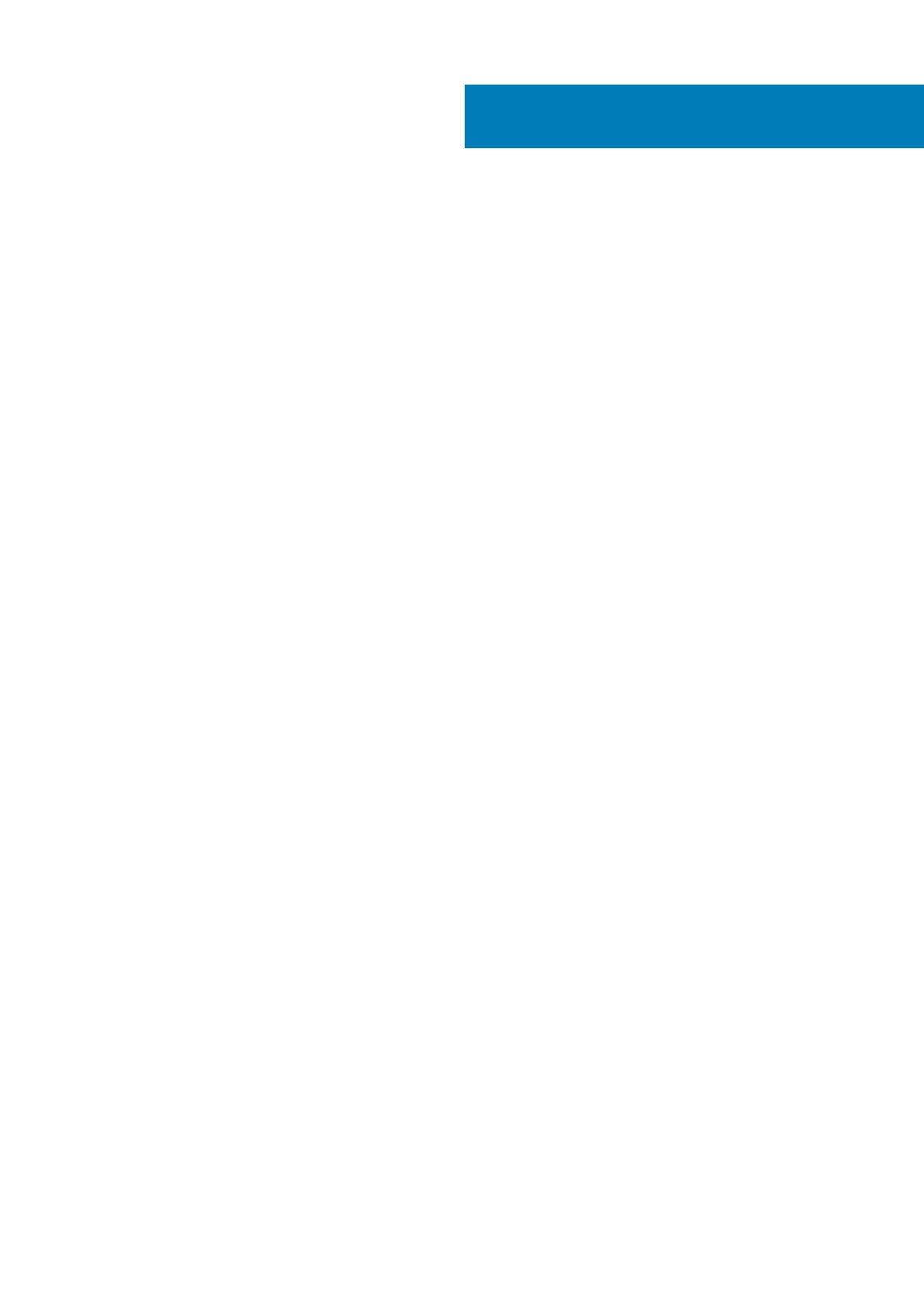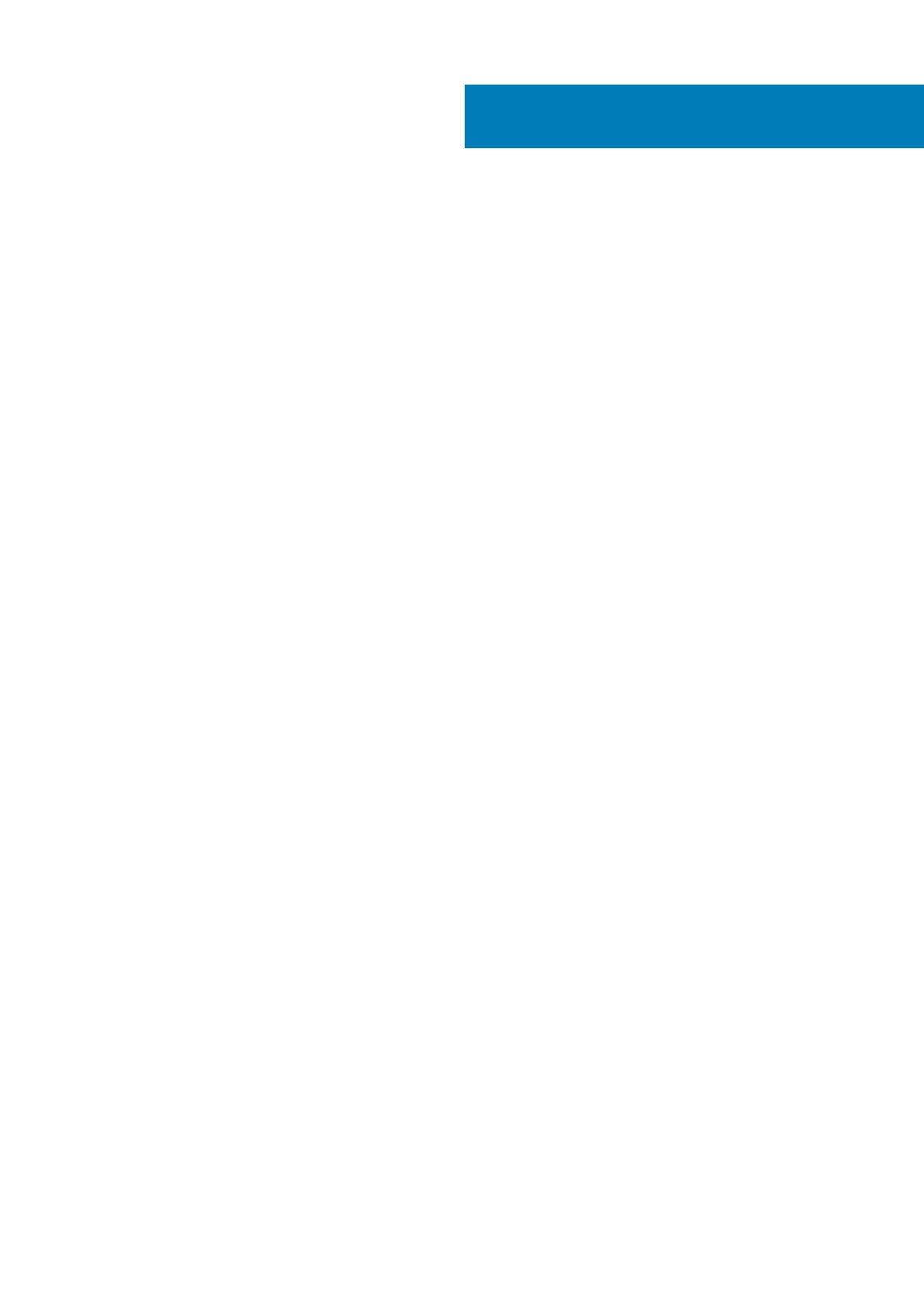
1 Computer einrichten.....................................................................................................................5
2 Gehäuseübersicht.......................................................................................................................10
Front view............................................................................................................................................................................. 10
Back view...............................................................................................................................................................................11
System board Layout............................................................................................................................................................11
3 Technische Daten....................................................................................................................... 12
Abmessungen und Gewicht................................................................................................................................................ 12
Chipsatz.................................................................................................................................................................................12
Processors.............................................................................................................................................................................13
Betriebssystem.....................................................................................................................................................................14
Speicher.................................................................................................................................................................................14
Intel Optane-Speicher......................................................................................................................................................... 15
Ports and connectors.......................................................................................................................................................... 15
Kommunikation.....................................................................................................................................................................16
Grafik- und Videocontroller.................................................................................................................................................17
Audio und Lautsprecher.......................................................................................................................................................17
Speicher.................................................................................................................................................................................18
Power ratings........................................................................................................................................................................19
Add-In-Karten.......................................................................................................................................................................19
Datensicherheit....................................................................................................................................................................20
Umgebungsbedingungen....................................................................................................................................................20
Energy Star and Trusted Platform Module (TPM).........................................................................................................20
Computerumgebung............................................................................................................................................................21
Service und Support............................................................................................................................................................ 21
4 Software................................................................................................................................... 23
Herunterladen von Windows-Treibern..............................................................................................................................23
5 System-Setup............................................................................................................................24
Startmenü.............................................................................................................................................................................24
Navigationstasten................................................................................................................................................................24
Startreihenfolge...................................................................................................................................................................25
Optionen des System-Setup..............................................................................................................................................25
Allgemeine Optionen..................................................................................................................................................... 25
Systeminformationen.................................................................................................................................................... 26
Bildschirm Optionen.......................................................................................................................................................27
Security (Sicherheit)..................................................................................................................................................... 27
Optionen für „Secure Boot“ (Sicherer Start)............................................................................................................ 29
Intel Software Guard Extensions-Optionen............................................................................................................... 29
Performance (Leistung)............................................................................................................................................... 30
Energieverwaltung.........................................................................................................................................................30
POST-Funktionsweise................................................................................................................................................... 31
Contents
Contents 3