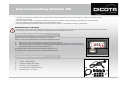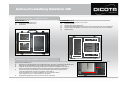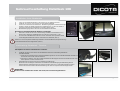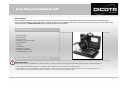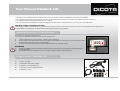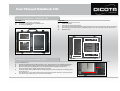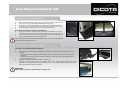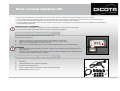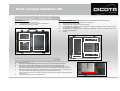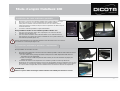Gebrauchsanleitung DataDesk 100 Seite 1
User Manual DataDesk 100 Page 5
Mode d´emploi DataDesk 100 Page 9
DataDesk 100

Sehr geehrte Kundin, sehr geehrter Kunde,
wir danken Ihnen, dass Sie sich für ein DICOTA - Produkt entschieden haben. Bevor Sie Ihre DataDesk 100 zum ersten Mal benutzen, lesen Sie
bitte die folgende Gebrauchsanweisung sorgfältig durch. Die DataDesk 100 ist für den momentan handelsüblichen Canon iP100 Drucker geeignet.
Bitte informieren Sie sich bei Ihrem Fachhändler oder mit dem Produktdetektiv unter www.dicota.com, welche Notebooks geeignet sind.
Inhaltsverzeichnis
Inhaltsverzeichnis
Allgemeine Hinweise 1
- Arbeitsumgebung 1
- Betriebsspannung 2
Zahlenschloss / Lieferumfang 2
Innenausstattung 3
- Kofferdeckel 3
- Kofferboden 3
Installation Ihres mobilen Druckers 3
Installation Ihres Notebooks 4
Verbindung: Notebook – Drucker 4
User Manual (English) 5
Mode d’emploi (Français) 9
1
Allgemeine Hinweise - DataDesk 100
Allgemeine Hinweise - DataDesk 100
Arbeitsumgebung
Bitte achten Sie grundsätzlich darauf, dass Ihre DataDesk 100 auf einer stabilen, rutschfesten Arbeitsfläche zum Einsatz kommt. Vermeiden Sie insbesondere Arbeitsflächen
in staubiger oder feuchter Umgebung!
→ Bitte achten Sie beim Öffnen Ihres Attachékoffers DataDesk 100 immer darauf, dass die Kofferschale mit dem Koffergriff oben liegt!
→ Falls Sie Ihre DataDesk 100 ohne Kofferoberschale nutzen wollen, können Sie diese wie folgt entfernen. Öffnen Sie hierzu den Attachékoffer in einem Winkel von
ca. 60° - 70°. In diesem Winkel werden Sie einen leichten Widerstand verspüren und können den Kofferdeckel horizontal zur rechten Seite hin abziehen.
Gebrauchsanleitung DataDesk 100

Betriebsspannung / Ladevorgang
→ Bitte beachten Sie beim Anschluss an die Betriebsspannung (Netz), dass Sie Ihr Netzkabel zuerst mit dem Koffer und anschließend mit der Spannungsquelle verbinden!
→ Der Ladevorgang Ihrer Geräte sollte grundsätzlich bei geöffnetem Zustand Ihrer DataDesk 100 passieren!
Zahlenschloss - DataDesk 100
→ Vermeiden Sie den Einsatz Ihrer DataDesk 100 in der Nähe extremer äußerer Wärmeeinflüsse/-quellen (z.B. Heizkörper). Schützen Sie Ihre DataDesk 100 vor
direkter Sonneneinstrahlung!
→ Für genaue Angaben bezüglich der Temperatur der Betriebsumgebung lesen Sie bitte die Gebrauchsanleitung Ihres Notebook- bzw. Druckerherstellers.
→ Die Geräte sollten nur bei einem geöffneten Zustand des Koffers betrieben werden.
→ Nach längerem Betrieb der Geräte darf der Koffer nicht sofort geschlossen werden, um ein Abkühlen nach außen zu gewährleisten!
2
Zahlenschloss - DataDesk 100
Das Zahlenschloss Ihres Zubehörfachs ist ab Fabrik auf 0-0-0 eingestellt.
Entfernen Sie den roten Kunststoff-Stift bevor Sie Ihre Zahlenkombination einstellen.
(1) Öffnen Sie das Schloss und schieben Sie den Knopf nach links (Bild: roter Pfeil).
(2) Halten Sie den Knopf in dieser Position fest und stellen Sie die Zahlenräder auf die gewünschte Zahlenkombination ein.
(3) Lassen Sie den Knopf los und überprüfen Sie die eingestellte Zahlenkombination, indem Sie das Schloss bei geöffnetem
Fach betätigen. Merken Sie sich die Zahlenkombination gut!
Der Hersteller haftet nicht bei unsachgemäßer Handhabung. Notieren Sie sich
am besten auf dieser Gebrauchsanweisung Ihre eingestellte Zahlenkombination.
→ __________
Lieferumfang - DataDesk 100
Lieferumfang - DataDesk 100
(1) 1 x 220 V – Kaltgerätestecker
(2) 1 x USB Druckerkabel (360° drehbar)
(3) 8 x 3M Velcro – Pads (selbstklebend)
(4) 4 x Kunststoffecken zur Notebookfixierung
(5) Abschließbare Box, 2 x Schlüssel
(1)
(2)
(4)
(3)
(5)
Gebrauchsanleitung DataDesk 100

Innenausstattung - DataDesk 100
Innenausstattung - DataDesk 100
Kofferdeckel (Abb. 1)
(1) Dokumenten- / Druckpapier-Fach
(2) Zubehörfach mit Zahlenschloss
(3) Zubehörfach
Kofferboden (Abb. 2)
(1) Passform für Ihren Drucker (Canon iP100)
(2) Kabelführungshilfe
(3) Staufach für ausgedrucktes Papier
(4) Staufach für Notebook-Netzteil zum Anschluss an Euro 8-Stecker (mit / ohne Schutzleiter)
(5) Staufach für Drucker-Netzteil zum Anschluss an Euro 8-Stecker (mit / ohne Schutzleiter)
(6) Notebook-Strap
Abb. 1
(2)
(3)
(1)
Installation Ihres mobilen Druckers
3
Installation Ihres mobilen Druckers
Öffnen Sie Ihre DataDesk 100.
1) Entnehmen Sie den Klappdeckel in der Kofferunterschale, welcher als Ihr Notebook-Arbeitsplatz dient.
2) Legen Sie das Drucker-Netzteil in das vordere Fach der Kofferunterschale (Fach Nr. 6).
3) Verbinden Sie nun den Euro 8-Stecker mit dem 220 V-Anschluss am Netzteil (in Fach Nr. 6).
Sichern Sie das Drucker-Netzteil mit den zwei dafür vorgesehenen Klettverschlussbändern!
4) Führen Sie das Drucker-Stromkabel in der für das Kabel vorgesehenen Vertiefung durch
(unter dem Klappdeckel) und seitlich am Drucker vorbei (Abb. 3).
Achten Sie hierbei auf eine saubere Kabelführung, um eventuelle Schäden
(durch Abklemmung, etc.) am Druckerkabel zu vermeiden!
5) Der Netzteilausgangsstecker wird nun mit dem Drucker verbunden.
(1)
(2)
(3)
(4)
(5)
(6)
(6)
Abb. 2
Abb. 3
Gebrauchsanleitung DataDesk 100

Installation Ihres Notebooks
Installation Ihres Notebooks
1) Legen Sie das Notebook-Netzteil in das hintere Fach der Kofferunterschale.
2) Verbinden Sie nun den 220 V-Stecker mit dem Notebook-Netzteil.
3) Führen Sie anschließend das Niedervolt – Netzteilausgangskabel unterhalb des Klapp-
deckels in der für das Kabel vorgesehenen Vertiefung durch, so dass das Kabel im
geschlossen Zustand des Deckel keinen Schaden nehmen kann!
4) Der Netzteilausgangsstecker wird nun mit dem Notebook verbunden.
Nun haben Sie zwei Möglichkeiten Ihr Notebook zu befestigen:
1) Wahlweise nehmen Sie die vier im Lieferumfang enthaltenen Kunststoffecken und
fixieren diese mittels der selbstklebenden acht 3M Velcro-Pads (Abb. 1), oder
2) Sie nutzen die selbstklebenden 3M Velcro–Pads und kleben diese paarweise direkt
auf die Klappdeckeloberseite und der Unterseite Ihres Notebooks (Abb. 2).
Fixieren Sie zum Transport Ihr Notebook grundsätzlich mit dem Klettband (Transportsicherung)
auf der Deckeloberseite des Klappdeckels (Abb. 3).
Abb. 1
Abb. 2
Verbindung: Notebook - Drucker
4
Verbindung: Notebook - Drucker
Zwei Optionen um Drucker und Notebook zu verbinden:
1) Verbinden Sie Ihren Canon iP100 und Ihr Notebook mit dem im Lieferumfang enthaltenen
USB-Druckerkabel.
→ Achten Sie auch hierbei auf eine saubere Kabelführung! Führen Sie das USB-Druckerkabel entweder um
den Drucker herum oder unter ihm hindurch.
→ Beachten Sie weiterhin, dass das USB-Druckerkabel den Druckpapier-Auswurf nicht behindert und somit
kein Papierstau verursacht werden kann!
2) Datenübertragung zwischen Drucker und Notebook mit Bluetooth:
Bluetooth ist ein neuartiger Funkstandard zur kabellosen Datenübertragung. Notebookseitig wird die
Datenverbindung mit Bluetooth über ein internes Interface oder ein PC-Card-Modul aufgebaut. Seitens
des Druckes kann der Aufbau der Datenverbindung z.B. über ein Compact Flash-Modul geschehen.
Abb. 3
Bsp.: Bluetooth
ACHTUNG !
Achten Sie beim Schließen Ihres Koffers stets darauf, dass kein Kabel eingeklemmt ist!
Gebrauchsanleitung DataDesk 100

Dear Customer,
We would like to thank you that you bought a DICOTA product. Before you use your DataDesk 100 for the first time please read the following
user manual thoroughly. The DataDesk 100 is suitable for the currently available printer model Canon iP100. Please consult your local dealer or the
product detective at www.dicota.com to find out which Notebooks are suitable.
Table of contents
Table of contents
General information 5
- Work enviroment 5
- Operating voltage 6
Combination lock / scope of supply 6
Interior equipment 7
- Case lid 7
- Case bottom 7
Installation of your printer 7
Installation of your Notebook 8
Connection: Notebook – printer 8
5
General information - DataDesk 100
General information - DataDesk 100
Work enviroment
Please make sure that your DataDesk 100 is always operated on a steady, non-skid surface. Especially avoid working surfaces in dusty or damp environments!
→ When opening your DataDesk 100 attaché case, please make sure that the case shell with the case handle is upside!
→ If you would like to use your DataDesk 100 without the upper case shell, you can remove it as follows: Open the attaché case at an angle of approx. 60° -70°.
At this angle you feel a slight resistance and you can detach the case lid by pulling it horizontally to the right.
User Manual DataDesk 100

Operating voltage / recharging procedure
→ Please keep in mind that the line cord is to be attached to the case first, and then connected to the power source, when connecting with the power supply system!
→ The DataDesk 100 should always be opened during the recharging procedure of the equipment!
Operating instructions: Combination lock
→ Avoid the use of your DataDesk 100 near extreme heat sources (e.g. heaters). Protect your DataDesk 100 from direct sun irradiation!
→ For exact information regarding the temperature of the work environment, please refer to the user’s guide of your Notebook or printer manufacturer.
→ The equipment should only be operated when the case is opened.
→ The case should not be immediately closed after the equipment has been used for a long period of time, so as to ensure a cooling-off period!
6
Operating instructions: Combination lock
The locks are set at the factory to open at 0-0-0.
To set your own combination remove the red arrow before setting the lock.
1) Choose 3 digits which you can recall easily – address, phone, birthday etc.
2) Press the button a direction toward the dial with your thumb and hold. With your other hand (use point of a ball pen) rotate
the dials to the desired setting. Then, release the button.
3) Your lock is now set to open on the three digits engaged at the time you release the button.
ATTENTION!
(4) Accordingly- NEVER rotate the dials with the button held open UNLESS you make careful note of the dial setting upon
release of the button.
(5) The manufacturer is not responsible from misuse, abusive handling or failure to follow instructions.
Scope of supply - DataDesk 100
Scope of supply - DataDesk 100
(1) 1 x 220 V – IEC plug
(2) 1 x USB printer cable (360° pivotable)
(3) 8 x 3M Velcro – pads (self-adhesive)
(4) 4 x Synthetic corners for Notebook fastening
(5) Lockable box, 2 x keys
(1)
(2)
(4)
(3)
(5)
User Manual DataDesk 100

Interior equipment - DataDesk 100
Interior equipment - DataDesk 100
Case lid (Fig. 1)
(1) Document / printer paper compartment
(2) Accessory compartment with combination lock
(3) Accessory compartment
Case lid (Fig. 2)
(1) Fit for your printer (Canon iP100)
(2) Cable routing help
(3) Stow-away pocket for printed paper
(4) Stow-away pocket for Notebook power supply with plug for a Euro 8-socket (with / without ground wire)
(5) Stow-away pocket for printer power supply with plug for a Euro 8-socket (with / without ground wire)
(6) Notebook strap
Fig. 1
(2)
(3)
(1)
Installation of your mobile printer
7
Installation of your mobile printer
Open your DataDesk 100.
1) Remove the flap lid from the bottom part of the case, which functions as your Notebook workspace.
2) Place the printer power supply in the front pocket of the bottom part of the case (pocket No. 6).
3) Now connect the Euro 8 plug with the 220 V socket of the power supply (in pocket No. 6).
Secure the printer power supply with the two Velcro straps!
4) Route the printer power cable through the designated groove (under the flap lid) and sideways past
the printer (Fig. 3).
Pay attention to a clean cable routing to prevent damaging the printer cable (e.g. by pinching it off)!
5) The power supply outlet plug is now connected to the printer.
User Manual DataDesk 100
(1)
(2)
(3)
(4)
(5)
(6)
(6)
Fig. 2
Fig. 3

Installation of your Notebook
Installation of your Notebook
1) Place the Notebook power supply in the rear pocket of the bottom part of the case.
2) Now connect the 220 V plug with the Notebook’s power supply.
3) Route the low voltage power supply outlet cable beneath the flap lid through the
designated groove, so that the cable can not be damaged when the lid is closed!
4) The power supply outlet plug is now connected with the Notebook.
Now you have two options of fastening your Notebook:
1) Either you use the four synthetic corners which are provided within the scope of
supplyand fasten them by using the eight self-adhesive 3M Velcro pads (Fig. 1) or
2) You use the self-adhesive 3M Velcro pads and adhere these in pairs directly onto
the case lid and the bottom side of your Notebook.
During transport always fasten your Notebook with the Velcro strap (transport protection)
on the upper side of the flap lid (Fig. 3)
Fig. 1
Fig. 2
8
Connection: Notebook - printer
Connection: Notebook - printer
Two options of connecting Notebook and printer:
1) Connect your Canon iP100 and your Notebook by using the USB cable which is provided in the scope
of supply.
→ Ensure a clean cable routing here as well! Either route the USB printer cable around or underneath
the printer.
→ Furthermore, make sure that the USB printer cable does not interfere with the printer paper output,
thus preventing paper jams!
2) Data transfer between printer and Notebook via Bluetooth:
Bluetooth is a new radio standard for cableless data transfer. The Notebook establishes the data
connection via Bluetooth through an internal interface or a PC card module. The printer can be connected
with a compact flash module, for example.
Fig. 3
e.g.: Bluetooth
CAUTION !
Make sure that no cables are pinched when closing the case!
User Manual DataDesk 100

Cher/Chère client(e),
Nous vous remercions d’avoir choisi un produit DICOTA. Avant la première mise en service de votre DataDesk 100, veuillez lire attentivement
le présent mode d’emploi. DataDesk 100 est compatible avec l’imprimante Canon iP100 actuellement disponible dans le commerce. Pour
connaître les ordinateurs portables compatibles, veuillez vous informer auprès de votre magasin spécialisé ou utiliser notre détective-produit sur
Internet www.dicota.com.
Sommaire
Sommaire
Informations générales 9
- Environnement de travail 9
- Tension en service 10
Serrure à combinaison / Détail des fournitures 10
Agencement intérieur 11
- Couvercle de la mallette 11
- Fond de la mallette 11
Installation de votre imprimante portable 11
Installation de votre ordinateur portable 12
Connexion: ordinateur portable – imprimante 12
9
Informations générales – DataDesk 100
Informations générales – DataDesk 100
Environnement de travail
Utilisez toujours votre DataDesk 100 sur une surface stable et non glissante, en prenant soin d’éviter les endroits poussiéreux ou humides.
→ Veillez à ce que la poignée d’ouverture de la coque se trouve sur le dessus de la mallette avant de l’ouvrir.
→ Si vous souhaitez utiliser votre DataDesk 100 sans la coque supérieure, vous pouvez la retirer en suivant les instructions ci-dessous. Soulevez la coque en créant un
angle d’ouverture de 60 à 70 degrés. Une légère résistance se fait sentir à ce stade. Faites glisser le couvercle horizontalement vers la droite.
Mode d´emploi DataDesk 100

Tension en service / Chargement
→ Veuillez raccorder le câble secteur à la mallette, puis à la source d’alimentation au moment de la mise sous tension.
→ Il est recommandé d’ouvrir votre DataDesk 100 pour procéder au chargement des appareils!
→ Evitez d’utiliser votre DataDesk 100 à proximité d’une source de chaleur intense (un radiateur, par exemple) et protégez-le des rayons du soleil!
→ La notice d’utilisation de votre ordinateur portable et de votre imprimante vous donnera plus de renseignements sur la température de l’environnement de travail.
→ Le couvercle de la mallette doit être impérativement ouvert lorsque vous utilisez votre ordinateur et votre imprimante.
→ Lorsque les appareils ont été utilisés de façon intensive et durant une durée longue, il est important de ne pas refermer le couvercle immédiatement, pour permettre un
refroidissement des équipements.
Instruction our serrure a combinaison
10
Instruction our serrure a combinaison
Les serrures sont reglées à la fabrique pour s´ouvrir auy muméros 0-0-0.
Réglez votre propre combinaison:
(1) Choisissez 3 chiffres que vous retiondrez facilement (adresse, téléphone, anniversaire).
(2) Pressez sur le bouton et maintenez. Faites tourner les numéros jusqu`a la position désirée
(utilisez la pointe d`un stylo a bille). Puis relâchez le bouton.
(3) Votre serrure est maintenant réglée pour s`ouvrir aux numéros indiqués lorsque vous avez relâché le bouton.
ATTENTION!
(4) Quand le bouton est e position ouverte, ne toumez les numéros que si vous veillez à vous les rappeler lorque vous
relàchez le bouton.
(5) Le fabricant n`est pas responsable pour les dégâts résultant d`une mauvaise operatijon ou d`une untilisation abusive
ou impropre. Retirez la flêche rouge avant le réglage!
Détail des fournitures – DataDesk 100
Détail des fournitures – DataDesk 100
(1) 1 fiche 220 V
(2) 1 câble d’imprimante USB à angle 360° (orientable)
(3) 8 bandes velcro 3M (autocollantes)
(4) 4 cales en matière plastique nécessaires à la fixation du ordinateur portable
(5) Mallette équipée d’une serrure, 2 clés
(1)
(2)
(4)
(3)
(5)
Mode d´emploi DataDesk 100

Agencement intérieur - DataDesk 100
Agencement intérieur - DataDesk 100
Couvercle (figure n°1)
(1) Compartiment papier et documents
(2) Compartiment accessoires avec serrure à combinaison
(3) Compartiment accessoires mobiles
Fond de la mallette (figure n°2)
(1) Emplacement dédié pour votre imprimante (Canon iP100)
(2) Accessoires de pose des câbles
(3) Compartiment de rangement pour papier imprimé
(4) Compartiment de rangement pour connecteurs ordinateur portable aux fiches 8 EURO (avec/
sans conducteur de protection)
(5) Compartiment de rangement pour connecteurs imprimante aux fiches 8 EURO (avec/ sans
conducteur de protection)
(6) Sangle
Fig. N°1
(2)
(3)
(1)
Installation de votre imprimante portable
11
Installation de votre imprimante portable
Ouvrez votre DataDesk 100.
1) Retirez le couvercle rabattable du fond de la coque. Il vous servira d’espace de travail.
2) Disposez le connecteur de l’imprimante dans la partie avant de la coque (figure n°6).
3) Raccordez la fiche 8 EURO connectée à la prise 220 V au bloc d’alimentation. (figure n°6)
Fixez le bloc d’alimentation de l’imprimante à l’aide des deux bandes velcro prévues à cet effet.
4) Introduisez le câble d’alimentation de l’imprimante dans le renfoncement prévu à cet effet (sous le
couvercle rabattable) en le faisant glisser le long de l’imprimante (figure n°3).
Assurez vous de la bonne mise en place du câble pour éviter d’endommager le câble d’imprimante
(par pression).
5) Connecter l’imprimante à la prise d’alimentation.
Mode d´emploi DataDesk 100
(1)
(2)
(3)
(4)
(5)
(6)
(6)
Fig. N° 2
Fig. N° 3

Installation de votre ordinateur portable
Installation de votre ordinateur portable
1) Disposez le connecteur de l’ordinateur portable dans la partie arrière de la coque.
2) Raccordez la fiche 220 V au bloc d’alimentation de l’ordinateur portable
3) Faites passer le câble de connection basse tension sous le couvercle dans le
renfoncement prévu à cet effet, de façon à assurer la protection du câble lorsque le
couvercle est fermé.
4) Connectez l’ ordinateur portable à la prise d’alimentation.
Deux possibilités de fixation de votre ordinateur portable s’offrent à vous:
1) Soit vous vous servez des quatre cales en plastique en les collant à l’aide des
8 bandes velcro 3M (figure n°1).
2) Soit vous utilisez les bandes velcro 3M autocollantes en les collant directement,
deux par deux, sur le dessus du couvercle rabattable et sur les parties latérales de
votre ordinateur portable (figure n°2).
Arrimez systématiquement votre ordinateur portable à l’aide des bandes velcro sur le dessus
du couvercle en cas de transport (figure n°3)!
Fig. N°1
Fig. N°2
12
Deux possibilités de connections au choix:
1) Raccordez votre imprimante Canon iP100 et votre ordinateur portable à l’aide du câble USB livré avec les
fournitures accessoires.
→ Ici aussi, veillez au bon passage des câbles. Faites passer le câble d’imprimante USB autour de
l’imprimante ou sous l’imprimante.
→ Faites en sorte que le câble d’imprimante USB n’entrave pas la sortie des feuilles de papier pour
éviter les bourrages!
2) Le transfert des données entre l’imprimante et le ordinateur portable est réalisé par Bluetooth:
Bluetooth est une nouvelle technologie de réseau sans fil permettant de relier les appareils entre eux sans
lia
ison filiaire. La connexion des données se fait par l’intermédiaire d’une interface interne ou d’un lecteur
PC card. Un lecteur compact flash assure le traitement et la connexion des données de l’imprimante.
Fig. N°3
Bluetooth
Connexion ordinateur portable - imprimante
ATTENTION!
Veillez à ce que les câbles soient rangés avant de refermer votre mallette pour éviter de les coincer!
Connexion ordinateur portable - imprimante
Mode d´emploi DataDesk 100
-
 1
1
-
 2
2
-
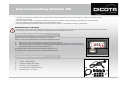 3
3
-
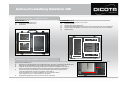 4
4
-
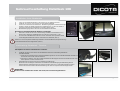 5
5
-
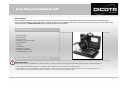 6
6
-
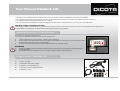 7
7
-
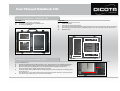 8
8
-
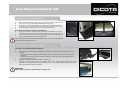 9
9
-
 10
10
-
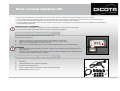 11
11
-
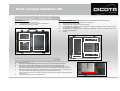 12
12
-
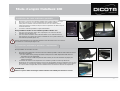 13
13
Dicota Carrying Case 100 Benutzerhandbuch
- Typ
- Benutzerhandbuch
- Dieses Handbuch eignet sich auch für
in anderen Sprachen
- English: Dicota Carrying Case 100 User manual
- français: Dicota Carrying Case 100 Manuel utilisateur
Verwandte Artikel
-
Dicota 460 Benutzerhandbuch
-
Dicota DATADESK 80 Bedienungsanleitung
-
Dicota DataDesk 450 Benutzerhandbuch
-
Dicota DATADESK 460 Benutzerhandbuch
-
Dicota DataCourier none Benutzerhandbuch
-
Dicota D30836 Datenblatt
-
Dicota DataCart Benutzerhandbuch
-
Dicota N17458A Datenblatt
-
Dicota N22188A Datenblatt
-
Dicota DATABOX ALLROUND XL TROLLEY Bedienungsanleitung