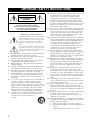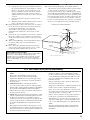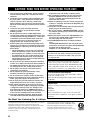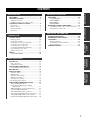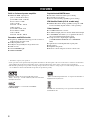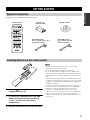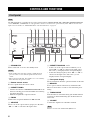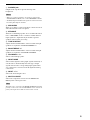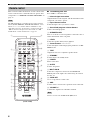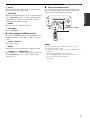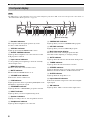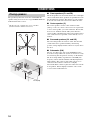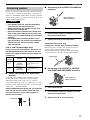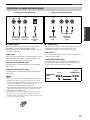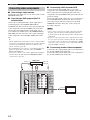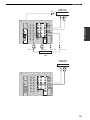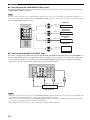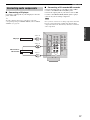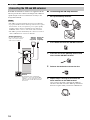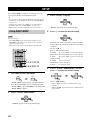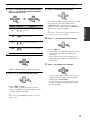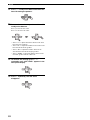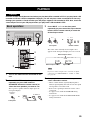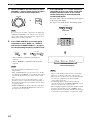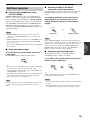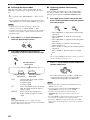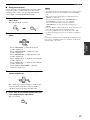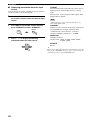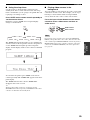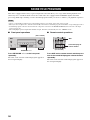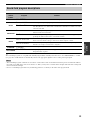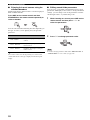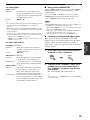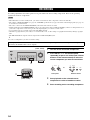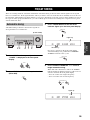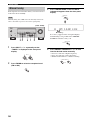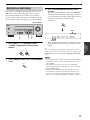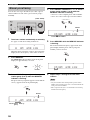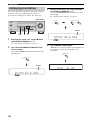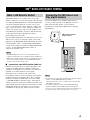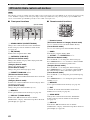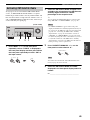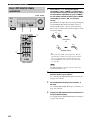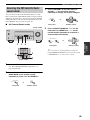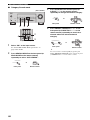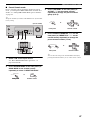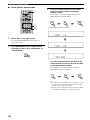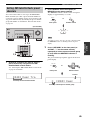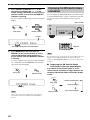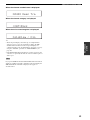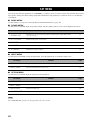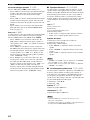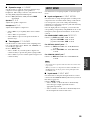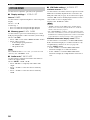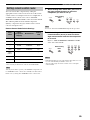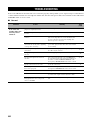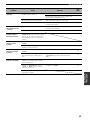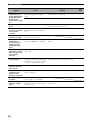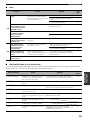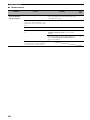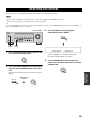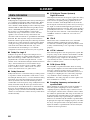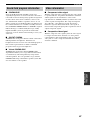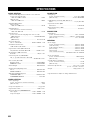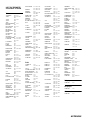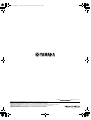Yamaha HTR-5940 Bedienungsanleitung
- Kategorie
- AV-Receiver
- Typ
- Bedienungsanleitung
Dieses Handbuch eignet sich auch für

HTR-5930
AV Receiver
OWNER’S MANUAL
U
01EN_HTR-5930_U_cv-1.fm Page 1 Monday, December 12, 2005 8:55 AM

IMPORTANT SAFETY INSTRUCTIONS
i
• Explanation of Graphical Symbols
The lightning flash with arrowhead symbol, within an
equilateral triangle, is intended to alert you to the
presence of uninsulated “dangerous voltage” within
the product’s enclosure that may be of sufficient
magnitude to constitute a risk of electric shock to
persons.
The exclamation point within an equilateral triangle
is intended to alert you to the presence of important
operating and maintenance (servicing) instructions in
the literature accompanying the appliance.
1 Read Instructions – All the safety and operating instructions
should be read before the product is operated.
2 Retain Instructions – The safety and operating instructions
should be retained for future reference.
3 Heed Warnings – All warnings on the product and in the
operating instructions should be adhered to.
4 Follow Instructions – All operating and use instructions
should be followed.
5 Cleaning – Unplug this product from the wall outlet before
cleaning. Do not use liquid cleaners or aerosol cleaners.
6 Attachments – Do not use attachments not recommended by
the product manufacturer as they may cause hazards.
7 Water and Moisture – Do not use this product near water –
for example, near a bath tub, wash bowl, kitchen sink, or
laundry tub; in a wet basement; or near a swimming pool;
and the like.
8 Accessories – Do not place this product on an unstable cart,
stand, tripod, bracket, or table. The product may fall,
causing serious injury to a child or adult, and serious
damage to the product. Use only with a cart, stand, tripod,
bracket, or table recommended by the manufacturer, or sold
with the product. Any mounting of the product should
follow the manufacturer’s instructions, and should use a
mounting accessory recommended by the manufacturer.
9 A product and cart combination should be moved with care.
Quick stops, excessive force, and uneven surfaces may
cause the product and cart combination to
overturn.
10 Ventilation – Slots and openings in the cabinet are provided
for ventilation and to ensure reliable operation of the
product and to protect it from overheating, and these
openings must not be blocked or covered. The openings
should never be blocked by placing the product on a bed,
sofa, rug, or other similar surface. This product should not
be placed in a built-in installation such as a bookcase or rack
unless proper ventilation is provided or the manufacturer’s
instructions have been adhered to.
11 Power Sources – This product should be operated only from
the type of power source indicated on the marking label. If
you are not sure of the type of power supply to your home,
consult your product dealer or local power company. For
products intended to operate from battery power, or other
sources, refer to the operating instructions.
12 Grounding or Polarization – This product may be equipped
with a polarized alternating current line plug (a plug having
one blade wider than the other). This plug will fit into the
power outlet only one way. This is a safety feature. If you
are unable to insert the plug fully into the outlet, try
reversing the plug. If the plug should still fail to fit, contact
your electrician to replace your obsolete outlet. Do not
defeat the safety purpose of the polarized plug.
13 Power-Cord Protection – Power-supply cords should be
routed so that they are not likely to be walked on or pinched
by items placed upon or against them, paying particular
attention to cords at plugs, convenience receptacles, and the
point where they exit from the product.
14 Lightning – For added protection for this product during a
lightning storm, or when it is left unattended and unused for
long periods of time, unplug it from the wall outlet and
disconnect the antenna or cable system. This will prevent
damage to the product due to lightning and power-line
surges.
15 Power Lines – An outside antenna system should not be
located in the vicinity of overhead power lines or other
electric light or power circuits, or where it can fall into such
power lines or circuits. When installing an outside antenna
system, extreme care should be taken to keep from touching
such power lines or circuits as contact with them might be
fatal.
16 Overloading – Do not overload wall outlets, extension
cords, or integral convenience receptacles as this can result
in a risk of fire or electric shock.
17 Object and Liquid Entry – Never push objects of any kind
into this product through openings as they may touch
dangerous voltage points or short-out parts that could result
in a fire or electric shock. Never spill liquid of any kind on
the product.
18 Servicing – Do not attempt to service this product yourself
as opening or removing covers may expose you to
dangerous voltage or other hazards. Refer all servicing to
qualified service personnel.
19 Damage Requiring Service – Unplug this product from the
wall outlet and refer servicing to qualified service personnel
under the following conditions:
a) When the power-supply cord or plug is damaged,
b) If liquid has been spilled, or objects have fallen into the
product,
c) If the product has been exposed to rain or water,
IMPORTANT SAFETY INSTRUCTIONS
CAUTION
CAUTION: TO REDUCE THE RISK OF
ELECTRIC SHOCK, DO NOT REMOVE
COVER (OR BACK). NO USER-SERVICEABLE
PARTS INSIDE. REFER SERVICING TO
QUALIFIED SERVICE PERSONNEL.
RISK OF ELECTRIC SHOCK
DO NOT OPEN

IMPORTANT SAFETY INSTRUCTIONS
ii
EXAMPLE OF ANTENNA GROUNDING
MAST
GROUND
CLAMP
ANTENNA
LEAD IN
WIRE
ANTENNA
DISCHARGE UNIT
(NEC SECTION 810–20)
GROUNDING CONDUCTORS
(NEC SECTION 810–21)
GROUND CLAMPS
POWER SERVICE GROUNDING
ELECTRODE SYSTEM
(NEC ART 250. PART H)
ELECTRIC
SERVICE
EQUIPMENT
NEC – NATIONAL ELECTRICAL CODE
d) If the product does not operate normally by following
the operating instructions. Adjust only those controls
that are covered by the operating instructions as an
improper adjustment of other controls may result in
damage and will often require extensive work by a
qualified technician to restore the product to its normal
operation,
e) If the product has been dropped or damaged in any
way, and
f) When the product exhibits a distinct change in perfor-
mance - this indicates a need for service.
20 Replacement Parts – When replacement parts are required,
be sure the service technician has used replacement parts
specified by the manufacturer or have the same
characteristics as the original part. Unauthorized
substitutions may result in fire, electric shock, or other
hazards.
21 Safety Check – Upon completion of any service or repairs to
this product, ask the service technician to perform safety
checks to determine that the product is in proper operating
condition.
22 Wall or Ceiling Mounting – The unit should be mounted
to a wall or ceiling only as recommended by the
manufacturer.
23 Heat – The product should be situated away from heat
sources such as radiators, heat registers, stoves, or other
products (including amplifiers) that produce heat.
24 Outdoor Antenna Grounding – If an outside antenna or
cable system is connected to the product, be sure the antenna
or cable system is grounded so as to provide some
protection against voltage surges and built-up static charges.
Article 810 of the National Electrical Code, ANSI/NFPA 70,
provides information with regard to proper grounding of the
mast and supporting structure, grounding of the lead-in wire
to an antenna discharge unit, size of grounding conductors,
location of antenna discharge unit, connection to grounding
electrodes, and requirements for the grounding electrode.
Note to CATV system installer:
This reminder is provided to call the CATV system installer’s
attention to Article 820-40 of the NEC that provides
guidelines for proper grounding and, in particular, specifies
that the cable ground shall be connected to the grounding
system of the building, as close to the point of cable entry as
practical.
FCC INFORMATION (for US customers)
1 IMPORTANT NOTICE: DO NOT MODIFY THIS
UNIT!
This product, when installed as indicated in the
instructions contained in this manual, meets FCC
requirements. Modifications not expressly approved by
Yamaha may void your authority, granted by the FCC, to
use the product.
2 IMPORTANT: When connecting this product to
accessories and/or another product use only high quality
shielded cables. Cable/s supplied with this product MUST
be used. Follow all installation instructions. Failure to
follow instructions could void your FCC authorization to
use this product in the USA.
3 NOTE: This product has been tested and found to comply
with the requirements listed in FCC Regulations, Part 15
for Class “B” digital devices. Compliance with these
requirements provides a reasonable level of assurance that
your use of this product in a residential environment will
not result in harmful interference with other electronic
devices.
This equipment generates/uses radio frequencies and, if
not installed and used according to the instructions found
in the users manual, may cause interference harmful to the
operation of other electronic devices.
Compliance with FCC regulations does not guarantee that
interference will not occur in all installations. If this
product is found to be the source of interference, which
can be determined by turning the unit “OFF” and “ON”,
please try to eliminate the problem by using one of the
following measures:
Relocate either this product or the device that is being
affected by the interference.
Utilize power outlets that are on different branch (circuit
breaker or fuse) circuits or install AC line filter/s.
In the case of radio or TV interference, relocate/reorient
the antenna. If the antenna lead-in is 300 ohm ribbon lead,
change the lead-in to coaxial type cable.
If these corrective measures do not produce satisfactory
results, please contact the local retailer authorized to
distribute this type of product. If you can not locate the
appropriate retailer, please contact Yamaha Electronics
Corp., U.S.A. 6660 Orangethorpe Ave, Buena Park, CA
90620.
The above statements apply ONLY to those products
distributed by Yamaha Corporation of America or its
subsidiaries.

CAUTION: READ THIS BEFORE OPERATING YOUR UNIT.
iii
1 To assure the finest performance, please read this
manual carefully. Keep it in a safe place for future
reference.
2 Install this sound system in a well ventilated, cool,
dry, clean place – away from direct sunlight, heat
sources, vibration, dust, moisture, and/or cold.
Allow ventilation space of at least 30 cm on the top,
20 cm on the left and right, and 20 cm on the back of
this unit.
3 Locate this unit away from other electrical
appliances, motors, or transformers to avoid
humming sounds.
4 Do not expose this unit to sudden temperature
changes from cold to hot, and do not locate this unit
in a environment with high humidity (i.e. a room with
a humidifier) to prevent condensation inside this
unit, which may cause an electrical shock, fire,
damage to this unit, and/or personal injury.
5 Avoid installing this unit where foreign object may
fall onto this unit and/or this unit may be exposed to
liquid dripping or splashing. On the top of this unit,
do not place:
– Other components, as they may cause damage
and/or discoloration on the surface of this unit.
– Burning objects (i.e. candles), as they may cause
fire, damage to this unit, and/or personal injury.
– Containers with liquid in them, as they may fall
and liquid may cause electrical shock to the user
and/or damage to this unit.
6 Do not cover this unit with a newspaper, tablecloth,
curtain, etc. in order not to obstruct heat radiation. If
the temperature inside this unit rises, it may cause
fire, damage to this unit, and/or personal injury.
7 Do not plug in this unit to a wall outlet until all
connections are complete.
8 Do not operate this unit upside-down. It may
overheat, possibly causing damage.
9 Do not use force on switches, knobs and/or cords.
10 When disconnecting the power cable from the wall
outlet, grasp the plug; do not pull the cord.
11 Do not clean this unit with chemical solvents; this
might damage the finish. Use a clean, dry cloth.
12 Only voltage specified on this unit must be used.
Using this unit with a higher voltage than specified
is dangerous and may cause fire, damage to this
unit, and/or personal injury. YAMAHA will not be
held responsible for any damage resulting from use
of this unit with a voltage other than specified.
13 To prevent damage by lightning, keep the power
cord and outdoor antennas disconnected from a
wall outlet or the unit during a lightning storm.
14 Do not attempt to modify or fix this unit. Contact
qualified YAMAHA service personnel when any
service is needed. The cabinet should never be
opened for any reasons.
15 When not planning to use this unit for long periods
of time (i.e. vacation), disconnect the AC power plug
from the wall outlet.
16 Install this unit near the AC outlet and where the AC
power plug can be reached easily.
17 Be sure to read the “TROUBLESHOOTING” section
on common operating errors before concluding that
this unit is faulty.
18 Before moving this unit, press STANDBY/ON to set
this unit in the standby mode, and disconnect the
AC power plug from the wall outlet.
19 VOLTAGE SELECTOR (Asia and General models
only)
The VOLTAGE SELECTOR on the rear panel of this
unit must be set for your local main voltage BEFORE
plugging into the AC wall outlet.
Voltages are 110–120/220–240 V AC, 50/60 Hz.
We Want You Listening For A Lifetime
YAMAHA and the Electronic Industries Association’s Consumer
Electronics Group want you to get the most out of your
equipment by playing it at a safe level. One that lets the sound
come through loud and clear without annoying blaring or
distortion – and, most importantly, without affecting your
sensitive hearing.
Since hearing damage from loud sounds is often
undetectable until it is too late, YA M A H A and the
Electronic Industries Association’s Consumer
Electronics Group recommend you to avoid
prolonged exposure from excessive volume levels.
CAUTION: READ THIS BEFORE OPERATING YOUR UNIT.
WARNING
TO REDUCE THE RISK OF FIRE OR ELECTRIC
SHOCK, DO NOT EXPOSE THIS UNIT TO RAIN
OR MOISTURE.
This unit is not disconnected from the AC power
source as long as it is connected to the wall outlet, even
if this unit itself is turned off by STANDBY/ON. This
state is called the standby mode. In this state, this unit
is designed to consume a very small quantity of power.
FOR CANADIAN CUSTOMERS
To prevent electric shock, match wide blade of plug to
wide slot and fully insert.
This Class B digital apparatus complies with Canadian
ICES-003.
IMPORTANT
Please record the serial number of this unit in the space
below.
MODEL:
Serial No.:
The serial number is located on the rear of the unit.
Retain this Owner’s Manual in a safe place for future
reference.

1
PREPARATIONINTRODUCTION
BASIC
OPERATION
ADVANCED
OPERATION
ADDITIONAL
INFORMATION
FEATURES............................................................. 2
GETTING STARTED............................................ 3
Supplied accessories .................................................. 3
Installing batteries in the remote control ................... 3
CONTROLS AND FUNCTIONS ......................... 4
Front panel ................................................................. 4
Remote control........................................................... 6
Front panel display .................................................... 8
Rear panel .................................................................. 9
CONNECTIONS .................................................. 10
Placing speakers....................................................... 10
Connecting speakers ................................................ 11
Information on jacks and cable plugs ...................... 13
Connecting video components................................. 14
Connecting audio components................................. 17
Connecting the FM and AM antennas ..................... 18
Connecting the power cable..................................... 19
Turning on the power............................................... 19
SETUP ................................................................... 20
Using BASIC MENU .............................................. 20
PLAYBACK.......................................................... 23
Basic operations....................................................... 23
Additional operations............................................... 25
SOUND FIELD PROGRAMS............................. 30
Sound field program descriptions............................ 31
RECORDING ....................................................... 34
FM/AM TUNING ................................................. 35
Automatic tuning ..................................................... 35
Manual tuning.......................................................... 36
Automatic preset tuning........................................... 37
Manual preset tuning ............................................... 38
Selecting preset stations........................................... 39
Exchanging preset stations ...................................... 40
XM® SATELLITE RADIO TUNING ............... 41
What is XM Satellite Radio? ................................... 41
Connecting the XM Connect-and-Play
digital antenna ..................................................... 41
XM Satellite Radio controls and functions.............. 42
Activating XM Satellite Radio ................................ 43
Basic XM Satellite Radio operations....................... 44
Selecting the XM Satellite Radio search mode ....... 45
Setting XM Satellite Radio preset channels ............ 49
Displaying the XM Satellite Radio information...... 50
SET MENU ............................................................52
Using SET MENU................................................... 53
SOUND MENU....................................................... 53
INPUT MENU......................................................... 55
OPTION MENU...................................................... 56
REMOTE CONTROL FEATURES ...................57
Controlling this unit, a TV, or other components.... 57
Setting remote control codes ................................... 59
TROUBLESHOOTING .......................................60
RESETTING THE SYSTEM...............................65
GLOSSARY...........................................................66
Audio information ................................................... 66
Sound field program information ............................ 67
Video information.................................................... 67
SPECIFICATIONS...............................................68
CONTENTS
INTRODUCTION
PREPARATION
BASIC OPERATION
ADVANCED OPERATION
ADDITIONAL INFORMATION

FEATURES
2
Built-in 5-channel power amplifier
◆ Minimum RMS output power
[U.S.A. and Canada models]
(0.9% THD, 1 kHz, 8 Ω/6 Ω)
Front: 110 W + 110 W
Center: 110 W
Surround: 110 W + 110 W
[Other models]
(0.9% THD, 1 kHz, 6 Ω)
Front: 100 W + 100 W
Center: 100 W
Surround: 100 W + 100 W
Decoders and DSP circuits
◆ Proprietary YAMAHA technology for the creation of
multi-channel surround sound
◆ Dolby Digital decoder
◆ Dolby Pro Logic/Dolby Pro Logic II decoder
◆ DTS decoder
◆ Virtual CINEMA DSP
◆ SILENT CINEMA
™
Sophisticated AM/FM tuner
◆ 40-station random and direct preset tuning
◆ Automatic preset tuning
◆ Preset station shifting capability (preset editing)
XM Satellite Radio (U.S.A. model only)
◆ XM Satellite Radio tuning capability (Using the “XM
Connect-and-Play digital antenna” sold separately)
Other features
◆ 192-kHz/24-bit D/A converter
◆ 6 additional input jacks for discrete multi-channel input
◆ A SET MENU that allows you to optimize this unit to
suit your individual audiovisual system
◆ Component video input/output capability
(3 COMPONENT VIDEO INs and 1 MONITOR
OUT)
◆ Optical and coaxial digital audio signal jacks
◆ Sleep timer
◆ Night listening mode
◆ Remote control with preset remote control codes
• y indicates a tip for your operation.
• Some operations can be performed by using either the buttons on the front panel or the ones on the remote control. In case the button
names differ between the front panel and the remote control, the button name on the remote control is given in parentheses.
• This manual is printed prior to production. Design and specifications are subject to change in part as a result of improvements, etc. In
case of differences between the manual and product, the product has priority.
Manufactured under license from Dolby Laboratories.
“Dolby”, “Pro Logic”, and the double-D symbol are trademarks
of Dolby Laboratories.
“SILENT CINEMA” is a trademark of YAMAHA
CORPORATION.
“DTS” and “DTS Digital Surround” are registered trademarks of
Digital Theater Systems, Inc.
The XM name and related logos are registered trademarks of XM
Satellite Radio Inc.
FEATURES

GETTING STARTED
3
INTRODUCTION
Check that you received all of the following parts.
1 Press the part and slide the battery
compartment cover off.
2 Insert the two supplied batteries (AA, R06,
UM-3) according to the polarity markings
(+ and –) on the inside of the battery
compartment.
3 Slide the cover back until it snaps into place.
• Change all of the batteries if you notice a decrease in the
operation range of the remote control.
• Do not use an old battery together with a new one.
• Do not use different types of batteries (such as alkaline and
manganese batteries) together. Read the packaging carefully as
these different types of batteries may have the same shape and
color.
• If the batteries have leaked, dispose of them immediately. Avoid
touching the leaked material or letting it come into contact with
clothing, etc. Clean the battery compartment thoroughly before
installing new batteries.
• Do not throw away batteries with general house waste; dispose
of them correctly in accordance with your local regulations.
• If the remote control is without batteries for more than
2 minutes, or if exhausted batteries remain in the remote
control, the contents of the memory may be cleared. When the
memory is cleared, insert new batteries, set up the remote
control code and program any acquired functions that may have
been cleared.
GETTING STARTED
Supplied accessories
Installing batteries in the remote control
POWER
STANDBY
POWER
AV
POWER
TV
POWER
TV
ENT.
+10
09
STRAIGHT
NIGHT
B
SPEAKERS
A
8765
5CH STEREOSTANDARD
432
1
MOVIEENTERTAINMUSIC
2CH STEREO
V-AU XVCRDTV/CBLDVD
SLEEP
TUNERMD/CD-RCD
TV
AMP
CODE SET
MUTE
INPUTMUTE
REC
MULTI CH IN
AUDIO
DISC SKIP
VOLUME
+
–
+
–
+
–
CHVOL
SET MENU
ENTER
PRESET/CH
SRCH MODEBAND
LEVEL
MENU
TEST
MEMORY
A-E/CAT.
RETURN
DISPLAY
TITLE
+
–
Remote control
Batteries (2)
(AA, R06, UM-3)
Indoor FM antenna
(U.S.A., Canada, China, Asia
and General models)
AM loop antenna
Indoor FM antenna
(U.K., Europe, Australia
and Korea models)
1
3
2
Notes

CONTROLS AND FUNCTIONS
4
The XM Satellite Radio controlling functions in the following buttons (SEARCH MODE, XM, CATEGORY, PRESET/TUNING/CH
l / h, MEMORY, and DISPLAY) are only applicable to the U.S.A. model and are operational only when “XM” is selected as the
input source. For details, see “XM Satellite Radio controls and functions” on page 42.
1 STANDBY/ON
Turns on this unit or sets it to the standby mode.
• In the standby mode, this unit consumes a small amount of
power in order to receive infrared-signals from the remote
control.
• When you turn on this unit, there will be a 4 to 5-second delay
before this unit can reproduce sound.
2 Remote control sensor
Receives signals from the remote control.
3 PRESET/TUNING
• Switches the function of PRESET/TUNING/CH
l
/
h
between selecting preset station numbers and selecting
the tuning frequency.
• Edits the assignments of present stations.
4 FM/AM
Switches the reception band between FM and AM.
5 A/B/C/D/E
Selects one of the 5 preset station groups (A to E) when
“FM” or “AM” is selected as the input source.
6 PRESET/TUNING/CH l / h
• Selects one of the 8 preset station numbers (1 to 8)
when “FM” or “AM” is selected as the input source.
The colon (:) is displayed in the front panel display.
• Selects the tuning frequency when “FM” or “AM” is
selected as the input source. The colon (:) is not
displayed in the front panel display.
7 Front panel display
Shows information about the operational status of this unit.
8 MEMORY
Stores a preset station in the memory. Hold down this
button for more than 3 seconds to start automatic preset
tuning.
9 TUNING MODE
Switches between automatic tuning (the AUTO indicator
is turned on) and manual tuning (the AUTO indicator is
turned off).
0 VOLUME
Controls the output level of all audio channels.
This does not affect the AUDIO OUT (REC) level.
CONTROLS AND FUNCTIONS
Front panel
Note
PRESET/TUNING/CH
VOLU ME
STANDBY
/ON
PHONES
SILENT CINEMA
SPEAKERS
A/B/OFF
FM/AMPRESET/TUNING
A/B/C/D/E
lh
NEXT
AUTO/MAN'LMAN'L/AUTO FM
MEMORY
TUNING MODE
EFFECT
STRAIGHT
TONE CONTROL
BASS/TREBLE
l PROGRAM h
EDIT
INPUT MODE
l INPUT h
MULTI CH INPUT
SET MENU
SEARCH MODE
XM
CATEGORY
DISPLAY
1
ABCD FEGHI
234 5 678 9 0
(U.S.A. model)
Notes
Note

CONTROLS AND FUNCTIONS
5
INTRODUCTION
A PHONES jack
Outputs audio signals for private listening with
headphones.
• When you connect headphones, no signals are output at the
SUBWOOFER OUTPUT jack or at the SPEAKERS terminals.
• All Dolby Digital and DTS audio signals are mixed down to the
left and right headphone channels.
B SPEAKERS
Turns on or off the set of front speakers connected to the A
and/or B terminals on the rear panel.
C STRAIGHT
Turns the sound field programs off or on. When this unit is
in the “STRAIGHT” mode, 2-channel or multi-channel
input signals are output directly from their respective
speakers without effect processing.
D TONE CONTROL
Adjusts the bass/treble balance of the front left and right
speakers in conjunction with BASS/TREBLE +/–.
E BASS/TREBLE +/–
Adjusts the bass/treble balance of the front left and right
speakers in conjunction with TONE CONTROL.
F PROGRAM l / h
Selects sound field programs.
G INPUT MODE
Selects either digital or analog input signals exclusively or
sets this unit to automatically detect the type of input
signals and select the corresponding input signals when
one component is connected via both digital and analog
connections.
H INPUT l / h
Selects the desired input source.
I MULTI CH INPUT
Selects the component connected to the MULTI CH
INPUT jacks as the input source.
The input source connected to the MULTI CH INPUT jacks takes
priority over the source selected with INPUT l / h on the front
panel (or the input selector buttons on the remote control).
Notes
Note

CONTROLS AND FUNCTIONS
6
This section describes the function of each control on the
remote control used to control this unit. To operate other
components, see “REMOTE CONTROL FEATURES” on
page 57.
The XM Satellite Radio controlling functions in the following
buttons (BAND, MEMORY, SRCH MODE, DISPLAY, cursor
buttons u / d / j / i, numeric buttons and ENT.) are only
applicable to the U.S.A. model and are operational only when
“XM” is selected as the input source. For details, see “XM
Satellite Radio controls and functions” on page 42.
■ Controlling this unit
Press AMP to control this unit.
1 Infrared signal transmitter
Outputs infrared control signals. Aim the transmitter at the
component you want to operate.
2 Input selector buttons
Select the input source you want to control.
3 Sound field program selector buttons
Select sound field programs.
4 SPEAKERS A/B
Turn on or off the set of front speakers connected to the A
and/or B terminals on the rear panel.
5 LEVEL
Selects the speaker channel to be adjusted.
6 Cursor buttons u / d / j / i
Select and adjust sound field program parameters or SET
MENU items.
7 TEST
Outputs the test tone to adjust the speaker levels.
8 STANDBY
Sets this unit to the standby mode.
9 POWER
Turns on this unit.
0 SLEEP
Sets the sleep timer.
A MULTI CH IN
Selects the component connected to the MULTI CH
INPUT jacks as the input source when using an external
decoder, etc.
B CODE SET
Use to set up remote control codes.
C AMP
Sets the remote control to the operation mode of this unit.
D VOLUME +/–
Controls the output level of all audio channels.
This does not affect the AUDIO OUT (REC) level.
Remote control
Note
POWER
STANDBY
POWER
AV
POWER
TV
POWER
TV
ENT.
+10
09
STRAIGHT
NIGHT
B
SPEAKERS
A
8765
5CH STEREOSTANDARD
432
1
MOVIEENTERTAINMUSIC
2CH STEREO
V-AUXVCRDTV/CBLDVD
SLEEP
TUNERMD/CD-RCD
TV
AMP
CODE SET
MUTE
INPUTMUTE
REC
MULTI CH IN
AUDIO
DISC SKIP
VOLUME
+
–
+
–
+
–
CHVOL
SET MENU
ENTER
PRESET/CH
SRCH MODEBAND
LEVEL
MENU
TEST
MEMORY
A-E/CAT.
RETURN
DISPLAY
TITLE
+
–
4
18
9
0
A
B
C
D
E
F
G
H
2
3
5
6
7
(U.S.A. model)
Note

CONTROLS AND FUNCTIONS
7
INTRODUCTION
E MUTE
Mutes the audio output. Press again to restore the audio
output to the previous volume level.
F STRAIGHT
Turns the sound field programs off or on. When this unit is
in the “STRAIGHT” mode, 2-channel or multi-channel
input signals are output directly from their respective
speakers without effect processing.
G NIGHT
Turns on or off the night listening mode.
H SET MENU
Enters “SET MENU”.
■ Controlling the TUNER functions
To control the TUNER function, press TUNER and then
BAND repeatedly to select “FM” or “AM” as the input
source.
3 Numeric buttons
Select preset stations.
5 BAND
Switches the reception band between “FM” and “AM”.
6 A-E/CAT. j / i, PRESET/CH u / d
Press A-E/CAT. j / i to select a preset station group (A to
E) and PRESET/CH u / d to select a preset station
number (1 to 8).
■ Using the remote control
The remote control transmits a directional infrared ray.
Be sure to aim the remote control directly at the remote
control sensor on this unit during operation.
• Do not spill water or other liquids on the remote control.
• Do not drop the remote control.
• Do not leave or store the remote control in the following types
of conditions:
– places of high humidity, such as near a bath
– places of high temperature, such as near a heater or stove
– places of extremely low temperatures
– dusty places
Notes
30º 30º
Approximately 6 m (20 ft)

CONTROLS AND FUNCTIONS
8
The XM indicator is only applicable to the U.S.A. model and lights up only when “XM” is selected as the input source. For details, see
“Basic XM Satellite Radio operations” on page 44.
1 Decoder indicators
The respective indicator lights up when any of the
decoders of this unit function.
2 VIRTUAL indicator
Lights up when Virtual CINEMA DSP is active.
3 SILENT CINEMA indicator
Lights up when headphones are connected and a sound
field program is selected.
4 Input source indicators
A corresponding cursor lights up to show the currently
selected input source.
5 MEMORY indicator
Flashes to show that a station can be stored.
6 MUTE indicator
Flashes while the MUTE function is on.
7 VOLUME level indicator
Indicates the current volume level.
8 PCM indicator
Lights up when this unit is reproducing PCM (Pulse Code
Modulation) digital audio signals.
9 STANDARD indicator
Lights up when the “STANDARD” program is selected.
0 NIGHT indicator
Lights up when you select a night listening mode.
A Speaker indicators
Light up according to the set of front speakers selected.
B Headphones indicator
Lights up when headphones are connected.
C CINEMA DSP indicator
Lights up when you select a CINEMA DSP program.
D HiFi DSP indicator
Lights up when you select a HiFi DSP program.
E Multi-information display
Shows the name of the current program and other
information when adjusting or changing settings.
F AUTO indicator
Lights up when this unit is in the automatic tuning mode.
G TUNED indicator
Lights up when this unit is tuned into a station.
H STEREO indicator
Lights up when this unit is receiving a strong signal for an
FM stereo broadcast while the AUTO indicator is lit.
I SLEEP indicator
Lights up while the sleep timer is on.
J Input channel indicators
Indicate the channel components of the current digital
input signal.
K XM indicator
Lights up when “XM” is selected as the input source.
Front panel display
Note
VIRTUAL
SILENT CINEMA
STANDARD NIGHT
AB
SP
HiFi DSP
XM
AUTO
TUNED
STEREO
MEMORY
MUTE
VOLUME
SLEEP
ft
dB
LFE SL SR
L
C
R
dB
VCR
V-AUX
DTV/CBL
DVD
MD/CD-R
TUNER CD
DIGITAL
PCM
PL
PL
E
890ACBD
K
FGH I J
312 4 5 76
(U.S.A. model only)

CONTROLS AND FUNCTIONS
9
INTRODUCTION
1 XM jack (U.S.A. model only)
See page 41 for connection information.
2 MULTI CH INPUT jacks
See page 16 for connection information.
3 Video component jacks
See page 14 for connection information.
4 COMPONENT VIDEO jacks
See page 16 for connection information.
5 Antenna terminals
See page 18 for connection information.
6 DIGITAL INPUT jacks
See pages 14 and 15 for connection information.
7 Audio component jacks
See page 17 for connection information.
8 SUBWOOFER OUTPUT jack
See page 12 for connection information.
9 SPEAKERS terminals
See page 11 for connection information.
0 IMPEDANCE SELECTOR
(U.S.A. and Canada models only)
See page 11 for details.
VOLTAGE SELECTOR
(Asia and General models only)
See page 19 for details.
Rear panel
MULTI CH INPUT
FRONT
CENTER
SUB
WOOFER
SURROUND
CD
MD/
CD-R
(PLAY)
(REC)
IN
OUT
L
R
DIGITAL
INPUT
DVD
COAXIAL
3
DTV/CBL
OPTICAL
DVD
AUDIO
AUDIO
L
R
DVD
DTV/
CBL
IN
OUT
VCR
VCR
V-AUX
VIDEO
OUTPUT
SUB
WOOFER
MONITOR
OUT
DTV/
CBL
DV
D
A
B
C
COMPONENT VIDEO
PBYPR
MONITOR OUT
SURROUND
L
R
AM
ANT
GND
FM
ANT
TUNER
2
1
SPEAKERS
CLASS 2 WIRING
L
R
B
A
FRONT
CENTER
FRON
T
L
R
IMPEDANCE SELECTOR
XM
12 3 4 5
67 8 9 0
(U.S.A. model)

CONNECTIONS
10
The speaker layout below shows the standard ITU-R
*
speaker setting. You can use it to enjoy CINEMA DSP and
multi-channel audio sources.
*
ITU-R is the radio communication sector of the ITU
(International Telecommunication Union).
■ Front speakers (FL and FR)
The front speakers are used for the main source sound plus
effect sounds. Place these speakers an equal distance from
the ideal listening position. The distance of each speaker
from each side of the video monitor should be the same.
■ Center speaker (C)
The center speaker is for the center channel sounds
(dialog, vocals, etc.). If for some reason it is not practical
to use a center speaker, you can do without it. Best results,
however, are obtained with the full system. Place the
center speaker centrally between the front speakers and as
close to the monitor as possible, such as directly over or
under it.
■ Surround speakers (SL and SR)
The surround speakers are used for effect and surround
sounds. Place these speakers behind your listening
position, facing slightly inwards, about 1.8 m (6 ft) above
the floor.
■ Subwoofer (SW)
The use of a subwoofer, such as the YAMAHA Active
Servo Processing Subwoofer System, is effective not only
for reinforcing bass frequencies from any or all channels,
but also for high fidelity reproduction of the LFE (low-
frequency effect) channel included in Dolby Digital and
DTS software. The position of the subwoofer is not so
critical, because low bass sounds are not highly
directional. But it is better to place the subwoofer near the
front speakers. Turn it slightly toward the center of the
room to reduce wall reflections.
CONNECTIONS
Placing speakers
60˚
30˚
FL
FR
C
SL
SR
SR
80˚
SL
FR
FL
C
SL
SR
SW
1.8 m (6 ft)

11
CONNECTIONS
PREPARATION
Be sure to connect the left channel (L), right channel (R),
“+” (red) and “–” (black) properly. If the connections are
faulty, no sound will be heard from the speakers, and if the
polarity of the speaker connections is incorrect, the sound
will be unnatural and lack bass.
• Use speakers with the specified impedance
shown on the rear panel of this unit.
• Before connecting the speakers, make sure
that this unit is turned off.
• Do not let the bare speaker wires touch each
other or do not let them touch any metal part
of this unit. This could damage this unit and/or
speakers.
• Use magnetically shielded speakers. If this
type of speakers still creates the interference
with the monitor, place the speakers away
from the monitor.
(U.S.A. and Canada models only)
If you are to use 6 ohm speakers, be sure to set
the IMPEDANCE SELECTOR switch on the rear
panel to the upper position using a straight slot
screwdriver.
■ Before connecting to the SPEAKERS
terminal
A speaker cord is actually a pair of insulated cables
running side by side. Cables are colored or shaped
differently, perhaps with a stripe, groove or ridges.
Connect the striped (grooved, etc.) cable to the “+” (red)
terminals of this unit and your speaker. Connect the plain
cable to the “–” (black) terminals.
Remove approximately 10 mm (3/8”) of insulation
from the end of each speaker cable and then
twist the bare wires of the cable together to
prevent short circuits.
■ Connecting to the FRONT A SPEAKERS
terminals
1 Loosen the knob.
2 Insert the bare end of the speaker wire into
the hole on the terminal.
3 Tighten the knob to secure the wire.
Connecting the banana plug
(except U.K., Europe, Korea and Asia models)
The banana plug is a single-pole electrical connector
widely used to terminate speaker cables.
First, tighten the knob and then insert the banana plug
connector into the end of the corresponding terminal.
■ Connecting to the FRONT B, CENTER,
and SURROUND SPEAKERS terminals
1 Press down the tab.
2 Insert the bare end of the speaker wire into
the hole on the terminal.
3 Release the tab to secure the wire.
Connecting speakers
CAUTION
Switch
position
Speaker Impedance level
Upper
FRONT A or B
CENTER
SURROUND
The impedance of each
speaker must be 6 Ω or
higher.
Lower
FRONT A or B
CENTER
SURROUND
The impedance of each
speaker must be 8 Ω or
higher.
10 mm (3/8”)
1
2
3
Red: positive (+)
Black: negative (–)
Banana plug
3
1
2
Red: positive (+)
Black: negative (–)

12
CONNECTIONS
■ FRONT terminals
Connect one or two speaker systems (1, 2) to these
terminals. If you use only one front speaker system,
connect it to the FRONT A terminals.
■ CENTER terminals
Connect a center speaker (3) to these terminals.
■ SURROUND terminals
Connect surround speakers (4, 5) to these terminals.
■ SUBWOOFER OUTPUT jack
Connect a subwoofer with built-in amplifier (6) (such as
the YAMAHA Active Servo Processing Subwoofer
System) to this jack.
MULTI CH INPUT
FRONT
CENTER
SUB
WOOFER
SURROUND
CD
MD/
CD-R
(PLAY)
(REC)
IN
OUT
L
R
DIGITAL
INPUT
DVD
COAXIA
L
3
DTV-CBL
OPTICAL
DVD
AUDIO
AUDIO
L
R
DVD
DTV/
CBL
IN
OUT
VCR
VCR
V-AUX
VIDEO
OUTPUT
SUB
WOOFER
MONITOR
OUT
DTV/
CBL
DV
D
A
B
C
COMPONENT VIDEO
PBYPR
MONITOR OUT
SURROUND
L
R
AM
ANT
GND
FM
ANT
TUNER
2
1
SPEAKERS
CLASS 2 WIRING
L
R
B
A
FRONT
CENTER
FRON
T
L
R
IMPEDANCE SELECTOR
XM
5
31 2
2
4
1
6
Subwoofer Center
speaker
Front speakers (A)
LeftRight
Surround speakers
Front speakers (B)
LeftRight
LeftRight
(U.S.A. model)
6
1
2
5
4
3
Speaker layout

13
CONNECTIONS
PREPARATION
■ Audio jacks
This unit has three types of audio jacks (analog audio,
digital audio coaxial, and digital audio optical).
Connection depends on the availability of audio jacks on
your other components.
AUDIO jacks
For conventional analog audio signals transmitted via left
and right analog audio cables. Connect red plugs to the
right jacks and white plugs to the left jacks.
DIGITAL AUDIO COAXIAL jacks
For digital audio signals transmitted via coaxial digital
audio cables.
DIGITAL AUDIO OPTICAL jacks
For digital audio signals transmitted via optical digital
audio cables.
• You can use the digital jacks to input PCM, Dolby Digital and
DTS bitstreams. When you connect components to both the
COAXIAL and OPTICAL jacks, priority is given to the signals
input at the COAXIAL jack. All digital input jacks are
compatible with 96-kHz sampling digital signals.
• This unit handles digital and analog signals independently. Thus
audio signals input at the analog jacks are output only at the
analog AUDIO OUT (REC) jacks.
• Pull out the cap from the optical jack before you connect the
fiber optic cable. Do not discard the cap. When you are not
using the optical jack, be sure to put the cap back in place. This
cap protects the jack from dust.
■ Video jacks
This unit has two types of video jacks (composite video,
and component video). Connection depends on the
availability of input jacks on your video monitor.
VIDEO jacks
For conventional composite video signals transmitted via
composite video cables.
COMPONENT VIDEO jacks
For component signals, separated into the luminance (Y)
and chrominance (P
B, PR) video signals transmitted on
separate wires of component video cables.
Information on jacks and cable plugs
VIDEO
COMPONENT VIDEO
Y PB PR
PB
Y
P
R
V
COAXIAL
DIGITAL AUDIO
AUDIO
OPTICAL
DIGITAL AUDIO
R
L
C
O
R
L
Left and right
analog audio
cable plugs
Optical
digital
audio cable
plug
Coaxial
digital audio
cable plug
Composite
video cable
plug
Component
video cable
plugs
Audio jacks and cable plugs Video jacks and cable plugs
(Red)(White) (Orange) (Yellow) (Green) (Blue) (Red)
Notes
Video signal flow for MONITOR OUT
Output
(MONITOR OUT)
Input
COMPONENT
VIDEO
VIDEO

14
CONNECTIONS
■ Connecting a video monitor
Connect the video input jack of your video monitor to the
MONITOR OUT jack.
■ Connecting a DVD player/cable TV/
satellite tuner
Connect the coaxial digital audio signal output jack of
your DVD player to the DIGITAL INPUT DVD
COAXIAL jack and connect the video signal output jack
of the component to the DVD VIDEO jack of this unit.
Connect the optical digital audio signal output jack of
your cable TV or satellite tuner to the DIGITAL INPUT
DTV/CBL jack and connect the video signal output jack
of the component to the DTV/CBL VIDEO jack of this
unit.
y
• Use the AUDIO jacks of this unit for a video component which
does not have optical digital output jack. To enjoy the surround
sound, use the sound field program selector buttons on the
remote control (see page 30).
• If your DVD player does not have a coaxial digital output jack
but has an optical cable, connect the jack to the DIGITAL
INPUT DVD OPTICAL.
• You can also connect a video monitor, DVD player, digital TV,
and cable TV to this unit using the COMPONENT VIDEO
connections (see page 16).
■ Connecting a DVD recorder/VCR
Connect the audio signal input jacks of your video
component to the VCR AUDIO OUT jacks of this unit.
Then connect the video signal input jack of the video
component to the VCR VIDEO OUT jack of this unit for
picture recording.
Connect the audio signal output jacks of your component to
the VCR AUDIO IN jacks of this unit. Then connect the
video signal output jack of the component to the VCR
VIDEO IN jack of this unit to play a source from your
recording component.
• Once you have connected a recording component to this unit,
keep the component turned on while using this unit. If the
power is turned off, this unit may distort the sound from other
components.
• Be sure to connect your video source components in the same
way you connect your video monitor to this unit. For example,
if you connect your video monitor to this unit using a VIDEO
connection, connect your video source components to this unit
using the VIDEO connections.
■ Connecting another video component
Connect the video signal output jack of your component to
the V-AUX VIDEO jack of this unit.
Connect the audio signal output jacks of the component to
the V-AUX AUDIO jacks of this unit.
Connecting video components
Notes
MULTI CH INPUT
FRONT
CENTER
SUB
WOOFER
SURROUND
CD
MD/
CD-R
(PLAY)
(REC)
IN
OUT
L
R
DIGITAL
INPUT
DVD
COAXIA
L
3
DTV/CBL
OPTICAL
DVD
AUDIO
AUDIO
L
R
DVD
DTV/
CBL
IN
OUT
VCR
VCR
V-AUX
VIDEO
OUTPUT
SUB
WOOFER
MONITOR
OUT
DTV/
CBL
DV
D
A
B
C
COMPONEN
PY
MONITOR OUT
SUR
R
R
2
1
XM
VC
L R
V
O
DVD player
Video monitor
Video in
Audio out
Video out
Audio
out
Audio
out

15
CONNECTIONS
PREPARATION
MULTI CH INPUT
FRONT
CENTER
SUB
WOOFER
SURROUND
CD
MD/
CD-R
(PLAY)
(REC)
IN
OUT
L
R
DIGITAL
INPUT
DVD
COAXIA
L
3
DTV/CBL
OPTICAL
DVD
AUDIO
AUDIO
L
R
DVD
DTV/
CBL
IN
OUT
VCR
VCR
V-AUX
VIDEO
OUTPUT
SUB
WOOFER
MONITOR
OUT
DTV/
CBL
DV
D
A
B
C
COMPONEN
PY
MONITOR OUT
SUR
R
R
2
1
XM
O
V
L R
VV
LR LR
Cable TV or
Satellite tuner
DVD recorder or
VCR
Audio
out
Audio inAudio out Video outVideo in
Video
out
Audio out
MULTI CH INPUT
FRONT
CENTER
SUB
WOOFER
SURROUND
CD
MD/
CD-R
(PLAY)
(REC)
IN
OUT
L
R
DIGITAL
INPUT
DVD
COAXIA
L
3
DTV/CBL
OPTICAL
DVD
AUDIO
AUDIO
L
R
DVD
DTV/
CBL
IN
OUT
VCR
VCR
V-AUX
VIDEO
OUTPUT
SUB
WOOFER
MONITOR
OUT
DTV/
CBL
DV
D
A
B
C
COMPONEN
PY
MONITOR OUT
SUR
R
R
2
1
XM
L R
V
Another video
component
Audio
out
Video
out

16
CONNECTIONS
■ Connecting to the COMPONENT VIDEO jacks
You can enjoy high-quality pictures by connecting your video monitor and video source components to this unit using
COMPONENT VIDEO connections.
Be sure to connect your video source components in the same way you connect your video monitor to this unit. For example, if you
connect your video monitor to this unit using a COMPONENT VIDEO connection, connect your video source components to this unit
using the COMPONENT VIDEO connection.
■ Connecting to the MULTI CH INPUT jacks
This unit is equipped with 6 additional input jacks (FRONT L/R, CENTER, SURROUND L/R and SUBWOOFER) for
discrete multi-channel input from a multi-format player, external decoder or sound processor. Connect the output jacks
on your multi-format player or external decoder to the MULTI CH INPUT jacks. Be sure to match the left and right
output jacks to the left and right input jacks for the front and surround channels.
• When you select the component connected to the MULTI CH INPUT jacks as the input source (see page 25), this unit automatically
turns off the digital sound field processor, and you cannot select sound field programs.
• This unit does not redirect signals input at the MULTI CH INPUT jacks to accommodate for missing speakers. We recommend that
you connect a 5.1-channel speaker system before using this feature.
• When headphones are used, signals are output only from the front left and right channels.
Note
Notes
VCR
DTV/
CBL
DV
D
A
B
C
COMPONENT VIDEO
PBYPR
MONITOR OUT
SURROUND
L
R
PR
PB
Y
PR
PB
Y
PR
PB
Y
PB
PR
Y
Video monitor
DVD player
DVD recorder or
VCR
Video out
Video out
Video out
Video in
Cable TV or
satellite tuner
MULTI CH INPUT
FRONT
CENTER
SUB
WOOFER
SURROUND
CD
DIGITAL
INPUT
DVD
COAXIAL
3
AUDIO
L
R
DVD
DTV/
CBL
IN
V-AUX
VID
E
XM
LR
LR
Multi-format player or
external decoder
Surround outCenter out
Subwoofer out Front out
Seite wird geladen ...
Seite wird geladen ...
Seite wird geladen ...
Seite wird geladen ...
Seite wird geladen ...
Seite wird geladen ...
Seite wird geladen ...
Seite wird geladen ...
Seite wird geladen ...
Seite wird geladen ...
Seite wird geladen ...
Seite wird geladen ...
Seite wird geladen ...
Seite wird geladen ...
Seite wird geladen ...
Seite wird geladen ...
Seite wird geladen ...
Seite wird geladen ...
Seite wird geladen ...
Seite wird geladen ...
Seite wird geladen ...
Seite wird geladen ...
Seite wird geladen ...
Seite wird geladen ...
Seite wird geladen ...
Seite wird geladen ...
Seite wird geladen ...
Seite wird geladen ...
Seite wird geladen ...
Seite wird geladen ...
Seite wird geladen ...
Seite wird geladen ...
Seite wird geladen ...
Seite wird geladen ...
Seite wird geladen ...
Seite wird geladen ...
Seite wird geladen ...
Seite wird geladen ...
Seite wird geladen ...
Seite wird geladen ...
Seite wird geladen ...
Seite wird geladen ...
Seite wird geladen ...
Seite wird geladen ...
Seite wird geladen ...
Seite wird geladen ...
Seite wird geladen ...
Seite wird geladen ...
Seite wird geladen ...
Seite wird geladen ...
Seite wird geladen ...
Seite wird geladen ...
Seite wird geladen ...
Seite wird geladen ...
-
 1
1
-
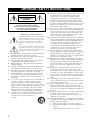 2
2
-
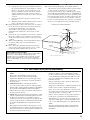 3
3
-
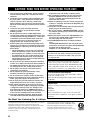 4
4
-
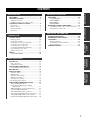 5
5
-
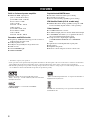 6
6
-
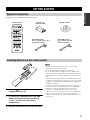 7
7
-
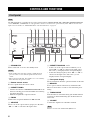 8
8
-
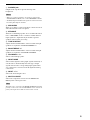 9
9
-
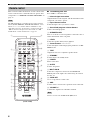 10
10
-
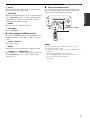 11
11
-
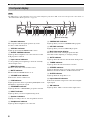 12
12
-
 13
13
-
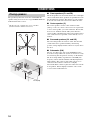 14
14
-
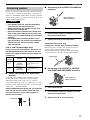 15
15
-
 16
16
-
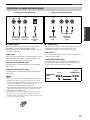 17
17
-
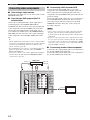 18
18
-
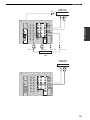 19
19
-
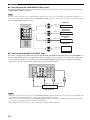 20
20
-
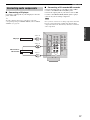 21
21
-
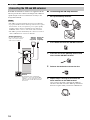 22
22
-
 23
23
-
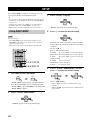 24
24
-
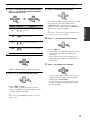 25
25
-
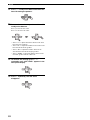 26
26
-
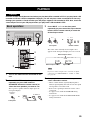 27
27
-
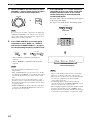 28
28
-
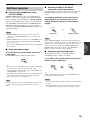 29
29
-
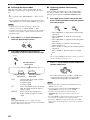 30
30
-
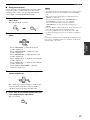 31
31
-
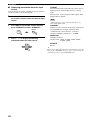 32
32
-
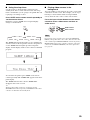 33
33
-
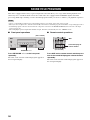 34
34
-
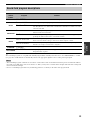 35
35
-
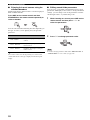 36
36
-
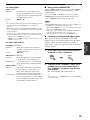 37
37
-
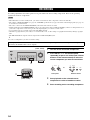 38
38
-
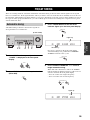 39
39
-
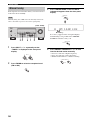 40
40
-
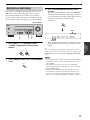 41
41
-
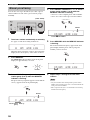 42
42
-
 43
43
-
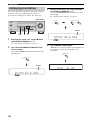 44
44
-
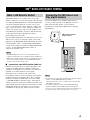 45
45
-
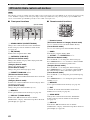 46
46
-
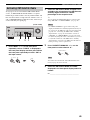 47
47
-
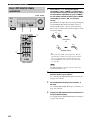 48
48
-
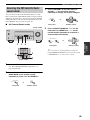 49
49
-
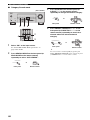 50
50
-
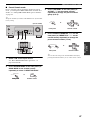 51
51
-
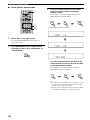 52
52
-
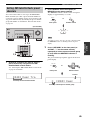 53
53
-
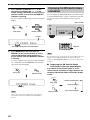 54
54
-
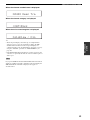 55
55
-
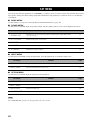 56
56
-
 57
57
-
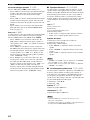 58
58
-
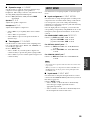 59
59
-
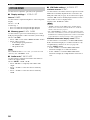 60
60
-
 61
61
-
 62
62
-
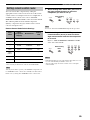 63
63
-
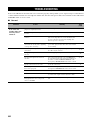 64
64
-
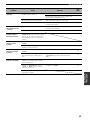 65
65
-
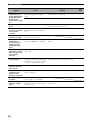 66
66
-
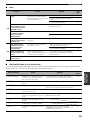 67
67
-
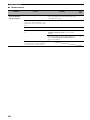 68
68
-
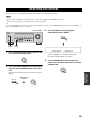 69
69
-
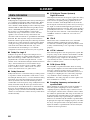 70
70
-
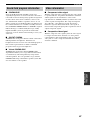 71
71
-
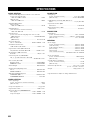 72
72
-
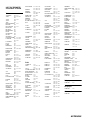 73
73
-
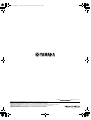 74
74
Yamaha HTR-5940 Bedienungsanleitung
- Kategorie
- AV-Receiver
- Typ
- Bedienungsanleitung
- Dieses Handbuch eignet sich auch für
in anderen Sprachen
- English: Yamaha HTR-5940 Owner's manual
- français: Yamaha HTR-5940 Le manuel du propriétaire
- español: Yamaha HTR-5940 El manual del propietario
- italiano: Yamaha HTR-5940 Manuale del proprietario
- русский: Yamaha HTR-5940 Инструкция по применению
- Nederlands: Yamaha HTR-5940 de handleiding
- português: Yamaha HTR-5940 Manual do proprietário
- dansk: Yamaha HTR-5940 Brugervejledning
- polski: Yamaha HTR-5940 Instrukcja obsługi
- čeština: Yamaha HTR-5940 Návod k obsluze
- svenska: Yamaha HTR-5940 Bruksanvisning
- Türkçe: Yamaha HTR-5940 El kitabı
- suomi: Yamaha HTR-5940 Omistajan opas
- română: Yamaha HTR-5940 Manualul proprietarului
Verwandte Artikel
-
Yamaha Stereoset 201R Black Benutzerhandbuch
-
Yamaha RX-V757 Benutzerhandbuch
-
Yamaha RX-V459 - AV Receiver - 6.1 Channel Benutzerhandbuch
-
Sony RX-V559 Bedienungsanleitung
-
Yamaha RX-V657 Bedienungsanleitung
-
Yamaha RX-V1700 Benutzerhandbuch
-
Yamaha RX-V1600 Benutzerhandbuch
-
Yamaha MCX-2000 Benutzerhandbuch
-
Yamaha HTR-5490 Benutzerhandbuch
-
Yamaha TSS-1 Bedienungsanleitung