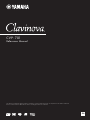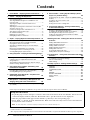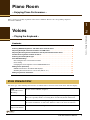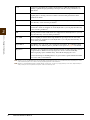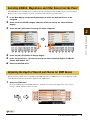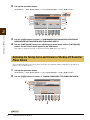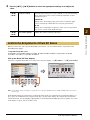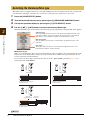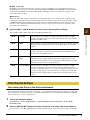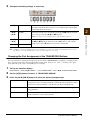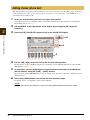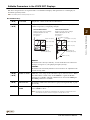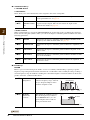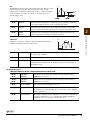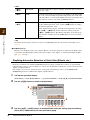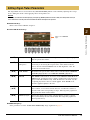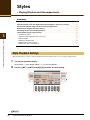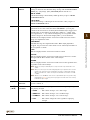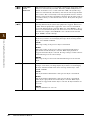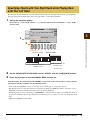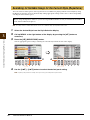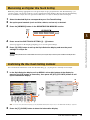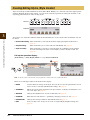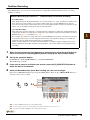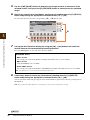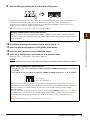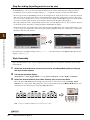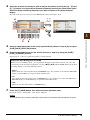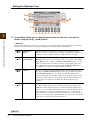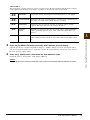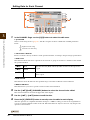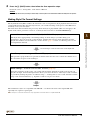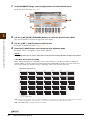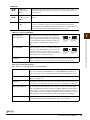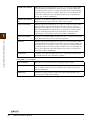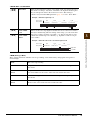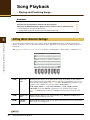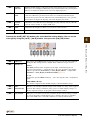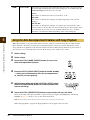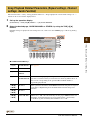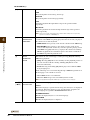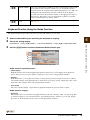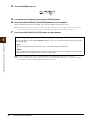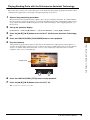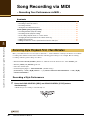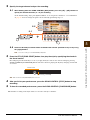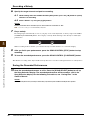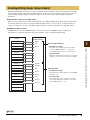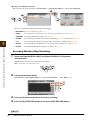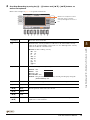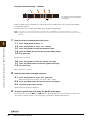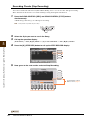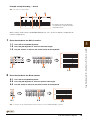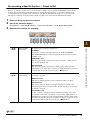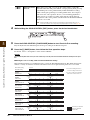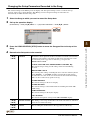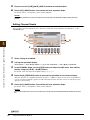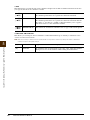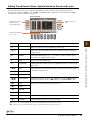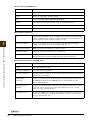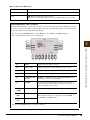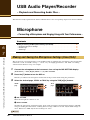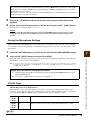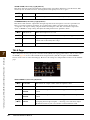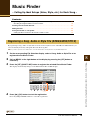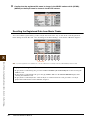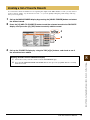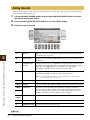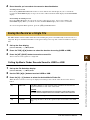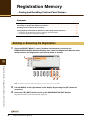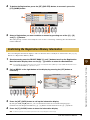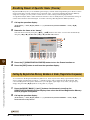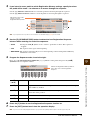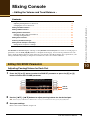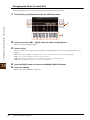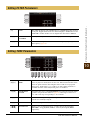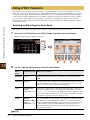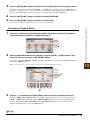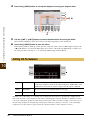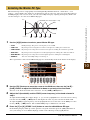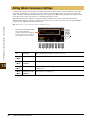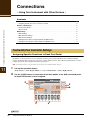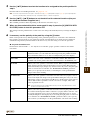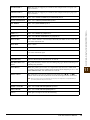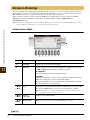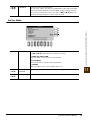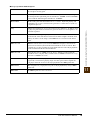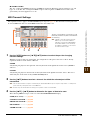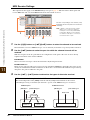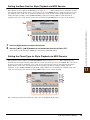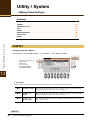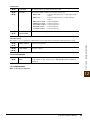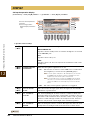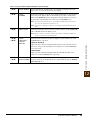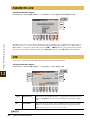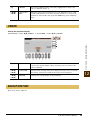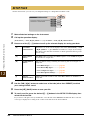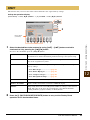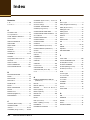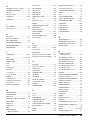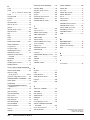Yamaha CVP-701 Bedienungsanleitung
- Kategorie
- Musikinstrumente
- Typ
- Bedienungsanleitung

CVP
-
701
Reference Manual
This Reference Manual explains advanced features of this instrument that are not explained in the Owner’s Manual.
Please read the Owner’s Manual first, before reading this Reference Manual.
EN

2 CVP-701 Reference Manual
Contents
1 Piano Room – Enjoying Piano Performance – 3
2 Voices – Playing the Keyboard – 3
Voice Characteristics .........................................................3
Selecting GM&XG, MegaVoices and Other Voices
from the Panel....................................................................5
Adjusting the Depth of Reverb and Chorus for
VRM Voices .......................................................................5
Adjusting the Tuning Curve and Volume of the Key-Off
Sound for Piano Voices .....................................................6
Confirm the Assignments of Drum Kit Voices ....................7
Selecting the Harmony/Echo type......................................8
Pitch-Related Settings .......................................................9
Editing Voices (Voice Set) ...............................................12
Editing Organ Flutes Parameters.....................................17
3
Styles – Playing Rhythm and Accompaniment
–18
Style Playback Settings ...................................................18
Specifying Chords with Your Right Hand while
Playing Bass with Your Left Hand....................................21
Searching for Suitable Songs for the Current Style
(Repertoire)......................................................................22
Memorizing an Original One Touch Setting .....................23
Confirming the One Touch Setting Contents ...................23
Creating/Editing Styles (Style Creator) ............................24
4 Song Playback – Playing and Practicing Songs –
38
Editing Music Notation Settings .......................................38
Using the Auto Accompaniment Features with
Song Playback.................................................................40
Song Playback Related Parameters (Repeat settings,
Channel settings, Guide Function)...................................41
5 Song Recording via MIDI – Recording Your
Performance via MIDI – 46
Recording Style Playback First, Then Melodies ..............46
Creating/Editing Songs (Song Creator) ...........................49
6 USB Audio Player/Recorder – Playback and
Recording Audio Files – 66
7 Microphone – Connecting a Microphone and
Singing Along with Your Performance – 66
Making and Saving the Microphone Settings
(Vocal/Talk)......................................................................66
8 Music Finder – Calling Up Ideal Setups (Voice,
Style, etc.) for Each Song – 69
Registering a Song, Audio or Style File (SONG/AUDIO/
STYLE) ............................................................................69
Creating a Set of Favorite Records..................................71
Editing Records................................................................72
Saving the Record as a Single File..................................73
9 Registration Memory – Saving and Recalling
Custom Panel Setups – 74
Deleting or Renaming the Registration............................74
Confirming the Registration Memory Information ............75
Disabling Recall of Specific Items (Freeze) .....................76
Calling Up Registration Memory Numbers in Order
(Registration Sequence) ..................................................76
10 Mixing Console – Editing the Volume and Tonal
Balance – 79
Editing VOL/VOICE Parameters ......................................79
Editing FILTER Parameters .............................................81
Editing TUNE Parameters................................................81
Editing EFFECT Parameters ...........................................82
Editing EQ Parameters ....................................................84
Selecting the Master EQ Type .........................................85
Editing Master Compressor Settings ...............................86
11 Connections – Using Your Instrument with Other
Devices – 88
Footswitch/Foot Controller Settings .................................88
Wireless LAN Settings .....................................................92
MIDI Settings ...................................................................94
12 Utility / System – Making Global Settings – 100
CONFIG1 .......................................................................100
CONFIG2 .......................................................................102
PARAMETER LOCK......................................................104
USB................................................................................104
OWNER .........................................................................105
BACKUP/RESTORE......................................................105
SETUP FILES ................................................................106
RESET ...........................................................................107
Index 108
* Each chapter in this Reference Manual corresponds to the relevant chapters in the Owner’s Manual
• The illustrations and LCD screens as shown in this manual are for instructional purposes only, and may appear somewhat dif-
ferent from those on your instrument.
• The company names and product names in this manual are the trademarks or registered trademarks of their respective companies.
Using the PDF manual
• To quickly jump to items and topics of interest, click on the desired items in the “Bookmarks” index to the left
of the main display window. (Click the “Bookmarks” tab to open the index if it is not displayed.)
• Click the page numbers that appear in this manual to go directly to the corresponding page.
• Select “Find” or “Search” from the Adobe Reader “Edit” menu and enter a keyword to locate related informa-
tion anywhere in the document.
NOTE The names and positions of menu items may vary according to the version of Adobe Reader being used.

2
1
CVP-701 Reference Manual 3
Piano Room
– Enjoying Piano Performance –
These operations are fully explained in the Owner’s Manual. Refer to the corresponding chapter in
the Owner’s Manual.
Voices
– Playing the Keyboard –
Contents
Voice Characteristics . . . . . . . . . . . . . . . . . . . . . . . . . . . . . . . . . . . . . . . . . . . . . . . . . . . . . . . . . . . . 3
Selecting GM&XG, MegaVoices and Other Voices from the Panel . . . . . . . . . . . . . . . . . . . . . . . 5
Adjusting the Depth of Reverb and Chorus for VRM Voices . . . . . . . . . . . . . . . . . . . . . . . . . . . . 5
Adjusting the Tuning Curve and Volume of the Key-Off Sound for Piano Voices . . . . . . . . . . . 6
Confirm the Assignments of Drum Kit Voices . . . . . . . . . . . . . . . . . . . . . . . . . . . . . . . . . . . . . . . . 7
Selecting the Harmony/Echo type. . . . . . . . . . . . . . . . . . . . . . . . . . . . . . . . . . . . . . . . . . . . . . . . . . 8
Pitch-Related Settings . . . . . . . . . . . . . . . . . . . . . . . . . . . . . . . . . . . . . . . . . . . . . . . . . . . . . . . . . . . 9
• Fine-tuning the Pitch of the Entire Instrument . . . . . . . . . . . . . . . . . . . . . . . . . . . . . . . . . . . . . . . . 9
• Scale Tuning . . . . . . . . . . . . . . . . . . . . . . . . . . . . . . . . . . . . . . . . . . . . . . . . . . . . . . . . . . . . . . . . .10
• Changing the Part Assignment of the TRANSPOSE Buttons . . . . . . . . . . . . . . . . . . . . . . . . . . . .11
Editing Voices (Voice Set) . . . . . . . . . . . . . . . . . . . . . . . . . . . . . . . . . . . . . . . . . . . . . . . . . . . . . . . 12
• Editable Parameters in the VOICE SET Displays. . . . . . . . . . . . . . . . . . . . . . . . . . . . . . . . . . . . . .13
• Disabling Automatic Selection of Voice Sets (Effects, etc.) . . . . . . . . . . . . . . . . . . . . . . . . . . . . . .16
Editing Organ Flutes Parameters . . . . . . . . . . . . . . . . . . . . . . . . . . . . . . . . . . . . . . . . . . . . . . . . . 17
The Voice type and its defining characteristics are indicated above the Voice name in the Voice Selection display.
Voice Characteristics
VRM
(Virtual Resonance
Modeling)
See the Owner’s Manual, chapter 2.
Natural! Natural! Voices are high quality sounds on many specialist sampling techniques.
They are especially suited to recreating Piano and other keyboard instruments.
Live! Live! Voices feature stereo sampling, to reproduce accurately the stereo image of
an acoustic instrument, as well as the ambience of the room it was recorded in.
S.Art!
(Super Articulation)
See the Owner’s Manual, chapter 2.
Voices – Playing the Keyboard –

4 CVP-701 Reference Manual
Voices – Playing the Keyboard –
2
NOTE MegaVoices are not compatible with other models even though the model may have those types of Voices installed. Any Song or Style data you’ve created
on the instrument using these Voices will not sound properly when played back on other instruments.
NOTE MegaVoices sound differently depending on the keyboard range, velocity, touch, etc. Hence, if you apply a harmony or echo effect, change the transpose
setting or change the Voice Set parameters, unexpected or undesired sounds may result.
Cool! Cool! Voices reproduce the complex characteristics of Electric Instruments, by
utilizing sophisticated programming techniques in both voicing, and the use of
DSP effects.
Sweet! Sweet! Voices are acoustic instruments which feature the sampled vibrato of the
original player, creating a far more realistic and emotional performance than
synthesized vibrato.
Drums Drum & Percussion instruments are mapped across the keyboard so you can play
them directly, or use in music production.
Live! Drums Stereo sampling is used for these high definition Drum and Percussion
instruments, which are mapped across the keyboard so you can play them directly,
or use in music production.
SFX Special percussion and sound effects are mapped across the keyboard, so you can
play them directly, or use in music production.
Live! SFX Stereo sampling is used for these high definition special percussion and sound
effects, which are mapped across the keyboard so you can play them directly, or
use in music production.
Organ Flutes! OrganFlutes! lets you create your own Organ registrations, by combining Organ
Flute Footages at different pitches, just like a real organ. See page 17 for details.
MegaVoice MegaVoice is a special Voice format designed for use in styles and songs, not for
live performance. Different velocity ranges are used to select dramatically
different playing styles simultaneously, and without changing the voice.
Actual sound maps for the MegaVoices are given in the separate Data List booklet
that comes with your instrument.

CVP-701 Reference Manual 5
Voices – Playing the Keyboard –
2
The GM&XG Voices and MegaVoice cannot be directly called up from the VOICE category selection buttons.
However, they can be called up via panel operation by following the procedure below.
1 In the Main display, select the keyboard part to which the desired Voice is to be
assigned.
2 Press one of the VOICE category selection buttons to call up the Voice Selection
display.
3 Press the [8] (UP) button to call up the Voice categories.
4 Press the [2] (P2) button to display Page 2.
5 Press the desired [A] – [J] button to call up the Voice Selection display of GM&XG
Voices, GM2 Voices, etc.
6 Select the desired Voice.
When you select a Piano Voice compatible with VRM (referred to as VRM Voices), you can adjust the depth
of the Reverb and Chorus effect that is applied to the VRM Voices.
1 Select the VRM Voice.
Press the VOICE category [PIANO] button to call up the Voice Selection display, then select a Voice
having a “VRM” indication above its name.
Selecting GM&XG, MegaVoices and Other Voices from the Panel
Adjusting the Depth of Reverb and Chorus for VRM Voices
34

6 CVP-701 Reference Manual
Voices – Playing the Keyboard –
2
2 Call up the operation display.
[FUNCTION] → TAB [ ][ ] MENU1 → [F] VOICE SETTING → TAB [ ][ ] PIANO
3 Use the [A]/[B] buttons to select “1. VRM/DAMPER RESONANCE DEPTH/STRING
RESONANCE DEPTH/REVERB DEPTH/CHORUS DEPTH.”
4 Use the [5]/[6] buttons for adjusting the reverb depth and the [7]/[8]
buttons for the chorus depth applied to the VRM Voices.
This setting is applied commonly to all parts for which VRM Voices are selected.
You can adjust the tuning curve and volume of the key-off sound (the subtle sound that occurs when you
release a key) for Piano Voices.
1 Call up the operation display.
[FUNCTION] → TAB [ ][ ] MENU1 → [F] VOICE SETTING → TAB [ ][ ] PIANO
2 Use the [A]/[B] buttons to select “2. TUNING CURVE/KEY OFF SAMPLING DEPTH.”
Adjusting the Tuning Curve and Volume of the Key-Off Sound for
Piano Voices
4
3
2
3

CVP-701 Reference Manual 7
Voices – Playing the Keyboard –
2
3 Use the [3] – [6] buttons to select the appropriate settings or to adjust the
value.
When you select one of the specific Drum Kit Voices below, you can confirm the key assignments in the
Drum Kit Tutor display.
Compatible Drum Kit Voices:
StandardKit1, StandardKit2, HitKit, RoomKit, RockKit, JazzKit, BrushKit, SymphonyKit, StudioKit,
PowerKit1, PowerKit2, AcousticKit, RealDrums
Call up the Drum Kit Tutor display.
Select the compatible Drum Kit Voice in the Voice Selection display → [8] MENU1 → [4] (DRUM KIT)
NOTE The Drum Kit Tutor display is not available for some Drum Kit Voices for which the “DRUM KIT” button is not available in MENU1 at the bottom of the Voice
Selection display.
In the default setting, the C3-B3 range of the keyboard is shown for confirming the assignments. When you
press a key, the instrument name assigned to the key is shown in the display. To confirm other assignments
outside that range, use the [D]/[E] or [I]/[J] buttons to shift the keyboard illustration left or right by one octave
in the display, or press a key in another octave.
[3]/
[4]
TUNING CURVE Determines the tuning curve. Select “FLAT” if you want the tuning
curve of the piano Voice to most accurately match that of other
instruments Voices.
STRETCH:
Tuning curve often employed by piano tuners to make the upper
octaves sound more natural. Best for solo piano performance.
FLAT:
Tuning curve in which the frequencies of the notes are repeated for
each octave over the entire keyboard range.
[5]/
[6]
KEY OFF SAMPLE Adjusts the volume of the key-off sound.
Confirm the Assignments of Drum Kit Voices

8 CVP-701 Reference Manual
Voices – Playing the Keyboard –
2
This function lets you apply harmonies to your right hand performance according to the chords you play with
your left hand, and trigger automatic echo or tremolo even by pressing a single note or two notes.
1 Press the [VOICE EFFECT] button.
2 Turn the Keyboard Harmony on by pressing the [I] (KEYBOARD HARMONY) button.
3 Call up the operation display by pressing the [J] (TYPE SELECT) button.
4 Use the [1] – [3] buttons to select the Harmony/Echo type.
The Harmony/Echo types are divided into the following groups, depending on the particular effect applied.
Harmony Types
When one of the Harmony Types is selected, the Harmony effect is applied to the note played in the right-
hand section of the keyboard according to the type selected above and the chord specified in the chord
section of the keyboard shown below.
If you want to use these Types, play back the style or set the “STOP ACMP” parameter (page 19) to a
setting other than “DISABLED.”
Selecting the Harmony/Echo type
Harmony Types
These types apply the harmony effect to notes played in the right-hand section of the
keyboard according to the chord specified in the left-hand section of the keyboard.
(Note that the “1+5” and “Octave” settings are not affected by the chord.)
Multi Assign Type
This type applies a special effect to chords played in the right-hand section of the
keyboard.
Echo Types
These types apply echo effects to notes played in the right-hand section of the
keyboard in time with the currently set tempo.
Split Point
(for the Voice)
LEFT Voice and chord section
for Harmony effect
RIGHT 1 and 2 Voices
Chord section for Style playback
and Harmony effect
Chord section for Style playback
and Harmony effect
Split Point
Split Point
(for Style playback)
Split Point
LEFT Voice
RIGHT 1 and 2
Voices

CVP-701 Reference Manual 9
Voices – Playing the Keyboard –
2
Multi Assign Type
The Multi Assign effect automatically assigns notes played simultaneously on the right-hand section of
the keyboard to separate parts (Voices). Both keyboard parts [RIGHT 1] and [RIGHT 2] should be turned
on when using the Multi Assign effect. The Right 1 and Right 2 Voices are alternately assigned to the
notes in the order you play.
Echo Types
When one of the Echo Types is selected, the corresponding effect (echo, tremolo, trill) is applied to the
note played in the right-hand section of the keyboard in time with the currently set tempo, regardless of the
[ACMP ON/OFF] and the LEFT part on/off status. Keep in mind that Trill only works when you hold
down two notes on the keyboard simultaneously (last two notes if more than two notes are held), and it
plays those notes alternately.
5 Use the [4] – [8] buttons to select various Harmony/Echo settings.
The available settings differ depending on the Harmony/Echo type.
Fine-tuning the Pitch of the Entire Instrument
You can fine-tune the pitch of the entire instrument — a useful feature when playing the Clavinova along with
other instruments or CD music. Please note that the Tuning function does not affect the Drum Kit or SFX Kit
Voices with name “*** kit” and audio files.
1 Call up the operation display.
[FUNCTION] → TA B [ ][ ] MENU1 → [E] MASTER TUNE/SCALE TUNE → TAB [ ][ ]
MASTER TUNE
2 Use the [4]/[5] buttons to set the tuning in 0.2 Hz steps, from 414.8–466.8 Hz.
Press the both 4 or 5’s [
] and [
] buttons simultaneously to reset the value to the factory setting of 440.0 Hz.
[4] VOLUME This parameter is available for all types with the exception of “Multi
Assign.” It determines the level of the harmony/echo notes generated by
the Harmony/Echo effect.
[5] SPEED This parameter is only available when Echo, Tremolo, or Trill is selected
in Type above. It determines the speed of the Echo, Tremolo, and Trill
effects.
[6] ASSIGN This parameter is available for all types with the exception of “Multi
Assign.” This lets you determine the keyboard part via which the har-
mony/echo notes will be sounded.
[7] CHORD NOTE
ONLY
This parameter is available when one of the Harmony Types is selected.
When this is set to “ON,” the Harmony effect is applied only to notes
(played in the right-hand section of the keyboard) that belong to a chord
played in the chord section of the keyboard.
[8] TOUCH LIMIT This parameter is available for all types with the exception of “Multi
Assign.” It determines the lowest velocity value at which the harmony
note will sound. This allows you to selectively apply the harmony by your
playing strength, letting you create harmony accents in the melody. The
harmony effect is applied when you play the key strongly (above the set
value).
Pitch-Related Settings

10 CVP-701 Reference Manual
Voices – Playing the Keyboard –
2
Scale Tuning
You can select various scales for playing in custom tunings for specific historical periods or music genres.
1 Call up the operation display.
[FUNCTION] → TAB [ ][ ] MENU1 → [E] MASTER TUNE/SCALE TUNE → TAB [ ][ ]
SCALE TUNE
2 Use the [A]/[B] buttons to select the desired scale.
Preset Scale types
EQUAL The pitch range of each octave is divided equally into twelve parts, with each
half-step evenly spaced in pitch. This is the most commonly used tuning in
music today.
PURE MAJOR, PURE
MINOR
These tunings preserve the pure mathematical intervals of each scale, especially
for triad chords (root, third, fifth). You can hear this best in actual vocal
harmonies — such as choirs and a cappella singing.
PYTHAGOREAN This scale was devised by the famous Greek philosopher and is created from a
series of perfect fifths, which are collapsed into a single octave. The 3rd in this
tuning is slightly unstable, but the 4th and 5th are beautiful and suitable for
some leads.
MEAN-TONE This scale was created as an improvement on the Pythagorean scale, by making
the major third interval more “in tune.” It was especially popular from the 16th
century to the 18th century. Handel, among others, used this scale.
WERCKMEISTER,
KIRNBERGER
This composite scale combines the Werckmeister and Kirnberger systems,
which were themselves improvements on the mean-tone and Pythagorean
scales. The main feature of this scale is that each key has its own unique
character. The scale was used extensively during the time of Bach and
Beethoven, and even now it is often used when performing period music on the
harpsichord.
ARABIC1, ARABIC2 Use these tunings when playing Arabic music.
The tuning of each note for the
currently selected scale is shown.

CVP-701 Reference Manual 11
Voices – Playing the Keyboard –
2
3 Change the following settings as necessary.
NOTE
To register the Scale Tune settings to the Registration Memory, be sure to checkmark the SCALE item in the REGISTRATION MEMORY CONTENTS display.
NOTE If a VRM Voice is selected as the RIGHT1 part, the resonance of all VRM Voices is set to the same scale type as that of the RIGHT1 part. If a Voice other
than a VRM Voice is selected as the RIGHT1 part, the resonance of any other VRM Voices is set to “Equal.”
Changing the Part Assignment of the TRANSPOSE Buttons
You can determine to which part (keyboard, Song or both) the TRANSPOSE [-]/[+] buttons are applied. This
lets you transpose the pitch of the keyboard but not that of the Song (or vice versa) — allowing you to play
along with a Song in a more comfortable key, for example.
1 Call up the operation display.
[FUNCTION] → TA B [ ][ ] MENU1 → [D] CONTROLLER → TA B [ ][ ] KEYBOARD/PANEL
2 Use the [A]/[B] buttons to select “2. TRANSPOSE ASSIGN.”
3 Press the [4]/[5] buttons to select the desired transpose type.
You can confirm the setting here by viewing the pop-up window called up via the TRANSPOSE [-]/[+] buttons.
[2] BASE NOTE Determines the base note for each scale. When the base note is changed,
the pitch of the keyboard is transposed, yet maintains the original pitch
relationship between the notes.
[3] –
[5]
TUNE Select the desired note to be tuned by using the [3] buttons and tune
it in cents by using the [4]/[5] buttons.
NOTE In musical terms a “cent” is 1/100th of a semitone. (100 cents equal one semitone.)
[6]/
[7]
PART SELECT Select the part to which the Scale Tune setting is applied by using the
[6]/[7] buttons. Then press the [8] button to add a check-
mark or press the [8] button to remove the checkmark.
[8] MARK ON/OFF
KEYBOARD When this is selected, the TRANSPOSE [-]/[+] buttons affect the pitch of key-
board played Voices and Style playback (controlled by the performance in the
chord section of the keyboard) — but they do not affect Song playback.
SONG When this is selected, the TRANSPOSE [-]/[+] buttons affect only the pitch of
Song playback.
MASTER When this is selected, the TRANSPOSE [-]/[+] buttons affect the overall pitch
of the instrument, except audio playback.

12 CVP-701 Reference Manual
Voices – Playing the Keyboard –
2
The instrument has a Voice Set feature that allows you to create your own Voices by editing some parameters
of the existing Voices. Once you’ve created a Voice, you can save it as a User Voice to the USER drive or
external devices for future recall.
1 Select the desired Voice (other than an Organ Flutes Voice).
Organ Flutes Voices have a different editing method than described here. For instructions on editing the
Organ Flutes Voices, see page 17.
2 Call up MENU1 at the right bottom of the display by pressing the [8] button as
necessary.
3 Press the [5] (VOICE SET) button to call up the VOICE SET display.
4 Use the TAB [ ][ ] buttons to call up the relevant setting display.
For information on the available parameters in each display, see the “Editable Parameters in the VOICE
SET Displays” on page 13.
5 As necessary, use the [A]/[B] buttons to select the item (parameter) to be edited and
edit the Voice by using the [1] – [8] buttons.
By pressing the [D] (COMPARE) button, you can compare the sound of the edited Voice with the original
(unedited) Voice.
6 Press the [I] (SAVE) button, then follow the Save operation steps.
For details, refer to “Saving Files” in the Owner’s Manual.
NOTICE
The settings will be lost if you select another Voice or turn the power to the instrument off without executing the Save operation.
Editing Voices (Voice Set)
4
6
5

CVP-701 Reference Manual 13
Voices – Playing the Keyboard –
2
Editable Parameters in the VOICE SET Displays
The Voice Set parameters are organized into several different displays. The parameters in each display are
described separately, below.
NOTE The available parameters differ depending on the Voice.
COMMON Page
[1] VOLUME Adjusts the volume of the current edited Voice.
[2]/
[3]
TOUCH SENSE Adjusts the touch sensitivity (velocity sensitivity), or how greatly the
volume responds to your playing strength.
DEPTH
Determines the velocity sensitivity, or how much the level of the Voice
changes in response to your playing strength (velocity).
OFFSET
Determines the amount by which received velocities are adjusted for the
actual velocity effect.
[4]/
[5]
PART OCTAVE Shifts the octave range of the edited Voice up or down in octaves. When
the edited Voice is used as any of the RIGHT 1–2 parts, the R1/R2
parameter is available; when the edited Voice is used as the LEFT part,
the LEFT parameter is available.
[6] MONO/POLY Determines whether the edited Voice is played monophonically or poly-
phonically.
[7] PORTAMENTO
TIME
Sets the portamento time (pitch transition time) when the edited Voice is
set to “MONO” above.
NOTE The Portamento Time determines the pitch transition time. Portamento is a function that creates a
smooth transition in pitch from the first note played on the keyboard to the next.
0
64 127
64
127
0
64 127
64
127
Actual Velocity for
tone generator
Depth = 127 (twice)
Depth = 64 (normal)
Depth = 32 (half)
Depth = 0
TOUCH SENSE DEPTH
Changes to velocity curve according to
VelDepth (with Offset set to 64)
Received Velocity
(Actual KeyOn speed)
TOUCH SENSE OFFSET
Changes to velocity curve according to
VelOffset (with Depth set to 64)
Actual Velocity for
tone generator
Received Velocity
(Actual KeyOn speed)
Offset = 96 (+64)
Offset = 127 (+127)
Offset = 64 (normal)
Offset = 32 (-64)
Offset = 0 (-127)
Depends
on offset
Depends
on offset

14 CVP-701 Reference Manual
Voices – Playing the Keyboard –
2
CONTROLLER Page
1 CENTER PEDAL
2 LEFT PEDAL
These allow you to select the function to be assigned to the center or left pedal.
3 MODULATION
When a pedal function is assigned to MODULATION, the pedal can be used to modulate the parameters
below as well as the pitch (vibrato). Here, you can set the degree to which the pedal modulates each of the
following parameters.
SOUND Page
FILTER
Filter is a processor that changes the timbre or tone of a sound by either blocking or passing a specific
frequency range. The parameters below determine the overall timbre of the sound by boosting or cutting a
certain frequency range. In addition to making the sound either brighter or mellower, Filter can be used to
produce electronic, synthesizer-like effects.
[1] FUNCTION Selects the function to be assigned to the center or left pedal. For details
on the pedal functions, see page 88.
[2] –
[8]
RIGHT 1,
RIGHT 2, LEFT,
etc.
Determines whether the assigned function is effective or not for the
respective keyboard part. This also determines the depth for the
function. For details, see page 88.
[2] FILTER Determines the degree to which the pedal modulates the Filter cutoff
frequency. For details about the filter, see page 14.
[3] AMPLITUDE Determines the degree to which the pedal modulates the amplitude (vol-
ume).
[5] LFO PMOD Determines the degree to which the pedal modulates the pitch, or the
vibrato effect.
[6] LFO FMOD Determines the degree to which the pedal modulates the Filter modula-
tion, or the wah effect.
[7] LFO AMOD Determines the degree to which the pedal modulates the amplitude, or
the tremolo effect.
[1]BRIGHT
(Brightness)
Determines the cutoff frequency or
effective frequency range of the fil-
ter (see diagram). Higher values
result in a brighter sound.
[2] HARMO.
(Harmonic
content)
Determines the emphasis given to
the cutoff frequency (resonance),
set in BRIGHT. above (see dia-
gram). Higher values result in a
more pronounced effect.
Volume
These frequencies are
“passed” by the filter.
Cutoff
range
Frequency
(pitch)
Cutoff Frequency
Volume
Frequency (pitch)
Resonance

CVP-701 Reference Manual 15
Voices – Playing the Keyboard –
2
EG
The EG (Envelope Generator) settings determine how the level of the
sound changes in time. This lets you reproduce many sound
characteristics of natural acoustic instruments — such as the quick
attack and decay of percussion sounds, or the long release of a
sustained piano tone.
VIBRATO
Vibrato is a quavering, vibrating sound effect that is produced by
regularly modulating the pitch of the Voice.
EFFECT/EQ Page
1 REVERB DEPTH/CHORUS DEPTH/DSP DEPTH/VIB ROTOR
[3] ATTACK Determines how quickly the sound reaches its maximum level after the
key is played. The lower the value, the quicker the attack.
[4] DECAY Determines how quickly the sound reaches its sustain level (a slightly
lower level than maximum). The lower the value, the quicker the decay.
[5] RELES.
(Release)
Determines how quickly the sound decays to silence after the key is
released. The lower the value, the quicker the decay.
[6] DEPTH Determines the intensity of the Vibrato effect. Higher settings result in a
more pronounced Vibrato.
[7] SPEED Determines the speed of the Vibrato effect.
[8] DELAY Determines the amount of time that elapses between the playing of a key
and the start of the Vibrato effect. Higher settings increase the delay of
the Vibrato onset.
[1]/
[2]
REVERB
DEPTH
Adjusts the reverb depth. The setting cannot be changed when a
VRM Voice is selected.
[3]/
[4]
CHORUS
DEPTH
Adjusts the chorus depth. The setting cannot be changed when a
VRM Voice is selected.
[5] DSP ON/OFF Determines whether the DSP is on or off.
[6] DSP DEPTH Adjusts the DSP depth.
If you want to re-select the DSP type, you can do so in the “2 DSP”
menu explained on page 16.
[7] VIBE ROTOR This will be displayed only if VibeRotor is selected for the DSP Type
parameter explained on page 16. Determines whether VibeRotor
should be set to on or off when selecting the Voice.
Time
Level
Key on Key off
Sustain
Level
ATTACK DECAY RELEASE
Pitch
DELAY
SPEED
DEPTH
Time

16 CVP-701 Reference Manual
Voices – Playing the Keyboard –
2
2 DSP
3 EQ
Determines the Frequency and Gain of the Low and High EQ bands. For information about EQ, refer to
page 84.
HARMONY Page
Harmony sets the Right 1 and 2 parts together. Before you set these parameters, make sure the Right 1 part
is selected in the Main display. This has the same settings as the display of “Selecting the Harmony/Echo
type” page 8 in step 3.
Disabling Automatic Selection of Voice Sets (Effects, etc.)
Each Voice is linked to its default VOICE SET parameter settings. Usually these settings are automatically
called up when a Voice is selected. However, you can also disable this feature by the operation in the relevant
display as explained below.
For example, if you want to change the Voice yet keep the same Harmony effect, set the KEYBOARD
HARMONY parameter to OFF (in the display explained below).
1 Call up the operation display.
[FUNCTION] → TAB [ ][ ] MENU1 → [F] VOICE SETTING → TAB [ ][ ] VOICE SET FILTER
2 Use the [A]/[B] buttons to select a keyboard part.
3 Use the [4] – [8] buttons to enable/disable automatic calling up of the settings
(ON or OFF) independently for each parameter group.
[1] –
[4]
DSP TYPE Selects the DSP effect category and type. Select the desired category
first, then a type.
[6] VARI. A Variation parameter is provided for each DSP type. By turning this
on or off, you can instantly and significantly change the sound of the
DSP effect. Here, you can edit the VARI. (Variation) on/off status and
the parameter value for each status (in DETAIL below).
[5]/
[7]
DETAIL Calls up the detailed setting display. Press the [5] button for edit-
ing the standard parameter value, and the [7] button for editing
the Variation parameter value.
In the detailed setting display, select the desired parameter by using
the [2] – [4] buttons then adjust the value by using the
[5] – [6] buttons. This differs depending on the effect type
and cannot be changed. Press the [EXIT] button to close the setting
display.
2
3

CVP-701 Reference Manual 17
Voices – Playing the Keyboard –
2
The Organ Flute Voices selected from the [ORGAN FLUTES] button can be edited by adjusting the footage
levers, adding the attack sound, applying effects and equalizer, etc.
NOTICE
After editing, go to the Voice Selection display by pressing the [I] (PRESETS) button and save the setting. The settings will be lost if you
select another Voice or turn the power to the instrument off without executing the Save operation.
FOOTAGE Page
Refer to the Owner’s Manual, chapter 2.
VOLUME/ATTACK Page
EFFECT/EQ Page
Same parameters as in the VOICE SET “EFFECT/EQ” Page explained on page 15.
Editing Organ Flutes Parameters
[1] VOL (Volume) Adjusts the overall volume of the Organ Flutes. The longer the graphic
bar, the greater the volume.
[2]RESP
(Response)
Affects both the attack and release (page 15) portion of the sound,
increasing or decreasing the response time of the initial swell and
release, based on the FOOTAGE controls. The higher the value, the
slower the swell and release.
[3] VIB. SPEED Determines the speed of the vibrato effect controlled by the VIBRATO
ON/OFF ([F]/[G] buttons) and VIBRATO DEPTH ([H] button).
[4] MODE The MODE control selects one of two modes: FIRST and EACH. In the
FIRST mode, attack (percussive sound) is applied only to the first notes
played and held simultaneously; while the first notes are held, any sub-
sequently played notes have no attack applied. In the EACH mode,
attack is applied equally to all notes.
[5] –
[7]
4', 2 2/3', 2' These determine the attack sound volume of the ORGAN FLUTE
Voice. The 4', 2-2/3' and 2' controls increase or reduce the volume of
attack sound at the corresponding footages. The longer the graphic bar,
the greater the attack sound volume.
[8] LENG (Length) Affects the attack portion of the sound producing a longer or shorter
decay immediately after the initial attack. The longer the graphic bar,
the longer the decay.
Same as the FOOTAGE
Page.

3
18 CVP-701 Reference Manual
Styles – Playing Rhythm and Accompaniment –
Styles
– Playing Rhythm and Accompaniment –
Contents
Style Playback Settings . . . . . . . . . . . . . . . . . . . . . . . . . . . . . . . . . . . . . . . . . . . . . . . . . . . . . . . . . . 18
Specifying Chords with Your Right Hand while Playing Bass with Your Left Hand. . . . . . . . . .21
Searching for Suitable Songs for the Current Style (Repertoire) . . . . . . . . . . . . . . . . . . . . . . . .22
Memorizing an Original One Touch Setting. . . . . . . . . . . . . . . . . . . . . . . . . . . . . . . . . . . . . . . . . .23
Confirming the One Touch Setting Contents. . . . . . . . . . . . . . . . . . . . . . . . . . . . . . . . . . . . . . . . . 23
Creating/Editing Styles (Style Creator) . . . . . . . . . . . . . . . . . . . . . . . . . . . . . . . . . . . . . . . . . . . . .24
• Realtime Recording . . . . . . . . . . . . . . . . . . . . . . . . . . . . . . . . . . . . . . . . . . . . . . . . . . . . . . . . . . . .25
• Step Recording (Inputting events one by one). . . . . . . . . . . . . . . . . . . . . . . . . . . . . . . . . . . . . . . . 28
• Style Assembly . . . . . . . . . . . . . . . . . . . . . . . . . . . . . . . . . . . . . . . . . . . . . . . . . . . . . . . . . . . . . . .28
• Editing the Rhythmic Feel . . . . . . . . . . . . . . . . . . . . . . . . . . . . . . . . . . . . . . . . . . . . . . . . . . . . . . .30
• Editing Data for Each Channel . . . . . . . . . . . . . . . . . . . . . . . . . . . . . . . . . . . . . . . . . . . . . . . . . . .32
• Making Style File Format Settings . . . . . . . . . . . . . . . . . . . . . . . . . . . . . . . . . . . . . . . . . . . . . . . . .33
The instrument has a variety of Style playback functions which can be accessed in the display below.
1 Call up the operation display.
[FUNCTION] → TAB [ ][ ] MENU1 → [G] STYLE SETTING
2 Use the [1] – [8] and [B]/[C]/[F] buttons for each setting.
Style Playback Settings

CVP-701 Reference Manual 19
Styles – Playing Rhythm and Accompaniment –
3
[B] OTS LINK
TIMING
This applies to the OTS Link function. This parameter determines the
timing in which the One Touch Settings change with the MAIN VARIA-
TION [A] – [D] change. (The [OTS LINK] button must be on.)
REAL TIME
One Touch Setting is immediately called up when you press a MAIN
VA R I AT I O N b u t t o n .
NEXT BAR
One Touch Setting is called up at the next measure, after you press a
MAIN VARIATION button.
[C] STOP ACMP When the [ACMP ON/OFF] button is on, [SYNC START] is off, and this
parameter is set to the value other than “DISABLED,” you can play
chords in the chord section of the keyboard with the Style stopped, and
still hear the accompaniment chord. In this condition — called “Stop
Accompaniment” — any valid chord fingerings are recognized and the
chord root/type are shown in the display. Here, you can determine
whether the chord played in the chord section will sound or not in the
Stop Accompaniment status.
DISABLED
Disables the Stop Accompaniment feature. When Style playback is
stopped, any pressed notes in the chord section of the keyboard will not
be recognized as chords.
OFF
The chord played in the chord section will not sound.
STYLE
The chord played in the chord section will sound via the Voices for the
Pad part and the Bass channel of the selected Style.
FIXED
The chord played in the chord section will sound via the specified Voice,
regardless of the selected Style.
NOTE When the selected Style contains MegaVoices, unexpected sounds may result when this is set to
“STYLE.”
NOTE When you record a song, the chord detected by playing the Stop Accompaniment can be recorded
regardless of the setting here. Please note that both the Voice that is sounded and the chord data
will be recorded when set to “STYLE,” and only the chord data will be recorded when set to “OFF”
or “FIXED.”
NOTE When this is set to “DISABLED,” chords are not recognized while the Style is stopped. This is why
Keyboard Harmony (page 8) is not applied even if you play a chord in the chord section of the key-
board while the Style is stopped.
[F] ACMP ON/OFF
DEFAULT
Determines whether the [ACMP ON/OFF] button is on or off when the
power is turned on.
[1]/
[2]
DYNAMICS
CONTROL
This determines how the Style playback volume changes depending on
the playing strength.
•WIDE........... The volume changes over a wide range.
•MEDIUM..... The volume changes over a medium range.
• NARROW .... The volume changes over a narrow range.
•OFF.............. The volume is kept the same regardless of playing
strength.

20 CVP-701 Reference Manual
Styles – Playing Rhythm and Accompaniment –
3
[3]/
[4]
SYNCHRO
STOP
WINDOW
This determines how long you can hold a chord before the Synchro Stop
function is automatically cancelled. When the [SYNC STOP] button is
turned on and this is set to a value other than “OFF,” the Synchro Stop
function is automatically cancelled if you hold a chord for longer than the
time set here. This conveniently resets Style playback control to normal,
letting you release the keys and still have the Style play. In other words, if
you release the keys sooner than the time set here, the Synchro Stop func-
tion works.
[5]/
[6]
SECTION SET Determines the default section that is automatically called up when
selecting different Styles (when Style playback is stopped). When set to
“OFF” and Style playback is stopped, the active section is maintained
even if the different Style is selected. When any of the MAIN A – D sec-
tions is not included in the Style data, the nearest section is automatically
selected. For example, when MAIN D is not contained in the selected
Style, MAIN C will be called up.
[7] TEMPO This determines whether the tempo changes or not when you change
Styles. If you want to avoid changing the tempo when selecting another
Style, select LOCK or HOLD.
LOCK
The tempo setting of the previous Style is maintained.
HOLD
The tempo setting of the previous Style is maintained while Style is
played back and another Style is selected. While Style playback is
stopped and another Style is selected, the tempo changes to that of the ini-
tial default tempo for the selected Style.
RESET
The tempo changes to that of the initial default tempo for the selected
Style.
[8] PART ON/OFF This determines whether the on/off status of the Style Channels (Parts)
changes or not when you change Styles. If you want to avoid changing
the Style Channel On/Off status when selecting another Style, select
LOCK or HOLD.
LOCK
The Style Channel On/Off status of the previous Style is maintained.
HOLD
The Style Channel On/Off status of the previous Style is maintained
while Style is played back and another Style is selected. While Style
playback is stopped and another Style is selected, all Style Channels are
set to On.
RESET
All Style Channels are set to On.
Seite laden ...
Seite laden ...
Seite laden ...
Seite laden ...
Seite laden ...
Seite laden ...
Seite laden ...
Seite laden ...
Seite laden ...
Seite laden ...
Seite laden ...
Seite laden ...
Seite laden ...
Seite laden ...
Seite laden ...
Seite laden ...
Seite laden ...
Seite laden ...
Seite laden ...
Seite laden ...
Seite laden ...
Seite laden ...
Seite laden ...
Seite laden ...
Seite laden ...
Seite laden ...
Seite laden ...
Seite laden ...
Seite laden ...
Seite laden ...
Seite laden ...
Seite laden ...
Seite laden ...
Seite laden ...
Seite laden ...
Seite laden ...
Seite laden ...
Seite laden ...
Seite laden ...
Seite laden ...
Seite laden ...
Seite laden ...
Seite laden ...
Seite laden ...
Seite laden ...
Seite laden ...
Seite laden ...
Seite laden ...
Seite laden ...
Seite laden ...
Seite laden ...
Seite laden ...
Seite laden ...
Seite laden ...
Seite laden ...
Seite laden ...
Seite laden ...
Seite laden ...
Seite laden ...
Seite laden ...
Seite laden ...
Seite laden ...
Seite laden ...
Seite laden ...
Seite laden ...
Seite laden ...
Seite laden ...
Seite laden ...
Seite laden ...
Seite laden ...
Seite laden ...
Seite laden ...
Seite laden ...
Seite laden ...
Seite laden ...
Seite laden ...
Seite laden ...
Seite laden ...
Seite laden ...
Seite laden ...
Seite laden ...
Seite laden ...
Seite laden ...
Seite laden ...
Seite laden ...
Seite laden ...
Seite laden ...
Seite laden ...
Seite laden ...
Seite laden ...
-
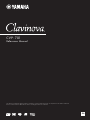 1
1
-
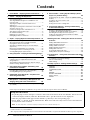 2
2
-
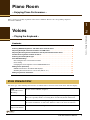 3
3
-
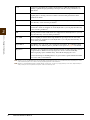 4
4
-
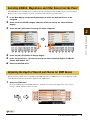 5
5
-
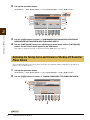 6
6
-
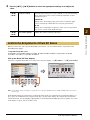 7
7
-
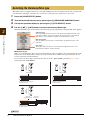 8
8
-
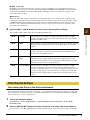 9
9
-
 10
10
-
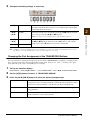 11
11
-
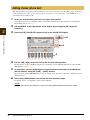 12
12
-
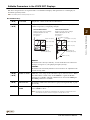 13
13
-
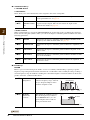 14
14
-
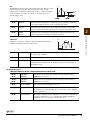 15
15
-
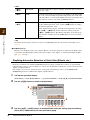 16
16
-
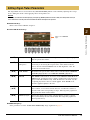 17
17
-
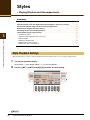 18
18
-
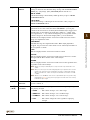 19
19
-
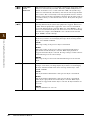 20
20
-
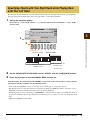 21
21
-
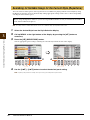 22
22
-
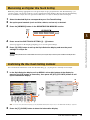 23
23
-
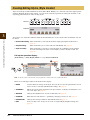 24
24
-
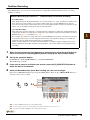 25
25
-
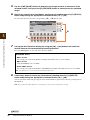 26
26
-
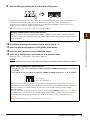 27
27
-
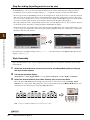 28
28
-
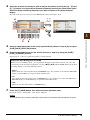 29
29
-
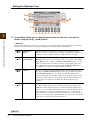 30
30
-
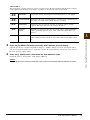 31
31
-
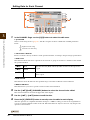 32
32
-
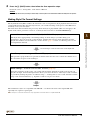 33
33
-
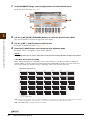 34
34
-
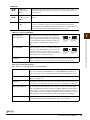 35
35
-
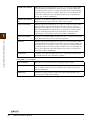 36
36
-
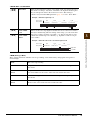 37
37
-
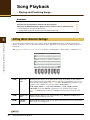 38
38
-
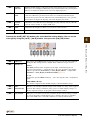 39
39
-
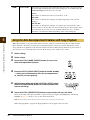 40
40
-
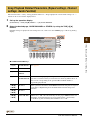 41
41
-
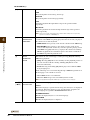 42
42
-
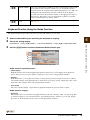 43
43
-
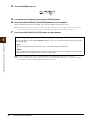 44
44
-
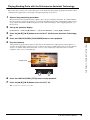 45
45
-
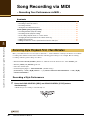 46
46
-
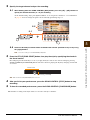 47
47
-
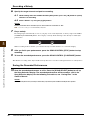 48
48
-
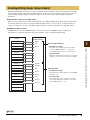 49
49
-
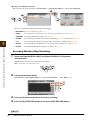 50
50
-
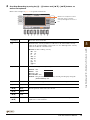 51
51
-
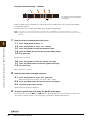 52
52
-
 53
53
-
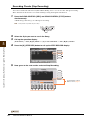 54
54
-
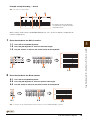 55
55
-
 56
56
-
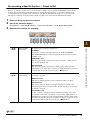 57
57
-
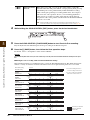 58
58
-
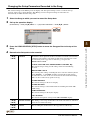 59
59
-
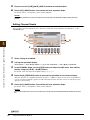 60
60
-
 61
61
-
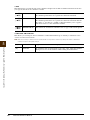 62
62
-
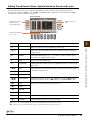 63
63
-
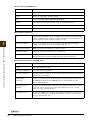 64
64
-
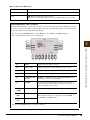 65
65
-
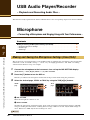 66
66
-
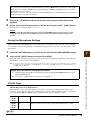 67
67
-
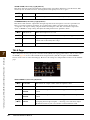 68
68
-
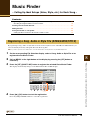 69
69
-
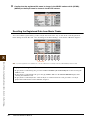 70
70
-
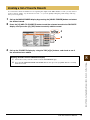 71
71
-
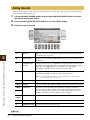 72
72
-
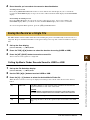 73
73
-
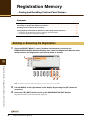 74
74
-
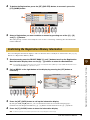 75
75
-
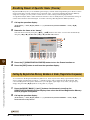 76
76
-
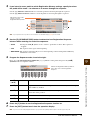 77
77
-
 78
78
-
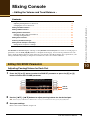 79
79
-
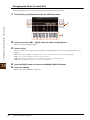 80
80
-
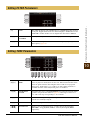 81
81
-
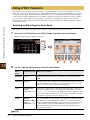 82
82
-
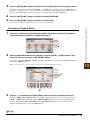 83
83
-
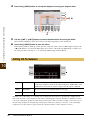 84
84
-
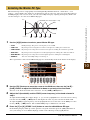 85
85
-
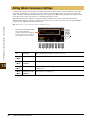 86
86
-
 87
87
-
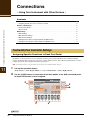 88
88
-
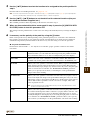 89
89
-
 90
90
-
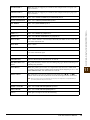 91
91
-
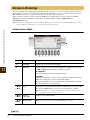 92
92
-
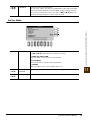 93
93
-
 94
94
-
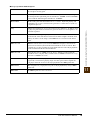 95
95
-
 96
96
-
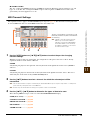 97
97
-
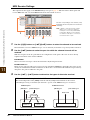 98
98
-
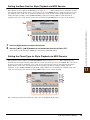 99
99
-
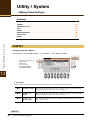 100
100
-
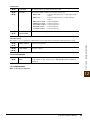 101
101
-
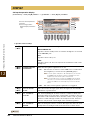 102
102
-
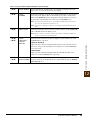 103
103
-
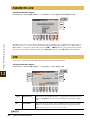 104
104
-
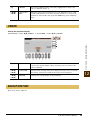 105
105
-
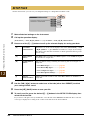 106
106
-
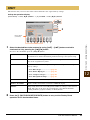 107
107
-
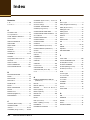 108
108
-
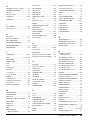 109
109
-
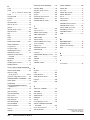 110
110
Yamaha CVP-701 Bedienungsanleitung
- Kategorie
- Musikinstrumente
- Typ
- Bedienungsanleitung
in anderen Sprachen
- English: Yamaha CVP-701 Owner's manual
- français: Yamaha CVP-701 Le manuel du propriétaire
- español: Yamaha CVP-701 El manual del propietario
- italiano: Yamaha CVP-701 Manuale del proprietario
- русский: Yamaha CVP-701 Инструкция по применению
- Nederlands: Yamaha CVP-701 de handleiding
- português: Yamaha CVP-701 Manual do proprietário
- dansk: Yamaha CVP-701 Brugervejledning
- polski: Yamaha CVP-701 Instrukcja obsługi
- čeština: Yamaha CVP-701 Návod k obsluze
- svenska: Yamaha CVP-701 Bruksanvisning
- Türkçe: Yamaha CVP-701 El kitabı
- suomi: Yamaha CVP-701 Omistajan opas
- română: Yamaha CVP-701 Manualul proprietarului
Verwandte Papiere
-
Yamaha CVP-805 Benutzerhandbuch
-
Yamaha CVP-701 Bedienungsanleitung
-
Yamaha CVP-605 Bedienungsanleitung
-
Yamaha CVP-601 Bedienungsanleitung
-
Yamaha CVP-709GP Bedienungsanleitung
-
Yamaha DGX-670 Benutzerhandbuch
-
Yamaha CVP-509 Bedienungsanleitung
-
Yamaha CVP-407 Bedienungsanleitung
-
Yamaha CVP-403PE Benutzerhandbuch
-
Yamaha Tyros3 Benutzerhandbuch