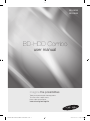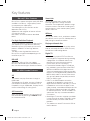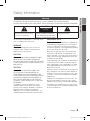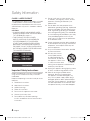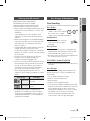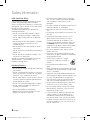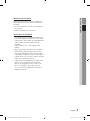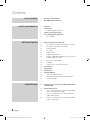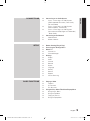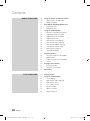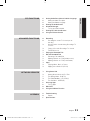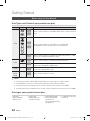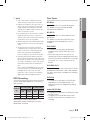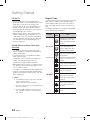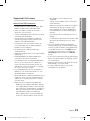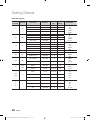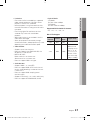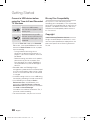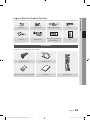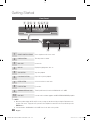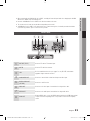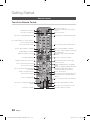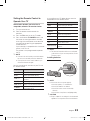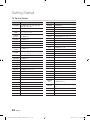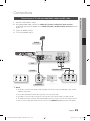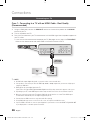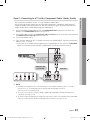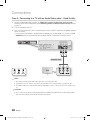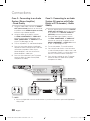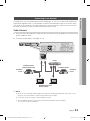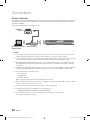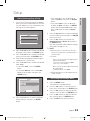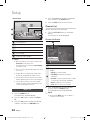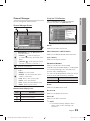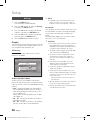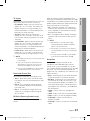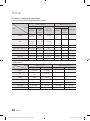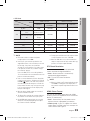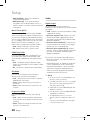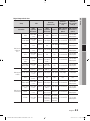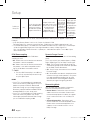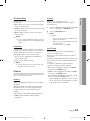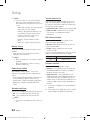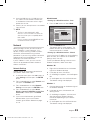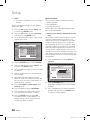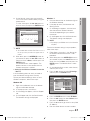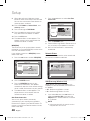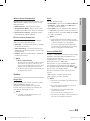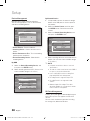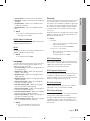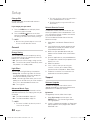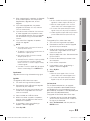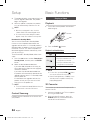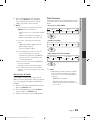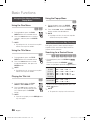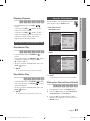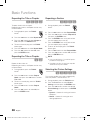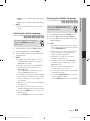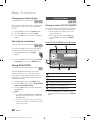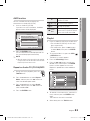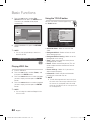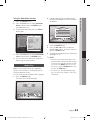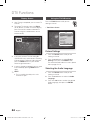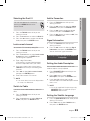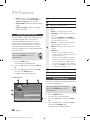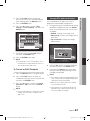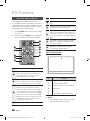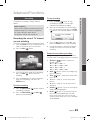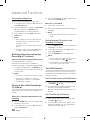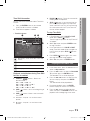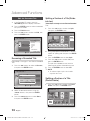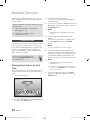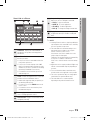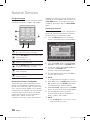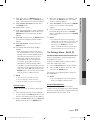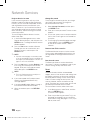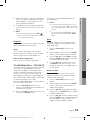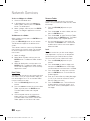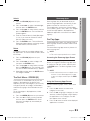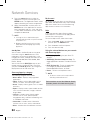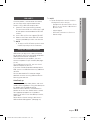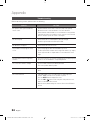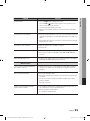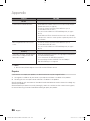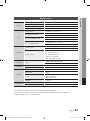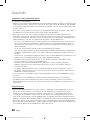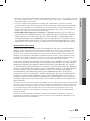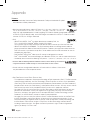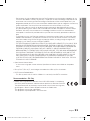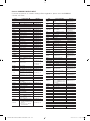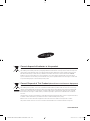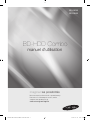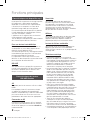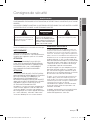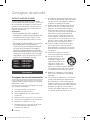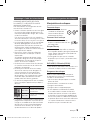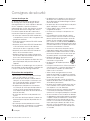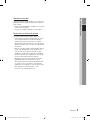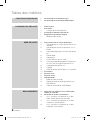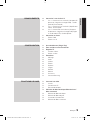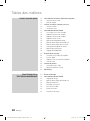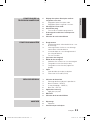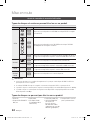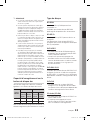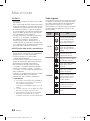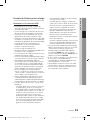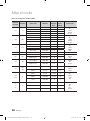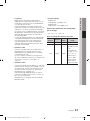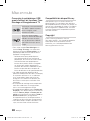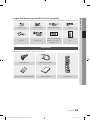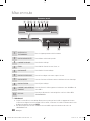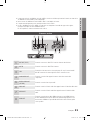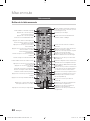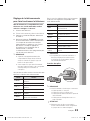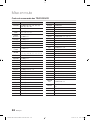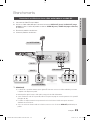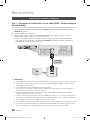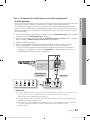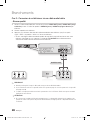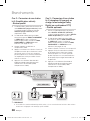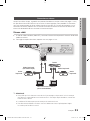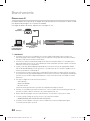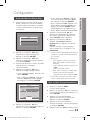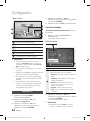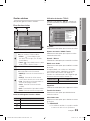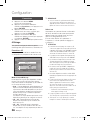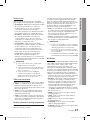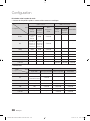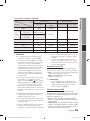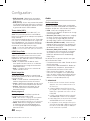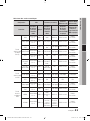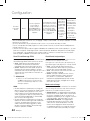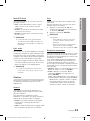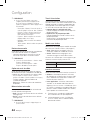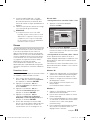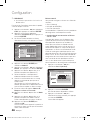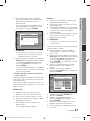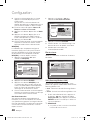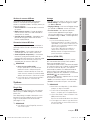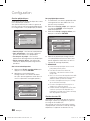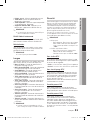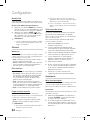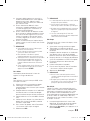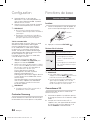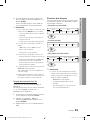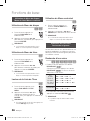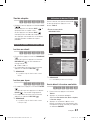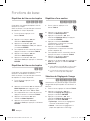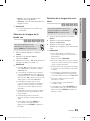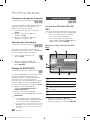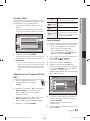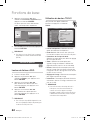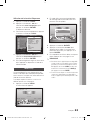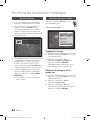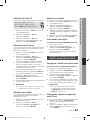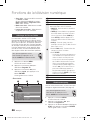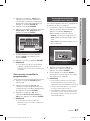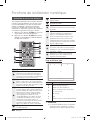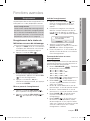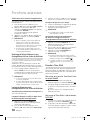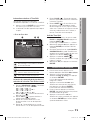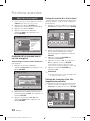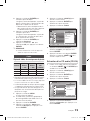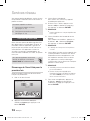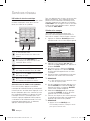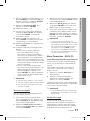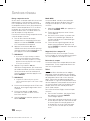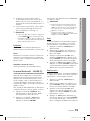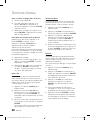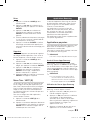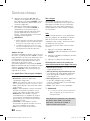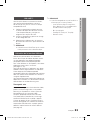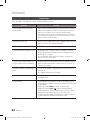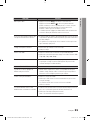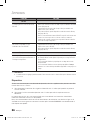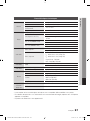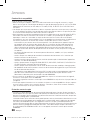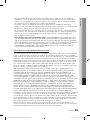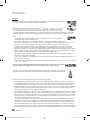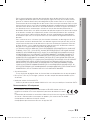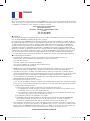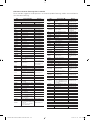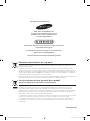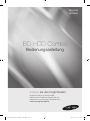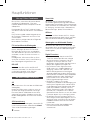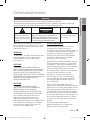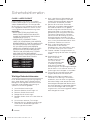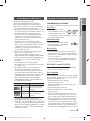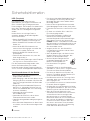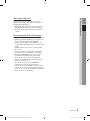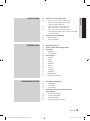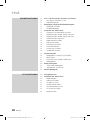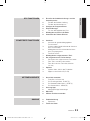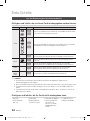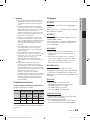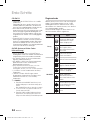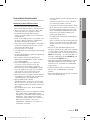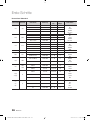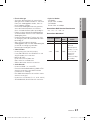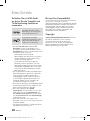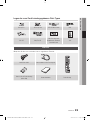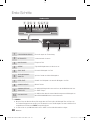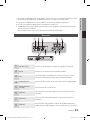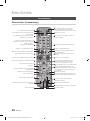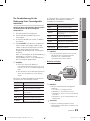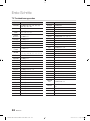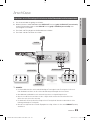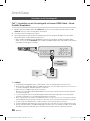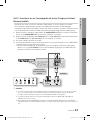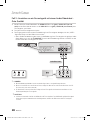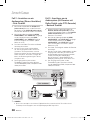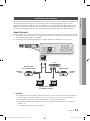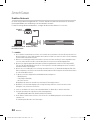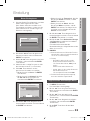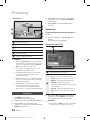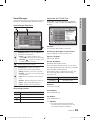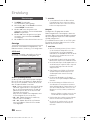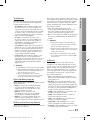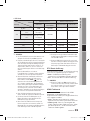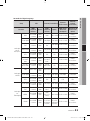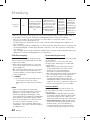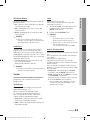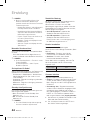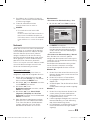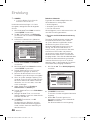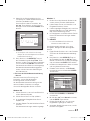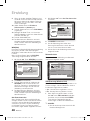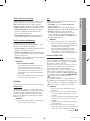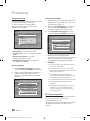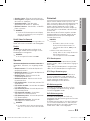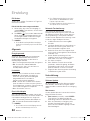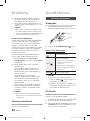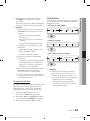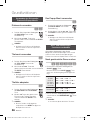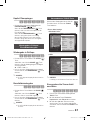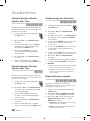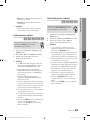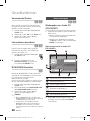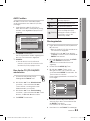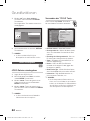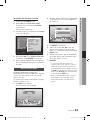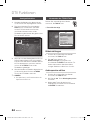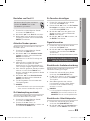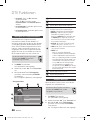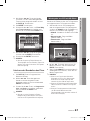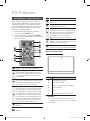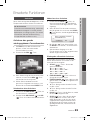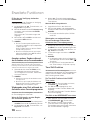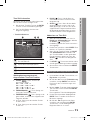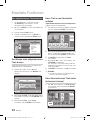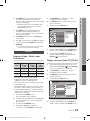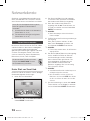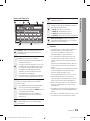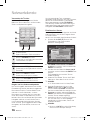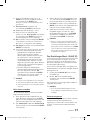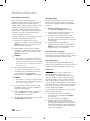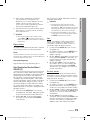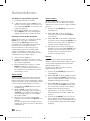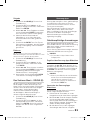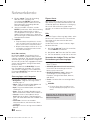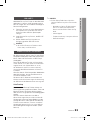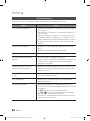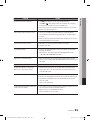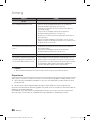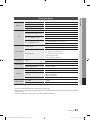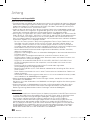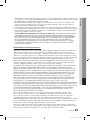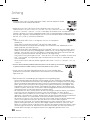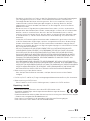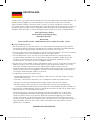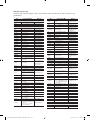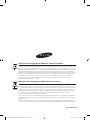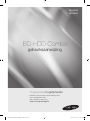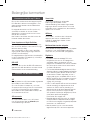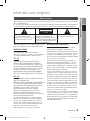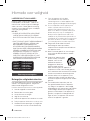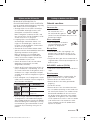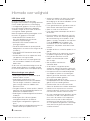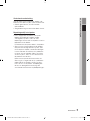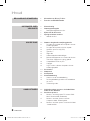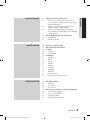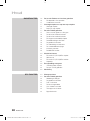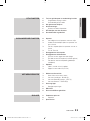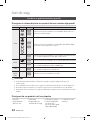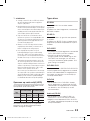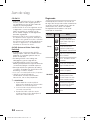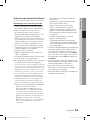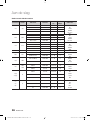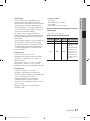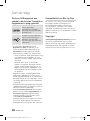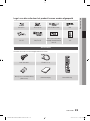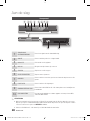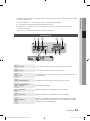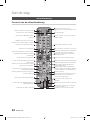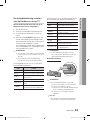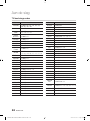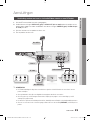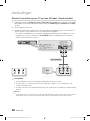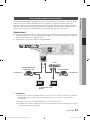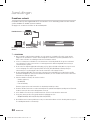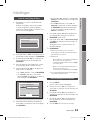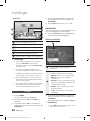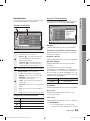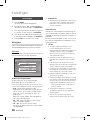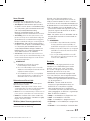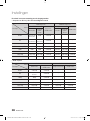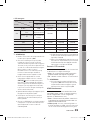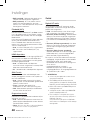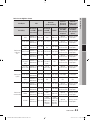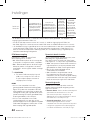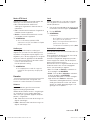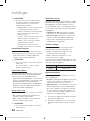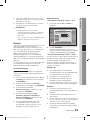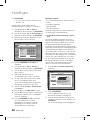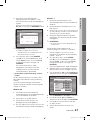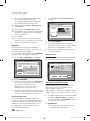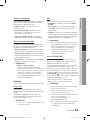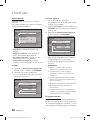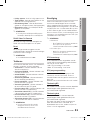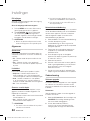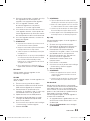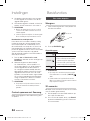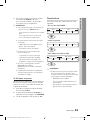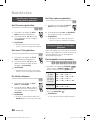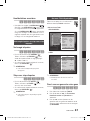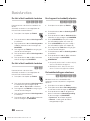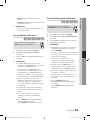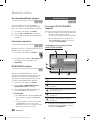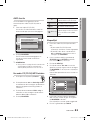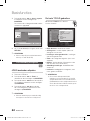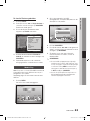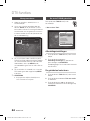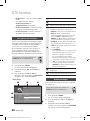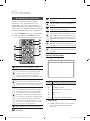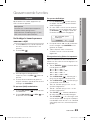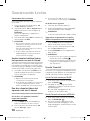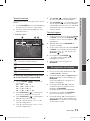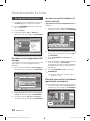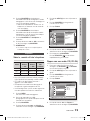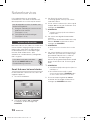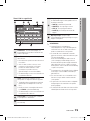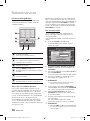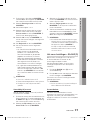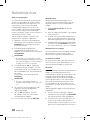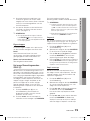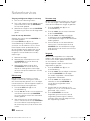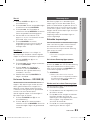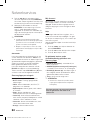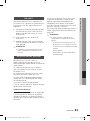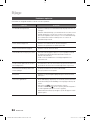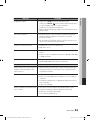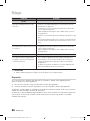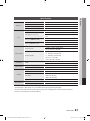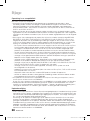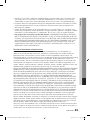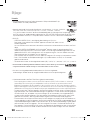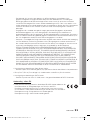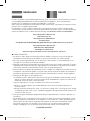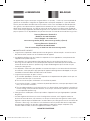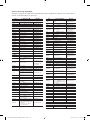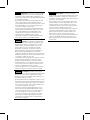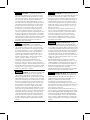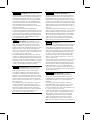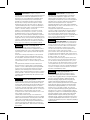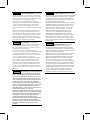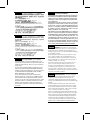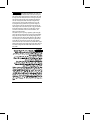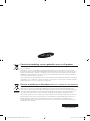Samsung BD-F5800 Benutzerhandbuch
- Kategorie
- DVD Spieler
- Typ
- Benutzerhandbuch

imagine the possibilities
Thank you for purchasing this Samsung product.
To receive a more complete service,
please register your product at
www.samsung.com/register
BD-HDD Combo
user manual
BD-D8200
BD-D8500
02063N-BD-D8200,D8500-XN-ENG-.indb 1 2012-01-12 오전 11:38:20
Seite wird geladen ...
Seite wird geladen ...
Seite wird geladen ...
Seite wird geladen ...
Seite wird geladen ...
Seite wird geladen ...
Seite wird geladen ...
Seite wird geladen ...
Seite wird geladen ...
Seite wird geladen ...
Seite wird geladen ...
Seite wird geladen ...
Seite wird geladen ...
Seite wird geladen ...

16 English
Getting Started
Video File Support
File
Extention
Container Video Codec Resolution
Frame rate
(fps)
Bit rate
(Mbsp)
Audio Codec
*.avi
AVI
DivX 3.11/4.x/5.1/6.0 1920x1080 6 ~ 30
8
MP3
AC3
LPCM
ADPCM
DTS Core
H.264 BP/MP/HP 1920x1080 6 ~ 30
25
MPEG4 SP/ASP 1920x1080 6 ~ 30
8
Motion JPEG 1920x1080 6 ~ 30
8
*.mkv
MKV
DivX 3.11/4.x/5.1/6.0 1920x1080 6 ~ 30
8
MP3
AC3
LPCM
ADPCM
DTS Core
H.264 BP/MP/HP 1920x1080 6 ~ 30
25
MPEG4 SP/ASP 1920x1080 6 ~ 30
8
Motion JPEG 1920x1080 6 ~ 30
8
*.asf
ASF
DivX 3.11/4.x/5.1/6.0 1920x1080 6 ~ 30
8
MP3
AC3
LPCM
ADPCM
WMA
H.264 BP/MP/HP 1920x1080 6 ~ 30
25
MPEG4 SP/ASP 1920x1080 6 ~ 30
8
Motion JPEG 1920x1080 6 ~ 30
8
*.wmv
ASF Window Media Video v9 1920x1080 6 ~ 30
25 WMA
*.mp4
MP4
H.264 BP/MP/HP 1920x1080 6 ~ 30
25
MP3
ADPCM
AAC
MPEG4 SP/ASP 1920x1080 6 ~ 30
8
*.3gp
3GPP
H.264 BP/MP/HP 1920x1080 6 ~ 30
25
ADPCM
AAC
HE-AAC
MPEG4 SP/ASP 1920x1080 6 ~ 30
8
*.vro
VRO
VOB
MPEG2 1920x1080 24/25/30
30
AC3
MPEG
LPCM
MPEG1 352x288 24/25/30
30
*.mpg
*.mpeg
PS
MPEG1 352x288 24/25/30
30
AC3
MPEG
LPCM
AAC
MPEG2 1920x1080 24/25/30
30
H.264 1920x1080 6 ~ 30
25
*.ts
*.tp
*.trp
TS
MPEG2 1920x1080 24/25/30
30
AC3
AAC
MP3
DD+
HE-AAC
H.264 1920x1080 6 ~ 30
25
VC1 1920x1080 6 ~ 30
25
02063N-BD-D8200,D8500-XN-ENG-.indb 16 2012-01-12 오전 11:38:21

English 17
03 Getting Started
Limitations
- Even when the file is encoded by a supported
codec mentioned above, a file might not be
played if its content has a problem.
- Normal playback is not guaranteed if the file's
container information is wrong or the file itself is
corrupted.
- Files having higher Bit rate/frame rate than
standard may stutter with sound/video
playback.
- Seek (skip) function is not available if the file's
index table is damaged.
- When you playback a file remotely through
network connection, video playback may stutter
depending on established network speed.
Video decoder
- Supports up to H.264 Level 4.1
- Does not support H.264 FMO/ASO/RS, VC1
SP/MP/AP L4 and AVCHD
- MPEG4 SP, ASP:
Below 1280x720: 60 frames max
Above 1280x720: 30 frames max
- Does not support GMC 2 or higher
Audio decoder
- Supports WMA 7, 8, 9 and STD
- Does not support WMA 9 PRO multi-channel
lossless audio decoding if number of channels
is more than 2
- Does not support WMA sampling rate of
22050Hz mono
- Supports DTS Core (5.1 ch, 16 bit, 48kHz) only
- Does not support APDCM MULAW, ALAW
Optical Media
- CD Media
Bit Rate : Max 9.6Mbps
- DVD Media
Bit Rate : Max 22.16Mbps
Supported DivX subtitle file formats
*.ttxt, *.smi, *.srt, *.sub, *.txt
Music File Support
File
Extension
Container
Audio
Codec
Support Range
*.mp3
MP3
MP3 -
*.wma
WMA
WMA
Compliant with
WMA version 10
* Sampling rates (in
kHz) - 8, 11, 16,
22, 32, 44.1, 48
* Bit rates - All bit-
rates in the range
5kbps to 384kbps
02063N-BD-D8200,D8500-XN-ENG-.indb 17 2012-01-12 오전 11:38:21
Seite wird geladen ...

English 19
03 Getting Started
Logos of Discs the Product Can Play
Blu-ray Disc 3D Blu-ray Disc DTS-HD Master Audio DivX
BD-LIVE Dolby TrueHD
PAL broadcast System in U.K.,
France, Germany, etc.
Java
Accessories
Check for the supplied accessories below.
BD-HDD/TV
2D
3D
0000-000000
POWER
1 2 3
4 5 6
7 8 9
DISC MENU
TITLE MENU
0
TTX/MIX
BD TV
TIME SHIFT
TV VOL PROG
TV SOURCE
1
1
CH LIST
SMART
GUIDE
i
MENU
2D
3D
FULL
SCREEN
A B C D
INFOTOOLS
EXIT
RETURN
...
?
×
HUB
SEARCH
AD/
SUBTITLE
REC PAUSEREC
AUDIO
TV MUTE
TV
POWER
Audio/Video cable RF cable for TV
Batteries for Remote Control (AAA Size) User Manual Remote Control
02063N-BD-D8200,D8500-XN-ENG-.indb 19 2012-01-12 오전 11:38:22
Seite wird geladen ...
Seite wird geladen ...
Seite wird geladen ...
Seite wird geladen ...

24 English
Getting Started
TV Control Codes
Brand Code
SAMSUNG
TV POWER+01, +02, +03, +04, +05,
+06, +07, +08, +09
AIWA TV POWER+82
ANAM
TV POWER+10, +11, +12, +13, +14,
+15, +16, +17, +18
BANG &
OLUFSEN
TV POWER+57
BLAUPUNKT TV POWER+71
BRANDT TV POWER+73
BRIONVEGA TV POWER+57
CGE TV POWER+52
CONTINENTAL
EDISON
TV POWER+75
DAEWOO
TV POWER+19, +20, +23, +24, +25, +26,
+27, +28, +29, +30, +31, +32, +33, +34
EMERSON TV POWER+64
FERGUSON TV POWER+73
FINLUX TV POWER+06, +49, +57
FORMENTI TV POWER+57
FUJITSU TV POWER+84
GRADIENTE TV POWER+70
GRUNDIG TV POWER+49, +52, +71
HITACHI TV POWER+60, +72, +73, +75
IMPERIAL TV POWER+52
JVC TV POWER+61, +79
LG
TV POWER+06, +19, +20, +21, +22, +78
LOEWE TV POWER+06, +69
LOEWE OPTA TV POWER+06, +57
MAGNAVOX TV POWER+40
METZ TV POWER+57
MITSUBISHI TV POWER+06, +48, +62, +65
MIVAR TV POWER+52, +77
NEC TV POWER+83
Brand Code
NEWSAN TV POWER+68
NOBLEX TV POWER+66
NOKIA TV POWER+74
NORDMENDE TV POWER+72, +73, +75
PANASONIC TV POWER+53, +54, +74, +75
PHILIPS TV POWER+06, +55, +56, +57
PHONOLA TV POWER+06, +56, +57
PIONEER TV POWER+58, +59, +73, +74
RADIOLA TV POWER+06, +56
RADIOMARELLI
TV POWER+57
RCA TV POWER+45, +46
REX TV POWER+74
SABA TV POWER+57, +72, +73, +74, +75
SALORA TV POWER+74
SANYO TV POWER+41, +42, +43, +44, +48
SCHNEIDER TV POWER+06
SELECO TV POWER+74
SHARP TV POWER+36, +37, +38, +39, +48
SIEMENS TV POWER+71
SINGER TV POWER+57
SINUDYNE TV POWER+57
SONY TV POWER+35, +48
TELEAVA TV POWER+73
TELEFUNKEN TV POWER+67, +73, +75, +76
THOMSON TV POWER+72, +73, +75
THOMSON
ASIA
TV POWER+80, +81
TOSHIBA
TV POWER+47, +48, +49, +50, +51,
+52
WEGA TV POWER+57
YOKO TV POWER+06
ZENITH TV POWER+63
02063N-BD-D8200,D8500-XN-ENG-.indb 24 2012-01-12 오전 11:38:23

English 25
04 Connections
Connecting to a TV with an Audio/Video cables and RF cable
1. Connect the RF cable as shown.
2. Using video/audio cables, connect the VIDEO OUT (yellow) / AUDIO OUT (white and red)
terminals on the rear of the product to the VIDEO IN (yellow) / AUDIO IN (white and red) terminals
of your TV.
3. Plug in the product and TV.
4. Turn on the product and TV.
✎
NOTE
`
The RF cable connection of this product sends only signals of TV. You must connect the Audio/Video cables to watch
output from your product.
`
Noise may be generated if the audio cable is placed too close to the power cable.
`
If you want to connect to an AV receiver, please refer to the AV receiver connection pages. (See pages 29~30)
`
The number and position of terminals may vary depending on your TV set. Please refer to the user manual of your TV.
`
If there is only one audio input terminal on the TV, connect it to the AUDIO OUT (right/white) terminal of the product.
Connections
To ANT IN
To TV
RF cable
To ANT INPUT
Audio/Video cable
WhiteRed Yellow
02063N-BD-D8200,D8500-XN-ENG-.indb 25 2012-01-12 오전 11:38:24
Seite wird geladen ...
Seite wird geladen ...
Seite wird geladen ...
Seite wird geladen ...
Seite wird geladen ...
Seite wird geladen ...
Seite wird geladen ...
Seite wird geladen ...
Seite wird geladen ...

English 35
05 Setup
Channel Manager
You can manage the stored channels.
Channel Manager Screen
1
Edited Channels : Press the ◄▲▼ buttons to
check edited channels.
• Channels (
) : Shows the channel list
according to channel type. (All, TV, Radio, Data/
Other)
• Favourites (
) : Shows all favourite channel.
(Favourites 1, Favourites 2, Favourites 3......)
2
Shows the stored channels.
3
Navigation Help : Displays remote control buttons
available.
• RED (A) : Selects Air or Cable.
• BLUE (D) : Sorts the list ordered by channel
number or channel name.
• Page : Moves to next or previous page.
• Select : Selects desired Channel.
• Tools : Displays the Channel Manager option.
• Return : Returns to previous menu.
Channel Status Display Icons
Icons Operations
c
A channel selected.
A channel set as Favourites.
\
A locked channel.
Using the TOOLS button
Press the ▲▼ buttons to select the desired
channel, then press the TOOLS button.
Watch
Select this to watch the channel.
Add to Favourites / Edit Favourites
Select this to add the desired favourite channel.
Lock / Unlock
Select this to lock the channel.
Edit Channel Number
Select this to edit the channel number.
If the Edit Channel Number option is not displayed
in the Channel Manager, set it to Enable in the
channels menu. (See page 44).
This menu will be displayed only when you set the
antenna source type and country as below.
Antenna source Country
Air Netherlands, Italy
Delete
Select this to delete the Channel.
Deselect All
Select this to deselect all channel.
Select All
Select this to select all channel.
✎
NOTE
`
For satellite broadcasting, editing the channel
numbers may be possible depending on the
specification.
801
803
805
807
809
811
813
815
xxxxxxxx
xxxxxxxx
xxxxxxxx
xxxxxxxx
xxxxxxxx
xxxxxxxx
xxxxxxxx
xxxxxxxx
1/2 Pages
Channel Manager | All
a Antenna d Sorting ƒ Page " Select / Tools ' Return
Selected item: 1
Channel number
Air
801 xxxxxxxx
803 xxxxxxxx
805 xxxxxxxx
807 xxxxxxxx
809 xxxxxxxx
811 xxxxxxxx
813 xxxxxxxx
815 xxxxxxxx
801 xxxxxxxx
803 xxxxxxxx
805 xxxxxxxx
807 xxxxxxxx
809 xxxxxxxx
811 xxxxxxxx
813 xxxxxxxx
814 xxxxxxxx
Tools
" Enter ' Return
Watch
Add to Favourites
Lock
Edit Channel Number
Delete
Deselect All
Select All
1/2 Pages
Channel Manager | All
a Antenna d Sorting ƒ Page " Select / Tools ' Return
Channel number
Air
3
1 2
801 xxxxxxxx
803 xxxxxxxx
805 xxxxxxxx
807 xxxxxxxx
809 xxxxxxxx
811 xxxxxxxx
813 xxxxxxxx
815 xxxxxxxx
800 xxxxxxxx
802 xxxxxxxx
804 xxxxxxxx
806 xxxxxxxx
808 xxxxxxxx
810 xxxxxxxx
812 xxxxxxxx
814 xxxxxxxx
02063N-BD-D8200,D8500-XN-ENG-.indb 35 2012-01-12 오전 11:38:28
Seite wird geladen ...
Seite wird geladen ...

38 English
Setup
Resolution according to the output mode
Blu-ray Disc/E-contents/Digital Contents playback
Output
Setup
HDMI / connected HDMI / not connected
HDMI Mode
Component/
VIDEO Mode
Component Mode
VIDEO Mode
Blu-ray Disc
E-contents/
Digital
contents
Blu-ray Disc
E-contents/
Digital
contents
BD Wise
Resolution of
Blu-ray Disc
1080p 576i/480i - - -
Auto
Max.
Resolution of
TV input
Max.
Resolution of
TV input
576i/480i - - -
1080p 1080p 1080p 576i/480i - - -
Movie Frame : Auto (24Fs) 1080p@24F 1080p@24F 480i - - -
1080i 1080i 1080i 576i/480i 576i/480i 576p/480p 576i/480i
720p 720p 720p 576i/480i 576i/480i 576p/480p 576i/480i
576p/480p 576p/480p 576p/480p 576i/480i 576i/480i 576p/480p 576i/480i
576i/480i - - - 576i/480i 576i/480i 576i/480i
DVD playback
Output
Setup
HDMI / connected HDMI / not connected
HDMI Mode
Component/VIDEO Mode
Component Mode VIDEO Mode
BD Wise 576i/480i 576i/480i - -
Auto
Max. Resolution of TV
input
576i/480i - -
1080p 1080p 576i/480i - -
1080i 1080i 576i/480i 576p/480p 576i/480i
720p 720p 576i/480i 576p/480p 576i/480i
576p/480p 576p/480p 576i/480i 576p/480p 576i/480i
576i/480i - - 576i/480i 576i/480i
02063N-BD-D8200,D8500-XN-ENG-.indb 38 2012-01-12 오전 11:38:28
Seite wird geladen ...
Seite wird geladen ...

English 41
05 Setup
Digital Output Selection
Setup PCM
Bitstream
(Unprocessed)
Bitstream
(Re-encoded
DTS)
Bitstream
(Re-encoded
Dolby D)
Connection
HDMI
supported
AV receiver
Optical
HDMI
supported
AV receiver
Optical
HDMI supported
AV receiver or
Optical
HDMI supported
AV receiver or
Optical
Audio Stream
on Blu-ray
Disc
PCM
Up to PCM
7.1ch
PCM 2ch PCM PCM 2ch Re-encoded DTS
Re-encoded
Dolby Digital *
Dolby Digital
Up to PCM
7.1ch
PCM 2ch Dolby Digital Dolby Digital Re-encoded DTS
Re-encoded
Dolby Digital *
Dolby Digital
Plus
Up to PCM
7.1ch
PCM 2ch
Dolby Digital
Plus
Dolby Digital Re-encoded DTS
Re-encoded
Dolby Digital *
Dolby TrueHD
Up to PCM
7.1ch
PCM 2ch Dolby TrueHD Dolby Digital Re-encoded DTS
Re-encoded
Dolby Digital *
DTS
Up to PCM
6.1ch
PCM 2ch DTS DTS Re-encoded DTS
Re-encoded
Dolby Digital *
DTS-HD High
Resolution
Audio
Up to PCM
7.1ch
PCM 2ch
DTS-HD High
Resolution
Audio
DTS Re-encoded DTS
Re-encoded
Dolby Digital *
DTS-HD
Master Audio
Up to PCM
7.1ch
PCM 2ch
DTS-HD
Master Audio
DTS Re-encoded DTS
Re-encoded
Dolby Digital *
Audio Stream
on DVD
PCM PCM 2ch PCM 2ch PCM 2ch PCM 2ch PCM 2ch PCM 2ch
Dolby Digital
Up to PCM
5.1ch
PCM 2ch Dolby Digital Dolby Digital Dolby Digital Dolby Digital
DTS
Up to PCM
6.1ch
PCM 2ch DTS DTS DTS DTS
Audio Stream
of Broadcast
Dolby Digital
Up to PCM
5.1ch
PCM 2ch Dolby Digital Dolby Digital Re-encoded DTS
Re-encoded
Dolby Digital *
Dolby Digital
Plus
Up to PCM
5.1ch
PCM 2ch
Dolby Digital
Plus***
Dolby Digital Re-encoded DTS
Re-encoded
Dolby Digital *
MPEG1
Up to PCM
5.1ch
PCM 2ch
PCM
(up to 5.1ch)
PCM 2ch Re-encoded DTS
Re-encoded
Dolby Digital *
HE-AAC
Up to PCM
5.1ch
PCM 2ch
Re-encoded
Dolby Digital**
(for Multichannel
Programme)
Re-encoded
Dolby Digital**
(for Multichannel
Programme)
Re-encoded DTS
Re-encoded
Dolby Digital *
02063N-BD-D8200,D8500-XN-ENG-.indb 41 2012-01-12 오전 11:38:28
Seite wird geladen ...
Seite wird geladen ...
Seite wird geladen ...
Seite wird geladen ...
Seite wird geladen ...

English 47
05 Setup
4.
On the Security screen, enter your network’s
Pass Phrase. Enter numbers directly using your
remote control.
To select a letter, press the ▲▼◄► buttons to
move the cursor, then press the ENTER button.
✎
NOTE
`
You should be able to find the Pass Phrase on one of
the set up screens you used to set up your router or
modem.
5. When done, press the GREEN (B) button on
your remote, or press the ▲▼◄► buttons to
move the cursor to Done, and then press the
ENTER button.
The Network Status screen appears. The
product connects to the network after the
network connection is verified.
Setting Up the Wireless Network Connection
- Manual
If the Auto Setting does not work, you need to
enter the Network setting values manually.
To view your Network Settings values on most
Windows computers, follow these steps:
Windows XP
1. Right click the Network icon on the bottom
right of the Windows desktop.
2. In the pop-up menu, click Status.
3. On the dialog that appears, click the Support
tab.
4. On the Support tab, click the Details button.
The Network settings are displayed.
Windows 7
1. Click the Network icon on the bottom right of
the Windows desktop.
2. In the pop-up menu, click Network and
Sharing Centre.
3. On the dialog that appears, click the Local
Area Connection or Wireless Network
Connection depending on your network
connection.
4. On the Support tab, click the Details button.
The Network settings are displayed.
✎
NOTE
`
Depending on your Windows version, the information
may differ.
To enter the Network settings into your product,
follow these steps:
1. Follow Steps 1 through 4 in the ‘Setting Up
the Wireless Network Connection - Auto’
procedure.
2. When done, press the GREEN (B) button on
your remote, or press the ▲▼◄► buttons to
move the cursor to Done, and then press the
ENTER button. The Network Status screen
appears.
3. On the Network Status screen, select Cancel,
and then press Enter.
4. Press the ◄► buttons to select IP Settings,
and then press the ENTER button.
5. Press the ENTER button to select IP Mode.
6. Press the ▲▼ buttons to select Manual, and
then press the ENTER button.
7. Press the ▼ button to go to the first entry field
(IP Address).
8. Use the number buttons to enter numbers.
Settings
Display
Audio
Channel
Network
System
Language
Security
General
Support
Network Settings
a Previous m Move " Enter ' Return
Enter security key. 0 entered
a b c d e f 1 2 3
g h i j k l 4 5 6
m n o p q r 7 8 9
s t u v w x y z 0
a/A
*
Delete Space Done
Settings
Display
Audio
Channel
Network
System
Language
Security
General
Support
IP Settings
> Move " Enter ' Return
IP Mode Manual
IP Address
0
.
0
.
0
.
0
Subnet Mask
0
.
0
.
0
.
0
Gateway
0
.
0
.
0
.
0
DNS Mode Manual
DNS Server
0
.
0
.
0
.
0
OK
02063N-BD-D8200,D8500-XN-ENG-.indb 47 2012-01-12 오전 11:38:29
Seite wird geladen ...
Seite wird geladen ...

50 English
Setup
Device Management
Manage internal HDD and external devices.
You can manage options such as device format
and default recording device.
• Device Format : Format the device.
• Checking Device : Checks for errors on the
device.
• Device Performance Test : Test the recording
performance of the device.
• Default Recording Device : Select default
recording device.
By HDD
1. Select the Default Recording Device, and
then press the ENTER button.
2. Select recording device to HDD. (You can also
check available storage in this menu.)
By External Device
1. In Stop mode, connect the external storage
device to the USB port on the front panel of
the product.
2. Select the Device Format, and then press
the ENTER button. Device format will be
started.
3. Select the Default Recording Device, and
then press the ENTER button.
4. Select recording device to connected external
device. (You can also check available storage
in this menu.)
✎
NOTE
`
It may take several times to detect a connected
external device.
`
The total size of device must have at least 375MB of
free space to use the time shift function.
`
In case of USD HDD is used for recording, Don't
plug-out USB HDD Device during format.
`
Recording Function is supported only for DTV.
`
Recording Function is not supported for data
channel.
`
Maximum length of Recording or Time shift is
affected by available size of storage device and the
Video resolution of TV Programme.
BD Data Management
Enables you to manage the downloaded contents
from a Blu-ray Disc that supports the BD-LIVE
service.
You can check the device information including
the storage size, delete the BD data.
Settings
Display
Audio
Channel
Network
System
Language
Security
General
Support
Plug & Play
HDMI Deep Color : Auto
Device Management
Device Format
Checking Device
Device Performance Test
Default Recording Device : HDD
> Move " Enter ' Return
Settings
Display
Audio
Channel
Network
System
Language
Security
General
Support
Plug & Play
HDMI Deep Color : Auto
Default Recording Device
> Move " Enter ' Return
Select default device for recording.
HDD XXX.XX GB/XXX.XX GB
HDD Internal storage
abc Recordable
Settings
Display
Audio
Channel
Network
System
Language
Security
General
Support
Plug & Play
HDMI Deep Color : Auto
Default Recording Device
> Move " Enter ' Return
Select default device for recording.
HDD XXX.XX GB/XXX.XX GB
HDD Internal storage
abc Recordable
02063N-BD-D8200,D8500-XN-ENG-.indb 50 2012-01-12 오전 11:38:30
Seite wird geladen ...
Seite wird geladen ...
Seite wird geladen ...
Seite wird geladen ...
Seite wird geladen ...
Seite wird geladen ...
Seite wird geladen ...
Seite wird geladen ...
Seite wird geladen ...

60 English
Basic Functions
Changing the Camera Angle
hZ
When a Blu-ray Disc/DVD contains multiple angles
of a particular scene, you can use the ANGLE
function.
1. During playback, press the TOOLS button.
2. Press the ▲▼ buttons to select Angle.
3. Press the ◄► buttons to select the desired
Angle.
Selecting the Information
Tx
This function enables you to check the contents
information including the name and size, etc.
1. During playback, press the TOOLS
button.
2. Press the ▲▼ buttons to select the Detailed
Information, then press the ENTER button.
Setting BONUSVIEW
h
The BONUSVIEW feature allows you to view
additional content (such as commentaries) in a
small screen window while the movie is playing.
This function is only available if the disc has the
BONUSVIEW feature.
1. During playback, press the TOOLS button.
2. Press the ▲▼ buttons to select BONUSVIEW
Video or BONUSVIEW Audio.
3. Press the ◄► buttons to select the desired
BONUSVIEW.
✎
NOTE
`
If you switch from BONUSVIEW Video, BONUSVIEW
Audio will change automatically in accordance with
BONUSVIEW Video.
`
2D contents are playing convert into 3D, bonusview
function is not available. (Depending on discs, black
outline may be shown)
Listening to Music
ow
Playing an Audio CD (CD-DA)/MP3
1. Insert an Audio CD (CD-DA) or an MP3 Disc.
• For an Audio CD (CD-DA), the first track
plays automatically.
• For an MP3 disc, press the ▲▼ buttons
to select Music, then press the ENTER
button.
Audio CD (CD-DA)/MP3 Screen Elements
1
Displays the music information.
2
Displays the playlist.
3
Displays buttons available.
4
Shows the current play time/total play time.
5
Displays the current playback status.
6
Displays the repeated playback status.
2. Press the ▲▼ buttons to select the track
you want to play, and then press the ENTER
button.
+ 00:13 / 00:43
TRACK 001
Music
Audio CD " Enter < Page / Tools ' Return
1
5
4
6
3
2
TRACK 001
00:43
TRACK 002
03:56
TRACK 003
04:41
TRACK 004
04:02
02063N-BD-D8200,D8500-XN-ENG-.indb 60 2012-01-12 오전 11:38:32
Seite wird geladen ...
Seite wird geladen ...
Seite wird geladen ...
Seite wird geladen ...
Seite wird geladen ...
Seite wird geladen ...
Seite wird geladen ...
Seite wird geladen ...
Seite wird geladen ...
Seite wird geladen ...
Seite wird geladen ...
Seite wird geladen ...
Seite wird geladen ...
Seite wird geladen ...
Seite wird geladen ...
Seite wird geladen ...
Seite wird geladen ...
Seite wird geladen ...
Seite wird geladen ...
Seite wird geladen ...
Seite wird geladen ...
Seite wird geladen ...
Seite wird geladen ...
Seite wird geladen ...
Seite wird geladen ...
Seite wird geladen ...
Seite wird geladen ...
Seite wird geladen ...
Seite wird geladen ...
Seite wird geladen ...
Seite wird geladen ...

Area Contact Centre
Web Site
`
North America
Canada 1-800-SAMSUNG (726-7864) www.samsung.com
Mexico 01-800-SAMSUNG (726-7864) www.samsung.com
U.S.A 1-800-SAMSUNG (726-7864) www.samsung.com
`
Latin America
Argentine 0800-333-3733 www.samsung.com
Brazil 0800-124-421 / 4004-0000 www.samsung.com
Chile 800-SAMSUNG (726-7864) www.samsung.com
Colombia 01-8000112112 www.samsung.com
Costa Rica 0-800-507-7267 www.samsung.com
Dominica 1-800-751-2676 www.samsung.com
Ecuador 1-800-10-7267 www.samsung.com
El Salvador 800-6225 www.samsung.com
Guatemala 1-800-299-0013 www.samsung.com
Honduras 800-7919267 www.samsung.com
Jamaica 1-800-234-7267 www.samsung.com
Nicaragua 00-1800-5077267 www.samsung.com
Panama 800-7267 www.samsung.com
Peru 0-800-777-08 www.samsung.com
Puerto Rico 1-800-682-3180 www.samsung.com
Trinidad &
Tobago
1-800-SAMSUNG (726-7864) www.samsung.com
Venezuela 0-800-100-5303 www.samsung.com
`
Europe
Albania 42 27 5755 -
Austria
0810 - SAMSUNG (7267864,
€ 0.07/min)
www.samsung.com
Belgium 02-201-24-18
www.samsung.com/
be (Dutch)
www.samsung.com/
be_fr (French)
Bosnia 05 133 1999 -
Bulgaria 07001 33 11 www.samsung.com
Croatia 062 SAMSUNG (062 726 7864) www.samsung.com
Czech
800-SAMSUNG (800-726786)
www.samsung.com
Samsung Zrt., česká organizační
složka, Oasis Florenc, Soko-
lovská394/17, 180 00, Praha 8
Denmark 70 70 19 70 www.samsung.com
Finland 030 - 6227 515 www.samsung.com
France 01 48 63 00 00 www.samsung.com
Germany
01805 - SAMSUNG (726-7864
€ 0,14/Min)
www.samsung.com
Hungary 06-80-SAMSUNG (726-7864) www.samsung.com
Italia 800-SAMSUNG (726-7864) www.samsung.com
Kosovo +381 0113216899 -
Luxemburg 261 03 710 www.samsung.com
Macedonia 023 207 777 -
Montenegro 020 405 888 -
Netherlands
0900-SAMSUNG
(0900-7267864) (€ 0,10/Min)
www.samsung.com
Norway 815-56 480 www.samsung.com
Poland
0 801 1SAMSUNG (172678)
/ 022-607-93-33
www.samsung.com
Portugal 80820-SAMSUNG (726-7864) www.samsung.com
Rumania
1. 08010 SAMSUNG (72678) -
doar din reţeaua Romtelecom,
tarif local
2. 021.206.01.10 - din orice
reţea, tarif normal
www.samsung.com
Area Contact Centre
Web Site
Serbia
0700 Samsung (0700 726
7864)
www.samsung.com
Slovakia 0800-SAMSUNG (726-7864) www.samsung.com
Spain 902-1-SAMSUNG (902 172 678) www.samsung.com
Sweden 0771 726 7864 (SAMSUNG) www.samsung.com
Switzerland
0848-SAMSUNG (7267864,
CHF 0.08/min)
www.samsung.com/ch
www.samsung.com/
ch_fr/(French)
U.K 0330 SAMSUNG (7267864) www.samsung.com
Eire 0818 717100 www.samsung.com
Lithuania 8-800-77777 www.samsung.com
Latvia 8000-7267 www.samsung.com
Estonia 800-7267 www.samsung.com
`
CIS
Russia 8-800-555-55-55 www.samsung.com
Georgia 8-800-555-555 -
Armenia 0-800-05-555 -
Azerbaijan 088-55-55-555 -
Kazakhstan
8-10-800-500-55-500
(GSM: 7799)
www.samsung.com
Uzbekistan 8-10-800-500-55-500 www.samsung.com
Kyrgyzstan 00-800-500-55-500 www.samsung.com
Tadjikistan 8-10-800-500-55-500 www.samsung.com
Ukraine 0-800-502-000
www.samsung.ua
www.samsung.com/
ua_ru
Belarus 810-800-500-55-500 -
Moldova 00-800-500-55-500 -
`
Asia Pacific
Australia 1300 362 603 www.samsung.com
New Zealand
0800 SAMSUNG (0800 726 786)
www.samsung.com
China
400-810-5858 / 010-6475 1880
www.samsung.com
Hong Kong (852) 3698 4698
www.samsung.com/hk
www.samsung.com/
hk_en/
India
3030 8282 / 1800 110011 /
1800 3000 8282 / 1800 266 8282
www.samsung.com
Indonesia
0800-112-8888 /
021-5699-7777
www.samsung.com
Japan 0120-327-527 www.samsung.com
Malaysia 1800-88-9999 www.samsung.com
Philippines
1-800-10-SAMSUNG(726-7864) /
1-800-3-SAMSUNG(726-7864) /
1-800-8-SAMSUNG(726-7864) /
02-5805777
www.samsung.com
Singapore 1800-SAMSUNG (726-7864) www.samsung.com
Thailand 1800-29-3232 / 02-689-3232 www.samsung.com
Taiwan 0800-329-999 www.samsung.com
Vietnam 1 800 588 889 www.samsung.com
`
Middle East
Bahrain 8000-4726 www.samsung.com
Egypt 08000-726786 www.samsung.com
Jordan 800-22273 www.samsung.com
Morocco 080 100 2255 www.samsung.com
Oman 800-SAMSUNG (726-7864) www.samsung.com
Saudi Arabia 9200-21230 www.samsung.com
Turkey 444 77 11 www.samsung.com
U.A.E 800-SAMSUNG (726-7864) www.samsung.com
`
Africa
Nigeria 0800-SAMSUNG (726-7864) www.samsung.com
South Africa 0860-SAMSUNG (726-7864 ) www.samsung.com
Contact SAMSUNG WORLD WIDE
If you have any questions or comments relating to Samsung products, please contact the SAMSUNG
customer care centre.
02063N-BD-D8200,D8500-XN-ENG-.indb 92 2012-01-12 오전 11:38:40
Seite wird geladen ...

imaginez les possibilités
Nous vous remercions d’avoir choisi ce produit Samsung.
Pour avoir accès à d’avantage de services, veuillez
enregistrer votre produit sur le site
www.samsung.com/register
BD-D8200
BD-D8500
BD-HDD Combo
manuel d’utilisation
02063N-BD-D8200,D8500-XN-FRA.indb 1 2012-01-12 오후 1:43:36
Seite wird geladen ...
Seite wird geladen ...
Seite wird geladen ...
Seite wird geladen ...
Seite wird geladen ...
Seite wird geladen ...
Seite wird geladen ...
Seite wird geladen ...

10 Français
Tables des matières
FONCTIONS DE BASE
56 Utilisation des fonctions Recherche et Ignorer
56 Recherche d'une scène
57 Saut de chapitre
57 Lecture au ralenti / Lecture pas à pas
57 Lecture au ralenti
57 Lecture pas à pas
57 Utilisation du bouton TOOLS
57 Accès direct à la scène souhaitée
58 Répétition du titre ou du chapitre
58 Répétition du titre ou du chapitre
58 Répétition d'une section
58 Sélection du Réglage de l'image
59 Sélection de la langue de la bande son
59 Sélection de la langue des sous-titres
60 Changement d'angle de la caméra
60 Sélection des informations
60 Réglage de BONUSVIEW
60 Écouter de la musique
60 Lecture d'un CD audio (CD-DA)/MP3
61 Fonction AMG
61 Répétition d'un CD audio (CD-DA)/MP3
61 Liste d'écoute
62 Lecture de photos
62 Lecture de fichiers JPEG
62 Utilisation du bouton TOOLS
63 Media Play
FONCTIONS DE LA
TÉLÉVISION NUMÉRIQUE
64 Écran d’affichage
64 Utilisation du bouton TOOLS
64 Péglage de l'image
64 Sélection de la langue de la bande son
65 Sélection de Dual I II
65 Verrouiller canal actuel
65 Basculer vers Câblé
65 Ajouter aux favoris
65 Informations de signal
02063N-BD-D8200,D8500-XN-FRA.indb 10 2012-01-12 오후 1:43:37
Seite wird geladen ...
Seite wird geladen ...
Seite wird geladen ...
Seite wird geladen ...
Seite wird geladen ...

16 Français
Mise en route
Prise en charge des fichiers vidéo
Extension
de fichier
Conteneur Codec vidéo Définition
Vitesse de
défilement
(FPS)
Débit
binaire
(Mbsp)
Codec audio
*.avi
AVI
DivX 3.11/4.x/5.1/6.0 1920x1080 6 ~ 30
8
MP3
AC3
LPCM
ADPCM
DTS Core
H.264 BP/MP/HP 1920x1080 6 ~ 30
25
MPEG4 SP/ASP 1920x1080 6 ~ 30
8
Motion JPEG 1920x1080 6 ~ 30
8
*.mkv
MKV
DivX 3.11/4.x/5.1/6.0 1920x1080 6 ~ 30
8
MP3
AC3
LPCM
ADPCM
DTS Core
H.264 BP/MP/HP 1920x1080 6 ~ 30
25
MPEG4 SP/ASP 1920x1080 6 ~ 30
8
Motion JPEG 1920x1080 6 ~ 30
8
*.asf
ASF
DivX 3.11/4.x/5.1/6.0 1920x1080 6 ~ 30
8
MP3
AC3
LPCM
ADPCM
WMA
H.264 BP/MP/HP 1920x1080 6 ~ 30
25
MPEG4 SP/ASP 1920x1080 6 ~ 30
8
Motion JPEG 1920x1080 6 ~ 30
8
*.wmv
ASF Window Media Video v9 1920x1080 6 ~ 30
25 WMA
*.mp4
MP4
H.264 BP/MP/HP 1920x1080 6 ~ 30
25
MP3
ADPCM
AAC
MPEG4 SP/ASP 1920x1080 6 ~ 30
8
*.3gp
3GPP
H.264 BP/MP/HP 1920x1080 6 ~ 30
25
ADPCM
AAC
HE-AAC
MPEG4 SP/ASP 1920x1080 6 ~ 30
8
*.vro
VRO
VOB
MPEG2 1920x1080 24/25/30
30
AC3
MPEG
LPCM
MPEG1 352x288 24/25/30
30
*.mpg
*.mpeg
PS
MPEG1 352x288 24/25/30
30
AC3
MPEG
LPCM
AAC
MPEG2 1920x1080 24/25/30
30
H.264 1920x1080 6 ~ 30
25
*.ts
*.tp
*.trp
TS
MPEG2 1920x1080 24/25/30
30
AC3
AAC
MP3
DD+
HE-AAC
H.264 1920x1080 6 ~ 30
25
VC1 1920x1080 6 ~ 30
25
02063N-BD-D8200,D8500-XN-FRA.indb 16 2012-01-12 오후 1:43:39
Seite wird geladen ...
Seite wird geladen ...

Français 19
03 Mise en route
Logos des disques pouvant être lus sur ce produit
Disque Blu-ray Disque Blu-ray 3D DTS-HD Master Audio DivX
BD-LIVE Dolby TrueHD
Système PAL applicable au
Royaume-Uni, en France, en
Allemagne, etc.
Java
Accessoires
Vérifiez que les accessoires ci-dessous sont fournis.
BD-HDD/TV
2D
3D
0000-000000
POWER
1 2 3
4 5 6
7 8 9
DISC MENU
TITLE MENU
0
TTX/MIX
BD TV
TIME SHIFT
TV VOL PROG
TV SOURCE
1
1
CH LIST
SMART
GUIDE
i
MENU
2D
3D
FULL
SCREEN
A B C D
INFOTOOLS
EXIT
RETURN
...
?
×
HUB
SEARCH
AD/
SUBTITLE
REC PAUSEREC
AUDIO
TV MUTE
TV
POWER
Câble audio/vidéo Câble RF pour téléviseur
Piles pour télécommande (taille AAA) Manuel d'utilisation Télécommande
02063N-BD-D8200,D8500-XN-FRA.indb 19 2012-01-12 오후 1:43:40
Seite wird geladen ...
Seite wird geladen ...
Seite wird geladen ...
Seite wird geladen ...

24 Français
Mise en route
Codes de commande des TÉLÉVISEURS
Marque Code
SAMSUNG
TV POWER+01, +02, +03, +04, +05,
+06, +07, +08, +09
AIWA TV POWER+82
ANAM
TV POWER+10, +11, +12, +13, +14,
+15, +16, +17, +18
BANG &
OLUFSEN
TV POWER+57
BLAUPUNKT TV POWER+71
BRANDT TV POWER+73
BRIONVEGA TV POWER+57
CGE TV POWER+52
CONTINENTAL
EDISON
TV POWER+75
DAEWOO
TV POWER+19, +20, +23, +24, +25, +26,
+27, +28, +29, +30, +31, +32, +33, +34
EMERSON TV POWER+64
FERGUSON TV POWER+73
FINLUX TV POWER+06, +49, +57
FORMENTI TV POWER+57
FUJITSU TV POWER+84
GRADIENTE TV POWER+70
GRUNDIG TV POWER+49, +52, +71
HITACHI TV POWER+60, +72, +73, +75
IMPERIAL TV POWER+52
JVC TV POWER+61, +79
LG
TV POWER+06, +19, +20, +21, +22, +78
LOEWE TV POWER+06, +69
LOEWE OPTA TV POWER+06, +57
MAGNAVOX TV POWER+40
METZ TV POWER+57
MITSUBISHI TV POWER+06, +48, +62, +65
MIVAR TV POWER+52, +77
NEC TV POWER+83
Marque Code
NEWSAN TV POWER+68
NOBLEX TV POWER+66
NOKIA TV POWER+74
NORDMENDE TV POWER+72, +73, +75
PANASONIC TV POWER+53, +54, +74, +75
PHILIPS TV POWER+06, +55, +56, +57
PHONOLA TV POWER+06, +56, +57
PIONEER TV POWER+58, +59, +73, +74
RADIOLA TV POWER+06, +56
RADIOMARELLI
TV POWER+57
RCA TV POWER+45, +46
REX TV POWER+74
SABA TV POWER+57, +72, +73, +74, +75
SALORA TV POWER+74
SANYO TV POWER+41, +42, +43, +44, +48
SCHNEIDER TV POWER+06
SELECO TV POWER+74
SHARP TV POWER+36, +37, +38, +39, +48
SIEMENS TV POWER+71
SINGER TV POWER+57
SINUDYNE TV POWER+57
SONY TV POWER+35, +48
TELEAVA TV POWER+73
TELEFUNKEN TV POWER+67, +73, +75, +76
THOMSON TV POWER+72, +73, +75
THOMSON
ASIA
TV POWER+80, +81
TOSHIBA
TV POWER+47, +48, +49, +50, +51,
+52
WEGA TV POWER+57
YOKO TV POWER+06
ZENITH TV POWER+63
02063N-BD-D8200,D8500-XN-FRA.indb 24 2012-01-12 오후 1:43:42
Seite wird geladen ...
Seite wird geladen ...
Seite wird geladen ...
Seite wird geladen ...
Seite wird geladen ...
Seite wird geladen ...
Seite wird geladen ...
Seite wird geladen ...
Seite wird geladen ...
Seite wird geladen ...
Seite wird geladen ...
Seite wird geladen ...
Seite wird geladen ...

38 Français
Configuration
Résolution selon le mode de sortie
Lecture du disque Blu-ray/des e-contenus/des contenus numériques
Sortie
Configuration
HDMI / connecté HDMI / non connecté
Mode HDMI
Mode
Composante/
VIDÉO
Mode Composante
Mode VIDÉO
Disque
Blu-ray
E-content/
Contenus
numériques
Disque
Blu-ray
E-content/
Contenus
numériques
BD Wise
Résolution du
disque
Blu-ray
1080p 576i/480i - - -
Auto
Résolution
optimale de
l'entrée du
téléviseur
Résolution
optimale de
l'entrée du
téléviseur
576i/480i - - -
1080p 1080p 1080p 576i/480i - - -
Trame vidéo : Auto (24Fs) 1080p@24F 1080p@24F 480i - - -
1080i 1080i 1080i 576i/480i 576i/480i 576p/480p 576i/480i
720p 720p 720p 576i/480i 576i/480i 576p/480p 576i/480i
576p/480p 576p/480p 576p/480p 576i/480i 576i/480i 576p/480p 576i/480i
576i/480i - - - 576i/480i 576i/480i 576i/480i
Lecture DVD
Sortie
Configuration
HDMI / connecté HDMI / non connecté
Mode HDMI
Mode Composante/VIDÉO
Mode Composante Mode VIDÉO
BD Wise 576i/480i 576i/480i - -
Auto
Résolution optimale de
l'entrée du téléviseur
576i/480i - -
1080p 1080p 576i/480i - -
1080i 1080i 576i/480i 576p/480p 576i/480i
720p 720p 576i/480i 576p/480p 576i/480i
576p/480p 576p/480p 576i/480i 576p/480p 576i/480i
576i/480i - - 576i/480i 576i/480i
02063N-BD-D8200,D8500-XN-FRA.indb 38 2012-01-12 오후 1:43:49
Seite wird geladen ...
Seite wird geladen ...
Seite wird geladen ...
Seite wird geladen ...
Seite wird geladen ...
Seite wird geladen ...
Seite wird geladen ...
Seite wird geladen ...
Seite wird geladen ...
Seite wird geladen ...
Seite wird geladen ...
Seite wird geladen ...
Seite wird geladen ...
Seite wird geladen ...
Seite wird geladen ...
Seite wird geladen ...
Seite wird geladen ...
Seite wird geladen ...
Seite wird geladen ...
Seite wird geladen ...
Seite wird geladen ...
Seite wird geladen ...
Seite wird geladen ...
Seite wird geladen ...
Seite wird geladen ...
Seite wird geladen ...
Seite wird geladen ...
Seite wird geladen ...
Seite wird geladen ...
Seite wird geladen ...
Seite wird geladen ...
Seite wird geladen ...
Seite wird geladen ...
Seite wird geladen ...
Seite wird geladen ...
Seite wird geladen ...
Seite wird geladen ...

Services réseau
Utilisation du clavier numérique
Grâce à votre télécommande, vous pouvez utiliser
le clavier numérique à l'écran pour saisir les
lettres, les chiffres et les symboles.
1
Le clavier numérique actuel.
Permet de saisir des lettres, des chiffres et des
symboles.
2
Appuyez sur le bouton DISC MENU de la
télécommande pour changer de mode de saisie.
: ab, Ab, AB, chiffres ou icônes.
3
Affiche le mode de saisie actuellement sélectionné.
4
Appuyez sur le bouton VERT (B) de la télécommande
pour changer de méthode de saisie. (T9 ou ABC)
5
Appuyez sur le bouton TOOLS de la télécommande
pour changer de langue.
6
Appuyez sur le bouton TITLE MENU de la
télécommande pour supprimer un caractère.
Saisie de texte, de chiffres et de symboles
Pour saisir du texte, appuyez sur le bouton
numérique de la télécommande qui correspond à
la lettre que vous souhaitez entrer. Appuyez sur le
bouton rapidement pour saisir une lettre qui n'est
pas la première indiquée sur le bouton du clavier
numérique à l'écran. Par exemple, pour saisir
la lettre b, appuyez rapidement à deux reprises
sur le bouton 2 de la télécommande. Pour saisir
la première lettre apparaissant sur le bouton,
appuyez, relâchez puis patientez.
Pour vous déplacer dans le texte, servez-vous des
boutons de direction. Pour supprimer du texte,
placez le curseur à droite du caractère que vous
souhaitez supprimer, puis appuyez sur le bouton
TITLE MENU. Pour changer la casse ou saisir des
chiffres ou des signes de ponctuations, appuyez
sur le bouton DISC MENU.
Création d'un compte
Pour établir votre configuration Smart Hub
exclusive, créez votre propre Compte Smart TV.
Pour créer un compte, suivez les étapes suivantes :
1.
Appuyez sur le bouton ROUGE (A) de votre
télécommande. L'écran Créer compte apparaît.
2. Appuyez sur le s boutons ▲▼◄► pour
sélectionner Créer compte, puis appuyez sur
le bouton ENTRÉE.
3. Sur l'écran suivant, sélectionnez ID Smart
Hub, puis appuyez sur le bouton ENTRÉE.
Un écran de saisie apparaît avec un clavier
numérique.
4. Utilisez le clavier numérique pour entrer votre
adresse e-mail. Celle-ci vous servira d'ID.
✎
REMARQUE
`
Le clavier numérique fonctionne exactement comme
un clavier de téléphone portable.
5. Une fois l'opération terminée, appuyez sur le
bouton ENTRÉE pour sélectionner OK, puis
appuyez à nouveau sur le bouton ENTRÉE.
L'écran Créer compte réapparaît.
6. Sélectionnez Mot de passe, puis appuyez
sur le bouton ENTRÉE. Un écran de saisie
apparaît avec un clavier numérique.
7.
Entrez un mot de passe via le clavier numérique.
Le mot de passe peut être une combinaison
de lettres, de chiffres et de symboles.
✎
REMARQUE
`
Appuyez sur le bouton ROUGE (A) sur la
télécommande pour afficher ou masquer le mot de
passe que vous venez de saisir.
. , –
abc def
1 2 3
ghi jkl mno
4 5 6
pqrs tuv wxyz
7 8 9
Maj. Supprimer
0
b
Mode de saisie
/
Langue: Français
T9
ab Ab AB 1
1
4 5
2 6
3
xxxxxxxx
Contents 1
xxxxxxxx
Contents 6
xxxxxxxx
Contents 5
xxxxxxxx
Contents 4
xxxxxxxx
Contents 3
xxxxxxxx
Contents 2
xxxxxxxx
Contents 7
xxxxxxxx
Contents 8
xxxxxxxx
Contents 9
xxxxxxxx
Contents 10
xxxxxxxx
Contents 11
xxxxxxxx
Contents 12
xxxxxxxx
Contents 1
xxxxxxxx
Contents 2
xxxxxxxx
Contents 3
xxxxxxxx
Contents 4
xxxxxxxx
Contents 5
Contents 1 Contents 2 Contents 3 Contents 4
a
Ouvrir une session
b
Trier par
Mode édit.
d
Paramètres
Search
Your Video
Recommended
Samsung Apps
Ouvrir une session
Ouvrir une session
Annuler
Créer compte M.de p. oublié
Mémorisez l'ID et le mot de passe Smart TV.
ID Smart Hub
Mot de passe
App. sur [Enter]
App. sur [Enter]
76 Français
02063N-BD-D8200,D8500-XN-FRA.indb 76 2012-01-12 오후 1:44:05
Seite wird geladen ...
Seite wird geladen ...
Seite wird geladen ...
Seite wird geladen ...
Seite wird geladen ...
Seite wird geladen ...
Seite wird geladen ...
Seite wird geladen ...
Seite wird geladen ...
Seite wird geladen ...
Seite wird geladen ...
Seite wird geladen ...
Seite wird geladen ...
Seite wird geladen ...
Seite wird geladen ...
Seite wird geladen ...
Seite wird geladen ...
Seite wird geladen ...
Seite wird geladen ...
Seite wird geladen ...
Seite wird geladen ...
Seite wird geladen ...
Seite wird geladen ...
Seite wird geladen ...
Seite wird geladen ...
Seite wird geladen ...
Seite wird geladen ...
Seite wird geladen ...
Seite wird geladen ...
Seite wird geladen ...
Seite wird geladen ...
Seite wird geladen ...
Seite wird geladen ...
Seite wird geladen ...
Seite wird geladen ...
Seite wird geladen ...
Seite wird geladen ...
Seite wird geladen ...
Seite wird geladen ...
Seite wird geladen ...
Seite wird geladen ...
Seite wird geladen ...
Seite wird geladen ...
Seite wird geladen ...
Seite wird geladen ...
Seite wird geladen ...
Seite wird geladen ...
Seite wird geladen ...
Seite wird geladen ...
Seite wird geladen ...
Seite wird geladen ...
Seite wird geladen ...
Seite wird geladen ...
Seite wird geladen ...
Seite wird geladen ...
Seite wird geladen ...
Seite wird geladen ...
Seite wird geladen ...
Seite wird geladen ...
Seite wird geladen ...
Seite wird geladen ...
Seite wird geladen ...
Seite wird geladen ...
Seite wird geladen ...
Seite wird geladen ...
Seite wird geladen ...
Seite wird geladen ...
Seite wird geladen ...
Seite wird geladen ...
Seite wird geladen ...
Seite wird geladen ...
Seite wird geladen ...
Seite wird geladen ...
Seite wird geladen ...
Seite wird geladen ...
Seite wird geladen ...
Seite wird geladen ...
Seite wird geladen ...
Seite wird geladen ...
Seite wird geladen ...
Seite wird geladen ...
Seite wird geladen ...
Seite wird geladen ...
Seite wird geladen ...
Seite wird geladen ...
Seite wird geladen ...
Seite wird geladen ...
Seite wird geladen ...
Seite wird geladen ...
Seite wird geladen ...
Seite wird geladen ...
Seite wird geladen ...
Seite wird geladen ...
Seite wird geladen ...
Seite wird geladen ...
Seite wird geladen ...
Seite wird geladen ...
Seite wird geladen ...
Seite wird geladen ...
Seite wird geladen ...
Seite wird geladen ...
Seite wird geladen ...
Seite wird geladen ...
Seite wird geladen ...
Seite wird geladen ...
Seite wird geladen ...
Seite wird geladen ...
Seite wird geladen ...
Seite wird geladen ...
Seite wird geladen ...
Seite wird geladen ...
Seite wird geladen ...
Seite wird geladen ...
Seite wird geladen ...
Seite wird geladen ...
Seite wird geladen ...
Seite wird geladen ...
Seite wird geladen ...
Seite wird geladen ...
Seite wird geladen ...
Seite wird geladen ...
Seite wird geladen ...
Seite wird geladen ...
Seite wird geladen ...
Seite wird geladen ...
Seite wird geladen ...
Seite wird geladen ...
Seite wird geladen ...
Seite wird geladen ...
Seite wird geladen ...
Seite wird geladen ...
Seite wird geladen ...
Seite wird geladen ...
Seite wird geladen ...
Seite wird geladen ...
Seite wird geladen ...
Seite wird geladen ...
Seite wird geladen ...
Seite wird geladen ...
Seite wird geladen ...
Seite wird geladen ...
Seite wird geladen ...
Seite wird geladen ...
Seite wird geladen ...
Seite wird geladen ...
Seite wird geladen ...
Seite wird geladen ...
Seite wird geladen ...
Seite wird geladen ...
Seite wird geladen ...
Seite wird geladen ...
Seite wird geladen ...
Seite wird geladen ...
Seite wird geladen ...
Seite wird geladen ...
Seite wird geladen ...
Seite wird geladen ...
Seite wird geladen ...
Seite wird geladen ...
Seite wird geladen ...
Seite wird geladen ...
Seite wird geladen ...
Seite wird geladen ...
Seite wird geladen ...
Seite wird geladen ...
Seite wird geladen ...
Seite wird geladen ...
Seite wird geladen ...
Seite wird geladen ...
Seite wird geladen ...
Seite wird geladen ...
Seite wird geladen ...
Seite wird geladen ...
Seite wird geladen ...
Seite wird geladen ...
Seite wird geladen ...
Seite wird geladen ...
Seite wird geladen ...
Seite wird geladen ...
Seite wird geladen ...
Seite wird geladen ...
Seite wird geladen ...
Seite wird geladen ...
Seite wird geladen ...
Seite wird geladen ...
Seite wird geladen ...
Seite wird geladen ...
Seite wird geladen ...
Seite wird geladen ...
Seite wird geladen ...
Seite wird geladen ...
Seite wird geladen ...
Seite wird geladen ...
Seite wird geladen ...
Seite wird geladen ...
Seite wird geladen ...
Seite wird geladen ...
Seite wird geladen ...
Seite wird geladen ...
Seite wird geladen ...
Seite wird geladen ...
Seite wird geladen ...
Seite wird geladen ...
Seite wird geladen ...
Seite wird geladen ...
Seite wird geladen ...
Seite wird geladen ...
Seite wird geladen ...
Seite wird geladen ...
Seite wird geladen ...
Seite wird geladen ...
Seite wird geladen ...
Seite wird geladen ...
Seite wird geladen ...
-
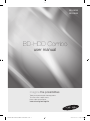 1
1
-
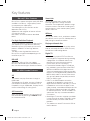 2
2
-
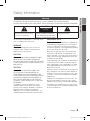 3
3
-
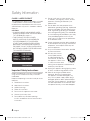 4
4
-
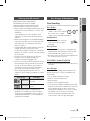 5
5
-
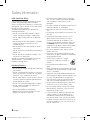 6
6
-
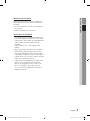 7
7
-
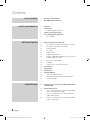 8
8
-
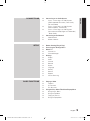 9
9
-
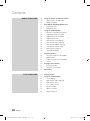 10
10
-
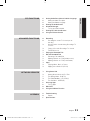 11
11
-
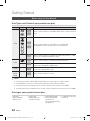 12
12
-
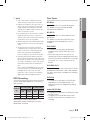 13
13
-
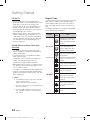 14
14
-
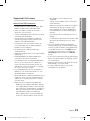 15
15
-
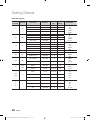 16
16
-
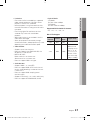 17
17
-
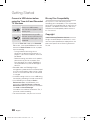 18
18
-
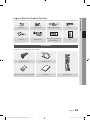 19
19
-
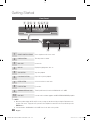 20
20
-
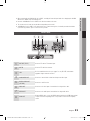 21
21
-
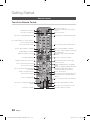 22
22
-
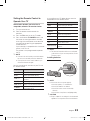 23
23
-
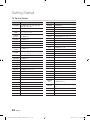 24
24
-
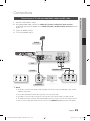 25
25
-
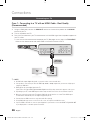 26
26
-
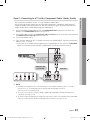 27
27
-
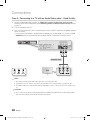 28
28
-
 29
29
-
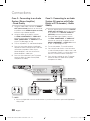 30
30
-
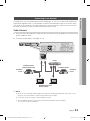 31
31
-
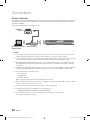 32
32
-
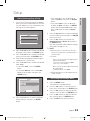 33
33
-
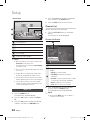 34
34
-
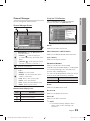 35
35
-
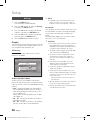 36
36
-
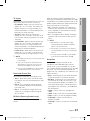 37
37
-
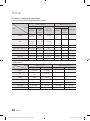 38
38
-
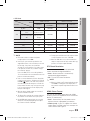 39
39
-
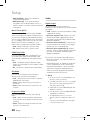 40
40
-
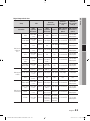 41
41
-
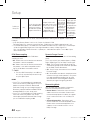 42
42
-
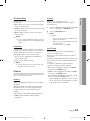 43
43
-
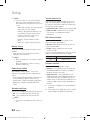 44
44
-
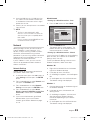 45
45
-
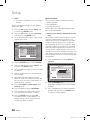 46
46
-
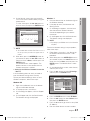 47
47
-
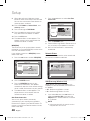 48
48
-
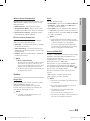 49
49
-
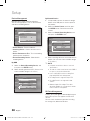 50
50
-
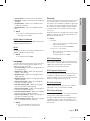 51
51
-
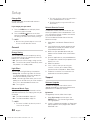 52
52
-
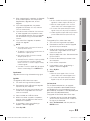 53
53
-
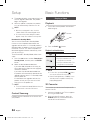 54
54
-
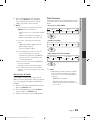 55
55
-
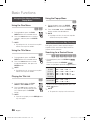 56
56
-
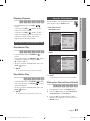 57
57
-
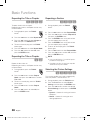 58
58
-
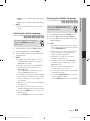 59
59
-
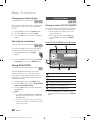 60
60
-
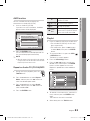 61
61
-
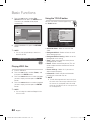 62
62
-
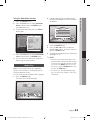 63
63
-
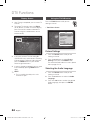 64
64
-
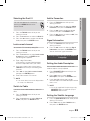 65
65
-
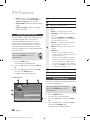 66
66
-
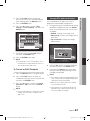 67
67
-
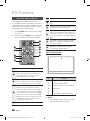 68
68
-
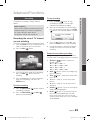 69
69
-
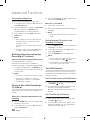 70
70
-
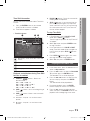 71
71
-
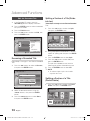 72
72
-
 73
73
-
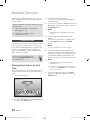 74
74
-
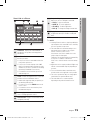 75
75
-
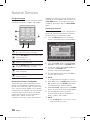 76
76
-
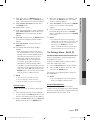 77
77
-
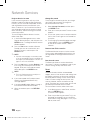 78
78
-
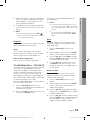 79
79
-
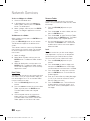 80
80
-
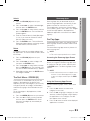 81
81
-
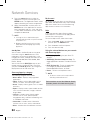 82
82
-
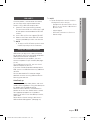 83
83
-
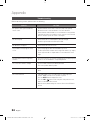 84
84
-
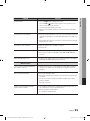 85
85
-
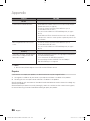 86
86
-
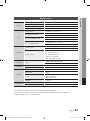 87
87
-
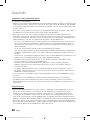 88
88
-
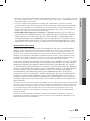 89
89
-
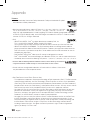 90
90
-
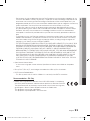 91
91
-
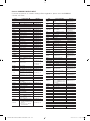 92
92
-
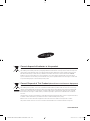 93
93
-
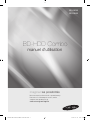 94
94
-
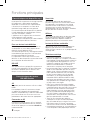 95
95
-
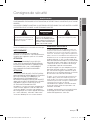 96
96
-
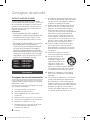 97
97
-
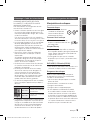 98
98
-
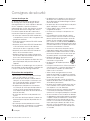 99
99
-
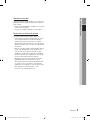 100
100
-
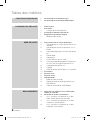 101
101
-
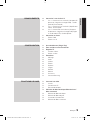 102
102
-
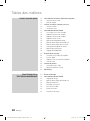 103
103
-
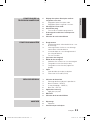 104
104
-
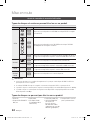 105
105
-
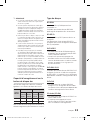 106
106
-
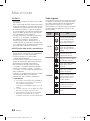 107
107
-
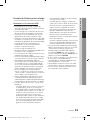 108
108
-
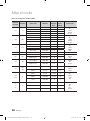 109
109
-
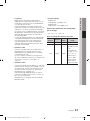 110
110
-
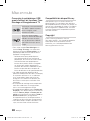 111
111
-
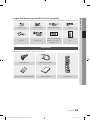 112
112
-
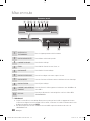 113
113
-
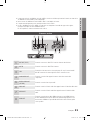 114
114
-
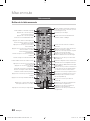 115
115
-
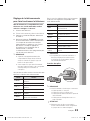 116
116
-
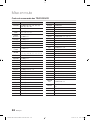 117
117
-
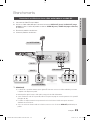 118
118
-
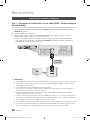 119
119
-
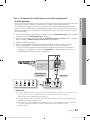 120
120
-
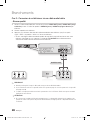 121
121
-
 122
122
-
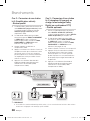 123
123
-
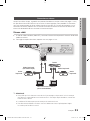 124
124
-
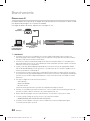 125
125
-
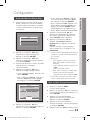 126
126
-
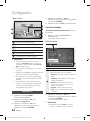 127
127
-
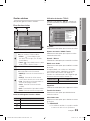 128
128
-
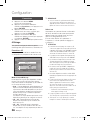 129
129
-
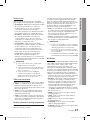 130
130
-
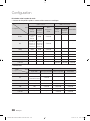 131
131
-
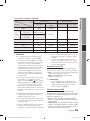 132
132
-
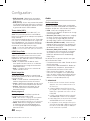 133
133
-
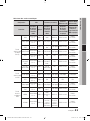 134
134
-
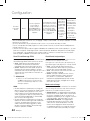 135
135
-
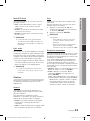 136
136
-
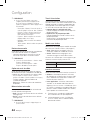 137
137
-
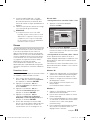 138
138
-
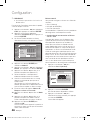 139
139
-
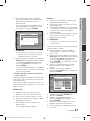 140
140
-
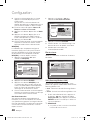 141
141
-
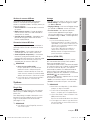 142
142
-
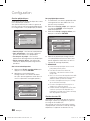 143
143
-
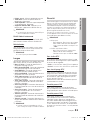 144
144
-
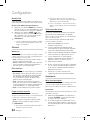 145
145
-
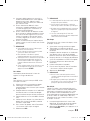 146
146
-
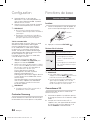 147
147
-
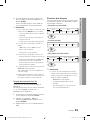 148
148
-
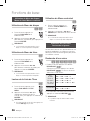 149
149
-
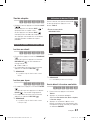 150
150
-
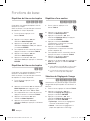 151
151
-
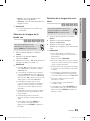 152
152
-
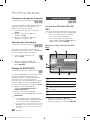 153
153
-
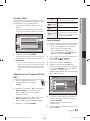 154
154
-
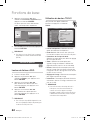 155
155
-
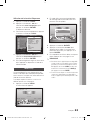 156
156
-
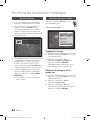 157
157
-
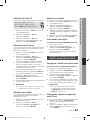 158
158
-
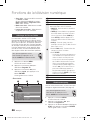 159
159
-
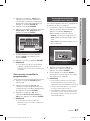 160
160
-
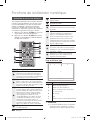 161
161
-
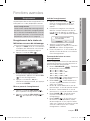 162
162
-
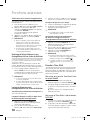 163
163
-
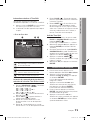 164
164
-
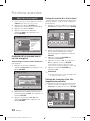 165
165
-
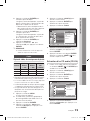 166
166
-
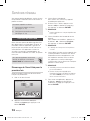 167
167
-
 168
168
-
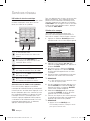 169
169
-
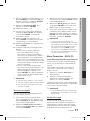 170
170
-
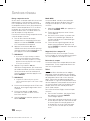 171
171
-
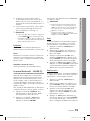 172
172
-
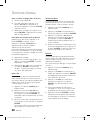 173
173
-
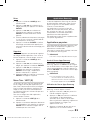 174
174
-
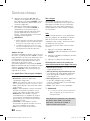 175
175
-
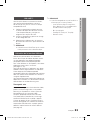 176
176
-
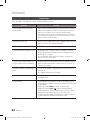 177
177
-
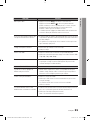 178
178
-
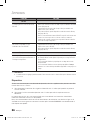 179
179
-
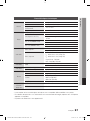 180
180
-
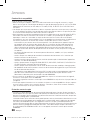 181
181
-
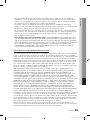 182
182
-
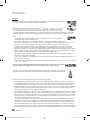 183
183
-
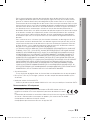 184
184
-
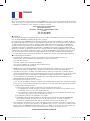 185
185
-
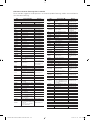 186
186
-
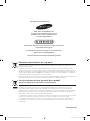 187
187
-
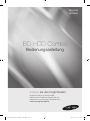 188
188
-
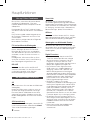 189
189
-
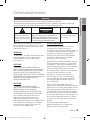 190
190
-
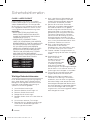 191
191
-
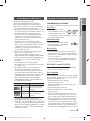 192
192
-
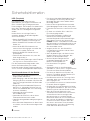 193
193
-
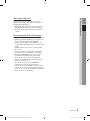 194
194
-
 195
195
-
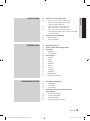 196
196
-
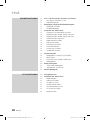 197
197
-
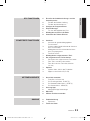 198
198
-
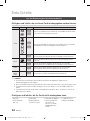 199
199
-
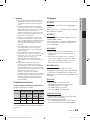 200
200
-
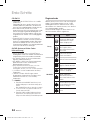 201
201
-
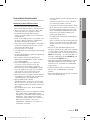 202
202
-
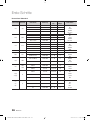 203
203
-
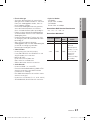 204
204
-
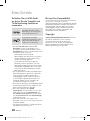 205
205
-
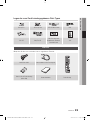 206
206
-
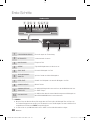 207
207
-
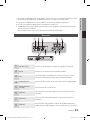 208
208
-
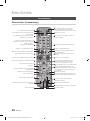 209
209
-
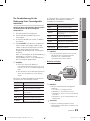 210
210
-
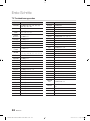 211
211
-
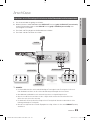 212
212
-
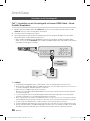 213
213
-
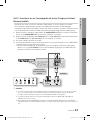 214
214
-
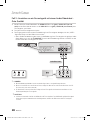 215
215
-
 216
216
-
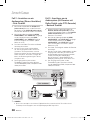 217
217
-
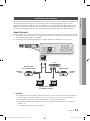 218
218
-
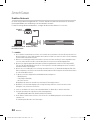 219
219
-
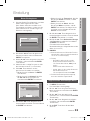 220
220
-
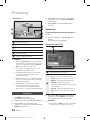 221
221
-
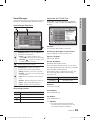 222
222
-
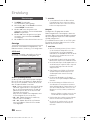 223
223
-
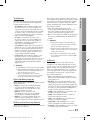 224
224
-
 225
225
-
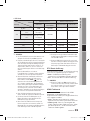 226
226
-
 227
227
-
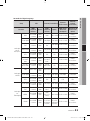 228
228
-
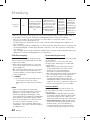 229
229
-
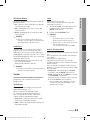 230
230
-
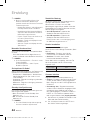 231
231
-
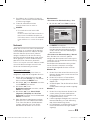 232
232
-
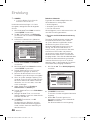 233
233
-
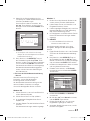 234
234
-
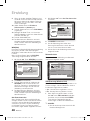 235
235
-
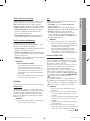 236
236
-
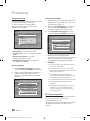 237
237
-
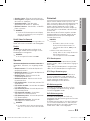 238
238
-
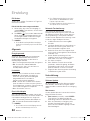 239
239
-
 240
240
-
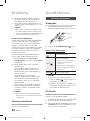 241
241
-
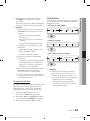 242
242
-
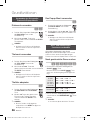 243
243
-
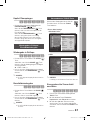 244
244
-
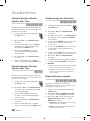 245
245
-
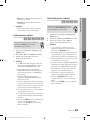 246
246
-
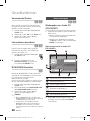 247
247
-
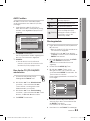 248
248
-
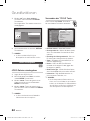 249
249
-
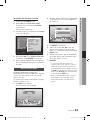 250
250
-
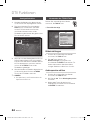 251
251
-
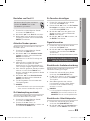 252
252
-
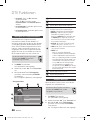 253
253
-
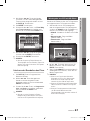 254
254
-
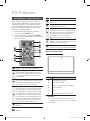 255
255
-
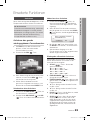 256
256
-
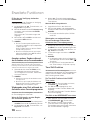 257
257
-
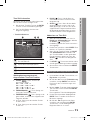 258
258
-
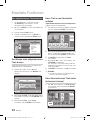 259
259
-
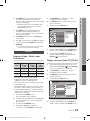 260
260
-
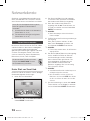 261
261
-
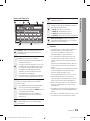 262
262
-
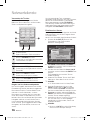 263
263
-
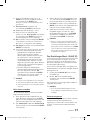 264
264
-
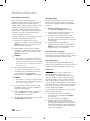 265
265
-
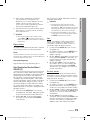 266
266
-
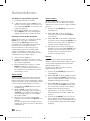 267
267
-
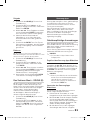 268
268
-
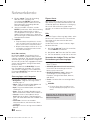 269
269
-
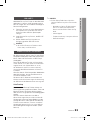 270
270
-
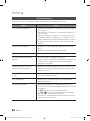 271
271
-
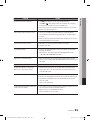 272
272
-
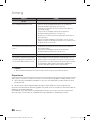 273
273
-
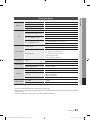 274
274
-
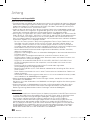 275
275
-
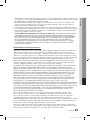 276
276
-
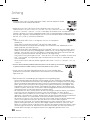 277
277
-
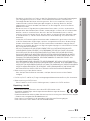 278
278
-
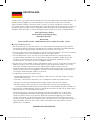 279
279
-
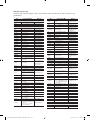 280
280
-
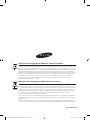 281
281
-
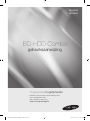 282
282
-
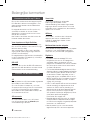 283
283
-
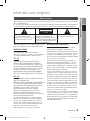 284
284
-
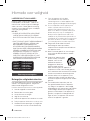 285
285
-
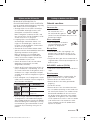 286
286
-
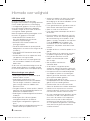 287
287
-
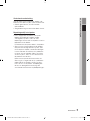 288
288
-
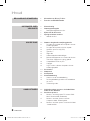 289
289
-
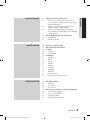 290
290
-
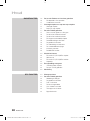 291
291
-
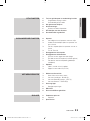 292
292
-
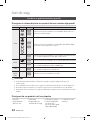 293
293
-
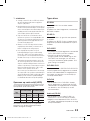 294
294
-
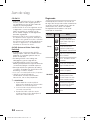 295
295
-
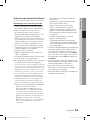 296
296
-
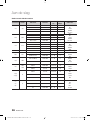 297
297
-
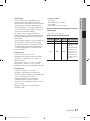 298
298
-
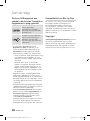 299
299
-
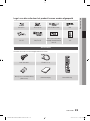 300
300
-
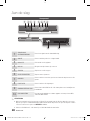 301
301
-
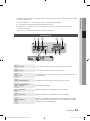 302
302
-
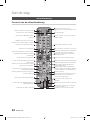 303
303
-
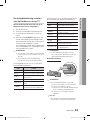 304
304
-
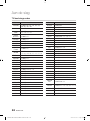 305
305
-
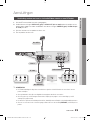 306
306
-
 307
307
-
 308
308
-
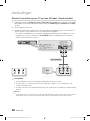 309
309
-
 310
310
-
 311
311
-
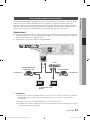 312
312
-
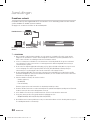 313
313
-
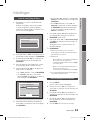 314
314
-
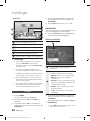 315
315
-
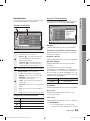 316
316
-
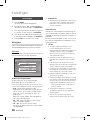 317
317
-
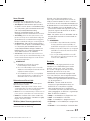 318
318
-
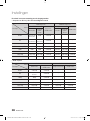 319
319
-
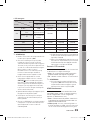 320
320
-
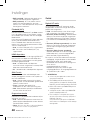 321
321
-
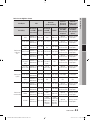 322
322
-
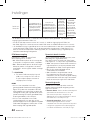 323
323
-
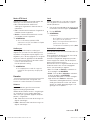 324
324
-
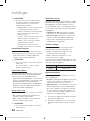 325
325
-
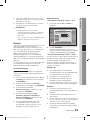 326
326
-
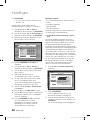 327
327
-
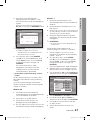 328
328
-
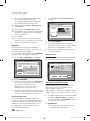 329
329
-
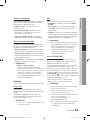 330
330
-
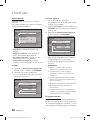 331
331
-
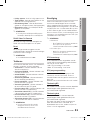 332
332
-
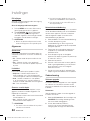 333
333
-
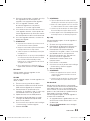 334
334
-
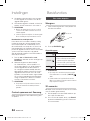 335
335
-
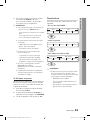 336
336
-
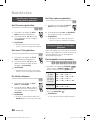 337
337
-
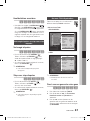 338
338
-
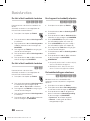 339
339
-
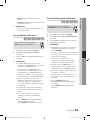 340
340
-
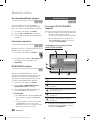 341
341
-
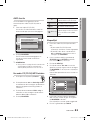 342
342
-
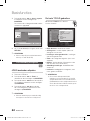 343
343
-
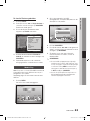 344
344
-
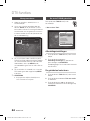 345
345
-
 346
346
-
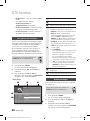 347
347
-
 348
348
-
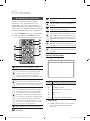 349
349
-
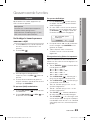 350
350
-
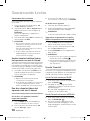 351
351
-
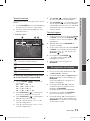 352
352
-
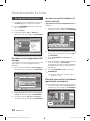 353
353
-
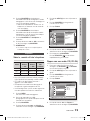 354
354
-
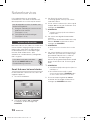 355
355
-
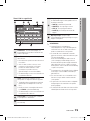 356
356
-
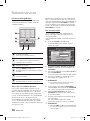 357
357
-
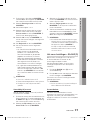 358
358
-
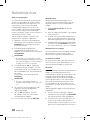 359
359
-
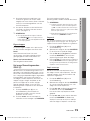 360
360
-
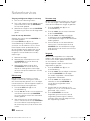 361
361
-
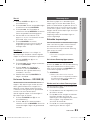 362
362
-
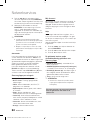 363
363
-
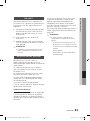 364
364
-
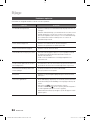 365
365
-
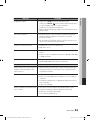 366
366
-
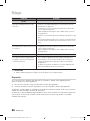 367
367
-
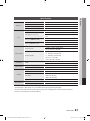 368
368
-
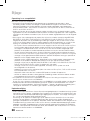 369
369
-
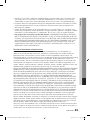 370
370
-
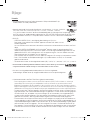 371
371
-
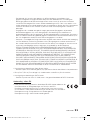 372
372
-
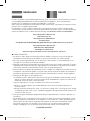 373
373
-
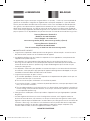 374
374
-
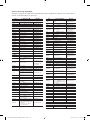 375
375
-
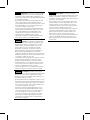 376
376
-
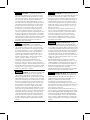 377
377
-
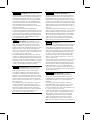 378
378
-
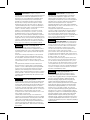 379
379
-
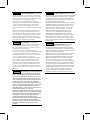 380
380
-
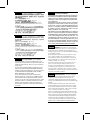 381
381
-
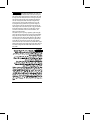 382
382
-
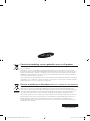 383
383
Samsung BD-F5800 Benutzerhandbuch
- Kategorie
- DVD Spieler
- Typ
- Benutzerhandbuch
in anderen Sprachen
- English: Samsung BD-F5800 User manual
- français: Samsung BD-F5800 Manuel utilisateur
- Nederlands: Samsung BD-F5800 Handleiding
Verwandte Artikel
-
Samsung BD-D6900 Benutzerhandbuch
-
Samsung BD-D8200 Benutzerhandbuch
-
Samsung HT-E8200 Benutzerhandbuch
-
Samsung BD-D6900 Benutzerhandbuch
-
Samsung BD-D8900 Benutzerhandbuch
-
Samsung BD-E8500 Benutzerhandbuch
-
Samsung BD-D8509S Benutzerhandbuch
-
Samsung BD-D8909S Benutzerhandbuch
-
Samsung BD-F6900 Benutzerhandbuch
-
Samsung BD-H8900M Schnellstartanleitung