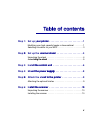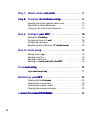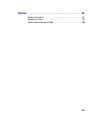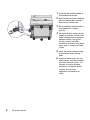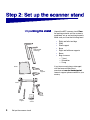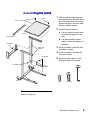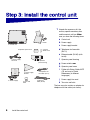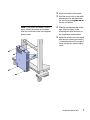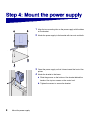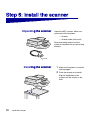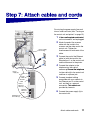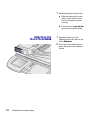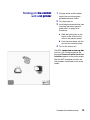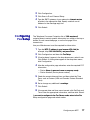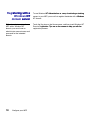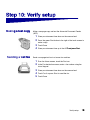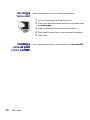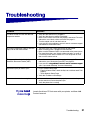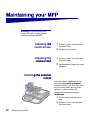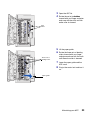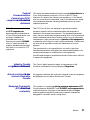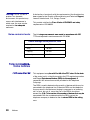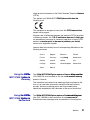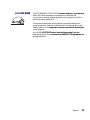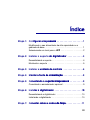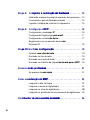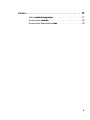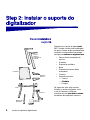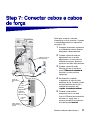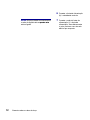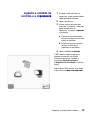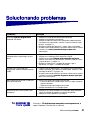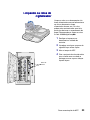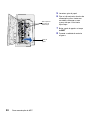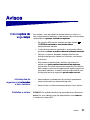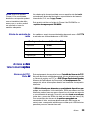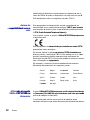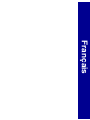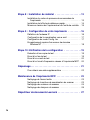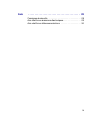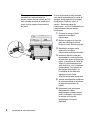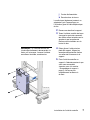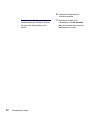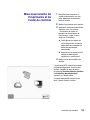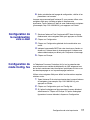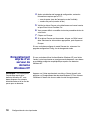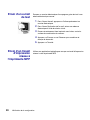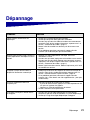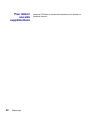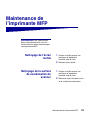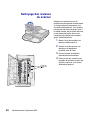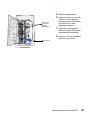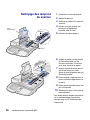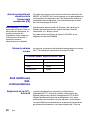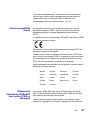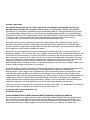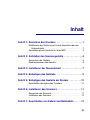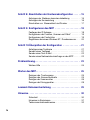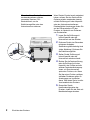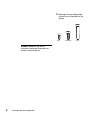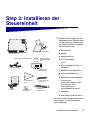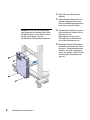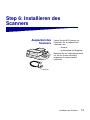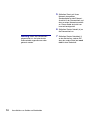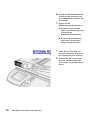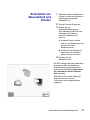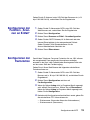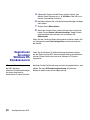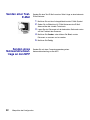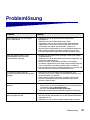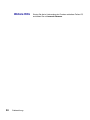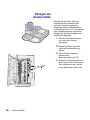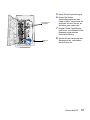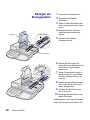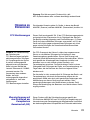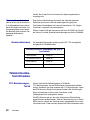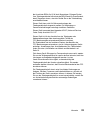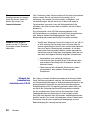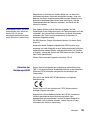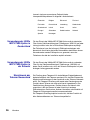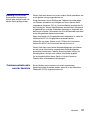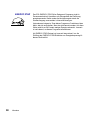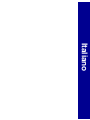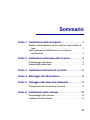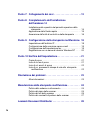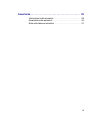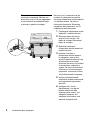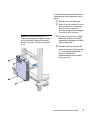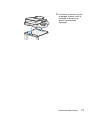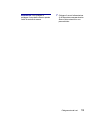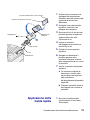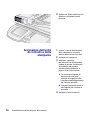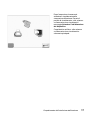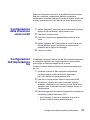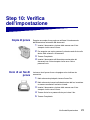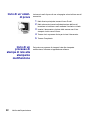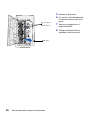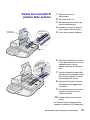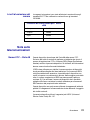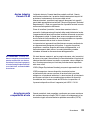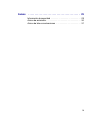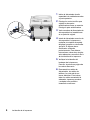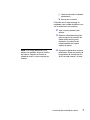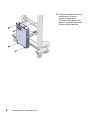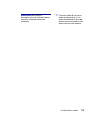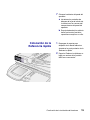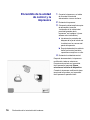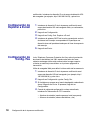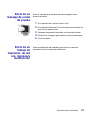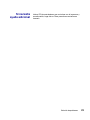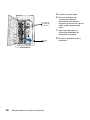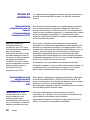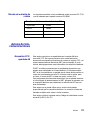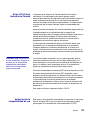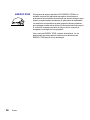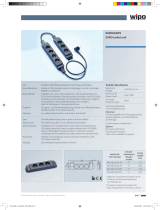www.lexmark.com
Setup Guide
August 2001
X820e MFP, X7500 MFP Option



Edition: August 2001
The following paragraph does not apply to any country where such provisions are inconsistent with local law:
LEXMARK INTERNATIONAL, INC., PROVIDES THIS PUBLICATION “AS IS” WITHOUT WARRANTY OF ANY KIND,
EITHER EXPRESS OR IMPLIED, INCLUDING, BUT NOT LIMITED TO, THE IMPLIED WARRANTIES OF
MERCHANTABILITY OR FITNESS FOR A PARTICULAR PURPOSE. Some states do not allow disclaimer of express ome states do not allow disclaimer of express
or implied warranties in certain transactions; therefore, this statement may not apply to you.
This publication could include technical inaccuracies or typographical errors. Changes are periodically made to the
information herein; these changes will be incorporated in later editions. Improvements or changes in the products or
the programs described may be made at any time.
Comments about this publication may be addressed to Lexmark International, Inc., Department F95/032-2, 740 West 740 West
New Circle Road, Lexington, Kentucky 40550, U.S.A. In the United Kingdom and Eire, send to Lexmark International he United Kingdom and Eire, send to Lexmark International
Ltd., Marketing and Services Department, Westhorpe House, Westhorpe, Marlow Bucks SL7 3RQ. Lexmark may use 3RQ. Lexmark may use
or distribute any of the information you supply in any way it believes appropriate without incurring any obligation to you.
You can purchase additional copies of publications related to this product by calling 1-800-553-9727. In the United 727. In the United
Kingdom and Eire, call 0628-481500. In other countries, contact your point of purchase.
References in this publication to products, programs, or services do not imply that the manufacturer intends to make
these available in all countries in which it operates. Any reference to a product, program, or service is not intended to Any reference to a product, program, or service is not intended to
state or imply that only that product, program, or service may be used. Any functionally equivalent product, program, or
service that does not infringe any existing intellectual property right may be used instead. Evaluation and verification of
operation in conjunction with other products, programs, or services, except those expressly designated by the
manufacturer, are the user’s responsibility.
Lexmark and Lexmark with diamond design are trademarks of Lexmark International, Inc., registered in the United
States and/or other countries. ScanBack is a trademark of Lexmark International, Inc.
© Copyright 2001 Lexmark International, Inc.
All rights reserved.
UNITED STATES GOVERNMENT RESTRICTED RIGHTS
This software and documentation are provided with RESTRICTED RIGHTS. Use, duplication or disclosure by the CTED RIGHTS. Use, duplication or disclosure by the
Government is subject to restrictions as set forth in subparagraph (c)(1)(ii) of the Rights in Technical Data and
Computer Software clause at DFARS 252.227-7013 and in applicable FAR provisions: Lexmark International, Inc., ware clause at DFARS 252.227-7013 and in applicable FAR provisions: Lexmark International, Inc.,
Lexington, KY 40550.KY 40550.

v
Step 1: Set up your printer our printer . . . . . . . . . . . . . . . . . . . . . . . . . . 1
Modifying your high capacity feeder or base cabinet . . . . . . . .1
Selecting a location for your MFP . . . . . . . . . . . . . . . . . . . . . . .3
Step 2:2: Set up the scanner stand canner stand . . . . . . . . . . . . . . . . . . . . 4
Unpacking the stand . . . . . . . . . . . . . . . . . . . . . . . . . . . . . . . . .4
Assembling the stand bling the stand . . . . . . . . . . . . . . . . . . . . . . . . . . . . . . . .5
Step 3: Install the control unit ll the control unit . . . . . . . . . . . . . . . . . . . . . . . 6
Step 4: Mount the power supply unt the power supply supply . . . . . . . . . . . . . . . . . . . . . 8
Step 5:5: Attach the stand to the printer nd to the printer . . . . . . . . . . . . . . . . 9
Attaching the optional finisher . . . . . . . . . . . . . . . . . . . . . . . . . .9
Step 6: Install the scanner stall the scanner . . . . . . . . . . . . . . . . . . . . . . . . . 100
Unpacking the scanner . . . . . . . . . . . . . . . . . . . . . . . . . . . . . .10
Installing the scanner . . . . . . . . . . . . . . . . . . . . . . . . . . . . . . .10

vi
Step 7: Attach cables and cords nd cords . . . . . . . . . . . . . . . . . . . . 11
Step 8:ep 8: Complete the hardware setup he hardware setup p . . . . . . . . . . . . . . . . 13
Installing the printer operator panel cover . . . . . . . . . . . . . . .13
Attaching the Quick Reference . . . . . . . . . . . . . . . . . . . . . . . .14
Turning on the control unit and printer . . . . . . . . . . . . . . . . . .15
Step 9: Configure your MFP your MFP . . . . . . . . . . . . . . . . . . . . . . . . 166
Setting the IP address P address . . . . . . . . . . . . . . . . . . . . . . . . . . . . . .16
Configuring Scan to E-mail mail . . . . . . . . . . . . . . . . . . . . . . . . . . .16
Configuring Fax Setup . . . . . . . . . . . . . . . . . . . . . . . . . . . . . .177
Registering with a Windows NT domain server T domain server . . . . . . . . . . .18
Step 10: Verify setup p . . . . . . . . . . . . . . . . . . . . . . . . . . . . . .19
Making a test copy py . . . . . . . . . . . . . . . . . . . . . . . . . . . . . . . . .19
Sending a test fax . . . . . . . . . . . . . . . . . . . . . . . . . . . . . . . . . .19
Sending a test e-mail . . . . . . . . . . . . . . . . . . . . . . . . . . . . . . .20
Sending a network print job to the MFP work print job to the MFP . . . . . . . . . . . . . . . . .20
Troubleshootingeshooting . . . . . . . . . . . . . . . . . . . . . . . . . . . . . . . . . 211
If you need more help f you need more help . . . . . . . . . . . . . . . . . . . . . . . . . . . . . . .21
Maintaining your MFPur MFP . . . . . . . . . . . . . . . . . . . . . . . . . . . . . 22
Cleaning the touch screen ch screen . . . . . . . . . . . . . . . . . . . . . . . . . . .22
Cleaning the scanner bed . . . . . . . . . . . . . . . . . . . . . . . . . . . .22
Cleaning the scanner rollers . . . . . . . . . . . . . . . . . . . . . . . . . .22
Cleaning the scanner pick pads . . . . . . . . . . . . . . . . . . . . . . .24
Lexmark Document Distributorxmark Document Distributorument Distributorbutor . . . . . . . . . . . . . . . . . . . . . 25

vii
Notices . . . . . . . . . . . . . . . . . . . . . . . . . . . . . . . . . . . . . . . . 26
Safety information . . . . . . . . . . . . . . . . . . . . . . . . . . . . . . . . . .26
Emission notices . . . . . . . . . . . . . . . . . . . . . . . . . . . . . . . . . . .26
Telecommunications notices . . . . . . . . . . . . . . . . . . . . . . . . .288

viii

1
Set up your printer
Your printer supports either an optional
high capacity feeder or an optional base
cabinet. You need one of these options
for your printer to fit properly into the
stand.
Whether you have a printer that you
need to set up, or you already have an
installed printer, you need to modify your
high capacity feeder or base cabinet.
Modifying yourur
high capacity feedery feeder
or base cabinetcabinet
If you haven’t set up your printer yet,
unpack the high capacity feeder or base
cabinet and remove any packing
materials. Be sure to remove any foam
and tape from inside. Save the carton
and packing materials if you need to
repack the option later.
You need a Phillips screwdriver to modify Phillips screwdriver to modify
and install the high capacity feeder.
Note: If you prefer not to disassemble
the printer, use a 7/32 socket wrench to
reach under the base cabinet and
remove the stabilizer feet.zer feet.
If you have already set up your printer,
you need to disassemble it and remove
the high capacity feeder or base cabinet.
Refer to “Removing printer parts” on the
printer publications CD for information on
how to do this.

2
Set up your printer
1 Place the high capacity feeder or
base cabinet on its back.
2 Remove the four screws attaching
the two stabilizer feet as shown.
Remove the stabilizer feet.
3 Return the high capacity feeder or
base cabinet to its upright
position.
4 Set up the drawer or high capacity
feeder, your printer, and any other
paper handling options except an
optional finisher. If you have a
finisher, attach it later. For For
instructions on how to install these
items, refer to your printer Setup
Guide.
5 Verify the printer hardware setup
by printing the menu settings
page.
6 Unplug all power cords, fax and
phone cables, and network cables
from their electrical outlets. This
includes all cords and cables
attached to a computer, printer,
scanner, and any other
peripherals connected to an
outlet.

3
Set up your printer
Selecting a locationocation
for your MFPMFP
When choosing a place to set up your
MFP, make sure you have the minimum
amount of space indicated in the figure.

4
Set up the scanner stand
Unpacking the standcking the standand Unpack the MFP scanner stand. Save Save
the packing material until the system is
completely set up and working correctly.
Make sure you have the following items.
• Right and left stand legs
• Shelf
• Shelf support
• Base
• Right and left base supports
• Beam
• Bag of screws:
— 7 short
— 28 medium
— 2 long
If any items are missing or damaged,
visit the Lexmark Web site at
www.lexmark.com for the designated com for the designated
Lexmark support phone number for your
country.
Right and left
stand legs
Shelf
Base
supports
Base
Beam
Shelf
support
Bag of
screws

5
Set up the scanner stand
Assembling the standling the stand
1 Slide the left and right legs onto
the extensions on the base. Make
sure the screw holes are facing in.
Secure the legs to the base each
with two medium screws.
2 Attach the base supports:
a Use two medium screws each
to attach the supports to the
legs.
b Use three medium screws
each to attach the supports to
the base.
3 Attach the beam to the legs with
six medium screws.
4 Attach the shelf to the legs with
four short screws.
5 Attach the shelf support to the
shelf with three short screws.
Note: Save the four remaining medium
screws for later use.
Shelf support
Shelf
Beam
Base
Base
support
3 short
4 short
6 medium
4 medium
10 medium
Right and
left legs
Short Medium Long

6
Install the control unit
1 Unpack the accessory kit, the
country specific accessory box,
and the control unit box. Make Make
sure you have the following items:
a Control unit
b Power supply
c Power supply bracket
d Telephone fax line cable
(RJ-11)
e Ethernet cable (RJ-45) (with
toroid)
f Operator panel housing
g Power switch coverver
h Operator panel cover
i Folder with Setup Guide, MFP
CD, and a set of Quick
References (in different
languages)
j Power supply line cord
k Two nuts and bolts
The box may also contain an adapter for
telephone fax line cable (not shown).
i: Folder
g: Power
switch cover
h: Operator panel cover
a: Control unit
d: Telephone fax
line cable (RJ-11)
b: Power supply
j: Power supply
line cord
k. Nuts and
bolts
f: Operator
panel housing
c: Power supply
bracket
e: Ethernet
cable (RJ-45)

7
Install the control unit
2 Move to the back of the stand.
3 Hold the control unit so the cable
connection ports are toward the
left and the mounting tabs are on g tabs are on
the top and bottom.
Note: If the control unit doesn’t slide in
easily, loosen the screws on the beam.
After you install the control unit retighten
these screws.
4 Slide the unit between the stand
legs. Align the holes on the
mounting tabs with the holes on
the stand beam and the base.
5 Attach the control unit to the stand
with the four screws you saved in
“Assembling the stand” on page 5.
Leave the top two screws slightly
loose.

8
Mount the power supply
1 Align the two mounting tabs on the power supply with the holes
on the bracket.
2 Attach the power supply to the bracket with two nuts and bolts.
3 Orient the power supply so that it faces toward the front of the
printer.
4 Attach the bracket to the beam:
a Slide the grooves on the bottom of the bracket behind the
heads of the top two screws on the control unit.
b Tighten the screws to secure the bracket.

9
Attach the stand to the printer
1 Back the printer up to the stand
and slide it in between the two
stand legs.
2 Align the mounting posts on the
stand base with the first hole on
both sides of the printer.
3 Secure the stand to the printer
with two long screws.
Attaching the
optional finisherer
If you purchased an optional finisher,
attach it now. Refer to the printer Refer to the printer Setup
Guide for instructions.

10
Install the scanner
Unpacking the scannerg the scanner Unpack the MFP scanner. Make sure
you have the following items:
— Scanner
— Scanner cable (with toroid)
Save the packing material until the
system is completely set up and working
correctly.
Installing the scannering the scanner 1 Make sure the printer is turned off
and unplugged.
2 Place the scanner on the shelf.
Align the handholds on the
scanner with the cutouts on the
shelf.
Toroid

11
Attach cables and cords
Do not plug the power supply line cord
into an outlet until later (see “Turning on
the control unit and printer” on page 15).
1 Make sure the printer and control ke sure the printer and control
unit are turned off and unplugged.
2 Attach the end of the scanner
cable with the toroid to the
scanner and the other end to the
control unit. Tighten the
thumbscrews on both ends of the
cable.
3 Connect the end of the Ethernet
cable (e) with the toroid to the
Ethernet port 1 on the control unit
and the other end to the printer.
4 Connect the adapter to the
telephone fax line cable if
necessary. Connect the telephone y. Connect the telephone
fax line cable (d) to the control unit
and then to a phone jack.
5 Connect standard cabling
compatible with your network to
the Ethernet port 2 on the control
unit, and then to a network
connection. This cable is not This cable is not
provided by Lexmark.
6 Connect the power supply (b) to
the control unit.
Scanner
cable
Printer
Ethernet
cable (e)
Network
Ethernet
cable
Telephone fax
line cable (d)
Power
supply (b)
Power
switch
Power supply
line cord (j)

12
Attach cables and cords
Warning! Never connect or disconnect
the scanner cable when the control unit
is turned on.
7 Connect the power supply line
cord (j) to the power supply, but j) to the power supply, but
do not plug the other end into an
electrical outlet at this time.
Seite wird geladen ...
Seite wird geladen ...
Seite wird geladen ...
Seite wird geladen ...
Seite wird geladen ...
Seite wird geladen ...
Seite wird geladen ...
Seite wird geladen ...
Seite wird geladen ...
Seite wird geladen ...
Seite wird geladen ...
Seite wird geladen ...
Seite wird geladen ...
Seite wird geladen ...
Seite wird geladen ...
Seite wird geladen ...
Seite wird geladen ...
Seite wird geladen ...
Seite wird geladen ...
Seite wird geladen ...
Seite wird geladen ...
Seite wird geladen ...
Seite wird geladen ...
Seite wird geladen ...
Seite wird geladen ...
Seite wird geladen ...
Seite wird geladen ...
Seite wird geladen ...
Seite wird geladen ...
Seite wird geladen ...
Seite wird geladen ...
Seite wird geladen ...
Seite wird geladen ...
Seite wird geladen ...
Seite wird geladen ...
Seite wird geladen ...
Seite wird geladen ...
Seite wird geladen ...
Seite wird geladen ...
Seite wird geladen ...
Seite wird geladen ...
Seite wird geladen ...
Seite wird geladen ...
Seite wird geladen ...
Seite wird geladen ...
Seite wird geladen ...
Seite wird geladen ...
Seite wird geladen ...
Seite wird geladen ...
Seite wird geladen ...
Seite wird geladen ...
Seite wird geladen ...
Seite wird geladen ...
Seite wird geladen ...
Seite wird geladen ...
Seite wird geladen ...
Seite wird geladen ...
Seite wird geladen ...
Seite wird geladen ...
Seite wird geladen ...
Seite wird geladen ...
Seite wird geladen ...
Seite wird geladen ...
Seite wird geladen ...
Seite wird geladen ...
Seite wird geladen ...
Seite wird geladen ...
Seite wird geladen ...
Seite wird geladen ...
Seite wird geladen ...
Seite wird geladen ...
Seite wird geladen ...
Seite wird geladen ...
Seite wird geladen ...
Seite wird geladen ...
Seite wird geladen ...
Seite wird geladen ...
Seite wird geladen ...
Seite wird geladen ...
Seite wird geladen ...
Seite wird geladen ...
Seite wird geladen ...
Seite wird geladen ...
Seite wird geladen ...
Seite wird geladen ...
Seite wird geladen ...
Seite wird geladen ...
Seite wird geladen ...
Seite wird geladen ...
Seite wird geladen ...
Seite wird geladen ...
Seite wird geladen ...
Seite wird geladen ...
Seite wird geladen ...
Seite wird geladen ...
Seite wird geladen ...
Seite wird geladen ...
Seite wird geladen ...
Seite wird geladen ...
Seite wird geladen ...
Seite wird geladen ...
Seite wird geladen ...
Seite wird geladen ...
Seite wird geladen ...
Seite wird geladen ...
Seite wird geladen ...
Seite wird geladen ...
Seite wird geladen ...
Seite wird geladen ...
Seite wird geladen ...
Seite wird geladen ...
Seite wird geladen ...
Seite wird geladen ...
Seite wird geladen ...
Seite wird geladen ...
Seite wird geladen ...
Seite wird geladen ...
Seite wird geladen ...
Seite wird geladen ...
Seite wird geladen ...
Seite wird geladen ...
Seite wird geladen ...
Seite wird geladen ...
Seite wird geladen ...
Seite wird geladen ...
Seite wird geladen ...
Seite wird geladen ...
Seite wird geladen ...
Seite wird geladen ...
Seite wird geladen ...
Seite wird geladen ...
Seite wird geladen ...
Seite wird geladen ...
Seite wird geladen ...
Seite wird geladen ...
Seite wird geladen ...
Seite wird geladen ...
Seite wird geladen ...
Seite wird geladen ...
Seite wird geladen ...
Seite wird geladen ...
Seite wird geladen ...
Seite wird geladen ...
Seite wird geladen ...
Seite wird geladen ...
Seite wird geladen ...
Seite wird geladen ...
Seite wird geladen ...
Seite wird geladen ...
Seite wird geladen ...
Seite wird geladen ...
Seite wird geladen ...
Seite wird geladen ...
Seite wird geladen ...
Seite wird geladen ...
Seite wird geladen ...
Seite wird geladen ...
Seite wird geladen ...
Seite wird geladen ...
Seite wird geladen ...
Seite wird geladen ...
Seite wird geladen ...
Seite wird geladen ...
Seite wird geladen ...
Seite wird geladen ...
Seite wird geladen ...
Seite wird geladen ...
Seite wird geladen ...
Seite wird geladen ...
Seite wird geladen ...
Seite wird geladen ...
Seite wird geladen ...
Seite wird geladen ...
Seite wird geladen ...
Seite wird geladen ...
Seite wird geladen ...
Seite wird geladen ...
Seite wird geladen ...
Seite wird geladen ...
Seite wird geladen ...
Seite wird geladen ...
Seite wird geladen ...
Seite wird geladen ...
Seite wird geladen ...
Seite wird geladen ...
Seite wird geladen ...
Seite wird geladen ...
Seite wird geladen ...
Seite wird geladen ...
Seite wird geladen ...
Seite wird geladen ...
Seite wird geladen ...
Seite wird geladen ...
Seite wird geladen ...
Seite wird geladen ...
Seite wird geladen ...
Seite wird geladen ...
Seite wird geladen ...
Seite wird geladen ...
Seite wird geladen ...
Seite wird geladen ...
Seite wird geladen ...
Seite wird geladen ...
Seite wird geladen ...
Seite wird geladen ...
Seite wird geladen ...
Seite wird geladen ...
Seite wird geladen ...
Seite wird geladen ...
Seite wird geladen ...
Seite wird geladen ...
Seite wird geladen ...
Seite wird geladen ...
Seite wird geladen ...
Seite wird geladen ...
Seite wird geladen ...
Seite wird geladen ...
Seite wird geladen ...
Seite wird geladen ...
Seite wird geladen ...
Seite wird geladen ...
Seite wird geladen ...
Seite wird geladen ...
Seite wird geladen ...
Seite wird geladen ...
Seite wird geladen ...
Seite wird geladen ...
Seite wird geladen ...
Seite wird geladen ...
Seite wird geladen ...
Seite wird geladen ...
-
 1
1
-
 2
2
-
 3
3
-
 4
4
-
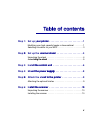 5
5
-
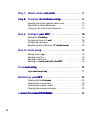 6
6
-
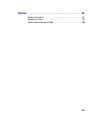 7
7
-
 8
8
-
 9
9
-
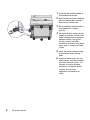 10
10
-
 11
11
-
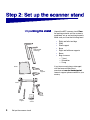 12
12
-
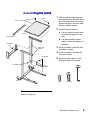 13
13
-
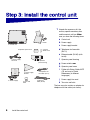 14
14
-
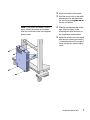 15
15
-
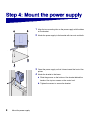 16
16
-
 17
17
-
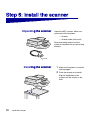 18
18
-
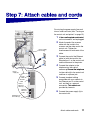 19
19
-
 20
20
-
 21
21
-
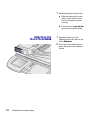 22
22
-
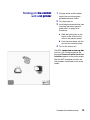 23
23
-
 24
24
-
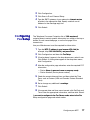 25
25
-
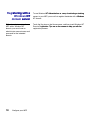 26
26
-
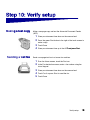 27
27
-
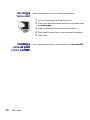 28
28
-
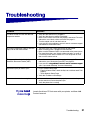 29
29
-
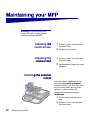 30
30
-
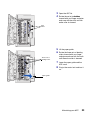 31
31
-
 32
32
-
 33
33
-
 34
34
-
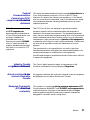 35
35
-
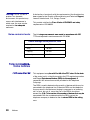 36
36
-
 37
37
-
 38
38
-
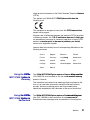 39
39
-
 40
40
-
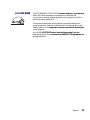 41
41
-
 42
42
-
 43
43
-
 44
44
-
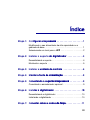 45
45
-
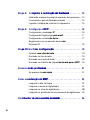 46
46
-
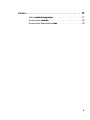 47
47
-
 48
48
-
 49
49
-
 50
50
-
 51
51
-
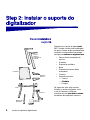 52
52
-
 53
53
-
 54
54
-
 55
55
-
 56
56
-
 57
57
-
 58
58
-
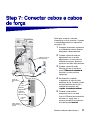 59
59
-
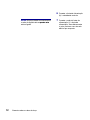 60
60
-
 61
61
-
 62
62
-
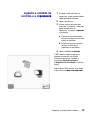 63
63
-
 64
64
-
 65
65
-
 66
66
-
 67
67
-
 68
68
-
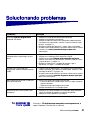 69
69
-
 70
70
-
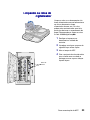 71
71
-
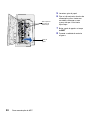 72
72
-
 73
73
-
 74
74
-
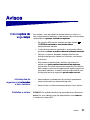 75
75
-
 76
76
-
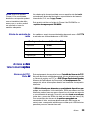 77
77
-
 78
78
-
 79
79
-
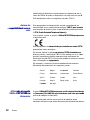 80
80
-
 81
81
-
 82
82
-
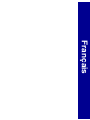 83
83
-
 84
84
-
 85
85
-
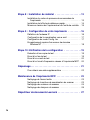 86
86
-
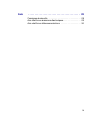 87
87
-
 88
88
-
 89
89
-
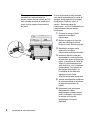 90
90
-
 91
91
-
 92
92
-
 93
93
-
 94
94
-
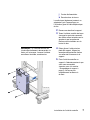 95
95
-
 96
96
-
 97
97
-
 98
98
-
 99
99
-
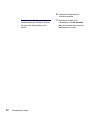 100
100
-
 101
101
-
 102
102
-
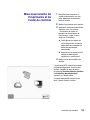 103
103
-
 104
104
-
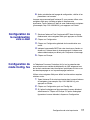 105
105
-
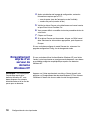 106
106
-
 107
107
-
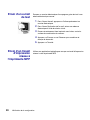 108
108
-
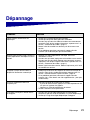 109
109
-
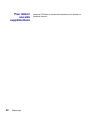 110
110
-
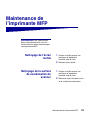 111
111
-
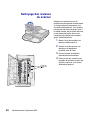 112
112
-
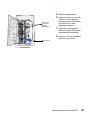 113
113
-
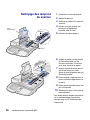 114
114
-
 115
115
-
 116
116
-
 117
117
-
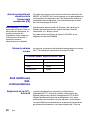 118
118
-
 119
119
-
 120
120
-
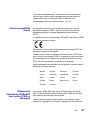 121
121
-
 122
122
-
 123
123
-
 124
124
-
 125
125
-
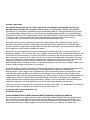 126
126
-
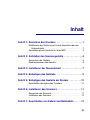 127
127
-
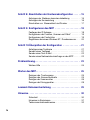 128
128
-
 129
129
-
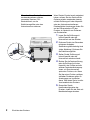 130
130
-
 131
131
-
 132
132
-
 133
133
-
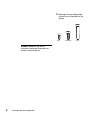 134
134
-
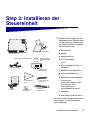 135
135
-
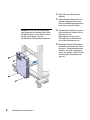 136
136
-
 137
137
-
 138
138
-
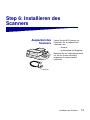 139
139
-
 140
140
-
 141
141
-
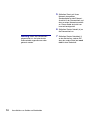 142
142
-
 143
143
-
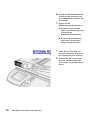 144
144
-
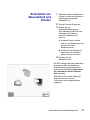 145
145
-
 146
146
-
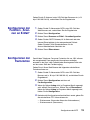 147
147
-
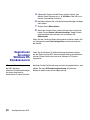 148
148
-
 149
149
-
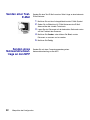 150
150
-
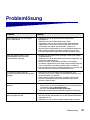 151
151
-
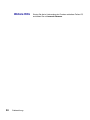 152
152
-
 153
153
-
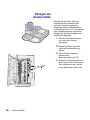 154
154
-
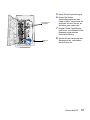 155
155
-
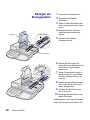 156
156
-
 157
157
-
 158
158
-
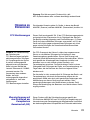 159
159
-
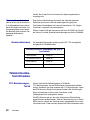 160
160
-
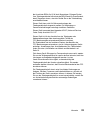 161
161
-
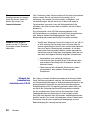 162
162
-
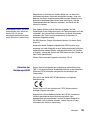 163
163
-
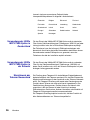 164
164
-
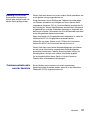 165
165
-
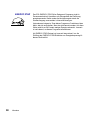 166
166
-
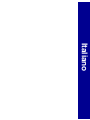 167
167
-
 168
168
-
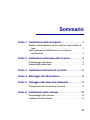 169
169
-
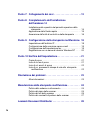 170
170
-
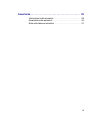 171
171
-
 172
172
-
 173
173
-
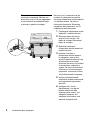 174
174
-
 175
175
-
 176
176
-
 177
177
-
 178
178
-
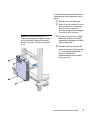 179
179
-
 180
180
-
 181
181
-
 182
182
-
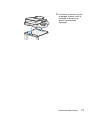 183
183
-
 184
184
-
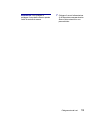 185
185
-
 186
186
-
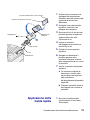 187
187
-
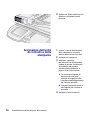 188
188
-
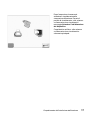 189
189
-
 190
190
-
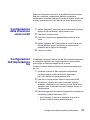 191
191
-
 192
192
-
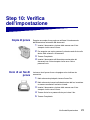 193
193
-
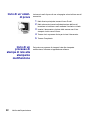 194
194
-
 195
195
-
 196
196
-
 197
197
-
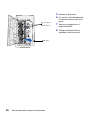 198
198
-
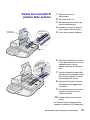 199
199
-
 200
200
-
 201
201
-
 202
202
-
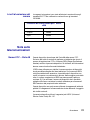 203
203
-
 204
204
-
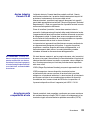 205
205
-
 206
206
-
 207
207
-
 208
208
-
 209
209
-
 210
210
-
 211
211
-
 212
212
-
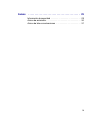 213
213
-
 214
214
-
 215
215
-
 216
216
-
 217
217
-
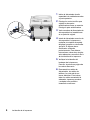 218
218
-
 219
219
-
 220
220
-
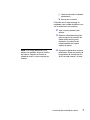 221
221
-
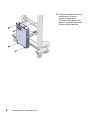 222
222
-
 223
223
-
 224
224
-
 225
225
-
 226
226
-
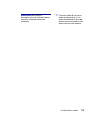 227
227
-
 228
228
-
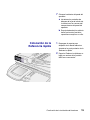 229
229
-
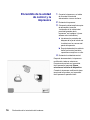 230
230
-
 231
231
-
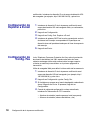 232
232
-
 233
233
-
 234
234
-
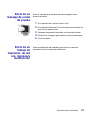 235
235
-
 236
236
-
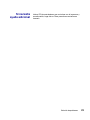 237
237
-
 238
238
-
 239
239
-
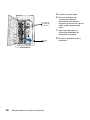 240
240
-
 241
241
-
 242
242
-
 243
243
-
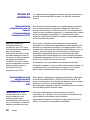 244
244
-
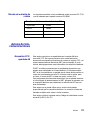 245
245
-
 246
246
-
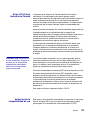 247
247
-
 248
248
-
 249
249
-
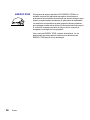 250
250
-
 251
251
Lexmark X7500 Setup Manual
- Typ
- Setup Manual
- Dieses Handbuch eignet sich auch für
in anderen Sprachen
- English: Lexmark X7500
- français: Lexmark X7500
- español: Lexmark X7500
- italiano: Lexmark X7500
- português: Lexmark X7500
Verwandte Artikel
Andere Dokumente
-
Konica Minolta 4695MF Benutzerhandbuch
-
Epson SURECOLOR SC-T5200 Installationsanleitung
-
KYOCERA ECOSYS FS-9130DN Benutzerhandbuch
-
HP LaserJet M9040/M9050 Multifunction Printer series Benutzerhandbuch
-
HP LaserJet 4100 Multifunction Printer series Installationsanleitung
-
Dell B2375dnf Mono Multifunction Printer Schnellstartanleitung
-
HP PS100 Benutzerhandbuch
-
Brother HL-L9430CDN Installationsanleitung
-
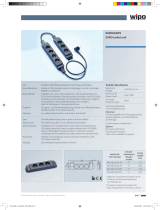 Wipo 04.020.010.0129 Datenblatt
Wipo 04.020.010.0129 Datenblatt
-
DELTA DORE TYPHONE 2 SV - GUIDE D Bedienungsanleitung