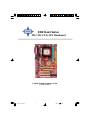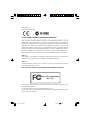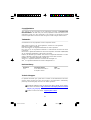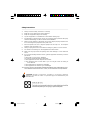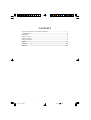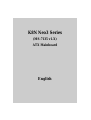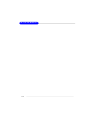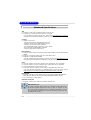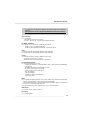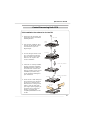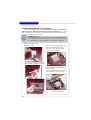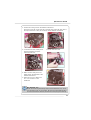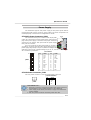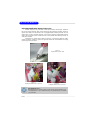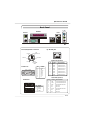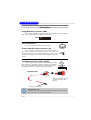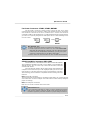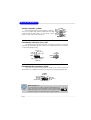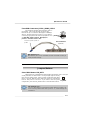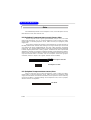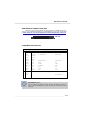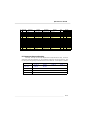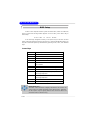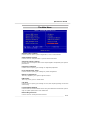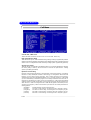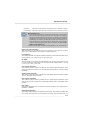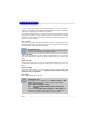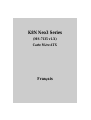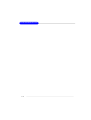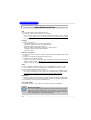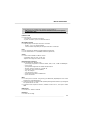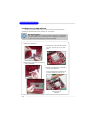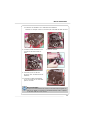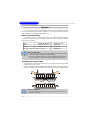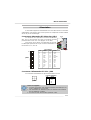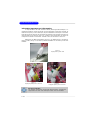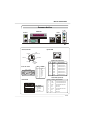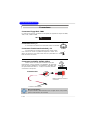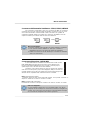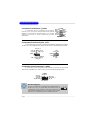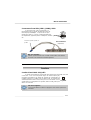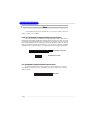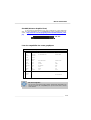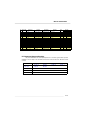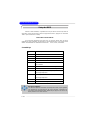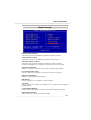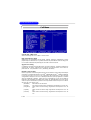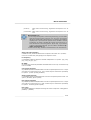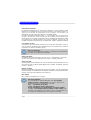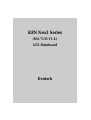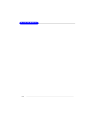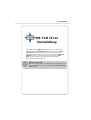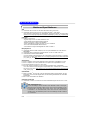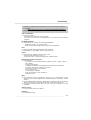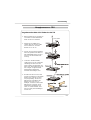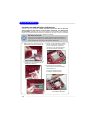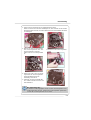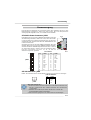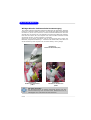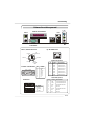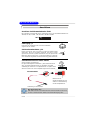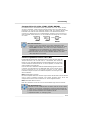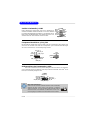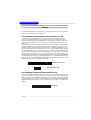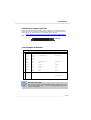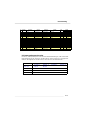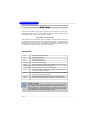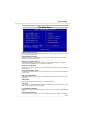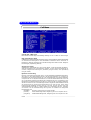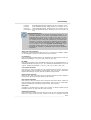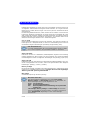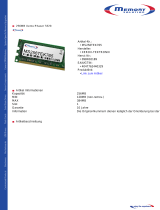i
MS-7135 (v1.X) ATX Mainboard
English/ French/ German Version
G52-M7135X3
K8N Neo3 Series
7135v1.1-Preface.P65 2005/2/5, 下午 02:031

ii
Manual Rev: 1.1
Release Date: Feb. 2005
FCC-B Radio Frequency Interference Statement
This equipment has been tested and found to comply with the limits for a class B
digital device, pursuant to part 15 of the FCC rules. These limits are designed to
provide reasonable protection against harmful interference when the equipment is
operated in a commercial environment. This equipment generates, uses and can
radiate radio frequency energy and, if not installed and used in accordance with the
instruction manual, may cause harmful interference to radio communications. Opera-
tion of this equipment in a residential area is likely to cause harmful interference, in
which case the user will be required to correct the interference at his own expense.
Notice 1
The changes or modifications not expressly approved by the party responsible for
compliance could void the user’s authority to operate the equipment.
Notice 2
Shielded interface cables and A.C. power cord, if any, must be used in order to
comply with the emission limits.
VOIR LA NOTICE D’INSTALLATION AVANT DE RACCORDER AU RESEAU.
Micro-Star International
MS-7135
This device complies with Part 15 of the FCC Rules. Operation is subject to the
following two conditions:
(1) this device may not cause harmful interference, and
(2) this device must accept any interference received, including interference that may
cause undesired operation.
7135v1.1-Preface.P65 2005/2/5, 下午 02:032

iii
Copyright Notice
The material in this document is the intellectual property of MICRO-STAR
INTERNATIONAL. We take every care in the preparation of this document, but no
guarantee is given as to the correctness of its contents. Our products are under
continual improvement and we reserve the right to make changes without notice.
Trademarks
All trademarks are the properties of their respective owners.
AMD, Athlon™, Athlon™ XP, Thoroughbred™, and Duron™ are registered
trademarks of AMD Corporation.
Intel
®
and Pentium
®
are registered trademarks of Intel Corporation.
PS/2 and OS
®
/2 are registered trademarks of International Business Machines
Corporation.
Microsoft is a registered trademark of Microsoft Corporation. Windows
®
98/2000/NT/
XP are registered trademarks of Microsoft Corporation.
NVIDIA, the NVIDIA logo, DualNet, and nForce are registered trademarks or trade-
marks of NVIDIA Corporation in the United States and/or other countries.
Netware
®
is a registered trademark of Novell, Inc.
Award
®
is a registered trademark of Phoenix Technologies Ltd.
AMI
®
is a registered trademark of American Megatrends Inc.
Revision History
Revision Revision History Date
V1.1 First release for PCB 1.X Feb. 2005
European version
Technical Support
If a problem arises with your system and no solution can be obtained from the user’s
manual, please contact your place of purchase or local distributor. Alternatively,
please try the following help resources for further guidance.
Visit the MSI website for FAQ, technical guide, BIOS updates, driver updates,
and other information: http://www.msi.com.tw/program/service/faq/
faq/esc_faq_list.php
Contact our technical staff at: support@msi.com.tw
7135v1.1-Preface.P65 2005/2/5, 下午 02:033

iv
1. Always read the safety instructions carefully.
2. Keep this User’s Manual for future reference.
3. Keep this equipment away from humidity.
4. Lay this equipment on a reliable flat surface before setting it up.
5. The openings on the enclosure are for air convection hence protects the equip-
ment from overheating. DO NOT COVER THE OPENINGS.
6. Make sure the voltage of the power source and adjust properly 110/220V be-
fore connecting the equipment to the power inlet.
7. Place the power cord such a way that people can not step on it. Do not place
anything over the power cord.
8. Always Unplug the Power Cord before inserting any add-on card or module.
9. All cautions and warnings on the equipment should be noted.
10. Never pour any liquid into the opening that could damage or cause electrical
shock.
11. If any of the following situations arises, get the equipment checked by a service
personnel:
† The power cord or plug is damaged.
† Liquid has penetrated into the equipment.
† The equipment has been exposed to moisture.
† The equipment has not work well or you can not get it work according to
User’s Manual.
† The equipment has dropped and damaged.
† The equipment has obvious sign of breakage.
12. DO NOT LEAVE THIS EQUIPMENT IN AN ENVIRONMENT UNCONDITIONED, STOR-
AGE TEMPERATURE ABOVE 60
0
C (140
0
F), IT MAY DAMAGE THE EQUIPMENT.
Safety Instructions
CAUTION: Danger of explosion if battery is incorrectly replaced.
Replace only with the same or equivalent type recommended by the
manufacturer.
7135v1.1-Preface.P65 2005/2/5, 下午 02:034

v
CONTENTS
FCC-B Radio Frequency Interference Statement..........................................................ii
Copyright Notice...............................................................................................................iii
Trademarks......................................................................................................................iii
Revision History...............................................................................................................iii
Technical Support............................................................................................................iii
Safety Instructions.........................................................................................................iv
English........................................................................................................................E-1
Français......................................................................................................................F-1
Deutsch......................................................................................................................G-1
7135v1.1-Preface.P65 2005/2/5, 下午 02:035


E-1
Quick User’s Guide
K8N Neo3 Series
(MS-7135 v1.X)
ATX Mainboard
English

E-2
MS-7135 ATX Mainboard

E-3
Quick User’s Guide
Thank you for choosing the K8N Neo3 (MS-7135) v1.X ATX
mainboard. The K8N Neo3 mainboard is based on nVIDIA
®
nForce4-
4X chipset for optimal system efficiency. Designed to fit the advanced
AMD
®
K8 Athlon 64 processor, the K8N Neo3 mainboard delivers a
high performance and professional desktop platform solution.
MSI Reminds You...
Please note that the companion MSI Driver/Utility CD supports this
mainboard with Windows 2000/XP system drivers ONLY.
MS-7135 (v1.X)
Quick User’s Guide

E-4
MS-7135 ATX Mainboard
Mainboard Specifications
CPU
† Supports Socket-754 for AMD K8 Athlon 64 processor
† Supports up to 3700
+
Athlon 64 processor or higher
(For the latest information about CPU, please visit http://www.msi.com.tw/pro-
gram/products/mainboard/mbd/pro_mbd_cpu_support.php)
Chipset
† nVIDIA
®
nForce4-4X
- HyperTransport link to the AMD Athlon 64 CPU
- Supports single-channel DDR333/400 memory
- Supports PCI Express x16/x1 interface
- Two independent SATA controllers, for four drives
- Dual Ultra ATA 133/100/66 IDE controllers
- Supports high-speed USB2.0 ports
Main Memory
† Supports single-channel, four-memory-bank DDR 333/400 using two 184-pin DDR
DIMMs
† Supports a maximum memory size up to 2GB without ECC
† Supports 2.5v DDR SDRAM DIMM
(For the updated supporting memory modules, please visit http://www.msi.com.
tw/program/products/mainboard/mbd/pro_mbd_trp_list.php)
Slots
† One PCI Express x16 slot (PCI Express Bus specification v1.0a compliant)
† One PCI Express x1 slot (PCI Express Bus specification v1.0a compliant)
† Three 32-bit Master 3.3V/5V PCI Bus slots
† One AGR (Advance Graphics Riser) slot for compatible AGP VGA cards
(For more detailed information on compatible AGP VGA cards, please refer to
http://www.msi.com.tw/program/products/mainboard/mbd_index.php)
Onboard IDE
† Dual IDE controllers on the nVIDIA
®
nForce4-4X chipset provides IDE HDD/CD-
ROM with PIO, Bus Master and Ultra DMA 133/100/66 operation modes
† Can connect up to 4 IDE devices
Onboard Serial ATA
† Supports 4 SATA ports with up to 150MB/s transfer rate
MSI Reminds You...
To create a bootable RAID volume for a Windows 2000 environment,
Microsoft’s Windows 2000 Service Pack 4 (SP4) is required. As the
end user cannot boot without SP4, a combination installation CD must
be created before attempting to install the operating system onto the
bootable RAID volume.

E-5
Quick User’s Guide
USB Interface
† 10 USB ports
- Controlled by nForce4-4X chipset
- 4 ports in the rear I/O, 6 ports via the external bracket
NV RAID (Software)
† Supports up to 4 SATA and 4 ATA133 Hard drives
-RAID 0, 1, 0+1, or JBOD supported
-RAID function available for PATA133 + SATA H/D drives
LAN
† Marvell PHY 88E1111 Gigabit Ethernet chip (Optional)
† Realtek 8201 CL 10/100Mb/s Ethernet chip (Optional)
Audio
† RealTek ALC655 6-channel software audio codec
- Compliance with AC97 v2.3 spec.
- Meets PC2001 audio performance requirement
On-Board Peripherals
† On-Board Peripherals include:
- 1 floppy port supports 1 FDD with 360K, 720K, 1.2M, 1.44M and 2.88Mbytes
- 2 serial ports
- 1 parallel port supporting SPP/EPP/ECP mode
- 10 USB2.0 ports (Rear*4 / Front*6)
- 1 Audio (Line-In/Line-Out/MIC) port
- 1 RJ-45 LAN jack
- 1 CD-In pinheader
- 2 IDE ports support 4 IDE devices
- 4 serial ATA ports
BIOS
† The mainboard BIOS provides “Plug & Play” BIOS which detects the peripheral
devices and expansion cards of the board automatically.
† The mainboard provides a Desktop Management Interface (DMI) function which
records your mainboard specifications.
† Supports boot from LAN, USB Device 1.1 & 2.0, and SATA HDD.
Dimension
† ATX form factor: 300mm x 185mm
Mounting
† 6 mounting holes
To create the combination installation CD, please refer to the following
website:
http://www.microsoft.com/windows2000/downloads/servicepacks/
sp4/HFdeploy.htm

E-6
MS-7135 ATX Mainboard
Quick Components Guide
NBFAN1
SFAN1
SW_BAT1
JPW1
FDD1
SATA1
SATA2
SATA3
SATA4
J1
T: LAN Jack
B: USB Ports
Winbond
W83627THF
LAN
B
A
T
T
+
D
I
M
M
1
CFAN1
D
I
M
M
2
JWR1
PCI 3
PCI 2
PCI 1
PCI_E1
PCI_E2
I
D
E
2
I
D
E
1
JFP1
JUSB1
JUSB2
JUSB3
JFP2
JCI1
JAUD1
Top:
Parallel Port
Bottom:
COM Port
Top: Mouse
Bottom: Keyboard
B
I
O
S
Codec
USB Ports
Line-In
Line-Out
Mic
JCOM1
AGR
nVIDIA
nForce4-4X
DDR DIMMs, p.E-10
Back Panel
I/O, p.E-13
JPW1, p.E-11
IDE1/2, p.E-15
JWR1, p.E-11
CFAN1, p.E-15
FDD1, p.E-14
JFP2, p.E-16
PCI Express
Slots, p.E-18
PCI Slots, p.E-18
JAUD1, p.E-16
J1, p.E-14
JFP1, p.E-16
JCI1, p.E-14
JUSB1/2/3, p.E-17
SATA1~4, p.E-14
SW_BAT1, p.E-17
JCOM1, p.E-16
CPU, p.E-7
NBFAN1/
SFAN1, p.E-15
AGR Slot, p.E-19

E-7
Quick User’s Guide
Central Processing Unit: CPU
CPU Installation Procedures for Socket 754
1.Please turn off the power and
unplug the power cord before
installing the CPU.
2.Pull the lever sideways away
from the socket. Make sure to
raise the lever up to a 90-
degree angle.
3.Look for the gold arrow on the
CPU. The gold arrow should
point as shown in the picture.
The CPU can only fit in the
correct orientation.
4.If the CPU is correctly installed,
the pins should be completely
embedded into the socket and
cannot be seen. Please note
that any violation of the correct
installation procedures may
cause permanent damages to
your mainboard.
5. Press the CPU down firmly into
the socket and close the lever.
As the CPU is likely to move
while the lever is being closed,
always close the lever with
your fingers pressing tightly on
top of the CPU to make sure
the CPU is properly and
completely embedded into the
socket.
Open Lever
90 degree
Sliding
Plate
Gold arrow
Gold arrow
Gold arrow
Correct CPU placement
Incorrect CPU placement
X
O
Close
Lever
Press down
the CPU

E-8
MS-7135 ATX Mainboard
Installing AMD Athlon64 CPU Cooler Set
When you are installing the CPU, make sure the CPU has a heat sink
and a cooling fan attached on the top to prevent overheating. If you do not
have the heat sink and cooling fan, contact your dealer to purchase and install
them before turning on the computer.
1.Detach the shield off the
backplate’s paster.
3.Turn over the mainboard again, and
place the mainboard on the flat
surface. Locate the two screw
holes of the mainboard.
4.Align the retention mechanism and
the backplate.
Fix the retention mechanism and
the backplate with two screws.
MSI Reminds You...
Mainboard photos shown in this section are for demonstration of the
cooler installation for Socket 754 CPUs only. The appearance of
your mainboard may vary depending on the model you purchase.
retention mechanism
2.Turn over the mainboard, and install
the backplate to the proper position.

E-9
Quick User’s Guide
6.Locate the Fix Lever, Safety Hook
and the Fixed Bolt. Lift up the
intensive fixed lever.
5.Position the cooling set onto the retention mechanism.
Hook one end of the clip to hook first, and then press down the other end of
the clip to fasten the cooling set on the top of the retention mechanism.
8.Make sure the safety hook com-
pletely clasps the fixed bolt of the
retention mechanism.
9.Attach the CPU Fan cable to the
CPU fan connector on the
mainboard.
7.Fasten down the lever.
MSI Reminds You...
While disconnecting the Safety Hook from the fixed bolt, it is neces-
sary to keep an eye on your fingers, because once the Safety Hook is
disconnected from the fixed bolt, the fixed lever will spring back instantly.
Safety Hook
Fixed Bolt
Fixed Lever

E-10
MS-7135 ATX Mainboard
Memory
The mainboard provides 2 slots for 184-pin DDR DIMM (Double In-Line Memory
Module) modules and supports the memory size up to 2GB. You can install DDR 333/
400 modules on the DDR DIMM slots (DIMM 1~2).
Memory Population Rules
Install at least one DIMM module on the slots. Each DIMM slot supports up to a
maximum size of 1GB. Users can install either single- or double-sided modules to
meet their own needs.
MSI Reminds You...
1. Make sure that you install memory modules of the same type and
density on DDR DIMMs.
2. For systems using double-sided DDR400 modules in single-chan-
nel mode, the maximum DRAM speed is DDR333.
Installing DDR Modules
1. The DDR DIMM has only one notch on the center of module. The module will only
fit in the right orientation.
2. Insert the DIMM memory module vertically into the DIMM slot. Then push it in until
the golden finger on the memory module is deeply inserted in the socket.
3. The plastic clip at each side of the DIMM slot will automatically close.
Volt
Notch
Slot Memory Module Total Memory
DIMM 1 Single/Double Side 64MB~1GB
DIMM 2 Single/Double Side 64MB~1GB
Maximum System Memory Supported 64MB~2GB
MSI Reminds You...
You can barely see the golden finger if the module is properly
inserted into the socket.

E-11
Quick User’s Guide
Power Supply
The mainboard supports ATX power supply for the power system. Before
inserting the power supply connector, always make sure that all components are
installed properly to ensure that no damage will be caused.
PIN SIGNAL
13 +3.3V
14 -12V
15 GND
16 PS-ON#
17 GND
18 GND
19 GND
20 Res
21 +5V
22 +5V
23 +5V
24 GND
PIN SIGNAL
1 +3.3V
2 +3.3V
3 GND
4 +5V
5 GND
6 +5V
7 GND
8 PWR OK
9 5VSB
10 +12V
11 +12V
12 NC
Pin Definition
PIN SIGNAL
1 GND
2 GND
3 12V
4 12V
JPW1 Pin Definition
ATX 24-Pin Power Connector: JWR1
This connector allows you to connect an ATX 24-pin power
supply. To connect the ATX 24-pin power supply, make sure the
plug of the power supply is inserted in the proper orientation
and the pins are aligned. Then push down the power supply
firmly into the connector.
You may use the 20-pin ATX power supply as you like. If
you’d like to use the 20-pin ATX power supply, please plug your
power supply along with pin 1 & pin 13 (refer to the image at the
right hand). There is also a foolproof design on pin 11, 12, 23 &
24 to avoid wrong installation.
MSI Reminds You...
1. These two connectors connect to the ATX power supply and have to
work together to ensure stable operation of the mainboard.
2. Power supply of 350 watts (and above) is highly recommended for
system stability.
3. ATX 12V power connection should be greater than 18A.
pin 12
pin 13
ATX 12V Power Connector: JPW1
This 12V power connector is used to provide power to the CPU.
JWR1
1
12 24
13
JPW1
1
3
4
2

E-12
MS-7135 ATX Mainboard
Important Notification about Power Issue
nVIDIA chipset is very sensitive to ESD (Electrostatic Discharge), therefore
this issue mostly happens while users intensively swap memory modules under S5
(power-off) states, and the power code is plugged while installing modules. Due to
several pins are very sensitive to ESD, so this kind of memory-replacement actions
might cause chipset system unable to boot. Please follow the following solution to
avoid this situation.
Unplug the AC power cable (shown in figure 1) or unplug the JWR1 & JPW1
power connectors (shown in figure 2 & figure 3) before the 1st installation or during
system upgrade procedure.
MSI Reminds You...
Mainboard photos shown in this section are for demonstration only.
The appearance of your mainboard may vary depending on the model
you purchase.
Figure 1:
Unplug the AC power cable
Figure 2:
Unplug the JWR1 power connector
Figure 3:
Unplug the JPW1 power connector

E-13
Quick User’s Guide
Back Panel
RJ-45 LAN Jack
8 1
Gigabit LAN (Optional)
PIN SIGNAL DESCRIPTION
1 D0P Differential Pair 0+
2 D0N Differential Pair 0-
3 D1P Differential Pair 1+
4 D2P Differential Pair 2+
5 D2N Differential Pair 2-
6 D1N Differential Pair 1-
7 D3P Differential Pair 3+
8 D3N Differential Pair 3-
10/100 LAN (Optional)
PIN SIGNAL DESCRIPTION
1 TDP Transmit Differential Pair
2 TDN Transmit Differential Pair
3 RDP Receive Differential Pair
4 NC Not Used
5 NC Not Used
6 RDN Receive Differential Pair
7 NC Not Used
8 NC Not Used
Serial Port
PIN SIGNAL
1 DCD
2 SIN
3 SOUT
4 DTR
5 GND
6 DSR
7 RTS
8 CTS
9 RI
1 2 3 4 5
6 7 8 9
USB Ports
1 2 3 4
PIN SIGNAL
1 VCC
2 -Data
3 +Data
4 GND
Mouse/Keyboard Connector
Pin1
Mouse/KBD
DATA
Pin2 NC
Pin3 GNDPin4 VCC
Pin5
Mouse/KBD Clock
Pin6 NC
Keyboard
USB Ports
L-Out
Mic
L-In
Mouse
Parallel
LAN
Serial Port

E-14
MS-7135 ATX Mainboard
Connectors
Floppy Disk Drive Connector: FDD1
The mainboard provides a standard floppy disk drive connector that supports
360K, 720K, 1.2M, 1.44M and 2.88M floppy disk types.
FDD1
CD-In Connector: J1
This connector is provided for CD-ROM audio.
J1
GND
R
L
Serial ATA Connectors: SATA1~SATA4
SATA1~SATA4 are high-speed Serial ATA interface ports.
Each supports 1
st
generation serial ATA data rates of 150MB/s
and is fully compliant with Serial ATA 1.0 specifications. Each
Serial ATA connector can connect to 1 hard disk device.
GND
TXP
TXN
GND
RXN
RXP
GND
Connect to SATA1/2/3/4
Take out the dust cover and
connect to the hard disk
devices
Serial ATA cable
Chassis Intrusion Switch Connector: JCI1
This connector is connected to a 2-pin chassis switch. If
the chassis is opened, the switch will be short. The system will
record this status and show a warning message on the screen.
To clear the warning, you must enter the BIOS utility and clear the
record.
JCI1
2
1
GND
CINTRU
MSI Reminds You...
Please do not fold the Serial ATA cable into 90-degree angle. Otherwise,
data loss may occur during transmission.
Seite wird geladen ...
Seite wird geladen ...
Seite wird geladen ...
Seite wird geladen ...
Seite wird geladen ...
Seite wird geladen ...
Seite wird geladen ...
Seite wird geladen ...
Seite wird geladen ...
Seite wird geladen ...
Seite wird geladen ...
Seite wird geladen ...
Seite wird geladen ...
Seite wird geladen ...
Seite wird geladen ...
Seite wird geladen ...
Seite wird geladen ...
Seite wird geladen ...
Seite wird geladen ...
Seite wird geladen ...
Seite wird geladen ...
Seite wird geladen ...
Seite wird geladen ...
Seite wird geladen ...
Seite wird geladen ...
Seite wird geladen ...
Seite wird geladen ...
Seite wird geladen ...
Seite wird geladen ...
Seite wird geladen ...
Seite wird geladen ...
Seite wird geladen ...
Seite wird geladen ...
Seite wird geladen ...
Seite wird geladen ...
Seite wird geladen ...
Seite wird geladen ...
Seite wird geladen ...
Seite wird geladen ...
Seite wird geladen ...
Seite wird geladen ...
Seite wird geladen ...
Seite wird geladen ...
Seite wird geladen ...
Seite wird geladen ...
Seite wird geladen ...
Seite wird geladen ...
Seite wird geladen ...
Seite wird geladen ...
Seite wird geladen ...
Seite wird geladen ...
Seite wird geladen ...
Seite wird geladen ...
Seite wird geladen ...
Seite wird geladen ...
Seite wird geladen ...
Seite wird geladen ...
Seite wird geladen ...
Seite wird geladen ...
Seite wird geladen ...
Seite wird geladen ...
Seite wird geladen ...
Seite wird geladen ...
Seite wird geladen ...
-
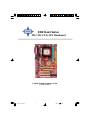 1
1
-
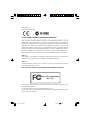 2
2
-
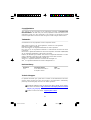 3
3
-
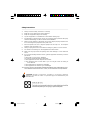 4
4
-
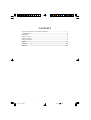 5
5
-
 6
6
-
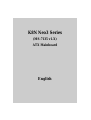 7
7
-
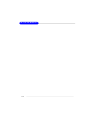 8
8
-
 9
9
-
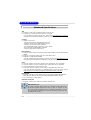 10
10
-
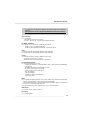 11
11
-
 12
12
-
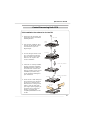 13
13
-
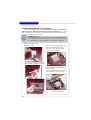 14
14
-
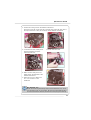 15
15
-
 16
16
-
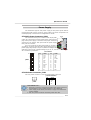 17
17
-
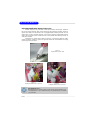 18
18
-
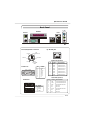 19
19
-
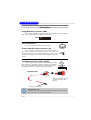 20
20
-
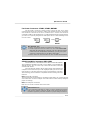 21
21
-
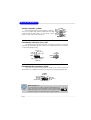 22
22
-
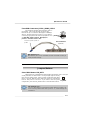 23
23
-
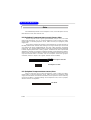 24
24
-
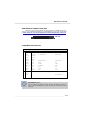 25
25
-
 26
26
-
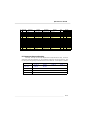 27
27
-
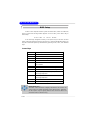 28
28
-
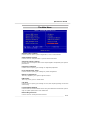 29
29
-
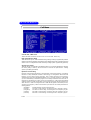 30
30
-
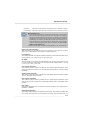 31
31
-
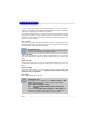 32
32
-
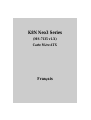 33
33
-
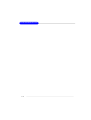 34
34
-
 35
35
-
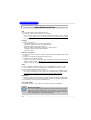 36
36
-
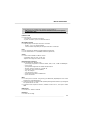 37
37
-
 38
38
-
 39
39
-
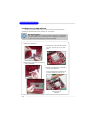 40
40
-
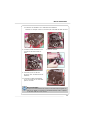 41
41
-
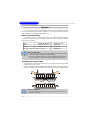 42
42
-
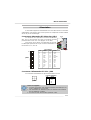 43
43
-
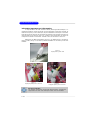 44
44
-
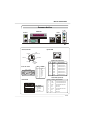 45
45
-
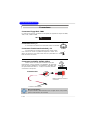 46
46
-
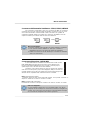 47
47
-
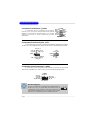 48
48
-
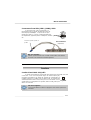 49
49
-
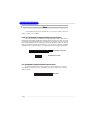 50
50
-
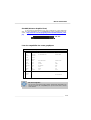 51
51
-
 52
52
-
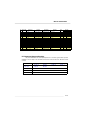 53
53
-
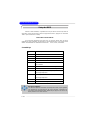 54
54
-
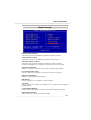 55
55
-
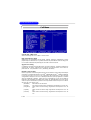 56
56
-
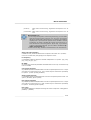 57
57
-
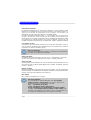 58
58
-
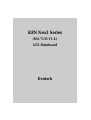 59
59
-
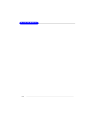 60
60
-
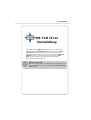 61
61
-
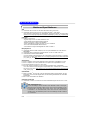 62
62
-
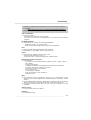 63
63
-
 64
64
-
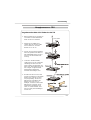 65
65
-
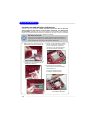 66
66
-
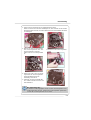 67
67
-
 68
68
-
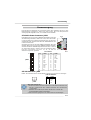 69
69
-
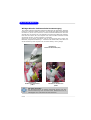 70
70
-
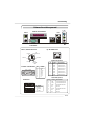 71
71
-
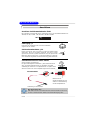 72
72
-
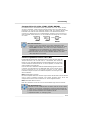 73
73
-
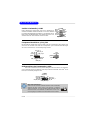 74
74
-
 75
75
-
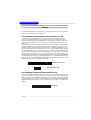 76
76
-
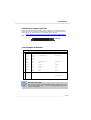 77
77
-
 78
78
-
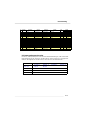 79
79
-
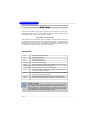 80
80
-
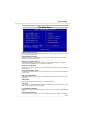 81
81
-
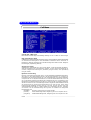 82
82
-
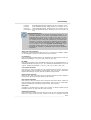 83
83
-
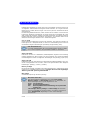 84
84
MSI K8N Neo3 Bedienungsanleitung
- Typ
- Bedienungsanleitung
- Dieses Handbuch eignet sich auch für
in anderen Sprachen
- English: MSI K8N Neo3 Owner's manual
- français: MSI K8N Neo3 Le manuel du propriétaire
Verwandte Artikel
-
MSI K9N6PGM2 Bedienungsanleitung
-
MSI 865GVM3-V - Motherboard - Micro ATX Benutzerhandbuch
-
MSI MS-7211 Benutzerhandbuch
-
MSI MS-7139 Benutzerhandbuch
-
MSI G52-M7125X6 Bedienungsanleitung
-
MSI G52-M7151X4 Bedienungsanleitung
-
MSI MS-6570E Bedienungsanleitung
-
MSI K8M Neo-V Benutzerhandbuch
-
MSI K7N2 Benutzerhandbuch
-
MSI 845GEM-V Series Benutzerhandbuch
Andere Dokumente
-
Nvidia nForce4 Ultra Benutzerhandbuch
-
DeLOCK 54141 Datenblatt
-
Infinity NF4 SLI Benutzerhandbuch
-
DFI 852GME-MGF Pro Benutzerhandbuch
-
Biostar M7NCD Pro Benutzerhandbuch
-
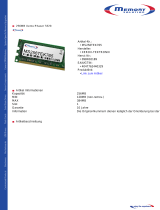 Memory Solution MS256TEK765 Datenblatt
Memory Solution MS256TEK765 Datenblatt
-
Gigabyte GA-8IEXP Bedienungsanleitung
-
Renkforce GBIC [1x CompactFlash plug 50-pin - 1x IDE socket 40-pin] Bedienungsanleitung
-
Raidon GR3680-SB3 Benutzerhandbuch
-
Acer 91.DNB7Z.DFS Datenblatt