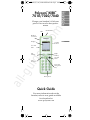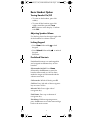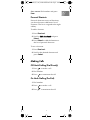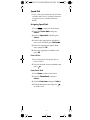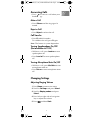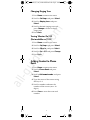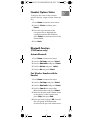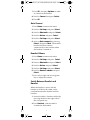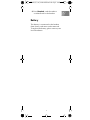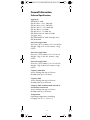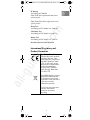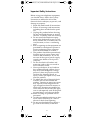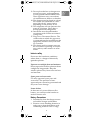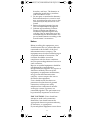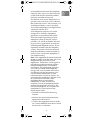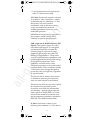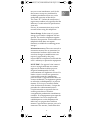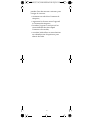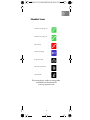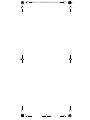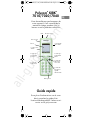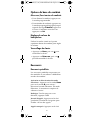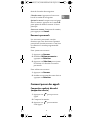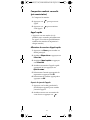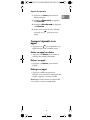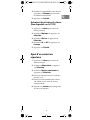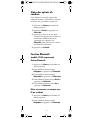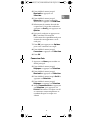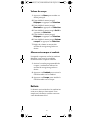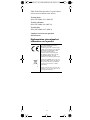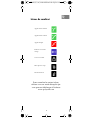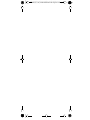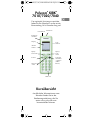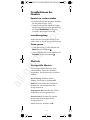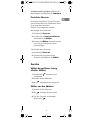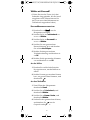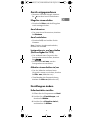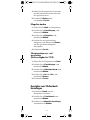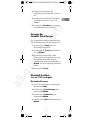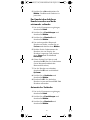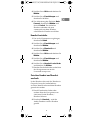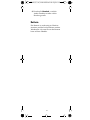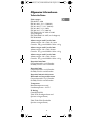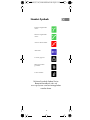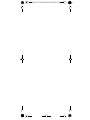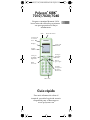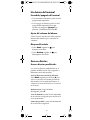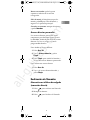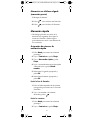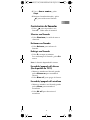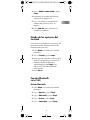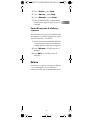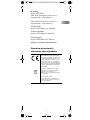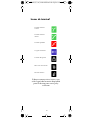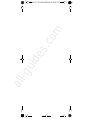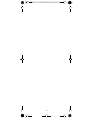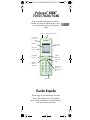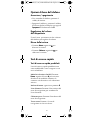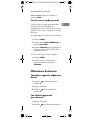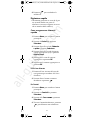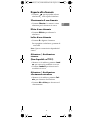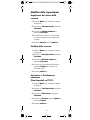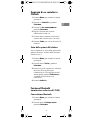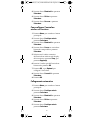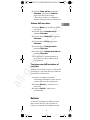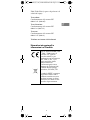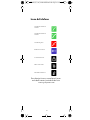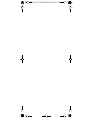Polycom
®
KIRK
®
7010/7020/7040
Charge your handset 14-16 hours
prior to first use for best perfor-
mance
Quick Guide
For more information about the
handset, refer to user guide available
for download at
www.polycom.com
Volume
Control
Display
Left
Softkey
Call
Transfer
Right
Softkey
On/Off
Hook
Microphone
Four Way
Navigation
Key
Headset
Connector
Tear Off
Unit
LED
Alarm Button
1
4184661_IG_006_US-FR-DE-ES-IT.book Page 1 Tuesday, August 2, 2011 3
:05
All manuals and user guides at all-guides.com
all-guides.com

2
Basic Handset Option
Turning Handset On/Off
• To turn on the handset, press left
softkey.
• To turn off the handset, press left
softkey until the question
Turn
off?
appears in the display. Confirm
with
Yes.
Adjusting Speaker Volume
Use the key placed at the upper right side
of the handset for volume control.
Locking Keypad
• Press Menu followed by to lock
keypad
.
• Press Unlock followed by to unlock
keypad
.
Shortcuts.
Predefined Shortcuts
Predefined shortcuts are unchangeable
and assigned to different keys on the
handset.
Silent mode On/Off
: Press Menu,
followed by the
# button to turn the
handset silent mode on/off. In silent
mode the ringer will be muted and the
vibrator activated.
Call transfer: While off hook, press R.
Call list: Press left side of the navigation
key to enter Call list.
Missed Calls: Press right side of
navigation key.
Find Name: Press top or bottom of
navigation key.
Exit Menu: While navigating menus,
press the
Rbutton to exit the menu and go
back to the main screen.
1
4184661_IG_006_US-FR-DE-ES-IT.book Page 2 Tuesday, August 2, 2011 3
:05
All manuals and user guides at all-guides.com

3
Save contact: Dial number and press
Save.
Personal Shortcuts
Personal shortcuts consist of functions,
you have chosen to add from a list of
shortcuts. The list is assigned to the right
softkey.
To add a shortcut:
1 Press
Shortcut.
2 Scroll to
Edit shortcut and press
Select.
3 Press
Select to add the function to
the list of personal shortcuts.
To use a shortcut:
1 Press
Shortcut.
2 Scroll to the desired shortcut and
press
Select.
Making Calls
Off Hook Dialling (Dial Directly)
1 Press to make a call.
2 Dial number.
3 Press to terminate the call.
On Hook Dialling (Pre-Dial)
1 Dial number.
2 Press to make a call.
3 Press
to terminate the call.
1
4184661_IG_006_US-FR-DE-ES-IT.book Page 3 Tuesday, August 2, 2011 3
:05
All manuals and user guides at all-guides.com

4
Speed Dial
• Press a key (0-9) continuously for three
seconds until a call is started. (You must
assign a key to a number in Phone
Book).
Assigning Speed Dials
1 Press Menu to enter the main menu.
2 Scroll the
Phone Book and press
Select.
3 Scroll to
Speed dial and then press
Select.
4 Scroll to the appropriate speed dial
entry (0-9) and then press
Add name.
5 Select the appropriate phone book
entry and press
OK.
6 Select the appropriate number and
press
OK.
From Call List
1 Press left side of navigation key to
enter Call list.
2 Scroll to desired name or number and
press .
From Phone Book
1 Press
Menu to enter main menu.
2 Scroll to
Phone Book and press
Select.
3 Scroll to
Find name and press Select.
4 Find the desired name and press
to make a call.
1
4184661_IG_006_US-FR-DE-ES-IT.book Page 4 Tuesday, August 2, 2011 3
:05
All manuals and user guides at all-guides.com

5
Answering Calls
• Press to answer a call when your
handset rings.
Mute a Call
• Press Silence and the ring signal is
muted.
Reject a Call
• Press Reject to refuse the call.
Call Transfer
• Press R and dial number.
To withdraw the call, press
R again.
Note: The feature is system dependent.
Turning Speakerphone On/Off
(Not available on 7010)
• While on a call, press Loud on to turn
speakerphone on.
• Press
Loud off to turn speakerphone
off.
Turning Microphone Mute On/Off
• While on a call, press Mic Mute to turn
microphone mute on.
• Press
Mic on to turn microphone mute
off.
Changing Settings
Adjusting Ringing Volume
1 Press Menu to enter main menu.
2 Scroll to
Settings and press Select.
3 Scroll to
Ringing volume and press
Select.
4 Press left or right side of navigation
key to adjust the volume.
5 Press
Set and then Back.
1
4184661_IG_006_US-FR-DE-ES-IT.book Page 5 Tuesday, August 2, 2011 3
:05
All manuals and user guides at all-guides.com

6
Changing Ringing Tone
1 Press Menu to enter main menu.
2 Scroll to
Settings and press Select.
3 Scroll to
Ringing tone and press
Select.
4 Scroll to desired ringing tone and
press
Change to listen to chosen
ringer tone.
5 Press
Back.
Turning Vibrator On/Off
(Not available on 7010)
1 Press Menu to enter main menu.
2 Scroll to
Settings and press Select.
3 Scroll to
Vibrator and press Select.
4 Scroll to
On or Off and press Change.
5 Press
Back.
Adding Contact to Phone
Book
1 Press Menu to enter main menu.
2 Scroll to
Phone Book and press
Select.
3 Scroll to
Add name/number and press
Select.
4 Type the name of the contact using
the keys 2-9.
5 Scroll to number and enter the
number of the contact (max. 24
digits).
6 Press
Save to store the name and
number.
1
4184661_IG_006_US-FR-DE-ES-IT.book Page 6 Tuesday, August 2, 2011 3
:05
All manuals and user guides at all-guides.com
all-guides.com

7
Handset Options Status
To display the status of the handset
options (battery, ringer volume, firmware
etc.).
1 Press
Menu to enter the main menu.
2 Scroll to
Status and then press
Select.
3 Press the top or bottom of the
navigation key to highlight the
appropriate menu item and then
press
Select to enter the menu of the
selected item.
4 Press
Back.
Bluetooth Function
(7040 feature only)
Activate Bluetooth
1 Press Menu to enter main menu.
2 Scroll to
Settings and press Select.
3 Scroll to
Bluetooth and press Select.
4 Scroll to
Active and pressSelect.
5 Scroll to
On and press Select.
Pair Wireless Headset with the
Handset
1 Press Menu to enter main menu.
2 Scroll to
Settings and press Select.
3 Scroll to
Bluetooth and press Select.
4 Scroll to
Search for compatible
Bluetooth headset and press
Select.
5 Select the headset code number listed
in the display of the handset and
press
Stop, then press Add.
6 Enter pin code and press
OK (Consult
the user guide of the Bluetooth
headset for the pin code information).
1
4184661_IG_006_US-FR-DE-ES-IT.book Page 7 Tuesday, August 2, 2011 3
:05
All manuals and user guides at all-guides.com

8
7 Press OK, and press Options in order
to connect to the headset.
8 Scroll to
Connect and press Select.
9 Press
OK.
Auto Connect
1 Press Menu to enter main menu.
2 Scroll to
Settings and press Select.
3 Scroll to
Bluetooth and press Select.
4 Scroll to
Active and pressSelect.
5 Scroll to
Settings and press Select.
6 Activate
Auto connect by pressing
Select, then press Back. The wireless
headset will now connect
automatically to the handset when
the headset is turned on.
Headset Volume
1 Press Menu to enter main menu.
2 Scroll to
Settings and pressSelect.
3 Scroll to
Bluetooth and press Select.
4 Scroll to
Active and press Select.
5 Scroll to
Settings and press Select.
6 Scroll to
Headset volume and press
Select.
7 Press left or right side of navigation
key to adjust the volume.
Switch Between Headset and
Handset
When the headset is active and the
handset is off hook, the audio can be
switched between the headset and the
handset.
1 Activate handset / headset soft key by
pressing the left or the right side of
the navigation key.
2 Press
Handset, and the audio is
switched to the handset.
1
4184661_IG_006_US-FR-DE-ES-IT.book Page 8 Tuesday, August 2, 2011 3
:05
All manuals and user guides at all-guides.com

9
3 Press Headset, and the audio is
switched back to the headset.
Battery
The battery is connected to the handset
from factory and must not be removed.
To replace the battery, please contact your
local distributor.
1
4184661_IG_006_US-FR-DE-ES-IT.book Page 9 Tuesday, August 2, 2011 3
:05
All manuals and user guides at all-guides.com

10
General Information
Technical Specifications
Approvals
EN 60950-1: 2006
EN 301 489-1 v.1.8.1 (2008-04)
EN 301 489-6 v.1.3.1 (2002-08)
EN 301 489-17 v.1.2.1 (2002-08)
EN 301 406 v.2.1.1 (2009)
EN 300 328 v.1.7.1 (2006-10)
EN 55024:1998+A1:2001+A2:2003
(Charger only)
EN 55022:2006+A1:2007 (Charger only)
EN 50360:2001
Size and weight 7010
Size: 148 x 50.4 x 21.6mm/5.8 x 2.0 x
0.85in
Weight: 120g/4.23 oz incl. battery ± 10g/
0.35oz.
Size and weight 7020
Size: 148 x 50.4 x 20mm/5.8 x 2.0 x 0.8 in
Weight: 111g/3.9oz incl. battery ± 10g/
0.35oz.
Size and weight 7040
Size: 148 x 50.4 x 20mm/5.8 x 2.0 x 0.79in
Weight: 115g/4.06oz incl. battery ± 10g/
0.35oz.
Capacity 7010/7020
Active talking time up to 23 hours
Standby time up to 118 hours
Capacity 7040
Active talking time up to 22 hours
Standby time up to 90 hours
Capacity 7040 with bluetooth turned on
and headset connected
Active talking time up to 11 hours
Standby time up to 50 hours
Temperature
Operating temperature including
charging: -10-55° C/ 14-131° F
1
4184661_IG_006_US-FR-DE-ES-IT.book Page 10 Tuesday, August 2, 2011
3:0
All manuals and user guides at all-guides.com

11
IP Rating
According to EN60529
7010: IP54 (Dust protected and water
splash proof)
7020/7040: IP64 (Dust tight and water
splash proof)
Drop Test
According to IEC 60068-2-31 (2008-05)
Vibration Test
According to IEC 60068-2-6 (2007-12)
Bump Test
According to IEC 60068-2-27 (2008-2)
Disinfectant Resistant Handset
International Regulatory and
Product Information
This 7010 / 7020/ 7040
Handset has been marked
with the CE mark. This
mark indicates compliance
with EEC Directive 1999/
5/EC. A full copy of the
Declaration of conformity
can be obtained from
Polycom Ltd, 270 Bath
Road, Slough, Berkshire,
SL1 4DX, UK.
The WEEE Marking on this
equipment indicates that
the product must not be
disposed of with unsorted
waste, but must be
collected separately.
Visit www.polycom.com/
batteries for further
guidance on battery
recycling.
1
4184661_IG_006_US-FR-DE-ES-IT.book Page 11 Tuesday, August 2, 2011
3:0
All manuals and user guides at all-guides.com
all-guides.com

12
Important Safety Instructions
Before using your telephone equipment,
you should always follow basic safety
instruction to reduce the risk of fire,
electrical shock and injury to persons, and
damage to property.
1. Read and understand all instructions.
2. Follow all warnings and instructions
including those marked on the prod-
uct.
3. Unplug this product before cleaning.
Do not use liquid cleaners or aerosol
cleaners. Use damp cloth for cleaning.
4. Do not install the telephone equip-
ment in the bathroom or near a wash
bowl, kitchen sink, or laundry tub, in a
wet basement, or near a swimming
pool.
5. Slots or openings in the equipment are
provided for ventilation to protect it
from over-heating. These openings
must not be blocked or covered.
6. The product should be operated only
from the type of power source indi-
cated on the instructions. If you are
not sure of the type of power supply,
consult your dealer or local power
company.
7. Do not overload wall outlets and
extension cords as this can result in
fire or electrical shock.
8. Never push objects of any kind into
this product through cabinet slots as
they may touch dangerous voltage
points or short out parts that could
result in fire, electrical shock, or
injury. Never spill liquid of any kind
into this product.
9. To reduce the risk of electrical shock
or burns, do not disassemble this
product. Opening or removing covers
may expose you to dangerous volt-
ages, dangerous electrical current, or
other risks. Incorrect reassemble can
cause electrical shock when the appli-
ance is subsequently used. If the prod-
uct need repair, consult your dealer.
10. Refer servicing to qualified service
personnel.
11. Avoid using telephone during an elec-
trical storm. There may be a risk of
electrical shock from lightning.
12. Do not use the telephone to report a
gas leak in the vicinity of the leak.
1
4184661_IG_006_US-FR-DE-ES-IT.book Page 12 Tuesday, August 2, 2011
3:0
All manuals and user guides at all-guides.com

13
13. Do not place the base or charger near
microwave ovens, radio equipment,
or non-ground connected televisions.
These appliances may cause electri-
cal interference to the base or handset.
14. The charger must be placed on a hard,
flat surface and connected to a func-
tional 120 volt AC power source
depending on the country of use.
15. This telephone will not operate in the
event of a blackout. Please keep a
backup phone for emergencies.
16. Installation must be performed in
accordance with all relevant national
wiring rules.
17. Plug acts as Disconnect Device - The
socket outlet to which this apparatus
is connected must be installed near the
equipment and must always be read-
ily accessible.
18. This device and its antenna must not
be co-located or operating in conjunc-
tion with any other antenna or trans-
mitter.
Intrinsic safety
Do not use the handset in conditions
where there is a danger of electrically
ignited explosions.
Exposure to sunlight, heat and moisture
Do not expose the wireless phone to direct
sunlight for long periods. Keep the
wireless phone away from excessive heat
and moisture.
Spare parts and accessories
Use only approved spare parts and
accessories. The operation of non-
approved parts cannot be guaranteed and
may even cause damage.
Power failure
In the event of a power failure or flat
battery, you cannot use the handset to
make or receive calls.
Battery Precautions
1. Periodically clean the charge contacts
on both the charger and handset.
2. Exercise care in handling batteries in
order not to short the batteries with
conducting materials such as rings,
1
4184661_IG_006_US-FR-DE-ES-IT.book Page 13 Tuesday, August 2, 2011
3:0
All manuals and user guides at all-guides.com

14
bracelets, and keys. The batteries or
conducting material may overheat
and cause burns or fire.
3. Do not open or mutilate the batteries.
Released electrolyte is corrosive and
may cause damage to the eyes or skin.
The electrolyte may be toxic if swal-
lowed.
4. During charging batteries heat up.
This is normal and not dangerous.
5. Lithium cell installation Caution -
Danger of Explosion if Battery is
incorrectly replaced. Replace only
with the same or equivalent type rec-
ommended by the manufacturer. Dis-
pose of used batteries according to the
manufacturer’s instructions.
Notices
Before installing this equipment, users
should ensure that it is permissible to be
connected to the facilities of the local
telecommunications company. The
equipment must also be installed using an
acceptable method of connection. The
customer should be aware that
compliance with the above conditions
may not prevent degradation of service in
some situations.
Repairs to certified equipment should be
coordinated by a representative
designated by the supplier. Any repairs or
alterations made by the user to this
equipment, or equipment malfunctions,
may give the telecommunications
company cause to request the user to
disconnect the equipment.
Users should ensure for their own
protection that the electrical ground
connections of the power utility,
telephone lines and internal metallic
water pipe system, if present, are
connected together. This precaution may
be particularly important in rural areas.
EMC CAUTIONS: Users should not
attempt to make such connections
themselves, but should contact the
appropriate electric inspection authority,
or electrician, as appropriate.
If your telephone equipment causes harm
1
4184661_IG_006_US-FR-DE-ES-IT.book Page 14 Tuesday, August 2, 2011
3:0
All manuals and user guides at all-guides.com

15
to the telephone network, the telephone
company may ask you to disconnect the
system from the line until the problem
has been corrected or they may
discontinue your service temporarily. If
possible, they will notify you in advance,
But if advance notice is not practical, you
should be notified as soon as possible.
You will be informed of your right to file a
complaint with the FCC.
Your telephone company may make
changes in its facilities, equipment,
operations, or procedures that could
affect the proper functioning of your
telephone system, If they do and it is
possible, you will be notified in advance
to give you an opportunity to maintain
uninterrupted telephone service. If you
experience trouble with this telephone
system, disconnect it from the network
until the problem has been corrected or
until you are sure that the equipment is
not malfunctioning.
Note: This equipment has been tested and
found to comply with the limits for a class
B digital device, pursuant to local
regulations. These limits are designed to
provide reasonable protection against
harmful interference in a residential
installation. This equipment generates,
uses and can radiate radio frequency
energy and, if not installed and used in
accordance with the instructions, may
cause harmful interference to radio
communications. However, there is no
guarantee that interference will not occur
in a particular installation. If this
equipment does cause harmful
interference to radio or television
reception, which can be determined by
turning the equipment off and on, the
user is encouraged to try to correct the
interference by one or more of the
following measures:
• Reorient or relocate the receiving
antenna.
• Increase the separation between the
equipment and receiver.
• Connect the equipment into an outlet
on a circuit different from that to which
the receiver is connected.
1
4184661_IG_006_US-FR-DE-ES-IT.book Page 15 Tuesday, August 2, 2011
3:0
All manuals and user guides at all-guides.com

16
• Consult the dealer or an experienced
radio/TV technician for help.
FCC Note: This device complies with part
15 of the FCC rules. Operation is subject
to the following two conditions: (1) This
device may not cause harmful
interference, and (2) this device must
accept any interference received,
including interference that may cause
undesired operation.
Modifications not expressly approved by
this company could void the user’s
authority to operate the equipment.
SAR - Exposure to Radio Frequency (RF)
Signals: The wireless phone is a radio
transmitter and receiver. It is designed
and manufactured not to exceed the
emission limit for exposure to radio
frequency (RF) energy set by the OET
Bulletin 65 Supplement C. These limits
are part of comprehensive guidelines and
established permitted levels of RF energy
for the general population. These
guidelines are based on the safety
standards previously set by international
standard bodies. These standards include
a substantial safety margin designed to
assure the safety of all persons, regardless
of age and health.
This device and its antenna must not be
co-located or operating in conjunction
with any other antenna or transmitter.
This device has been shown to be capable
of compliance for localized specific
absorption rate (SAR) for uncontrolled
environment / general public exposure
limits specific in ANSI/EEE C95.1-1992
and has been tested in accordance with
the measurement procedures specified in
IEEE Std. 1528-2003 December 2003.
IC Note: Operation is subject to the
following two conditions: (1) This device
1
4184661_IG_006_US-FR-DE-ES-IT.book Page 16 Tuesday, August 2, 2011
3:0
All manuals and user guides at all-guides.com
all-guides.com

17
may not cause interference, and (2) this
device must accept any interference,
including interference that may cause
undesired operation of the device.
The Term “IC“: before the certification/
registration number only signifies that the
Industry Canada technical specifications
were met.
Privacy of communications may not be
ensured when using this telephone.
Power Outage: In the event of a power
outage, your wireless telephone will not
operate. The wireless telephone requires
electricity for operation. You should have a
telephone which does not require
electricity available for use during power
outages.
Information to user: The users manual or
instruction manual for an intentional or
unintentional radiator shall caution the
user that changes or modifications not
expressly approved by the party
responsible for compliance could void the
user’s authority to operate the equipment.
NOTE EMC: Cet appareil a été soumis à
un essai et jugé conforme aux normes
régissant les limites établies pour un
dispositif numérique de classe B,
conformément aux règlements locaux.Ces
limites visent à assurer une protection
raisonnable contre des interférences
pouvant nuire à l’appareil utilisé dans un
secteur résidentiel. Cet équipment génère
et utilise des radiofréquences, et peut en
émettre. S’il n’est pas installé et utilisé
selon les directives fournies, il risque de
perturber les radiocommunications.
L’exploitation de cet appareil dans un
secteur particulier est toutefois
susceptible de produire des interférences
nuisibles. Si cet équipement provoque des
interférences lors de la réception des
radiofréquences ou des fréquences de
télévision, ce qui peut être vérifié en
mettant l’appareil hors tension, puis en le
remettant sous tension, l’utilisateur doit
1
4184661_IG_006_US-FR-DE-ES-IT.book Page 17 Tuesday, August 2, 2011
3:0
All manuals and user guides at all-guides.com

18
prendre l’une des mesures suivantes pour
corriger la situation:
• réorienter ou relocaliser l’antenne de
réception;
• augmenter la distance entre l’appareil
et l’antenne de réception;
• brancher l’appareil à une prise d’un
circuit différent de celui auquel
l’antenne est branchée;
• consulter le détaillant ou un technicien
en radiotélévision d’expérience pour
obtenir de l’aide.
1
4184661_IG_006_US-FR-DE-ES-IT.book Page 18 Tuesday, August 2, 2011
3:0
All manuals and user guides at all-guides.com

19
Handset Icons
For more icons, refer to user guide
available for download at
www.polycom.com
External incoming call
Internal incoming call
Missed call
Battery charging
Keypad locked
Microphone muted
Silent mode
1
4184661_IG_006_US-FR-DE-ES-IT.book Page 19 Tuesday, August 2, 2011
3:0
All manuals and user guides at all-guides.com

1
4184661_IG_006_US-FR-DE-ES-IT.book Page 20 Tuesday, August 2, 2011
3:0
All manuals and user guides at all-guides.com
Seite wird geladen ...
Seite wird geladen ...
Seite wird geladen ...
Seite wird geladen ...
Seite wird geladen ...
Seite wird geladen ...
Seite wird geladen ...
Seite wird geladen ...
Seite wird geladen ...
Seite wird geladen ...
Seite wird geladen ...
Seite wird geladen ...
Seite wird geladen ...
Seite wird geladen ...
Seite wird geladen ...
Seite wird geladen ...
Seite wird geladen ...
Seite wird geladen ...
Seite wird geladen ...
Seite wird geladen ...
Seite wird geladen ...
Seite wird geladen ...
Seite wird geladen ...
Seite wird geladen ...
Seite wird geladen ...
Seite wird geladen ...
Seite wird geladen ...
Seite wird geladen ...
Seite wird geladen ...
Seite wird geladen ...
Seite wird geladen ...
Seite wird geladen ...
Seite wird geladen ...
Seite wird geladen ...
Seite wird geladen ...
Seite wird geladen ...
Seite wird geladen ...
Seite wird geladen ...
Seite wird geladen ...
Seite wird geladen ...
Seite wird geladen ...
Seite wird geladen ...
Seite wird geladen ...
Seite wird geladen ...
Seite wird geladen ...
Seite wird geladen ...
Seite wird geladen ...
Seite wird geladen ...
Seite wird geladen ...
Seite wird geladen ...
Seite wird geladen ...
Seite wird geladen ...
Seite wird geladen ...
Seite wird geladen ...
Seite wird geladen ...
Seite wird geladen ...
-
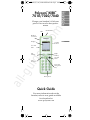 1
1
-
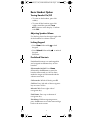 2
2
-
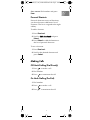 3
3
-
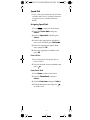 4
4
-
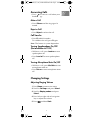 5
5
-
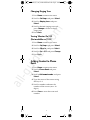 6
6
-
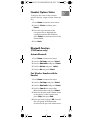 7
7
-
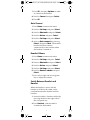 8
8
-
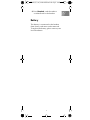 9
9
-
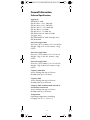 10
10
-
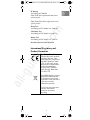 11
11
-
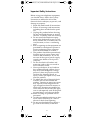 12
12
-
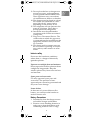 13
13
-
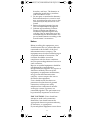 14
14
-
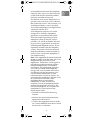 15
15
-
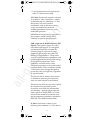 16
16
-
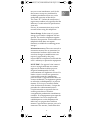 17
17
-
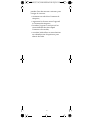 18
18
-
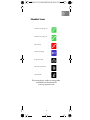 19
19
-
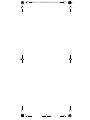 20
20
-
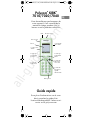 21
21
-
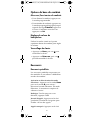 22
22
-
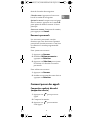 23
23
-
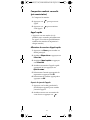 24
24
-
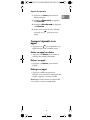 25
25
-
 26
26
-
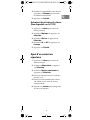 27
27
-
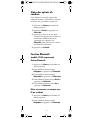 28
28
-
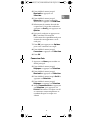 29
29
-
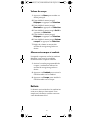 30
30
-
 31
31
-
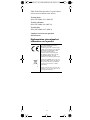 32
32
-
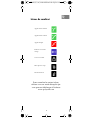 33
33
-
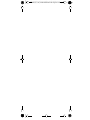 34
34
-
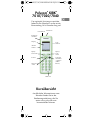 35
35
-
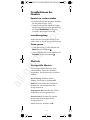 36
36
-
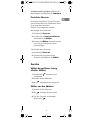 37
37
-
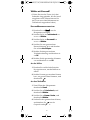 38
38
-
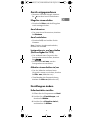 39
39
-
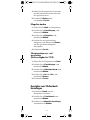 40
40
-
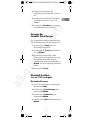 41
41
-
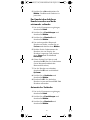 42
42
-
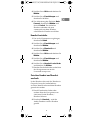 43
43
-
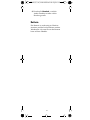 44
44
-
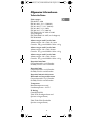 45
45
-
 46
46
-
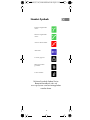 47
47
-
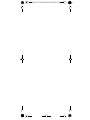 48
48
-
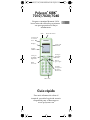 49
49
-
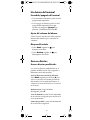 50
50
-
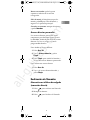 51
51
-
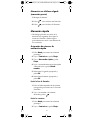 52
52
-
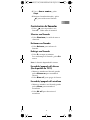 53
53
-
 54
54
-
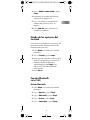 55
55
-
 56
56
-
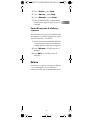 57
57
-
 58
58
-
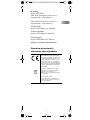 59
59
-
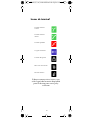 60
60
-
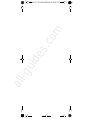 61
61
-
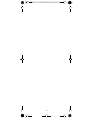 62
62
-
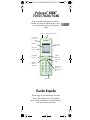 63
63
-
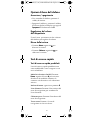 64
64
-
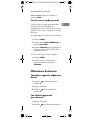 65
65
-
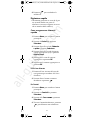 66
66
-
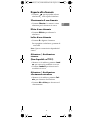 67
67
-
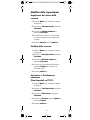 68
68
-
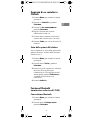 69
69
-
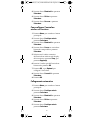 70
70
-
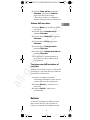 71
71
-
 72
72
-
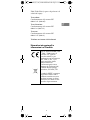 73
73
-
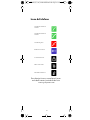 74
74
-
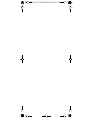 75
75
-
 76
76
Polycom KIRK 7010 Quick Manual
- Kategorie
- Telefone
- Typ
- Quick Manual
in anderen Sprachen
- English: Polycom KIRK 7010
- français: Polycom KIRK 7010
- español: Polycom KIRK 7010
- italiano: Polycom KIRK 7010
Verwandte Artikel
-
Polycom SpectraLink 6020 Quick Manual
-
Tiptel KIRK 5040 Bedienungsanleitung
-
Polycom KIRK 7020 Bedienungsanleitung
-
Polycom 8002 Series Benutzerhandbuch
-
Polycom KIRK 6020 Bedienungsanleitung
-
Tiptel KIRK 5040 Bedienungsanleitung
-
Polycom KIRK 5040 Benutzerhandbuch
-
Poly VoiceStation 300 Bedienungsanleitung