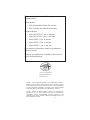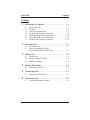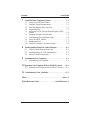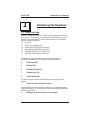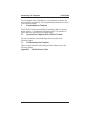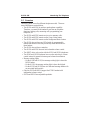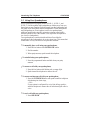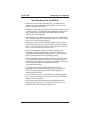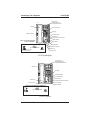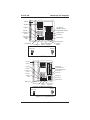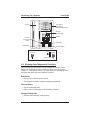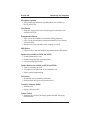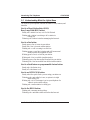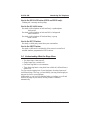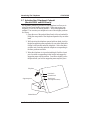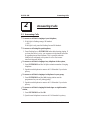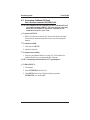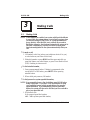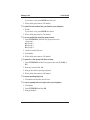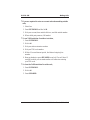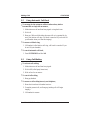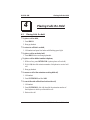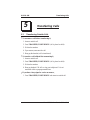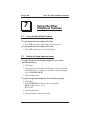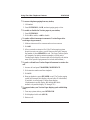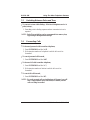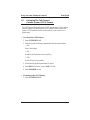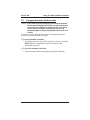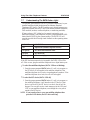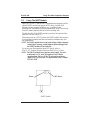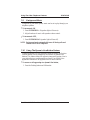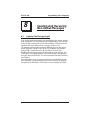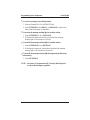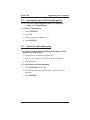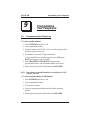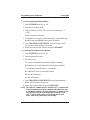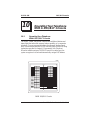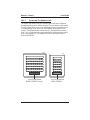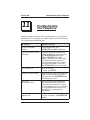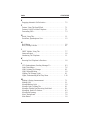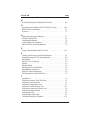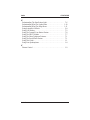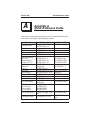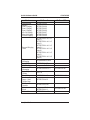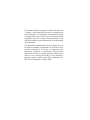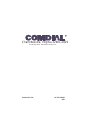Comdial DSU II Series Benutzerhandbuch
- Kategorie
- Telefone
- Typ
- Benutzerhandbuch

R
DSU and DSU II Series
Digital Telephone Systems
Non-LCD Station User’s Guide
2
ABC
1 3
DEF
6
MNO
5
JKL
4
GHI
7
PRS
8
TUV
9
WXY
#0*
SPEAKER
MESSAGE
TRNS/CONF
HOLD
MUTE
TAP
R
MUTESHIFT
SPEAKER
INTERCOM
TRNS/CNF
TAP
HOLD
OPER
TUVPRS WXY
DEFABCQZ
MNOJKLGHI
0
87 9
321
#
654
R
MUTE
SHIFT
SPEAKER
INTERCOM
TRNS/CNF
TAPHOLD
OPER
TUVPRS WXY
DEFABCQZ
MNOJKLGHI
0
87 9
321
#
6
5
4
R
●

This user’s guide applies to the following system and
telephone models:
System Models:
• DSU systems with software 20A and later.
• DSU II systems with software 4A and later.
Telephone Models:
• Impact SCS 8212S-** Rev. A and later.
• Impact SCS 8212N-** Rev. A and later.
• Impact 8124S-** Rev. A and later.
• Impact 8112S-** Rev. A and later.
• Impact 8112N-** Rev. A and later.
If you need more information, consult the Speakerphone
Reference Manual.
Contact your Comdial dealer for updates of this as well as
other Comdial publications.
Comdial strives to design the features in our communications systems to
be fully interactive with one another. However, this is not always possible,
as the combinations of accessories and features are too varied and extensive
to insure total feature compatibility. Accordingly, some features identified
in this publication will not operate if some other feature is activated.
Comdial disclaims all liability relating to feature non-compatibility or
associated in any way with problems which may be encountered by
incompatible features. Notwithstanding anything contained in this
publication to the contrary, Comdial makes no representation herein as to
the compatibility of features.
2/12/97
* Tri-Level Compression is
a registered trademark of
ACS Wireless, Inc.

Contents
1
Introducing The Telephone ........................... 1–1
1.1 UsingThisGuide ............................... 1–1
1.2 Overview...................................... 1–3
1.3 Using Your Speakerphone......................... 1–4
1.4 Knowing Your Telephone’s Functions ............... 1–8
1.5 UnderstandingWhatTheLightsMean.............. 1–10
1.6 UnderstandingWhatTheRingsMean.............. 1–11
1.7 AdjustingYourTelephone’sPedestal............... 1–12
2
AnsweringCalls..................................... 2–1
2.1 AnsweringCalls................................ 2–1
2.3 Answering Subdued Off-Hook
VoiceAnnouncement(SOHVA)Calls............... 2–2
3
MakingCalls....................................... 3–1
3.1 MakingCalls................................... 3–1
3.2 UsingAutomaticCall-Back....................... 3–4
3.3 UsingCallWaiting.............................. 3–4
4 PlacingCallsOnHold................................ 4–1
4.1 PlacingCallsOnHold............................ 4–1
5
TransferringCalls................................... 5–1
5.1 TransferringOutsideCalls........................ 5–1
6
ConferencingCalls.................................. 6–1
6.1 ConferencingStationsTogether.................... 6–1
GCA70–248 Contents
Contents – 1

7
Using The Other Telephone Features................... 7–1
7.1 UsingTheRecall/FlashFeature.................... 7–1
7.2 MakingAPagingAnnouncement................... 7–1
7.3 SwitchingBetweenPulseAndTone................. 7–3
7.4 ForwardingCalls................................ 7–3
7.5 Activating The Call Forward Outside System (CFOS)
Feature........................................ 7–4
7.6 EngagingAutomaticSetRelocation................. 7–5
7.7 UnderstandingTheDataButtonLight............... 7–6
7.8 Using The IMIST Module......................... 7–7
7.9 Background Music .............................. 7–8
7.10 Using The Dynamic Line Button Feature............. 7–8
8 Sending And Receiving Non-Verbal Messages ........... 8–1
8.1 LightingTheMessage-WaitingLight................ 8–1
8.2 SendingMessages To LCD Speakerphones ........... 8–3
8.3 Station-To-StationMessaging...................... 8–3
9
ProgrammingYourTelephone........................ 9–1
9.1 ProgrammingYourTelephone...................... 9–1
10 Operating Your Telephone With A DSS/BLF Console . . . 10–1
10.1 Operating Your Telephone With A DSS/BLF Console. . 10–1
1
1
Troubleshooting Your Telephone ..................... 11–1
I
ndex .............................................Index–1
Q
uickReferenceGuide.....................QuickReference–1
Contents GCA70–248
2–Contents

IntroducingTheTelephone
1.1 Using This Guide
This user’s guide describes your Comdial Impact telephone and tells you
how to use it. The sections in this introductory chapter help you become
familiar with your telephone’s controls and indicators. The remaining
sections are titled as follows:
1.2 Overview
1.3 Using Your Speakerphone
1.4 Knowing Your Telephone’s Functions
1.5 Understanding What The Lights Mean
1.6 Understanding What The Rings Mean
1.7 Adjusting Your Telephone’s Pedestal
The operation chapters define often-used features and provide
instructions for their use. These chapters are titled as follows:
2 Answering Calls
3MakingCalls
4 Placing Calls On Hold
5 Transferring Calls
6 Conferencing Calls
The special-purpose features of the telephone are grouped into one
chapter:
7 Using The Other Telephone Features
Your telephone provides several non-verbal way to communicate using
lights and indicators. The descriptions of these methods are provided in a
separate chapter titled:
8 Sending And Receiving Non-Verbal Messages
1
GCA70–248 Introducing The Telephone
Non-LCD Station User's Guide 1 – 1

You can program many of the buttons on your telephone to enhance the
unit’s versatility and usability. These programming instructions are found
in the following chapter:
9 Programming Your Telephone
Two DSS/BLF consoles are available for expanding a station’s memory
button capacity—a 24-button and a 48-button model. The operation of
these consoles is covered in the following chapter:
10. Operating Your Telephone With A DSS/BLF Console
For your convenience, a troubleshooting chart is provided in the
following chapter:
11 TroubleshootingYour Telephone
There is a quick reference chart listing the feature dialing codes in the
following chapter:
AppendixA Quick Reference Guide
Introducing The Telephone GCA70–248
1 – 2 Non-LCD Station User's Guide

1.2 Overview
This user’s guide covers five different telephone models. There are
several differences as noted below.
• The 8112N and 8212N do not have speakerphone capability.
Therefore, you must lift the handset to perform any telephone
functions: making calls, answering calls, programming your
telephone, etc.
• The 8112N and 8212N cannot receive voice announce calls.
• The 8112N and 8212N cannot use the Group Listen feature.
• The 8112N and 8212N cannot use the Background Music feature.
• The 8112N does not have any LEDs beside its programmable
buttons and therefore does not provide any status indications for
these buttons.
• The 8112N does not have a mute key.
• The 8112N and 8212N does not have a handset volume control.
• The IMIST device only works with the 8212S and 8212N telephones.
• The 8124S and 8112S telephones have a rocker switch style volume
control instead of separate volume up and volume down buttons.
• Message waiting lights:
– On the 8124S and 8112S, the message waiting light is above the
HOLD button.
– On the 8112N, the message waiting light is above the dialpad.
– On the 8212S and 8212N there is a dedicated message button with
an associated light beside it.
• Only the 8212S and 8212N support the ICVOL handset with
independent volume control.
• 8212S and 8212N have adjustable pedestals.
GCA70–248 Introducing The Telephone
Non-LCD Station User's Guide 1 – 3

1.3 Using Your Speakerphone
On the speakerphone-equipped models (8124S-**, 8112S-**, and
8212S-**) the microphone and loudspeaker are farther away from you
than when you use a handset. Both the signal from the loudspeaker and
the signal to the microphone must be strengthened. When microphones
and loudspeakers are close together (such as in a speakerphone),
additional amplification typically generates a ringing sound (public
address systems do this if the volume is too high or the microphone is
too close to a loudspeaker).
Your speakerphone’s sound-activated switches allow either the
microphone or the loudspeaker to be on at a given time. This means that
sounds travel in only one direction at a particular moment.
•
To manually place a call using your speakerphone,
1. Press the line button or the INTERCOM button.
2. Dial the number.
3. When party answers, speak toward the telephone.
•
To autodial using your speakerphone,
1. Press the programmed button and talk when your party
answers.
•
To answer a call with your speakerphone,
1. Press the line button with flashing red or orange light.
2. Speak toward the telephone to answer the call.
•
To answer an intercom call with your speakerphone,
1. Press the INTERCOM button and speak toward the telephone
after hearing two short rings,
—OR—
If your system is configured for voice-first calling, speak to-
ward the telephone to answer the call after hearing the caller’s
voice.
•
To end a call with your speakerphone,
1. Press SPEAKER.
Introducing The Telephone GCA70–248
1 – 4 Non-LCD Station User's Guide

Speakerphone User Guidelines
• Both parties cannot talk at the same time. You must wait for
silence out of your loudspeaker before talking. You must stop
talking to hear the other party.
• Background noise may prevent the sound-activated switches from
operating properly. Avoid placing the speakerphone where it will
detect sounds from typewriters, keyboards, printers, paging
systems, and other equipment.
• Speak slightly louder than normal and with a clear, authoritative
voice. For the microphone to best detect your voice, speak within
three feet of it and face the telephone.
• Raising the volume of the loudspeaker makes it easier for the
sound-activated switches in your telephone to select the distant
party’s voice. Lowering the volume of the loudspeaker makes it
easier for the switches to select your voice.
• Since the system takes several seconds to provide the best
switching, constant sound patterns—such as elongating your
words and playing externally-supplied music—may prevent the
sound-activated switches from operating properly.
• Place the telephone on a hard surface and away from table edges.
Do not place the telephone in corners or enclosures. Do not let
obstructions come between you and the microphone. Rooms with
hard, flat surfaces that reflect sound may affect the
sound-activated switches.
• If you are using a handset and the other party is using a
speakerphone, avoid breathing heavily into your microphone.
Avoid other sounds that may affect the distant telephone’s
sound-activated switches.
• In some situations, such as when either you or the distant party
are in a noisy environment, you may have to lift your handset to
ensure a clear conversation.
• When both you and the distant party use speakerphones, the
sound-activated switches can occasionally detect both voices
simultaneously, thus blocking out both voices.
GCA70–248 Introducing The Telephone
Non-LCD Station User's Guide 1 – 5

2
ABC
1 3
DEF
6
MNO
5
JKL
4
GHI
7
PRS
8
TUV
9
WXY
#0*
SPEAKER
MESSAGE
TRNS/CONF
HOLD
MUTE
TAP
Message Button
TAP Button
Transfer/Conference Button
Speaker Button
Mute Button
Hold Button
Dialpad
Line Buttons,
DSS/BLF Buttons
Programmable Buttons
Telephone Speaker
Handset
Volume Down
SCS001A
Volume Up
Microphone Opening
Intercom Button*
*NOTE: The INTERCOM button
can be reprogrammed..
R
!
Connectors On Bottom Of Telephone
Optional IST Module
Handset
Optional Console-Top
Line Cord-Bottom
2
ABC
1 3
DEF
6
MNO
5
JKL
4
GHI
7
PRS
8
TUV
9
WXY
#0*
SPEAKER
MESSAGE
TRNS/CONF
HOLD
MUTE
TAP
Message Button
TAP Button
Transfer/Conference Button
Mute Button
Hold Button
Dialpad
Line Buttons,
DSS/BLF Buttons
Programmable Buttons
Handset
Volume Down
SCS002A
Volume Up
Intercom Button
R
!
Connectors On Bottom Of Telephone
Optional IST Module
Handset
Line Cord
8212N Telephone
8212S Speakerphone
Introducing The Telephone GCA70–248
1 – 6 Non-LCD Station User's Guide

imp001
Speaker
Dialpad
MUTE
SHIFT
SPEAKER
INTERCOM
TRNS/CNF
TAPHOLD
OPER
TUVPRS WXY
DEFABCQZ
MNO
JKL
GHI
0
87 9
321
#
6
5
4
R
Transfer/
Conference
Button
Message
Waiting
Light
Hold Button
TAP Button
Intercom
Button
Speaker Button
Mute Button
Shift Button
Volume Down
Line Buttons,
DSS/BLF Buttons,
Programmable Buttons
Handset
Microphone
Opening
Volume Up
Connectors On Bottom Of Telephone
Line Cord
Handset
!
Impact 8112S Speakerphone
Message
Waiting
Light
MUTESHIFT
SPEAKER
INTERCOM
TRNS/CNF
TAP
HOLD
OPER
TUVPRS WXY
DEFABCQZ
MNOJKLGHI
0
87 9
321
#
654
INL001
R
Line Buttons,
DSS/BLF Buttons,
Programmable Buttons
Hold Button
TAP Button
Intercom
Button
Speaker
Button
Mute Button
Dialpad
Speaker
Transfer/
Conference
Button
Shift Button
Volume Down
Handset
Microphone
Opening
Volume Up
Connectors On Bottom Of Telephone
Line Cord
Handset
!
Impact 8124S Speakerphone
GCA70–248 Introducing The Telephone
Non-LCD Station User's Guide 1 – 7

1.4 KnowingYourTelephone’sFunctions
Your telephone provides many versatile features for your use. These
features are explained in terms of what they allow you to do. Refer to
section 1.5, Understanding What The Lights Mean, for information about
the lights associated with your telephone’s buttons.
Hold Button
• Places a line or Intercom call on hold.
• Stores pauses in number sequences during programming.
Intercom Button
• Selects an intercom path.
• Allows you to initiate many of the telephone’s features.
Message-Waiting Light
• Indicates that a message awaits pick up.
1 2
3
4
7
8
0
#
9
5
6
QZ
ABC DEF
MNO
WXY
GHI
PRS
TUV
OPER
JKL
TRNS/CNF
HOLD
TAP
INTERCOM
Dialpad
Line Buttons,
DSS Buttons,
Programmable Buttons
Transfer/
Conference
Button
Hold Button
TAP Button
Intercom Button
IMP002A
Handset
Message
Waiting Light
R
Connectors On Bottom Of Telephone
Line Cord
Handset
!
Ringer Volume
Off
Loud
Impact 8112N Telephone
Introducing The Telephone GCA70–248
1 – 8 Non-LCD Station User's Guide

Microphone Opening
• Allows hands-free operation of speakerphone (not available on
8112N and 8212N).
Mute Button
• Keeps the person on the line from hearing your conversation (not
available on 8112N).
Programmable Buttons
• Allow you to store numbers for automatic dialing functions.
• Allow you to store telephone extension numbers for Direct Station
Selection (DSS).
• Indicate which lines are either in use, ringing, or on hold.
Shift Button
• Allows access to autodial numbers programmed under DSS buttons.
Speaker (not available on 8112N and 8212N)
• Sounds distant party’s voice.
• Sounds ringing and call-in-progress tones.
• Activates group listen feature.
Speaker Button (not available on 8112N and 8212N)
• Turns your speaker on or off.
• Disconnects a call when you are on a handsfree call.
• Ends or cancels programming.
TAP Button
• Recalls dial tone or generates a hookflash.
• Retrieves held calls or last call placed on hold.
Transfer/Conference Button
• Transfers calls
• Sets up conference calls.
Volume Control
• Regulates the volume of the ringer, speaker, handset, and group
listening mode.
GCA70–248 Introducing The Telephone
Non-LCD Station User's Guide 1 – 9

1.5 Understanding What the Lights Mean
The lights on your telephone indicate the status of lines, features, and
intercom.
Next to a Direct Station Select (DSS)/
Busy Lamp Field (BLF) button:
Steadyred=stationisinuse,orinDoNotDisturb.
Flashing red = station is receiving a call or station is
calling you.
Fluttering red = station-to-station messaging has been set.
Next to a line button:
Steady green = line is in use at your station.
Steady red = line is in use at another station.
Flashingred=acalliscominginonthisline.
Flashing orange = your line is ringing and will be answered
when you take the telephone off hook.
Winking green = line is on hold at your station.
Winking red = line is on hold at another station.
Fluttering green = line has recalled from hold at your station.
Fluttering red = line has recalled from hold at another station
Next to a fixed feature or programmable feature button:
Steady red = the feature is on.
Steady off = the feature is off.
Next to an INTERCOM button:
Steady red with a quick flash = you are using your intercom.
Fluttering red = auto redial is in use, or system is in night
mode (station 10).
Winking red = an LCD message is set on your telephone for
others to receive when calling.
Flashing red = another station is calling you.
Next to the HOLD button:
Flashing red = message awaits pick up.
Fluttering red = automatic station relocation has been set.
Introducing The Telephone GCA70–248
1 – 10 Non-LCD Station User's Guide

Next to the MESSAGE button (8212S and 8212N only):
Flashing red = message awaits pickup.
Next to the SPEAKER button:
On steady (with telephone on hook and busy) = speakerphone
mode active.
On steady (with telephone on hook and idle) = background
music turned on.
On steady (with telephone off hook and busy) = group
listen is active.
Next to the MUTE button:
On steady = called party cannot hear your conversation.
Next to the SHIFT button:
On steady = shift mode is activated to allow access to second level
autodial numbers programmed at DSS locations.
1.6 Understanding What the Rings Mean
• Two short rings = intercom call.
• Single longer ring = outside call.
• One short ring burst = voice announce.
• Three short ring bursts = ring back from a held call, callback from a
queued call.
You can vary the ringing tone of your telephone, choosing from one of
six different rings. This way, you can identify your ring even though you
may not be close to your telephone.
Additionally, so you won’t be disturbed when you’re busy on a call and
another call rings at your station, the ring volume is Subdued
automatically.
GCA70–248 Introducing The Telephone
Non-LCD Station User's Guide 1 – 11

1.7 Adusting Your Telephone’s Pedestal
(Models 8212S and 8212N only)
An adjustable pedestal is provided on your telephone to allow you to
select the most comfortable viewing angle. When you receive your
telephone, it will be in its lowest position — down flush against the
pedestal. You can raise your telephone to one of three higher positions
as follows:
1. Grasp the rear of the pedestal base firmly with one hand while
lifting the rear portion of the telephone upward with your other
hand.
2. While pivoting the telephone upward with one hand, pivot the
telephone supporting arms upward with your other hand while
feeling for the notches under the telephone. Notice that there
are three sets of notches under the telephone corresponding to
the three positions available.
3. When the telephone is at your desired height, find the closest
pair of notches corresponding to that height, and engage the
supporting arms with the notches. Press down slightly on the
telephone until you feel the supporting arms snap into place.
Telephone
Pedestal Base
Supporting Arm
PED01
First Notch
Second Notch
Third Notch
(For Highest Position)
Introducing The Telephone GCA70–248
1 – 12 Non-LCD Station User's Guide

Answering Calls
2.1 Answering Calls
•
To answer a call that is ringing at your telephone,
1. If the light is flashing orange, lift handset.
—OR—
If the light is red, press the flashing line and lift handset.
•
To answer a call using the speakerphone,
1. Press flashing line or INTERCOM button after hearing ringing. If
you hear the caller’s voice, you can answer in the hands-free mode
by speaking toward the telephone. This is possible when the
installer has configured your system for voice-first versus
tone-first intercom calling.
•
To answer a call that is ringing at any telephone in the system,
1. Press INTERCOM and dial ✳ 4 plus extension number of ringing
telephone.
2. Speak toward telephone to answer call. Lift handset if you desire
privacy.
•
To answer a call that is ringing at a telephone in your group,
1. Press INTERCOM and dial #4(ringing station must be
programmed in your call pickup group).
2. Speak toward telephone to answer call. Lift handset if you desire
privacy.
•
To answer a call that is ringing the loud ringer or night transfer
station,
1. Press INTERCOM and dial 80.
2. Speak toward telephone to answer call. Lift handset for privacy.
2
GCA70–248 Answering Calls
Non-LCD Station User's Guide 2 – 1

2.2 Answering Subdued-Off Hook
Voice Announcements (SOHVA) Calls
NOTE:Your telephone may be arranged to receive a subdued off-hook
voice announcement (SOHVA). If it is, an intercom caller may
break into your outside call and deliver a message to your
telephone receiver for you to hear.
•
To answer a SOHVA
1. While off-hook on an outside call, hear several quick tone bursts
followed by an announcement delivered to your ear through the
handset.
•
To respond verbally,
1. Press and hold MUTE.
2. Speak into handset.
•
To respond non-verbally,
1. Press pre-programmed button (see page 9-2 of this manual for
further instructions on programming this function).
NOTE: Announcing station must have LCD speakerphone.
•
To Block SOHVA,
1. Lift handset.
2. Press INTERCOM and dial ✳ 2.
3. Turn SOHVA back on by lifting the handset, pressing
INTERCOM, and dialing #2.
Answering Calls GCA70–248
2 – 2 Non-LCD Station User's Guide

Making Calls
3.1 Making Calls
NOTE: If the installer has enabled your system with Specialized Route
Access (SRA), the system returns a special intercom tone when
youdialout(usingINTERCOM9,orapreprogrammedline
group button). After this SRA tone, you have ten seconds to
dial digits; otherwise, the telephone automatically returns to its
idle state. Furthermore, you only have three seconds pause
time between digits before the system automatically dials your
call.
•
To make a call,
1. Lift handset, select line (unless your telephone selects it for you),
or select intercom, and listen for dial tone,
2. Either dial number or press HOLD and then press autodial, use
speed dial feature, use redial feature, or press Direct Station Select
(DSS) if making an intercom call.
•
To dial autodial number,
1. Press preprogrammed button. If button is programmed at the
second level of a DSS button, press SHIFT before pressing
autodial button.
2. When called party answers, lift handset.
•
To dial personal or system speed dial number,
NOTE: If you manually choose a line for dialing, press HOLD before
using a speed dial. If you place a call on hold prior to using
your speed dial, pause several seconds before you press the
speed dial button; if you immediately press the speed dial
button, the system will choose the line that you have on hold to
place your speed dial call.
1. Dial desired code:
1–0 = personal speed dial number,
✳01 – ✳99 = system speed dial number,
3
GCA70–248 Making Calls
Non-LCD Station User's Guide 3 – 1

If you select a line, press HOLD then dial code.
2. When called party answers, lift handset.
•
To redial the last number that you dialed at your telephone,
1. Dial #.
If you select a line, press HOLD then dial #.
2. When called party answers, lift handset.
•
To access outside line using line group feature,
1. Press INTERCOM, then dial line group access code:
9=group 1,
81 =group2,
82 =group3,
83 =group4.
2. Listen for outside dial tone.
3. Dial number.
4. When called party answers, lift handset.
•
To queue for a line group if all lines are busy,
1. Press INTERCOM and dial line group access code (9, 81, 82,or
83).
2. Hear busy tone and dial ✳ 8.
3. Hang up and wait for queuing ring-back.
4. When called party answers, lift handset.
•
To answer queuing ring-back,
1. Lift handset and hear dial tone for line.
•
To cancel queuing before it rings back at your telephone,
1. Lift handset.
2. Press INTERCOM and dial #8.
3. Hang up handset.
Making Calls GCA70–248
3 – 2 Non-LCD Station User's Guide
Seite wird geladen ...
Seite wird geladen ...
Seite wird geladen ...
Seite wird geladen ...
Seite wird geladen ...
Seite wird geladen ...
Seite wird geladen ...
Seite wird geladen ...
Seite wird geladen ...
Seite wird geladen ...
Seite wird geladen ...
Seite wird geladen ...
Seite wird geladen ...
Seite wird geladen ...
Seite wird geladen ...
Seite wird geladen ...
Seite wird geladen ...
Seite wird geladen ...
Seite wird geladen ...
Seite wird geladen ...
Seite wird geladen ...
Seite wird geladen ...
Seite wird geladen ...
Seite wird geladen ...
Seite wird geladen ...
Seite wird geladen ...
Seite wird geladen ...
Seite wird geladen ...
Seite wird geladen ...
Seite wird geladen ...
Seite wird geladen ...
Seite wird geladen ...
Seite wird geladen ...
Seite wird geladen ...
Seite wird geladen ...
Seite wird geladen ...
-
 1
1
-
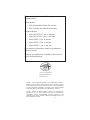 2
2
-
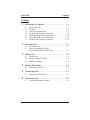 3
3
-
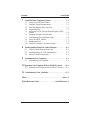 4
4
-
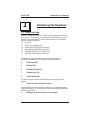 5
5
-
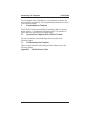 6
6
-
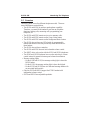 7
7
-
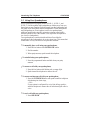 8
8
-
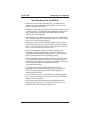 9
9
-
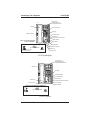 10
10
-
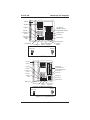 11
11
-
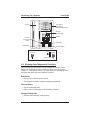 12
12
-
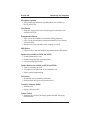 13
13
-
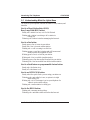 14
14
-
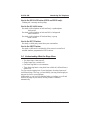 15
15
-
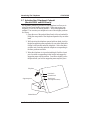 16
16
-
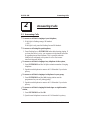 17
17
-
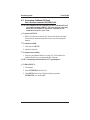 18
18
-
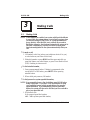 19
19
-
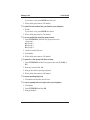 20
20
-
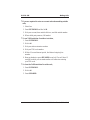 21
21
-
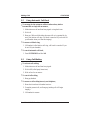 22
22
-
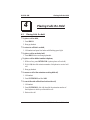 23
23
-
 24
24
-
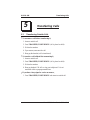 25
25
-
 26
26
-
 27
27
-
 28
28
-
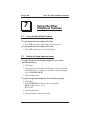 29
29
-
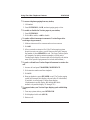 30
30
-
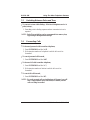 31
31
-
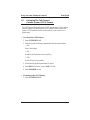 32
32
-
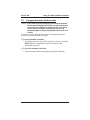 33
33
-
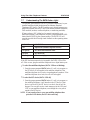 34
34
-
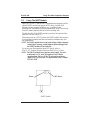 35
35
-
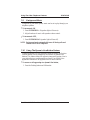 36
36
-
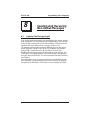 37
37
-
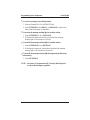 38
38
-
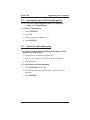 39
39
-
 40
40
-
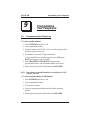 41
41
-
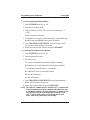 42
42
-
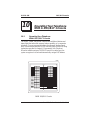 43
43
-
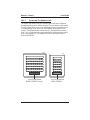 44
44
-
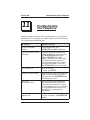 45
45
-
 46
46
-
 47
47
-
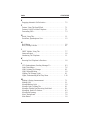 48
48
-
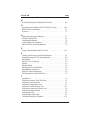 49
49
-
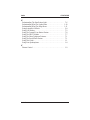 50
50
-
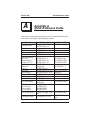 51
51
-
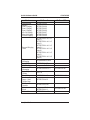 52
52
-
 53
53
-
 54
54
-
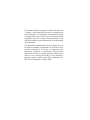 55
55
-
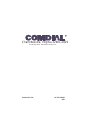 56
56
Comdial DSU II Series Benutzerhandbuch
- Kategorie
- Telefone
- Typ
- Benutzerhandbuch
in anderen Sprachen
- English: Comdial DSU II Series User manual
Verwandte Artikel
Andere Dokumente
-
Sennheiser 3.5mm to 2.5mm Adapter Schnellstartanleitung
-
AEG Beat 15 Bedienungsanleitung
-
SENAO EP801 Benutzerhandbuch
-
SWITEL DCT64072CP Bedienungsanleitung
-
AUDIOLINE SHADOW 50X Bedienungsanleitung
-
AUDIOLINE BigTel 383 Combo Bedienungsanleitung
-
Panasonic kx tg 9150 Bedienungsanleitung
-
AEG Voxtel D550BT Benutzerhandbuch
-
SWITEL DF732 Bedienungsanleitung
-
Polycom VVX 3 Series Benutzerhandbuch