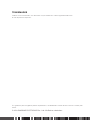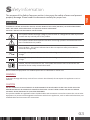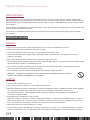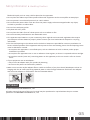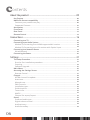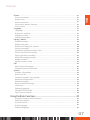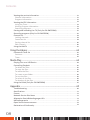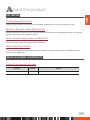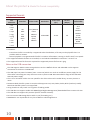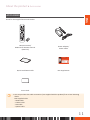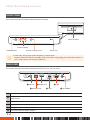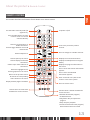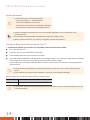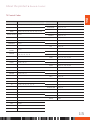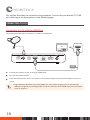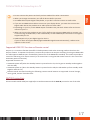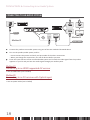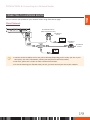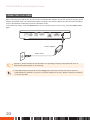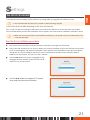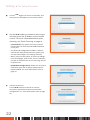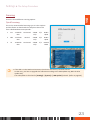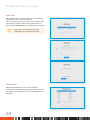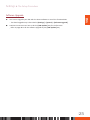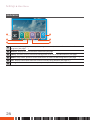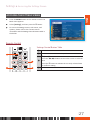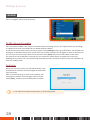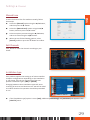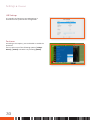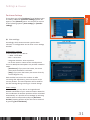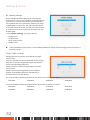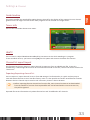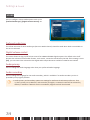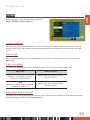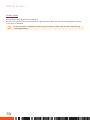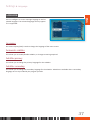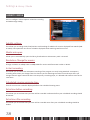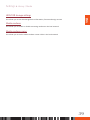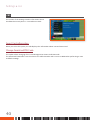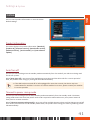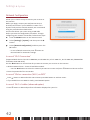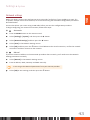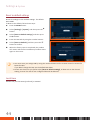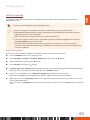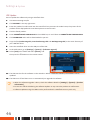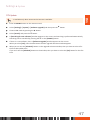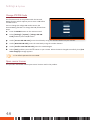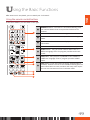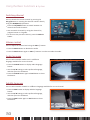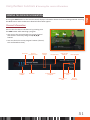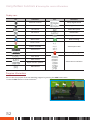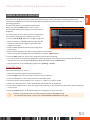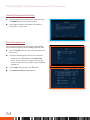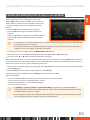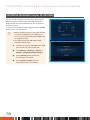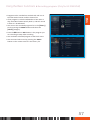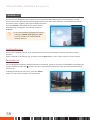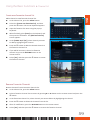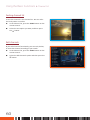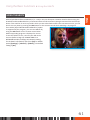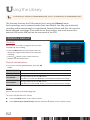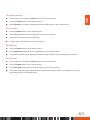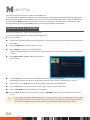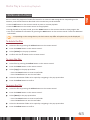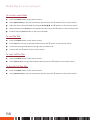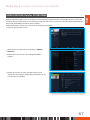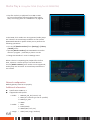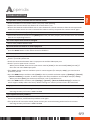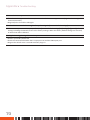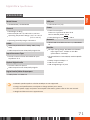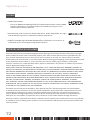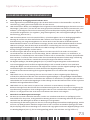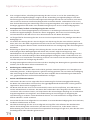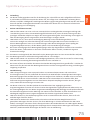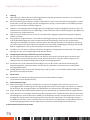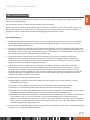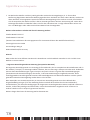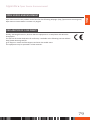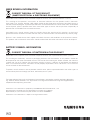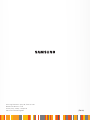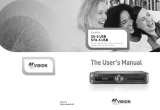The purpose of Safety Concerns is to ensure users’ safety and to prevent property losses.
Please read this document carefully for proper use.
USER MANUAL
GX-SM550SM / GX-SM540SM

TRADEMARKS
Product names mentioned in this document may be trademarks and/or registered trademarks
of their respective companies.
This guide may be changed for product improvement, standardization or other technical reasons without prior
notice.
© 2018 SAMSUNG ELECTRONICS Co., Ltd. Alle Rechte vorbehalten.

ENG
The purpose of the Safety Concerns section is to ensure the safety of users and prevent
property damage. Please read this document carefully for proper use.
WARNING
TO REDUCE THE RISK OF ELECTRIC SHOCK, DO NOT REMOVE THE COVER (OR BACK). NO USER-SERVICEABLE
PARTS ARE INSIDE. REFER SERVICING TO QUALIFIED SERVICE PERSONNEL.
CAUTION : RISK OF ELECTRIC SHOCK. DO NOT OPEN.
This symbol indicates that high voltage is present inside. It is dangerous to make any kind of
contact with any internal part of this product.
This symbol indicates that important literature concerning operaon and maintenance has
been included with this product.
Class II product : This symbol indicates that it does not require a safety connecon to
electrical earth (ground).
AC voltage : This symbol indicates that the rated voltage marked with the symbol is AC
voltage.
DC voltage : This symbol indicates that the rated voltage marked with the symbol is DC
voltage.
Cauon, Consult instrucons for use : This symbol instructs the user to consult the user
manual for further safety related informaon.
Do not install this equipment in a conned space such as a bookcase or similar unit.
WARNING
To prevent damage which may result in re or electric shock hazard, do not expose this appliance to rain or
moisture.
CAUTION
USE OF CONTROLS OR ADJUSTMENTS OR PERFORMANCE OF PROCEDURES OTHER THAN THOSE SPECIFIED
HEREIN MAY RESULT IN HAZARDOUS RADIATION EXPOSURE. DO NOT OPEN COVERS AND DO NOT REPAIR
YOURSELF. REFER SERVICING TO QUALIFIED PERSONNEL.
This product sases CE regulaons when shielded cables and connectors are used to connect the unit to other
equipment. To prevent electromagnec interference with electric appliances, such as radios and televisions, use
shielded cables and connectors for connecons.
S
afety Information
03

Safety Information
Handling Cautions
IMPORTANT NOTE
If the power plug on this unit does not t the wall outlets in your house, have the wall outlets replaced with
outlets that t by a licensed electrician. If the power cord is not long enough, obtain a suitable, safety-approved
extension cord. If you have quesons about the power cord or plug, or need addional help, consult your dealer
for assistance.
To turn o this unit completely, you must disconnect it from the wall outlet. Consequently, the unit's power plug
must be readily accessible at all mes.
This product is manufactured under license in accordance with certain intellectual property rights of certain
third pares.
HANDLING CAUTIONS
WARNING
•
Never remove the top cover of this product. There are no user-serviceable parts inside it.
•
Make sure all electrical connecons are properly made.
•
Connect all equipment to the unit rst, and then plug in their power cords.
•
Disconnect the STB’s power plug from the wall outlet before you disconnect any equipment from the
product’s rear panel.
•
Never push anything into the holes, slots or other openings in the case.
•
If the supplied power plug does not t your wall outlets DO NOT plug it in. Have the wall outlets replaced with
appropriate wall outlets by a qualied electrician.
•
To turn o this product completely, you must disconnect it from the wall outlet. Consequently, the unit's
power plug must be readily accessible at all mes.
•
The main plug is used as a disconnected device and shall stay readily operable.
•
WARNING - TO PREVENT THE SPREAD OF FIRE, KEEP CANDLES OR OTHER ITEMS WITH OPEN
FLAMES AWAY FROM THIS PRODUCT AT ALL TIMES.
CAUTION
•
Do not move the STB when it is on.
•
Do not use or store the STB in hot, cold, damp or dusty places.
•
Minimum distance around the apparatus for sucient venlaon is 15cm. Venlaon should not be impeded
by covering the venlaon opening with items, such as newspapers, table cloths, curtains, etc.
No naked ame sources, such as lighted candles, should be placed on the apparatus. This apparatus is
restricted in tropical climate.
•
Providing proper venlaon for your product
When you install your product, maintain a distance of at least 15 cm between the product and other objects
(walls, cabinet sides, etc.) to ensure proper venlaon. Failing to maintain proper venlaon may result in a
re or a problem with the product caused by an increase in its internal temperature.
•
Never place the STB on so furnishings or carpets.
•
Do not put anything on the STB which might spill liquid into it or place it in an environment where it may be
subject to moisture or rain. This apparatus shall not be exposed to dripping or splashing and that no objects
04

ENG
Safety Information
Handling Cautions
lled with liquids, such as vases, shall be placed on the apparatus.
•
Do not place the STB on top of other powered electrical equipment such as an amplier or DVD player.
•
Do not operate in an enclosed space such as a Hi-Fi cabinet.
•
Do not allow the power cable or DC wire from the power supply to become trapped under any object,
crushed or jammed in a cabinet door.
•
Do not clean with spray polish.
•
Only dust with a dry cloth.
•
Do not place the STB in front of a heat source such as a radiator or re.
•
Do not throw away used baeries near ammable areas.
•
This apparatus uses baeries. In your community, there might be environmental regulaons that require
you to dispose of these baeries properly. Please contact your local authories for disposal or recycling
informaon.
•
The slots and openings in the cabinet and in the back or boom are provided for necessary venlaon. To
ensure reliable operaon of this apparatus and to protect it from overheang, these slots and openings must
never be blocked or covered
– Do not place this apparatus in a conned space, such as a bookcase or built-in cabinet, unless proper
venlaon is provided.
– Do not place this apparatus near or over a radiator or heat register, or where it is exposed to direct sunlight.
– Do not place vessels (vases etc.) containing water on this apparatus, as this can result in a re or electric
shock.
•
If your equipment uses an AC adapter:
– Only use the AC adapter with your product by Samsung.
– Do not use the power cord with other products.
•
Make sure to rest the AC/DC Adapter at on a table or the oor. If you place the AC/DC Adapter so that it is
hanging with the AC cord input facing upwards, water or other foreign substances could enter the Adapter
and cause the Adapter to malfuncon. See the illustraon below.
COPYRIGHT
© 2018 SAMSUNG ELECTRONICS Co., Ltd.
All rights reserved. No part of this user’s manual may be reproduced or copied without the prior wrien
permission of SAMSUNG ELECTRONICS Co., Ltd.
05

C
ontents
About the product
----------------------------------------------------
09
Key Feature ..........................................................
09
Media file format compatibility .........................................
09
Contents your product can play ...........................................................................
09
Supported Formats ...............................................................................................
10
Accessories ..........................................................
11
Front Panel ..........................................................
12
Rear Panel ...........................................................
12
Remote Control ......................................................
13
Connections
-----------------------------------------------------------
16
Connecting to a TV ....................................................
16
Connecting to an Audio System .........................................
18
Method 1) Connecting to an HDMI supported AV receiver .................................
18
Method 2) Connecting to an AV receiver with Optical input ...............................
18
Connecting to a Network Router ........................................
19
Wired Network .....................................................................................................
19
Connecting the Power .................................................
20
Settings
----------------------------------------------------------------
21
The Setup Procedure ..................................................
21
Run the first installation procedure ......................................................................
21
Scanning ...............................................................................................................
23
Software Upgrade .................................................................................................
25
Main Menu ..........................................................
26
Accessing the Settings Screen ...........................................
27
Remote Control ....................................................................................................
27
Channel .............................................................
28
ASTRA channel list update ....................................................................................
28
Auto tune ..............................................................................................................
28
Manual tune .........................................................................................................
29
Edit Channels ........................................................................................................
29
Installation type ....................................................................................................
29
Guide timeline ......................................................................................................
33
Tuners info ............................................................................................................
33
HbbTV ...................................................................................................................
33
Channel list export/import ...................................................................................
33
Sound ..............................................................
34
Preferred audio type ............................................................................................
34
Digital volume control ..........................................................................................
34
Audio primary .......................................................................................................
34
Audio secondary ...................................................................................................
34
06

ENG
Contents
Picture ..............................................................
35
Screen resolution ..................................................................................................
35
Aspect ratio ..........................................................................................................
35
Video conversion ..................................................................................................
35
Information banner timeout ................................................................................
35
Screen saver .........................................................................................................
36
Language ............................................................
37
Language...............................................................................................................
37
Automatic subtitles ..............................................................................................
37
Subtitles primary ..................................................................................................
37
Subtitles secondary ..............................................................................................
37
Library / Media .......................................................
38
Subtitle settings ....................................................................................................
38
Media auto open ..................................................................................................
38
Resolution Change for movies ..............................................................................
38
Instant recording ..................................................................................................
38
Scheduled viewing reminder time ........................................................................
38
Extra time before recording .................................................................................
38
Extra time after recording ....................................................................................
38
HDD/USB storage settings ....................................................................................
39
Media renderer ....................................................................................................
39
Media renderer name ..........................................................................................
39
CAS ................................................................
40
Smart Card information ........................................................................................
40
Change Smartcard PIN-Code ................................................................................
40
System ..............................................................
41
Product information .............................................................................................
41
Auto Turn off ........................................................................................................
41
Timeout to power saving mode ............................................................................
41
Network Configuration .........................................................................................
42
Network settings ..................................................................................................
43
Reset to default settings .......................................................................................
44
Local time .............................................................................................................
44
Software upgrade .................................................................................................
45
Change STB PIN-Code ...........................................................................................
48
Open source licenses ............................................................................................
48
Using the Basic Functions
---------------------------------------------
49
Using the remote control buttons ........................................................................
49
Switching channel .................................................................................................
50
Volume control .....................................................................................................
50
Audio language .....................................................................................................
50
Subtitle language ..................................................................................................
50
07

Viewing the service Information .........................................
51
Channel Information .............................................................................................
51
Program Information ............................................................................................
52
Viewing the EPG information ...........................................
53
Using the Timer ....................................................................................................
53
Viewing Program information ..............................................................................
54
Searching programs ..............................................................................................
54
Pausing and rewinding live TV (Only for GX-SM550SM) ......................
55
Recording programs (Only for GX-SM550SM) ..............................
56
Channel list ..........................................................
58
Locking channels ...................................................................................................
58
Favourites list .......................................................................................................
58
Sorting channel list ...............................................................................................
60
Edit channels ........................................................................................................
60
Using the HbbTV .....................................................
61
Using the Library
------------------------------------------------------
62
Contents & Timer list ..................................................
62
Contents ...............................................................................................................
62
Timer ....................................................................................................................
62
Media Play
-------------------------------------------------------------
64
Playing Files on a USB Device ...........................................
64
Controlling Playback ..................................................
65
To delete the files .................................................................................................
65
To copy the files ....................................................................................................
65
To move the files ..................................................................................................
65
To create a new folder ..........................................................................................
66
To sort the files .....................................................................................................
66
To select all the files .............................................................................................
66
To deselect all the files .........................................................................................
66
Using the DLNA (Only for GX-SM550SM) ..................................
67
Appendix
--------------------------------------------------------------
69
Troubleshooting ......................................................
69
Specifications ........................................................
71
Licence .............................................................
72
Network Service Disclaimer ............................................
72
Allgemeine Geschäftsbedingungen HD+ ..................................
73
Herstellergarantie ....................................................
77
Open Source Announcement ...........................................
79
Declaration of Conformity ..............................................
79
Contents
08

ENG
A
bout the product
KEY FEATURE
Image Display of HD Grade
Supports high-resoluon video output of up to 1080p, enabling you to enjoy clear and sharp video.
Electronic Program Guide (EPG) Function
Using the EPG Channel Guide, you can check the program informaon and broadcasng schedule of a desired
channel, and schedule the programs to watch.
Enjoy Contents with an External USB Device
Allows you to play media les using a USB storage device.
Dolby Digital Plus Sound
Produces realisc digital sound by connecng the product to a STB amplier through the HDMI port which
supports Dolby Digital Plus.
MEDIA FILE FORMAT COMPATIBILITY
Contents your product can play
Contents Media Details
VIDEO / MUSIC / PHOTO USB Video, music and photos stored in USB drive.
09

About the product
Media le format compatibility
Supported Formats
File
Extension
Container Video Codec Resoluon
Frame rate
(fps)
Bit rate
(Mbps)
Audio Codec
*.avi
*.wmv
*.asf
*.mp4
*.mpg
*.mpeg
*.ts
*.mov
*.mkv
*.xvid
AVI
MKV
ASF
MP4
MOV
TS
VC1/WMV-9
H264
MPEG4
SP/ASP
(Xvid)
MPEG2
1920x1080 15~30 20
AC3
AC3+
MPEG1
MPEG2
LPCM
HE-AAC
(SBR+PS)
WMA
WMA PRO
•
Limitaons
-
Even when the le is encoded by a supported codec listed above, a le may not be played if there is a
problem with its content.
-
Normal playback is not guaranteed if the le's container informaon is wrong or the le itself is corrupted.
•
The supported subtle formats are microdvd, srt and vobsub embedded in containers *.txt and *.srt
•
The supported music le format is mp3 and the supported picture le format is jpeg.
Notes on the USB connection
•
The STB supports USB 2.0 mass storage devices such as USB ash drives and USB HDD. It also supports
connecon of the drives via USB HUB.
•
The USB input has power limitaon (max. current 1A) which can result as insucient power supply for the
drives aer connecng too many devices at once to passive HUB. Recommended is usage of the HUB with
external power supply.
•
There is no limitaon neither size nor speed for the drive to be used in media library, to store pictures or
music.
•
Recommended drive le system is ext4, but STB supports ext2, ext3, FAT16, FAT32, NTFS (read-only mode).
Note that xFAT le system is not supported.
•
Using slow drives may result in a long me of loading media.
•
The STB does not support media with DRM (Digital Rights Management) downloaded from commercial sites.
•
The STB does not support PTP protocol (Picture Transfer Protocol).
•
Do not remove USB storage device while in use (formang, etc.).
•
SAMSUNG is not responsible for any loss of data on USB storage device.
10

About the product
Accessories
ENG
ACCESSORIES
Check for the supplied accessories below.
Remote Control/
Baeries for Remote Control
(AAA Size)
Power Adapter/
Power Cable
Quick installaon Guide HD+ Supplement
Smart Card
\
You can purchase the cable accessories (not supplied with the product) from a local Samsung
dealer.
Not supplied cable:
- HDMI cable
- Coaxial cable
- LAN cable
- Opcal cable
11

About the product
Front Panel
FRONT PANEL
This secon describes the buon and LEDs at the front panel.
Smart Card Slot
Remote Control Sensor
Channel buon
Status LEDPOWER buon
\
Status LED : Glows green when the STB is on acve mode.
Glows red when the STB is on standby mode. If the LED is not glowing, press the Power buon on
your remote control to turn your product on.
REAR PANEL
This secon describes the names and funcons of the ports on the rear panel.
500mA Max.
13/18V DC
ANT IN
OPTICAL
HDMI OUT LAN 14V
5
USB
2
OPTICAL OUT
6
DC POWER
1
ANT IN
4
LAN
3
HDMI OUT
1
To connect the Satellite antenna cable from your LNB.
2
A digital audio output port, which is connected to an audio system with an OPTICAL OUT port with an
opcal cable.
3
To connect to TV with an HDMI cable.
4
LAN connecon to router for interacve funconality.
5
Port that connects to the external USB device. (1 rear panel, 1A)
6
To connect external power adaptor.
12

About the product
Remote Control
ENG
REMOTE CONTROL
This secon describes the funcon of each buon on a remote control.
13
TV power on/off.
Press to change TV or Radio channels.
Tune to the previously viewed
channel.
Displays the scanned channel list.
Displays the program information in
the screen.
Press it once and channel information
appears.
Press it twice and detailed
information appears.
Enter and confirm any data to the
receiver in the menu system.
Press to exit the menu.
Displays the EPG (Electronic Program
Guide.)
Used to select a subtitle available for
current channel.
• Rewind: Rewind the program/
Go back 24 hours
• Play/Pause: Play and pause the
program
• Stop: Stop the playback.
• Forward: Fast-forward the program/
Move forward 24 hours in EPG
Put the STB in stand-by mode (no
signal to TV).
Return to the previous menu.
To execute as corresponding
colors shown on the menu.
Used to select an audio track
available for current channel.
Display Teletext pages if available.
Press number buttons to enter
numeric value or to access
channels directly.
Used to display the favorite
channel list.
Move the highlight bar for
selecting options on the menu.
Used to open Tools submenu in
channel list.
Volume adjustment.
Used to toggle between normal &
muted audio.
Switch to TV channel list or
Radio channel list.
Used to open up the menu.

About the product
Remote Control
Installing batteries
\
If the remote does not operate properly:
-
Check the polarity +/– of the batteries.
-
Check if the batteries are drained.
-
Check if the remote sensor is blocked by obstacles.
-
Check if there is any fluorescent lighting nearby.
\
Dispose of baeries according to local environmental regulaons. Do not put them in the
household trash.
\
Two idencal and new baeries should be used for the remote control.
\
When a remote control is not used for a long me, remove the baeries.
Setting the Remote Control to Operate Your TV
• To determine whether your television is compatible, follow the instructions below.
1.
Turn your television on.
2.
Point the remote control towards the television.
3.
Press the TV button to set the remote to TV mode.
4.
Press and hold the TV button, and then enter the two-figure code in the table to the right that corresponds
to the brand of your television by pressing the appropriate number buttons.
If your television is compatible with the remote control, it will turn off. The remote is now programed to
operate the TV.
\
If several codes are listed for your television brand, try each one in turn unl you nd one that
works.
\
If you replace the remote control’s baeries, you must set the brand code again.
You can control the TV funcon below with this remote control.
Buon Funcon
TV Use to turn the television on and o.
\
The funcon above will not necessarily work on all televisions. If you encounter problems, use the
TV remote control.
14

About the product
Remote Control
ENG
TV Control Codes
Brand Code
SAMSUNG TV+01, +02, +03, +04, +05, +06, +07, +08, +09
AIWA TV+82
ANAM TV+10, +11, +12, +13, +14, +15, +16, +17, +18
BANG & OLUFSEN TV+57
BLAUPUNKT TV+71
BRANDT TV+73
BRIONVEGA TV+57
CGE TV+52
CONTINENTAL
EDISON
TV+75
DAEWOO
TV+19, +20, +23, +24, +25, +26, +27, +28, +29,
+30, +31, +32, +33, +34
EMERSON TV+64
FERGUSON TV+73
FINLUX TV+06, +49, +57
FORMENTI TV+57
FUJITSU TV+84
GRADIENTE TV+70
GRUNDIG TV+49, +52, +71
HITACHI TV+60, +72, +73, +75
IMPERIAL TV+52
JVC TV+61, +79
LG TV+06, +19, +20, +21, +22, +78
LOEWE TV+06, +69
LOEWE OPTA TV+06, +57
MAGNAVOX TV+40
METZ TV+57
MITSUBISHI TV+06, +48, +62, +65
MIVAR TV+52, +77
NEC TV+83
NEWSAN TV+68
NOBLEX TV+66
Brand Code
NOKIA TV+74
NORDMENDE TV+72, +73, +75
PANASONIC TV+53, +54, +74, +75
PHILIPS TV+06, +55, +56, +57
PHONOLA TV+06, +56, +57
PIONEER TV+58, +59, +73, +74
RADIOLA TV+06, +56
RADIOMARELLI TV+57
RCA TV+45, +46
REX TV+74
SABA TV+57, +72, +73, +74, +75
SALORA TV+74
SANYO TV+41, +42, +43, +44, +48
SCHNEIDER TV+06
SELECO TV+74
SHARP TV+36, +37, +38, +39, +48
SIEMENS TV+71
SINGER TV+57
SINUDYNE TV+57
SONY TV+35, +48
TELEAVA TV+73
TELEFUNKEN TV+67, +73, +75, +76
THOMSON TV+72, +73, +75
THOMSON ASIA TV+80, +81
TOSHIBA TV+47, +48, +49, +50, +51, +52
WEGA TV+57
YOKO TV+06
ZENITH TV+63
15

This section describes the connection to peripherals. Connect the peripherals (TV, DVD,
etc.) referring to the descriptions in the following page.
CONNECTING TO A TV
Connection to a TV with the HDMI Port
This secon describes how to connect to a TV with an HDMI cable.
TV
500mA Max.
13/18V DC
ANT IN
OPTICAL
HDMI OUT
LAN
14V
Audio
Video
1.
Connect the product to your TV using an HDMI cable.
2.
Turn on the product and TV.
3.
Press the input selector on your TV remote control until the signal from the product appears on the TV
screen.
\
High Denion Mulmedia Interface (HDMI) is a video-audio integrated port to provide high
denion images by connecng a STB to an HD TV. Connect it to the HDMI input port (not output
port) on an HD TV.
C
onnections
16

Connections
Connecting to a TV
ENG
\
Do not connect the power cord unl you have made all the other connecons.
\
When you change connecons, turn o all devices before you start.
\
An HDMI cable outputs digital video/audio, so you don’t need to connect an audio cable.
\
If you use an HDMI-to-DVI cable to connect to your display device, you must also connect the
Digital Audio Out on the product to an audio system to hear audio.
\
Depending on your TV, certain HDMI output resoluons may not work. Please refer to the user
manual of your TV.
\
When you connect the product to your TV for the rst me using an HDMI cable or connect it to
a new TV using an HDMI cable, it will automacally set the HDMI output resoluon to the highest
supported by the TV.
\
HDMI outputs only a pure digital signal to the TV.
If your TV does not support HDCP (High-bandwidth Digital Content Protecon), random noise
appears on the screen.
Supported HDMI CEC function on Remote control
Anynet+ is a convenient funcon that oers linked operaons with other Samsung products that have the
Anynet+ feature. To operate this funcon, connect this product to an Anynet+ Samsung TV using an HDMI cable.
The STB supports HDMI Anynet+ funconality (extensions of the HDMI CEC standard). This makes it possible to
control the STB using a TV remote control (or to control the TV using the STB remote control in the case of the
automac power on funcon).
Supported funcons are:
•
Automac power o (when the Standby buon is pressed on the TV, the TV goes to standby mode together
with the STB)
•
Automac power on (when the Standby buon is pressed on the STB, the STB wakes up from standby mode
together with the TV)
•
Remote control command sending; the following remote control buons are supported: channel change,
menu, guide, channel list and arrows.
ANT IN Connection
Connect an RF coaxial cable(not supplied) to a satellite antenna and the ANT IN port at the rear of the STB.
17

Connections
Connecting to an Audio System
CONNECTING TO AN AUDIO SYSTEM
Audio / Video
Audio
TV
HIMI OUT HIMI IN
HIMI IN
500mA Max.
13/18V DC
ANT IN
OPTICAL
HDMI OUT LAN 14V
OPTICAL
HDMI OUT
Method 1
Method 2
1.
Connect the product to an audio system using one of the two methods illustrated above.
2.
Turn on the product, audio system, and TV.
-
Do not connect the power cord until you have made all the other connections.
-
When you change the connections, turn off all devices before you start.
3.
Press the input selectors of the connected audio system and TV until the video signal from the product
appears on your TV and you hear the audio signal through your audio system.
Method 1)
Connecting to an HDMI supported AV receiver
•
Use an HDMI cable (not included)
Method 2)
Connecting to an AV receiver with Optical input
•
Use an Opcal Cable (not included)
18

Connections
Connecting to a Network Router
ENG
CONNECTING TO A NETWORK ROUTER
You can connect your product to your network router using illustrated on page.
Wired Network
500mA Max.
13/18V DC
ANT IN
OPTICAL
HDMI OUT
LAN
14V
Broadband modem
(with integrated router)
Broadband
service
Broadband
service
Broadband
modem
Router
Or
\
Internet access to HbbTV service may not be allowed, depending on the router you use or your
ISP’s policy. For more informaon, contact your ISP (Internet Service Provider).
\
DSL users, please use a router to make a network connecon.
\
To use the Samsung Link funcon with your PC, you must connect your PC to your network.
19

Connections
Connecting the Power
CONNECTING THE POWER
Aer connecng your STB to your TV, connect the included power adapter to the STB, and then plug the power
adapter with power cord into a wall socket. When you plug in the power adapter for the rst me, the STB will
turn on automacally and display the rst installaon screen.
To turn o the product, press the Power buon on your remote control. To turn it on, press the Power buon
again.
500mA Max.
13/18V DC
ANT IN
OPTICAL
HDMI OUT
LAN
14V
Power Adapter
Power Cable
\
If power is disconnected from the STB while it is operang normally, the product will turn on
automacally when power is reconnected.
\
If the STB has been turned o or le unplugged for more than 1 week, the device may lose
authorizaon for satellite TV services. To restore satellite TV services, please contact your satellite
TV service provider.
20
Seite laden ...
Seite laden ...
Seite laden ...
Seite laden ...
Seite laden ...
Seite laden ...
Seite laden ...
Seite laden ...
Seite laden ...
Seite laden ...
Seite laden ...
Seite laden ...
Seite laden ...
Seite laden ...
Seite laden ...
Seite laden ...
Seite laden ...
Seite laden ...
Seite laden ...
Seite laden ...
Seite laden ...
Seite laden ...
Seite laden ...
Seite laden ...
Seite laden ...
Seite laden ...
Seite laden ...
Seite laden ...
Seite laden ...
Seite laden ...
Seite laden ...
Seite laden ...
Seite laden ...
Seite laden ...
Seite laden ...
Seite laden ...
Seite laden ...
Seite laden ...
Seite laden ...
Seite laden ...
Seite laden ...
Seite laden ...
Seite laden ...
Seite laden ...
Seite laden ...
Seite laden ...
Seite laden ...
Seite laden ...
Seite laden ...
Seite laden ...
Seite laden ...
Seite laden ...
Seite laden ...
Seite laden ...
Seite laden ...
Seite laden ...
Seite laden ...
Seite laden ...
Seite laden ...
Seite laden ...
Seite laden ...
-
 1
1
-
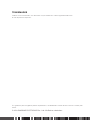 2
2
-
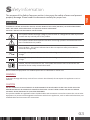 3
3
-
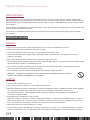 4
4
-
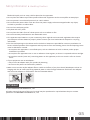 5
5
-
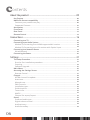 6
6
-
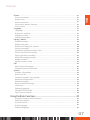 7
7
-
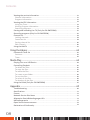 8
8
-
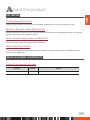 9
9
-
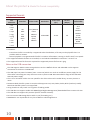 10
10
-
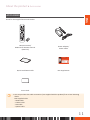 11
11
-
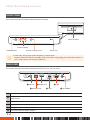 12
12
-
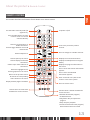 13
13
-
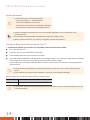 14
14
-
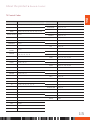 15
15
-
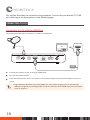 16
16
-
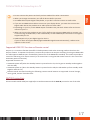 17
17
-
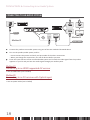 18
18
-
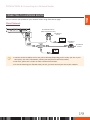 19
19
-
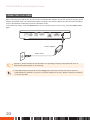 20
20
-
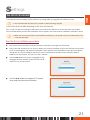 21
21
-
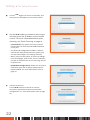 22
22
-
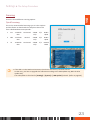 23
23
-
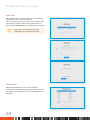 24
24
-
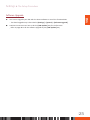 25
25
-
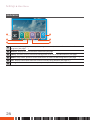 26
26
-
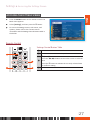 27
27
-
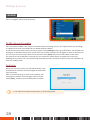 28
28
-
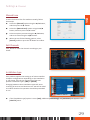 29
29
-
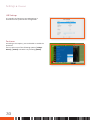 30
30
-
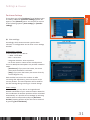 31
31
-
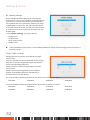 32
32
-
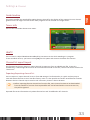 33
33
-
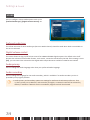 34
34
-
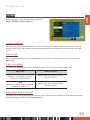 35
35
-
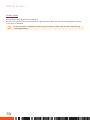 36
36
-
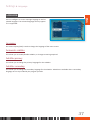 37
37
-
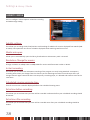 38
38
-
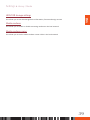 39
39
-
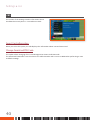 40
40
-
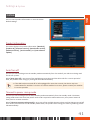 41
41
-
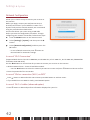 42
42
-
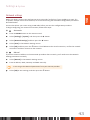 43
43
-
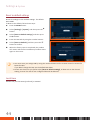 44
44
-
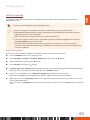 45
45
-
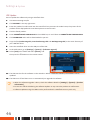 46
46
-
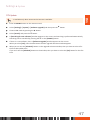 47
47
-
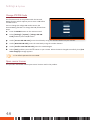 48
48
-
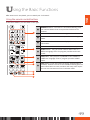 49
49
-
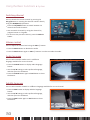 50
50
-
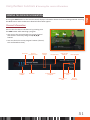 51
51
-
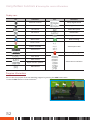 52
52
-
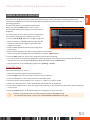 53
53
-
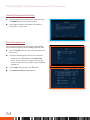 54
54
-
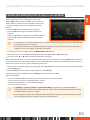 55
55
-
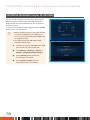 56
56
-
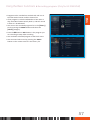 57
57
-
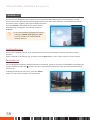 58
58
-
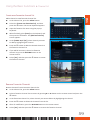 59
59
-
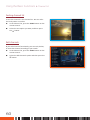 60
60
-
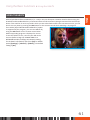 61
61
-
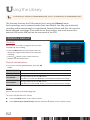 62
62
-
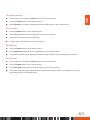 63
63
-
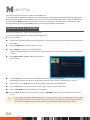 64
64
-
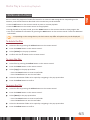 65
65
-
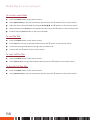 66
66
-
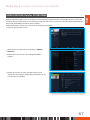 67
67
-
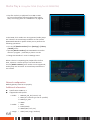 68
68
-
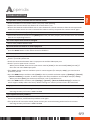 69
69
-
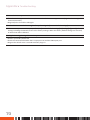 70
70
-
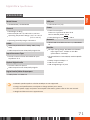 71
71
-
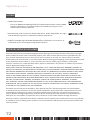 72
72
-
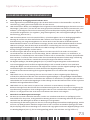 73
73
-
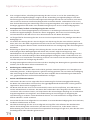 74
74
-
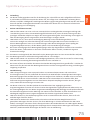 75
75
-
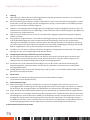 76
76
-
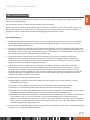 77
77
-
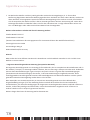 78
78
-
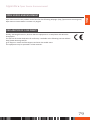 79
79
-
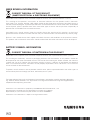 80
80
-
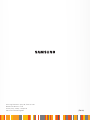 81
81
Samsung GX-SM540SM Benutzerhandbuch
- Typ
- Benutzerhandbuch
- Dieses Handbuch ist auch geeignet für
in anderen Sprachen
- English: Samsung GX-SM540SM User manual
Verwandte Papiere
-
Samsung STB-E7900 Benutzerhandbuch
-
Samsung PS50C7HDR/XEF Benutzerhandbuch
-
Samsung UE55C8790XS Benutzerhandbuch
-
Samsung PS43F4900 Benutzerhandbuch
-
Samsung UE40C8790XZ Benutzerhandbuch
-
Samsung LE55C679M1S Benutzerhandbuch
-
Samsung PS50C6500TP Benutzerhandbuch
-
Samsung PS50C679G3S Benutzerhandbuch
-
Samsung LE37C650L1P Benutzerhandbuch
Sonstige Unterlagen
-
Hama 00118572 Bedienungsanleitung
-
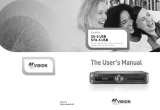 Mvision SX-5 USB Bedienungsanleitung
Mvision SX-5 USB Bedienungsanleitung
-
Strong SRT 7805 Benutzerhandbuch
-
Strong SRT 7805 Spezifikation
-
Lenco TFT-1021 Bedienungsanleitung
-
Tesla 43S901SUS Benutzerhandbuch
-
Avermedia A211 Benutzerhandbuch
-
LG 28TL510S-W Bedienungsanleitung
-
Schwaiger DSR 1004 CW Benutzerhandbuch
-
Thomson THS 845 Benutzerhandbuch