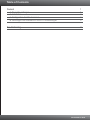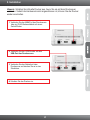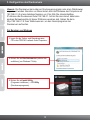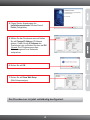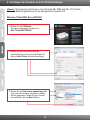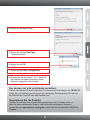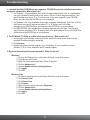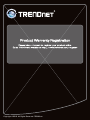Trendnet TE100-P1U Quick Installation Guide
- Kategorie
- Autolautsprecher
- Typ
- Quick Installation Guide

TE100-P1U
3.01
Anleitung zur Schnellinstallation

Table of Contents
Deutsch 1
1. Bevor Sie anfangen 1
2. Installation 2
3. Konfiguration des Druckservers 3
4. Hinzufügen des Druckers zu Ihren PC-Einstellungen 5
Troubleshooting 7
Version 08.01.2012

1
1. Bevor Sie anfangen
CD-ROM-Laufwerk
Router
Ein verfügbarer DHCP-Server (in Routern ist normalerweise ein DHCP-Server
integriert)
Packungsinhalt
TE100-P1U
CD-Rom
(Dienstprogramm & Bedienungsanleitung))
Mehrsprachige Installationsanleitung
Netzteil (5V DC, 2.5A)
Systemanforderungen
PS Utility / PS Wizard Instruktionen
Windows 7 (32/64-bit), Vista (32/64-bit), XP (32/64-bit), 2003 Server, 2000, ME,
98SE
Unterstützte Betriebssysteme Prozessor Speicher
Windows 7 (32/64-bit)
Windows Vista (32/64-bit)
Mac OS X (10.6)
Windows 2003 Server / XP
(32/64-bit) / 2000 / ME / 98SE
1GHz oder schneller
800MHz oder schneller
Intel Processor
300MHz oder schneller
1GB RAM oder mehr
512MB RAM oder mehr
1GB RAM oder mehr
256MB RAM oder mehr
Mac OS X (10.5)
Mac OS X (10.4)
Mac OS X (10.1-10.3)
867MHz oder schneller
333MHz oder schneller
300MHz oder schneller
512MB RAM oder mehr
256MB RAM oder mehr
256MB RAM oder mehr

2
2. Installation
Hinweis: Schalten Sie bitte alle Drucker aus, bevor Sie sie mit dem Druckserver
verbinden. Sobald die Hardware korrekt angeschlossen ist, können Sie die Drucker
wieder einschalten.
4. Schalten Sie den Drucker ein.
3. Verbinden Sie das Netzteil mit dem
Druckserver und stecken Sie es in eine
Steckdose.
1. Verbinden Sie den LAN-Port des Druckservers
über ein RJ-45- Netzwerkkabel mit einem
Switch/Router.
2. Verbinden Sie den USB-Drucker mit dem
USB-Port des Druckservers.

3
1. Legen Sie die Treiber- und Dienstprogramm-
CD in das CDROM- Laufwerk Ihres Computers.
3. Konfiguration des Druckservers
Hinweis: Der Druckserver kann über ein Druckserverprogramm oder einen Webbrowser
angesteuert werden. Benutzer von Macs ändern bitte die IPAdresse des Computers auf
192.168.0.X (X ist eine beliebige Nummer von 2 bis 254) Die standardmäßige
IP-Adresse des Druckservers lautet 192.168.0.1. Achten Sie also darauf, dass keine
anderen Netzwerkgeräte mit dieser IPAdresse versehen sind. Geben Sie dann
http://192.168.0.1 in Ihren Webbrowser ein, um das Internetprogramm des
Druckservers aufzurufen.
Für Benutzer von Windows
2. Klicken Sie auf Run Autorun.exe (autorun.exe
ausführen) (nur Windows 7/Vista).
3. Klicken Sie auf Install Utility
(Programm installieren) PS Utility
(Druckserverprogramm).

4
6. Klicken Sie auf OK.
5. Wählen Sie den Druckserver aus und klicken
Sie auf Change IP Address (IP-Adresse
ändern). Geben Sie die IP-Adresse des
Druckservers ein und klicken Sie dann auf OK.
Hinweis: Die IP-Adresse muss dem
Netzwerksegment Ihres Netzwerks
entsprechen.
7. Klicken Sie auf Show Web Setup
(Web-Setup anzeigen).
4. Folgen Sie den Anweisungen des
Installationsassistenten. Klicken Sie auf
Finish (Fertigstellen).
Der Druckserver ist jetzt vollständig konfiguriert.

5
4. Hinzufügen des Druckers zu Ihren PC-Einstellungen
Hinweis: Die Hinweise zum Drucken unter Windows ME, 98SE und Mac OS X finden
Sie in der Bedienungsanleitung auf der beiliegenden Programm-CD.
Windows 7/Vista/2003 Server/XP/2000
2. Wählen Sie den Druckserver und den
gewünschten Anschluss aus und klicken Sie
dann auf Add Printer (Drucker hinzufügen).
3. Klicken Sie auf Select from manufacturer list
(Aus Liste der Hersteller auswählen). Wählen
Sie den geeigneten Treiber für Ihren Drucker
aus und klicken Sie auf Next (Weiter).
1. Klicken Sie auf PS Wizard
(Druckserverassistent) und dann auf
Win 7/ Vista/2003/XP/2000.

6
7. Klicken Sie auf Finish (Fertigstellen)..
8. Wiederholen Sie die Schritte 1 bis 7, wenn Sie
den Drucker für andere Computer in Ihrem
Netzwerk zugänglich machen wollen.
Der drucker ist jetzt vollständig installiert.
Weitere Informationen zu den Konfigurations- und erweiterten Einstellungen des TE100-P1U
finden Sie in der Bedienungsanleitung auf der beiliegenden Dienstprogramm-CD oder auf
der Webseite von Trendnet unter www.trendnet.com.
Registrieren Sie Ihr Produkt
Nehmen Sie sich bitte einen Moment Zeit und registrieren Sie Ihr Produkt online, so
dass Sie unsere umfassenden Support- und Kundendienstleistungen in Anspruch
nehmen können: www.trendnet.com/register Vielen Dank für den Kauf eines TRENDnet-
Produkts.
4. Klicken Sie auf Next (Weiter).
5. Klicken Sie auf Print Test Page
(Testseite drucken).
6. Klicken Sie auf OK.

1. I inserted the Utility CD-ROM into my computer's CD-ROM Drive but the installation menu does
not appear automatically. What should I do?
1. For Windows 7, if the installation menu does not appear automatically, click on the Windows
Icon on the bottom left hand corner of the screen, click the “Search programs and files” box,
type D:\autorun.exe, where “D” in “D:\autorun.exe” is the letter assigned to your CD-ROM
Driver, and then press the ENTER key on your keyboard
2. For Windows Vista, if the installation menu does not appear automatically, click Start, click the
Start Search box, type D:\autorun.exe where "D" in "D:\autorun.exe" is the letter
assigned to your CD-ROM Drive, and then press the ENTER key on your keyboard.
3. For 98SE/XP/2000, if the window does not appear automatically, click Start, click Run and
type D:\autorun.exe where “D” in “D:\autorun.exe” is the letter assigned to your CD-ROM Drive,
and then press the ENTER key on your keyboard.
2. The PS Wizard / PS Utility is unable to see my print server. What should I do?
1. Double check your hardware connections; make sure that the print server and printer are
powered ON and are properly connected.
2. Click Discover.
3. Disable any software firewall programs (e.g. ZoneAlarm). If your computer is running
Windows 7, XP, or Vista, disable the built in firewall program.
3. My printer does not print the entire document. What should I do?
Windows 7
1. Click on the Windows icon on the bottom left-hand corner of the screen.
2. Click Devices and Printers.
3. Right click on the printer and select Printer Properties.
4. Click the Advanced tab.
5. Uncheck Enable advanced printing features.
6. Click Apply.
7. Click OK.
Windows Vista
1. Click on the Windows icon on the bottom left-hand corner of the screen.
2. Click Control Panel.
3. Click Classic View.
4. Click Printers.
5. Right click on the printer and select Properties.
6. Click the Advanced tab.
7. Uncheck Enable advanced printing features.
8. Click Apply.
9. Click OK.
Troubleshooting
7

4. I successfully added a printer to my computer and I can print a test page, but I cannot print
anything from Microsoft Word or other applications.
Make sure the printer is set as your default printer.
1. On Windows 7, click the Windows icon Devices and Printers and verify that your printer icon
has a check on it.
2. On Windows Vista, click the Start Icon Control Panel Classic View Printers and verify
that your printer icon has a check on it.
3. On Windows XP/2000/2003/98SE Server, click Start and then click Printers & Faxes, verify that
your printer icon has a check on it.
5. I configured my print server to automatically receive an IP Address from a DHCP server, and
now I cannot go into the Print Server's web utility.
1. Open PS Wizard (See 4. Add the Printer to your PC) to locate your print server's IP Address.
2. For MAC users, press the Reset button at the back of the TE100-P1U, hold the button for 15
seconds, release the button, and enter in a web browser to access the web http://192.168.0.1
utility feature.
6. How do I setup the TE100-P1U on a Mac?
Type in http://192.168.0.1 in you browser to logon to the built-in web configuration
If you still encounter problems or have any questions regarding the TE100-P1U, please contact
TRENDnet's Technical Support Department.
8


Copyright ©2012. All Rights Reserved. TRENDnet.
-
 1
1
-
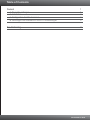 2
2
-
 3
3
-
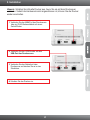 4
4
-
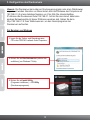 5
5
-
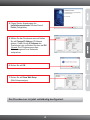 6
6
-
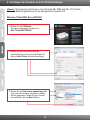 7
7
-
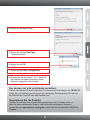 8
8
-
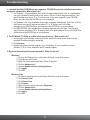 9
9
-
 10
10
-
 11
11
-
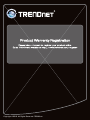 12
12
Trendnet TE100-P1U Quick Installation Guide
- Kategorie
- Autolautsprecher
- Typ
- Quick Installation Guide
in anderen Sprachen
- English: Trendnet TE100-P1U
Verwandte Artikel
-
Trendnet TE100-P1U Quick Installation Guide
-
Trendnet RB-TE100-P21 Quick Installation Guide
-
Trendnet TE100-P1P Quick Installation Guide
-
Trendnet TU-S9 Quick Installation Guide
-
Trendnet TE100-MP1UN Quick Installation Guide
-
Trendnet TE100-P11 Quick Installation Guide
-
Trendnet TE100-P21 Quick Installation Guide
-
Trendnet TE100-P1P Quick Installation Guide
-
Trendnet TE100-P1U Quick Installation Guide
-
Trendnet RB-TE100-MFP1 Quick Installation Guide