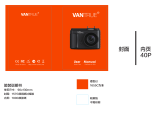Seite wird geladen ...

Manual/Bruksanvisning/Gebrauchsanweisung
SEENG NO DE
Car dashboard camera
Bilkamera /Autokamera
MANUAL
Item no. 308015570101

2
ENG
Thank you for choosing to
purchase a product from Rusta!
Read through the entire manual
before installation and use!
Car dashboard camera
Read the user manual carefully to make sure that the product is assembled, used and
maintained correctly, as described in the instructions in this user manual. Keep the user
manual for future reference.
1 2 3
PARTS INCLUDED
1. Camera
2. Suction-cup mount with bracket
3. Car charging adapter12-24V(1.0A)
4. USB cable (not pictured)
WARNING!
If these instructions are not followed, an accident may
lead to serious personal injury or property damage.

RIGHT OF COMPLAINT
By law the product must be returned to the place of purchase along with the original
receipt in the event of a complaint. The user is liable for any damage to the product that
is caused by not using the product for its intended purpose or by not following this user
manual correctly. The right of complaint will not apply in these instances.
TECHNICAL PARAMETERS
Video resolution VGA, WVGA, 720P, 1080P (interpol.), FHD1080P (interpol.)
Videoformat AVI
Recording mode Loop recording / motion detection recording
Picture resolution 12MP, 10MP, 8MP, 5MP, 3MP, 2MHD, 1,3m, VGA
Picture format JPG
Compatible memory card Micro-SDHC class 10, max 32GB
Battery 110mAh/3.7V lithium polymer battery
Powered by Rechargeable lithium battery / USB car charge / mobile power
Recording Recording closed or opened selectively
Lens 120° wide angle
Sensor HD CMOS image sensor
Display 2.4-inch high-definition bright screen
Working temperature -20°C ~ +65°C (-4°F ~ +49°F )
Cable Current 1.0A
Power Voltage DC 12V–24V (transfer to 5V) Measure
3
INFORMATION ABOUT HAZARDOUS WASTE
Used products should be handled separately
from household waste. They should be taken
for recycling in accordance with local rules for
waste management.

4
OVERVIEW
A. Fill-in IR light Turn on by pressing Power button (6) one time in standby mode/
recording mode/camera mode.
B. Speaker Voice broadcast
C. Bracket Suction cup mount
D. USB port For providing power supply / connecting the USB cable to transfer
data
E. Holder port To hang camera under bracket
F. Power/Work The indicator light will turn on when energized or working
G. MIC Microphone, recording port
H. RESET Resetting key, system restart. Reset button is only used to restore
factory settings, when crashed or abnormal situation.
I. TF card Memory card slot. Attention! Insert in correct direction and position
A
C
D
F
G
H
B
E
I
ENG

5
BUTTON DEFINITION
1. UP In option Menu, adjust the function keys up. In playback mode, press
1s to increase volume, press 3s to rewind video at dierent speed
(x2, x4, x8). In recording mode press to take photo.
2. MENU In standby mode, press 1s to open setup menu; press again to switch
among setup menus.
3. DOWN In option Menu, adjust the function keys down. In the playback mode,
press 1s to decrease volume, press long 3s to fast forward video (x2,
x4, x8).
4. OK To confirm choices. Recording / camera / playback/ confirmation key.
In recording mode, press to start recording, press again can stop
recording. In camera mode, press to take photo; In menu mode, it is
Enter Key.
5. MODE Switch between Recording / Camera / Playback. When date/time
setting, press to move the light bar to next choice. In recording mode,
press to lock video file.
6. Power switch Press 3s to turn ON/OFF. In standby/recording/camera mode, press
1s to turn ON/OFF the Fill-in IR-light.
1
2
3 6
5
4

6
MOUNTING THE CAMERA
1. Insert the hook of suction mount into the top slot of the camera as shown (A).
2. Select an area of the windshield directly above the dash board (make sure not ob-
structing driving view), then clean the area on windshield thoroughly.
ENG
A

7
3. With the suction lever in the released position (B) press the suction cup against the
windshield (C). Press the suction lever toward the suction cup to lock the mount in posi-
tion (D).
4. To adjust the angle of the camera, loosen the collar on the ball joint, adjust the angle,
then retighten in the desired position (E).
C
B
D
E

8
CAMERA ADJUSTMENT
The camera records in one direction. To record the view in front of the vehicle. face the
camera aimed in the direction through the front windshield.
Optional: To record the view inside of the vehicle, face the camera looking out the rear
window. Adjust camera as needed to avoid direct sun glare. Recorded DVR video footage
is adversely aected by the harsh (direct) sunlight.
Important note: The HD DVR is not intended for use as a surveillance, security or time-
lapse camera system
INSTALLING THE CAMERA
1. Insert a memory card: Please insert the mem-
ory card correctly according to the instructing
directions of the slot, press the card until a
click is heard. Since the recording speed is
high, the card must be high-speed card (CLASS
10 or above). Note: For new card, please format
the card with the machine.
2. To remove the memory card: Press the mem-
ory card, pop up the slot. Note: Please don’t
remove or insert a memory card in boot state,
to avoid damaging the memory card.
3. Mount the camera on the windshield in front of
the car rearview mirror.
4. Connect to the power supply. Only use the original
factory standard charger. Connect one end of the car
charger with the USB port, connect another end to car
power socket. The camera will start to work, when
the car engine is turned on. Note: Place the wiring
along the windshield edge, as shown above so it does
not obstruct the drivers view.
5. On / O
(1) Auto On/O: Once the car engine turns on, the
device and recording will start automatically. Once
the car is turned o, the device will save the video
automatically and power o within 10 seconds.
(2) Manual On/O: press the power key 3s , the device
will turn ON or OFF.
ENG
POWER
SOCKET

9
MANUALLY VIDEO RECORDING
When Loop recording is turned o you can still manually record videos. Chose the VIDEO
mode with the MODE button. Start and stop recording by pressing the OK button. During
recording you can take pictures also by pressing the UP button.
TAKING PICTURES
To take pictures change to PICTURE mode by pressing the MODE button. Take a picture by
pressing OK button.
VIEW PICTURES / VIDEOS
To view your pictures and videos change to PLAYBACK mode by pressing MODE button.
Use UP and DOWN buttons to move between Picture/Videos. To play or stop a video,
press OK button. When playing video press UP or DOWN button for 3s or more to Rewind
or Forward at dierent speed (x2, x4, x8).
TROUBLESHOOTING
If troubleshooting occurs under normal operation, please refer to the following solutions.
UNABLE TO TURN ON:
Check whether the recorder is connected to the car charger correctly. If manually oper-
ation to turn on, please check whether the power is low. If keep having trouble, please
press the Reset button to restore to factory settings.
STOPS AUTO RECORDING / NO LOOP RECORDING:
If device stops recording automatically or no loop recording: Please use high-speed TF
card such as C10 card. Due to the huge data of HD videos, the read-write of the card
cannot keep pace.
If no loop recording, it’s possible because the G-Sensor is open and locked the files in the
card. Please check the G-Sensor, unlock and delete unwanted files or format the memory
card to enable new recordings.
WRONG INTERVAL RECORDING TIME:
The intervals or recording time is dierent from the setting time. Check whether the
motion detection is on, since the recording is long in motion detection mode, it depends
on the object’s movement.
PICTURE/VIDEO QUALITY:
Check if there is dirt or any finger prints on the lens. Clean the lens before recording or
taking photo and keep the lens always clean. The eect of the video files is sometimes
good but sometimes bad. Camera eects have great relationship with the shooting light
conditions, such as black lighting, smooth light, and the strength of the light. All these will
result in dierent video eects.
If the device crashes, please press the “RESET” button to reset the device to standard
settings.

10
DISPLAY EXPLANATION
DISPLAY IN VIDEO MODE
1. Mode icon show Video mode
2. Red flashing indicates the device is recording.
3. Can only be deleted if first unlocked, then deleted, or by formatting card.
4. Audio icon show if recording of audio is on or o
5. Fill-in light icon show if fill-in light is turned on or o
6. Parking guard icon indicates the parking guard function is turned on
7. Time 00:00:52. White font show memory card remaining recording time.
Red font current segment recording time
8. Video resolution icon: indicates the currently selected video resolution
9. Micro SD card icon: indicates Micro SD card in the card slot.
10. Battery level icon: indicates the current battery level.
11. Time icon, indicates the current standard time; initial set up before using it.
12. Date display, shows the current standard data, initial set up before using it.
13. EV exposure compensation icon, indicates the current selected exposure
parameters
14. Motion detection icon, when showing it indicates the motion detection is activated.
15. Loop recording segment time icon, indicating the chosen recording time per loop
(1,2,3,5 min)
ENG
2018/01/08
08:15:26
00:00:52
1080FHD
3
F
1
15
14
13
12 11
10
9
8
2 3 4 5 6 7

11
DISPLAY EXPLANATION
DISPLAY IN PICTURE MODE
1. Mode icon show Picture mode
2. Anti-shaking icon indicate function on, if turn o, icon will disappear
3. Sequence icon shows camera will take 5 picture in a row when pressing OK button
4. Fill-in light icon show if fill-in light is turned on or o
5. Numbers White font show memory card remaining number of pictures that can be
taken
6. Resolution icon show resolution chosen on pictures
7. Quality icon show picture quality chosen -Fine, Normal, Economy
8. Micro SD card icon indicates Micro SD card in the card slot.
9. Battery level icon indicates the current battery level.
10. Time icon, indicates the current standard time;
11. Date display, shows the current standard data
12. ISO icon show chosen ISO value - Auto, 100, 200
13. White balance icon show chosen White balance – Auto, Daylight, Cloudy, Light bulb
14. Exposure icon show chosen compensation of picture exposure.
1
14
13
12
11 10
6
7
8
9
2 3 4 5

12
DISPLAY EXPLANATION
DISPLAY IN PLAYBACK MODE
1. Mode icon show Playback mode
2. Lock icon indicates files is locked. If not locked the icon will disappear
3. Blue font show file number
4. Resolution show picture/video resolution
5. Date – show when picture/video was taken
6. Time - show time when picture/video was taken
7. Battery level icon: indicates the current battery level.
8. Time stamp
9. Date stamp
10. Play icon – press OK to play video
11. Voice adjustment, press key up to increase volume and key down to lower volume
ENG
1 2 3
10
11
89
4
5
6
7

13
MENU SELECTION
Use MODE button to choose dierent modes (VIDEO, PICTURE, PLAYBACK)
Use MENU button to open menu and to switch between dierent menus
Use UP and DOWN buttons to select and OK button to confirm
IN VIDEO MODE
RESOLUTION
Chose video recording resolution - VGA 640x480, WYGA 848x480, 720P 1280x720,
1080P 1440x1080, 1080FHD 1920x1080
LOOP RECORDING
To set videos looping time - 1 min,2 min,3 min, 5 min, O
EXPOSURE
Adjust if video recording should be over or under exposed depending on light situation -
+0.0, -1/3, -2/3, -1,0, -4/3, -5/3, -2.0, +1/3, +2/3, +1.0, + 4/3, +5/3, +2.0
MOTION DETECTION
When turned ON the camera will detect motion and record automatically in stand by
mode – On, O
DATE STAMP
To watermark video with date – On, O
RECORD AUDIO
To turn On/O audio recording – On, O
G-SENSOR
When the G-sensor is turned on and there is a collision, the video being recorded will be
protected and not possible to overwritte. The G-sensor can be set to dierent force of
impact – O, 2G low sensitivity, 4G middle sensitivity, 8G high sensitivity
PARK MODE
When the car is parked and camera is o, and there is a collision, the camera will turn
on automatically and record for approx.. 20 seconds. Then it will turn o again. If new
collision it will start again do new recording 20 sec. The battery has capacity to record
approx. 10 times at the most without new charging
DATE / TIME
To set the date and time used for Date stamping and showing on display. Select Date /
Time and press OK key to set date/time. Press UP key / DOWN key to adjust the num-
bers then press OK button to confirm. Press MODE button to move the light bar to next
choice. Finally press OK key to exit date/Time setting to the upper menu
AUTO POWER OFF
Set time before automatically turning o – O, 1min, 3min

14
SCREEN SAVER
Set time before screen saver turns down – o, 3min, 5min, 10min
BEEP SOUND
Turn of or on the button sound – On, O
LANGUAGE
Choose language on menus – English, Swedish, Norwegian, German
FREQUENCY
Choose frequence – 50Hz, 60Hz
FORMAT
Use to format the memory card before use in camera, or the delete all data and re-for-
mat used card
NOTE! Will delete all data on card
DEFAULT SETTING
To restore factory setting. Can be used to reset camera when not working properly
VERSION
Display software version number
IN PICTURE MODE
RESOLUTION
Choose picture resolution. 12MP 4032x3024, 10MP 3648x2736, 8MP 3264x 2448, 5MP
2592x1944, 3MP 2048x1536, 2MHD 1920x1080, 1,3m 1280x960
SEQUENCE
When turned on the camera will take 5 pictures in a row when taking photo – On, O
QUALITY
Choose picture quality level – Fine, Normal, Economy
WHITE BALANCE
Choose white balance mode – Auto, Daylight, Cloudy, Light bulb
ISO
Set ISO value – Auto, 100, 200
EXPOSURE
Adjust if video recording should be over or under exposed depending on light situation -
+0.0, -1/3, -2/3, -1,0, -4/3, -5/3, -2.0, +1/3, +2/3, +1.0, + 4/3, +5/3, +2.0
ANTI-SHAKING
When turned on it prevent picture from not being sharp due to shaking – On , O
ENG

15
QUICK REVIEW
When turned on the last picture taken shows for a few seconds- O, 2 seconds, 5 sec-
onds
DATE STAMP
To watermark picture with Date or Date/Time – O, Date, Date/Time
IN PLAYBACK MODE
DELETE
Delete current video/picture or all on card – Delete current, Delete ALL
PROTECT
Lock or Unlock current video/picture or All on card – Lock current, Unlock current, Lock
ALL, Unlock ALL

VARNING!
Om föreskriften inte efterföljs kan en olycka leda till all-
varlig person- eller egendomsskada.
16
SE
Tack för att du valt att
köpa en produkt från Rusta!
Läs igenom hela bruksanvisningen
innan montering och användning!
Bilkamera
Läs bruksanvisningen noggrant och se till att produkten installeras, används och
underhålls på rätt sätt enligt instruktionerna. Spara bruksanvisningen för senare bruk.
DELAR SOM INGÅR
1. Kamera
2. Sugkoppsfäste med konsol
3. Billaddningsadapter 12-24 V (1,0 A)
4. USB-kabel (inte på bild)
1 2 3

REKLAMATIONSRÄTT
Enligt gällande lag ska produkten vid reklamation lämnas in på inköpsstället och orig-
inalkvitto bifogas. Användaren är ansvarig för eventuella skador på produkten om pro-
dukten använts till ändamål den inte är avsedd för eller om bruksanvisningen inte följts.
Reklamationsrätten gäller i sådant fall inte.
INFORMATION OM MILJÖFARLIGT AVFALL
Uttjänt produkt ska hanteras separat från
hushållsavfall och lämnas in för återvinning
enligt lokala regler för avfallshantering
TEKNISK DATA
Videoupplösning VGA, WVGA, 720P, 1080P (interpol.), FHD1080P (interpol.)
Videoformat AVI
Inspelningsläge Loopinspelning /inspelning av rörelsedetektering
Bildupplösning 12MP, 10MP, 8MP, 5MP, 3MP, 2MHD, 1,3m, VGA
Bildformat JPG
Kompatibelt SD-kort Micro-SDHC klass 10, max 32GB
Batteri 110 mAh / 3,7 V litiumpolymerbatteri
Drivs av Laddningsbart litiumbatteri/USB-billaddare/mobil eekt
Inspelning Inspelningen stängs eller öppnas selektivt
Lins 120° vidvinkel
Sensor HD CMOS bildsensor
Display 2,4-tums ljus HD-skärm
Arbetstemperatur -20°C ~ +65°C (-4°F ~ +49°F )
Kabelström 1.0A
Strömspänning DC 12V - 24V (överför till 5 V), mått
17

18
ÖVERSIKT
A. Utfyllnads IR-ljus Slå på den genom att trycka en gång på strömknappen i vän-
teläge/inspelningsläge/kameraläge.
B. Högtalare Röstsändning
C. Konsol Sugkoppsfäste
D. USB-port För att tillhandahålla strömförsörjning / anslut USB-kabeln för att
överföra data
E. Hållarens port För att hänga kameran under konsolen
F. Eekt/Arbete Indikatorlampan tänds när spänningssatt eller under funktion
G. Mikrofon Mikrofon, inspelningsport
H. ÅTERSTÄLLA Återställningsknapp, systemomstart. Vilolägets knapp används
endast för att återställa fabriksinställningar, när den är kraschad
eller vid en onormal situation.
I. TF-kort Minneskortplats. OBS! sätt i rätt riktning och läge.
A
C
D
F
G
H
B
E
I
SE

19
DEFINITION AV KNAPP
1. UPP I alternativmenyn, justera funktionsknapparna uppåt. I uppspeln-
ingsläget, tryck i 1 s för att öka volymen, tryck i 3 s för att spola
tillbaka video på olika hastigheter x2, x4, x8. I inspelningsläget,
tryck för att ta foto.
2. MENY I vänteläget, tryck i 1 s för att öppna inställningsmenyn, tryck igen
på en knapp i inställningsmenyn.
3. NER I alternativmenyn, justera funktionsknapparna nedåt. I uppspeln-
ingsläget, tryck i 1 s för att öka volymen, tryck i 3 s för att snabb-
spola video framåt x2, x4, x8.
4. OK För att bekräfta valen. Inspelnings-/kamera-/uppspelnings-/
bekräftelse-tangent. I inspelningsläget, tryck för att starta in-
spelningen, tryck igen för att stoppa inspelningen. I kameraläget,
tryck för att ta foto. I menyläget motsvarar den Returtangenten.
5. LÄGE Växla mellan inspelning/kamera/uppspelning. Vid datum-/
tidsinställning, tryck för att flytta markeringsfältet till nästa val. I
inspelningsläget, tryck för att titta på videofilen..
6. Strömavbrytare Tryck på 3s för att slå PÅ/AV. I vänteläget/inspelningsläget, tryck i
1 s för att slå PÅ/AV utfyllnads IR-ljus.
1
2
3 6
5
4

20
MONTERING AV KAMERAN
1. Sätt in sugfästets krok i den övre öppningen på kameran som på bilden (A).
2. Välj ett område av vindrutan precis ovanför instrumentbrädan (se till att inte hindra
sikten under körning), rengör sedan området på vindrutan noggrant
.
SE
A
1/60