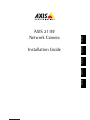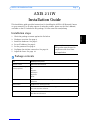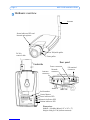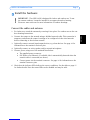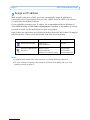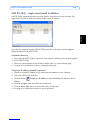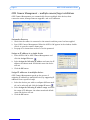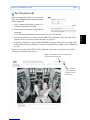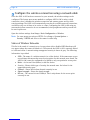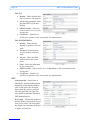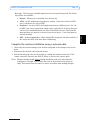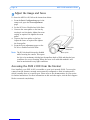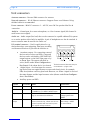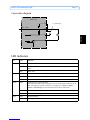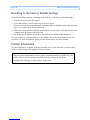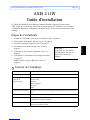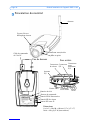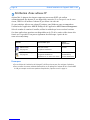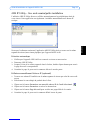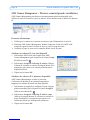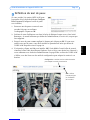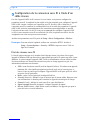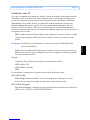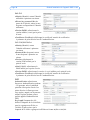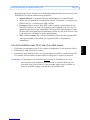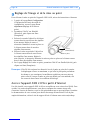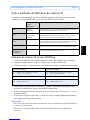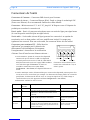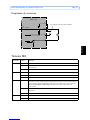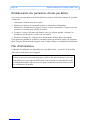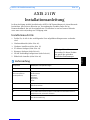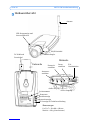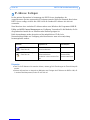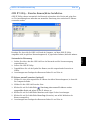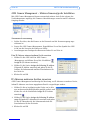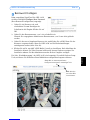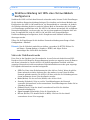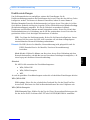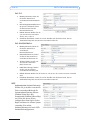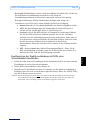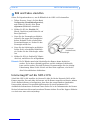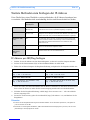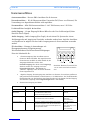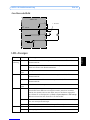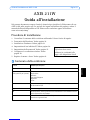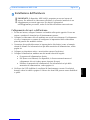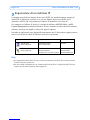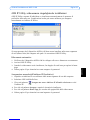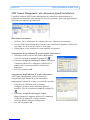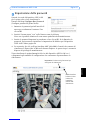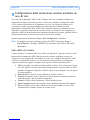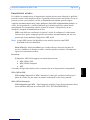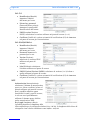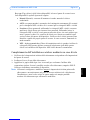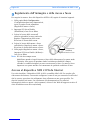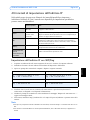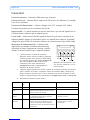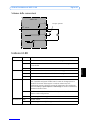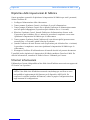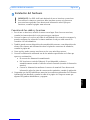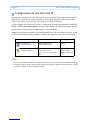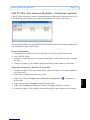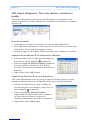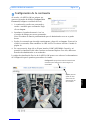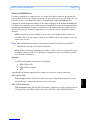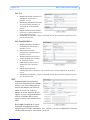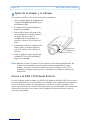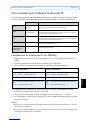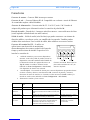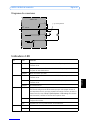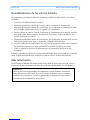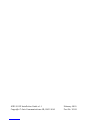Axis Communications 211W Benutzerhandbuch
- Kategorie
- Sicherheitskameras
- Typ
- Benutzerhandbuch

AXIS 211W Installation Guide Page 3
ENGLISH
ENGLISH
AXIS 211W
Installation Guide
This installation guide provides instructions for installing the AXIS 211W Network Camera
on your network. For all other aspects of using the product, please see the User’s Manual,
available on the CD included in this package, or from www.axis.com/techsup
Installation steps
1. Check the package contents against the list below.
2. Hardware overview. See page 4.
3. Install the hardware. See page 5.
4. Set an IP address. See page 6.
5. Set the password. See page 9.
6. Configure the wireless connection. See page 10.
7. Adjust the focus. See page 14.
Package contents
Item Models/variants/notes
Network camera AXIS 211W with antenna
PS-K indoor power supply
(country specific)
Europe
UK
Australia
USA/Japan
Argentina
Korea
Terminal block connector 4-pin connector block for connecting external devices to the I/O terminal
connector
Camera stand Supplied with mounting screws
CD AXIS Network Video Product CD, including product documentation, installa-
tion tools and other software
Printed Materials AXIS 211W Installation Guide (this document)
Axis Warranty Document
Important!
This product must be used in
compliance with local laws
and regulations.

Page 4 AXIS 211W Installation Guide
Hardware overview
Dimensions
HxWxD = 38 x 88 x180mm (1.5" x 3.5" x 7")
Weight =260g (0.57 lb) (without antenna)
Network indicator LED
Network
connector
Power indicator LED
Status indicator LED and
Internal microphone
Antenna
Rear panel
Underside
Serial number
Control button
Tele/wide puller
DC-Iris
control cable
I/O terminal
connector
Power connector
Wireless indicator LED
Antenna
connector
Audio out
Audio in
Focus puller

AXIS 211W Installation Guide Page 5
ENGLISH
ENGLISH
Install the hardware
Connect the cables and antenna
1. For indoor use, attach the antenna by screwing it into place. For outdoor use see the out-
door housing instructions.
2. Connect the camera to the network using a shielded network cable. This connection is
temporary and allows the camera’s settings to be configured via the wired network
before connecting to the wireless network.
3. Optionally connect external input/output devices, e.g. alarm devices. See page 16 for
information on the terminal connector pins.
4. Optionally connect an active speaker and/or external microphone.
5. Connect power, using one of the methods listed below:
• The supplied power connector.
• PoE (Power over Ethernet). If available, this is automatically detected when the
network cable is connected (see above).
• Connect power via the terminal connector. See page 16 for information on the
terminal connector pins.
6. Check that the indicator LEDs indicate the correct conditions. See the table on page 17
for further details. Note that some LEDs can be disabled and may be unlit.
!IMPORTANT! - The AXIS 211W is designed for indoor and outdoor use. To use
the camera outdoors, it must be installed in an approved outdoor housing.
Please see www.axis.com for more information on outdoor housings.

Page 6 AXIS 211W Installation Guide
Assign an IP address
Most networks today have a DHCP server that automatically assigns IP addresses to
connected devices. If your network does not have a DHCP server the AXIS 211W will use
192.168.0.90 as the default IP address.
If you would like to assign a static IP address, the recommended method in Windows is
either AXIS IP Utility or AXIS Camera Management. Depending on the number of cameras
you wish to install, use the method that best suits your purpose.
Both of these free applications are available on the Axis Network Video Product CD supplied
with this product, or they can be downloaded from www.axis.com/techsup
Notes:
• If assigning the IP address fails, check that there is no firewall blocking the operation.
• For other methods of assigning or discovering the IP address of the AXIS 211W, e.g. in other
operating systems, see page 15.
Method Recommended for Operating system
AXIS IP Utility See page 7 Single camera
Small installations
Windows
AXIS Camera Management
See page 8
Multiple cameras
Large installations
Installation on a different subnet
Windows 2000
Windows XP Pro
Windows 2003 Server

AXIS 211W Installation Guide Page 7
ENGLISH
ENGLISH
AXIS IP Utility - single camera/small installation
AXIS IP Utility automatically discovers and displays Axis devices on your network. The
application can also be used to manually assign a static IP address.
Note that the computer running AXIS IP Utility must be on the same network segment
(physical subnet) as the AXIS 211W.
Automatic discovery
1. Check that the AXIS 211W is connected to the network and that power has been applied.
2. Start AXIS IP Utility.
3. When the camera appears in the window, double-click it to open its home page.
4. See page 9 for instructions on how to assign the password.
Assign the IP address manually (optional)
1. Acquire an unused IP address on the same network segment as your computer.
2. Select the AXIS 211W in the list.
3. Click the button Assign new IP address to the selected device and enter the IP
address.
4. Click the Assign button and follow the instructions.
5. Click the Home Page button to access the camera’s web pages.
6. See page 9 for instructions on how to set the password.

Page 8 AXIS 211W Installation Guide
AXIS Camera Management - multiple cameras/large installations
AXIS Camera Management can automatically discover multiple Axis devices, show
connection status, manage firmware upgrades and set IP addresses.
Automatic discovery
1. Check that the camera is connected to the network and that power has been applied.
2. Start AXIS Camera Management. When the AXIS 211W appears in the window, double-
click it to open the camera’s home page.
3. See page 9 for instructions on how to set the password.
Assign an IP address in a single device
1. Select AXIS 211W in AXIS Camera Management and
click the Assign IP button.
2. Select Assign the following IP address and enter the IP
address, the subnet mask and default router the device
will use.
3. Click the OK button.
Assign IP addresses in multiple devices
AXIS Camera Management speeds up the process of
assigning IP addresses to multiple devices, by suggesting IP
addresses from a specified range.
1. Select the devices you wish to configure (different mod-
els can be selected) and click the Assign IP button.
2. Select Assign the following IP address range and enter
the range of IP addresses, the subnet mask and default
router the devices will use.
3. Click the OK button.

AXIS 211W Installation Guide Page 9
ENGLISH
ENGLISH
Set the password
When accessing the AXIS 211W for the first
time, the ‘Configure Root Password’ dialog
will be displayed.
1. Enter a password and then re-enter it, to
confirm the spelling. Click OK.
2. Enter the user name root in the dialog as
requested.
Note: The default administrator user name root cannot be deleted.
3. Enter the password as set above, and click OK. If the password is lost, the AXIS 211W
must be reset to the factory default settings. See page 18.
4. If required, click Yes to install AMC (AXIS Media Control), which allows viewing of the
video stream in Internet Explorer. You will need administrator rights on the computer to
do this.
The Live View page of the AXIS 211W is displayed, with links to the Setup tools, which
allow you to customize the camera.
Setup - Provides all the tools for configuring
the camera to requirements.
Help - Displays
online help on all
aspects of using
the camera.

Page 10 AXIS 211W Installation Guide
Configure the wireless connection using a network cable
Once the AXIS 211W has been connected to your network, the wireless settings can be
configured. The fastest, most secure method to configure AXIS 211W is using a wired
connection, since it disables the wireless connection and ensures greater secrecy while
entering settings. The AXIS 211W automatically searches for available network connections,
and allows only one of these to be active at a time. Configuring the AXIS 211W using an
unsecured wireless connection is not recommended, since passphrases and keys saved will
be sent in plain text.
Open the wireless settings from Setup > Basic Configuration > Wireless.
Note: For even greater security use HTTPS. Go to Setup > System Options >
Security > HTTPS and refer to the camera’s online help.
Status of Wireless Networks
This list is the result of a network scan. Access points with a disabled SSID Broadcast will
not appear unless the camera is linked to it. The network the AXIS 211W is currently linked
to is shown in blue. A network using unsupported security is shown in grey. The following
information is provided:
•SSID - The name of a wireless network (or ad-hoc device). If the same name occurs
several times this means that several access points for that network were found. The
AXIS 211W cannot be configured to be linked to only one particular access point.
•Mode - An Access Point (Master) or Ad-Hoc device.
• Security - Shows which type of security the network uses. See below for the
supported security types.
•Channel - Shows the wireless channel currently in use.
•Signal strength - Shows the signal strength.
•Bit rate - The current bit rate in Mbit/s. This is only shown for the access point
currently in use.

AXIS 211W Installation Guide Page 11
ENGLISH
ENGLISH
Wireless Settings
To establish communication, the wireless settings must be the same as in the access point or
ad-hoc device. You can select a network by clicking on an access point or ad-hoc device
under Status of Wireless Networks, which automatically fills in many of the required fields
under Wireless Settings. Keys, passphrases and certificates that are used for security must be
entered manually. Contact your Network Administrator for the requirement for the desired
access point or ad-hoc device.
SSID - The name of the wireless network you are configuring the camera for. Leave this field
blank if you would like the AXIS 211W to attempt to access the nearest unsecured network.
Note: SSID (Service Set Identifier) is sometimes written as ESSID (Extended Service Set
Identifier).
Mode - Select Master to access the network via an access point or Ad-hoc if you would like
to access another wireless device, e.g. a laptop with a wireless connection.
Security
AXIS 211W supports three security methods:
• WPA-/WPA2-PSK
• WPA-/WPA2-Enterprise
•WEP
Depending on the type of security chosen, the proper settings become active.
WPA-/WPA2-PSK
WPA settings - Enter the required Pre-shared Key for the access point, which can be a
hexidecimal number or a passphrase
WPA-/WPA2-Enterprise
WPA- Enterprise type - Choose the type of client/server authentication being used by
the access point; EAP-TLS or EAP-PEAP/MSCHAPv2.

Page 12 AXIS 211W Installation Guide
EAP-TLS
•Identity - Enter the user iden-
tity to present to the network
•Private key password - Enter
the password for your user
identity
•EAPOL version - Select the
version used (1 or 2) in your
access point
•Certificates - Upload a CA
certificate to present to the access point for authentication
EAP-PEAP/MSCHAPv2
•Identity - Enter the user
identity to present to the net-
work
•Password - Enter the pass-
word to present to the net-
work
•Version - Select the PEAP
version used at the access
point
•Label - Select the label used
by the access point.
•EAPOL version - Select version (1 or 2) depending on the version used at the
access point
•Certificates - Upload a CA
certificate to present to the access point for authentication
WEP
Authentication - Select Open or
Shared Key System Authentication,
depending on the method used by
your access point. Not all access
points have this option, in which
case they probably use Open Sys-
tem, which is sometimes known as
SSID Authentication.
Key length - This sets the length of
the key used for the wireless encryp-
tion, 64 or 128 bit. The encryption
key length can sometimes be shown
as 40/64 and 104/128.

AXIS 211W Installation Guide Page 13
ENGLISH
ENGLISH
Key type - The key types available depend on the access point being used. The follow-
ing options are available:
•Manual - Allows you to manually enter the hex key.
•ASCII - In this method the string must be exactly 5 characters for 64-bit WEP
and 13 characters for 128-bit WEP.
•Passphrase - In 64-bit WEP, the Passphrase generates 4 different keys. For 128-
bit WEP, only 1 key is generated, which is then replicated for all 4 keys. Key gen-
eration is not standardized and can differ from brand to brand. Check that the
generated keys are identical to those in your access point - if not, they must be
entered manually.
•WEP - Active transmit key - When using WEP encryption, this selects which of
the 4 keys the AXIS 211W uses when transmitting.
Complete the wireless installation using a network cable
1. Check that the wireless settings in the camera correspond to the settings in the access
point.
2. Disconnect the network cable from the camera.
3. Refresh the web page after 20-30 seconds to confirm the wireless connection. If the
camera cannot be accessed, run AXIS IP Utility to discover the camera again.
Note: Wireless settings should always (during installation and at all other times) be
configured or changed in the camera first and in the wireless access point sec-
ondly. This ensures that the camera is always accessible when making changes.

Page 14 AXIS 211W Installation Guide
Adjust the image and focus
To focus the AXIS 211W, follow the instructions below.
1. From the Basic Configuration page in the
setup tools, open the Focus adjustment
page.
2. Set the DC-Iris to Disabled and click Save.
3. Unscrew the zoom puller on the lens by
turning it anti-clockwise. Adjust the zoom
setting as required. Re-tighten the zoom
puller.
4. Unscrew the focus puller on the lens.
Adjust the focus as required. Re-tighten
the focus puller.
5. From the Focus adjustment page, set the
DC-Iris to Enabled and click Save.
Note: The DC-Iris should always be disabled
while focusing the camera. This opens
the iris to its maximum, which gives the smallest depth of field and thus the best
conditions for correct focusing. When the focus is set with this method it will
then be maintained in any light conditions.
Accessing the AXIS 211W from the Internet
Once installed, your AXIS 211W is accessible on your local network (LAN). To access the
camera from the Internet, network routers must be configured to allow incoming traffic,
which is usually done on a specific port. Please refer to the documentation for your router
for further instructions. For more information on this and other topics, visit the Axis Support
Web at www.axis.com/techsup
Zoom puller
(Tele/wide)
Focus puller

AXIS 211W Installation Guide Page 15
ENGLISH
ENGLISH
Other methods of setting the IP address
The table below shows the other methods available for setting or discovering the IP address.
All methods are enabled by default, and all can be disabled.
Set the IP address with ARP/Ping
1. Acquire an IP address on the same network segment your computer is connected to.
2. Locate the serial number (S/N) on the AXIS 211W label.
3. Open a command prompt on your computer and enter the following commands:
4. Check that the network cable is connected to the camera and then start/restart the
camera, by disconnecting and reconnecting power.
5. Close the command prompt when you see ‘Reply from 192.168.0.125: ...’ or similar.
6. In your browser, type in http://<IP address> in the Location/Address field and press Enter
on your keyboard.
Notes:
• To open a command prompt in Windows: from the Start menu, select Run... and type cmd. Click OK.
• To use the ARP command on a Mac OS X, use the Terminal utility in Application > Utilities.
Use in operating
system
Notes
UPnP™
Windows
(ME or XP)
When enabled on your computer, the camera is automatically
detected and added to “My Network Places.”
Bonjour MAC OSX
(10.4 or later)
Applicable to browsers with support for Bonjour. Navigate to the
Bonjour bookmark in your browser (e.g. Safari) and click on the
link to access the camera’s web pages.
AXIS Dynamic DNS
Service
All A free service from Axis that allows you to quickly and simply
install your camera. Requires an Internet connection with no
HTTP proxy. See www.axiscam.net for more information.
ARP/Ping All See below. The command must be issued within 2 minutes of
connecting power to the camera.
View DHCP server
admin pages
All To view the admin pages for the network DHCP server, see the
server’s own documentation.
Windows syntax Windows example
arp -s <IP Address> <Serial Number>
ping -l 408 -t <IP Address> arp -s 192.168.0.125 00-40-8c-18-10-00
ping -l 408 -t 192.168.0.125
UNIX/Linux/Mac syntax UNIX/Linux/Mac example
arp -s <IP Address> <Serial Number> temp
ping -s 408 <IP Address> arp -s 192.168.0.125 00:40:8c:18:10:00
temp
ping -s 408 192.168.0.125

Page 16 AXIS 211W Installation Guide
Unit connectors
Antenna connector - Reverse SMA connector for antenna.
Network connector - RJ-45 Ethernet connector. Supports Power over Ethernet. Using
shielded cables is recommended.
Power connector - Mini DC connector. 7 - 20V DC, max 5W. See product label for ±
connection.
Audio in - 3.5mm input for a mono microphone, or a line-in mono signal (left channel is
used from a stereo signal).
Audio out - Audio output (line level) that can be connected to a public address (PA) system
or an active speaker with a built-in amplifier. A pair of headphones can also be attached. A
stereo connector must be used for the audio out.
I/O terminal connector - Used in applications for e.g.
motion detection, event triggering, time lapse recording
and alarm notifications. It provides the interface to:
• 1 transistor output - For connecting external
devices such as relays and LEDs. Connected
devices can be activated by AXIS VAPIX AP,
output buttons on the Live View page or by
an Event Type. The output will show as
active (shown under Event Configuration >
Port Status) if the alarm device is activated.
• 1 digital input - An alarm input for connect-
ing devices that can toggle between an open and closed circuit, for example:
PIRs, door/window contacts, glass break detectors, etc. When a signal is received
the state changes and the input becomes active (shown under Event Configura-
tion > Port Status).
• Auxiliary power and GND
Function Pin number Notes Specifications
GND 1 Ground
5VDC Power 2 Can be used to power auxiliary equipment
(7-20VDC) or as a +5VDC (100mA) output.
Max load = 100mA
Digital Input 3 Connect to GND to activate, or leave float-
ing (or unconnected) to deactivate.
Must not be exposed to
voltages greater than
20VDC
Transistor
Output
4 Connects to GND when activated. If used
with an external relay, a diode must be con-
nected in parallel with the load for protec-
tion against voltage transients.
Max load = 100mA
Max voltage = 24VDC
(to the transistor)
Pin 1
Pin 3
Pin 2
Pin 4
Terminal connector. Note that the pins
are numbered 1-4, right to left.

AXIS 211W Installation Guide Page 17
ENGLISH
ENGLISH
Connection diagram
LED indicators
LED Color Indication
Wireless Green Steady for connection to a wireless network. Flashes for network activity.
Red Steady for no wireless network connection. Flashes when scanning for wireless net-
works.
Unlit Wired mode.
Network Green Steady for connection to a 100 Mbit/s network. Flashes for network activity.
Amber Steady for connection to 10 Mbit/s network. Flashes for network activity.
Unlit No network connection.
Status Green Steady green for normal operation.
Note: The Status LED can be configured to be unlit during normal operation, or to
flash only when the camera is accessed. To configure, go to Setup > System
Options > LED settings. See the online help files for more information.
Amber Steady during startup, during reset to factory default or when restoring settings.
Red Slow flash for failed upgrade.
Power Green Normal operation.
Amber Flashes green/amber during firmware upgrade.
o
z
AXIS 211W
5V
max. 100mA
e.g. pushbutton
4
o
3
o
o
2
1

Page 18 AXIS 211W Installation Guide
Resetting to the Factory Default Settings
This will reset all parameters, including the IP address, to the Factory Default settings:
1. Disconnect power from the camera.
2. Press and hold the Control button and reconnect power.
3. Keep the Control button pressed until the Status indicator displays amber (this may take
up to 15 seconds), then release the button.
4. When the Status indicator displays green (which can take up to 1 minute) the process is
complete and the camera has been reset.
5. Re-assign the IP address, using one of the methods described in this document.
It is also possible to reset parameters to the original factory default settings via the web
interface. For more information, please see the online help or the user’s manual.
Further information
The user’s manual is available from the Axis Web site at www.axis.com or from the Axis
Network Video Product CD supplied with this product.
Tip!
Visit www.axis.com/techsup to check if there is updated firmware available for your
AXIS 211W. To see the currently installed firmware version, see the Basic
Configuration web page in the product’s Setup tools.

Guide d'installation de l'appareil AXIS 211W Page 19
FRANÇAIS
FRANÇAIS FRANCAIS
AXIS 211W
Guide d'installation
Ce Guide d'installation vous explique comment installer l'appareil Caméra réseau
AXIS 211W sur votre réseau. Pour d'autres informations sur l'utilisation de ce produit,
consultez le Manuel de l'utilisateur, disponible sur le CD fourni ou sur www.axis.com/
techsup.
Étapes de l'installation
1. Vérifiez le contenu de la livraison à l'aide de la liste ci-dessous.
2. Présentation du matériel. Reportez-vous à la page 20.
3. Installez le matériel. Reportez-vous à la page 21.
4. Paramétrez une adresse IP. Reportez-vous à la
page 22.
5. Définissez le mot de passe. Reportez-vous à la
page 25.
6. Configurez la connexion sans fil. Reportez-vous à
la page 26.
7. Réglez la mise au point. Reportez-vous à la
page 30.
Contenu de l'emballage
Article Modèles/variantes/remarques
Caméra réseau AXIS 211W avec antenne
Alimentation (intérieur)
secteur PS-K
(dépend du pays)
Europe
Royaume-Uni
Australie
États-Unis/Japon
Argentine
Corée
Connecteur pour terminaux Connecteur 4 broches pour la connexion d'équipements externes au terminal
E/S
Pied de la caméra Fourni avec des vis de montage
CD CD AXIS Network Video Product avec la documentation du produit, les outils
d'installation et d'autres logiciels
Documentation imprimée AXIS 211W Guide d'installation (le présent document)
Document de garantie d'Axis
Important !
Ce produit doit être utilisé
conformément aux lois et
dispositions locales en
vigueur.

Page 20 Guide d'installation de l'appareil AXIS 211W
Présentation du matériel
Dimensions
H x L x P = 38 x 88 x 180 mm (1,5" x 3,5" x 7")
Poids = 260 g (0,57 lb) (sans antenne)
Témoin DEL de réseau
Connecteur
de réseau
Témoin DEL d'alimentation
Voyant d'état et
Microphone interne
Antenne
Face arrière
Vue de dessous
Numéro de série
Bouton de commande
Mise au point
Zoom avant/arrière
Câble de commande
de l'iris DC
Connecteur
pour
terminaux
E/S
Connecteur
E/S
Témoin DEL sans fil
Antenne
E/S
Sortie audio
Entrée audio
Seite laden ...
Seite laden ...
Seite laden ...
Seite laden ...
Seite laden ...
Seite laden ...
Seite laden ...
Seite laden ...
Seite laden ...
Seite laden ...
Seite laden ...
Seite laden ...
Seite laden ...
Seite laden ...
Seite laden ...
Seite laden ...
Seite laden ...
Seite laden ...
Seite laden ...
Seite laden ...
Seite laden ...
Seite laden ...
Seite laden ...
Seite laden ...
Seite laden ...
Seite laden ...
Seite laden ...
Seite laden ...
Seite laden ...
Seite laden ...
Seite laden ...
Seite laden ...
Seite laden ...
Seite laden ...
Seite laden ...
Seite laden ...
Seite laden ...
Seite laden ...
Seite laden ...
Seite laden ...
Seite laden ...
Seite laden ...
Seite laden ...
Seite laden ...
Seite laden ...
Seite laden ...
Seite laden ...
Seite laden ...
Seite laden ...
Seite laden ...
Seite laden ...
Seite laden ...
Seite laden ...
Seite laden ...
Seite laden ...
Seite laden ...
Seite laden ...
Seite laden ...
Seite laden ...
Seite laden ...
Seite laden ...
Seite laden ...
Seite laden ...
Seite laden ...
-
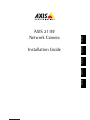 1
1
-
 2
2
-
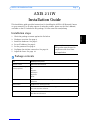 3
3
-
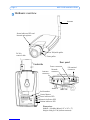 4
4
-
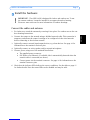 5
5
-
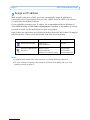 6
6
-
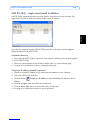 7
7
-
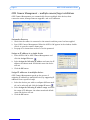 8
8
-
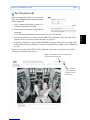 9
9
-
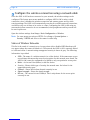 10
10
-
 11
11
-
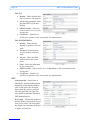 12
12
-
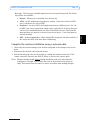 13
13
-
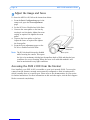 14
14
-
 15
15
-
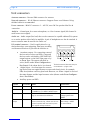 16
16
-
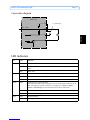 17
17
-
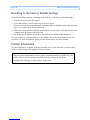 18
18
-
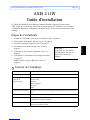 19
19
-
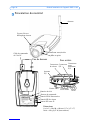 20
20
-
 21
21
-
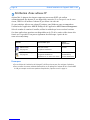 22
22
-
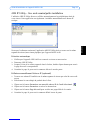 23
23
-
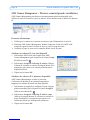 24
24
-
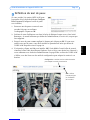 25
25
-
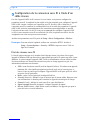 26
26
-
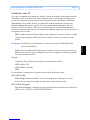 27
27
-
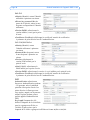 28
28
-
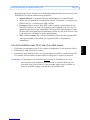 29
29
-
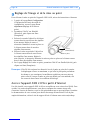 30
30
-
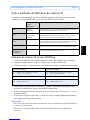 31
31
-
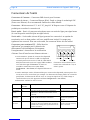 32
32
-
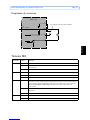 33
33
-
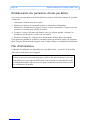 34
34
-
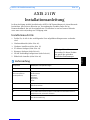 35
35
-
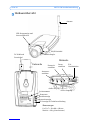 36
36
-
 37
37
-
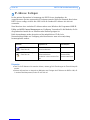 38
38
-
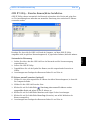 39
39
-
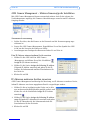 40
40
-
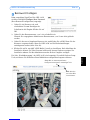 41
41
-
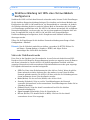 42
42
-
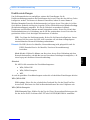 43
43
-
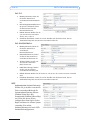 44
44
-
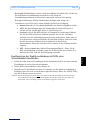 45
45
-
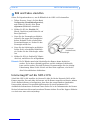 46
46
-
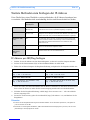 47
47
-
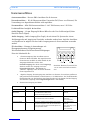 48
48
-
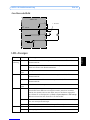 49
49
-
 50
50
-
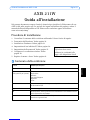 51
51
-
 52
52
-
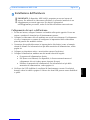 53
53
-
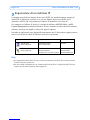 54
54
-
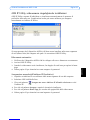 55
55
-
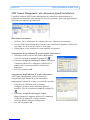 56
56
-
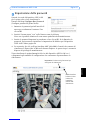 57
57
-
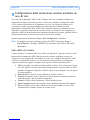 58
58
-
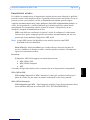 59
59
-
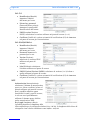 60
60
-
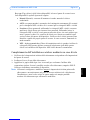 61
61
-
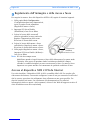 62
62
-
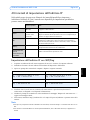 63
63
-
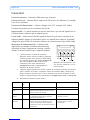 64
64
-
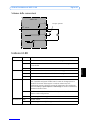 65
65
-
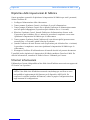 66
66
-
 67
67
-
 68
68
-
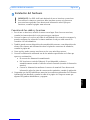 69
69
-
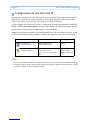 70
70
-
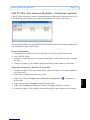 71
71
-
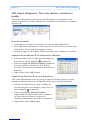 72
72
-
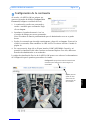 73
73
-
 74
74
-
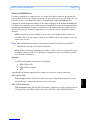 75
75
-
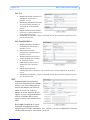 76
76
-
 77
77
-
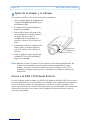 78
78
-
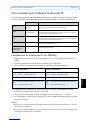 79
79
-
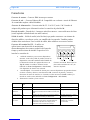 80
80
-
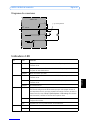 81
81
-
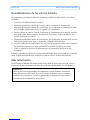 82
82
-
 83
83
-
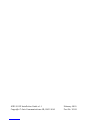 84
84
Axis Communications 211W Benutzerhandbuch
- Kategorie
- Sicherheitskameras
- Typ
- Benutzerhandbuch
in anderen Sprachen
- English: Axis Communications 211W User manual
- français: Axis Communications 211W Manuel utilisateur
- español: Axis Communications 211W Manual de usuario
- italiano: Axis Communications 211W Manuale utente