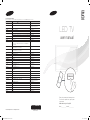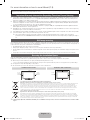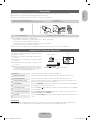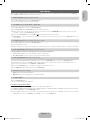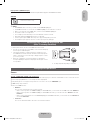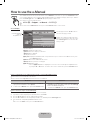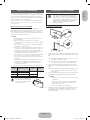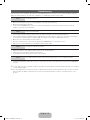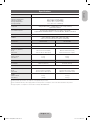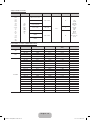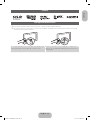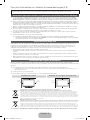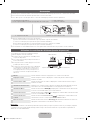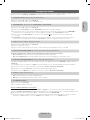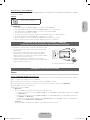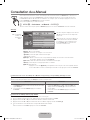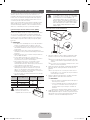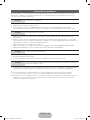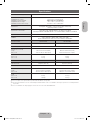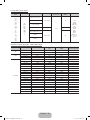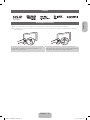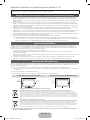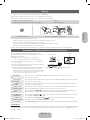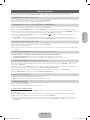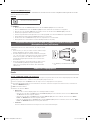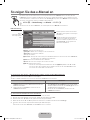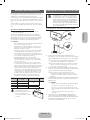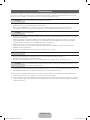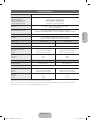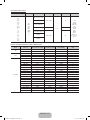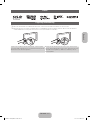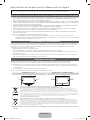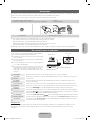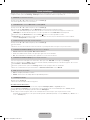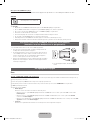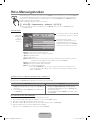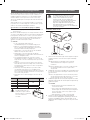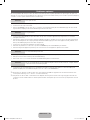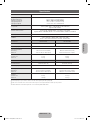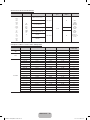Samsung UE-32EH5000 Bedienungsanleitung
- Kategorie
- LCD-Fernseher
- Typ
- Bedienungsanleitung
Dieses Handbuch ist auch geeignet für

LED TV
user manual
Thank you for purchasing this Samsung product.
To receive more complete service, please register
your product at
www.samsung.com/register
Model _____________Serial No. _____________
E-MANUAL
© 2012 Samsung Electronics Co., Ltd. All rights reserved.
BN68-03955F
BN68-03955F-05
Contact SAMSUNG WORLDWIDE
If you have any questions or comments relating to Samsung products, please contact the SAMSUNG customer care centre.
Country
Customer Care Centre
Web Site
AUSTRIA 0810 - SAMSUNG (7267864, € 0.07/min) www.samsung.com
BELGIUM 02-201-24-18 www.samsung.com/be (Dutch)
www.samsung.com/be_fr (French)
BOSNIA 05 133 1999 www.samsung.com
BULGARIA 07001 33 11, normal tariff www.samsung.com
CROATIA 062 SAMSUNG (062 726 7864) www.samsung.com
CZECH 800 - SAMSUNG (800-726786) www.samsung.com
Samsung Electronics Czech and Slovak, s.r.o., Oasis Florenc, Sokolovská 394/17, 180 00, Praha 8
DENMARK 70 70 19 70 www.samsung.com
FINLAND 09 85635050 www.samsung.com
FRANCE 01 48 63 00 00 www.samsung.com
GERMANY 0180 5 SAMSUNG bzw.
0180 5 7267864* (*0,14 €/Min. aus dem dt. Festnetz, aus dem Mobilfunk
max. 0,42 €/Min.)
www.samsung.com
CYPRUS From landline : 8009 4000
From landline & mobile : (+30) 210 6897691
www.samsung.com
GREECE From landline : 80111-SAMSUNG (7267864)
From landline & mobile : (+30) 210 6897691
www.samsung.com
HUNGARY 06-80-SAMSUNG(726-7864) www.samsung.com
ITALIA 800-SAMSUNG(726-7864) www.samsung.com
LUXEMBURG 261 03 710 www.samsung.com
MACEDONIA 023 207 777 www.samsung.com
MONTENEGRO 020 405 888 www.samsung.com
NETHERLANDS 0900-SAMSUNG (0900-7267864) (€ 0,10/Min) www.samsung.com
NORWAY 815 56480 www.samsung.com
POLAND 0 801-1SAMSUNG(172-678)
+48 22 607-93-33
www.samsung.com
PORTUGAL 808 20-SAMSUNG (808 20 7267) www.samsung.com
ROMANIA 08008 SAMSUNG (08008 726 7864)
TOLL FREE No.
www.samsung.com
SERBIA 0700 Samsung (0700 726 7864) www.samsung.com
SLOVAKIA 0800 - SAMSUNG (0800-726 786) www.samsung.com/sk
SPAIN 902 - 1 - SAMSUNG (902 172 678) www.samsung.com
SWEDEN 0771 726 7864 (SAMSUNG) www.samsung.com
SWITZERLAND 0848 - SAMSUNG(7267864, CHF 0.08/min) www.samsung.com/ch (German)
www.samsung.com/ch_fr (French)
U.K 0330 SAMSUNG (7267864) www.samsung.com
EIRE 0818 717100 www.samsung.com
LITHUANIA 8-800-77777 www.samsung.com
LATVIA 8000-7267 www.samsung.com
ESTONIA 800-7267 www.samsung.com
TURKEY 444 77 11 www.samsung.com
[UEH5000-XNZF]BN68-03955F-Cover.indd 1 2012-07-27 9:24:45

English - 2
For more information on how to use e-Manual (P. 8)
Figures and illustrations in this User Manual are provided for reference only and may differ from actual product appearance. Product
design and specifications may be changed without notice.
Important Warranty Information Regarding Television Format Viewing
1. Functionalities related to Digital TV (DVB) are only available in countries/areas where DVB-T (MPEG2 and MPEG4 AVC) digital terrestrial signals are
broadcasted or where you are able to access to a compatible DVB-C (MPEG2 and MPEG4 AAC) cable-TV service. Please check with your local
dealer the possibility to receive DVB-T or DVB-C signal.
2. DVB-T is the DVB European consortium standard for the broadcast transmission of digital terrestrial television and DVB-C is that for the broadcast
transmission of digital TV over cable. However, some differentiated features like EPG (Electric Programme Guide), VOD (Video On Demand) and so
on, are not included in this specification. So, they cannot be workable at this moment.
3. Although this TV set meets the latest DVB-T and DVB-C standards, as of [August, 2008], the compatibility with future DVB-T digital terrestrial and
DVB-C digital cable broadcasts cannot be guaranteed.
4. Depending on the countries/areas where this TV set is used some cable-TV providers may charge an additional fee for such a service and you may
be required to agree to terms and conditions of their business.
5. Some Digital TV functions might be unavailable in some countries or regions and DVB-C might not work correctly with some cable service providers.
6. For more information, please contact your local Samsung customer care centre.
✎
The reception quality of TV may be affected due to differences in broadcasting method between the countries. Please check the TV
performance in the local SAMSUNG Authorized Dealer, or the Samsung Call Centre whether it can be improved by reconfiguring TV setting or
not.
Still image warning
Avoid displaying still images (like jpeg picture files) or still image element (like TV programme logo, panorama or 4:3 image format, stock or news
bar at screen bottom etc.) on the screen. Constant displaying of still picture can cause ghosting of LED screen, which will affect image quality. To
reduce risk of this effect, please follow below recommendations:
• Avoid displaying the same TV channel for long periods.
• Always try do display any image on full screen, use TV set picture format menu for best possible match.
• Reduce brightness and contrast values to minimum required to achieve desired picture quality, exceeded values may speed up the burnout
process.
• Frequently use all TV features designed to reduce image retention and screen burnout, refer to proper user manual section for details.
Securing the Installation Space
Keep the required distances between the product and other objects (e.g. walls) to ensure proper ventilation.
Failing to do so may result in fire or a problem with the product due to an increase in the internal temperature of the product.
✎
When using a stand or wall-mount, use parts provided by Samsung Electronics only.
• If you use parts provided by another manufacturer, it may result in a problem with the product or an injury due to the product falling.
✎
The appearance may differ depending on the product.
✎
Be careful when you contact the TV because some parts can be somewhat hot.
Installation with a stand. Installation with a wall-mount.
10 cm10 cm
10 cm
10 cm
10 cm
10 cm
10 cm
Correct Disposal of This Product (Waste Electrical & Electronic Equipment)
(Applicable in the European Union and other European countries with separate collection systems)
This marking on the product, accessories or literature indicates that the product and its electronic accessories (e.g. charger, headset, USB cable) should
not be disposed of with other household waste at the end of their working life. To prevent possible harm to the environment or human health from
uncontrolled waste disposal, please separate these items from other types of waste and recycle them responsibly to promote the sustainable reuse of
material resources. Household users should contact either the retailer where they purchased this product, or their local government office, for details
of where and how they can take these items for environmentally safe recycling. Business users should contact their supplier and check the terms and
conditions of the purchase contract. This product and its electronic accessories should not be mixed with other commercial wastes for disposal.
Correct disposal of batteries in this product
(Applicable in the European Union and other European countries with separate battery return systems)
This marking on the battery, manual or packaging indicates that the batteries in this product should not be disposed of with other household
waste at the end of their working life. Where marked, the chemical symbols Hg, Cd or Pb indicate that the battery contains mercury, cadmium
or lead above the reference levels in EC Directive 2006/66. If batteries are not properly disposed of, these substances can cause harm to human
health or the environment. To protect natural resources and to promote material reuse, please separate batteries from other types of waste and
recycle them through your local, free battery return system.
✎
CIS languages (Russian, Ukrainian, Kazakhs) are not available for this product, since this is manufactured for customers in EU
region.
[UEH5000-XNZF]BN68-03955F.indb 2 2012-07-26 4:04:50

English - 3
English
Accessories
✎
Please make sure the following items are included with your TV. If any items are missing, contact your dealer.
✎
The items’ colours and shapes may vary depending on the models.
✎
Cables not included in the package contents can be purchased separately.
y Remote Control & Batteries (AAA x 2)
y Warranty Card / Safety Guide (Not available in some locations)
y Power Cord
y Owner’s Instructions
y Holder-Wire Stand
Assembling the Holder-Wire stand
✎
An administration fee may be charged if either
(a) an engineer is called out at your request and there is no defect in the product
(i.e. where you have failed to read this user manual)
(b) you bring the unit to a repair centre and there is no defect in the product
(i.e. where you have failed to read this user manual)
✎
The amount of such administration charge will be advised to you before any work or home visit is carried out.
Using the TV’s Controller (Panel Key)
TV Controller is a multi directional button that helps navigate
without remote control.
✎
Some functions which require a PIN code may not be
available.
✎
The product colour and shape may vary depending on
the model.
✎
Exits the menu when pressing the controller more than
1 second.
✎
When selecting the function by moving the controller to
the up/down/left/right directions, be sure not to press
the controller. If you press it first, you cannot operate it
to move the up/down/left/right directions.
Remote control sensor
TV Controller
Function menu
Return
Down (Front)
Up (Rear)
Right
Left
Power on Turns the TV on by pressing the controller in standby mode.
Adjusting the volume Adjusts the volume by moving the controller from side to side when the power is on.
Selecting a channel Selects a channel by moving the controller up and down when the power is on.
Using the function menu Press the controller when the power is on, then the function menu screen appears. If you
press it again, the function menu screen disappears.
Using the Menu
Selects the MENU(
m
) by moving the controller in the function menu screen. The OSD(On
Screen Display) of your TV’s feature appears.
Selecting the Source Selects the Source( ) by moving the controller in the function menu screen. The Source
list screen appears.
Selecting the Contents Home Selects the Contents Home( ) by moving the controller in the function menu screen.
The Contents Home main screen appears.
Power Off
Selects the Power Off(
P
) to turn the TV off by moving the controller in the function menu
screen.
Standby mode
Do not leave your TV in standby mode for long periods of time (when you are away on a holiday, for example). A small amount of
electric power is still consumed even when the power button is turned off. It is best to unplug the power cord.
[UEH5000-XNZF]BN68-03955F.indb 3 2012-07-26 4:04:51

English - 4
Viewing the Remote Control
✎
This is a special remote control for the visually impaired persons and has Braille points on the Power, Channel, and Volume
buttons.
Installing batteries (Battery size: AAA)
A B C D
E-MANUAL
P.SIZE
AD/SUBT.
CONTENT
Turns the TV on and off.
Displays and selects the available video
sources.
Returns to the previous channel.
Cuts off the sound temporarily.
Changes channels.
Displays channel lists on the screen.
Displays the EPG (Electronic Programme
Guide).
Displays information on the TV screen.
Exits the menu.
Press to directly access to channels.
Adjusts the volume.
Alternately select Teletext ON, Double, Mix or
OFF.
Displays the main on-screen menu.
Quickly select frequently used functions.
Views the Contents Home.
Returns to the previous menu.
Selects the on-screen menu items and
changes the values seen on the menu.
Use these buttons according to the direction
on screen.
Use these buttons in a specific feature.
For details, refer to the e-Manual.
E-MANUAL: Displays the e-Manual
guide. (p. 8)
P.SIZE: Selects the picture size.
AD/SUBT.: Audio Description selection.
(Not available in some locations) / Displays
digital subtitles.
[UEH5000-XNZF]BN68-03955F.indb 4 2012-07-26 4:04:51

English - 5
English
Initial Setup
When the TV is initially powered on, a sequence of on-screen prompts will assist in configuring basic settings. Press the POWER
P
button. Setup is available only when the source is set to TV.
1. Menu Language: Selecting a menu language
Press the ▲ or ▼ button, then press the ENTER
E
button.
Select the desired OSD (On Screen Display) language.
2. Use Mode: Selecting Store Demo or Home Use
Press the ▲ or ▼ button, then press the ENTER
E
button.
Select the Home Use mode. Store Demo mode is for retail environments.
✎
When pressing TV controller, the function menu screen appears. Select the MENU(
m
) and press it more than 5 seconds
using the controller. The Store Demo mode is set.
✎
Cancel the Store Demo by selecting Source( ) and pressing it more than 5 seconds.
✎
Store Demo is only for shop display. If you select it, several functions are not able to use. Please select Home Use when you
watch at home.
3. Country (Depending on the country): Selecting a country
Press the ▲ or ▼ button, then press the ENTER
E
button.
Select the appropriate country.
✎
After selecting the country in the country menu, some models may proceed with an additional option to setup the pin number.
4. Auto Tuning (Step 1): Selecting how you watch your TV
Let’s find and store channels on your TV. Do you need to search for channels?
• Yes, I need to.: Memorises all of the available channels using RF cable.
• No, I don’t need to.: You don’t need to use Auto Tuning to find channels.
5. Auto Tuning (Step 2): Selecting a search options
Select the desired broadcasting signal and antenna source. Press the ▲/▼/◄/► button, then press the ENTER
E
button.
When setting the antenna source to Cable, a step appears allowing you to assign numerical values (channel frequencies) to the
channels. For more information, refer to Channel → Auto Tuning.
✎
Press the ENTER
E
button at any time to interrupt the memorisation process.
✎
See e-Manual chapter “Retuning Channels > Auto Tuning”
6. Clock: Setting the Clock Mode
• Auto: Set the current time automatically.
• Manual: Allows you to manually set the current date and time.
7. Setup Complete
Press the ENTER
E
button.
✎
The completed settings are displayed.
If You Want to Reset This Feature...
You should do Setup (MENU → System) again at home although you did in shop.
Select System - Setup (Initial Setup). Enter your 4 digit PIN number. The default PIN number is “0-0-0-0” (except France). If you want
to change the PIN number, use the Change PIN function.
✎
If you forget the PIN code, press the remote control buttons in the following sequence in Standby mode, which resets the PIN to
“0-0-0-0” (France: “1-1-1-1”): POWER (off) → MUTE → 8 → 2 → 4 → POWER (on).
[UEH5000-XNZF]BN68-03955F.indb 5 2012-07-26 4:04:52

English - 6
Connections
HDMI IN
COMPONENT / AV IN
AUDIO
VIDEO
SERVICE
ANT IN
EXT (RGB)
DIGITAL
AUDIO OUT
(OPTICAL)
1 (DVI)2
(5V 0.5A)
OPTICAL
EXT
AUDIO OUT
R-AUDIO-L
PR PB Y
COMPONENT OUT
AUDIO OUT
R-AUDIO-L
DVI OUTHDMI OUT
VIDEO OUT
R B
R B RG
WR
R
Y
Y
WR
R
W W
R
G
VHF/UHF Antenna
Cable
USB
BD Player / PC
VCR or DVD
BD Player
BD Player
or
TV Rear Panel
HDMI, HDMI/DVI connection
Audio connection
SCART connection
Headphone connection
Component connection AV connection
✎
The position of port may differ
depending on the model.
✎
It supports both
Component and AV
connection in one port.
✎
It may differ
depending on
the model.
TV Side Panel
[UEH5000-XNZF]BN68-03955F.indb 6 2012-07-26 4:04:53

English - 7
English
SERVICE
SERVICE
Connector for service only.
✎✎
NOTE
• For HDMI/DVI cable connection, you must use the HDMI IN 1(DVI) port.
• If an HDMI to DVI cable is connected to the HDMI IN 1(DVI) port, the audio does not work.
• When connecting a PC to the HDMI cable, you must use the HDMI IN 1(DVI) port.
• The interlace mode is not supported.
• The set might operate abnormally if a non-standard video format is selected.
• PC(D-Sub) and PC/DVI AUDIO IN input are not supported.
• Connecting through the HDMI cable may not be supported depending on the PC.
• The headphone jack supports only the 3 conductor tip-ring-sleeve (TRS) type.
Connecting to a COMMON INTERFACE slot
(Your TV viewing Card Slot)
To watch paid channels, the “CI or CI+ CARD” must be inserted.
• If you do not insert the “CI or CI+ CARD”, some channels will display
the message “Scrambled Signal”.
• The pairing information containing a telephone number, the “CI or
CI+ CARD” ID the Host ID and other information will be displayed in
about 2~3 minutes. If an error message is displayed, please contact
your service provider.
• When the configuration of channel information has finished, the
message “Updating Completed” is displayed, indicating the channel
list is updated.
y The image may differ depending on the model.
Changing the Input Source
Source
TV / Ext. / HDMI1/DVI / HDMI2 / AV / Component
Use to select TV or other external input sources such as DVD / Blu-ray players / cable box / STB satellite receiver connected to the TV.
✎
In the displaying Source list, connected inputs will be highlighted.
✎
PC(D-Sub) input is not supported. If you want to connect PC to the TV, use HDMI1/DVI input.
✎
Ext. always stays activated.
✎
Press the TOOLS button.
• Edit Name
You can set an external input sources name you want.
– When connecting a PC to the HDMI IN 1(DVI) port with HDMI cable, you should set the TV to PC mode under Edit Name.
– When connecting a PC to the HDMI IN 1(DVI) port with HDMI to DVI cable, you should set the TV to DVI PC mode under
Edit Name.
– When connecting an AV devices to the HDMI IN 1(DVI) port with HDMI to DVI cable, you should set the TV to DVI Devices
mode under Edit Name.
• Information
You can see detailed information about the connected external device.
Display Modes (HDMI/DVI Input)
Optimal resolution is 1920 X 1080 @ 60 Hz. See specification page for full available resolution.
[UEH5000-XNZF]BN68-03955F.indb 7 2012-07-26 4:04:54

English - 8
How to use the e-Manual
E-MANUAL
You can find instructions about your TV’s features in the e-Manual in your TV. To use, press the E-MANUAL button
on your remote. Move the cursor using the up/down/right/left buttons to highlight a category, then a topic, and then
press the ENTER
E
button. The e-Manual displays the page you want to see.
You can also access it through the menu:
O
MENUm → Support → e-Manual → ENTERE
✎
To return to the e-Manual main menu, press the E-MANUAL button on the remote.
Screen Display
Operation Buttons
}
Index: Displays the index screen.
E
Enter: Selects a category or sub-menu.
e
Exit: Exit the e-Manual.
<Viewing the Contents>
a
Try now: Displays the OSD menu that corresponds to the topic. To return to the e-Manual screen, press
the E-MANUAL button.
b
Home: Moves to the e-Manual home screen.
L
Page: Moves to previous or next page.
{ Zoom: Magnifies a screen.
– Press the { (Zoom) button to magnify the screen. You can scroll through the magnified screen
by using the ▲ or ▼ buttons. To return to the screen to normal size, press the RETURN button.
Basic Features
Changing the Preset Picture Mode
Adjusting Picture Settings
Changing the Picture Options
Changing the Preset Sound Mode
Adjusting Sound Settings
}
Index
E
Enter
e
Exit
Currently displayed
video, TV
Programme, etc.
The category list. Press ◄ or ► button to
select the category you want.
Displays the sub-menu list. Use the arrow
buttons on your remote to move the cursor.
Press ENTER
E
button to select the sub-
menu you want.
How to toggle between an e-Manual topic and the corresponding OSD menu(s).
✎
This function is not enabled in some menus.
✎
You cannot use the Try now function if the menu is not activated.
Method 1 Method 2
1. If you want to use the menu that corresponds to an e-Manual
topic, press the red button to select Try now.
2. To return to the e-Manual screen, press the E-MANUAL button.
1. Press the ENTER
E
button when a topic is displayed. “Are
you sure?” appears. Select Yes, and then press the ENTER
E
button. The OSD window appears.
2. To return to the e-Manual screen, press the E-MANUAL button.
How to search for a topic on the index page
✎
This function may not be supported depending on the language.
1. If you want to search a keyword, press the blue button to select Index.
2. Press the ◄ or ► button to select a character order you want.
3. Press the ▲ or ▼ button to select a keyword you want to see, and then press the ENTER
E
button.
4. You can view the corresponding e-Manual instruction screen.
✎
To close the Index screen, press the RETURN button.
[UEH5000-XNZF]BN68-03955F.indb 8 2012-07-26 4:04:55

English - 9
English
Installing the Wall Mount
The wall mount kit (sold separately) allows you to mount the TV
on the wall. For detailed information on installing the wall mount,
see the instructions provided with the wall mount. Contact a
technician for assistance when installing the wall mount bracket.
We do not advice you to do it yourself.
Samsung Electronics is not responsible for any damage to the
product or injury to yourself or others if you select to install the
TV on your own.
Wall Mount Kit Specifications (VESA)
✎
Wall mount kit is not supplied but sold separately.
Install your wall mount on a solid wall perpendicular to the floor.
When attaching to other building materials, please contact your
nearest dealer. If installed on a ceiling or slanted wall, it may fall
and result in severe personal injury.
✎
NOTE
x
Standard dimensions for wall mount kits are shown in
the table below.
x
When purchasing our wall mount kit, a detailed
installation manual and all parts necessary for assembly
are provided.
x
Do not use screws that do not comply with the VESA
standard screw specifications.
x
Do not use screws longer than the standard dimension,
as they may cause damage to the inside of the TV set.
x
For wall mounts that do not comply with the VESA
standard screw specifications, the length of the screws
may differ depending on their specifications.
x
Do not fasten the screws too strongly, this may damage
the product or cause the product to fall, leading to
personal injury. Samsung is not liable for these kinds of
accidents.
x
Samsung is not liable for product damage or personal
injury when a non-VESA or non-specified wall mount
is used or the consumer fails to follow the product
installation instructions.
x
Do not exceed 15 degrees tilt when mounting this TV.
inches VESA Spec. (A * B)
Standard
Screw
Quantity
19~22 75 X 75
M4
4
26 100 X 100
32~40 200 X 200 M6
46~60 400 X 400 M8
Do not install your Wall Mount
Kit while your TV is turned on.
It may result in personal injury
due to electric shock.
Securing the TV to the Wall
Caution: Pulling, pushing, or climbing onto the TV
may cause the TV to fall. In particular, ensure that
your children do not hang over or destabilize the TV;
doing so may cause the TV to tip over, resulting in
serious injuries or death. Follow all safety precautions
provided on the included Safety Flyer. For added
stability, install the anti-fall device for safety
purposes, as follows.
To avoid the TV from falling
Wall
1. Put the screws into the clamps and firmly fasten them onto the
wall. Confirm that the screws have been firmly installed onto the
wall.
✎
You may need additional material such as an anchor
depending on the type of wall.
✎
Since the necessary clamps, screws, and string are
not supplied, please purchase these additionally.
2. Remove the screws from the centre back of the TV, put the
screws into the clamps, and then fasten the screws onto the TV
again.
✎
Screws may not be supplied with the product. In this
case, please purchase the screws of the following
specifications.
3. Connect the clamps fixed onto the TV and the clamps fixed onto
the wall with a strong string and then tie the string tightly.
✎
NOTE
• Install the TV near to the wall so that it does not fall
backwards.
• It is safe to connect the string so that the clamps
fixed on the wall are equal to or lower than the
clamps fixed on the TV.
• Untie the string before moving the TV.
4. Verify all connections are properly secured. Periodically check
connections for any sign of fatigue for failure. If you have
any doubt about the security of your connections, contact a
professional installer.
[UEH5000-XNZF]BN68-03955F.indb 9 2012-07-26 4:04:56

English - 10
Troubleshooting
If the TV seems to have a problem, first try this list of possible problems and solutions. If none of these troubleshooting tips
apply, visit “www.samsung.com”, then click on Support, or call Samsung customer service centre.
Issues
The TV will not turn on.
• Make sure the AC power cord is securely plugged in to the wall outlet and the TV.
• Make sure the wall outlet is working.
• Try pressing the POWER button on the TV to make sure the problem is not the remote. If the TV turns on, refer to
“Remote control does not work” below.
Issues
There is no picture/video.
• Check cable connections (remove and reconnect all cables connected to the TV and external devices).
• Set your external device’s (Cable/Set top Box, DVD, Blu-ray etc) video outputs to match the connections to the TV input.
For example, if an external device’s output is HDMI, it should be connected to an HDMI input on the TV.
• Make sure your connected devices are powered on.
• Be sure to select the TV’s correct source by pressing the SOURCE button on the remote control.
• Reboot the connected device by reconnecting the device’s power cable.
Issues
The remote control does not work.
• Replace the remote control batteries with the poles (+/–) in the right direction.
• Clean the sensor’s transmission window on the remote.
• Try pointing the remote directly at the TV from 5~6 feet away.
Issues
The cable/set top box remote control doesn’t turn the TV on or off, or adjust the volume.
• Program the Cable/Set top box remote control to operate the TV. Refer to the Cable/Set user manual for the SAMSUNG
TV code.
✎
You can keep your TV as optimum condition to upgrade the latest firmware on web site (www.samsung.com → Support
→ Downloads) by USB.
✎
This TFT LED panel uses a panel consisting of sub pixels which require sophisticated technology to produce. However,
there may be a few bright or dark pixels on the screen. These pixels will have no impact on the performance of the
product.
[UEH5000-XNZF]BN68-03955F.indb 10 2012-07-26 4:04:56

English - 11
English
Specifications
Display Resolution 1920 X 1080
Environmental Considerations
Operating Temperature
Operating Humidity
Storage Temperature
Storage Humidity
10°C 40°C 50°F 104°F
-20°C 45°C -4°F 113°F
to
10°C 40°C 50°F 104°F
-20°C 45°C -4°F 113°F
(
10°C 40°C 50°F 104°F
-20°C 45°C -4°F 113°F
to
10°C 40°C 50°F 104°F
-20°C 45°C -4°F 113°F
)
10% to 80%, non-condensing
10°C 40°C 50°F 104°F
-20°C 45°C -4°F 113°F
to
10°C 40°C 50°F 104°F
-20°C 45°C -4°F 113°F
(
10°C 40°C 50°F 104°F
-20°C 45°C -4°F 113°F
to
10°C 40°C 50°F 104°F
-20°C 45°C -4°F 113°F
)
5% to 95%, non-condensing
TV System Analogue: B/G, D/K, L, I (Depending on your country selection)
Digital: DVB-T/DVB-C
Colour/Video System Analogue: PAL, SECAM, NTSC-4.43, NTSC-3.58, PAL60
Digital: MPEG-2 MP@ML, MPEG-4, H.264/AVC MP@L3, [email protected], [email protected]
Sound System BG, DK, L, NICAM, MPEG1, DD, DD+, HEAAC
HDMI IN Video: 1080 24p, 1080p, 1080i, 720p, 576p, 480p
Audio: 2Ch Linear PCM 32/44.1/48kHz, 16/20/24bits.
Model Name UE32EH5000 UE37EH5000
Screen Size
32 inches
(80 cm)
37 inches
(94 cm)
Sound (Output) 10W X 2
Dimensions (WxDxH)
Body
With stand
738.3 X 93.2 X 444.9 (mm)
738.3 X 191.9 X 498.2 (mm)
866.5 X 93.0 X 519.2 (mm)
866.5 X 247.8 X 575.5 (mm)
Weight
Without Stand
With Stand
5.7 kg
6.4 kg
8.0 kg
9.9 kg
Model Name UE40EH5000 UE46EH5000
Screen Size
40 inches
(101 cm)
46
inches (116 cm)
Sound (Output) 10W X 2
Dimensions (WxDxH)
Body
With stand
927.6 X 93.0 X 551.0 (mm)
927.6 X 247.8 X 606.5 (mm)
1059.8 X 94.3 X 625.6 (mm)
1059.8 X 247.8 X 680.7 (mm)
Weight
Without Stand
With Stand
8.9 kg
10.9 kg
12.2 kg
14.2 kg
✎
Design and specifications are subject to change without prior notice.
✎
For information about power supply, and more about power consumption, refer to the label attached to the product.
✎
Typical power consumption is measured according to IEC 62087 Ed.2
[UEH5000-XNZF]BN68-03955F.indb 11 2012-07-26 4:04:57

English - 12
Supported Video Formats
File Extention Container Video Codec Resolution Frame rate (fps) Bit rate (Mbps) Audio Codec
*.avi
*.mkv
*.asf
*.wmv
*.mp4
*.3gp
*.vro
*.mpg
*.mpeg
*.ts
*.tp
*.trp
*.mov
*.flv
*.vob
*.svi
*.m2ts
*.mts
*.divx
AVI
MKV
ASF
MP4
3GP
VRO
VOB
PS
TS
DivX 3.11/4.x/5.x/6.x
1920 x 1080
6~30
30
AC3
LPCM
ADPCM
(IMA, MS)
AAC
HE-AAC
WMA
DD+
MPEG
(MP3)
DTS Core
G.711(A-Law,
μ-Law)
MPEG4 SP/ASP
H.264 BP/MP/HP
Motion JPEG 640 x 480 8
Window Media Video v9
1920 x 1080 30
MPEG2
MPEG1
Full available resolution: 1920 X 1080 @ 60 Hz
Mode Resolution Horizontal Frequency (KHz) Vertical Frequency (Hz)
Pixel Clock Frequency
(MHz)
Sync Polarity (H / V)
IBM
640 x 350 31.469 70.086 25.175 +/-
720 x 400 31.469 70.087 28.322 -/+
MAC
640 x 480 35.000 66.667 30.240 -/-
832 x 624 49.726 74.551 57.284 -/-
1152 x 870 68.681 75.062 100.000 -/-
VESA DMT
640 x 480 31.469 59.940 25.175 -/-
640 x 480 37.861 72.809 31.500 -/-
640 x 480 37.500 75.000 31.500 -/-
800 x 600 37.879 60.317 40.000 +/+
800 x 600 48.077 72.188 50.000 +/+
800 x 600 46.875 75.000 49.500 +/+
1024 x 768 48.363 60.004 65.000 -/-
1024 x 768 56.476 70.069 75.000 -/-
1024 x 768 60.023 75.029 78.750 +/+
1152 x 864 67.500 75.000 108.000 +/+
1280 x 720 45.000 60.000 74.250 +/+
1280 x 800 49.702 59.810 83.500 -/+
1280 x 1024 63.981 60.020 108.000 +/+
1280 x 1024 79.976 75.025 135.000 +/+
1366 x 768 47.712 59.790 85.500 +/+
1440 x 900 55.935 59.887 106.500 -/+
1600 x 900RB 60.000 60.000 108.000 +/+
1680 x 1050 65.290 59.954 146.250 -/+
1920 x 1080 67.500 60.000 148.500 +/+
[UEH5000-XNZF]BN68-03955F.indb 12 2012-07-26 4:04:58

English - 13
English
Licence
Storage and Maintenance
✎
If you remove the attached sticker on the TV screen, clean the residues and then watch TV.
✎
The exterior and screen of the product can get scratched during cleaning. Be sure to wipe the exterior and screen carefully
using a soft cloth to prevent scratches.
Do not spray water directly onto the product. Any liquid that goes
into the product may cause a failure, fire, or electric shock.
Clean the product with a soft cloth dapped in a small amount of
water. Do not use a flammable liquid (e.g. benzene, thinners) or a
cleaning agent.
[UEH5000-XNZF]BN68-03955F.indb 13 2012-07-26 4:04:59

Français - 2
Pour plus d'informations sur l'utilisation du manuel électronique (P. 8)
Les figures et illustrations contenues dans ce mode d’emploi sont fournies pour référence uniquement. Elles peuvent différer de
l’aspect réel du produit. La conception et les spécifications du produit sont susceptibles d’être modifiées sans préavis.
Informations importantes relatives à la garantie de votre téléviseur (format d'affichage)
1. Les fonctions relatives à la télévision numérique (DVB) ne sont disponibles que dans les pays ou régions où des signaux terrestres numériques
de type DVB-T (MPEG2 et MPEG4 AVC) sont diffusés ou dans lesquels vous avez accès à un service de télévision par câble compatible DVB-C
(MPEG2 et MPEG4 AAC). Consultez votre distributeur local pour connaître les possibilités en matière de réception des signaux DVB-T ou DVB-C.
2. DVB-T est la norme du consortium européen DVB pour la diffusion des signaux terrestres de télévision numérique. La norme DVB-C est, quant à
elle, prévue pour la diffusion des signaux de télévision numérique par câble. Certaines fonctions particulières, telles que le guide électronique des
programmes (Electric Program Guide - EPG) ou encore la vidéo à la demande (Video On Demand - VOD), ne sont toutefois pas incluses dans cette
spécification. Dès lors, elles ne seront pas traitées pour l’instant.
3. Bien que ce téléviseur soit conforme aux dernières normes DVB-T et DVB-C (août 2008), il n’est pas garanti qu’il soit compatible avec les futures
diffusions de signaux numériques terrestres DVB-T et par câble DVB-C.
4. En fonction du pays ou de la région où vous vous trouvez, certains opérateurs de télévision par câble peuvent facturer des frais supplémentaires
pour un tel service. Il se peut également que vous deviez accepter les termes et conditions de ces sociétés.
5. Il se peut que certaines fonctions de TV numérique ne soient pas disponibles dans certains pays ou certaines régions et que la réception des
signaux DVB-C ne soit pas correcte avec tous les opérateurs.
6. Pour plus d’informations, contactez votre service client Samsung.
✎
Les différentes méthodes de diffusion adoptées en fonction des pays peuvent affecter la qualité de réception du téléviseur. Vérifiez le
fonctionnement du téléviseur chez votre revendeur agréé SAMSUNG ou contactez le centre d’appel de Samsung pour savoir s’il est possible
d’en améliorer les performances en reconfigurant les réglages.
Avertissement d’image fixe
Evitez d'afficher sur l'écran des images fixes (telles que des photos au format JPEG) ou des éléments d'images fixes (tels que des logos de
programmes TV, un format d'image 4:3 ou panoramique, des bandeaux d'actualités ou d'informations boursières au bas de l'écran, etc.).
L'affichage permanent d'images fixes risque, en effet, d'entraîner l'apparition d'images fantôme à l'écran, ce qui peut se traduire par une
dégradation de la qualité d'image. Pour atténuer les risques, suivez scrupuleusement les recommandations suivantes :
• Evitez d’afficher le même canal de télévision pendant de longues périodes.
• Essayez toujours d’afficher l’image en plein écran ; pour obtenir une correspondance optimale, utilisez le menu de format d’image du
téléviseur.
• Réduisez les valeurs de luminosité et de contraste sur le minimum requis pour obtenir la qualité d’image souhaitée. L’utilisation de valeurs
trop élevées risque d’accélérer le processus de brûlure.
• Utilisez fréquemment toutes les fonctions du téléviseur conçues pour réduire le phénomène de rémanence et la brûlure d’écran. Pour plus
d’informations à ce sujet, consultez la section appropriée du mode d’emploi.
Sécurisation de l’espace d’installation
Maintenez les distances requises entre le produit et les autres objets (par exemple, les murs) afin de garantir une ventilation adaptée.
Le non-respect de ces distances peut provoquer un incendie ou un problème au produit en raison d’une augmentation de la température interne
de celui-ci.
✎
Lors de l’utilisation d’un pied ou d’un support mural, utilisez uniquement les pièces fournies par Samsung Electronics.
• L’utilisation de pièces fournies par un autre fabricant peut occasionner un problème au niveau du produit ou la chute de celui-ci, ce
qui pourrait vous blesser.
✎
L’aspect peut varier en fonction du produit.
✎
Soyez prudent lorsque vous touchez le téléviseur, car certaines parties peuvent être brûlantes.
Installation avec un pied. Installation avec un support de montage mural.
10 cm10 cm
10 cm
10 cm
10 cm
10 cm
10 cm
Instructions de mise au rebut de ce produit (Déchets d'équipements électriques et électroniques)
(Applicable dans les pays de l'Union Européenne et dans d'autres pays européens pratiquant la collecte sélective de déchets)
Ce symbole sur le produit, ses accessoires ou sa documentation indique que ni le produit, ni ses accessoires électroniques usagés (chargeur, casque
audio, câble USB, etc.) ne peuvent être jetés avec les autres déchets ménagers. La mise au rebut incontrôlée des déchets présentant des risques pour
l'environnement et la santé publique, veuillez séparer vos produits et accessoires usagés des autres déchets. Vous favoriserez ainsi le recyclage de la
matière qui les compose dans le cadre d'un développement durable. Les particuliers sont invités à contacter le magasin leur ayant vendu le produit ou à
se renseigner auprès des autorités locales pour connaître les procédures et les points de collecte de ces produits en vue de leur recyclage. Les utilisateurs
professionnels doivent contacter leur fournisseur et consulter les conditions générales du contrat d'achat. Ce produit et ses accessoires ne peuvent être
jetés avec les autres déchets professionnels et commerciaux.
Élimination des batteries de ce produit
(Applicable aux pays de l'Union européenne et aux autres pays européens dans lesquels des systèmes de collecte sélective sont mis en place.)
Le symbole sur la pile, le manuel ou l'emballage indique que les batteries de ce produit ne doivent pas être éliminées en fin de vie avec les autres déchets
ménagers. L'indication éventuelle des symboles chimiques Hg, Cd ou Pb signifie que la pile ou l'accumulateur contient des quantités de mercure, de
cadmium ou de plomb supérieures aux niveaux de référence stipulés dans la directive CE 2006/66. Si les piles ne sont pas correctement éliminées, ces
substances peuvent porter préjudice à la santé humaine ou à l'environnement. Afin de protéger les ressources naturelles et de favoriser la réutilisation du
matériel, veillez à séparer les batteries des autres types de déchets et à les recycler via votre système local de collecte gratuite des piles et accumulateurs.
✎
Les langues de la CEI (russe, ukrainien, kazakh) ne sont pas disponibles pour ce produit, fabriqué pour des clients de l’UE.
[UEH5000-XNZF]BN68-03955F.indb 2 2012-07-26 4:04:59

Français - 3
Français
Accessoires
✎
Vérifiez que les éléments suivants sont inclus avec votre téléviseur. S’il manque des éléments, contactez votre revendeur.
✎
La couleur et la forme des éléments peuvent varier en fonction du modèle.
✎
Les câbles qui ne se trouvent pas dans le contenu de l'emballage peuvent être achetés séparément.
y Télécommande et piles (AAA x 2)
y Carte de garantie / Manuel de sécurité (non disponible dans certains pays)
y Câble d'alimentation
y Instructions d’utilisation
y Support du serre-câble
Installation du support du serre-câble
✎
Des frais d'administration peuvent vous être facturés si :
(a) un technicien intervient à votre demande et que le produit ne comporte aucun défaut
(c.-à-d; si vous n'avez pas pris la peine de lire le présent manuel d'utilisation)
(b) vous amenez le produit dans un centre de réparation alors qu'il ne comporte aucun défaut
(c.-à-d; si vous n'avez pas pris la peine de lire le présent manuel d'utilisation)
✎
Le montant de ces frais d'administration vous sera signifié avant la réalisation de toute prestation ou visite à domicile.
Utilisation du contrôleur du téléviseur (touche de panneau)
Le Contrôleur TV est un bouton multi-directionnel qui
permet la navigation sans télécommande.
✎
Certaines fonctions exigeant un code PIN peuvent
ne pas être disponibles.
✎
La couleur et la forme du produit peuvent varier en
fonction du modèle.
✎
Pour quitter le menu, veuillez appuyer sur le bouton
pendant plus d’une seconde.
✎
Lorsque vous sélectionnez la fonction en déplaçant
le contrôleur vers le haut, le bas, la gauche ou la
droite, veillez à ne pas appuyer sur ce dernier. Si
vous appuyez dessus, vous ne pouvez plus vous
en servir pour effectuer un déplacement dans ces
directions.
Capteur de la télécommande
Contrôleur TV
Menu Fonction
Retour
Bas (avant)
Haut (arrière)
Droite
Gauche
Marche Permet d'allumer le téléviseur en appuyant sur le contrôleur en mode Veille.
Réglage du volume Permet de régler le volume en déplaçant le contrôleur de gauche à droite lorsque le
téléviseur est allumé.
Sélection d'une chaîne Permet de sélectionner une chaîne en déplaçant le contrôleur de haut en bas lorsque le
téléviseur est allumé.
Utilisation du menu Fonction Appuyez sur le contrôleur lorsque le téléviseur est allumé afin de faire apparaître l'écran du
menu des fonctions. Pour faire disparaître cet écran, appuyez une nouvelle fois.
Utilisation du Menu
Permet de sélectionner le MENU(
m
) en déplaçant le contrôleur dans l'écran du menu des
fonctions. Le menu OSD s'affiche sur l'écran du téléviseur.
Sélection de la source Permet de sélectionner la Source( ) en déplaçant le contrôleur dans l'écran du menu des
fonctions. La liste Source s'affiche.
Sélection de l'Accueil
contenu
Permet de sélectionner Accueil contenu( ) en déplaçant le contrôleur dans l'écran
du menu des fonctions. L'écran principal Accueil contenu s'affiche.
Mise hors tension
Permet de sélectionner la fonction Eteindre(
P
) afin de mettre le téléviseur hors tension en
déplaçant le contrôleur dans l'écran du menu des fonctions.
Mode Veille
Ne laissez pas le téléviseur en mode Veille pendant de longues périodes (lorsque vous partez en vacances, par exemple). L’appareil
consomme toujours une petite quantité d’énergie, même lorsque le bouton marche/arrêt est en position Off. Il est préférable de
débrancher le cordon d’alimentation.
[UEH5000-XNZF]BN68-03955F.indb 3 2012-07-26 4:05:00

Français - 4
Présentation de la télécommande
✎
Ceci est une télécommande spéciale destinée aux malvoyants. Elle dispose de points Braille sur les boutons Power, Channel et
Volume.
Installation des piles (type de pile : AAA)
A B C D
E-MANUAL
P.SIZE
AD/SUBT.
CONTENT
Permet d’allumer et éteindre la télévision.
Permet d’afficher et de sélectionner les
sources vidéo disponibles.
Permet de revenir à la chaîne précédente.
Permet de couper temporairement le son.
Permet de changer de chaîne.
Affiche la liste des chaînes à l’écran.
Permet d’afficher le Guide électronique des
programmes (EPG).
Permet d’afficher des informations sur l’écran
du téléviseur.
Permet de quitter le menu.
Appuyez pour atteindre les chaînes
directement.
Permet de régler le volume.
Choisissez Teletext Activé, Double, Mix ou
ARRET.
Permet d’afficher le menu principal à l’écran.
Permet de sélectionner rapidement les
fonctions fréquemment utilisées.
Affiche l'Accueil contenu.
Permet de revenir au menu précédent.
Permettent de sélectionner des éléments de
menu à l’écran et de modifier les valeurs des
menus.
Utilisez ces boutons conformément aux
instructions affichées à l'écran.
Ces boutons ont des fonctions spécifiques.
Pour plus d’informations, reportez-vous au
manuel électronique.
E-MANUAL: affiche le Guide e-Manual.
(p. 8)
P.SIZE: permet de sélectionner le format
de l'image.
AD/SUBT.: Sélection de la description
audio. (Non disponible dans tous les
pays) / permet d'afficher les sous-titres
numériques.
[UEH5000-XNZF]BN68-03955F.indb 4 2012-07-26 4:05:01

Français - 5
Français
Configuration initiale
Lorsque le téléviseur est allumé pour la première fois, plusieurs invites s'affichent pour vous aider à configurer les réglages de base.
Appuyez sur le bouton POWER
P
. Configuration n'est disponible que lorsque la source est définie sur TV.
1. Langue des menus: Sélection de la langue des menus
Appuyez sur le bouton ▲ ou ▼, puis sur ENTER
E
.
Sélectionnez la langue de votre choix pour l'affichage à l'écran.
2. Mode Utilisation: Sélection du mode Util.magasin ou Util. domicile
Appuyez sur le bouton ▲ ou ▼, puis sur ENTER
E
.
Sélectionnez le mode Util. domicile. Le mode Util.magasin est prévu pour un usage en magasin.
✎
L'écran du menu des fonctions s'affiche lorsque vous appuyez sur le contrôleur TV. Sélectionnez le bouton MENU(
m
) et
maintenez-le enfoncé pendant plus de 5secondes à l'aide du contrôleur. Le mode Util.magasin est défini.
✎
Pour annuler le mode Util.magasin, sélectionnez le bouton Source( ) et maintenez-le enfoncé pendant plus de
5secondes.
✎
Util.magasin est disponible uniquement pour une exposition en magasin. Si vous sélectionnez cette option, plusieurs
fonctions ne sont pas disponibles. Sélectionnez Util. domicile lorsque vous regardez le téléviseur à la maison.
3. Pays (en fonction du pays): Sélection d'un pays
Appuyez sur le bouton ▲ ou ▼, puis sur ENTER
E
.
Sélectionnez le pays de votre choix.
✎
Après la sélection du pays dans le menu Pays, certains modèles peuvent demander, en plus, le code PIN.
4. Recherche automatique (Etape1): sélection du mode de visionnage du téléviseur
Trouvons et mémorisons les chaînes sur votre TV. Avez-vous besoin de rechercher les chaînes ?
• Oui, j’en ai besoin.: mémorise toutes les chaînes disponibles à l'aide d'un câbleRF.
• Non, je n’en ai pas besoin.: Il est inutile d'utiliser la fonction de recherche automatique pour trouver des chaînes.
5. Recherche automatique (Etape2): sélection d'une option de recherche
Sélectionnez le signal de diffusion et la source d'antenne de votre choix. Appuyez sur le bouton ▲/▼/◄/► et appuyez ensuite sur
ENTER
E
.
Lors du réglage de la source d'antenne sur Câble, une fenêtre s'affiche pour vous permettre d'attribuer des valeurs numériques
(fréquences) aux chaînes. Pour plus d'informations, reportez-vous à Canal → Recherche automatique.
✎
Appuyez sur le bouton ENTER
E
à tout moment pour interrompre la mémorisation.
✎
Reportez-vous à l’e-Manual, sous “Nouvelle recherche des chaînes > Recherche automatique”
6. Horloge: réglage du mode Horloge
• Auto: permet de régler l'heure actuelle automatiquement.
• Manuel: permet de définir manuellement la date et l'heure actuelles.
7. Configuration terminée
Appuyez sur le bouton ENTER
E
.
✎
Les paramètres terminés s'affichent.
Si vous souhaitez réinitialiser cette fonction...
Vous devez de nouveau sélectionner Configuration (MENU → Système) chez vous, bien que vous l’ayez déjà fait en magasin.
Sélectionnez Système - Configuration (Configuration initiale). Entrez votre code PIN à quatre chiffres. Le code PIN par défaut est «0-
0-0-0».(excepte France) Si vous souhaitez modifier le code PIN, utilisez la fonction Modifier PIN.
✎
Si vous avez oublié le code PIN, appuyez sur les boutons de la télécommande dans l’ordre suivant, ce qui a pour effet de le
réinitialiser sur «0-0-0-0» (France: “1-1-1-1”): POWER (arrêt) → MUTE → 8 → 2 → 4 → POWER (marche).
[UEH5000-XNZF]BN68-03955F.indb 5 2012-07-26 4:05:01

Français - 6
Connexions
HDMI IN
COMPONENT / AV IN
AUDIO
VIDEO
SERVICE
ANT IN
EXT (RGB)
DIGITAL
AUDIO OUT
(OPTICAL)
1 (DVI)2
(5V 0.5A)
OPTICAL
EXT
AUDIO OUT
R-AUDIO-L
PR PB Y
COMPONENT OUT
AUDIO OUT
R-AUDIO-L
DVI OUTHDMI OUT
VIDEO OUT
R B
R B RG
WR
R
Y
Y
WR
R
W W
R
G
Antenne VHF/UHF
Câble
USB
Lecteur BD / PC
Magnétoscope ou lecteur
DVD
Lecteur BD
Lecteur BD
ou
Panneau arrière du téléviseur
Connexion HDMI, HDMI/DVI
Connexion audio
Connexion SCART
Connexion de Casque
Connexion à composantes Connexion AV
✎
L'emplacement du port peut varier
en fonction du modèle.
✎
Les connexions
Composante et AV sont
prises en charge par un
seul port.
✎
Susceptible
de varier en
fonction du
modèle.
Panneau latéral du
téléviseur
[UEH5000-XNZF]BN68-03955F.indb 6 2012-07-26 4:05:01

Français - 7
Français
SERVICE
SERVICE
Prise pour tests uniquement.
✎✎
REMARQUE
• Vous devez utiliser le port HDMI IN 1(DVI) pour connecter un câble HDMI/DVI.
• Si un câble HDMI vers DVI est connecté au port HDMI IN 1(DVI), le son ne fonctionne pas.
• Vous devez utiliser le port HDMI IN 1(DVI) pour connecter un PC au câble HDMI.
• Le mode entrelacé n’est pas pris en charge.
• Le téléviseur peut fonctionner de façon anormale si le format vidéo sélectionné n’est pas standard.
• Les entrées PC(D-Sub) et PC/DVI AUDIO IN ne sont pas prises en charge.
• En fonction du PC, la connexion à l'aide du câble HDMI peut ne pas être prise en charge.
• La prise casque ne prend en charge que le type TRS (tip-ring-sleeve) à 3 conducteurs.
Connexion à une fente pour INTERFACE COMMUNE
(fente pour carte de visualisation de programmes télévisés)
Pour regarder les chaînes payantes, la carte CI ou CI+ doit être insérée.
• Si vous ne l'insérez pas, certaines chaînes afficheront le message
"Signal brouillé".
• Les informations de pairage contenant un numéro de téléphone,
l'ID de la carte CI ou CI+, l'ID de l'hôte et d'autres informations
s'afficheront après 2 ou 3 minutes. Si un message d'erreur s'affiche,
contactez votre fournisseur de service.
• Lorsque la configuration des informations sur les canaux est
terminée, le message "Mise à jour terminée" s'affiche, indiquant que
la liste des chaînes est mise à jour.
y L'image peut varier en fonction du modèle.
Changement de la source d'entrée
Source
TV / Ext. / HDMI1/DVI / HDMI2 / AV / Composant
Permet de sélectionner le téléviseur ou d’autres sources d’entrée externes (telles qu’un lecteur DVD, un lecteur Blu-ray, un décodeur
câble ou un récepteur décodeur) connectées au téléviseur.
✎
Les entrées connectées sont mises en surbrillance dans la liste Source qui s'affiche.
✎
L’entrée PC(D-Sub) n’est pas prise en charge. Pour connecter un PC au téléviseur, utilisez l’entrée HDMI1/DVI.
✎
L’option Ext. reste activée en permanence.
✎
Appuyez sur le bouton TOOLS.
• Modif. Nom
Vous pouvez définir le nom de la source d'entrée externe de votre choix.
– Lorsque vous connectez un PC au port HDMI IN 1(DVI) avec un câble HDMI, vous devez définir le téléviseur en mode PC
sous Modif. Nom.
– Lorsque vous connectez un PC au port HDMI IN 1(DVI) avec un câble HDMI vers DVI, vous devez définir le téléviseur en
mode DVI PC sous Modif. Nom.
– Lorsque vous connectez un périphérique AV au port HDMI IN 1(DVI) avec un câble HDMI vers DVI, vous devez définir le
téléviseur en mode Périph. DVI sous Modif. Nom.
• Information
Vous pouvez afficher des informations détaillées sur le périphérique externe connecté.
Modes d'affichage (entrée HDMI/DVI)
La resolution optimale est de 1920 X 1080 a 60 Hz. Reportez-vous à la page des caractéristiques techniques pour accéder à
la résolution complète.
[UEH5000-XNZF]BN68-03955F.indb 7 2012-07-26 4:05:02

Français - 8
Consultation du e-Manual
E-MANUAL
Vous trouverez des instructions sur les caractéristiques de votre téléviseur dans le e-Manual de ce dernier. Pour
l'utiliser, appuyez sur le bouton E-MANUAL de votre télécommande. Déplacez le curseur à l'aide des boutons
Haut/Bas/Gauche/Droite afin de mettre en surbrillance une catégorie, puis une rubrique. Appuyez ensuite sur le
bouton ENTER
E
. Le e-Manual affiche la page souhaitée.
Vous pouvez également y accéder via le menu :
O
MENUm → Assistance → e-Manual → ENTERE
✎
Pour revenir au menu principal du e-Manual, appuyez sur le bouton E-MANUAL de la télécommande.
Affichage
Boutons de fonctionnement
}
Index: affiche l'écran d'index.
E
Entrer: sélectionne une catégorie ou un sous-menu.
e
Quitter: permet de quitter le manuel électronique.
<Affichage du contenu>
a
Essayer: affiche le menu à l'écran correspondant à la rubrique. Pour revenir à l'écran du manuel
électronique, appuyez sur le bouton E-MANUAL.
b
Accueil: permet d'accéder à l'écran d'accueil du manuel électronique.
L
Page: permet de passer à la page précédente ou suivante.
{ Zoom: agrandit l'écran.
– Appuyez sur le bouton { (Zoom) pour agrandir l’écran. Pour parcourir l'écran agrandi, utilisez le
bouton ▲ ou ▼. Pour revenir à un affichage normal de l'écran, appuyez sur le bouton RETURN.
Fonctions de base
Changement du mode Image prédéni
Réglages des paramètres de l’image
Modication des options d’image
Changement du mode Son prédéni
Réglage des paramètres sonores
}
Index
E
Entrer
e
Quitter
Vidéo, programme
télévisé, etc
actuellement
affiché.
Liste des catégories. Appuyez sur le bouton
◄ ou ► pour sélectionner la catégorie de
votre choix.
Affiche la liste des sous-menus. Utilisez les
touches fléchées de votre télécommande
pour déplacer le curseur. Appuyez sur le
bouton ENTER
E
pour sélectionner le
sous-menu de votre choix.
Comment basculer entre une rubrique du e-Manual et le(s) menu(s) correspondant(s) affiché(s) à l'écran
✎
Cette fonction n’est pas disponible dans certains menus.
✎
Vous ne pouvez pas utiliser la fonction Essayer si le menu n’est pas activé.
Méthode1 Méthode2
1. Si vous souhaitez utiliser le menu correspondant à une rubrique
de l'e-Manual, appuyez sur le bouton rouge afin de sélectionner
l'option Essayer.
2. Pour revenir à l'écran du e-Manual, appuyez sur le bouton
E-MANUAL.
1. Appuyez sur le bouton ENTER
E
lorsqu'une rubrique s'affiche.
Le message "Exécuter?" s'affiche. Sélectionnez Oui, puis
appuyez sur le bouton ENTER
E
. La fenêtre des menus à
l'écran s'affiche.
2. Pour revenir à l'écran du e-Manual, appuyez sur le bouton
E-MANUAL.
Recherche d’une rubrique dans la page d’index
✎
Cette fonction n’est peut-être pas prise en charge dans cette langue.
1. Si vous souhaitez rechercher un mot-clé, appuyez sur le bouton bleu afin d’ouvrir l’écran Index.
2. Appuyez sur le bouton ◄ ou ► pour sélectionner l’ordre des caractères de votre choix.
3. Appuyez sur le bouton ▲ ou ▼ pour sélectionner le mot-clé à afficher et appuyez ensuite sur ENTER
E
.
4. Vous accédez alors à l’écran d’instructions correspondant du manuel électronique.
✎
Pour fermer l’écran Index, appuyez sur le bouton RETURN.
[UEH5000-XNZF]BN68-03955F.indb 8 2012-07-26 4:05:03
Seite laden ...
Seite laden ...
Seite laden ...
Seite laden ...
Seite laden ...
Seite laden ...
Seite laden ...
Seite laden ...
Seite laden ...
Seite laden ...
Seite laden ...
Seite laden ...
Seite laden ...
Seite laden ...
Seite laden ...
Seite laden ...
Seite laden ...
Seite laden ...
Seite laden ...
Seite laden ...
Seite laden ...
Seite laden ...
Seite laden ...
Seite laden ...
Seite laden ...
Seite laden ...
Seite laden ...
Seite laden ...
Seite laden ...
-
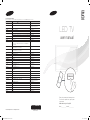 1
1
-
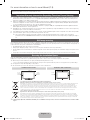 2
2
-
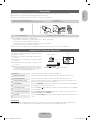 3
3
-
 4
4
-
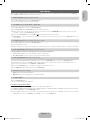 5
5
-
 6
6
-
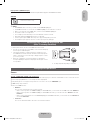 7
7
-
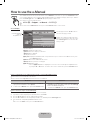 8
8
-
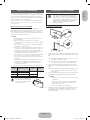 9
9
-
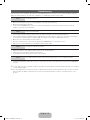 10
10
-
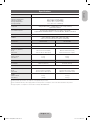 11
11
-
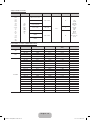 12
12
-
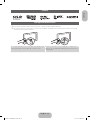 13
13
-
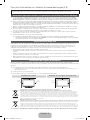 14
14
-
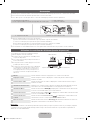 15
15
-
 16
16
-
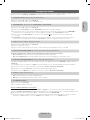 17
17
-
 18
18
-
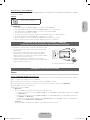 19
19
-
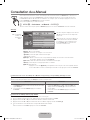 20
20
-
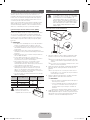 21
21
-
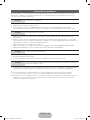 22
22
-
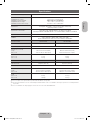 23
23
-
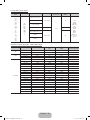 24
24
-
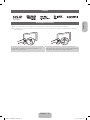 25
25
-
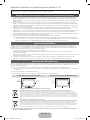 26
26
-
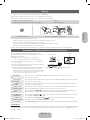 27
27
-
 28
28
-
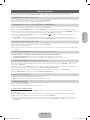 29
29
-
 30
30
-
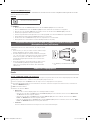 31
31
-
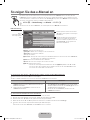 32
32
-
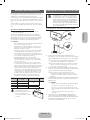 33
33
-
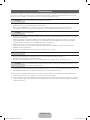 34
34
-
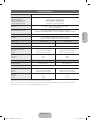 35
35
-
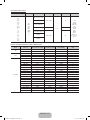 36
36
-
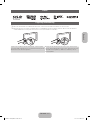 37
37
-
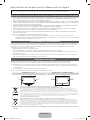 38
38
-
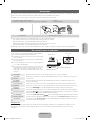 39
39
-
 40
40
-
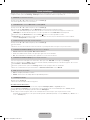 41
41
-
 42
42
-
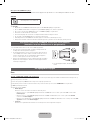 43
43
-
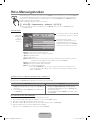 44
44
-
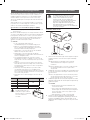 45
45
-
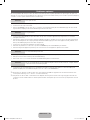 46
46
-
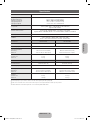 47
47
-
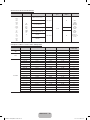 48
48
-
 49
49
Samsung UE-32EH5000 Bedienungsanleitung
- Kategorie
- LCD-Fernseher
- Typ
- Bedienungsanleitung
- Dieses Handbuch ist auch geeignet für
in anderen Sprachen
- English: Samsung UE-32EH5000 Owner's manual
- français: Samsung UE-32EH5000 Le manuel du propriétaire
- Nederlands: Samsung UE-32EH5000 de handleiding