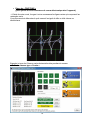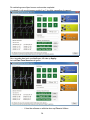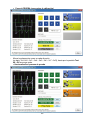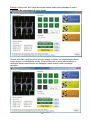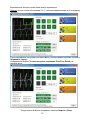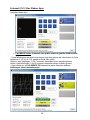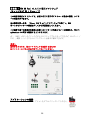1
ENGLISH: TH8 RS Tool v1.0.7.0 Calibration Software
FRANÇAIS : Logiciel de calibration “TH8 RS Tool v1.0.7.0”
DEUTSCH: TH8 RS Tool v1.0.7.0 Kalibrierungssoftware
NEDERLANDS: Kalibratiesoftware “TH8 RS Tool v1.0.7.0”
ITALIANO: Software di calibrazione “TH8 RS Tool v1.0.7.0”
ESPAÑOL: Software de calibración “TH8 RS Tool v1.0.7.0”
PORTUGUÊS: Software de calibragem “TH8 RS Tool v1.0.7.0”
РУССКИЙ: ПО для калибровки TH8 RS Tool v1.0.7.0
ΕΛΛΗΝΙΚΑ: Λογισμικό βαθμονόμησης "TH8 RS Tool v1.0.7.0"
TÜRKÇE: “TH8 RS Tool v1.0.7.0” Kalibrasyon Yazılımı
日本語 :較正ソフトウェア“TH8 RS Tool v1.0.7.0”

2
ENGLISH: TH8 RS Tool v1.0.7.0 Calibration Software
(Windows XP / Vista / 7)
This advanced calibration software enables you to adjust electronic gear stroke
settings, and recalibrate the shifter as required.
After following these instructions, click Close to exit the software, then disconnect
the shifter from the USB port before reconnecting it.
All your settings will then automatically be saved to your shifter's internal memory,
and will function both on PC and PlayStation® 3.
Note: You can skip any step by clicking the SKIP button. Both shift plates - i.e. H-pattern
(7+1) and Sequential (-/+) - can be calibrated independently.
Important note:
To avoid any conflicts, the TH8 RS Control Panel MUST be closed before the
calibration software is started.
To launch the application
Simply double-click the TH8 RS Calibration v1.0.7.0 icon

3
H-pattern (7+1) Shift Plate Setup
The following screen appears:
• CALIBRATE Step (to recalibrate your shifter with an H-pattern shift plate)
- Move the stick in all 8 directions (1-2-3-4-5-6-7-R), several times if required, until the
white line fits within each of the 8 green rectangles.
The upper 4 green rectangles represent the signals received from speeds 1-3-5-7
The lower 4 green rectangles represent the signals received from speeds 2-4-6-R
- Replace the stick at the center and wait for the CALIBRATE OK tab to turn green. You
have completed the calibration process.

4
• TEST Step (to test your calibration)
- Move the lever twice in each direction
(i.e. 2x1–2x2 – 2x3 – 2x4 – 2x5 – 2x6 – 2x7 – 2xR), until the Test H8 - OK tab turns
green.
= You have completed the test process.

5
• FINE-TUNE Step
(to adjust electronic gear stroke settings for each of the 8 available gears)
- Use your mouse to move the green lines drawing the green rectangles at your
convenience.
This setting will enable you to determine at which point the signal for each speed is
triggered.
Example: In this case, the 2 green horizontal lines are very close to the cursor
= Short-stroke shifter

6
Example: In this case, the 2 green horizontal lines are very far from the cursor
= Long-stroke shifter
During this phase, make sure that you do not exceed the limits; the white lines must
always fall within the green rectangles. You can check this by shifting into gear; the
rectangle must always be highlighted in green when you shift into the relevant gear.

7
You can also move the vertical green lines.
Example: In this case, positions 5 and 7 both trigger the 5th gear (in games):
When you are satisfied with your adjustments, click Apply:
the Fine-Tune Saved tab then turns green.
- You can now exit the software by clicking Close.

8
Fine-Tuning the ANALOG mode
(This section is only applicable if using the ANALOG mode for PC!)
By default, the ANALOG mode features a limited "dead zone" at the beginning or the end
of the gear stroke.
You can reduce this dead zone by simply stretching the vertical lines drawing the 3rd
gear's green rectangle.
Example: Dead zone removed
Sequential (-/+) Shift Plate Setup
The following screen appears:

9
• CALIBRATE Step (to recalibrate your shifter with a Sequential shift plate)
The shift plate MUST be correctly attached during this operation; if it moves, the
calibrated values will be incorrect!
- Move the stick in both directions (- and +)
- Release the stick and wait for the CALIBRATE OK tab to turn green. You have
completed the calibration process.
• TEST Step (to test your calibration)
Move the stick twice in each direction (- and +) and wait for the Test +/- OK tab to
turn green. You have completed the test process.

10
• FINE-TUNE Step
(to adjust electronic gear stroke settings for each of the 2 available gears)
- Use your mouse to move the green lines drawing the green rectangles at your
convenience; you can move them closer to or further away from cursor (no further than
the ends of the white line, however).
Example: In this case, the 2 green vertical lines are very close to the cursor
= Short-stroke shifter
When you are satisfied with your adjustments, click Apply:
the Fine-Tune Saved tab then turns green.
- You can now exit the software by clicking Close.
Then, disconnect the shifter from the USB connector and connect it again.
YOU ARE NOW READY TO PLAY!

11
FRANÇAIS : Logiciel de calibration “TH8 RS Tool v1.0.7.0”
(Windows XP / Vista / 7)
Ce logiciel de calibration avancée vous permettra d’ajuster à votre convenance la
course électronique des rapports ou de recalibrer le shifter si nécessaire.
Après avoir effectué la procédure, cliquez sur « Close » pour fermer le logiciel puis
débranchez/rebranchez le Shifter de son port USB.
L’ensemble de vos réglages est alors automatiquement sauvegardé dans la
mémoire interne de votre Shifter et sera fonctionnel sur PC comme sur
PlayStation® 3.
PS : Chaque étape peut-être évitée en cliquant sur « SKIP » et les 2 grilles (« H (7+1) »
et « Séquentielle (-/+) » peuvent-être calibrées indépendamment.
Remarque importante :
Pour éviter tout conflit, le Control Panel du « TH8 RS » doit absolument être fermé
lorsque vous utilisez le logiciel de calibration.
Pour lancer l’application
Double-cliquez simplement sur l’icône « TH8 RS Calibration v1.0.7.0 »

12
Grille « H (7+1) » installée
L’écran suivant apparaît :
• Etape de « CALIBRATION » (pour recalibrer votre Shifter en « H »)
- Bougez le levier dans les 8 directions (1-2-3-4-5-6-7-R), si nécessaire plusieurs fois,
jusqu’à ce que la ligne blanche entre dans chacun des 8 rectangles verts.
Les 4 rectangles verts supérieurs correspondent aux signaux des vitesses 1-3-5-7
Les 4 rectangles verts inférieurs correspondent aux signaux des vitesses 2-4-6-R
- Repositionnez le levier au centre et attendez jusqu’à ce que l’onglet « CALIBRATE
OK » s’affiche en vert = La calibration est terminée.

13
• Etape de « TEST » (pour tester votre calibration)
- Bougez le levier 2 fois dans chaque direction
(2x1–2x2 – 2x3 – 2x4 – 2x5–2x6–2x7–2xR) jusqu’à ce que l’onglet « Test H8 - OK »
s’affiche en vert
= Le test est terminé.

14
• Etape de « FINE-TUNE »
(pour ajuster à votre convenance la course électronique des 8 rapports)
- A l’aide de votre souris, bougez à votre convenance les lignes vertes qui composent les
rectangles verts.
Vous pourrez ainsi déterminer à quel moment le signal de telle ou telle vitesse se
déclenchera.
Exemple ici avec les 2 barres vertes horizontales très proches du curseur
= Boîte de vitesses type « Courte »

15
Exemple ici avec les 2 barres vertes horizontales très éloignées du curseur
= Boîte de vitesses type « Longue »
Lors de cette manipulation, vérifiez que vous n’êtes pas hors limite = les lignes blanches
doivent toujours être situées à l’intérieur des rectangles verts. Vous pouvez le vérifier en
passant la vitesse correspondante = le rectangle doit toujours s’allumer en vert lorsque
vous passez la vitesse.

16
Il est également possible de bouger les lignes vertes verticales.
Exemple ici avec les positions 5 et 7 qui déclencheront toutes les 2 (dans les jeux)
uniquement la 5
ème
vitesse :
Une fois vos réglages effectués, cliquez sur « Apply » :
l’onglet « Fine-Tune Saved » s’affiche alors en vert.
- Fermez le logiciel en cliquant sur « Close ».

17
Fine-Tune du mode « ANALOG »
(à n’appliquer que si vous utilisez le mode « ANALOG » sur PC ! )
Par défaut, le mode « ANALOG » possède une petite zone morte en début ou en fin de
course.
Vous pouvez la réduire en étirant tout simplement les lignes verticales du rectangle vert
correspondant à la 3
ème
vitesse.
Exemple ici avec aucune zone morte :
Grille « Séquentielle (-/+) » installée
L’écran suivant apparaît :

18
• Etape de « CALIBRATION » (pour recalibrer votre Shifter en « Séquentiel »)
Il est important de visser la grille pendant cette opération pour éviter qu’elle ne bouge !
- Bougez le levier dans les 2 directions (- et +)
- Relâchez le levier et attendez jusqu’à ce que l’onglet « CALIBRATE OK » s’affiche en
vert = La calibration est terminée.
• Etape de « TEST » (pour tester votre calibration)
Bougez le levier 2 fois dans chaque direction (- et +) jusqu’à ce que l’onglet « Test H8
- OK » s’affiche en vert = Le test est terminé.

19
• Etape de « FINE-TUNE »
(pour ajuster à votre convenance la course électronique des 2 rapports)
- A l’aide de votre souris, bougez à votre convenance les 2 lignes vertes verticales en les
rapprochant ou les éloignant du curseur (mais en ne dépassant pas les extrémités de la
ligne blanche).
Exemple ici avec les 2 barres vertes verticales très proches du curseur
= Boîte de vitesses type « Courte »
Une fois vos réglages effectués, cliquez sur « Apply » :
l’onglet « Fine-Tune Saved » s’affiche alors en vert.
- Fermez ensuite le logiciel en cliquant sur « Close »,
puis débranchez/rebranchez le connecteur USB du shifter.
VOUS ETES MAINTENANT PRET A JOUER !

20
DEUTSCH: TH8 RS Tool v1.0.7.0 Kalibrierungssoftware
(Windows XP / Vista / 7)
Diese erweiterte Kalibrierungssoftware versetzt Sie in die Lage den elektronischen
Gangschaltungshub zu justieren und die Gangschaltung gegebenenfalls zu
rekalibrieren.
Nachdem Sie diesen Instruktionen gefolgt sind, klicken Sie auf Schließen, um die
Software zu beenden. Entfernen Sie die Gangschaltung vom USB-Anschluß und
schließen diese erneut an.
Alle Ihre Einstellungen werden automatisch im internen Speicher Ihrer
Gangschaltung gespeichert und funktionieren sowohl auf dem PC als auch auf der
PlayStation® 3.
Anmerkung: Sie können jeden Schritt durch klicken auf den SKIP Button überspringen.
Beide Gangschaltplatten – d. h. H-Schaltung (7 + 1) und sequenziell (-/+) – können
voneinander unabhängig kalibriert werden.
Wichtige Anmerkung:
Um Konflikte zu vermeiden, MUSS die TH8 RS Bedienkonsole (Control Panel) vor
dem Start der Kalibrierungssoftware geschlossen werden.
Um die Applikation zu starten:
(Doppel-) klicken Sie einfach auf das TH8 RS Calibration v1.0.7.0 Icon
Seite wird geladen ...
Seite wird geladen ...
Seite wird geladen ...
Seite wird geladen ...
Seite wird geladen ...
Seite wird geladen ...
Seite wird geladen ...
Seite wird geladen ...
Seite wird geladen ...
Seite wird geladen ...
Seite wird geladen ...
Seite wird geladen ...
Seite wird geladen ...
Seite wird geladen ...
Seite wird geladen ...
Seite wird geladen ...
Seite wird geladen ...
Seite wird geladen ...
Seite wird geladen ...
Seite wird geladen ...
Seite wird geladen ...
Seite wird geladen ...
Seite wird geladen ...
Seite wird geladen ...
Seite wird geladen ...
Seite wird geladen ...
Seite wird geladen ...
Seite wird geladen ...
Seite wird geladen ...
Seite wird geladen ...
Seite wird geladen ...
Seite wird geladen ...
Seite wird geladen ...
Seite wird geladen ...
Seite wird geladen ...
Seite wird geladen ...
Seite wird geladen ...
Seite wird geladen ...
Seite wird geladen ...
Seite wird geladen ...
Seite wird geladen ...
Seite wird geladen ...
Seite wird geladen ...
Seite wird geladen ...
Seite wird geladen ...
Seite wird geladen ...
Seite wird geladen ...
Seite wird geladen ...
Seite wird geladen ...
Seite wird geladen ...
Seite wird geladen ...
Seite wird geladen ...
Seite wird geladen ...
Seite wird geladen ...
Seite wird geladen ...
Seite wird geladen ...
Seite wird geladen ...
Seite wird geladen ...
Seite wird geladen ...
Seite wird geladen ...
Seite wird geladen ...
Seite wird geladen ...
Seite wird geladen ...
Seite wird geladen ...
Seite wird geladen ...
Seite wird geladen ...
Seite wird geladen ...
Seite wird geladen ...
Seite wird geladen ...
Seite wird geladen ...
Seite wird geladen ...
Seite wird geladen ...
Seite wird geladen ...
Seite wird geladen ...
Seite wird geladen ...
Seite wird geladen ...
Seite wird geladen ...
Seite wird geladen ...
Seite wird geladen ...
Seite wird geladen ...
-
 1
1
-
 2
2
-
 3
3
-
 4
4
-
 5
5
-
 6
6
-
 7
7
-
 8
8
-
 9
9
-
 10
10
-
 11
11
-
 12
12
-
 13
13
-
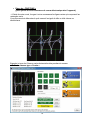 14
14
-
 15
15
-
 16
16
-
 17
17
-
 18
18
-
 19
19
-
 20
20
-
 21
21
-
 22
22
-
 23
23
-
 24
24
-
 25
25
-
 26
26
-
 27
27
-
 28
28
-
 29
29
-
 30
30
-
 31
31
-
 32
32
-
 33
33
-
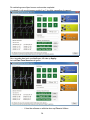 34
34
-
 35
35
-
 36
36
-
 37
37
-
 38
38
-
 39
39
-
 40
40
-
 41
41
-
 42
42
-
 43
43
-
 44
44
-
 45
45
-
 46
46
-
 47
47
-
 48
48
-
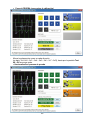 49
49
-
 50
50
-
 51
51
-
 52
52
-
 53
53
-
 54
54
-
 55
55
-
 56
56
-
 57
57
-
 58
58
-
 59
59
-
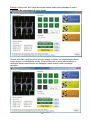 60
60
-
 61
61
-
 62
62
-
 63
63
-
 64
64
-
 65
65
-
 66
66
-
 67
67
-
 68
68
-
 69
69
-
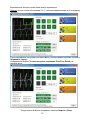 70
70
-
 71
71
-
 72
72
-
 73
73
-
 74
74
-
 75
75
-
 76
76
-
 77
77
-
 78
78
-
 79
79
-
 80
80
-
 81
81
-
 82
82
-
 83
83
-
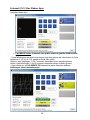 84
84
-
 85
85
-
 86
86
-
 87
87
-
 88
88
-
 89
89
-
 90
90
-
 91
91
-
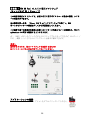 92
92
-
 93
93
-
 94
94
-
 95
95
-
 96
96
-
 97
97
-
 98
98
-
 99
99
-
 100
100
Thrustmaster 2960704 2960730 2961054 4160541 4160579 Benutzerhandbuch
- Typ
- Benutzerhandbuch
- Dieses Handbuch eignet sich auch für
in anderen Sprachen
- English: Thrustmaster 2960704 2960730 2961054 4160541 4160579 User manual
- français: Thrustmaster 2960704 2960730 2961054 4160541 4160579 Manuel utilisateur
- español: Thrustmaster 2960704 2960730 2961054 4160541 4160579 Manual de usuario
- italiano: Thrustmaster 2960704 2960730 2961054 4160541 4160579 Manuale utente
- русский: Thrustmaster 2960704 2960730 2961054 4160541 4160579 Руководство пользователя
- Nederlands: Thrustmaster 2960704 2960730 2961054 4160541 4160579 Handleiding
- português: Thrustmaster 2960704 2960730 2961054 4160541 4160579 Manual do usuário
- 日本語: Thrustmaster 2960704 2960730 2961054 4160541 4160579 ユーザーマニュアル
- Türkçe: Thrustmaster 2960704 2960730 2961054 4160541 4160579 Kullanım kılavuzu
Verwandte Artikel
-
Thrustmaster 2960704 2960730 2961054 4160541 4160579 Benutzerhandbuch
-
Thrustmaster 4060107 Benutzerhandbuch
-
Thrustmaster 4060107 Bedienungsanleitung
-
Thrustmaster 2960704 2960730 2961054 4160541 4160579 Bedienungsanleitung
-
Thrustmaster VG TH8A Benutzerhandbuch
-
Thrustmaster 4060083 Bedienungsanleitung