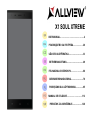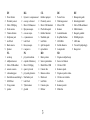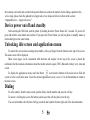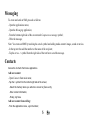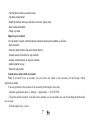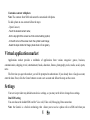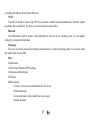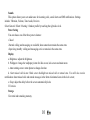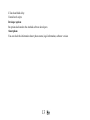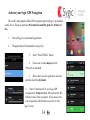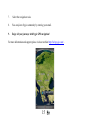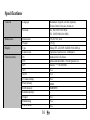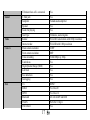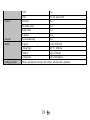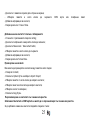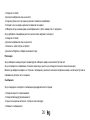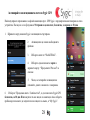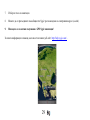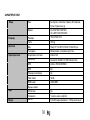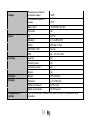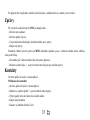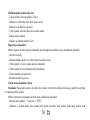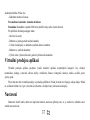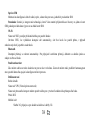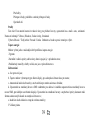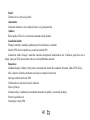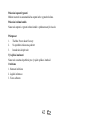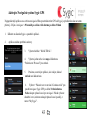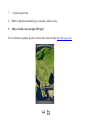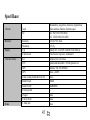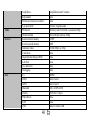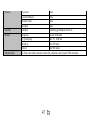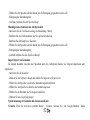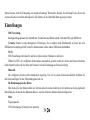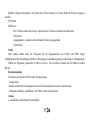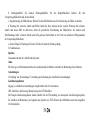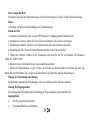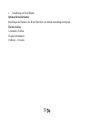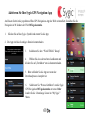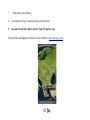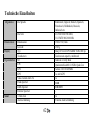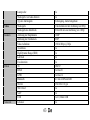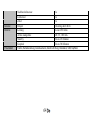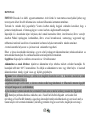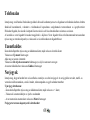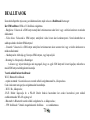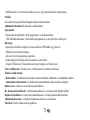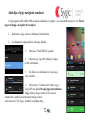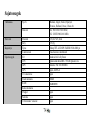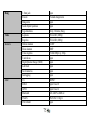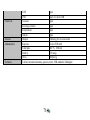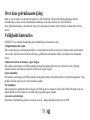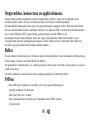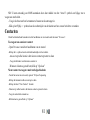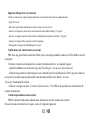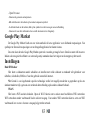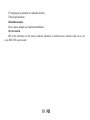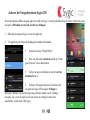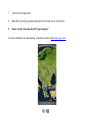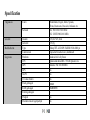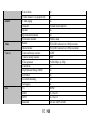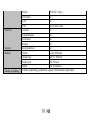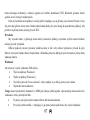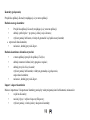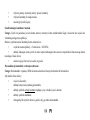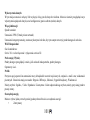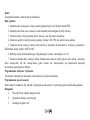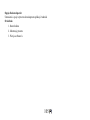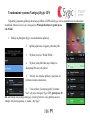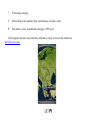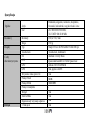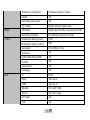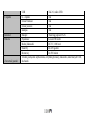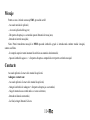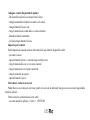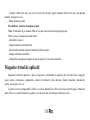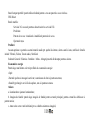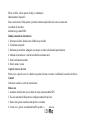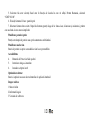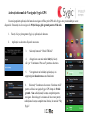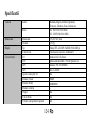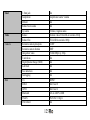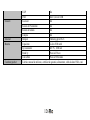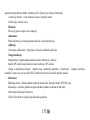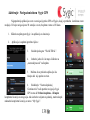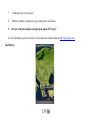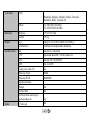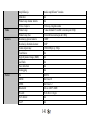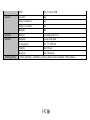Allview X1 Soul Xtreme Benutzerhandbuch
- Kategorie
- Smartphones
- Typ
- Benutzerhandbuch
Dieses Handbuch eignet sich auch für

X1 SOUL XTREME
USER MANUAL………………………………….…...4
РЪКОВОДСТВО ЗА УПОТРЕБА…………….…20
UŽIVATELSKÁ PŘÍRUČKA.................................33
BETRIEBSANLEITUNG......................................49
FELHASZNALOI KEZIKONYV…………………...66
GEBRUIKERSHANDLEIDING............................78
PODRĘCZNIK DLA UŻYTKOWNIKA.................95
MANUAL DE UTILIZARE………………….…..…112
PRIRUČNIK ZA KORIŠĆENJE.......................128

2

3
EN
BG
CZ
DE
HU
1
1
Power button
1
Бутонът за захранване
1
tlačítko napájení
1
Power-Taste
1
Bekapcsoló gomb
2
Proximity sensor
2
сензор за близост
2
Proximity senzor
2
Näherungssensor
2
Közelségérzékelő
3
Micro USB plug
3
Micro USB щепсел
3
Micro USB konektor
3
Micro-USB
3
Micro USB-csatlakozó
4
Front camera
4
Предна камера
4
Přední fotoaparát
4
Kamera
4
Elülső kamera
5
Volume buttons
5
сила на звука
5
tlačítka hlasitosti
5
Lautstärketasten
5
Hangerő gombok
6
Earphones jack
6
слушалки жак
6
Sluchátka jack
6
Kopfhörerbuchse
6
Fülhallgató jack
7
Led Flash
7
Led Flash
7
Led Flash
7
LED-Blitz
7
LED vaku
8
Back camera
8
Назад камера
8
zpět fotoaparát
8
Zurück Kamera
8
Vissza fényképezőgép
9
Speaker
9
говорител
9
reproduktor
9
Lautsprecher
9
Hangszóró
NL
PL
RO
SR
1
uit-knop
1
przycisk zasilania
1
Buton pornire
1
Dugme za uključivanje
2
nabijheidssensor
2
czujnik zbliżeniowy
2
Senzor proximitate
2
Senzor za bliskost
3
Micro-USB-stekker
3
Micro USB plug
3
Mufa Micro USB
3
Utičnica USB
4
camera vooraan
4
aparat z przodu
4
Camera fata
4
Kamera spreda
5
volumeknoppen
5
przyciski głośności
5
Butoane volum
5
Dugme za jačinu zvuka
6
Oortelefoon-aansluiting
6
Słuchawki jack
6
Mufa casti
6
Utičnica za zvučnike
7
LED-flitser
7
Led Flash
7
Led Flash
7
Led Flash
8
Terug camera
8
Tylna kamera
8
Camera spate
8
Kamera pozadi
9
spreker
9
głośnik
9
Difuzor
9
Mikrofon

4
Notices for the use of phone
CAUTION! Please read carefully this instructions and follow them, in the case of dangerous situations.
Driving safety: It is recommended not to use the phone while driving. If you use it however, turn on the Handsfree
mode.
Turn off your phone while in an aircraft.
Interference caused by mobile phones affects aviation safety, and thus is illegal to use it on the plane. Please make
sure that your mobile phone is turned off when you are on the plane.
In hospital: When using the phone in a hospital must submit to the relevant rules specified by the hospital. Any
interference caused by wireless devices may affect the performance of the phone.
Approved service: Only approved repair shops can repair mobile phones. If you open the phone and try to fix it
yourself you will void the warranty of the product.
Accessories and batteries: Only accessories and batteries approved by the producer can be used.
Emergency calls: Make sure the phone is turned on and enabled if you wish to make an emergency call, press the
call key and confirm the location, explain what happened and do not close the call.
The battery and charging the battery: It is recommended to fully charge before first use of the device. Do not expose
the battery to temperatures above 40 C. Do not dispose the battery in fire or drop anywhere. Return defective
batteries in special centers or to the supplier center.
Warning: We take no responsibility for situations where the phone is used other than as provided in the manual.
Our company reserves the right to make changes in the content of the manual without making this public. These
changes will be posted on the company website to the product it amends.
The contents of this manual may be different from that in the product. In this last case will be considered.
To avoid the problems that might occur with the service shops approved by Visual Fan Ltd. (because Visual Fan
reserves the right to stop the collaboration with any service shop which was previously approved and mentioned in

5
the warranty card on the date on which the product batch was sold on the market), before taking a product to the
service shop, please check the updated list of approved service shops on Allview website at the section:
“Support&Service – Approved service”.
Device power on/off and standby
After inserting the SIM card, start the phone by holding down the Power button for 3 seconds. To power off,
press and hold the same button and confirm. If you press the Power button you will set phone in standby mode, to
return shortly press the same button.
Unlocking, idle screen and applications menu
To unlock the screen when resuming from standby, slide your finger from the bottom to the top of the screen.
The main screen will be displayed.
Home screen pages can be customized with shortcuts and widgets. At the top of the screen is placed the
notification bar that contains information about the mobile network signal, WiFi, Bluetooth, battery level, time and
events.
To display the applications menu, touch the Menu icon from the bottom of the main screen. Slide the
screen to left to scroll main menu. Touch the desired application icon to access it. Use the Back button to return to
the main screen.
Dialing
To call a number, from the main screen open the dialer, dial the number and press the call key.
To answer a call drag the icon to the bottom, and to reject the call drag the icon to the top.
You can call numbers directly from Call log, touch the dial symbol from the right side of the desired number.

6
Messaging
To create and send an SMS, proceed as follows:
- Open the applications menu;
- Open the Messaging application;
- From the bottom-right side of the screen touch Compose new message symbol;
- Write the message;
Note: You create an MMS by touching the attach symbol and adding media content: images, sound or movies.
- In the top text box add the number or the name of the recipient;
- Tap the arrow -> symbol from the right side of the text box to send the message.
Contacts
Access the Contacts from menu applications.
Add new contact:
- Open Contacts from main menu;
- Tap the + symbol from the bottom-right side of the screen;
- Select the memory where you will store: account or phone entry;
- Enter contact information;
- Finally, tap Save.
Add new contact from call log:
- From the applications menu, open the Dialer;

7
- Tap the phone number you want to save;
- Tap New contact button;
- Select the memory where you will store: account or phone entry;
- Enter contact information;
- Finally, tap Save.
Import/export contacts
You can import or export contacts between memories and accounts available, as follows:
- Open Contacts;
- Press the Options button and select Import / Export;
- Choose memory from which to copy contacts;
- Choose in which memory to copy the contacts;
- Select contacts to copy;
- Press the Copy button;
Synchronize contacts with an account
Note: If you don’t have an account, you can create one which is also necessary for the Google virtual
applications market.
You can synchronize the contacts of an account by following the next steps:
- Open the applications menu -> Settings -> Applications -> ACCOUNTS;
- Touch the desired account; if you don’t have already set, you can add a new one by touching the button Add
new account ;
- Tick the option Sync contact;

8
Customize contacts with photo
Note: The contacts from SIM card cannot be customized with photo.
To add a photo to one contacts follow the steps:
- Open Contacts;
- Touch the desired contact name;
- On the top-right of the screen touch the contact editing symbol;
- In the left corner of the screen touch the symbol to add image;
- Select the input method of image: photo shoot or from gallery.
Virtual application market
Applications market provides a multitude of applications from various categories: games, business,
communication, shopping, travel, entertainment, books, education, finance, photography, tools, media, social, sports,
news.
The first time you open the market, you will be prompted to authenticate. If you already have a Google account,
enter the data. If not, click the Create button to create a new account and follow the steps on the screen.
Settings
Your service provider may default some device settings, so you may not be able to change these settings.
Dual SIM setting
You can choose the default SIM card for Voice call, Video call, Messaging, Data connection.
Note: the Gemini is a built-in technology that allows you to receive a phone call on a SIM card when you

9
are making data transfer from the other SIM card.
WLAN
Touch Wi-Fi switch to activate. Open Wi-Fi to search for available networks automatically. Networks without
password can be used directly, for others you need to enter the password first.
Bluetooth
Touch Bluetooth switch to activate. Touch Bluetooth to enter the device searching screen. You can modify
settings by pressing the Menu button.
Data usage
Here you can activate or deactivate the data connection and see a chart of data usage status. You can also set the
data mobile limit for each SIM.
More
Airplane mode
Virtual Private Networks(VPN) Settings.
Tethering & portable hotspot
Wifi Direct
Mobile network
3G service: here you can enable/disable the 3G service.
Preferred networks
Access point names: add or modify the access points.
Network operators.

10
Sounds
This option allows you to set audio tones for incoming calls, e-mail alerts and SMS notifications. Settings
include: Vibration, Volume, Tone Audio, Reviews
Select General / Silent / Meeting / Outdoor profile by touching the right side circle.
Power Saving
You can choose one of the three power schemes:
-Closed
-Normal: calling and messaging are available; data connection remains the same state
-Super-long standby: calling and messaging services remains in the same state.
Display
a. Brightness: adjust the brightness
b. Wallpaper: change the wallpaper picture for idle screen, lock screen and main menu
c. Auto rotating screen: rotate phone to change direction
d. Alert missed call & sms: blink screen backlight on missed call or unread sms. You will also receive
notifications about missed calls and unread messages in the form of animated icons in the lock screen;
e. Sleep: adjust the delay before the screen automatically locks
f. Font size
Storage
View total and remaining memory.

11
Battery
Displays information about the charging status and usage of the battery.
Applications
Shows the list of the installed and downloaded applications, which of them are installed on SD CARD.
Location
Access to my location: enable applications to use your location information.
GPS satellites: switch on/off the GPS receiver.
Google location service: let applications to use the WiFi or mobile network connection to get localization.
Security
1) Set up screen locks: you can choose slide, pattern, PIN or password to unlock the screen.
2) Set up SIM card lock: enter 4-8numbers PIN to set the lock of SIM.
If you enter 10 times wrong PUK code, the SIM card will be permanently locked.
3) Password visible: password visible when enter it
4) Select device administration: add or delete device manager.
5) Unknown sources: install apps from unknown sources
6) Trusted credentials: show the trusted credentials
7) Install from SD card: install the encrypted certificate from SD card.
Languages and input
1) Selecting Language: include all the languages on the phone and totally amount of 12 kinds.
2) Spell checker
3) Personal Dictionary: add words to custom dictionary or delete.

12
4) Input method : you can select Android keyboard or MultiLing keyboard input method.
5) Text to speech settings
6) Pointer speed
Reset to factory settings
Backup my data: backup my settings and data of other applications.
Factory data reset: clear all data stored on the phone.
Accounts
Add, manage and change synchronization options for the used accounts.
Date and Time
1) Automatic date & time: use date and time provided by network or by GPS
2) Automatic time zone: check to use network-provided time zone
3) Set Date / Set time: touch to set date / time.
4) Selecting time zone Select Time Zone according to where you are.
4) Use 24 hour time format : ON/OFF
5) Select date format.
Schedule power on/off
You can set time of boot or shutdown the phone.
Schedule airplane on/off
You can set the time of activating or deactivating the plane mode.
Accessibility
1.Power button end call

13
2.Touch and hold delay
3.Install web scripts
Developer options
Set options dedicated to the Android software developers
About phone
You can check the information about: phone status, legal information, software version.

14
Activate your Sygic GPS Navigation
The world’s most popular offline GPS navigation app from Sygic is preinstalled
on this device. Enjoy navigation in 90 countries around the globe for 30 days for
free.
1. Click on Sygic icon and launch application.
2. The application will download necessary files.
3. Select “World TRIAL” button.
4. Choose one or more maps and click
“Proceed” to download.
5. Please don’t close the application and wait
until the end of the download.
6. Select “Continue trial” to use Sygic GPS
navigation for 30 days for free. Or purchase the full
lifetime license of the navigation. If you choose trial
you can purchase full lifetime license later in “My
Sygic” menu.

15
7. Select the navigation voice.
8. You can join to Sygic community by entering your email.
9. Enjoy all your journeys with Sygic GPS navigation!
For more information and support, please visit our website http://help.sygic.com/ .

16
Specifications
General
Language
Romanian, English, German, Spanish,
French, Dutch, Russian, Italian etc.
Network
2G: 900/1800/1900 MHz
3G: UMTS 900/2100 MHz
Dimensions
Dimensions
150,6x75x9,7mm
Weight
150,5g
Display
Type
Sharp/TFT-LCD IPS FullHD 1920x1080 px
Touchscreen
Capacitive touchscreen , multitouch
Characteristics
OS
Android 4.2 Jelly Bean
CPU
Qualcomm Krait400 2.15GHz Quad-Core
GPU
Adreno
TM
330/450MHz
GPS
Yes
AGPS
Yes
3G video calling
Yes
Flash memory
32GB
RAM memory
3GB DDR3
External memory
-
Widget
Yes
Multitasking
Yes
Turn to Mute
Yes

17
Vibration when call is connected
Yes
Sound
3.5mm jack
Yes
Amplifier
Yamaha audio amplifier
Speaker
Yes
Audio file playing
Yes
Alert type
Vibrations, audio ringtone
Video
Render
FULLHD video formats with 1080p resolution
Internet render
FULLHD with 1080p resolution
Camera
Main camera resolution
16MP
Front camera resolution
8MP
Video recording
1920x1080px @ 30fps
Touchfocus
Yes
High Dynamic Range (HDR)
Yes
Led flash
Yes
Face detection
Yes
Geotagging
Yes
Data
3G
HSPA+
EDGE
Yes Class10
GPRS
Yes Class 12
Bluetooth
4.0 with A2DP and EDR
WLAN
WiFi 802.11 b/g/n
WiFi Direct
Yes

18
VoIP
Yes
USB
Yes 2.0, micro USB
Sensors
G-senzor
Yes
Proximity sensor
Yes
Light sensor
Yes
Compass
Yes
Internet
Social networking
Yes
Battery
Capacity
Li-Ion 2500 mAh
Charger type
DC 5V, 1000 mA
Stand by
Up to 250 hours
Calling time
Up to 500 minutes
Package content
Phone, user manual, warranty card, charger, usb data cable, earphones

19
DECLARATION OF CONFORMITY
Nr. 1280
We, SC VISUAL FAN SRL, importer located in Brasov, 61 Brazilor STR., registered at the Commerce Chamber Brasov no.
J08/818/2002, CUI 14724950, assures, guarantee and declare on our own responsibility, in accordance with art.4 from HG nr.
1.022/2002 regarding the statute of the products and services that can jeopardize life, health, work security and environmental
protection, that:
The product X1 Soul Xtreme – mobile phone ALLVIEW brand - and the accessories that came with the product: 220V charger,
headphones and battery don’t jeopardize life, health, work security and environmental protection and they are according to:
-Directive. 2011/65/EU regarding the restriction of use of certain substances in electrical and electronic
equipment.
- The Stipulations of HG nr.982/2007 witch transpose the essential requirements specified in Direction 2004/108/CE, regarding
electromagnetically compatibility;
- The Direction regarding the low voltage equipment users assurance 73/32/CEE, modified by Direction 93/68/CEE (HG
457/2003) and tests EN 55013:2001+A1:2003+A2:2006, EN 55020:2007, EN 610000-3-2:2006, EN 61000-3-
3:1995+A1:2001+A2:2005;
- The Direction regarding the radio and telecommunication equipments R&TTE 1999/5/CE (HG 88/303).
- The safety requirements of the European Directive 2001/95/EC and of EN standards 60065:2002/A12:2011 and EN
60950-1:2006/A12:2011, of the decibels level emitted by the sold devices.
The Product described upstairs in this Declaration and all the accessories are according to the next standards:
- Health EN 50360, EN 50361;
- Safety EN 6095-1;
- EMC EN 301 489-1-7/17;
- Radio spectrum EN 301511 EN 300328;
After the performed tests emerge that the samples comply with the upstairs specification, as the test results show. Documentation
is stored on VISUAL FAN LTD - Brasov, 61 Brazilor STR.
Also available on web:”www.allviewmobile.com”
CE 0560 Director
SAR: 0,624 W/kg COTUNA GHEORGHE

20
ИНСТРУКЦИЙ ЗА БЕЗОПАСНОСТ
ВНИМАНИЕ! Прочетете внимателно тези инструкций и ги следвайте.
Карайте предпазливо: Препоръчваме да не използвате телефона докато шофирате. Ако се наложи да го ползвате
- включете режим – СВОБОНИ РЪЦЕ.
Изключете телефона когато сте в самолет
Смущенията, причинени от мобилните телефони влияят на безопасността на въздухоплаването, и поради това е
незаконно, да го използвате в самолета . Моля уверете се, че телефона е изключен докато сте в самолета.
В болница: Когато използвате телефона в болница , трябва да се съобразявате с правилата определени от
болницата.
Оторизиран сервиз: Само оторизирани сервизи могат да ремонтират телефона. Ако отворите телефона и се
опитате само да оправите евентуална повреда, гаранцията автоматично става невалидна.
Аксесоари и батерий: Трябва да се използват, само аксессоари и батерий одобрени от производителя .
Спешни обаждания: Уверете се, че телефонът е включен, ако желаете да направите спешно повикване,
наберете 112 и натиснете клавиша за повикване. Потвърдете мястото, обяснете какво се е случило и не
затваряйте повикването.
Батерия и зареждане на батерията: Препоръчва се пълно зареждане на батерията преди използване на
устройството. Не излагайте батерията на температури над 40 градуса целзий. Не излагайте или хвърляйте
батерията в огън. Изхвърляйте батерийте в обозначените за това места.
Внимание: Не носим отговорност ако телефона е използван по различен начин от указанията в инсрукцията.
Нашата компания си запазва правото да прави промени в съдържанието на ръководството, без да оповестява
това публично. Тези промени ще бъдат оповестявани в сайта на компанията. Производителя - Visual Fan Ltd.,
си запазва правото да спре работа със всеки сервизен център, упоменат на гаранционната карта, към датата
на закупуване на продукта.
Seite wird geladen ...
Seite wird geladen ...
Seite wird geladen ...
Seite wird geladen ...
Seite wird geladen ...
Seite wird geladen ...
Seite wird geladen ...
Seite wird geladen ...
Seite wird geladen ...
Seite wird geladen ...
Seite wird geladen ...
Seite wird geladen ...
Seite wird geladen ...
Seite wird geladen ...
Seite wird geladen ...
Seite wird geladen ...
Seite wird geladen ...
Seite wird geladen ...
Seite wird geladen ...
Seite wird geladen ...
Seite wird geladen ...
Seite wird geladen ...
Seite wird geladen ...
Seite wird geladen ...
Seite wird geladen ...
Seite wird geladen ...
Seite wird geladen ...
Seite wird geladen ...
Seite wird geladen ...
Seite wird geladen ...
Seite wird geladen ...
Seite wird geladen ...
Seite wird geladen ...
Seite wird geladen ...
Seite wird geladen ...
Seite wird geladen ...
Seite wird geladen ...
Seite wird geladen ...
Seite wird geladen ...
Seite wird geladen ...
Seite wird geladen ...
Seite wird geladen ...
Seite wird geladen ...
Seite wird geladen ...
Seite wird geladen ...
Seite wird geladen ...
Seite wird geladen ...
Seite wird geladen ...
Seite wird geladen ...
Seite wird geladen ...
Seite wird geladen ...
Seite wird geladen ...
Seite wird geladen ...
Seite wird geladen ...
Seite wird geladen ...
Seite wird geladen ...
Seite wird geladen ...
Seite wird geladen ...
Seite wird geladen ...
Seite wird geladen ...
Seite wird geladen ...
Seite wird geladen ...
Seite wird geladen ...
Seite wird geladen ...
Seite wird geladen ...
Seite wird geladen ...
Seite wird geladen ...
Seite wird geladen ...
Seite wird geladen ...
Seite wird geladen ...
Seite wird geladen ...
Seite wird geladen ...
Seite wird geladen ...
Seite wird geladen ...
Seite wird geladen ...
Seite wird geladen ...
Seite wird geladen ...
Seite wird geladen ...
Seite wird geladen ...
Seite wird geladen ...
Seite wird geladen ...
Seite wird geladen ...
Seite wird geladen ...
Seite wird geladen ...
Seite wird geladen ...
Seite wird geladen ...
Seite wird geladen ...
Seite wird geladen ...
Seite wird geladen ...
Seite wird geladen ...
Seite wird geladen ...
Seite wird geladen ...
Seite wird geladen ...
Seite wird geladen ...
Seite wird geladen ...
Seite wird geladen ...
Seite wird geladen ...
Seite wird geladen ...
Seite wird geladen ...
Seite wird geladen ...
Seite wird geladen ...
Seite wird geladen ...
Seite wird geladen ...
Seite wird geladen ...
Seite wird geladen ...
Seite wird geladen ...
Seite wird geladen ...
Seite wird geladen ...
Seite wird geladen ...
Seite wird geladen ...
Seite wird geladen ...
Seite wird geladen ...
Seite wird geladen ...
Seite wird geladen ...
Seite wird geladen ...
Seite wird geladen ...
Seite wird geladen ...
Seite wird geladen ...
Seite wird geladen ...
Seite wird geladen ...
Seite wird geladen ...
Seite wird geladen ...
Seite wird geladen ...
-
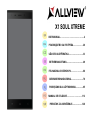 1
1
-
 2
2
-
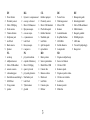 3
3
-
 4
4
-
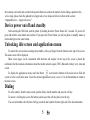 5
5
-
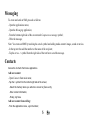 6
6
-
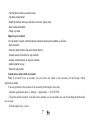 7
7
-
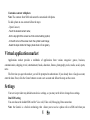 8
8
-
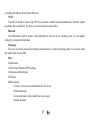 9
9
-
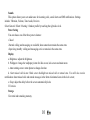 10
10
-
 11
11
-
 12
12
-
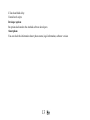 13
13
-
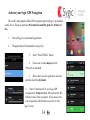 14
14
-
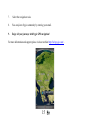 15
15
-
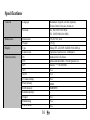 16
16
-
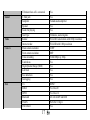 17
17
-
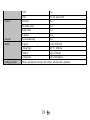 18
18
-
 19
19
-
 20
20
-
 21
21
-
 22
22
-
 23
23
-
 24
24
-
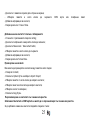 25
25
-
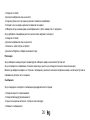 26
26
-
 27
27
-
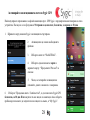 28
28
-
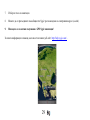 29
29
-
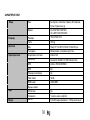 30
30
-
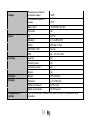 31
31
-
 32
32
-
 33
33
-
 34
34
-
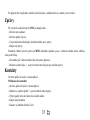 35
35
-
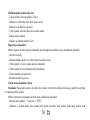 36
36
-
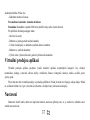 37
37
-
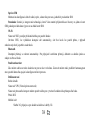 38
38
-
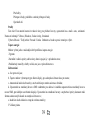 39
39
-
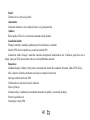 40
40
-
 41
41
-
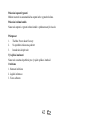 42
42
-
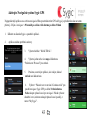 43
43
-
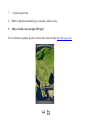 44
44
-
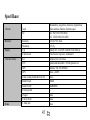 45
45
-
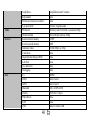 46
46
-
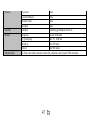 47
47
-
 48
48
-
 49
49
-
 50
50
-
 51
51
-
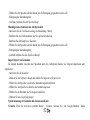 52
52
-
 53
53
-
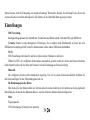 54
54
-
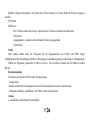 55
55
-
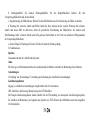 56
56
-
 57
57
-
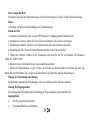 58
58
-
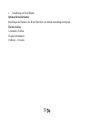 59
59
-
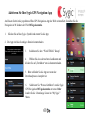 60
60
-
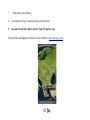 61
61
-
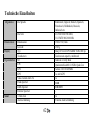 62
62
-
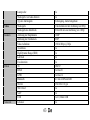 63
63
-
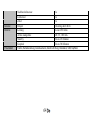 64
64
-
 65
65
-
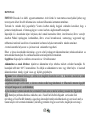 66
66
-
 67
67
-
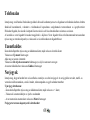 68
68
-
 69
69
-
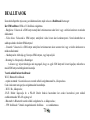 70
70
-
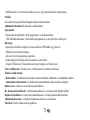 71
71
-
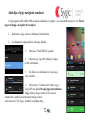 72
72
-
 73
73
-
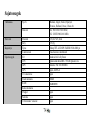 74
74
-
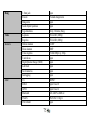 75
75
-
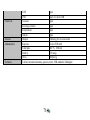 76
76
-
 77
77
-
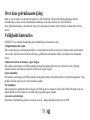 78
78
-
 79
79
-
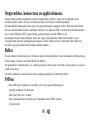 80
80
-
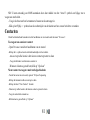 81
81
-
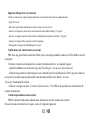 82
82
-
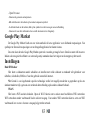 83
83
-
 84
84
-
 85
85
-
 86
86
-
 87
87
-
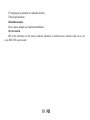 88
88
-
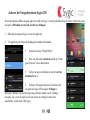 89
89
-
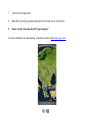 90
90
-
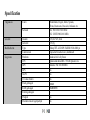 91
91
-
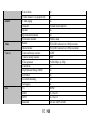 92
92
-
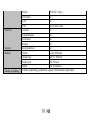 93
93
-
 94
94
-
 95
95
-
 96
96
-
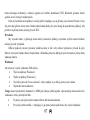 97
97
-
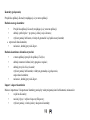 98
98
-
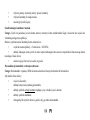 99
99
-
 100
100
-
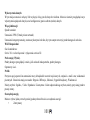 101
101
-
 102
102
-
 103
103
-
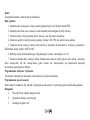 104
104
-
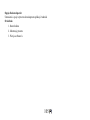 105
105
-
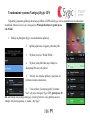 106
106
-
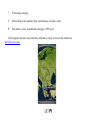 107
107
-
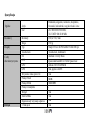 108
108
-
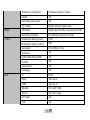 109
109
-
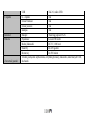 110
110
-
 111
111
-
 112
112
-
 113
113
-
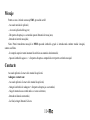 114
114
-
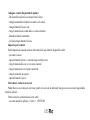 115
115
-
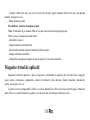 116
116
-
 117
117
-
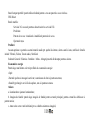 118
118
-
 119
119
-
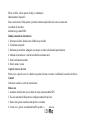 120
120
-
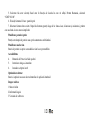 121
121
-
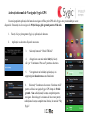 122
122
-
 123
123
-
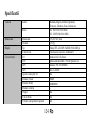 124
124
-
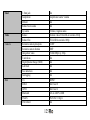 125
125
-
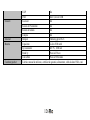 126
126
-
 127
127
-
 128
128
-
 129
129
-
 130
130
-
 131
131
-
 132
132
-
 133
133
-
 134
134
-
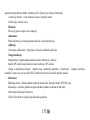 135
135
-
 136
136
-
 137
137
-
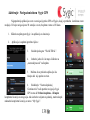 138
138
-
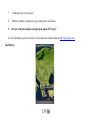 139
139
-
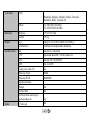 140
140
-
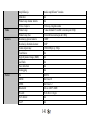 141
141
-
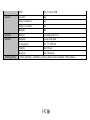 142
142
-
 143
143
Allview X1 Soul Xtreme Benutzerhandbuch
- Kategorie
- Smartphones
- Typ
- Benutzerhandbuch
- Dieses Handbuch eignet sich auch für