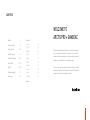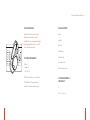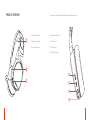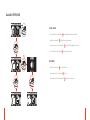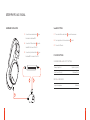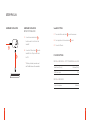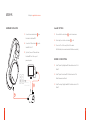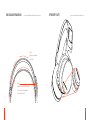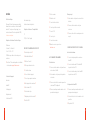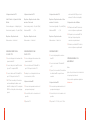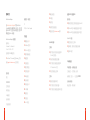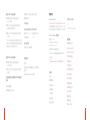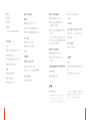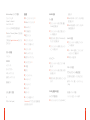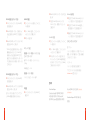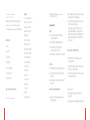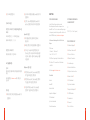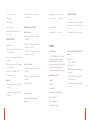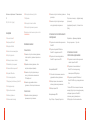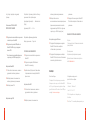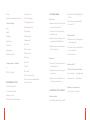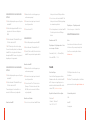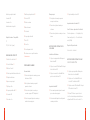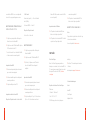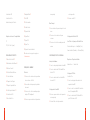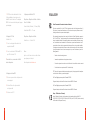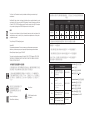ARCTIS PRO
+ GameDAC
PRODUCT INFORMATION GUIDE

2
CONTENTS
WELCOME TO
ARCTIS PRO + GAMEDAC
History showed us that gaming headsets rarely looked good and sounded
worse, so we made Arctis and put all other headsets on notice. Next, the
audiophiles said that a gaming headset could never stand up to dedicated
headphones, so we made Arctis Pro and changed the game.
Like you, we are esports pros, pubstars, 5am raiders, 1hp heroes, streamers
and dreamers. Your Arctis Pro was forged out of our belief that gaming isn’t
your way to escape reality, it’s your path to rewrite it.
Translations
Español 21
简体中文 25
繁體中文 28
日本語 30
한국어 34
Deutsch 38
Русский 40
Français 44
Italiano 48
Português 52
Regulatory
Welcome 2
SteelSeries Engine 3
Product Overview 5 – 8
GameDAC Operation 9 – 10
Setup PS4 Pro/Original 11 – 12
Setup PS4 Slim 13 – 16
Setup PC 17 – 18
Ski Goggle Headband 19
Speakerplate 20

3 4
find help at support.steelseries.com
PACKAGE CONTENTS
Headset
GameDAC
Main Cable
Mobile Adapter
USB Audio Cable
Optical Audio Cable
Product Information Guide
SYSTEM REQUIREMENTS //
COMPATIBILITY
PC
PS4 (Pro / Original / Slim)
STEELSERIES ENGINE
Download SteelSeries Engine to customize
illumination on your headset, control the
GameDAC from PC, and to integrate with Engine
Apps (like displaying Discord info on the OLED
screen). steelseries.com/engine
SOFTWARE REQUIREMENTS
Platforms
Windows 7 +
Mac OS X 10.8 +
120 MB of free hard drive space for installation
*
DTS Headphone:X 7.1 Surround available on
Windows only. Software installation required.

01 Ski Goggle Headband
*
02 Airweave Ear Cushions
*
03 Clearcast Microphone
5 6
01
02
03
04
05
06
07
PRODUCT OVERVIEW
*
Find accessories and replacement parts at steelseries.com/gaming-accessories
04 Microphone Mute Button
05 Volume Control
06 Main Cable Jack
07 Headphone Share Jack

7 8
08 Main Headset Cable
*
09 USB Audio Cable
10 Optical Audio Cable
11 Mobile Adapter
*
08
09
14
15
16
19
10
13
17
11
12
18
12 OLED Screen
13 Secondary Button
14 Control Wheel
15 Line Out Jack
16 Mobile Jack
17 USB Jack
18 Optical Jack
19 Headset Connection Jack
Seite wird geladen ...

HARDWARE INSTALLATION
11 12
SETUP PS4 PRO AND ORIGINAL
01 Connect the main headset cable
08
from
the headset to the GameDAC
02 Connect the USB audio cable
09
from the
GameDAC to the front of the PS4
03 Connect the Optical Audio Cable
10
from
the GameDAC to the back of the PS4
GameDAC SETTINGS
01 Press and hold the control wheel
14
to enter the main menu
02 Select Input, then click the control wheel
14
to edit
03 Choose the PS4 mode
PS4 AUDIO SETTINGS
SOUND AND SCREEN > AUDIO OUTPUT SETTINGS
Primary Output Port Digital Out (Optical)
Audio Format (Priority) Bitstream (Dolby)
DEVICES > AUDIO DEVICES
Output to Headphones Chat Audio
1009
08

13 14
SETUP PS4 SLIM
HARDWARE INSTALLATION GameDAC SETTINGS
01 Press and hold the control wheel
14
to enter the main menu
02 Select Input, then click the control wheel
14
to edit
03 Choose the PS4 mode
PS4 AUDIO SETTINGS
SOUND AND SCREEN > AUDIO OUTPUT SETTINGS
Audio Format (Priority) Bitstream (Dolby)
HDMI Audio Output 5.1 ch
DEVICES > AUDIO DEVICES
Output to Headphones Chat Audio
HARDWARE INSTALLATION
WITH OPTICAL AUDIO
01 Connect the main headset cable
08
from the headset to the left side of the
GameDAC
02 Connect the optical cable
10
from the
GameDAC to the optical output of your TV
or HDMI adapter
03 Connect the USB audio cable
09
from the
GameDAC to the USB port on the front of
the PS4
* The PS4 Slim does not have an optical
output. For full functionality you will need
to connect the GameDAC to the optical
output of a TV or an HDMI adapter.
If no optical is available proceed to the
next page.
08
10 09

15 16
SETUP PS4 SLIM
HARDWARE INSTALLATION GameDAC SETTINGS
01 Press and hold the control wheel
14
to enter the main menu
02 Select Input, then click the control wheel
14
to edit
03 Choose the PS4 mode
PS4 AUDIO SETTINGS
DEVICES
>
AUDIO DEVICES
>
OUTPUT TO HEADPHONES
>
ALL AUDIO
Audio Format (Priority) Bitstream (Dolby)
HDMI Audio Output 5.1 ch
DEVICES > AUDIO DEVICES
Output to Headphones Chat Audio
08
09
HARDWARE INSTALLATION
WITHOUT OPTICAL AUDIO
01 Connect the main headset cable
08
from the headset to the left side of the
GameDAC
02 Connect the USB audio cable
09
from the
GameDAC to the USB port on the front of
the PS4
* Without optical audio, surround sound
and ChatMix features will be unavailable.

HARDWARE INSTALLATION
17 18
SETUP PC find help at support.steelseries.com
Optional setup
Cable not included
GameDAC SETTINGS
01 Press and hold the control wheel
14
to enter the main menu
02 Select Input, then click the control wheel
14
to edit
03 Choose the PC or Hi-Res mode (Note: Hi Res enables
96k/24bit audio, but surround sound and ChatMix are unavailable)
WINDOWS SOUND SETTINGS
01 Under "Playback" highlight GameDAC Game Audio and select "Set
Default"
02 Under “Playback” select GameDAC Chat Audio and select "Set
Default Communications Device"
03 Under "Recording" highlight GameDAC Chat Audio and select "Set
Default"
01 Connect the main headset cable
08
from
the headset to the GameDAC
02 Connect the USB audio cable
09
from the
GameDAC to the PC
03 (Optional) Connect a 3.5mm cable from
the GameDAC Line Out to a pair of
powered speakers
08
09

19 20
SKI GOGGLE HEADBAND SPEAKER PLATEaccessory headbands available at steelseries.com accessories available at steelseries.com
Velcro
Tighten or loosen the Velcro straps
on the sides of the headband to
achieve the desired fit
Install
Direction of headband
installation
Seite wird geladen ...
Seite wird geladen ...

25 26
简体中文
SteelSeries Engine
到 steelseries.com/engine 下载SteelSeries
Engine来自定义头戴式耳机上的灯光、在PC上控
制 GameDAC、以及与Engine应用交, (如在OLED
屏幕上显示Discord信息)
SteelSeries Engine 系統需求
適用平台:
Windows 7 – Windows 10
Mac OS X 10.8 – 10.11
安装需要120 MB磁盘空间
* SteelSeries 7.1 Surround仅在Windows上可用
请在support.steelseries.com上寻求帮助
包装内容
耳机
GameDAC
主耳机线缆
手机转接头
USB音频线
光纤音频线
产品信息指南
系統需求 // 相容性
PC
PS4 (Pro / Slim / Original)
产品概述
01 滑雪镜头带 *
02 AirWeave耳垫 *
03 ClearCast麦克风
04 麦克风静音按钮
05 音量控制
06 主线缆插孔
07 耳机共享插孔
08 主耳机线缆 *
09 USB音频线
10 光纤音频线
11 手机转接头 *
12 OLED屏幕
13 辅助按钮
14 控制旋钮
15 Line Out插孔
16 移动设备插孔
17 USB插孔
18 光纤插孔
19 头戴式耳机连接插孔
* 勾选商品可在steelseries.com购買
GAMEDAC操作
主屏幕
01 按下然后松开控制轮来在音量和
ChatMix之间切换。
02 旋转控制轮调整选定的参数
03 按下然后松开辅助按钮来切换
DTS Headphone:X开关
04 按住控制轮调出主菜单
主菜单
01 旋转控制轮循环菜单项
02 按下然后松开控制轮来选择
03 按下然后松开辅助按钮在菜单中返回
设置PS4 PRO 及原版PS4
硬件安装
01 将头戴式耳机的主耳机电缆连接到GameDAC
02 将GameDAC的USB音频线连接到PS4前面
03 将GameDAC的光线音频线连接到PS4后面
GameDAC设置
01 按住控制轮进入主菜单
02 选择模式,然后单击控制轮进行编辑
03 选择PS4模式
PS4音频设置
声音和画面 > 音频输出设置
主输出端口 > 数字输出(光纤)
音频格式(优先) > 杜比数码(Dolby)
设备>音频设备
输出到耳机 > 聊天音频

27 28
设置PS4 SLIM // 带光纤音频
01 将头戴式耳机的主耳机电缆连接到
GameDAC左侧
02 将GameDAC的光纤线缆连接到电视的
光纤输出或HDMI适配器
03 将GameDAC的USB音频线连接到PS4前面
USB接口
*PS4 Slim没有光纤输出。要获得全部功能,您需
要将GameDAC连接到电视的光纤输出或HDMI适
配器如无光纤,请继续到下一页。
设置PS4 SLIM // 无光纤音频
01 将头戴式耳机的主耳机电缆连接到
GameDAC左侧
02 将GameDAC的USB音频线连接到PS4前面
USB接口
*如没有光纤音频,环绕声和CHATMIX功能将不
可用。
GameDAC设置
01 按住控制轮进入主菜单
02 选择模式,然后单击控制轮进行编辑
03 选择PS4模式
PS4音频设置
设备>音频设备>输出到耳机>所有音频
音频格式(优先) > 杜比数位音頻(Dolby)
HDMI音频输出。 > 5.1 ch
设备>音频设备
输出到耳机 > 聊天音频
滑雪镜头带
魔鬼沾
拉紧或拉松头带两侧的魔鬼沾,以获得理想的
松紧度
頭帶附件可在steelseries.com購買
繁體中文
SteelSeries Engine
到 steelseries.com/engine 下載SteelSeries Engine
來自定義耳機燈效、在PC上控制 GameDAC、以及
與Engine應用 (如在OLED螢幕上顯示Discord信息)
SteelSeries Engine 軟體需求
適用平台:
Windows 7 – Windows 10
Mac OS X 10.8 – 10.11
安裝需要120 MB 的硬碟空間
*
SteelSeries 7.1聲道環繞音效僅能於Windows平
台使用
您可在support.steelseries.com獲得更多協助
內容物
耳機
GameDAC
主耳機線 (1.5 m)
手機轉接頭
USB音源線
光纖音源線
產品資訊指南
系統需求 // 相容性
PC
PS4 (Pro / Slim / Original)
產品概覽
01 滑雪鏡頭帶 *
02 AirWeave耳罩 *
03 ClearCast麥克風
04 麥克風靜音鈕
05 音量控制
06 主線接頭
07 耳機共享接頭
08 主耳機線 *
09 USB音源線
10 光纖音源線
11 手機轉接頭 *
12 OLED螢幕
13 輔助按鈕
14 控制旋鈕
15 Line Out插槽
Seite wird geladen ...
Seite wird geladen ...
Seite wird geladen ...
Seite wird geladen ...

37 38
03 PS4 모드를 선택합니다
PS4 오디오 설정
주변기기 > 오디오 기기 > 헤드폰으로 출력 > 모든
오디오
오디오 포맷(우선) > 비트스트림(Dolby)
HDMI 오디오 출력. > 5.1 ch
주변기기 > 오디오 기기
헤드셋으로 출력 > 채팅 오디오
스키 고글 헤드밴드
벨크로
헤드셋 측면의 벨크로 띠의 부착을 조절하여 적절히
착용
보조 헤드밴드는 steelseries.com에서 구하실 수
있습니다
PC 구성
01 헤드셋의 메인 헤드셋 케이블을 GameDAC에
연결합니다
02 USB 오디오 케이블을 사용해 GameDAC를 PC에
연결합니다
03 (선택) 3.5mm 케이블을 사용해 GameDAC의
Line Out 단자를 앰프 내장 스피커에 연결합니다
GameDAC 설정
01 제어 휠을 눌렀다가 손을 떼어 메인 메뉴에
들어갑니다
02 모드를 선택한 후, 제어 휠을 클릭해서 편집합니다
03 PC 또는 PC Hi-Res 모드를 선택합니다 (참고:
PC-Hi Res 선택 시 96k/24비트 오디오를 사용할
수 있으나, 서라운드 사운드와 ChatMix는 사용할
수 없습니다)
Windows 사운드 설정
01 “재생”에서 GameDAC Game Audio를 선택한
후 “기본값으로 설정”을 선택합니다
02 “재생”에서 GameDAC Chat Audio를 선택한 후
“기본 통신 장치로 설정”을 선택합니다
03 “녹음/녹화”에서 GameDAC Chat Audio를
선택한 후 “기본값으로 설정”을 선택합니다
DEUTSCH
STEELSERIES ENGINE
Lade SteelSeries Engine herunter, um die
Beleuchtung deines Headsets anzupassen, den
GameDAC vom PC aus zu steuern und Engine-Apps
zu integrieren (wie die Anzeige von Discord-Infos auf
dem OLED Bildschirm). steelseries.com/engine
Softwareanforderungen für die SteelSeries
Engine
Plattformen:
Windows 7 – Windows 10
Mac OS X 10.8 – 10.11
120 MB freier Speicherplatz für die Installation
* SteelSeries 7.1 Surround ist nur für Windows
erhältlich
Hilfe unter support.steelseries.com
Paketinhalt
Headset
GameDAC
Headset-Kabel
Adapter für Mobilgerät
USB-Audiokabel
Optisches Audiokabel
Produktinformationen
SYSTEMANFORDERUNGEN
// KOMPATIBILITÄT
PC
PS4 PS4 ( Pro / Slim / Original )
PRODUKTÜBERSICHT
01 Skibrillen-Kopfbügel *
02 AirWeave-Ohrmuschel *
03 ClearCast-Mikrofon
04 Mikrofon-Stummtaste
05 Lautstärkeregler
06 Headset-Kabel-Buchse
07 Kopfhörer-Share-Anschluss
08 Headset-Kabel *
09 USB-Audiokabel
10 Optisches Audiokabel
11 Adapter für Mobilgerät *
12 OLED-Bildschirm
13 Sekundärtaste
14 Steuerrad
15 Line-Out-Buchse

39 40
16 Anschluss für Mobilgerät
17 USB-Anschluss
18 Optischer Anschluss
19 Anschluss für Headset
* Accessoires und Ersatzteile ndest du unter
steelseries.com
GAMEDAC BEDIENUNG
Startbildschirm
01 Drücke das Steuerrad, um zwischen Lautstärke
und ChatMix zu wechseln
02 Drehe das Steuerrad, um die jeweilige Einstellung
anzupassen
03 Drücke die Sekundärtaste, um DTS Headphone:X
ein- oder auszuschalten
04 Halte das Steuerrad gedrückt, um das
Hauptmenü aufzurufen
Hauptmenü
01 Drehe das Steuerrad, um durch Menü-Elemente
zu scrollen
02 Drücke das Steuerrad, um ein Menü-Element
auszuwählen
03 Drücke die Sekundärtaste, um einen Schritt
zurückzugehen
EINRICHTUNG PS4 PRO UND PS4
Hardware-Installation
01 Schließe das Headset-Kabel an Headset und
GameDAC an
02 Schließe das USB-Audiokabel an GameDAC und
die Vorderseite der PS4 an
03 Schließe das optische Audiokabel an GameDAC
und die Rückseite der PS4 an
GameDAC-Einstellungen
01 Halte das Steuerrad gedrückt, um das Hauptmenü
aufzurufen
02 Wähle „Modus“ aus und klicke das Steuerrad zum
Bearbeiten
03 Wähle den PS4-Modus
PS4-Audioeinstellungen
Sound Und Bildschirm > Audioausgabe-
Einstellungen
Primärer Ausgabeport > Digital Out (Optical)
Audioformat (Priorität) > Bitstream (Dolby)
Geräte > Audiogeräte
Ausgabe über Kopfhörer > Chat-Audio
SKIBRILLEN-KOPFBÜGEL
Klettverschluss
Ziehe die Klettbänder an den Seiten des Kopfbügels
fest oder lockere sie, um eine optimale Passform zu
erreichen.
Zusatzklettbänder erhältlich unter steelseries.com
РУССКИЙ
SteelSeries Engine
Загрузите SteelSeries Engine для установки
персональных параметров освещения,
управления GameDAC с компьютера и
интеграции с приложениями Engine (например,
для отображения информации Discord на
светодиодном экране). steelseries.com/engine
Содержимое упаковки
Наушники
GameDAC
Основной кабель
Переходник для мобильных устройств
Звуковой USB-кабель
Оптический аудиокабель
Инструкция по эксплуатации
Системные требования ПО SteelSeries
Engine
Платформы:
Windows 7 – Windows 10
Mac OS X 10.8 – 10.11
120 МБ свободного места на жёстком диске
для установки
* Функция SteelSeries 7.1 Surround работает
только на ОС Windows
За помощью обращайтесь по адресу support.
steelseries.com
Seite wird geladen ...
Seite wird geladen ...

45 46
Windows
aide disponible à l’adresse support.steelseries.com
Contenu de l’emballage
Casque
GameDAC
Câble principal
Adaptateur mobile
Câble audio USB
Câble audio optique
Guide d’informations produit
Configuration requise // Compatibilité
PC
PS4 (Pro / Slim / Original)
VUE D’ENSEMBLE DU PRODUIT
01 Serre-tête de masque de ski *
02 Coussinets d’oreille AirWeave *
03 Microphone ClearCast
04 Bouton de mise en sourdine du microphone
05 Contrôle du volume
06 Prise du câble principal
07 Prise de partage du casque
08 Câble principal du casque *
09 Câble audio USB
10 Câble audio optique
11 Adaptateur mobile *
12 Écran OLED
13 Bouton secondaire
14 Molette de contrôle
15 Prise de sortie
16 Prise mobile
17 Prise USB
18 Prise optique
19 Prise de connexion au casque
* Accessoires et pièces de rechange disponibles à
l’adresse steelseries.com
UTILISATION DE GAMEDAC
Écran d’accueil
01 Appuyez sur la molette de contrôle puis relâchez
pour passer du volume à ChatMix
02 Tournez la molette de contrôle pour ajuster le
paramètre sélectionné
03 Appuyez sur le bouton secondaire puis relâchez
pour activer/désactiver DTS Headphone:X
04 Maintenez la molette de contrôle appuyée pour
acher le menu principal
Menu principal
01 Tournez la molette de contrôle pour passer d’un
élément du menu à l’autre
02 Appuyez sur la molette de contrôle puis relâchez
pour sélectionner
03 Appuyez sur le bouton secondaire puis relâchez
pour retourner en arrière dans le menu
CONFIGURATION PS4 PRO ET ORIGINALE
Installation du matériel
01 Reliez le câble principal du casque au GameDAC
02 Reliez le câble audio USB du GameDAC à l’avant
de la PS4
03 Reliez le câble audio optique du GameDAC à
l’arrière de la PS4
Paramètres GameDAC
01 Maintenez le molette de contrôle appuyée pour
accéder au menu principal
02 Sélectionnez le mode, puis cliquez sur la molette
de contrôle pour modier
03 Choisissez le mode PS4
Paramètres audio PS4
Son Et Écran > Paramètres De Sortie Audio
Port de sortie principal > Sortie digitale (optique)
Format audio (Priorité) > Bitstream (Dolby)
Périphériques > Périphériques audio
Sortie vers le casque > Audio du Chat
Seite wird geladen ...
Seite wird geladen ...

51 52
a un adattatore HDMI. In caso non sia disponibile
un’uscita ottica, prosegui alla pagina successiva.
IMPOSTAZIONI DEL SISTEMA PS4 SLIM //
SENZA USCITA AUDIO OTTICA
01 Collega il cavo principale delle cue da queste
ultime al lato sinistro del GameDAC
02 Collega il cavo audio USB dal GameDAC alla porta
USB frontale del sistema PS4
* Senza l’uscita audio ottica, le funzionalità ChatMix
e l’audio surround non saranno disponibili.
Impostazioni GameDAC
01 Premi e mantieni premuta la ghiera di comando
per accedere al menu principale
02 Seleziona la modalità quindi clicca sulla ghiera di
comando per modicare
03 Scegli la modalità per sistema PS4
Impostazioni audio del sistema PS4
Dispositivi > Dispositivi audio > Uscita in cuffia
> Tutto l’audio
Formato audio (priorità) > Flusso di bit ad alta
velocità (Dolby)
Uscita audio HDMI. > Canale 5.1
Dispositivi > Dispositivi audio
Uscita in cua > Audio chat
IMPOSTAZIONI DEL PC
01 Collega il cavo principale delle cue da queste
ultime al GameDAC
02 Collega il cavo audio USB dal GameDAC al PC
03 (facoltativo) Collega un cavo da 3,5 mm dal
line-out del GameDAC a due altoparlanti
amplicati
Impostazioni GameDAC
01 Premi e mantieni premuta la ghiera di comando
per accedere al menu principale
02 Seleziona la modalità quindi clicca sulla ghiera di
comando per modicare
03 Scegli la modalità per PC o per PC alta risoluzione
(Nota: con PC alta risoluzione viene attivato
l’audio a 24bit/96k, ma audio surround e ChatMix
non sono disponibili)
Impostazioni audio di Windows
01 In “Riproduzione” evidenzia GameDAC Game
Audio e seleziona “Imposta predenito”
02 In ”Riproduzione” seleziona GameDAC Chat Audio
e poi seleziona “Imposta dispositivo di
comunicazione predenito”
03 In “Registrazione” evidenzia GameDAC Chat
Audio e seleziona “Imposta predenito”
ARCHETTO STILE OCCHIALI DA SCI
Velcro
Stringi o allenta le cinghie di velcro sull’archetto per
ottenere la misura desiderata.
Accessori disponibili su steelseries.com
PORTUGUÊS
SteelSeries Engine
Baixe o SteelSeries Engine para personalizar a
iluminação no seu headset, controlar o GameDAC do
PC e para integrar com apps do Engine (como exibir
informações Discord na tela OLED.). steelseries.
com/engine
Requisitos do software SteelSeries Engine
Plataformas:
Windows 7 – Windows 10
Mac OS X 10.8 – 10.11
120 MB de espaço livre no disco rígido para a
instalação
* SteelSeries 7.1 Surround disponível somente no
Windows
obtenha ajuda em support.steelseries.com
Conteúdo da embalagem
Headset
GameDAC
Cabo Principal
Adaptador Móvel

53 54
Cabo de áudio USB
Cabo de Áudio Ótico
Guia de Informações do Produto
Requisitos do sistema // Compatibilidade
PC
PS4 ( Pro / Slim / Original )
VISÃO GERAL DO PRODUTO
01 Faixa de Óculos de Ski *
02 Almofadas de orelha AirWeave *
03 Microfone ClearCast
04 Botão de Mudo do Microfone
05 Controle de Volume
06 Plugue do Cabo Principal
07 Plugue de Compartilhar Fone
08 Cabo Principal do Headset *
09 Cabo de Áudio USB
10 Cabo de Áudio Ótico
11 Adaptador Móvel *
12 Tela OLED
13 Botão Secundário
14 Roda de Controle
15 Plugue de Saída
16 Plugue Móvel
17 Plugue USB
18 Plugue Ótico
19 Plugue de Conexão do Headset
* Encontre acessórios e peças de reposição em
steelseries.com
OPERAÇÃO DO GAMEDAC
Tela Inicial
01 Pressione e solte a roda de controle para alternar
entre o volume e o ChatMix
02 Gire a roda de controle para ajustar o parâmetro
selecionado
03 Pressione e solte o botão secundário para ligar e
desligar o DTS Headphone:X
04 Pressione e segure a roda de controle para abrir o
menu principal
Menu Principal
01 Gire a roda de controle para circular pelos itens do
menu
02 Pressione e solte a roda de controle para
selecionar
03 Pressione e solte o botão secundário para voltar
ao menu
CONFIGURAÇÃO PS4 PRO E ORIGINAL
Instalação de Hardware
01 Conecte o cabo principal do headset ao GameDAC
02 Conecte o cabo de áudio USB do GameDAC na
frente do PS4
03 Conecte o cabo de áudio ótico do GameDAC à
traseira do PS4
Configurações do GameDAC
01 Pressione e segure a roda de controle para entrar
no menu principal
02 Selecione Modo e então clique na roda de
controle para editar
03 Selecione o modo PS4
Configurações de Áudio do PS4
Som E Tela > Configurações De Saída De Som
Porta de saída Principal > Saída Digital (Ótica)
Formato de Áudio (Prioridade) > Bitstream (Dolby)
Dispositivos > Dispositivos de Áudio
Saída de Fones > Áudio de Chat
Configuração PS4 Slim
Com Áudio Ótico
01 Conecte o cabo principal do headset ao lado
esquerdo do GameDAC
02 Conecte o cabo ótico do GameDAC à saída ótica
da sua TV ou adaptador HDMI
03 Conecte o cabo de áudio USB do GameDAC à
porta USB na frente do PS4
Seite wird geladen ...

The full text of the EU declaration of conformity is available at the following internet address: https://
steelseries.com/
SteelSeries ApS. hereby confirms, to date, based on the feedback from our suppliers indicates that our prod-
ucts shipping to the EU territory comply with REACH (Registration, Evaluation, Authorization, and Restriction
of Chemicals - (EC) 1907/2006) compliance program. We are fully committed to offering REACH compliance
on the products and posting accurate REACH compliance status for the all of products.
WEEE
This product must not be disposed of with your other household waste or treat them in compliance with the
local regulations or contact your local city office, your household waste disposal service or the shop where
you purchased the product.
Türkiye Cumhuriyeti: EEE Yönetmeliğine Uygundur
Ukraine RoHS:
Обладнання відповідає вимогам Технічного регламенту щодо обмеження використання деяких
небезпечних речовин в електричному та електронному обладнанні, затвердженого постановою
Кабінету Міністрів України від 3 грудня 2008 № 1057
This product is compliant with requirements of Circular No. 30/2011/TT-BCT Regulations “STIPULATING
TEMPORARILY THE PERMISSIBLE CONTENT LIMITATION OF SOME TOXIC CHEMICALS IN THE ELEC-
TRONIC, ELECTRICAL PRODUCTS”
《废弃电器电子产品回收处理管理条例》提示性说明
为了更好地关爱及保护地球,当用户不再需要此产品或产品寿命终止时,请遵守国家废弃电器电子产品回收处
理相关法律法规,将其交给当地具有国家认可的回收处理资质的厂商进行回收处理。
この装置は、情報処理装置等電波障害自主規制協議会(VCCI)の基準に基づくクラス B 情報技術装置です。
この装置、家庭環境で使用することを目的としていますが、この装置がラジオやテレビジョン受信機に近
接して使用されると、受信障害を引き起こすことがあります。取扱説明書に従って正しい取り扱いをして
ください。
根据中国大陆《电子电气产品有害物质限制使用标识要求》,以下部分列出了产品中可能包含的有害物质的名称
和含量:
零部件名称
有害物质
铅
(Pb)
汞
(Hg)
镉
(Cd)
六价铬
(Cr(VI))
多溴联苯
(PBB)
多溴二苯醚
(PBDE)
电路板组件
其他线材
*:电路板组件包括印刷电路板及其构成的零部件,如电阻、电容、集成电路、连接器等。
本表格依据SJ/T 11364的规定编制。
O:表示该有害物质在该部件所有均质材料中的含量均在 GB/T 26572规定的限量要求以下。
X:表示该有害物质至少在该部件的某一均质材料中的含量超出GB/T 26572规定的限量要求;
上表中打“X”的部件,应功能需要,部分有害物质含量超出GB/T 26572规定的限量要求,
但是符合欧盟RoHS法规要求(属于豁免部分)。
该电子电气产品含有某些有害物质,在环
保使用期限内可以放心使用,
超过环保使用期限之后则应该进入回收
循环系统。
Custom Union Compliance.
(Russia / Belarus / Kazakhstan)
Direct Current
ACMA Compliance (Australia/
New-Zealand)
More information and support from https://steelseries.com/
Regions Contact Information
亞洲
丹麥商賽睿有限公司台灣分
公司23511 新北市中和區建一
路150號16樓
+886 2 8226 3858
Asia
SteelSeries ApS. Taiwan
Branch
16F, No.150, Jian-Yi Rd.,
Chung Ho Dist., New Taipei
City Taiwan
+886 2 8226 3858
USA
656 W Randolph St, Suite 3E
Chicago, IL 60661, USA
+1 312 258 9467
Europe
Dirch Passers Allé 27, 5.Sal
2000 Frederiksberg, Denmark
+45 702 500 75
Product Name (產品名稱/产品名称):
Headset (耳機/耳机)
Model No. (型號/型号): HS-00012
Rated (規格/规格): 5V , 500mA
Accessories information (配件資訊/配件信息)
Product Name (產品名稱/产品名称):
GameDAC (遊戲音效卡/游戏声卡)
Model No. (型號/型号): SC-00005
Made in China 中國製造/中国制造
Operating Temperature: 0 to + 40 °C.

learn more at steelseries.com
-
 1
1
-
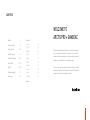 2
2
-
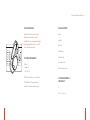 3
3
-
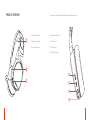 4
4
-
 5
5
-
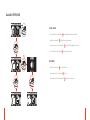 6
6
-
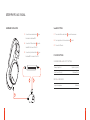 7
7
-
 8
8
-
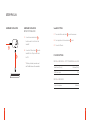 9
9
-
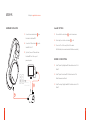 10
10
-
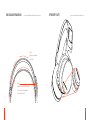 11
11
-
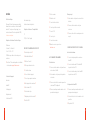 12
12
-
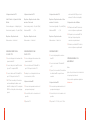 13
13
-
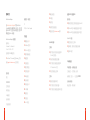 14
14
-
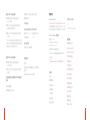 15
15
-
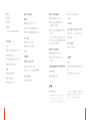 16
16
-
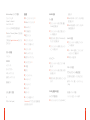 17
17
-
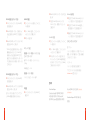 18
18
-
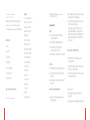 19
19
-
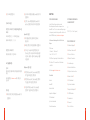 20
20
-
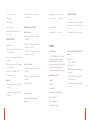 21
21
-
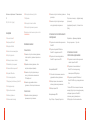 22
22
-
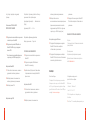 23
23
-
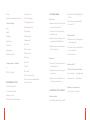 24
24
-
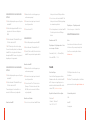 25
25
-
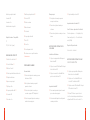 26
26
-
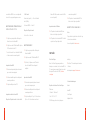 27
27
-
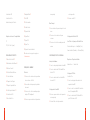 28
28
-
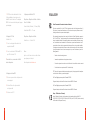 29
29
-
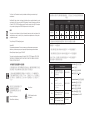 30
30
-
 31
31
Steelseries Arctis Pro GameDAC White (61454) Benutzerhandbuch
- Typ
- Benutzerhandbuch
- Dieses Handbuch eignet sich auch für
in anderen Sprachen
- English: Steelseries Arctis Pro GameDAC White (61454) User manual
- français: Steelseries Arctis Pro GameDAC White (61454) Manuel utilisateur
- español: Steelseries Arctis Pro GameDAC White (61454) Manual de usuario
- italiano: Steelseries Arctis Pro GameDAC White (61454) Manuale utente
- русский: Steelseries Arctis Pro GameDAC White (61454) Руководство пользователя
- português: Steelseries Arctis Pro GameDAC White (61454) Manual do usuário
- 日本語: Steelseries Arctis Pro GameDAC White (61454) ユーザーマニュアル
Verwandte Artikel
-
Steelseries 61474 Benutzerhandbuch
-
Steelseries Arctis Pro Wireless (61473) Benutzerhandbuch
-
Steelseries ARCTIS PRO WIRELESS Benutzerhandbuch
-
Steelseries ARCTIS 7 Benutzerhandbuch
-
Steelseries Arctis 7 2019 Edition Wh.Bl.(61508) Benutzerhandbuch
-
Steelseries ARCTIS 5 Bedienungsanleitung
-
Steelseries ARCTIS 7 Benutzerhandbuch
-
Steelseries ARCTIS 7 Benutzerhandbuch
-
Steelseries Arctis 5 2019 Edition White (61507) Benutzerhandbuch
-
Steel series ARCTIS 1 Wireless Headset Benutzerhandbuch