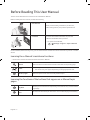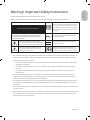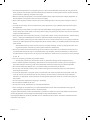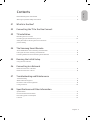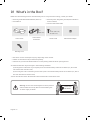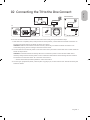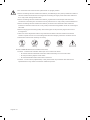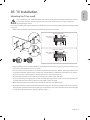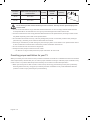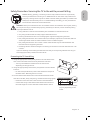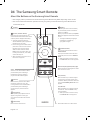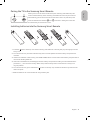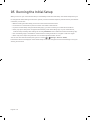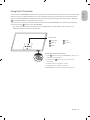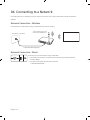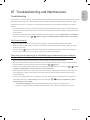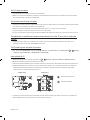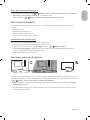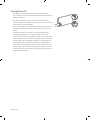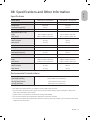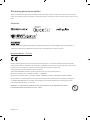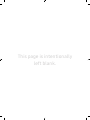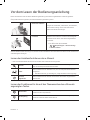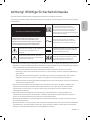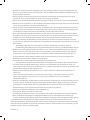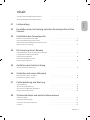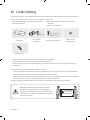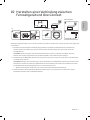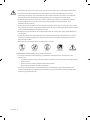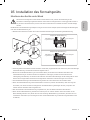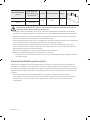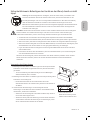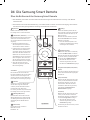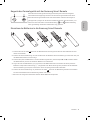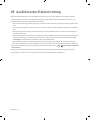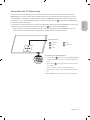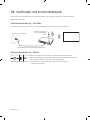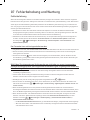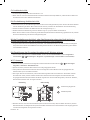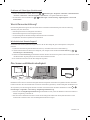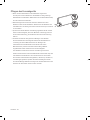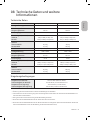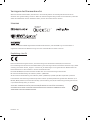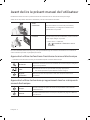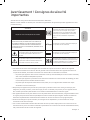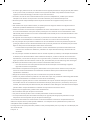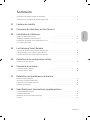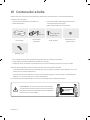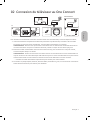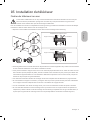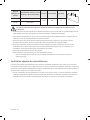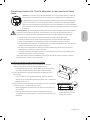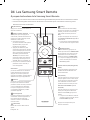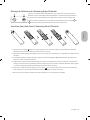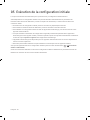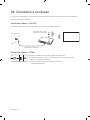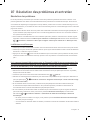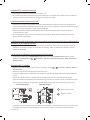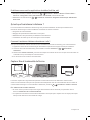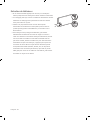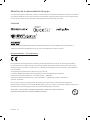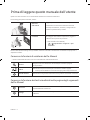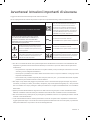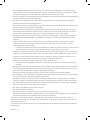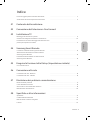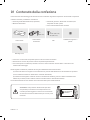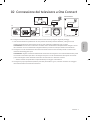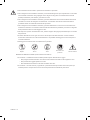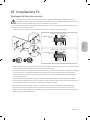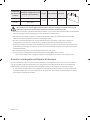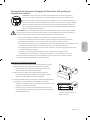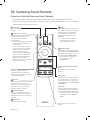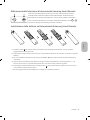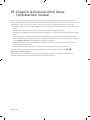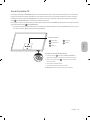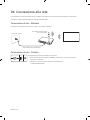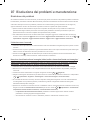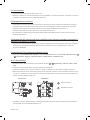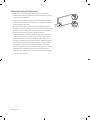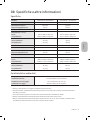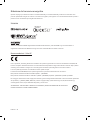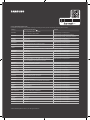Samsung QE98Q950RBT Benutzerhandbuch
- Kategorie
- Flachbildschirm Bodenständer
- Typ
- Benutzerhandbuch
Dieses Handbuch eignet sich auch für

USER MANUAL
Thank you for purchasing this Samsung product.
To receive more complete service, please register your product at www.samsung.com
Model Serial No.

Before Reading This User Manual
This TV comes with this user manual and an embedded e-Manual.
Before reading this user manual, review the following:
User Manual
Read this provided user manual to see information
about product safety, installation, accessories,
initial configuration, and product specifications.
e-Manual
For more information about this TV, read the
e-Manual embedded in the product.
• To open the e-Manual,
> Settings > Support > Open e-Manual
On the website (www.samsung.com), you can download the manuals and see its contents on your PC or mobile
device.
Learning the e-Manual's assistance functions
• Some menu screens cannot be accessed from the e-Manual.
Search
Select an item from the search results to load the corresponding page.
Index
Select a keyword to navigate to the relevant page.
– The menus may not appear depending on the geographical area.
Recent pages
Select a topic from the list of recently viewed topics.
Learning the functions of the buttons that appear on e-Manual topic
pages
Try Now
Allows you to access the corresponding menu item and try out the feature
right away.
Link
Access an underlined topic referred to on an e-Manual page immediately.
English
English - 2

Warning! Important Safety Instructions
Please read the Safety Instructions before using your TV.
Refer to the table below for an explanation of symbols which may be on your Samsung product.
CAUTION
Class II product: This symbol indicates that a
safety connection to electrical earth (ground)
is not required. If this symbol is not present on
a product with a mains lead, the product MUST
have a reliable connection to protective earth
(ground).
RISK OF ELECTRIC SHOCK. DO NOT OPEN.
CAUTION: TO REDUCE THE RISK OF ELECTRIC SHOCK, DO
NOT REMOVE COVER (OR BACK). THERE ARE NO USER
SERVICEABLE PARTS INSIDE. REFER ALL SERVICING TO
QUALIFIED PERSONNEL.
AC voltage: Rated voltage marked with this
symbol is AC voltage.
This symbol indicates that high voltage is
present inside. It is dangerous to make any kind
of contact with any internal part of this product.
DC voltage: Rated voltage marked with this
symbol is DC voltage.
This symbol indicates that this product has
included important literature concerning
operation and maintenance.
Caution. Consult instructions for use: This
symbol instructs the user to consult the user
manual for further safety related information.
• The slots and openings in the cabinet and in the back or bottom are provided for necessary ventilation. To
ensure reliable operation of this apparatus and to protect it from overheating, these slots and openings
must never be blocked or covered.
– Do not place this apparatus in a confined space, such as a bookcase or built-in cabinet, unless proper
ventilation is provided.
– Do not place this apparatus near or over a radiator or heat register, or where it is exposed to direct
sunlight.
– Do not place vessels (vases etc.) containing water on this apparatus, as this can result in a fire or
electric shock.
• Do not expose this apparatus to rain or place it near water (near a bathtub, washbowl, kitchen sink, or
laundry tub, in a wet basement, or near a swimming pool, etc.). If this apparatus accidentally gets wet,
unplug it and contact an authorised dealer immediately.
• This apparatus uses batteries. In your community, there might be environmental regulations that require
you to dispose of these batteries properly. Please contact your local authorities for disposal or recycling
information.
• Do not overload wall outlets, extension cords, or adaptors beyond their capacity, since this can result in fire
or electric shock.
• Power-supply cords should be placed so that they are not likely to be walked on or pinched by items placed
upon or against them. Pay particular attention to cords at the plug end, at wall outlets, and at the point
where they exit from the appliance.
English - 3
English

• To protect this apparatus from a lightning storm, or when left unattended and unused for long periods of
time, unplug it from the wall outlet and disconnect the antenna or cable system. This will prevent damage
to the set due to lightning and power line surges.
• Before connecting the AC power cord to the DC adaptor outlet, make sure that the voltage designation of
the DC adaptor corresponds to the local electrical supply.
• Never insert anything metallic into the open parts of this apparatus. This may cause a danger of electric
shock.
• To avoid electric shock, never touch the inside of this apparatus. Only a qualified technician should open
this apparatus.
• Be sure to plug in the power cord until it is firmly seated. When unplugging the power cord from a wall
outlet, always pull on the power cord's plug. Never unplug it by pulling on the power cord. Do not touch the
power cord with wet hands.
• If this apparatus does not operate normally - in particular, if there are any unusual sounds or smells coming
from it - unplug it immediately and contact an authorised dealer or Samsung service centre.
• Be sure to pull the power plug out of the outlet if the TV is to remain unused or if you are going to leave the
house for an extended period of time (especially when children, elderly, or disabled people will be left alone
in the house).
– Accumulated dust can cause an electric shock, an electric leakage, or a fire by causing the power cord
to generate sparks and heat or by causing the insulation to deteriorate.
• Be sure to contact an authorised Samsung service centre for information if you intend to install your TV in
a location with heavy dust, high or low temperatures, high humidity, chemical substances, or where it will
operate 24 hours a day such as in an airport, a train station, etc. Failure to do so may lead to serious damage
to your TV.
• Use only a properly grounded plug and wall outlet.
– An improper ground may cause electric shock or equipment damage. (Class l Equipment only.)
• To turn off this apparatus completely, disconnect it from the wall outlet. To ensure you can unplug this
apparatus quickly if necessary, make sure that the wall outlet and power plug are readily accessible.
• Store the accessories (batteries, etc.) in a location safely out of the reach of children.
• Do not drop or strike the product. If the product is damaged, disconnect the power cord and contact a
Samsung service centre.
• To clean this apparatus, unplug the power cord from the wall outlet and wipe the product with a soft, dry
cloth. Do not use any chemicals such as wax, benzene, alcohol, thinners, insecticide, aerial fresheners,
lubricants, or detergents. These chemicals can damage the appearance of the TV or erase the printing on
the product.
• Do not expose this apparatus to dripping or splashing.
• Do not dispose of batteries in a fire.
• Do not short-circuit, disassemble, or overheat the batteries.
• There is danger of an explosion if you replace the batteries used in the remote with the wrong type of
battery. Replace only with the same or equivalent type.
* Figures and illustrations in this User Manual are provided for reference only and may differ from the actual
product appearance. Product design and specifications may change without notice.
CIS languages (Russian, Ukrainian, Kazakhs) are not available for this product, since this is manufactured for
customers in EU region.
English - 4

Before Reading This User Manual ---------------------------------------------------------------------------- 2
Warning! Important Safety Instructions
---------------------------------------------------------------------------- 3
01 What's in the Box?
02 Connecting the TV to the One Connect
03 TV Installation
Mounting the TV on a wall ---------------------------------------------------------------------------- 9
Providing proper ventilation for your TV
---------------------------------------------------------------------------- 10
Safety Precaution: Securing the TV to the wall to
prevent falling
---------------------------------------------------------------------------- 11
04 The Samsung Smart Remote
About the Buttons on the Samsung Smart Remote ---------------------------------------------------------------------------- 12
Pairing the TV to the Samsung Smart Remote
---------------------------------------------------------------------------- 13
Installing batteries into the Samsung Smart Remote
---------------------------------------------------------------------------- 13
05 Running the Initial Setup
Using the TV Controller ---------------------------------------------------------------------------- 15
06 Connecting to a Network
Network Connection - Wireless ---------------------------------------------------------------------------- 16
Network Connection - Wired
---------------------------------------------------------------------------- 16
07 Troubleshooting and Maintenance
Troubleshooting ---------------------------------------------------------------------------- 17
What is Remote Support?
---------------------------------------------------------------------------- 19
Eco Sensor and screen brightness
---------------------------------------------------------------------------- 19
Caring for the TV
---------------------------------------------------------------------------- 20
08 Specifications and Other Information
Specifications ---------------------------------------------------------------------------- 21
Environmental Considerations
---------------------------------------------------------------------------- 21
Decreasing power consumption
---------------------------------------------------------------------------- 22
Licences
---------------------------------------------------------------------------- 22
English - 5
English
Contents

01 What's in the Box?
Make sure the following items are included with your TV. If any items are missing, contact your dealer.
• Samsung Smart Remote & Batteries (AAA x 2)
• User Manual
• Warranty Card / Regulatory Guide (Not available in
some locations)
• One Connect Power Cable
x 1
(M4 x L12)
x 4
65″-82″: (M4 x L14)
98″: (M4 x L20)
x 4
One Connect
One Invisible
Connection
Stand Screw Wall Mount Adapter
Bending Cover
• The items’ colours and shapes may vary depending on the models.
• Cables not included can be purchased separately.
• Check for any accessories hidden behind or in the packing materials when opening the box.
An administration fee may be charged in the following situations:
(a) An engineer is called out at your request, but it is found that the product has no defect (i.e., where the
user manual has not been read).
(b) You bring the unit to a Samsung service centre, but it is found that the product has no defect (i.e., where
the user manual has not been read).
You will be informed of the administration fee amount before a technician visits.
Warning: Screens can be damaged from direct pressure
when handled incorrectly. We recommend lifting the
TV at the edges, as shown.
Do Not Touch
This Screen!
English - 6

02 Connecting the TV to the One Connect
x 1
(M4 x L12)
ONE CONNECT
ONE CONNECT
ONE CONNECT
TV
Bending Cover
ONE CONNECT
5
4
10 cm
To connect the One Invisible Connection to the One Connect and your TV, follow these steps:
1. After the TV is completely set up and placed in its final position, connect the One Invisible Connection to
the One Connect and the TV as shown in Steps 1 to 4 above.
WARNING: Make sure that both connectors are fully and firmly connected. If either connecter is not
connected properly, there is a danger of severe electric shock.
2. Connect the One Connect AC power cord to the One Connect, and then connect the cord to a wall outlet as
shown in Step 5 above.
WARNING: Follow the directions exactly. Be sure to connect the power cord to the wall outlet as the
last step. Always disconnect the power cord from the wall outlet before disconnecting the One Invisible
Connection from the back of the TV or from the One Connect.
– See the illustrated Quick Setup Guide for more information.
3. Connect your peripherals (aerial, cable box, Blu-ray player, etc.) to the One Connect. See the Accessory Kit
Guide for details.
English - 7
English

• Do not use the One Connect in the upside-down or upright position.
• When connecting the One Invisible Connection, use a Bending Cover, which prevents the cable of
the One Invisible Connection from being bent at a 90 degree angle, to bend the cable. Failure to
do so may cause damage to the cable.
• When connecting the One Invisible Connection, pay attention to the shapes and sizes of its
connectors so that they are connected correctly. Failure to do so may cause product malfunction.
• When connecting the One Invisible Connection, be careful not to twist the cable of the One
Invisible Connection. Failure to do so may cause performance degradation of the TV or damage to
the cable.
• When arranging the remaining cable, refer to the figure on the previous page for the correct
arrangement.
• Take care not to subject the cable to any of the actions below. The One Invisible Connection
contains a power circuit. You could damage the cable and subject yourself to an electric shock.
• Handle the One Connect carefully. It is heavy.
Bending Twisting Pulling Pressing on Electric shock
CLASS 1 LASER PRODUCT (One Invisible Connection)
• Caution - Invisible laser radiation when open. Do not stare into beam.
– Do not bend the One Invisible Connection cable excessively. Do not cut the cable.
– Do not place heavy objects on the cable.
– Do not disassemble either of the cable connectors.
• Caution - Use of controls, adjustments, or the performance of procedures other than those
specified herein may result in hazardous radiation exposure.
English - 8

03 TV Installation
Mounting the TV on a wall
If you mount this TV on a wall, follow the instructions exactly as set out by the manufacturer. Unless
it is correctly mounted, the TV may slide or fall and cause serious injury to a child or adult and
serious damage to the TV.
For models providing wall mount adapters, install them as shown in the figure below before installing the wall
mount kit.
• Refer to the installation manual included with the Samsung wall mount kit.
TV
TV
Wall mount
bracket
Wall mount
bracket
C
C
Wall mount Adapter
Wall mount Adapter
• Samsung Electronics is not responsible for any damage to the product or injury to yourself or others if you
choose to install the wall mount on your own.
• You can install your wall mount on a solid wall perpendicular to the floor. Before attaching the wall mount
to surfaces other than plaster board, contact your nearest dealer for additional information. If you install
the TV on a ceiling or slanted wall, it may fall and result in severe personal injury.
• Standard dimensions for wall mount kits are shown in the table on the next page.
• If you are installing a third-party wall mount, note that the length of the screws you can use to attach the
TV to the wall mount is shown in column C in the table on the next page.
• When installing a wall mount kit, we recommend you fasten all four VESA screws.
• If you want to install a wall mount kit that attaches to the wall using two top screws only, be sure to use a
Samsung wall mount kit that supports this type of installation. (You may not be able to purchase this type
of wall mount kit, depending on the geographical region.)
English - 9
English

TV size in
inches
VESA screw hole specs (A * B)
in millimetres
C (mm)
Standard
Screw
Quantity
65-75 400 x 400
19-21 M8 4
82-98 600 x 400
Do not install your wall mount kit while your TV is turned on. This may result in personal injury from
electric shock.
• Do not use screws that are longer than the standard dimension or do not comply with the VESA standard
screw specifications. Screws that are too long may cause damage to the inside of the TV set.
• For wall mounts that do not comply with the VESA standard screw specifications, the length of the screws
may differ depending on the wall mount specifications.
• Do not fasten the screws too firmly. This may damage the product or cause the product to fall, leading to
personal injury. Samsung is not liable for these kinds of accidents.
• Samsung is not liable for product damage or personal injury when a non-VESA or non-specified wall mount
is used or when the consumer fails to follow the product installation instructions.
• Do not mount the TV at more than a 15 degree tilt.
• Always have two people mount the TV onto a wall.
– For 82 inch or larger models, have four people mount the TV onto a wall.
Providing proper ventilation for your TV
When you install your TV and One Connect, maintain a distance of at least 10 cm between the One Connect with
other objects (walls, cabinet sides, etc.) to ensure proper ventilation. Failing to maintain proper ventilation may
result in a fire or a problem with the product caused by an increase in its internal temperature.
• When you install your TV with a stand or a wall mount, we strongly recommend you use parts provided by
Samsung Electronics only. Using parts provided by another manufacturer may cause difficulties with the
product or result in injury caused by the product falling.
English - 10

Safety Precaution: Securing the TV to the wall to prevent falling
Caution: Pulling, pushing, or climbing on the TV may cause the TV to fall. In particular,
ensure your children do not hang on or destabilise the TV. This action may cause the TV
to tip over, causing serious injuries or death. Follow all safety precautions provided in the
Safety Flyer included with your TV. For added stability and safety, you can purchase and
install the anti-fall device as described below.
WARNING: Never place a television set in an unstable location. The television set may fall, causing
serious personal injury or death. Many injuries, particularly to children, can be avoided by taking
simple precautions such as
• Using cabinets or stands recommended by the manufacturer of the television set.
• Only using furniture that can safely support the television set.
• Ensuring the television set is not overhanging the edge of the supporting furniture.
• Not placing the television set on tall furniture (for example, cupboards or bookcases) without
anchoring both the furniture and the television set to a suitable support.
• Not placing the television set on cloth or other materials that may be located between the
television set and supporting furniture.
• Educating children about the dangers of climbing on furniture to reach the television set or its
controls.
If you are retaining and relocating the television set that you are replacing with this new set, you
should apply the same precautions to the old set.
Preventing the TV from falling
1. Using the appropriate screws, firmly fasten a set of brackets to the
wall. Confirm that the screws are firmly attached to the wall.
– You may need additional material such as wall anchors
depending on the type of wall.
2. Using the appropriately sized screws, firmly fasten a set of brackets
to the TV.
– For the screw specifications, refer to the standard screw part in
the table under "Mounting the TV on a wall".
3. Connect the brackets fixed to the TV and the brackets fixed to the
wall with a durable, heavy-duty string, and then tie the string tightly.
– Install the TV near the wall so that it does not fall backwards.
– Connect the string so that the brackets fixed to the wall are at
the same height as or lower than the brackets fixed to the TV.
• The product colour and shape
may vary depending on the
model.
English - 11
English

04 The Samsung Smart Remote
About the Buttons on the Samsung Smart Remote
• The images, buttons, and functions of the Samsung Smart Remote may differ depending on the model.
• The Universal Remote function operates normally only when you use the Samsung Smart Remote that
comes with the TV.
(Power)
Press to turn the TV on or off.
(Colour / Number button)
Each time you press this button, the
coloured buttons window and the virtual
numeric pad are displayed alternately.
• Use these coloured buttons to
access additional options specific to
the feature you are using.
• Press to bring up the virtual numeric
pad on the screen. Use the numeric
keypad to enter numeric values.
Select numbers and then select
Done to enter a numeric value. Use
to change the channel, enter a PIN,
enter a ZIP code, etc.
• When pressed for 1 second or more,
the TTX menu appears.
(Return)
Returns to the previous menu. When
pressed for 1 second or more, the
running function is terminated. When
pressed while you are watching a
programme, the previous channel
appears.
(Play/pause)
When pressed, the playback controls
appear. Using these controls, you
can control the media content that is
playing.
(Smart Hub)
Returns to the Home Screen.
VOL (Volume)
Move the button up or down to adjust
the volume. To mute the sound, press
the button. When pressed for 1 second or
more, the Accessibility Shortcuts menu
appears.
CH (Channel)
Move the button up or down to change
the channel. To see the Guide screen,
press the button.
• When pressed for 1 second or more,
the Channel List screen appears.
Press each button to run its function.
Select
Selects or runs a focused item. When
pressed while you are watching a
broadcast programme, detailed
programme information appears.
Directional pad (up/down/left/right)
Moves the focus and changes the values
seen on the TV's menu.
(Bixby)
Runs Bixby. Press and hold the button,
say a command, and then release the
button to run Bixby.
When you press the button, the Explore
Now menu appears at the bottom of the
screen.
• The supported Bixby's languages
and features may differ by
geographical region.
(Ambient Mode)
In TV mode, press this button to enter
Ambient Mode.
If you press the button when the TV is
turned off, the TV turns on in Ambient
Mode.
• When pressed for 1 second or more,
the Shortcuts menu screen appears.
English - 12

Pairing the TV to the Samsung Smart Remote
When you turn on the TV for the first time, the Samsung Smart Remote pairs
to the TV automatically. If the Samsung Smart Remote does not pair to the TV
automatically, point it at the remote control sensor of the TV, and then press
and hold the buttons labelled
and as shown in the figure on the left
simultaneously for 3 seconds or more.
Installing batteries into the Samsung Smart Remote
1
1
2
2
1. Press the button at the top rear of the Samsung Smart Remote. The body will pop out slightly from the
body cover.
2. Turn the remote over, and then slide the body of the remote upwards until the battery compartment is
revealed.
3. If there are batteries in the remote, press the r and l buttons on both sides of the battery compartment to
remove the existing batteries.
4. Insert two new batteries (1.5V AAA type) into the battery compartment making sure that the batteries'
polarities (+, -) are oriented correctly. When done, slide the body of the remote until it is nearly in its
original position.
5. Turn the remote over, press and hold the button on the top rear, and then slide the body of the remote
down into place.
• Alkaline batteries are recommended for longer battery life.
English - 13
English

05 Running the Initial Setup
When you turn on your TV for the first time, it immediately starts the Initial Setup. The Initial Setup allows you
to configure the basic settings for the TV to operate, such as broadcast reception, channel search, and network
connection, at one time.
• Before starting the Initial Setup, be sure to connect external devices first.
• To use the TV's smart features, the TV must be connected to the Internet.
• To perform Initial Setup using the SmartThings app, you must connect your mobile device via Wi-Fi.
• If the pop-up for setup does not appear automatically in the SmartThings app on your mobile device,
continue setup manually after adding the TV using Add Device on the dashboard of the SmartThings app.
• The SmartThings app is available for mobile devices running Android 6.0 or higher or iOS 10 or higher.
• Noise may occur temporarily when the TV communicates with mobile devices.
You can also start the Initial Setup using the TV's menu (
> Settings > General > Reset).
Follow the instructions displayed on the Initial Setup screen and configure the TV's basic settings to suit your
viewing environment.
English - 14

Using the TV Controller
You can use the TV Controller on the bottom right of the TV instead of the remote control to control most of the
functions of your TV. While watching TV, you can change the channel by pressing the up and down directional
buttons on the TV Controller or adjust the volume by pressing the left and right directional buttons. Press the
on the TV Controller to display the Control menu.
To run an item on the menu, press the directional buttons on the TV Controller to move the focus to the item,
and then press the
button on the TV Controller.
• The screen may dim if the protective film on the SAMSUNG logo or the bottom right of the TV is not
detached. Please remove the protective film.
TV Controller / Remote control sensor
• Press
button: Display the Control menu. / Select or run
a focused item on the menu.
• Press and hold
button: The running function is
terminated.
• Up/Down button: Changes the channel.
• Left/Right button: Changes the volume.
The TV Controller is located on the bottom right of the TV.
Control menu
:
Smart Hub
:
Source
:
Settings
:
Power off
:
Return
English - 15
English

06 Connecting to a Network
Connecting the TV to a network gives you access to online services, such as Smart Hub, as well as software
updates.
Network Connection - Wireless
Connect the TV to the Internet using a standard access point or modem.
Wireless IP access point or
modem with a DHCP Server
LAN Cable (Not Supplied)
The LAN Port on the Wall
Network Connection - Wired
Connect your TV to the network using a LAN cable.
• The TV will not be able to connect to the Internet if your network speed is
below 10 Mbps.
• Use Cat7 (*STP Type) cable for the connection.
* Shielded Twisted Pair
English - 16

07 Troubleshooting and Maintenance
Troubleshooting
If the TV seems to have a problem, first review this list of possible problems and solutions. Alternatively, review
the Troubleshooting Section in the e-Manual. If none of these troubleshooting tips apply, please visit “www.
samsung.com” and click on Support, or contact the Samsung service centre listed on the back cover of this
manual.
• This TFT LED panel is made up of sub pixels which require sophisticated technology to produce. There may
be, however, a few bright or dark pixels on the screen. These pixels will have no impact on the performance
of the product.
• To keep your TV in optimum condition, upgrade to the latest software. Use the Update Now or Auto update
functions on the TV's menu (
> Settings > Support > Software Update > Update Now or Auto update).
The TV won’t turn on.
• Make sure that the AC power cord is securely plugged in to the One Connect and the wall outlet.
• Make sure that the wall outlet is working and the power indicator at the bottom right of the TV is lit and
glowing a solid red.
• Try pressing the button at the bottom right of the TV to make sure that the problem is not with the
remote control. If the TV turns on, refer to “The remote control does not work”.
There is no picture/video/sound, or a distorted picture/video/sound from an external
device, or “Weak or No Signal” is displayed on the TV, or you cannot find a channel.
• Make sure the connection to the device is correct and that all cables are fully inserted.
• Remove and reconnect all cables connected to the TV and the external devices. Try new cables if possible.
• Confirm that the correct input source has been selected ( > Source).
• Perform a TV self diagnosis to determine if the problem is caused by the TV or the device ( > Settings
> Support > Self Diagnosis > Start Picture Test or Start Sound Test).
• If the test results are normal, reboot the connected devices by unplugging each device's power cord and
then plugging it in again. If the issue persists, refer to the connection guide in the user manual of the
connected device.
• If you are not using a cable box or satellite box, and your TV is receiving TV signals from an antenna or a
cable wall connector, run Auto Tuning to search for channels (
> Settings > Broadcasting > (Auto
Tuning Settings) > Auto Tuning).
– The Auto Tuning Settings may not appear depending on the model or geographical area.
– If you are using a cable box or satellite box, please refer to the cable box or satellite box manual.
English - 17
English

The CI+ does not work.
• Your Samsung TV conforms to the CI+ 1.4 standards.
• Where a CI+ Common Interface module is incompatible with this device, then please remove the module
and contact the CI+ operator for assistance.
The remote control does not work.
• Check if the power indicator at the bottom right of the TV blinks when you press the remote's Power button.
If it does not, replace the remote control's batteries.
• Make sure that the batteries are installed with their poles (+/–) in the correct direction.
• Try pointing the remote directly at the TV from 1.5-1.8 m away.
• If your TV came with a Samsung Smart Remote (Bluetooth Remote), make sure to pair the remote to the TV.
The cable box or satellite box remote control doesn’t turn the TV on or off or adjust the
volume.
• Programme the cable box or satellite box remote control to operate the TV. Refer to the cable box or
satellite box user manual for the SAMSUNG TV code.
The TV settings are lost after 5 minutes.
• The TV is in the Retail Mode. Change the Usage Mode in the General Menu to Home Mode ( > Settings
> General > System Manager > Usage Mode > Home Mode).
Intermittent Wi-Fi
• Make sure the TV has a network connection ( > Settings > General > Network > Network Status).
• Make sure the Wi-Fi password is entered correctly.
• Check the distance between the TV and the modem or access point. The distance should not exceed 15.2 m.
• Reduce interference by not using or turning off wireless devices. Also, verify that there are no obstacles
between the TV and the modem or access point. (The Wi-Fi strength can be decreased by appliances,
cordless phones, stone walls/fireplaces, etc.)
Single story Multi story
Wireless access point
Wireless repeater
• Contact your Internet Service Provider (ISP) and ask them to reset your network circuit to re-register the
MAC addresses of your new modem or access point and the TV.
English - 18

Video Apps problems (Youtube etc)
• Change the DNS to 8.8.8.8. Select > Settings > General > Network > Network Status > IP Settings >
DNS setting > Enter manually > DNS Server > enter 8.8.8.8 > OK.
• Reset by selecting > Settings > Support > Self Diagnosis > Reset Smart Hub.
What is Remote Support?
Samsung Remote Support service offers you one-on-one support with a Samsung Technician who can
remotely:
• Diagnose your TV
• Adjust the TV settings for you
• Perform a factory reset on your TV
• Install recommended firmware updates
How does Remote Support work?
You can easily get Samsung Remote Support service for your TV:
1. Call the Samsung service centre and ask for remote support.
2. Open the menu on your TV and go to the Support section. ( > Settings > Support)
3. Select Remote Management, then read and agree to the service agreements. When the PIN screen
appears, provide the PIN number to the technician.
4. The technician will then access your TV.
Eco Sensor and screen brightness
Eco Sensor adjusts the brightness of the TV automatically. This feature measures the light in your room and
optimises the brightness of the TV automatically to reduce power consumption. If you want to turn this off, go
to
> Settings > General > Eco Solution > Ambient Light Detection.
• If the screen is too dark while you are watching TV in a dark environment, it may be due to the Ambient
Light Detection function.
• The eco sensor is located at the bottom right of the TV. Do not block the sensor with any object. This can
decrease picture brightness.
English - 19
English

Caring for the TV
• If a sticker was attached to the TV screen, some debris can
remain after you remove the sticker. Please clean the debris off
before watching TV.
• The exterior and screen of the TV can get scratched during
cleaning. Be sure to wipe the exterior and screen carefully using
a soft cloth to prevent scratches.
• Do not spray water or any liquid directly onto the TV. Any liquid
that goes into the product may cause a failure, fire, or electric
shock.
• To clean the screen, turn off the TV, then gently wipe away
smudges and fingerprints on the panel with a micro-fiber
cloth. Clean the body or panel of the TV with a micro-fiber cloth
dampened with a small amount of water. After that, remove the
moisture with a dry cloth. While cleaning, do not apply strong
force to the surface of the panel because it can damage the
panel. Never use flammable liquids (benzene, thinner, etc.) or a
cleaning agent. For stubborn smudges, spray a small amount of
screen cleaner on a micro-fiber cloth, and then use the cloth to
wipe away the smudges.
English - 20
Seite wird geladen ...
Seite wird geladen ...
Seite wird geladen ...
Seite wird geladen ...
Seite wird geladen ...
Seite wird geladen ...
Seite wird geladen ...
Seite wird geladen ...
Seite wird geladen ...
Seite wird geladen ...
Seite wird geladen ...
Seite wird geladen ...
Seite wird geladen ...
Seite wird geladen ...
Seite wird geladen ...
Seite wird geladen ...
Seite wird geladen ...
Seite wird geladen ...
Seite wird geladen ...
Seite wird geladen ...
Seite wird geladen ...
Seite wird geladen ...
Seite wird geladen ...
Seite wird geladen ...
Seite wird geladen ...
Seite wird geladen ...
Seite wird geladen ...
Seite wird geladen ...
Seite wird geladen ...
Seite wird geladen ...
Seite wird geladen ...
Seite wird geladen ...
Seite wird geladen ...
Seite wird geladen ...
Seite wird geladen ...
Seite wird geladen ...
Seite wird geladen ...
Seite wird geladen ...
Seite wird geladen ...
Seite wird geladen ...
Seite wird geladen ...
Seite wird geladen ...
Seite wird geladen ...
Seite wird geladen ...
Seite wird geladen ...
Seite wird geladen ...
Seite wird geladen ...
Seite wird geladen ...
Seite wird geladen ...
Seite wird geladen ...
Seite wird geladen ...
Seite wird geladen ...
Seite wird geladen ...
Seite wird geladen ...
Seite wird geladen ...
Seite wird geladen ...
Seite wird geladen ...
Seite wird geladen ...
Seite wird geladen ...
Seite wird geladen ...
Seite wird geladen ...
Seite wird geladen ...
Seite wird geladen ...
Seite wird geladen ...
Seite wird geladen ...
Seite wird geladen ...
Seite wird geladen ...
Seite wird geladen ...
Seite wird geladen ...
Seite wird geladen ...
Seite wird geladen ...
Seite wird geladen ...
-
 1
1
-
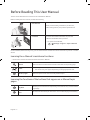 2
2
-
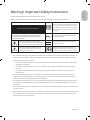 3
3
-
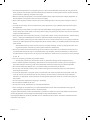 4
4
-
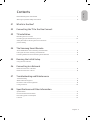 5
5
-
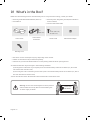 6
6
-
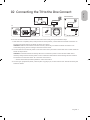 7
7
-
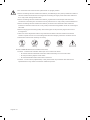 8
8
-
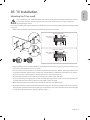 9
9
-
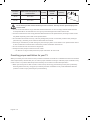 10
10
-
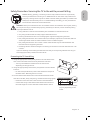 11
11
-
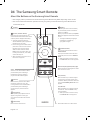 12
12
-
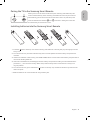 13
13
-
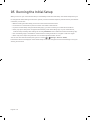 14
14
-
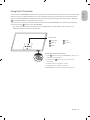 15
15
-
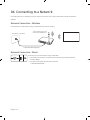 16
16
-
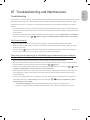 17
17
-
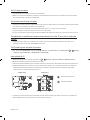 18
18
-
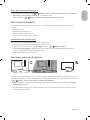 19
19
-
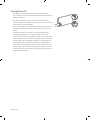 20
20
-
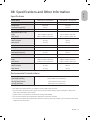 21
21
-
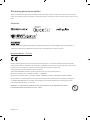 22
22
-
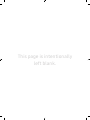 23
23
-
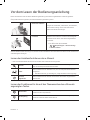 24
24
-
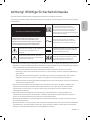 25
25
-
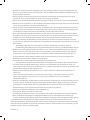 26
26
-
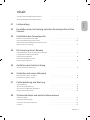 27
27
-
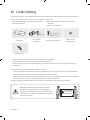 28
28
-
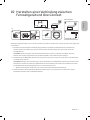 29
29
-
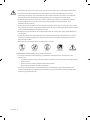 30
30
-
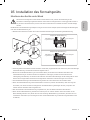 31
31
-
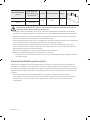 32
32
-
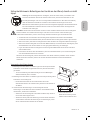 33
33
-
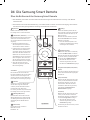 34
34
-
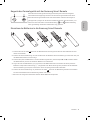 35
35
-
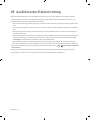 36
36
-
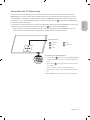 37
37
-
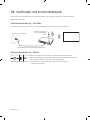 38
38
-
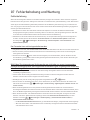 39
39
-
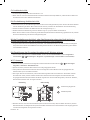 40
40
-
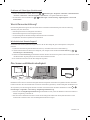 41
41
-
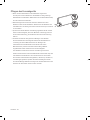 42
42
-
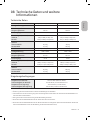 43
43
-
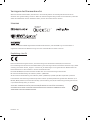 44
44
-
 45
45
-
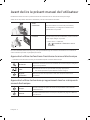 46
46
-
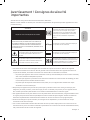 47
47
-
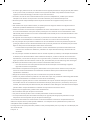 48
48
-
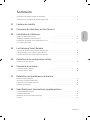 49
49
-
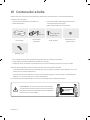 50
50
-
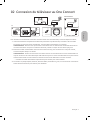 51
51
-
 52
52
-
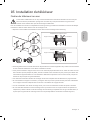 53
53
-
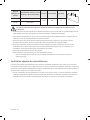 54
54
-
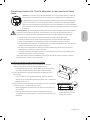 55
55
-
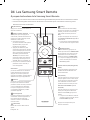 56
56
-
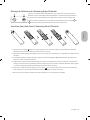 57
57
-
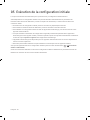 58
58
-
 59
59
-
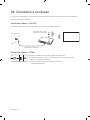 60
60
-
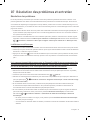 61
61
-
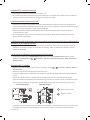 62
62
-
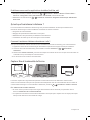 63
63
-
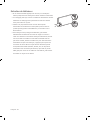 64
64
-
 65
65
-
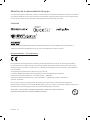 66
66
-
 67
67
-
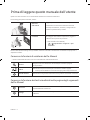 68
68
-
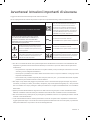 69
69
-
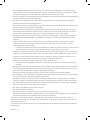 70
70
-
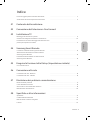 71
71
-
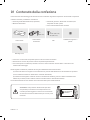 72
72
-
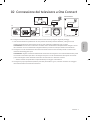 73
73
-
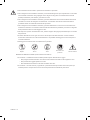 74
74
-
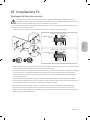 75
75
-
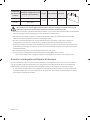 76
76
-
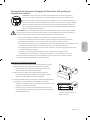 77
77
-
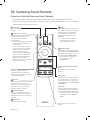 78
78
-
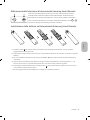 79
79
-
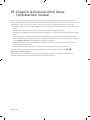 80
80
-
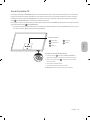 81
81
-
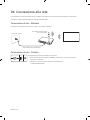 82
82
-
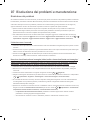 83
83
-
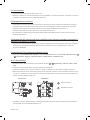 84
84
-
 85
85
-
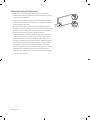 86
86
-
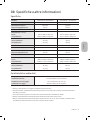 87
87
-
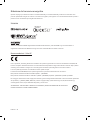 88
88
-
 89
89
-
 90
90
-
 91
91
-
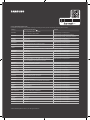 92
92
Samsung QE98Q950RBT Benutzerhandbuch
- Kategorie
- Flachbildschirm Bodenständer
- Typ
- Benutzerhandbuch
- Dieses Handbuch eignet sich auch für
in anderen Sprachen
- English: Samsung QE98Q950RBT User manual
- français: Samsung QE98Q950RBT Manuel utilisateur
- italiano: Samsung QE98Q950RBT Manuale utente