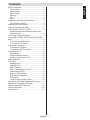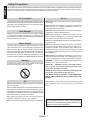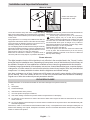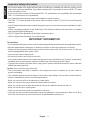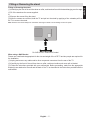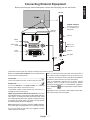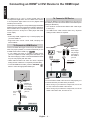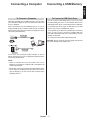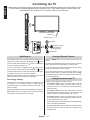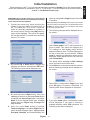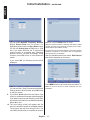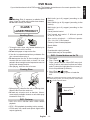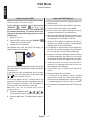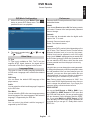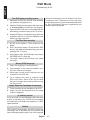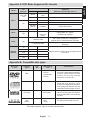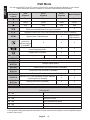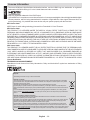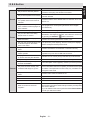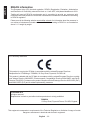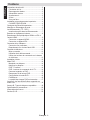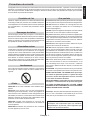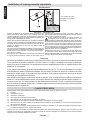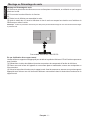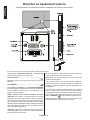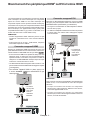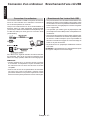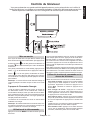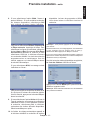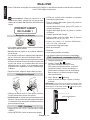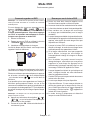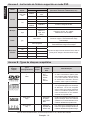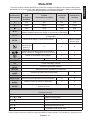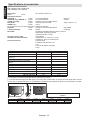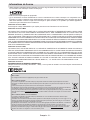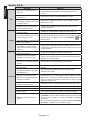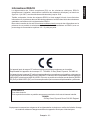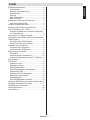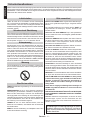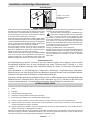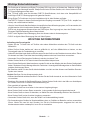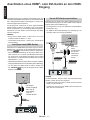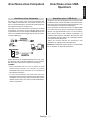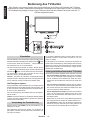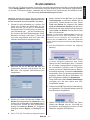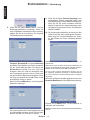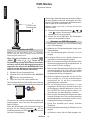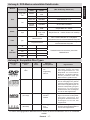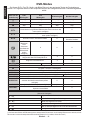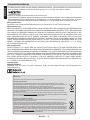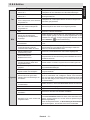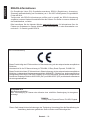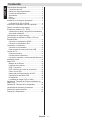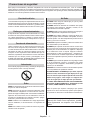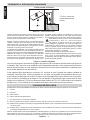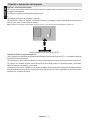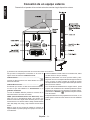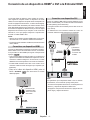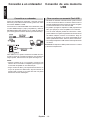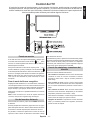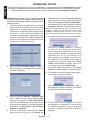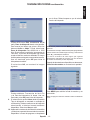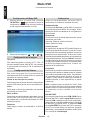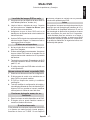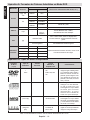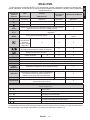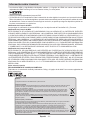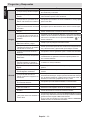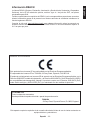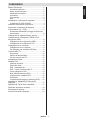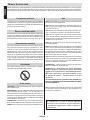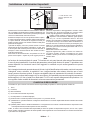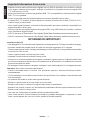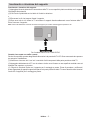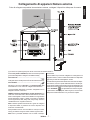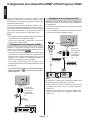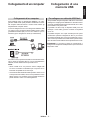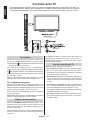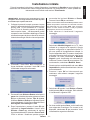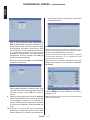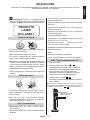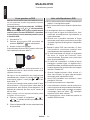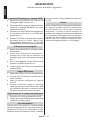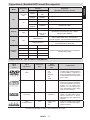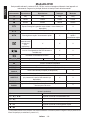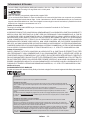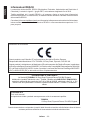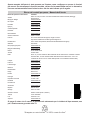Toshiba 24D153*D Schnellstartanleitung
- Kategorie
- DVD Spieler
- Typ
- Schnellstartanleitung
Dieses Handbuch eignet sich auch für

QUICK START GUIDE
24D153*DG / 24W153*DG
LED Backlight LCD TV
This document is to provide you with an overview of your Toshiba TV.
It is expected that during the life of your TV rmware updates will
be made available to ensure that your TV maintains optimum
performance. You can download the latest version of rmware from
www.toshiba-om.net/rmware.php
Some features listed in this document are limited due to local
legislation and may not be available in all countries.
If you wish to view the advanced manual for this Toshiba TV, you can
do so by visiting
www.toshiba-om.net
“Register your TV online at: www.toshiba-europe.com/registration”
Toshiba estimates that the initiative of making the advanced functions available online
will save over 100.000 trees per year (6.5 Million kg Co2).
If you wish to view the advanced functions but do not have access to a computer or
the internet then please contact your local Helpline number whose Contact details are
shown at the back of this book.

Contents
English - 1 -
English
Safety Precautions ................................................. 2
Air Circulation ..................................................... 2
Heat Damage...................................................... 2
Mains Supply ...................................................... 2
Warning .............................................................. 2
Do ....................................................................... 2
Do not ................................................................. 2
Installation and Important Information .................... 3
EXCLUSION CLAUSE........................................ 3
Important safety information ................................... 4
Fitting or Removing the stand................................. 5
The Remote Control (TV - DVD) ............................ 6
Inserting Batteries and Effective Range of the
Remote Control................................................... 6
Connecting External Equipment ............................. 7
Connecting an HDMI
®
or DVI Device to the HDMI
Input........................................................................ 8
To Connect an HDMI Device .............................. 8
To Connect a DVI Device.................................... 8
Connecting a Computer.......................................... 9
To Connect a Computer ...................................... 9
To Connect a USB Flash Drive ........................... 9
Controlling the TV ................................................. 10
Switching on ..................................................... 10
Using the Remote Control ................................ 10
Using the Controls on the TV ............................ 10
Initial Installation ....................................................11
DVD Mode ............................................................ 13
Handling Discs .................................................. 13
Cleaning Discs .................................................. 13
DVD - Features ................................................. 13
DVD - Control buttons on the TV ...................... 13
How to watch a DVD......................................... 14
Notes on DVD Playback ................................... 14
DVD Mode Conguration .................................. 15
Preferences ...................................................... 15
The DVD picture quality is poor ........................ 16
Appendix A: DVD Mode Supported le formats.... 17
Appendix B: Compatible disc types ...................... 17
Specications and Accessories ............................ 19
License Information .............................................. 20
Q & A Section ....................................................... 21

English - 2 -
English
Safety Precautions
This equipment has been designed and manufactured to meet international safety standards but, like any electrical equipment,
care must be taken to obtain the best results and for safety to be assured. Please read the points below for your own safety.
They are of a general nature, intended to help with all electronic consumer products.
Air Circulation
Leave more than 10cm around all edges when wall mounting
the television to allow adequate ventilation. This will prevent
overheating and possible damage to the television. Dusty
places should also be avoided.
Heat Damage
Damage may occur if the television is left in direct sunlight
or near a heater. Avoid places subject to extremely high
temperatures or humidity, or locations where the temperature
is likely to fall below 5°C (41°F).
Mains Supply
The set should be operated only from a 220-240 V AC 50 Hz
outlet. Make sure the TV or its stand are not placed on the
power cord. DO NOT cut off the mains plug from this equip-
ment, this incorporates a special Radio Interference Filter, the
removal of which will impair its performance. It should only
be replaced by a correctly rated and approved type. IF IN
DOUBT PLEASE CONSULT A COMPETENT ELECTRICIAN.
Warning
To prevent the spread of re, keep candles or other open
ames away from this product at all times.
Do
DO read these operating instructions before you attempt to
use the equipment.
DO ensure that all electrical connections (including the mains
plug, extension leads and inter connections between pieces
of equipment) are properly made and in accordance with the
manufacturers’ instructions. Switch off and withdraw the mains
plug before making or changing connections.
DO consult your dealer if you are ever in doubt about the
installation, operation or safety of your equipment.
DO be careful with any glass panels or doors on equipment.
Do not
DON’T remove any xed cover as this may expose danger-
ous voltages.
DON’T obstruct the ventilation openings of the equipment
with items such as newspapers, tablecloths, curtains, etc.
Overheating will cause damage.
DON’T allow electrical equipment to be exposed to dripping
or splashing or objects lled with liquids.
DON’T place hot objects or naked ame sources, such as
lighted candles or nightlights on, or close to equipment. High
temperatures can melt plastic and lead to res.
DON’T use makeshift stands and use the stand manufacturers
supplied screws.
DON’T leave equipment switched on when it is unattend-
ed, unless it is specically stated that it is designed for
unattended operation or has a standby mode. Switch off by
withdrawing the plug, make sure your family know how to do
this. Special arrangements may need to be made for people
with disabilities.
DON’T continue to operate the equipment if you are in any
doubt about it working normally, or it is damaged in any way
- switch off, withdraw the mains plug and consult your dealer.
WARNING - excessive sound pressure from earphones or
headphones can cause hearing loss.
ABOVE ALL - NEVER let anyone, especially children,
push or hit the screen, push anything into holes, slots
or any other openings in the case.
NEVER guess or take chances with electrical equipment
of any kind - it is better to be safe than sorry.
THE MAINS PLUG IS USED AS A DISCONNECTING
DEVICE AND THEREFORE SHOULD BE READILY OP-
ERABLE.
Note: Interactive video games that involve shooting a “gun”
type of joystick at the on-screen target may not work with
this TV.
The illustrations and the OSD in this operation
manual are for explanation purposes and may vary
slightly from the actual operations.

English - 3 -
English
Installation and Important Information
Where to install
* Button and stand style
is dependent on model.
Locate the television away from direct sunlight and strong
lights. Soft, indirect lighting is recommended for comfortable
viewing. Use curtains or blinds to prevent direct sunlight falling
on the screen.
Always place the TV on a sturdy, level, stable surface that can
support the entire bottom surface of the stand and the weight
of the unit using the following method to secure the TV to a
wall using a sturdy tie on the back of the stand.
The LCD display panels are manufactured using an extremely
high level of precision technology; however, sometimes some
parts of the screen may be missing picture elements or have
luminous spots. This is not a sign of a malfunction.
Make sure the television is located in a position where it
cannot be pushed or hit by objects, as pressure will break or
damage the screen. Also, please ensure that small items are
not inserted into slots or openings in the case.
Avoid using chemicals (such as air refreshers,
cleaning agents, etc.) on or near the TV pedestal.
Studies indicate that plastics may weaken and crack
over time from the combination effects of chemical agents
and mechanical stress (such as weight of TV). Failure to
follow these instructions could result in serious injury and/or
permanent damage to TV and TV pedestal.
Cleaning the screen and cabinet…
Turn off the power, and clean the screen and cabinet with
a soft, dry cloth. We recommend that you do not use any
proprietary polishes or solvents on the screen or cabinet as
this may cause damage.
Please take note
The digital reception function of this television is only effective in the countries listed in the “Country” section
during the rst time installation menu. Depending on country/area, some of this television’s functions may not
be available. Reception of future additional or modied services cannot be guaranteed with this television.
If stationary images generated by 4:3 broadcasts, text services, channel identication logos, computer displays,
video games, on screen menus, etc. are left on the television screen for any length of time, they could become
conspicuous. It is always advisable to reduce both the brightness and contrast settings.
Very long, continuous use of the 4:3 picture on a 16:9 screen may result in some retention of the image at
the 4:3 outlines. This is not a defect of the LCD TV and is not covered under the manufacturer’s warranty.
Regular use of other size modes will prevent permanent retention.
EXCLUSION CLAUSE
Toshiba shall under no circumstances be liable for loss and/or damage to the product caused by:
i) re;
ii) earthquake;
iii) accidental damage;
iv) intentional misuse of the product;
v) use of the product in improper conditions;
vi) loss and/or damage caused to the product whilst in the possession of a third party;
vii) any damage or loss caused as a result of the owner’s failure and/or neglect to follow the instructions set out in the
owner’s manual;
viii) any loss or damage caused directly as a result of misuse or malfunction of the product when used simultaneously with
associated equipment;
Furthermore, under no circumstances shall Toshiba be liable for any consequential loss and/or damage including but not
limited to the following, loss of prot, interruption of business, the loss of recorded data whether caused during normal op-
eration or misuse of the product.

English - 4 -
English
Important safety information
• Any function related to the digital television (with the DVB logo) is available only within the country or area
where such signals are transmitted. Verify with the salesperson if it is possible to receive a DVB - T/C signal
in the area where you live.
• Even if the television conforms to the required DVB - T/C specications, the compatibility with future digital
DVB - T/C transmissions is not guaranteed.
• Some digital television functions may not be available in certain countries.
• The DVB - T/C system present in this device, allows reception of both FTA (Free To Air) and Encrypted
channels.
• Note; Encrypted channels require a specic encryption system to view, which may not be available in certain
countries.
• DVB is a registered trademark of the DVB Project. The DVB logo indicates that the product is compliant
with European Digital Broadcasting.
• DVB T is Digital Video Broadcast via an Aerial or antenna system.
• DVB C is Digital Video Broadcast via a Cable system.
IMPORTANT INFORMATION
TV Installation
• Do not stand the televisions on cloth or other materials placed between the television and supporting furniture.
• Educate children about the dangers of climbing on furniture to reach the television or its controls.
• Always hold the plug when disconnecting the unit from the socket outlet. Do not pull on ex. The ex can
become damaged and cause a short circuit.
• Use a soft, dry cloth to clean the unit.
• Set up unit so that no one will trip over the ex.
• If you intend to wall mount the unit, contact the shop where you purchased the unit for advice, and leave the
installation work to professionals. Improper installation can cause damage and/or injuries.
• To protect the unit during a thunder storm, unplug the AC power cord and disconnect the aerial, cable and
satellite decoder/systems etc.
Caution: Do not touch the aerial connector.
• The unit becomes warm when in operation. Do not place any covers or blankets on the unit in order to
prevent overheating.
• The ventilation holes should not be blocked. Do not set up near radiators. Do not place in direct sunshine.
• Moisture condensation occurs in the following situations:
- When you move the unit from a cold place to a warm place.
- When you use the unit in a room where the heater was just turned on.
- When you use the unit in an area where cold air from an air conditioner directly hits the unit.
- When you use the unit in a humid place.
• Never use the unit when moisture condensation could occur.
• Using the unit when moisture condensation exists may damage its own internal parts. Allow two or three
hours, the unit will warm up and moisture will be evaporated before switching on.

English - 5 -
English
Fitting or Removing the stand
Fitting or Removing the stand
(1) Carefully lay the front of the unit face down on a at, cushioned surface with the stand hanging over the edge.
(2) To t the stand use the screws supplied.
or
(3) Remove the screws xing the stand
(4) After the screws are removed, hold the TV and pull out the stand by applying a rm outwards pull from
the TV to remove the stand.
Note: Extreme care should always be used when removing the stand to avoid damage to the LCD panel.
For 24D153*DG / 24W153*DG model
When using a Wall Bracket
Please use a wall bracket appropriate for the size and weight of the LCD TV and two people are required for
the installation.
(1) Unplug and remove any cables and/or other component connectors from the rear of the TV.
(2) Carefully lay the front of the unit face down on a at, cushioned surface such as a quilt or blanket.
(3) Follow the instructions provided with your wall bracket. Before proceeding, make sure the appropriate
bracket(s) are attached to the wall and the back of the TV as described in the instructions provided with the
wall bracket.

English - 6 -
English
The Remote Control (TV - DVD)
Simple at-a-glance reference of the remote control.
(*) MY BUTTON 1 & MY BUTTON 2
These buttons may have default functions depending on the model.
However you can set a special function to these buttons by pressing on
them for ve seconds when on a desired source or channel. A conrmation
message will be displayed on the screen. Now the selected MY BUTTON
is associated with the selected function.
Note that if you perform rst time installation, MY BUTTON 1&2 will return
to their default function.
1. Standby
Standby
2. Numeric buttons
Numeric buttons
3. TV-AV / Channel list / Switches
among broadcast types
4. Mute
Mute
5. Volume Up / Down
Volume Up / Down
6. Menu on-off
Menu
7. Navigation buttons
(
, , , )
Navigation buttons
8. Okay (Conrm) / Channel List /
Hold (in TXT mode)
OK
9. Return / Index page (in TXT
mode)
10. Media Browser
Angle
11. Info / Reveal (in TXT mode)
Time
12. My button 1 (*)
Display time / DVD menu
13. Coloured buttons
Red button - Zoom
Green button - Repeat
Yellow button - Root
Blue button - Title
14. Mono/Stereo - Dual I-II /
Current Language
(in DVB channels)
Language selection
15. Rapid reverse
Rapid reverse
16. No function
17. Pause
Pause
18. Play
Play
19. Stop
Stop
20. Rapid advance
Rapid advance
21. Subtitle on-off (in Media
Browser mode and in DVB
channels)
Subtitle
22. Image size
Image size
23. My button 2 (*)
Search mode
24. Teletext / Mix (in TXT mode)
25. Electronic programme guide(in
DVB channels)
26. Exit
Exit
27. Quick Menu
28. Programme Down /
Page up -
Programme Up / Page down
29. Previous programme
30. AV / Source selection
Source selection
Note: The references in Bold
are for models with and in DVD
operation.
Inserting Batteries and Effective Range of the Remote Control
Remove the back cover to reveal the battery compartment and make sure
the batteries are inserted the right way round. Suitable battery types for this
remote are AAA, IEC R03 1.5V.
Do not combine a used, old battery with a new one or mix battery types.
Remove exhausted batteries immediately to prevent acid from leaking into
the battery compartment. Dispose of them in a designated disposal area.
Warning: Batteries must not be exposed to excessive heat such as sunshine,
re or the like.
The performance of the remote control will deteriorate beyond a distance
of ve metres or outside an angle of 30 degrees from the IR receiver. If the
operating range becomes reduced the batteries may need replacing.
1. 2.
3.

English - 7 -
English
Connecting External Equipment
Before connecting any external equipment, remove the mains plug from the wall socket.
D IH M 1
D IH M 2
SIDE AV Inputs:
Video, Audio L+R
SPDIF
HDMI Input
Sockets (*)
RGB/PC
Input
SCART
Socket
DIGITAL AUDIO
Socket
Side View
COMMON INTERFACE
The Common Interface is
for a Conditional Access
Module (CAM).
Headphone
USB Input
Aerial
Input
Menu Wheel
(*) Number of these inputs may change according to the model of your TV.
Before running rst time installation, any connected devices
need to be set to standby mode.
Aerial cable:................................................................
Connect the aerial to the ANT. socket on the rear of the TV.
SCART lead:..............................................................
If you use a decoder* or a media recorder, it is essential
that the scart cable is connected to the TV.
The DIGITAL AUDIO socket enables the connection of a
suitable surround sound system.
HDMI
®
(High-Denition Multimedia Interface) is for using
with a DVD decoder or other equipment with digital audio and
video output. It is designed for best performance with 1080i
and 1080p high-denition video signals but will also accept
and display VGA, 480i, 480p, 576i, 576p and 720p signals.
PC format signals will also be displayed.
Note: Although this TV is able to connect to HDMI equipment,
it is possible that some equipment may not operate correctly.
You can use YPbPr to VGA cable (not supplied) to enable
YPbPr signal via VGA input.
Note: You cannot use VGA and YPbPr at the same time. A
wide variety of external equipment can be connected to the
TV; therefore, the relevant owner’s manuals for all additional
equipment must be referred to for exact instructions.
If the TV automatically switches over to monitor external
equipment, return to normal TV by pressing the desired
programme position button. To recall external equipment,
press “SOURCE -
” button repeatedly to switch between
sources.
Regardless of source’s property, audio output from the DIG-
ITAL AUDIO socket cannot be copied.

English - 8 -
English
Connecting an HDMI
®
or DVI Device to the HDMI Input
The HDMI inputs on your TV receive digital audio and
uncompressed digital video from an HDMI source device
or uncompressed digital video from a DVI (Digital Visual
Interface) source device.
These inputs are designed to accept HDCP (High-Bandwidth
Digital-Content Protection) programme material in digital form
from EIA/CEA-861-D–compliant [1] consumer electronic
devices (such as a set-top box or DVD player with HDMI
or DVI output).
NOTE:
• Some early HDMI equipment may not work properly with
your latest HDMI TV.
• Supported Audio format: Linear PCM, sampling rate
32/44.1/48kHz.
To Connect an HDMI Device
Connect an HDMI cable (type A connector) to the HDMI ter-
minal. For proper operation, it is recommended that you use
an HDMI cable with the HDMI Logo ( ).
• If your HDMI connection is capable of 1080p and/or
your TV is capable of refresh rates greater than 50Hz, you
will need a Category 2 cable. Conventional HDMI/DVI cable
may not work properly with this mode.
• HDMI cable transfers both video and audio. Separate
analogue audio cables are not required (see illustration).
• To view the HDMI device video, press the “SOURCE -
”
button to select the appropriate HDMI input.
HDMI Input
Socket
(Back)
HDMI device
D IH M 1
D IH M 2
* Number of
these inputs
may change
according to
the model of
your TV.
To Connect a DVI Device
Connect an HDMI-to-DVI cable (HDMI type A connector) to
the HDMI input socket and audio cables to the AUDIO inputs
(side)(see illustration).
• The maximum recommended HDMI-to-DVI cable length
is 6.6 ft (2m).
• An HDMI-to-DVI cable transfers video only. Separate
analogue audio cables are required.
D IH M 1
D IH M 2
HDMI Input
Sockets
HDMI to DVI Cable
(not supplied)
Audio Cable
(not supplied)
Audio Inputs (side)
Audio Transfer
Video Transfer
* Number of
these inputs
may change
according to
the model of
your TV.
NOTE:
To ensure that the HDMI or DVI device is reset properly, it is
recommended that you follow these procedures:
• When turning on your electronic components, turn on the
TV rst, and then the HDMI or DVI device.
• When turning off your electronic components, turn off the
HDMI or DVI device rst, and then the TV.

English - 9 -
English
Connecting a Computer
To Connect a Computer
With either an RGB/PC or an HDMI connection, you can watch
your computer’s display on the TV and hear the sound from
the TV’s speakers.
When connecting a PC to the RGB/PC input on TV, use an
analogue RGB (15-pin) computer cable and use the AUDIO
INPUTS (side) with a PC audio cable (not supplied) for audio
connection (see illustration).
To use a PC, set the monitor output resolution on the PC
before connecting it to the TV. To display the optimum picture,
use the PC setting feature.
NOTE:
• Some PC models cannot be connected to this TV. An
adaptor is not needed for computers with a compatible mini
D-sub15-pin terminal.
• Depending on the DVD’s title and the specications of the
PC on which you are playing the DVD-Video, some scenes
may be skipped or you may not be able to pause during
multiangle scenes.
Connecting a USB Memory
To Connect a USB Flash Drive
• You can connect a USB Flash Drive to your TV by using
the USB input/inputs on the TV. This feature allows you to
display/play music, photo or video les stored in a USB stick.
• It is possible that certain types of USB devices (e.g. MP3
Players) may not be compatible with this TV.
• You may back up your les before making any connections
to the TV set in order to avoid any possible data loss.
Note that manufacturer will not be responsible for any le
damage or data loss.
• Do not pull out USB module while playing a le.
CAUTION: Quickly plugging and unplugging USB devices
may cause damage to the USB device.

English - 10 -
English
Controlling the TV
A wide variety of external equipment can be connected via the sockets located on the side and back of the
TV. Whilst all the necessary adjustments and controls for the TV are made using the remote control, the
menu wheel on the left side of the TV may be used for some functions.
Standby LED
Up Direction
Programme / V
olume /
IR receiver
Down Direction
AV / Standby-On
selection switch
Switching on
If the standby LED is unlit, check that the mains plug is con-
nected to the power and press the middle of the
button
on the left side of the television or
button on the remote
control to switch the television on.
To put the television into Standby, press
button on the
remote control or press and hold the middle of the
button
on the left side of the TV. To view the television, press again.
The picture may take a few seconds to appear.
Note: The active Standby LED colour will turn to red in a few
moments when the TV is switched into Standby.
For energy saving:
Turning the TV off at its mains supply, or un-plugging it, will
cut energy use to nearly zero for all TV’s. This is recom-
mended when the TV is not being used for a long time, e.g.
when on holiday.
Reducing the brightness of the screen will reduce energy use.
Note: Putting the TV into standby mode, will reduce energy
consumption, but will still draw some power.
Using the Remote Control
Press the MENU button on the remote control to see the
menus.
The main menu appears as a group of icons each for a menu
option. Press the Left or Right button to select a topic.
In sub menu screen mode the menu appears as a list. Press
the Up or Down button to select a topic.
To use the options press the Up and Down buttons on the
remote control to move up and down through them and OK,
Left or Right buttons to select the required choice. Follow the
on screen instructions.
Using the Controls on the TV
Using the menu wheel on the side of the TV:
To change volume: Press the middle button until the
volume level OSD appears. Increase the volume by
pushing the button up. Decrease the volume by pushing
the button down.
To change channel: Press the middle button until the
channel information banner appears. Scroll through the
stored channels by pushing the button up or down
To change source: Press the middle button until the
source list appears. Scroll through the available sources
by pushing the button up or down.
Please always refer to the owner’s manual of the equipment
to be connected for full details.
To turn the TV off: Press the middle of the button down
and hold it down for a few seconds, the TV will turn into
standby mode.

English - 11 -
English
Initial Installation
Before switching on the TV, put your decoder and media recorder to Standby if they are connected and
ensure the aerial/cable is connected to your TV. To set up the TV, use the buttons on the remote control as
detailed on The Remote Control page.
IMPORTANT: Ensure that the aerial/cable is connected and
a Common Interface module is not inserted before switching
on the TV for the rst time installation.
1. Connect the mains plug, press and hold the
middle of the menu wheel on the left side of
the TV to switch the TV on. If the TV does not
switch on, press any numbered or
button on
the remote control, then the language selection
menu will be displayed. This screen will appear
the rst time that the TV is switched on and each
time the TV is reset.
2. By pressing Up or Down button, highlight the
language you want to set and press OK button.
The following screen will be displayed next:
3. By pressing Left or Right button, select the
country you want to set and press Down button
to highlight the Search Type option. Use Left or
Right to set the desired search type. Available
search types are Digital only, Analogue TV
only and Full.
4. When set, press Down button to highlight
Teletext Language. Use Left or Right button to
select desired language region. Highlight Scan
Encryted Channels and enable/disable this
option by using Left or Right buttons. Press OK
to continue.
Note: Depending on the Country selection you may be asked
to set and conrm a PIN at this point. The selected PIN cannot
be 0000. You have to enter it if you are asked to enter a PIN
for any menu operation later.
5. The following message will be displayed next on
the screen:
Select Store mode if the TV will be placed in a
store to exhibit. This option will congure your
TV’s settings for best display quality and the
supported features of the TV will be displayed on
the top of the screen as a info banner. If Store
mode is selected, a conrmation screen will be
displayed. Select YES to proceed. For home use
select Home Mode.
This option will be available in Other Settings
menu and can be turned off/on later.
6. Press OK button on the remote control to continue
and the following message will be displayed on
the screen:
7. Select Yes by using Left or Right button and
press OK button to continue. Afterwards, the
following OSD will be displayed on the screen:
8. If you select Cable option, a conrmation screen
will be displayed. If you want to search for
available networks, select YES to proceed. The
following screen will be displayed:

English - 12 -
English
Initial Installation - continued
You can select Network, Frequency, Network
ID and Search Step from this screen. For
highlighting lines you see, use Up or Down button.
You can set Search Step as 8000 kHz or 1000
kHz. If you select 1000 kHz, the TV will perform
search process in a detailed way. Searching
duration will thus increase accordingly. When
finished, press OK button to start automatic
search.
If you select NO, the following screen will be
displayed:
You can set Start - Stop Frequencies and Search
Step as desired. When nished, press OK button
to start the search.
9. If you select Aerial option from the Search Type
screen, a conrmation message will be displayed.
If you want to continue with searching select Yes,
the television will search for available broadcasts.
Select No to exit.
10. The Auto tuning screen will appear and the
television will start to search for available stations.
The progress bar will move along the line. You
must allow the television to complete the search.
Note: You can press MENU button to cancel.
While the search continues a message will appear, asking
whether you want to sort channels according to the LCN(*).
Select Yes and press OK to conrm.
(*) LCN is the Logical Channel Number system that organizes
available broadcasts in accordance with a recognizable
channel sequence (if available).
After the available stations are stored, Edit Channel
List will be displayed on the screen.
Press MENU button to quit channel list and watch TV.
Note: Do not turn off the TV while initializing first time
installation.

English - 13 -
English
DVD Mode
If your television has a built-in DVD module. The following instructions are for correct operation of the
integrated DVD unit.
• Warning: Risk of exposure to radiation from
class 1/class 3b visible and invisible laser beams.
Do not stare directly into beam.
CLASS 1
LASER PRODUCT
Handling Discs
• To keep the disc clean, only handle the disc by its
edge. Do not touch the surface.
• Do not stick paper or tape on the disc.
• If the disc is contaminated with any substance like
glue, remove before using it.
• Do not expose the disc to direct sunlight or heat
sources such as hot air ducts, or leave it in a car
parked in direct sunlight as the temperature can rise
quickly and damage the disc.
• After playing, store the disc in its case.
Cleaning Discs
• Before playing, clean the disc with a cleaning cloth.
Wipe the disc from the centre out.
• Do not use solvents such as benzine, thinner,
commercially available cleaners or anti-static spray
intended for vinyl LPs.
DVD - Features
• DVD / CD / CD-R / CD-RW / MP3 / JPEG / MPEG
playback.
• NTSC / PAL playback (according to disc content).
• LPCM audio via coaxial and optical digital audio
outputs (optional).
• Multi-Audio (up to 8) support (according to disc
content).
• Multi-Subtitle (up to 32) support (according to disc
content).
• Multi-Angle (up to 9) support (according to disc
content).
• 8 level parental control.
• Fast forward and rewind - 5 different speeds:
2x, 4x, 8x, 16x, 32x.
• Slow motion playback - 4 different speeds:
1/2x, 1/4x, 1/8x, 1/16x forward.
• Frame by frame forward playback.
• Search Mode.
• Repeat.
• Coaxial audio output (optional).
• Copied disks may be incompatible.
DVD - Control buttons on the TV
1. Disc loader
2. Play / Pause (
/ ) button
Plays / pauses the disc. When DVD menu (root
menu) is active, this button functions as “button
select” (selects the highlighted item in menu) if
this is not prohibited by the disc).
3. Stop / Eject (
/ ) button
Stops the disc playing / Ejects or Loads the
disc.
NOTE: You cannot eject the disc via the remote control. To
eject while playing a le; you should press the STOP button
(
/ ) (on the TV) three times.
Back of TV
3
1
2

English - 14 -
English
DVD Mode
General Operation
How to watch a DVD
Note: DVD mode cannot be accessed unless a DVD is
inserted or a DVD control button is pressed.
If you switch to another source by pressing
“SOURCE -
”, “SWAP - ” or “P / ”
buttons on the remote control, DVD playback will
be paused automatically. You should press PLAY
and resume the playback manually when you switch
to DVD mode.
1. Switch on the TV.
2. Switch to DVD source using the “SOURCE -
” button on the remote control.
3. Insert a disc into the loader.
The labelled side of the disc MUST be facing you
when looking at the TV screen.
Most discs will be automatically loaded and play will
start automatically if the disc does not have any menus
recorded on it.
If play does not start automatically, press the play
button “
” on the remote control, or the play button
“
/ ” on the right side of the TV.
A menu may appear on the TV screen after a few
moments or the lm may start immediately after the
Film/TV Company introduction. This will depend on
the disc content and may differ on each disc.
Note: Steps 4 and 5 are only available when a menu is
recorded on the disc.
4. Press the navigation buttons “ ”, “ ”, “ ” or “ ”
or the number button/s to select the required title.
5. Press the OK button. The selected item starts to
play.
Notes on DVD Playback
a. No sound will be heard during Rapid advance or
Rapid reverse.
b. No sound will be heard during Slow motion play.
c. Reverse Slow motion play is not available.
d. In some cases, the subtitle language will not be
changed immediately to the selected one.
e. When the preferred language will not select, even
after pressing the button several times, it means
the language is not available on the disc.
f. When the DVD player is restarted or the disc is
changed, the subtitle selection is automatically
changed back to the initial settings.
g. If a language is selected that is not supported by
the disc, the subtitle language will automatically
be set to the disc’s priority (default) language.
h. Usually a ‘circulation’ will happen while switching
to another language, this means you can cancel
the subtitle by pressing the same button a number
of times until “Subtitle Off” appears on the screen.
i. When the power is turned on or the disc is
removed, the language heard will be the one
selected at the initial settings.
j. Some DVDs may not contain root and/or title
menus.
k. Reverse stepping is not available.
l. For reference: If you attempt to enter a number
greater than the total time of the current title, the
time search box disappears and “Input Invalid -
” message appears on top-left corner of screen.
m. The slide show is disabled when the ZOOM mode
is on.

English - 15 -
English
DVD Mode
General Operation
DVD Mode Conguration
1. While in DVD source, press “MYBUTTON1 - ”
button to access DVD Setup menu. This is only
possible if there is no playback.
2. This menu is operated using “ ” or “ ” and “ ”
or “
” buttons.
Video Setup
TV Type
TV Type is only available as ‘PAL’. The TV set also
supports NTSC signal; however, the signal will be
converted to PAL when it appears on the screen.
Language Setup
This menu is used for setting language preferences
in DVD mode. Language menu contents are detailed
below:
OSD Lang
You can select the default OSD language of the
player menus.
Audio
You can select the default audio language if supported
by the DVD disc.
Disc Menu
You can select the DVD’s disc menu language among
these languages. Disc menu appears in the selected
language, if supported by the DVD disc.
Subtitle
You can select the default subtitle language if
supported by the DVD disc.
Preferences
These are the DVD mode preferences. Menu contents
are detailed below:
Default
If you choose Reset and press OK, the factory-presets
are loaded. Parental level and parental password
does not change.
Downmix
This mode can be selected when the digital audio
output of the TV is used.
Surround: Surround sound output.
Stereo: Two channels stereo.
Parental
Playing some DVD’s can be limited depending on the
age of users. The “Parental Control” function allows
playback limitation level to be set by the parent.
Parental Level can be adjusted to one of the eight
levels. Level “8 Adult” adjustment lets you watch all of
the DVD titles ignoring the DVD disc’s parental level.
You can watch the DVD discs, which has the same
or lower parental level than the player’s level only.
Password
Using this item you can change the current password.
To change the password you will be prompted to enter
your old password. After you have entered your old
password, you can now enter and conrm the new
4-digit password. You can use C button to delete the
incorrect entry(if it’s available on your remote).
Note: Factory preset of the password is “0000”. You
have to enter XXXX digital password every time you
want to change the parental level. If you forget your
password please contact technical service.
SPDIF OUTPUT
You can set Spdif Output as PCM or RAW. If you
select PCM from SPDIF Output in DVD menu and
play DVD with Dolby audio, you can get audio output
with two channels via the speakers and the SPDIF
Out. If you select RAW from SPDIF Output in DVD
menu and play DVD with Dolby audio, speakers will
be muted and you can get 5+1 Dolby audio via the
SPDIF Out.

English - 16 -
English
DVD Mode
Troubleshooting & Tips
The DVD picture quality is poor
1. Make sure the DVD disc surface is not damaged
(no scratches, ngerprints etc.).
2. Clean the DVD disc and try again. See instructions
in “Cleaning Discs” to clean your disc properly.
3. Ensure that the DVD disc is in the loader with the
label facing you when looking at the TV screen.
4. A damp DVD disc or condensation may effect the
equipment. Wait for 1 to 2 hours in Stand-by mode
before using the equipment.
The Disc does not play
1. No disc in the machine - Place a disc into the
loader.
2. Disc is incorrectly loaded - Ensure that the DVD
disc is in the loader with the label facing you when
looking at the TV screen.
3. Wrong type of disc. The DVD player cannot play
CD-ROMS with PC-Data etc.
4. The region code of the DVD disc must match
the player.
Wrong OSD language
1. Select the language in the setup menu.
2. The language for the sound or subtitles on a
DVD disc cannot be changed.
3. Multilingual sound and/or subtitles are not
recorded on the DVD disc.
4. Try to change the sound or subtitles using
DVD’s title menu. Some DVD’s do not allow
the user to change these settings without using
the disc’s menu.
Angle, Zoom etc. functions do not work
1. These functions are not available on the DVD.
2. Angle can only be changed when the angle
symbol is displayed.
If nothing works
If you have tried the above solutions and none seem
to work, try switching your TV-DVD off and on again.
If this does not work, contact your supplier or TV-DVD
repair technician.
Notice
This product incorporates copyright protection
technology that is protected by U.S. patents and
other intellectual property rights. Use of this copyright
protection technology must be authorized by Rovi
Corporation, and is intended for home and other
limited viewing uses only unless otherwise authorized
by Rovi Corporation. Reverse engineering and
disassembly are prohibited.

English - 17 -
English
Appendix A: DVD Mode Supported le formats
Media
File
Extension
Format
Supported
(Maximum resolution/Bit rate etc.)
Video
Audio
Movie
.mpg/ .dat/
.vob
MPEG1
MPEG Layer
1/2/3
MPEG2 MPEG2
.avi
XviD/ 3ivx PCM/MP3 XviD Verson up to: 1.1.2
MPEG4 PCM/MP3
MS ISO
MPEG4
PCM/MP3 Support SP and ASP
Music
- - PCM Sample Rate: 8K ~ 48KHz
.mp3 -
MPEG 1/2
Layer 1/2/3
(MP3)
Sample Rate: 8K ~ 48KHz,
Bit Rate: 64K~320Kbps
Photo .jpg
Baseline JPEG
WxH = 8902 x 8902 up to 77 Mega-pixel
Support format: 444/440/422/420/ Grayscale
Progressive JPEG
Up to 4 Mega-pixel Support format: 444/440/422/420/
Grayscale
External
Subtitles
.srt
Support Text File Format, but do not support Picture
File Format
.smi
.sub
.ssa
.ass
Appendix B: Compatible disc types
Disc Types
(Logos)
Recording
Types
Disc
Size
Max. Playing
Time
Characteristics
Audio
+
Video
12cm Single sided;
240 min.
Double sided;
480 min.
DVD contains excellent sound and
video due to Dolby Digital and MPEG-
2 System. Various screen and audio
functions can be easily selected
through the on screen menu.
Audio 12cm 74 min. An LP is recorded as an analogue
signal with more distortion. CD is
recorded as a digital signal with better
audio quality, less distortion and less
deterioration of audio quality over time.
Audio
(xxxx.mp3)
12cm Depends on
MP3 quality
MP3 is recorded as a digital signal
with better audio quality, less distortion
and less deterioration of audio quality
over time.
Video
(still
picture)
12cm Depends on
JPG
quality
JPEG is recorded as a digital signal
with better picture quality over time.
For proper operation, only 12 cm discs must be used.

English - 18 -
English
DVD Mode
You can operate DVD, movie CD, music or picture CD’s content by using the buttons on your remote
control. Below are the main functions of commonly used remote control buttons.
Buttons on
the Remote
Control
DVD
Playback
Movie
Playback
Picture
Playback
Music Playback
Play Play Play Play
Pause Pause Pause Pause
Stop Stop Stop Stop
/
Highlights a menu item /
Shifts the zoomed picture left or right (if available)
X
/
Highlights a menu item / Shifts the zoomed picture up or down (if available)
/
Rapid reverse / Rapid advance X
Rapid reverse /
Rapid advance
Views the
scene from
different angles
(if available)
X X X
Displays disc information / Displays DVD setup
menu during stop mode
X X
Displays disc information X X
Audio language X X X
MENU Displays main menu
OK Enter / View / Play
GREEN
BUTTON
Displays repeat options
RETURN Returns back to the previous menu (if available)
YELLOW
BUTTON
Goes back to the root folder (if available) X
JUMP (*) Direct selection of scenes, time or le (track) number
SUBTITLE
Subtitle on-off. Press repeatedly to switch between
subtitle options (if available)
X X
BLUE
BUTTON
Displays disc menu (if available) X X
RED BUTTON Zooms picture. Press repeatedly to switch between zoom options X
Other Functions – Button Combinations
(During playback)
+
Slow forward
[ + ] +
Sets slow forward speed
[ + ]
Sets slow reverse
+
Sets rapid advance speed
+
Sets rapid reverse speed
+
Conrms stop command
(*) You can switch to title by pressing numeric keys directly. You need to press 0 and then digit key to switch one digit titles (example:
to select 5, press 0 and 5).

English - 19 -
English
Specications and Accessories
Broadcast Systems/Channels
DVB-T MPEG2, DVB-T MPEG4 HD
DVB-C MPEG2, DVB-C MPEG4
Video Input PAL, SECAM, NTSC 4.43
Stereo Nicam
External Connections
1-SCART 1 Input 21-pin SCART RGB, A/V
2-SCART-S (via SCART 1) Input 21-pin SCART S-Video
3-YPbPr (via VGA) Input Mini D-Sub 15-Pin Analogue
4-SIDE AV Input RCA Video + Audio L + R
5-HDMI 1/2 (*) Input Type A
(*) Number of these inputs may change according to the model of your TV.
6-VGA/PC Input Mini D-Sub 15-Pin Analogue RGB Signal
7-Digital Audio Output S/PDIF (Coaxial)
USB Port Media Browser Interface Version: USB 2.0
USB Class: Mass Storage
File System: FAT32
Headphone Socket 3.5mm stereo
Operating Conditions Temperature 5°C - 35°C (41°F - 94°F)
Humidity 20 - 80% (non-condensing)
Supplied Accessories Remote Control
2 batteries (AAA,IEC R03 1.5V)
4 screws
Stand xing cover
P Clip
24” D
24” W
Energy Efciency Class
A+ A+
Visible Screen Size (approx.)
61cm / 24” 61cm / 24”
On Mode Power Consumption (approx.) (*)
18 W 18 W
Annual Power Consumption (approx.) (**)
26 kWh 26 kWh
Standby Power Consumption (approx.)
< 0.50 W < 0.50 W
Screen Resolution (pixels)
1366 x 768 1366 x 768
Display
16:9 16:9
Sound Output (at 10% distortion)
2 x 2.5 2 x 2.5
Power Consumption Model (approx.)
45 W 45 W
Weight TV with stand
4.7 kg 4.2 kg
Gross weight
7.5 kg 7.0 kg
TV without stand
4.0 kg 3.5 kg
(*) Tested in accordance with IEC 62087-BD in default settings.
(**) Energy consumption 26 kWh per year, based on the power consumption of the television operating 4 hours per day for
365 days. The actual energy consumption will depend on how the television is used.
Unit Dimensions (Approximate)
Specication is subject to change without notice.
A (mm) B (mm) C (mm) D (mm) E (mm) F (mm) G (mm)
24D153*DG 554.0 345.0 163.0 61.3 379.0 75 75
24W153*DG
554.0 345.0 163.0 61.3 379.0 75 75
Seite wird geladen ...
Seite wird geladen ...
Seite wird geladen ...
Seite wird geladen ...
Seite wird geladen ...
Seite wird geladen ...
Seite wird geladen ...
Seite wird geladen ...
Seite wird geladen ...
Seite wird geladen ...
Seite wird geladen ...
Seite wird geladen ...
Seite wird geladen ...
Seite wird geladen ...
Seite wird geladen ...
Seite wird geladen ...
Seite wird geladen ...
Seite wird geladen ...
Seite wird geladen ...
Seite wird geladen ...
Seite wird geladen ...
Seite wird geladen ...
Seite wird geladen ...
Seite wird geladen ...
Seite wird geladen ...
Seite wird geladen ...
Seite wird geladen ...
Seite wird geladen ...
Seite wird geladen ...
Seite wird geladen ...
Seite wird geladen ...
Seite wird geladen ...
Seite wird geladen ...
Seite wird geladen ...
Seite wird geladen ...
Seite wird geladen ...
Seite wird geladen ...
Seite wird geladen ...
Seite wird geladen ...
Seite wird geladen ...
Seite wird geladen ...
Seite wird geladen ...
Seite wird geladen ...
Seite wird geladen ...
Seite wird geladen ...
Seite wird geladen ...
Seite wird geladen ...
Seite wird geladen ...
Seite wird geladen ...
Seite wird geladen ...
Seite wird geladen ...
Seite wird geladen ...
Seite wird geladen ...
Seite wird geladen ...
Seite wird geladen ...
Seite wird geladen ...
Seite wird geladen ...
Seite wird geladen ...
Seite wird geladen ...
Seite wird geladen ...
Seite wird geladen ...
Seite wird geladen ...
Seite wird geladen ...
Seite wird geladen ...
Seite wird geladen ...
Seite wird geladen ...
Seite wird geladen ...
Seite wird geladen ...
Seite wird geladen ...
Seite wird geladen ...
Seite wird geladen ...
Seite wird geladen ...
Seite wird geladen ...
Seite wird geladen ...
Seite wird geladen ...
Seite wird geladen ...
Seite wird geladen ...
Seite wird geladen ...
Seite wird geladen ...
Seite wird geladen ...
Seite wird geladen ...
Seite wird geladen ...
Seite wird geladen ...
Seite wird geladen ...
Seite wird geladen ...
Seite wird geladen ...
Seite wird geladen ...
Seite wird geladen ...
Seite wird geladen ...
Seite wird geladen ...
Seite wird geladen ...
Seite wird geladen ...
Seite wird geladen ...
Seite wird geladen ...
Seite wird geladen ...
Seite wird geladen ...
-
 1
1
-
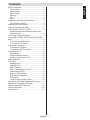 2
2
-
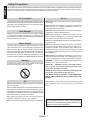 3
3
-
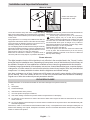 4
4
-
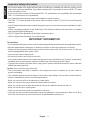 5
5
-
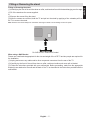 6
6
-
 7
7
-
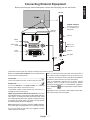 8
8
-
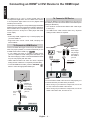 9
9
-
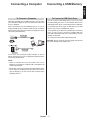 10
10
-
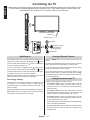 11
11
-
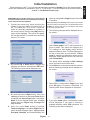 12
12
-
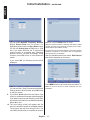 13
13
-
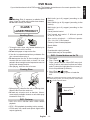 14
14
-
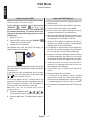 15
15
-
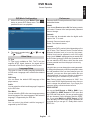 16
16
-
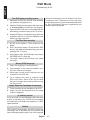 17
17
-
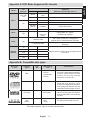 18
18
-
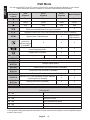 19
19
-
 20
20
-
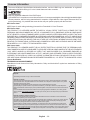 21
21
-
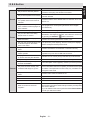 22
22
-
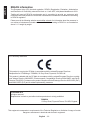 23
23
-
 24
24
-
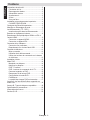 25
25
-
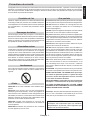 26
26
-
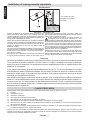 27
27
-
 28
28
-
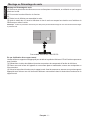 29
29
-
 30
30
-
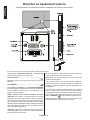 31
31
-
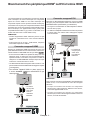 32
32
-
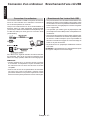 33
33
-
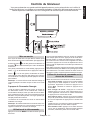 34
34
-
 35
35
-
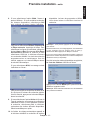 36
36
-
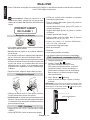 37
37
-
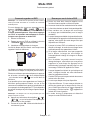 38
38
-
 39
39
-
 40
40
-
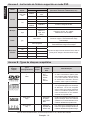 41
41
-
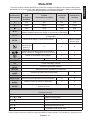 42
42
-
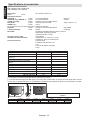 43
43
-
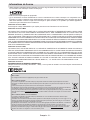 44
44
-
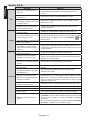 45
45
-
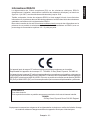 46
46
-
 47
47
-
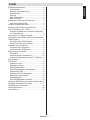 48
48
-
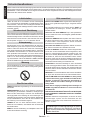 49
49
-
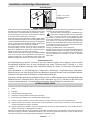 50
50
-
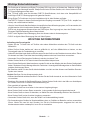 51
51
-
 52
52
-
 53
53
-
 54
54
-
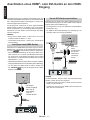 55
55
-
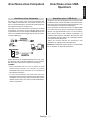 56
56
-
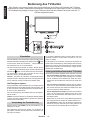 57
57
-
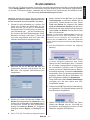 58
58
-
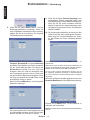 59
59
-
 60
60
-
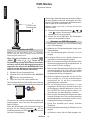 61
61
-
 62
62
-
 63
63
-
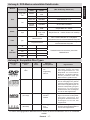 64
64
-
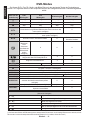 65
65
-
 66
66
-
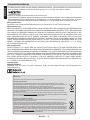 67
67
-
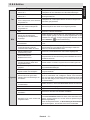 68
68
-
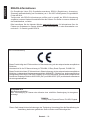 69
69
-
 70
70
-
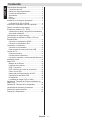 71
71
-
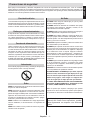 72
72
-
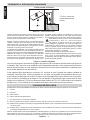 73
73
-
 74
74
-
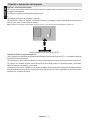 75
75
-
 76
76
-
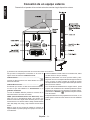 77
77
-
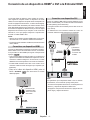 78
78
-
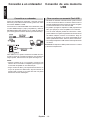 79
79
-
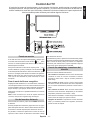 80
80
-
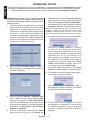 81
81
-
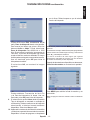 82
82
-
 83
83
-
 84
84
-
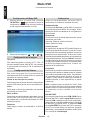 85
85
-
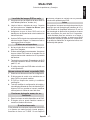 86
86
-
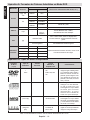 87
87
-
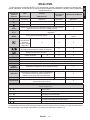 88
88
-
 89
89
-
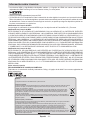 90
90
-
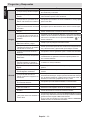 91
91
-
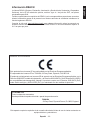 92
92
-
 93
93
-
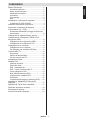 94
94
-
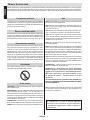 95
95
-
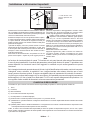 96
96
-
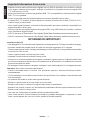 97
97
-
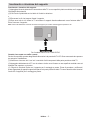 98
98
-
 99
99
-
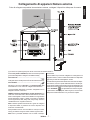 100
100
-
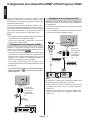 101
101
-
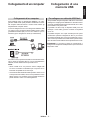 102
102
-
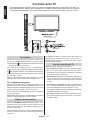 103
103
-
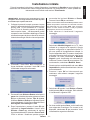 104
104
-
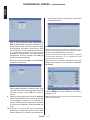 105
105
-
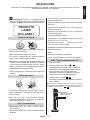 106
106
-
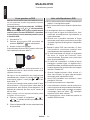 107
107
-
 108
108
-
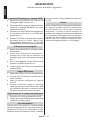 109
109
-
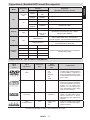 110
110
-
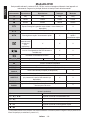 111
111
-
 112
112
-
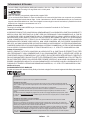 113
113
-
 114
114
-
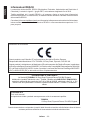 115
115
-
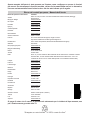 116
116
Toshiba 24D153*D Schnellstartanleitung
- Kategorie
- DVD Spieler
- Typ
- Schnellstartanleitung
- Dieses Handbuch eignet sich auch für
in anderen Sprachen
- English: Toshiba 24D153*D Quick start guide
- français: Toshiba 24D153*D Guide de démarrage rapide
- español: Toshiba 24D153*D Guía de inicio rápido
- italiano: Toshiba 24D153*D Guida Rapida
Verwandte Artikel
Andere Dokumente
-
Schaub Lorenz 32LE-5900CT Benutzerhandbuch
-
Schaub Lorenz 46LE-D6900CT Benutzerhandbuch
-
Schaub Lorenz 26LE-4800CT Benutzerhandbuch
-
Schaub Lorenz 32LE-6100C Benutzerhandbuch
-
Telefunken T37KWM875 Benutzerhandbuch
-
Medion MD 21143 - E12005 Bedienungsanleitung
-
Schaub Lorenz 22LE-5100C Benutzerhandbuch
-
Telefunken LE24F130KCTS2B Benutzerhandbuch
-
ITT LED 42F-7275-S Benutzerhandbuch
-
ITT 32H-7375 Benutzerhandbuch