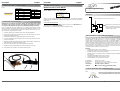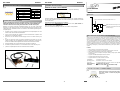EXSYS EX-11099 Installationsanleitung
- Kategorie
- Schnittstellenkarten / Adapter
- Typ
- Installationsanleitung

If you are ready with the jumper settings for the EX-11099, please proceed with the
following installation instructions. Because there are large differences between PC’s, we
can give you only a general installation guide for the EX-11099. Please refer your com-
puter’s reference manual whenever in doubt.
1. Turn off the power to your computer and any other connected peripherals.
2. Remove the mounting screws located at the rear and/or sides panels of your Com-
puter and gently slide the cover off.
3. Install now the external power supply to the card like shown at JP4 above.
4. Locate an available PCI-Express expansion slot and remove its covers from the rear
panel of your computer.
5. Align the EX-11099 with the expansion slot, and then gently but firmly, insert the card.
Make sure the card is seated and oriented correctly.
6. Then connect the card with a screw to the rear panel of the computer.
7. Install the 3.5-inch-bay cable adapter and connect its cable to J3 connector.
8. Gently replace your computer’s cover and the mounting screws.
HARDWARE INSTALLATION:
6 5
EX
EX
EX
-
-
-
11099
11099
11099
English
English
English
EX
EX
EX
-
-
-
11099
11099
11099
English
English
English
1
Vielen Dank das Sie sich für die EX-11099 entschieden haben. Die USB 3.0 PCI-Express Karte
stellt zwei Super-Speed USB 3.0 Ports in eine 3.5“ Schacht (Fronteinbau) zur Verfügung. Sie ist
entwickelt worden um zwei weitere USB 1.1, 2.0 oder 3.0 Endgeräte an Ihre Workstation,
Desktop oder Server anzuschließen. Sie unterstützt USB 1.1 Low-Speed (1.5Mbps), Full-Speed
(12Mpbs), USB 2.0 High-Speed (480Mbps) und USB 3.0 Super-Speed (5Gbps). Sie ist die
perfekte Technologie für externe Speicher Gehäuse, digitale Kameras, Webcam, Scanner und
mehr. Zur Unterstützung des Stromes 900mA an den externen USB 3.0 Ports, benötigt man
den Stromanschluss vom PC-Netzteil. Es ist nicht möglich die I/O Adressen und Interrupts
manuell einzustellen, da die Einstellungen der Karte vom System (BIOS) und beim installieren
des Betriebssystems automatisch vorgenommen werden.
BESCHREIBUNG & TECHNISCHE DATEN:
AUFBAU:
Kompatibilität: PCI Express x1 bis x16
Betriebssysteme: Windows XP/ Vista/ 7/ Server 2008 R2
Anschlüsse: 2x A-Buchse extern, 1x 20 Pin Stecker, 1x 4 pin Molex
Lieferumfang: EX-11099, Treiber CD, Anleitung
Zertifikate:
CE
CECE
CE / FCC / RoHS / WEEE DE97424562 / WHQL
DRIVER INSTALLATION:
Bedienungsanleitung
Bedienungsanleitung
Vers. 1.0 / 23.01.12
JUMPER EINSTELLUNG & ANSCHLÜSSE:
JUMPER SETTING & CONNECTORS:
Bitte auf die richtige Polarität achten! Achtung! Ste-
cker nie bei eingeschaltetem PC ein oder ausstecken!
Windows XP/ Vista/ 7/ Server 2008 R2:
Start the „Setup“ File which is in the „NEC“ folder:
Windows will now install automatically you right driver for your particular operating
system. After the installation the operating system detects the card and automatically
installs them.
CHECK INSTALLED DRIVER:
Open as sample the >Device manager< . Now you should see at „USB Devices“ the
following new entry's: <USB 3.0 Root Hub>.
If you see this or a similar information the device is installed correctly.
J1-J2:
USB 2.0 Pin‘s
Pin Signal
1 VCC
2 DATA-
3 DATA+
4 GND
USB 3.0 Pin‘s
Pin Signal
5 SSTX+
6 SSTX-
7 GND
8 SSRX+
9 SSRX-
Attention! Do not install the card before running the setup utility. Please install
the drivers for the card first. If not the card might not be installed correctly!!! If
you already do install the drivers please proceed with the following Instructions.
J3
JP4
J3: 20-pin Header Anschluss für USB 3.0 Port 1, 2
JP4: USB Bus Power Eingangs Buchse
Muss an das Netzteil vom Rechner ange-
schlossen werden um 900mA Strom am
USB 3.0 Stecker zu haben
Merkmale:
•
Kompatible mit PCI Express Gen2 Specifikation
•
Unterstützt zwei USB3.0 Host Ports über den internen 20-pin Header Anschluss
•
Kompatibel mit USB3.0 and Intel xHCI Specifikations
•
Unterstützt Low-Speed (1.5Mbps)/ Full-Speed (12Mbps)/ High-Speed (480Mbps)/ Super-
Speed (5Gbps)
•
Unterstützt Control/Bulk/Interrupt/Isochronous Transfer
•
Unterstützt 900mA USB Bus Power für jeden Ausgang
•
Unterstützt Windows XP, Vista, Windows 7 und mehr
JP4:
1 +12V 2 GND 3 GND 4 +5V
J1 J2

2 3
4
EX
EX
EX
-
-
-
11099
11099
11099
Deutsch
Deutsch
Deutsch
EX
EX
EX
-
-
-
11099
11099
11099
Deutsch
Deutsch
Deutsch
Thank you for purchasing the EX-11099. The USB 3.0 PCI-Express card offer you two Super-
Speed USB 3.0 ports in a 3.5-inch Front-Bay. The EX-11099 it’s design for connect two more
USB 1.1, 2.0 or 3.0 peripheral device to your Workstation, Desktop or Server. He support USB
1.1 Low-Speed (1.5Mbps), Full-Speed (12Mpbs), USB 2.0 High-Speed (480Mbps) and USB 3.0
Super-Speed (5Gbps). It is an ideal technology for external storage devices, digital cameras,
webcams, scanners and much more. For support power 900mA to the external USB 3.0 ports,
need the additional power from the PC power supply. It is not possible to change the address or
IRQ settings manually, they will be obtained automatically by the system (BIOS) and operating
system.
DESCRIPTION & TECNICAL INFORMATION:
Compatibility: PCI Express x1 till x16
Operating system: Windows XP/ Vista/ 7/ Server 2008 R2
Connectors: 2x external USB A-Port, 1x 20 Pin Connector, 1x 4 pin Molex
Extent of delivery: EX-11099, Driver CD, Manual
Certificates:
CE
CECE
CE / FCC / RoHS / WEEE DE97424562 / WHQL
LAYOUT:
JUMPER SETTING & CONNECTORS:
HARDWARE INSTALLATION:
Beachten Sie bitte die folgenden Installationshinweise. Da es große Unterschiede
zwischen PC‘s gibt, können wir Ihnen nur eine generelle Anleitung zum Einbau der EX-
11099 geben. Bei Unklarheiten halten Sie sich bitte an die Bedienungsanleitung Ihres
Computersystems.
1. Schalten Sie Ihren Rechner und alle angeschlossenen Peripheriegeräte aus und
ziehen Sie bei allen Geräten den Netzstecker.
2. Lösen Sie die Schrauben des Gehäuses auf der Rückseite Ihres Computers und
entfernen Sie vorsichtig das Gehäuse.
3. Stecken Sie nun die externe Stromversorgung in den 4 Pin Molex Stecker (JP4)
ein.
4. Suchen Sie jetzt einen freien PCI-Express Steckplatz und stecken Sie die EX-
11099 vorsichtig in den ausgewählten PCI-Express Steckplatz ein. Beachten Sie,
das die EX-11099 korrekt eingesteckt wird und das kein Kurzschluss entsteht.
5. Danach befestigen Sie die EX-11099 mit einer Schraube am Gehäuse.
6. Schließen Sie jetzt das Kabel des 3.5“ Fronteinbau HUB‘s an den Stecker J3 an.
7. Jetzt das Computergehäuse mit den Schrauben wieder schließen.
User Manual
User Manual
Vers. 1.0 / 23.01.12
JUMPER EINSTELLUNG & ANSCHLÜSSE:
TREIBER INSTALLATION:
J1-J2:
USB 2.0 Pin‘s
Pin Signal
1 VCC
2 DATA-
3 DATA+
4 GND
USB 3.0 Pin‘s
Pin Signal
5 SSTX+
6 SSTX-
7 GND
8 SSRX+
9 SSRX-
Windows XP/ Vista/ 7/ Server 2008 R2:
Starten Sie jetzt das „Setup“ File die im Ordner „NEC“ liegt (Siehe Abbildung):
Windows installiert jetzt automatisch den richtigen Treiber für das jeweilige Betriebssys-
tem. Nach der Installation der Treiber erkennt das Betriebssystem automatisch die Karte
und installiert diese.
ÜBERPRÜFEN DES INSTALLIERTEN TREIBER:
Öffnen Sie z.B. den >Geräte-Manager<. Jetzt müssten Sie unter „USB Geräte“ fol-
gende Einträge sehen: <USB Hub 3.0>.
Sind diese oder ähnliche Einträge vorhanden, ist die Karte richtig installiert.
Achtung! Installieren Sie die Karte auf keinen Fall bevor Sie das Setup ausgeführt
haben. Bitte installieren Sie zuerst die Treiber, wie unter Treiber Installation be-
schrieben. Sollten Sie dies bereits getan haben fahren sie bitte wie folgt fort:
JP4:
Please make sure you connect the plug in the right direc-
tion. Never connect or release the plug while the PC
power is on!
J3: 20-pin Header Connector for USB 3.0 Port 1, 2
JP4: USB Bus Power Input Connector
Should be connected to Power Supply to
function properly
Features:
•
Fully PCI Express Gen2 Specification Compliant
•
Supports 2 USB3.0 Host Ports over the Internal 20-pin Header Connector
•
Fully Compliant with USB3.0 and Intel xHCI Specifications
•
Supports Low-Speed (1.5Mbps)/ Full-Speed (12Mbps)/ High-Speed (480Mbps)/ Super-
Speed (5Gbps)
•
Supports Control/Bulk/Interrupt/Isochronous Transfer
•
Supports 900mA USB Bus Power for Each Port
•
Supports Windows XP, Vista, Windows 7 and more
1 +12V 2 GND 3 GND 4 +5V
J3
JP4
J1 J2
-
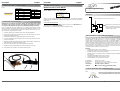 1
1
-
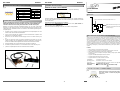 2
2
EXSYS EX-11099 Installationsanleitung
- Kategorie
- Schnittstellenkarten / Adapter
- Typ
- Installationsanleitung
in anderen Sprachen
- English: EXSYS EX-11099 Installation guide
Verwandte Artikel
-
EXSYS EX-11082 Datenblatt
-
EXSYS EX-1232 Datenblatt
-
EXSYS EX-11081 Datenblatt
-
EXSYS EX-1167 Benutzerhandbuch
-
EXSYS EX-11087 Benutzerhandbuch
-
EXSYS EX-1181 Installationsanleitung
-
EXSYS EX-1092 Installationsanleitung
-
EXSYS EX-48010 Datenblatt
-
EXSYS EX-1635 Installationsanleitung
-
EXSYS EX-1177-W Installationsanleitung
Andere Dokumente
-
DeLOCK 89287 Datenblatt
-
DeLOCK 85111 Datenblatt
-
DeLOCK 65398 Datenblatt
-
DeLOCK 61893 Datenblatt
-
DeLOCK 61775 Datenblatt
-
CnMemory PC-Express Card USB 3.0 Benutzerhandbuch
-
DeLOCK 86369 Datenblatt
-
DeLOCK 86319 Datenblatt
-
Konig Electronic CMP-PCIE2USB3 Bedienungsanleitung
-
Akasa USB 3.0 PCIe card Benutzerhandbuch