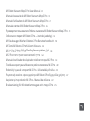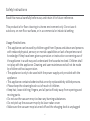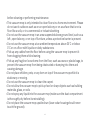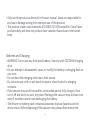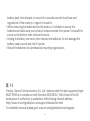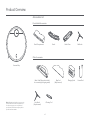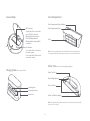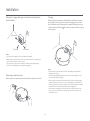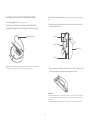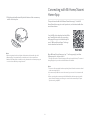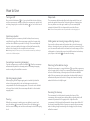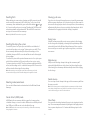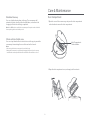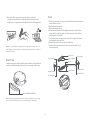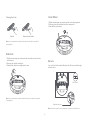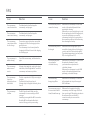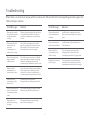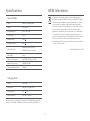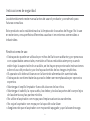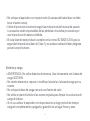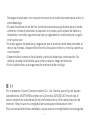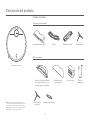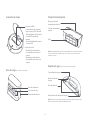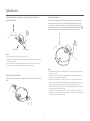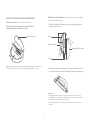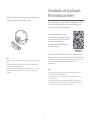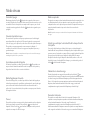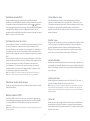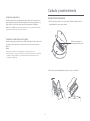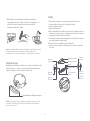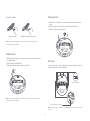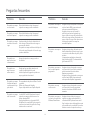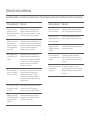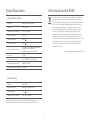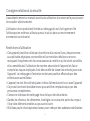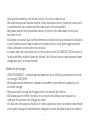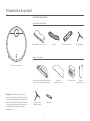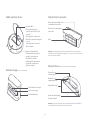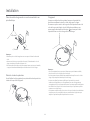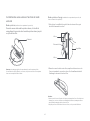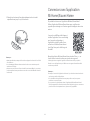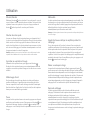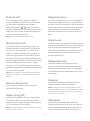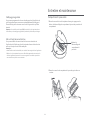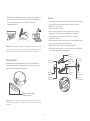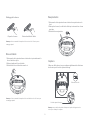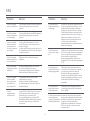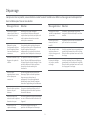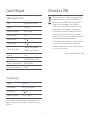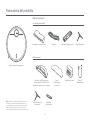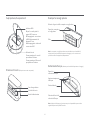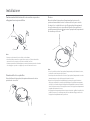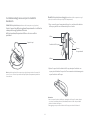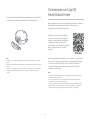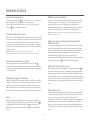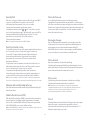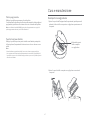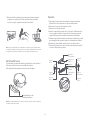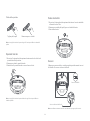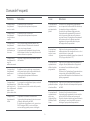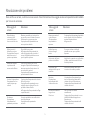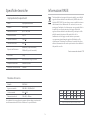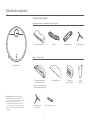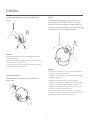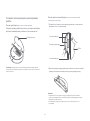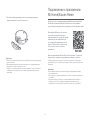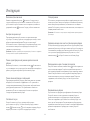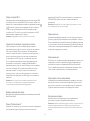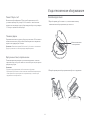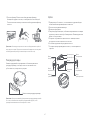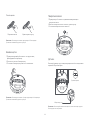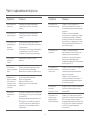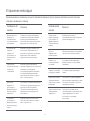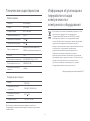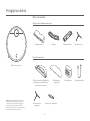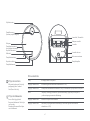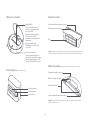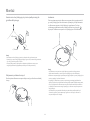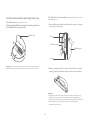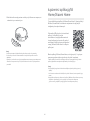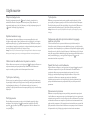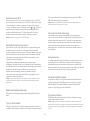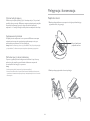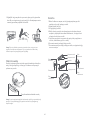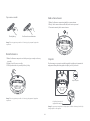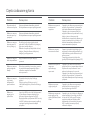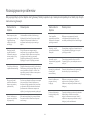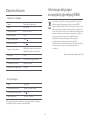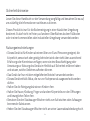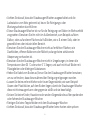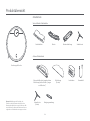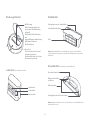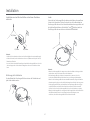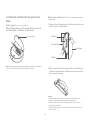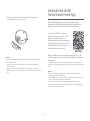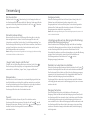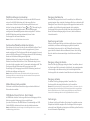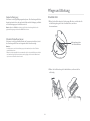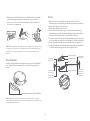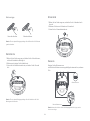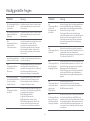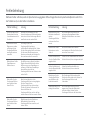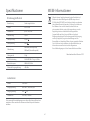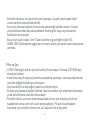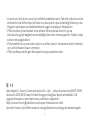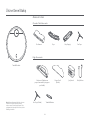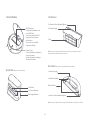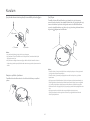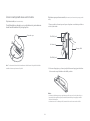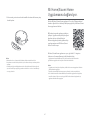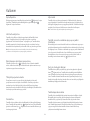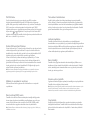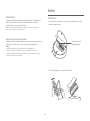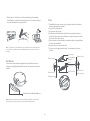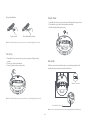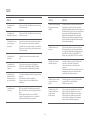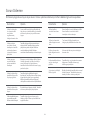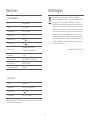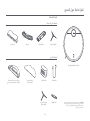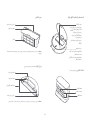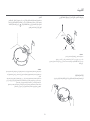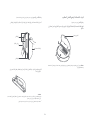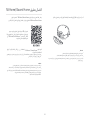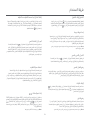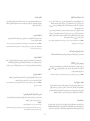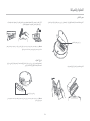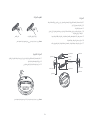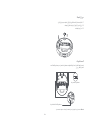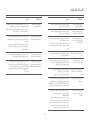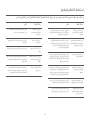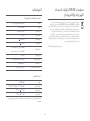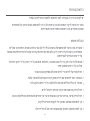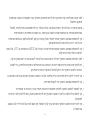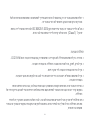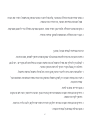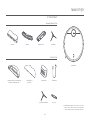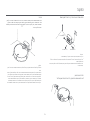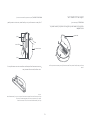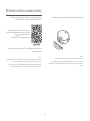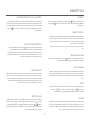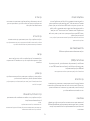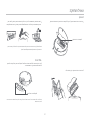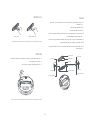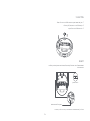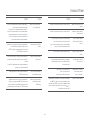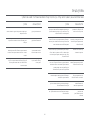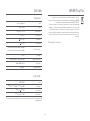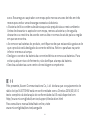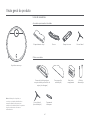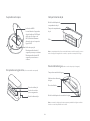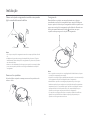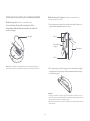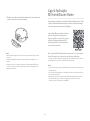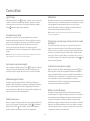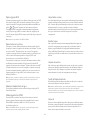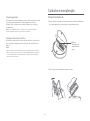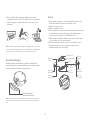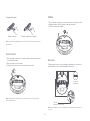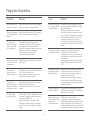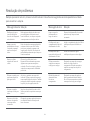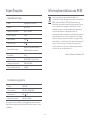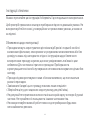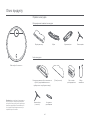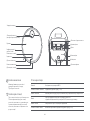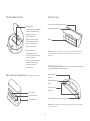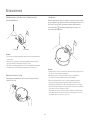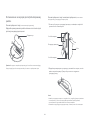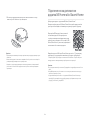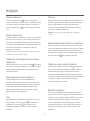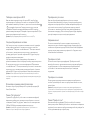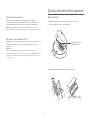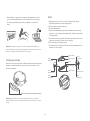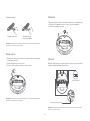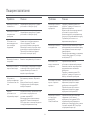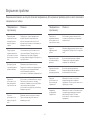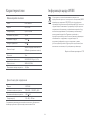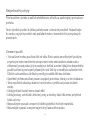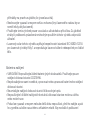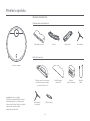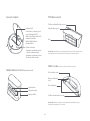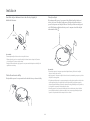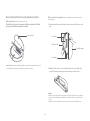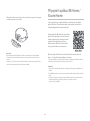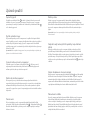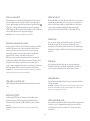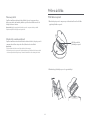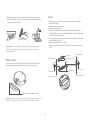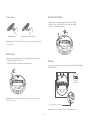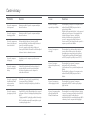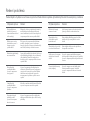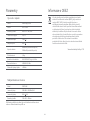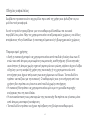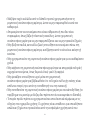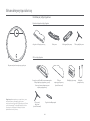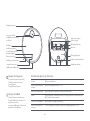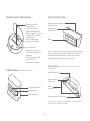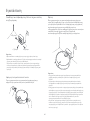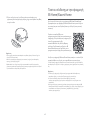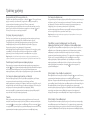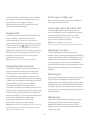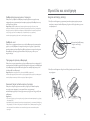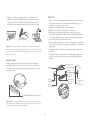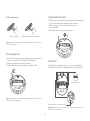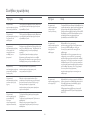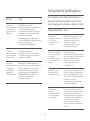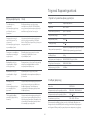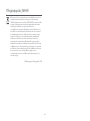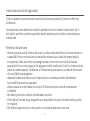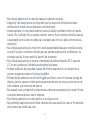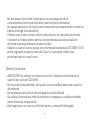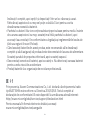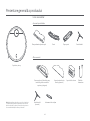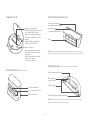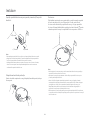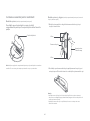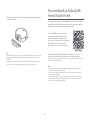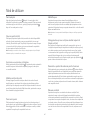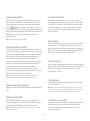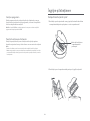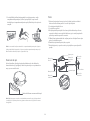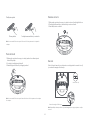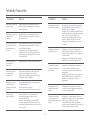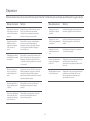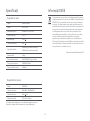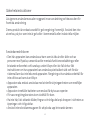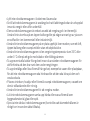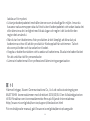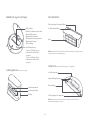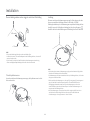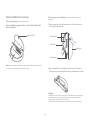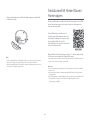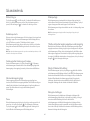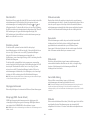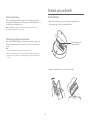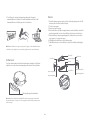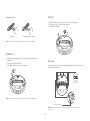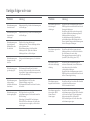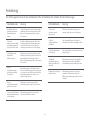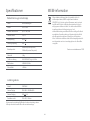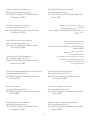Xiaomi Mi Robot Vacuum Mop 2 Pro Cleaner Benutzerhandbuch
- Kategorie
- Roboterstaubsauger
- Typ
- Benutzerhandbuch

Mi Robot Vacuum-Mop 2 Pro User Manual · 01
Manual de usuario de Mi Robot Vacuum-Mop 2 Pro · 19
Manuel d’utilisation du MiRobotVacuum-Mop2Pro · 37
Manuale utente di Mi Robot Vacuum-Mop 2 Pro · 55
Руководство пользователя Робота-пылесоса MiRobotVacuum-Mop2Pro · 73
Odkurzacz z mopem Mi Robot 2 Pro — instrukcja obsługi · 92
Mi Staubsauger-Wischer-Roboter2 Pro Benutzerhandbuch · 110
Mi Temizlik Robotu 2 Pro Kullanım Kılavuzu · 128
Manual do utilizador do Aspirador robô com mopa Mi 2 Pro · 183
Посібник користувача Миючого робота-пилососа Mi2Pro · 201
Robotický vysavač smopem Mi 2 Pro – Uživatelská příručka · 219
Ρομποτική σκούπα - σφουγγαρίστρα Mi Robot 2 Pro Εγχειρίδιο χρήστη · 237
Aspirator și mop robotic Mi 2 Pro – Manual de utilizare · 257
Bruksanvisning för Mi robotdammsugare och -mopp 2 Pro · 275
ﻦﻣ تﻮﺑور ﺔﻴﺋﺎﺑﺮﻬﻛ ﺔﺴﻨﻜﻣو ﺔﺤﺴﻤﻣ مﺪﺨﺘﺴﻣ ﻞﻴﻟد
Pro 2 · 146
Mi
· 164
Mi 2 Pro


Safety Instructions
Usage Restrictions
• This appliance can be used by children aged from 8 years and above and persons
with reduced physical, sensory or mental capabilities or lack of experience and
knowledge if they have been given supervision or instruction concerning use of
the appliance in a safe way and understand the hazards involved. Children shall
not play with the appliance. Cleaning and user maintenance shall not be made
by children without supervision.
• The appliance is only to be used with the power supply unit provided with the
appliance.
• This appliance contains baeries that are only replaceable by skilled persons.
• Please keep the cleaning brush out of reach of children.
• Keep hair, loose clothing, fingers, and all parts of body away from openings and
moving parts.
• Do not use the vacuum-mop to clean any burning substances.
• Do not pick up the vacuum-mop by its laser radar cover.
• Make sure the vacuum-mop is turned off and the charging dock is unplugged
Read this manual carefully before use, and retain it for future reference.
This product is for floor cleaning in a home environment only. Do not use it
outdoors, on non-floor surfaces, or in a commercial or industrial seing.
01

before cleaning or performing maintenance.
• This vacuum-mop is only intended to clean floors in a home environment. Please
do not use it outdoors such as on an open balcony or on a surface that is not a
floor like a sofa, or in a commercial or industrial seing.
• Do not use the vacuum-mop in an area suspended above ground level, such as a
lo , open balcony, or on top of furniture, unless a protective barrier is present.
• Do not use the vacuum-mop at an ambient temperature above 35°C or below
0°C or on a floor with liquids or sticky substances.
• Pick up any cables from the floor before using the vacuum-mop to prevent it
from dragging them while cleaning.
• Pick up any fragile or loose items from the floor, such as vases or plastic bags, to
prevent the vacuum-mop from being obstructed or bumping into them and
causing damage.
• Do not place children, pets, or any item on top of the vacuum-mop while it is
stationary or moving.
• Do not use the vacuum-mop to clean the carpet.
• Do not allow the vacuum-mop to pick up hard or sharp objects such as building
materials, glass, or nails.
• Do not spray any liquid into the vacuum-mop (make sure the dust compartment
is thoroughly dry before its reinstalling).
• Do not place the vacuum-mop upside down (laser radar housing should never
touch the ground).
02

Baeries and Charging
• WARNING: Do not use any third-party baery. Use only with CDZ1SHW charging
dock.
• Do not aempt to disassemble, repair, or modify the baery or charging dock on
your own.
• Do not place the charging dock near a heat source.
• Do not use a wet cloth or wet hands to wipe or clean the dock’s charging
contacts.
• If the vacuum-mop won’t be used for an extended period, fully charge it, then
turn it off and store in a cool, dry place. Recharge the vacuum-mop at least once
every 3 months to avoid over-discharging the baery.
• The lithium-ion baery pack contains substances that are hazardous to the
environment. Before disposing of the vacuum-mop, please first remove the
• Only use this product as directed in the user manual. Users are responsible for
any loss or damage arising from improper use of this product.
• This product's laser radar meets the IEC 60825-1:2014 Standard for Class 1 laser
product safety and does not produce laser radiation hazardous to the human
body.
03

Hereby, Xiaomi Communications Co., Ltd. declares that the radio equipment type
MJST1SHW is in compliance with Directive 2014/53/EU. The full text of the EU
declaration of conformity is available at the following internet address:
hp://www.mi.com/global/service/support/declaration.html
For detailed e-manual, please go to www.mi.com/global/service/userguide
baery pack, then discard, or recycle it in accordance with local laws and
regulations of the country or region it is used in.
• When removing the baeries from the product, it is beer to use up the
baeries and make sure your product is disconnected from power. Uninstall the
screw on the boom, then remove the cover.
• Unplug the baery connector, then remove the baeries. Do not damage the
baery case to avoid any risk of injuries.
• Return the baeries to a professional recycling organization.
04

Other Accessories
Cleaning Tool
Vacuum-Mop
Brush Brush Cover Side Brush
Accessories List
Pre-installed Accessories
Dust Compartment
Product Overview
Power CordCharging Dock
Note: Illustrations of product, accessories,
and user interface in the user manual are
for reference purposes only. Actual
product and functions may vary due to
product enhancements.
Water Tank (Mop pad installed,
for vacuuming & mopping mode)
Mop Pad
(Replacement)
Side Brush
(Replacement)
05

Edge Infrared Sensor
Collision Sensor
Power Buon
Dock Buon
Indicator
Cover
Charging Contacts
Laser Radar
(Laser Distance Sensor)
Indicator Status
Brush
Caster Wheel
Le Wheel/Right Wheel
Cliff Sensors
Side Brush
Brush Cover
Power Buon
Dock Buon
Yellow Wi-Fi not connected
Breathing white Updating firmware/Charging (baery level ≥ 15%)
Blinking white Returning to the dock to charge
White Turned on/Working normally/Fully charged/Wi-Fi connected/Downloading firmware
Blinking yellow Low baery/Error/Awaiting Wi-Fi connection
Breathing yellow Charging (baery level < 15%)
Docking Sensor
Turn on/off: Press and hold for 3 seconds
Start/Pause: Press
Pause: Press when it is working
Start docking: Press when it is paused
Stop docking: Press when it is docking
06

Dust Compartment Release Buon
Dust Compartment Cover
Filter
Water Tank Release Buon
Water Tank Lid
Dust CompartmentVacuum-Mop
Water Tank (Used for Vacuuming & Mopping Mode)
Charging Dock (Place against a Wall)
Wi-Fi Indicator
Reset Buon
Staying blue for 2 seconds then
goes off: Wi-Fi connected
Blinking blue: Connecting to
Wi-Fi/Updating firmware
Blinking yellow: Awaiting Wi-Fi
connection
Press and hold for 3 seconds to
reset the system.
Press and hold for 10 seconds to
restore the system.
Signaling Area
Note: The water tank may contain a small amount of residual water due to quality
inspection. This is normal.
Note: The dust compartment must be installed for both vacuuming mode and
vacuuming & mopping mode, otherwise the vacuum-mop cannot be turned on.
Power Port
Charging Contacts
Water Filling Opening
Electrode Plate
07

Removing the protective strips
Installation
Charging
> 0.5 meters
> 1.5 meters > 0.5 meters
Placing the charging dock against a wall and connecting it to an
electrical outlet
Notes:
• Do not place the charging dock in an area with direct sunlight.
• Make sure there are more than 1.5 meters of clearance in front of the charging dock
and more than 0.5 meters on either side of it.
• Tidy up any loose power cord to prevent the vacuum-mop from geing tangled,
which could accidentally move or unplug the charging dock.
Notes:
• If the vacuum-mop cannot be turned on due to a low baery, put it against the
charging dock to charge.
• The vacuum-mop will automatically turn on when it is on the charging dock, and
cannot be turned off while charging.
• When using the vacuum-mop for the first time, please follow the in-app prompts to
complete quick map creation. To ensure accurate mapping, it is recommended to
follow the vacuum-mop and remove any obstacles on the ground when it is creating
the map. Make sure the vacuum-mop starts from the charging dock.
• If the vacuum-mop may get stuck or scratch the surface of the furniture in some
areas, you can set restricted areas in the app to prevent the vacuum-mop from
entering those areas.
Before using the vacuum-mop, remove the protective strips from each side.
When using the vacuum-mop for the first time, manually place it against
the charging dock to charge. Ensure that the charging contacts on both
the vacuum-mop and the charging dock are aligned. During daily use, you
can directly press the buon to send the vacuum-mop to the charging
dock to charge.
08

Open from here
Water Tank
Mop Pad
Vacuuming mode (install dust compartment):
Open the cover of the vacuum-mop, and install the dust
compartment into the vacuum-mop until it locks into place.
Vacuuming & mopping mode (install dust compartment, water tank, and mop
pad):
1. Slide the mop pad along the slot of the water tank, and then aach the
pad firmly onto the velcro.
2. Open the water tank lid, fill the tank with water, and then reaach the lid.
It is strictly forbidden to immerse the water tank into water.
CAUTIONS:
• Do not rinse the water tank or immerse it in water. To avoid corrosion and damage, do
not use any detergent, disinfectant, solid cleaner, or other cleaning products on the
water tank.
• Do not add hot water to the water tank, as this may cause it to become deformed.
Velcro
Velcro
Installing accessories for the desired mode
Note: Regularly cleaning the dust compartment can prevent dirt from building up.
Otherwise, the performance of the vacuum-mop may be reduced.
09

Connecting with Mi Home/Xiaomi
Home App
This product works with the Mi Home/Xiaomi Home app*. Use the Mi
Home/Xiaomi Home app to control your device, and to interact with other
smart home devices.
Scan the QR code to download and install the
app. You will be directed to the connection
setup page if the app is installed already. Or
search "Mi Home/Xiaomi Home" in the app
store to download and install it.
Open Mi Home/Xiaomi Home app, tap "+" on the upper right, and then
follow prompts to add your device.
* The app is referred to as Xiaomi Home app in Europe (except for Russia). The name of
the app displayed on your device should be taken as the default.
Notes:
• The version of the app might have been updated, please follow the instructions based
on the current app version.
• If the vacuum-mop's QR code cannot be scanned, you can search for its name to add
it.
• When connecting the vacuum-mop to the Mi Home/Xiaomi Home app using an iOS
device, follow the instructions in the app to connect to the vacuum-mop's hotspot
"ijai-vacuum-v3_miapXXXX".
Notes:
• Before using, wipe the electrode plates of the water tank clean with a dry cloth.
• When mopping, set up virtual walls or restricted areas for the carpeted areas.
• Make sure the water tank is installed correctly, otherwise the vacuum-mop may spin
in circles or have difficulty crossing obstacles.
3. Slide the water tank horizontally into the boom of the vacuum-mop
until it clicks into place.
10

How to Use
Sleep mode
The vacuum-mop will automatically enter the sleep mode if it does not
work or be operated for more than 5 minutes in the non-charging state.
Press any buon or use the app to wake it up. The vacuum-mop will
automatically turn off if it is in sleep mode for more than 6 hours.
Note: The vacuum-mop will not enter sleep mode while on the charging dock.
Resuming the cleanup
The vacuum-mop has the feature of resuming the cleanup. If the
vacuum-mop starts running low on baery during a cleaning task, it will
automatically return to the charging dock to charge. Once the
vacuum-mop is fully charged, it will resume the cleanup where it le off. If
the cleanup is manually ended or if you move or operate the vacuum-mop
when it is being charged or returning to the charging dock, the cleanup
will not be resumed.
Returning to the dock to charge
When the vacuum-mop is on, press the buon to send the vacuum-mop
to the charging dock to charge. The vacuum-mop will automatically return
to the dock aer finishing a cleaning task, and the indicator will blink
white. If the vacuum-mop starts running low on baery while cleaning, it
will automatically return to the dock to charge and resume the cleaning
where it le off once it is fully charged.
Turning on/off
Press and hold the buon for 3 seconds until the indicator lights up,
and the vacuum-mop is turned on. When the vacuum-mop is paused and
not being charged, press and hold the buon for 3 seconds to turn it
off.
Vibrating mopping mode
When mopping, the vibrating mopping mode is enabled by default to
enhance the mopping effect, and can beer remove water stains
compared with the standard mopping mode. This mode can be disabled
in the app. Once disabled, the vacuum-mop will switch to the standard
mopping mode.
Vacuuming or vacuuming & mopping
Turn the vacuum-mop on, and press the buon . Then the vacuum-mop
will automatically enter the vacuuming mode or vacuuming & mopping
mode according to the installed accessories.
Quick map creation
When turning on the vacuum-mop for the first time, there is no map
available in the app. Place the vacuum-mop against the charging dock,
and then select "Quick map creation" in the app. The vacuum-mop will
begin to create a map without cleaning, and then it will automatically
return to the charging dock to complete and save the map.
Note: During the map creation process, do not move the vacuum-mop, and keep it
out of reach of children and pets.
Pausing
When the vacuum-mop is working, press any buon to pause it, and
press the buon to resume the cleaning. Press the buon to
end the current cleaning and send the vacuum-mop back to the charging
dock.
Adding water or cleaning mop pad during cleanup
If you need to add more water to the water tank or clean the mop pad
during a cleaning task, press any buon to pause the vacuum-mop. Then
you can remove the water tank to add water or clean the mop pad. Aer
adding water or cleaning the mop pad, reinstall the water tank and mop
pad, and press the buon to resume the cleaning.
11

Reseing Wi-Fi
When switching to a new router or changing your Wi-Fi password, you will
need to reset the vacuum-mop's Wi-Fi connection. To do so, turn on the
vacuum-mop, then simultaneously press and hold the buons and
for 7 seconds until you hear a voice saying "Reseing the Wi-Fi connection
and entering network configuration mode". Once the Wi-Fi connection is
reset, you can reconnect the vacuum-mop.
Note: Only 2.4 GHz Wi-Fi networks are supported.
Cleaning up all areas
If you choose to clean up all areas when no map is saved, the vacuum-mop
will clean square-shaped areas of 6 × 6 meters one by one. Aer a map has
been saved in the app and you select to clean up all areas, the vacuum-mop
will automatically clean each room according to the planned route. And it
will return to the charging dock aer the cleaning is completed.
Saving maps
Aer the vacuum-mop quickly creates a map or returns to the charging
dock to charge aer completing a cleaning task, the updated map will be
automatically saved in the Mi Home/Xiaomi Home app. Once a map has
been created, you can use the app to split or merge areas, or customize
room names.
Edge cleanup
Aer you select the edge cleanup in the app, the vacuum-mop will
automatically identify the area to be cleaned and clean along the edges.
Aer cleaning, the vacuum-mop will automatically return to the charging
dock to charge.
Zoned cleanup
You can set up a zoned cleanup in the app, and the vacuum-mop will clean
the areas you select.
Note: Zoned cleanup cannot completely keep the vacuum-mop inside the selected
areas during cleaning. Remove any obstacles around the areas prior to cleaning in
case the vacuum-mop goes out of the selected areas.
Clean there
You can use the clean there feature in the app to set a target point on the
map. The vacuum-mop will automatically navigate to the target point and
clean a square-shaped area of 2 × 2 meters with the target point as the
center.
Selecting modes/water levels
You can select different modes and water levels in the Mi Home/Xiaomi
Home app.
Do not disturb (DND) mode
In DND mode, the vacuum-mop will not resume the cleanup, perform
scheduled cleanup, or issue voice alerts. DND mode is enabled by default
from 11:00 p.m. to 9:00 a.m. and can be disabled in the app.
Note: In DND mode, the vacuum-mop's indicator will go off aer the vacuum-mop
being charged for 1 minute.
Reseing/Restoring the system
To reset the system: Use a pin to press and hold the reset buon for 3
seconds until you hear a voice saying "System reset successfully". Then
the vacuum-mop will automatically restart, and the seings such as
scheduled cleanup and Wi-Fi connection will be restored to their original
factory seings.
To restore the system to the previous firmware version: Use a pin to press
and hold the reset buon for 10 seconds until you hear a voice saying
"System restored successfully". Then the vacuum-mop will automatically
restart, and the seings such as scheduled cleanup and Wi-Fi connection
will be restored to their original factory seings.
Note: Aer reseing or restoring the system, the vacuum-mop needs to be
reconnected to the app, and the relevant seings in the app will be cleared.
12

Scheduled cleanup
You can schedule cleaning times in the app. The vacuum-mop will
automatically start cleaning at the scheduled times, and return to the
charging dock aer the cleaning is completed.
Note: If the DND mode is enabled, the vacuum-mop will not perform the scheduled
cleanups during the do-not-disturb periods.
Virtual walls/restricted areas
You can set up virtual walls and restricted areas in the app to prevent the
vacuum-mop from entering the areas that need not be cleaned.
Notes:
• Before using this feature, a map must be saved in the app.
• Moving the vacuum-mop or significantly changing the layout of your home may
invalidate the saved maps and make the virtual walls and restricted areas lost.
1. Open the cover of the vacuum-mop, and press the dust compartment
release buon to remove the dust compartment.
2. Open the dust compartment cover, and empty out the contents.
Care & Maintenance
Dust Compartment
Dust Compartment
Release Buon
13

3. Remove the filter, and use the cleaning tool to clean the dust
compartment and the filter, and then wash them with clean water.
Install the dust compartment and the filter back aer fully drying them.
Simultaneously press and hold both the release buons of the water tank,
and then slide it out from the boom of the vacuum-mop as illustrated.
Note: It is recommended to thoroughly clean the dust compartment at least once a
week. Make sure to fully dry the dust compartment and the filter before use (at least
dry them for 24 hours).
Note: Aer mopping, immediately remove the water tank, empty out any remaining
water, and clean and dry the mop pad to prevent lingering odor and mildew.
Water Tank
Water Tank Release Buon
Brush
1. Flip the vacuum-mop over and press and hold the two release buons to
remove the brush cover.
2. Remove the brush upwards.
3. Pull out the brush bushing.
4. Rotate the brush holders until the alignment mark on each holder is
aligned with the unlocking mark, and then remove the brush holders
from both ends of the brush.
5. Use the blade of the cleaning tool to cut the hair tangled on the brush
and thoroughly clean the brush.
6. Reinstall the brush holders and the brush bushing.
7. Reinstall the brush and the brush cover, and press the brush cover
securely into place.
Brush Cover
Release Buon
Brush
Brush Bushing
Brush Holders
Locking Mark
Unlocking Mark
Alignment Mark
Locking Mark
Unlocking Mark
Alignment Mark
14

Cleaning the brush
Cut hair Remove dirt and debris
Note: It is recommended to replace the brush every 6–12 months for an optimal
cleaning effect.
Side Brush
Caster Wheel
1. Flip the vacuum-mop over and remove the screw that secures the side
brush in place.
2. Remove and clean the side brush.
3. Reinstall the side brush and tighten the screw.
1. Flip the vacuum-mop over and remove the caster wheel upwards.
2. Clean any hair, dirt, and debris from the caster wheel.
3. Reinstall the caster wheel.
Note: It is recommended to replace the side brush every 3–6 months for an optimal
cleaning effect.
Use a so, dry cloth to periodically clean the cliff sensors and the edge
infrared sensor.
Note: Do not use chemicals such as detergents or sprays to clean the sensors.
Cliff Sensors
Sensors
Edge Infrared Sensor
15

FAQ
Issue Solution Issue Solution
The baery level is low. Recharge the
vacuum-mop, and try again.
There are too many obstructions around the
charging dock. Place the charging dock in a
more open area.
The vacuum-mop is too far away from the
charging dock. Move it closer to the charging
dock and try again.
The vacuum-mop
cannot return to the
dock to charge.
The vacuum-mop is
malfunctioning.
The vacuum-mop
makes unusual
sounds.
The vacuum-mop
cleans less
efficiently or leaves
dust behind.
The vacuum-mop
is offline.
The vacuum-mop
cannot be turned on.
The vacuum-mop
cannot start cleaning.
The vacuum-mop cannot
resume the cleanup.
The vacuum-mop cannot
be charged.
The vacuum-mop does
not perform the
scheduled cleanup.
The vacuum-mop cannot
be connected to the Mi
Home/Xiaomi Home app.
The vacuum-mop
keeps going offline.
A foreign object might be caught in the brush,
side brush, or the le/right wheel. Turn off the
vacuum-mop and remove any debris.
The Wi-Fi signal is weak. Make sure the
vacuum-mop is in an area with good Wi-Fi
coverage.
Something is wrong with the Wi-Fi connection.
Reset the Wi-Fi and download the latest
version of the app, and try reconnecting.
Make sure there is enough open space
around the charging dock and its charging
contacts are free of dust and other debris.
The ambient temperature is too low (below
0°C) or too high (above 35°C).
Make sure the vacuum-mop is connected
to the network and stays in the range of
Wi-Fi at all times.
Make sure the charging dock and the
vacuum-mop are in the range of Wi-Fi and
have a good signal. Follow the instructions in
the user manual to reset the Wi-Fi
connection and try to reconnect the
vacuum-mop.
The dust compartment is full, please empty its
contents.
The filter is blocked, please clean it.
A foreign object is caught in the brush, please
clean it.
Make sure the vacuum-mop is not in DND
mode, as this mode will prevent it from
resuming the cleaning.
Make sure you are not using the app to send
the vacuum-mop back to the charging dock,
or press the dock buon, or move the
vacuum-mop back to the charging dock, as
these operations will stop the vacuum-mop
from resuming the cleanup.
Make sure the vacuum-mop is connected to
the network, otherwise it cannot
synchronize time and perform the
scheduled cleanups.
Make sure the vacuum-mop is not in DND
mode, as this mode will prevent it from
performing a scheduled cleanup.
The baery level is low. Recharge the
vacuum-mop, and try again.
Turn off the vacuum-mop, and then turn it on
again.
16

Troubleshooting
Error Message Solution Error Message Solution
Please make sure the
laser distance sensor is
not blocked before
starting.
Clear any foreign objects which may block
or obstruct the laser distance sensor, or
move the vacuum-mop to a new location
to start.
Please wipe the cliff
sensor clean and
move the
vacuum-mop to a
new location to start.
Please clear any foreign
objects from the
collision sensor.
The collision sensor may be stuck. Gently
tap it several times to remove any foreign
objects. If nothing falls out, move the
vacuum-mop to a different location to start.
Please move the
vacuum-mop to a
level surface to start.
Please place the
vacuum-mop on the
floor to start.
Please help remove the
obstacles around the
vacuum-mop and try
again.
Please wipe the
infrared sensor along
the edge.
Please make sure the
water tank is installed.
Please return the
vacuum-mop to the
dock to charge.
Baery level is too low,
please charge.
Please make sure the
dust compartment is
installed.
Install the dust compartment and the
filter, and make sure they are secured in
place.
Install the water tank and make sure it
clicks into place.
The vacuum-mop cannot sense the
charging dock's location. Place the
vacuum-mop back to the charging dock.
The vacuum-mop cannot be turned on
normally due to a low baery. Place the
vacuum-mop back to the dock to charge.
The edge infrared sensor may be dirty,
wipe it clean and try again.
A wheel may be off the ground.
Re-position the vacuum-mop and start it.
The vacuum-mop may be caught or stuck.
Clear away any obstructions around it.
The vacuum-mop is tilted at startup. Move
the vacuum-mop to a level surface and
restart it. You can also reset the level of
vacuum-mop in the app, and then restart it.
Part of the vacuum-mop may be off the
ground, re-position the vacuum-mop and
then restart it. The cliff sensors may be
dirty, wipe them clean and try again.
17
When there is an error occurred, you will hear a voice alert. Please refer to the corresponding voice message in the
table to find your solution.

CDZ1SHW
100–240 V~ 50/60Hz 0.8 A
20 V 1.8 A
150 × 80.5 × 101 mm
Specifications
Charging Dock
Vacuum-Mop
Name
Model
Item Dimensions
Rated Power
Rated Voltage
Charging Voltage
Net Weight
Wireless Connectivity
Operation Frequency
Maximum Output Power
Robotic Vacuum Cleaner
MJST1SHW
φ 353 × 96.5 mm
35.6 W
14.4 V
20 V
3.6 kg
Wi-Fi IEEE 802.11b/g/n 2.4 GHz
2400–2483.5 MHz
<20 dBm
Model
Rated Input
Rated Output
Item Dimensions
Under normal use of condition, this equipment should be kept a separation
distance of at least 20 cm between the antenna and the body of the user.
WEEE Information
All products bearing this symbol are waste electrical and
electronic equipment (WEEE as in directive 2012/19/EU) which
should not be mixed with unsorted household waste. Instead,
you should protect human health and the environment by
handing over your waste equipment to a designated collection
point for the recycling of waste electrical and electronic
equipment, appointed by the government or local authorities.
Correct disposal and recycling will help prevent potential
negative consequences to the environment and human health.
Please contact the installer or local authorities for more
information about the location as well as terms and conditions
of such collection points.
User Manual Version: V1.0
18
4800 mAh (rated capacity)
5200 mAh (nominal capacity)
Baery Capacity
Seite wird geladen ...
Seite wird geladen ...
Seite wird geladen ...
Seite wird geladen ...
Seite wird geladen ...
Seite wird geladen ...
Seite wird geladen ...
Seite wird geladen ...
Seite wird geladen ...
Seite wird geladen ...
Seite wird geladen ...
Seite wird geladen ...
Seite wird geladen ...
Seite wird geladen ...
Seite wird geladen ...
Seite wird geladen ...
Seite wird geladen ...
Seite wird geladen ...
Seite wird geladen ...
Seite wird geladen ...
Seite wird geladen ...
Seite wird geladen ...
Seite wird geladen ...
Seite wird geladen ...
Seite wird geladen ...
Seite wird geladen ...
Seite wird geladen ...
Seite wird geladen ...
Seite wird geladen ...
Seite wird geladen ...
Seite wird geladen ...
Seite wird geladen ...
Seite wird geladen ...
Seite wird geladen ...
Seite wird geladen ...
Seite wird geladen ...
Seite wird geladen ...
Seite wird geladen ...
Seite wird geladen ...
Seite wird geladen ...
Seite wird geladen ...
Seite wird geladen ...
Seite wird geladen ...
Seite wird geladen ...
Seite wird geladen ...
Seite wird geladen ...
Seite wird geladen ...
Seite wird geladen ...
Seite wird geladen ...
Seite wird geladen ...
Seite wird geladen ...
Seite wird geladen ...
Seite wird geladen ...
Seite wird geladen ...
Seite wird geladen ...
Seite wird geladen ...
Seite wird geladen ...
Seite wird geladen ...
Seite wird geladen ...
Seite wird geladen ...
Seite wird geladen ...
Seite wird geladen ...
Seite wird geladen ...
Seite wird geladen ...
Seite wird geladen ...
Seite wird geladen ...
Seite wird geladen ...
Seite wird geladen ...
Seite wird geladen ...
Seite wird geladen ...
Seite wird geladen ...
Seite wird geladen ...
Seite wird geladen ...
Seite wird geladen ...
Seite wird geladen ...
Seite wird geladen ...
Seite wird geladen ...
Seite wird geladen ...
Seite wird geladen ...
Seite wird geladen ...
Seite wird geladen ...
Seite wird geladen ...
Seite wird geladen ...
Seite wird geladen ...
Seite wird geladen ...
Seite wird geladen ...
Seite wird geladen ...
Seite wird geladen ...
Seite wird geladen ...
Seite wird geladen ...
Seite wird geladen ...
Seite wird geladen ...
Seite wird geladen ...
Seite wird geladen ...
Seite wird geladen ...
Seite wird geladen ...
Seite wird geladen ...
Seite wird geladen ...
Seite wird geladen ...
Seite wird geladen ...
Seite wird geladen ...
Seite wird geladen ...
Seite wird geladen ...
Seite wird geladen ...
Seite wird geladen ...
Seite wird geladen ...
Seite wird geladen ...
Seite wird geladen ...
Seite wird geladen ...
Seite wird geladen ...
Seite wird geladen ...
Seite wird geladen ...
Seite wird geladen ...
Seite wird geladen ...
Seite wird geladen ...
Seite wird geladen ...
Seite wird geladen ...
Seite wird geladen ...
Seite wird geladen ...
Seite wird geladen ...
Seite wird geladen ...
Seite wird geladen ...
Seite wird geladen ...
Seite wird geladen ...
Seite wird geladen ...
Seite wird geladen ...
Seite wird geladen ...
Seite wird geladen ...
Seite wird geladen ...
Seite wird geladen ...
Seite wird geladen ...
Seite wird geladen ...
Seite wird geladen ...
Seite wird geladen ...
Seite wird geladen ...
Seite wird geladen ...
Seite wird geladen ...
Seite wird geladen ...
Seite wird geladen ...
Seite wird geladen ...
Seite wird geladen ...
Seite wird geladen ...
Seite wird geladen ...
Seite wird geladen ...
Seite wird geladen ...
Seite wird geladen ...
Seite wird geladen ...
Seite wird geladen ...
Seite wird geladen ...
Seite wird geladen ...
Seite wird geladen ...
Seite wird geladen ...
Seite wird geladen ...
Seite wird geladen ...
Seite wird geladen ...
Seite wird geladen ...
Seite wird geladen ...
Seite wird geladen ...
Seite wird geladen ...
Seite wird geladen ...
Seite wird geladen ...
Seite wird geladen ...
Seite wird geladen ...
Seite wird geladen ...
Seite wird geladen ...
Seite wird geladen ...
Seite wird geladen ...
Seite wird geladen ...
Seite wird geladen ...
Seite wird geladen ...
Seite wird geladen ...
Seite wird geladen ...
Seite wird geladen ...
Seite wird geladen ...
Seite wird geladen ...
Seite wird geladen ...
Seite wird geladen ...
Seite wird geladen ...
Seite wird geladen ...
Seite wird geladen ...
Seite wird geladen ...
Seite wird geladen ...
Seite wird geladen ...
Seite wird geladen ...
Seite wird geladen ...
Seite wird geladen ...
Seite wird geladen ...
Seite wird geladen ...
Seite wird geladen ...
Seite wird geladen ...
Seite wird geladen ...
Seite wird geladen ...
Seite wird geladen ...
Seite wird geladen ...
Seite wird geladen ...
Seite wird geladen ...
Seite wird geladen ...
Seite wird geladen ...
Seite wird geladen ...
Seite wird geladen ...
Seite wird geladen ...
Seite wird geladen ...
Seite wird geladen ...
Seite wird geladen ...
Seite wird geladen ...
Seite wird geladen ...
Seite wird geladen ...
Seite wird geladen ...
Seite wird geladen ...
Seite wird geladen ...
Seite wird geladen ...
Seite wird geladen ...
Seite wird geladen ...
Seite wird geladen ...
Seite wird geladen ...
Seite wird geladen ...
Seite wird geladen ...
Seite wird geladen ...
Seite wird geladen ...
Seite wird geladen ...
Seite wird geladen ...
Seite wird geladen ...
Seite wird geladen ...
Seite wird geladen ...
Seite wird geladen ...
Seite wird geladen ...
Seite wird geladen ...
Seite wird geladen ...
Seite wird geladen ...
Seite wird geladen ...
Seite wird geladen ...
Seite wird geladen ...
Seite wird geladen ...
Seite wird geladen ...
Seite wird geladen ...
Seite wird geladen ...
Seite wird geladen ...
Seite wird geladen ...
Seite wird geladen ...
Seite wird geladen ...
Seite wird geladen ...
Seite wird geladen ...
Seite wird geladen ...
Seite wird geladen ...
Seite wird geladen ...
Seite wird geladen ...
Seite wird geladen ...
Seite wird geladen ...
Seite wird geladen ...
Seite wird geladen ...
Seite wird geladen ...
Seite wird geladen ...
Seite wird geladen ...
Seite wird geladen ...
Seite wird geladen ...
Seite wird geladen ...
Seite wird geladen ...
Seite wird geladen ...
Seite wird geladen ...
Seite wird geladen ...
Seite wird geladen ...
Seite wird geladen ...
Seite wird geladen ...
Seite wird geladen ...
Seite wird geladen ...
Seite wird geladen ...
Seite wird geladen ...
Seite wird geladen ...
Seite wird geladen ...
Seite wird geladen ...
Seite wird geladen ...
Seite wird geladen ...
Seite wird geladen ...
Seite wird geladen ...
Seite wird geladen ...
Seite wird geladen ...
-
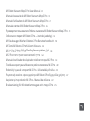 1
1
-
 2
2
-
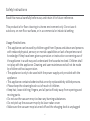 3
3
-
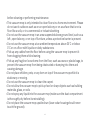 4
4
-
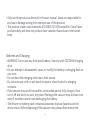 5
5
-
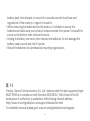 6
6
-
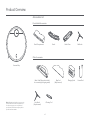 7
7
-
 8
8
-
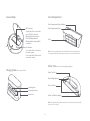 9
9
-
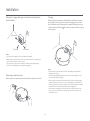 10
10
-
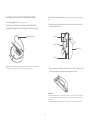 11
11
-
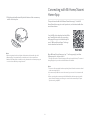 12
12
-
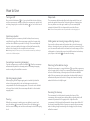 13
13
-
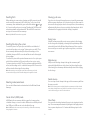 14
14
-
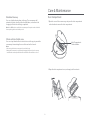 15
15
-
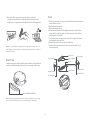 16
16
-
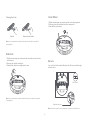 17
17
-
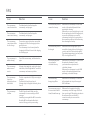 18
18
-
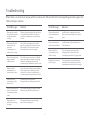 19
19
-
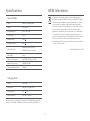 20
20
-
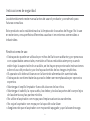 21
21
-
 22
22
-
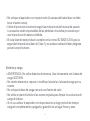 23
23
-
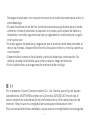 24
24
-
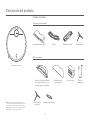 25
25
-
 26
26
-
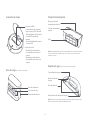 27
27
-
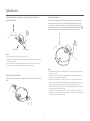 28
28
-
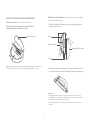 29
29
-
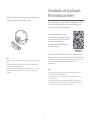 30
30
-
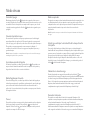 31
31
-
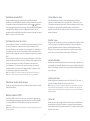 32
32
-
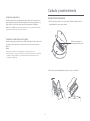 33
33
-
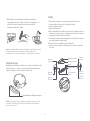 34
34
-
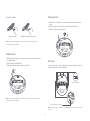 35
35
-
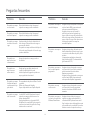 36
36
-
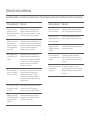 37
37
-
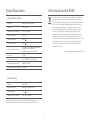 38
38
-
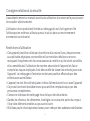 39
39
-
 40
40
-
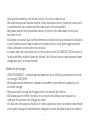 41
41
-
 42
42
-
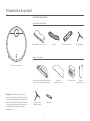 43
43
-
 44
44
-
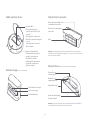 45
45
-
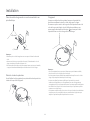 46
46
-
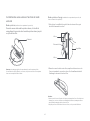 47
47
-
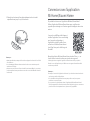 48
48
-
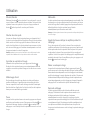 49
49
-
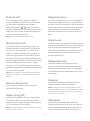 50
50
-
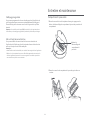 51
51
-
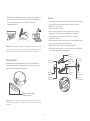 52
52
-
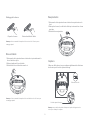 53
53
-
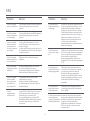 54
54
-
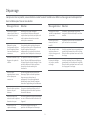 55
55
-
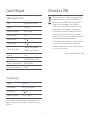 56
56
-
 57
57
-
 58
58
-
 59
59
-
 60
60
-
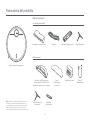 61
61
-
 62
62
-
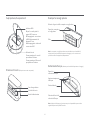 63
63
-
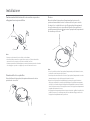 64
64
-
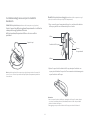 65
65
-
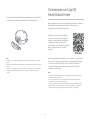 66
66
-
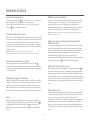 67
67
-
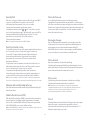 68
68
-
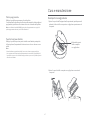 69
69
-
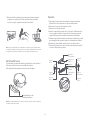 70
70
-
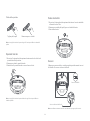 71
71
-
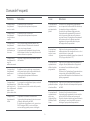 72
72
-
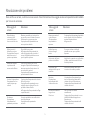 73
73
-
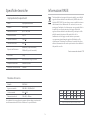 74
74
-
 75
75
-
 76
76
-
 77
77
-
 78
78
-
 79
79
-
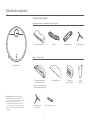 80
80
-
 81
81
-
 82
82
-
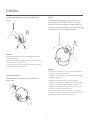 83
83
-
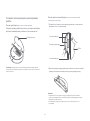 84
84
-
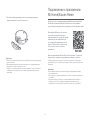 85
85
-
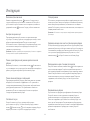 86
86
-
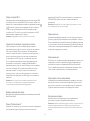 87
87
-
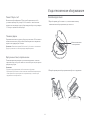 88
88
-
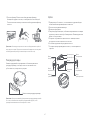 89
89
-
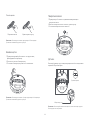 90
90
-
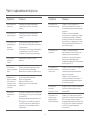 91
91
-
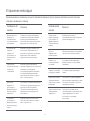 92
92
-
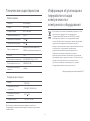 93
93
-
 94
94
-
 95
95
-
 96
96
-
 97
97
-
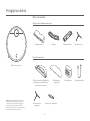 98
98
-
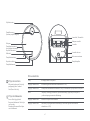 99
99
-
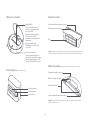 100
100
-
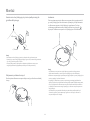 101
101
-
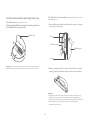 102
102
-
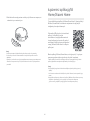 103
103
-
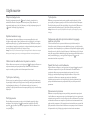 104
104
-
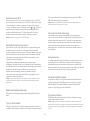 105
105
-
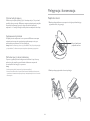 106
106
-
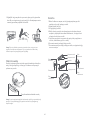 107
107
-
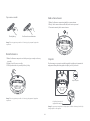 108
108
-
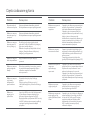 109
109
-
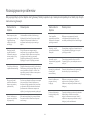 110
110
-
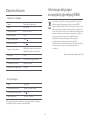 111
111
-
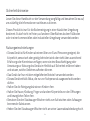 112
112
-
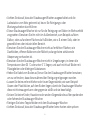 113
113
-
 114
114
-
 115
115
-
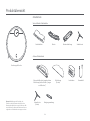 116
116
-
 117
117
-
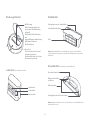 118
118
-
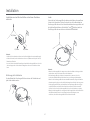 119
119
-
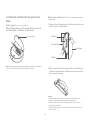 120
120
-
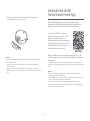 121
121
-
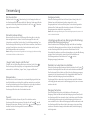 122
122
-
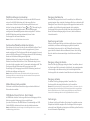 123
123
-
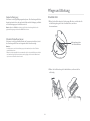 124
124
-
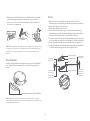 125
125
-
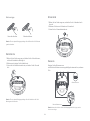 126
126
-
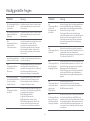 127
127
-
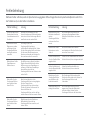 128
128
-
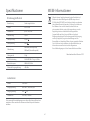 129
129
-
 130
130
-
 131
131
-
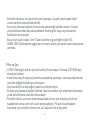 132
132
-
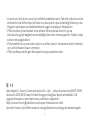 133
133
-
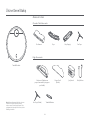 134
134
-
 135
135
-
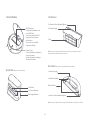 136
136
-
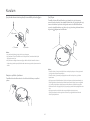 137
137
-
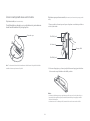 138
138
-
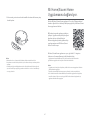 139
139
-
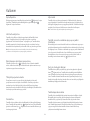 140
140
-
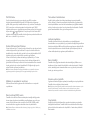 141
141
-
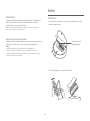 142
142
-
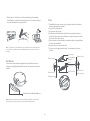 143
143
-
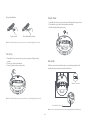 144
144
-
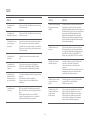 145
145
-
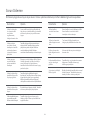 146
146
-
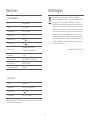 147
147
-
 148
148
-
 149
149
-
 150
150
-
 151
151
-
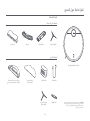 152
152
-
 153
153
-
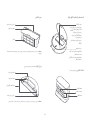 154
154
-
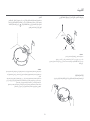 155
155
-
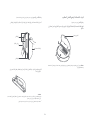 156
156
-
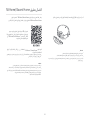 157
157
-
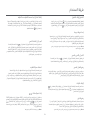 158
158
-
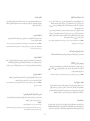 159
159
-
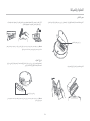 160
160
-
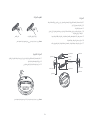 161
161
-
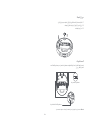 162
162
-
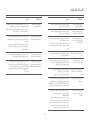 163
163
-
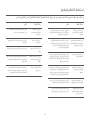 164
164
-
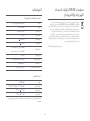 165
165
-
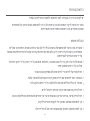 166
166
-
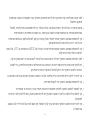 167
167
-
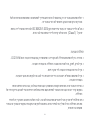 168
168
-
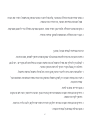 169
169
-
 170
170
-
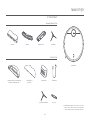 171
171
-
 172
172
-
 173
173
-
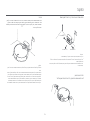 174
174
-
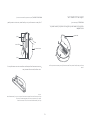 175
175
-
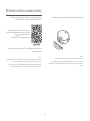 176
176
-
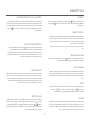 177
177
-
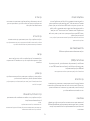 178
178
-
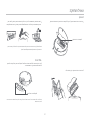 179
179
-
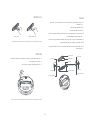 180
180
-
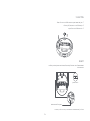 181
181
-
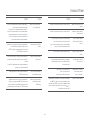 182
182
-
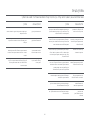 183
183
-
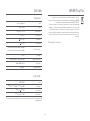 184
184
-
 185
185
-
 186
186
-
 187
187
-
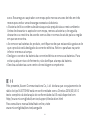 188
188
-
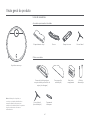 189
189
-
 190
190
-
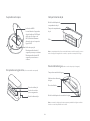 191
191
-
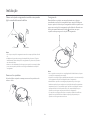 192
192
-
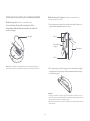 193
193
-
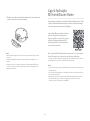 194
194
-
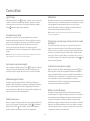 195
195
-
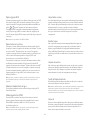 196
196
-
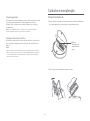 197
197
-
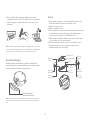 198
198
-
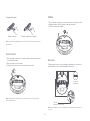 199
199
-
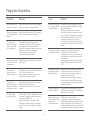 200
200
-
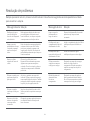 201
201
-
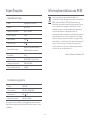 202
202
-
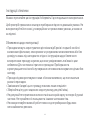 203
203
-
 204
204
-
 205
205
-
 206
206
-
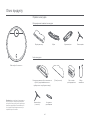 207
207
-
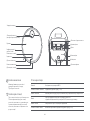 208
208
-
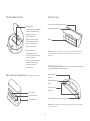 209
209
-
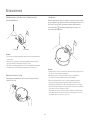 210
210
-
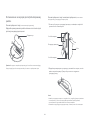 211
211
-
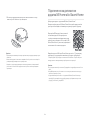 212
212
-
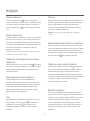 213
213
-
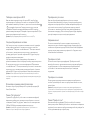 214
214
-
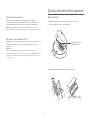 215
215
-
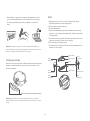 216
216
-
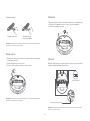 217
217
-
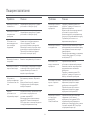 218
218
-
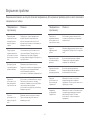 219
219
-
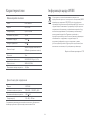 220
220
-
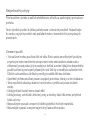 221
221
-
 222
222
-
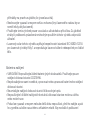 223
223
-
 224
224
-
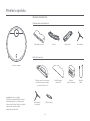 225
225
-
 226
226
-
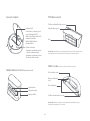 227
227
-
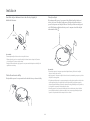 228
228
-
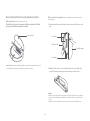 229
229
-
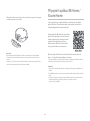 230
230
-
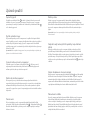 231
231
-
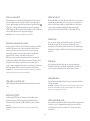 232
232
-
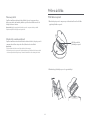 233
233
-
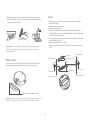 234
234
-
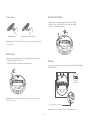 235
235
-
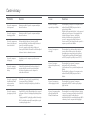 236
236
-
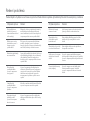 237
237
-
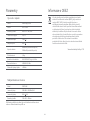 238
238
-
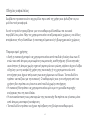 239
239
-
 240
240
-
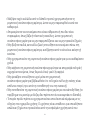 241
241
-
 242
242
-
 243
243
-
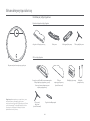 244
244
-
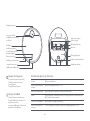 245
245
-
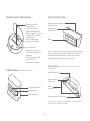 246
246
-
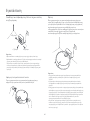 247
247
-
 248
248
-
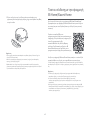 249
249
-
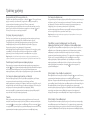 250
250
-
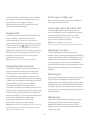 251
251
-
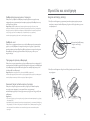 252
252
-
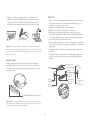 253
253
-
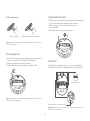 254
254
-
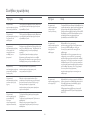 255
255
-
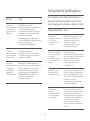 256
256
-
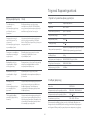 257
257
-
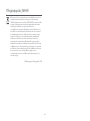 258
258
-
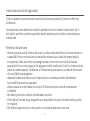 259
259
-
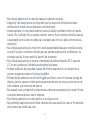 260
260
-
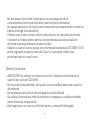 261
261
-
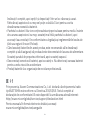 262
262
-
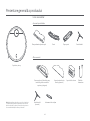 263
263
-
 264
264
-
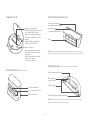 265
265
-
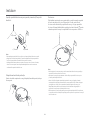 266
266
-
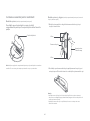 267
267
-
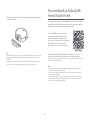 268
268
-
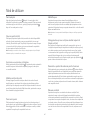 269
269
-
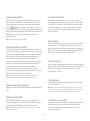 270
270
-
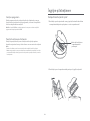 271
271
-
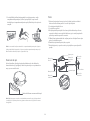 272
272
-
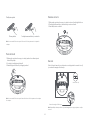 273
273
-
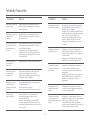 274
274
-
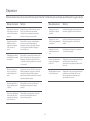 275
275
-
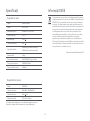 276
276
-
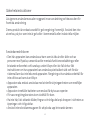 277
277
-
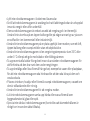 278
278
-
 279
279
-
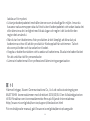 280
280
-
 281
281
-
 282
282
-
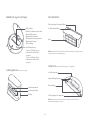 283
283
-
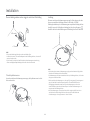 284
284
-
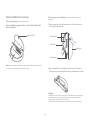 285
285
-
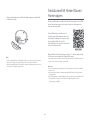 286
286
-
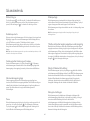 287
287
-
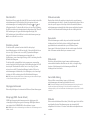 288
288
-
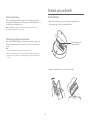 289
289
-
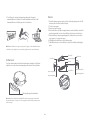 290
290
-
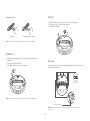 291
291
-
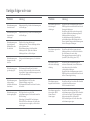 292
292
-
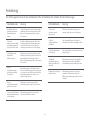 293
293
-
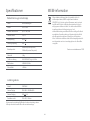 294
294
-
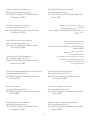 295
295
-
 296
296
Xiaomi Mi Robot Vacuum Mop 2 Pro Cleaner Benutzerhandbuch
- Kategorie
- Roboterstaubsauger
- Typ
- Benutzerhandbuch
in anderen Sprachen
- English: Xiaomi Mi Robot Vacuum Mop 2 Pro Cleaner User manual
- français: Xiaomi Mi Robot Vacuum Mop 2 Pro Cleaner Manuel utilisateur
- español: Xiaomi Mi Robot Vacuum Mop 2 Pro Cleaner Manual de usuario
- italiano: Xiaomi Mi Robot Vacuum Mop 2 Pro Cleaner Manuale utente
- русский: Xiaomi Mi Robot Vacuum Mop 2 Pro Cleaner Руководство пользователя
- português: Xiaomi Mi Robot Vacuum Mop 2 Pro Cleaner Manual do usuário
- polski: Xiaomi Mi Robot Vacuum Mop 2 Pro Cleaner Instrukcja obsługi
- čeština: Xiaomi Mi Robot Vacuum Mop 2 Pro Cleaner Uživatelský manuál
- svenska: Xiaomi Mi Robot Vacuum Mop 2 Pro Cleaner Användarmanual
- Türkçe: Xiaomi Mi Robot Vacuum Mop 2 Pro Cleaner Kullanım kılavuzu
- română: Xiaomi Mi Robot Vacuum Mop 2 Pro Cleaner Manual de utilizare