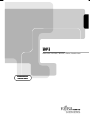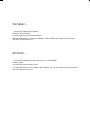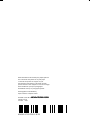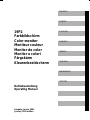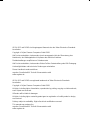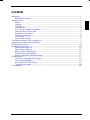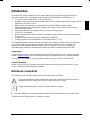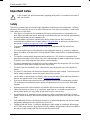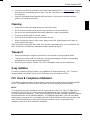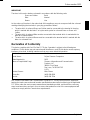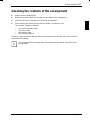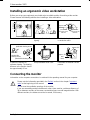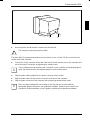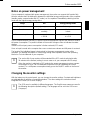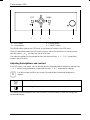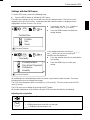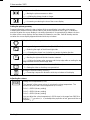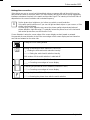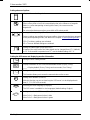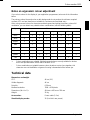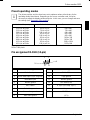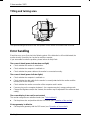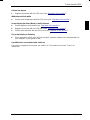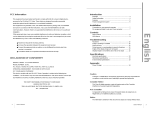Fujitsu Display 19P2 Benutzerhandbuch
- Kategorie
- Fernseher
- Typ
- Benutzerhandbuch
Dieses Handbuch ist auch geeignet für

19P2
19P219P2
19P2
Bildschirm / Moniteur / Monitor / Skärm / Beeldscherm
BETRIEBSANLEITUNG
BETRIEBSANLEITUNGBETRIEBSANLEITUNG
BETRIEBSANLEITUNG
OPERATING MANUAL
OPERATING MANUALOPERATING MANUAL
OPERATING MANUAL

Sie haben ...
... technische Fragen oder Probleme?
Wenden Sie sich bitte an
unseren Help Desk (siehe Garantiekarte).
Aktuelle Informationen zu unseren Produkten, Tipps, Updates usw. finden Sie im Internet:
http://www.fujitsu-siemens.com
Are there ...
... any technical problems or other questions you need clarified?
Please contact
our Help Desk (see Warranty Card).
The latest information on our products, tips, updates, etc., can be found on the Internet under:
http://www.fujitsu-siemens.com


Dieses Handbuch wurde auf Recycling-Papier gedruckt.
This manual has been printed on recycled paper.
Ce manuel est imprimé sur du papier recyclé.
Este manual ha sido impreso sobre papel reciclado.
Questo manuale è stato stampato su carta da riciclaggio.
Denna handbok är tryckt på recyclingpapper.
Dit handboek werd op recycling-papier gedrukt.
Herausgegeben von/Published by
Fujitsu Siemens Computers GmbH
Bestell-Nr./Order No.:
A26361-K713-Z100-1-5E19
A26361-K713-Z100-1-5E19A26361-K713-Z100-1-5E19
A26361-K713-Z100-1-5E19
Printed in Korea
AG 01/01 01/01
A26361-K713-Z100-1-5E19
19P2
BETRIEBSANLEITUNG
OPERATING MANUAL

19P2
Farbbildschirm
Color monitor
Moniteur couleur
Monitor de color
Monitor a colori
Färgskärm
Kleurenbeeldscherm
Betriebsanleitung
Operating Manual
Deutsch
En
g
lish
Fran
ç
ais
Español
Italiano
Svenska
Nederlands
TCO'99
Ausgabe Januar 2001
January 2001 edition

VESA, DDC und DPMS sind eingetragene Warenzeichen der Video Electronics Standards
Association.
Copyright ã Fujitsu Siemens Computers GmbH 2001
Alle Rechte vorbehalten, insbesondere (auch auszugsweise) die der Übersetzung, des
Nachdrucks, der Wiedergabe durch Kopieren oder ähnliche Verfahren.
Zuwiderhandlungen verpflichten zu Schadenersatz.
Alle Rechte vorbehalten, insbesondere für den Fall der Patenterteilung oder GM-Eintragung.
Liefermöglichkeiten und technische Änderungen vorbehalten.
Dieses Handbuch wurde erstellt von
cognitas. Gesellschaft für Technik-Dokumentation mbH
www.cognitas.de
VESA, DDC and DPMS are registered trademarks of Video Electronics Standards
Association.
Copyright ã Fujitsu Siemens Computers GmbH 2001
All rights, including rights of translation, reproduction by printing, copying or similar methods,
even of parts are reserved.
Offenders will be liable for damages.
All rights, including rights created by patent grant or registration of a utility model or design,
are reserved.
Delivery subject to availability. Right of technical modification reserved.
This manual was produced by
cognitas. Gesellschaft für Technik-Dokumentation mbH
www.cognitas.de

A26361-K713-Z100-1-5E19 English
Contents
Introduction........................................................................................................................................1
Notational conventions ..............................................................................................................1
Important notes .................................................................................................................................2
Safety........................................................................................................................................2
Cleaning....................................................................................................................................3
Transport...................................................................................................................................3
X-ray radiation...........................................................................................................................3
FCC Class B Compliance Statement.........................................................................................3
Important note on power cable ..................................................................................................4
Declaration of Conformity..........................................................................................................5
Energy Star Guidelines..............................................................................................................6
CE certificate.............................................................................................................................6
Disposal and recycling...............................................................................................................6
Checking the contents of the consignment ........................................................................................7
Installing an ergonomic video workstation .........................................................................................8
Connecting the monitor......................................................................................................................8
Operation of the monitor..................................................................................................................10
Switching the monitor on .........................................................................................................10
Switching the monitor off .........................................................................................................10
Notes on power management..................................................................................................11
Changing the monitor settings.................................................................................................11
Notes on ergonomic colour adjustment....................................................................................17
Technical data.................................................................................................................................17
VESA-DDC-compatible VGA interface.....................................................................................18
Preset operating modes...........................................................................................................19
Pin assignment D-SUB (15-pin)...............................................................................................19
Tilting and turning area............................................................................................................20
Error handling..................................................................................................................................20


A26361-K713-Z100-1-5E19 English - 1
Introduction
Your new 19P2 monitor supplies you with a high-quality colour image with high resolution and
ergonomic refresh rates. It possesses a whole range of useful features and functions, e. g.:
• 19" (46 cm) high-resolution CRT (0,26 mm dot pitch)
• automatic scanning of all horizontal frequencies from 30 to 96 kHz and all refresh rates (vertical
frequencies) from 50 to 160 Hz
• digital screen controller with microprocessor for storing 20 different display modes
• freely adjustable colour alignment for matching the screen colours to the colours of various
input and output devices
• convenient operation via integrated OSD (On-Screen-Display) menu
• VESA-DDC compatibility
• power management for reducing power consumption by up to 95% when the computer system
is not in use
• compliance with the latest ergonomic standards (ISO 9241-3)
• compliance with the recommendations in accordance with TCO ’99
This Operating Manual contains important information you require to start up and run your monitor.
The monitor interacts closely with the graphics card (screen controller) of your computer. The
monitor processes the data supplied to it by the screen controller. The screen controller/the
associated driver software is responsible for setting the modes (resolution and refresh rate).
Target group
You don't need to be an "expert" to perform the operations described here. Do, however, read the
chapter "Important notes" in the Operating Manual of the computer and in this Operating Manual.
In the event of any problems occurring, please contact your sales outlet or our Help Desk.
Further information
Details of how you set the resolution and refresh rate are provided in the documentation on your
screen controller/the associated driver software.
Notational conventions
The meanings of the symbols and fonts used in this manual are as follows:
!
Pay particular attention to text marked with this symbol. Failure to observe this warning
endangers your life, destroys the device, or may lead to loss of data.
i
Supplementary information, remarks, and tips follow this symbol.
Ê Text which follows this symbol describes activities that must be performed in the order shown.
"Quotation marks" indicate names of chapters or terms.

Colour monitor 19P2
2 - English A26361-K713-Z100-1-5E19
Important notes
!
In this chapter you will find information regarding safety which is essential to take note of
with your monitor.
Safety
This device complies with the relevant safety regulations for data processing equipment, including
electronic office machines for use in an office environment. If you have any questions, contact your
sales outlet or our Help Desk.
• If the device is brought into the installation site from a cold environment, condensation can
form. Before operating the device, wait until it is absolutely dry and has reached approximately
the same temperature as the installation site.
• During installation and before operating the device, please observe the instructions on
environmental conditions in the chapter entitled "Technical data" as well as the instructions in
the chapter "Installing an ergonomic video workstation".
• To ensure adequate ventilation the monitor may only be operated with the monitor foot
installed.
• The colour monitor must not be exposed to strong magnetic fields (e. g. caused by magnetic
paper clip holders or loudspeakers). Strong magnetic fields could result in a permanent blotchy
image.
• The monitor is automatically degaussed when switched on. This results in a magnetic field
around the metal edge of the picture tube, which may damage the data on data carriers nearby.
Therefore, never keep magnetic data carriers near the monitor.
• The device automatically sets itself to the correct voltage within the range from 100 V to 240 V.
Ensure that the local mains voltage lies within these limits.
• The device must be installed in such a way that the user has good access to the appliance
socket.
• The ON/OFF switch does not disconnect the device from the mains voltage. To disconnect the
mains voltage completely, remove the power plug from the socket.
• Lay all cables so that nobody can stand on them or trip over them. When attaching the device,
observe the relevant notes in the chapter "Connecting the monitor".
• If you use a different data cable from the one supplied, ensure that it is adequately shielded.
CE conformance and optimum picture quality are guaranteed only if you use the data cable
supplied.
• No data transmission cable should be connected or disconnected during a thunderstorm.
• Please ensure that no objects (e. g. necklaces, paperclips etc.) or liquids can get into the
interior of the device (this may cause an electrical shock or short circuit).
• In emergencies (e. g. damaged casing, elements or cables, penetration of liquids or foreign
matter), switch off the unit, disconnect the power plug and contact your sales outlet or our Help
Desk.
• Only qualified technicians should repair the device. Unauthorised opening and incorrect repair
may greatly endanger the user (electric shock, fire risk).
• Tampering with the device, in particular adjusting the high voltage or installing a different type
of CRT tube, may result in a large amount of X-ray radiation being emitted. Devices modified in
this way no longer comply with their licence and may not be used.

Colour monitor 19P2
A26361-K713-Z100-1-5E19 English - 3
• You may set only those resolutions and refresh rates specified in the "Technical data" chapter.
Otherwise you may damage your monitor. If you are in any doubt, contact your sales outlet or
our Help Desk.
• Keep this Operating Manual together with your device. If you pass on the device to third
parties, you should include these.
Cleaning
• Always pull out the power plug before you clean the monitor.
• Do not clean any interior parts yourself, leave this job to a service technician.
• Do not use any cleaning agents that contain abrasives or may corrode plastic.
• Ensure that no liquid will run into the system.
• Ensure that the ventilation areas of the monitor are free.
• When cleaning the surface of the screen, always use a soft, slightly damp cloth in order to
avoid scratching the glass.
Wipe the monitor housing with a dry cloth. If the monitor is particularly dirty, use a cloth which has
been moistened in mild domestic detergent and then carefully wrung out.
Transport
• When transporting the monitor ensure that it is not exposed to strong magnetic fields.
• Transport the monitor with care and only in its original packaging or another corresponding
packaging fit to protect it against knocks and jolts.
• Above all, never drop the monitor. If the CRT is damaged, there is a risk of implosion!
X-ray radiation
This device complies with the German X-ray regulations (Röntgenverordnung - RöV). The local
dosage emitted is less than 1 µSv/h (micro-Sievert per hour) at a distance of 0.1m.
FCC Class B Compliance Statement
The following statement applies to the products covered in this manual, unless otherwise specified
herein. The statement for other products will appear in the accompanying documentation.
NOTE:
This equipment has been tested and found to comply with the limits for a "Class B" digital device,
pursuant to Part 15 of the FCC rules and meets all requirements of the Canadian Interference-
Causing Equipment Regulations. These limits are designed to provide reasonable protection against
harmful interference in a residential installation. This equipment generates, uses and can radiate
radio frequency energy and, if not installed and used in strict accordance with the instructions, may
cause harmful interference to radio communications. However, there is no guarantee that
interference will not occur in a particular installation.

Colour monitor 19P2
4 - English A26361-K713-Z100-1-5E19
If this equipment does cause harmful interference to radio or television reception, which can be
determined by turning the equipment off and on, the user is encouraged to try to correct the
interference by one or more of the following measures:
• Reorient or relocate the receiving antenna.
• Increase the separation between equipment and the receiver.
• Connect the equipment into an outlet on a circuit different from that to which the receiver is
connected.
• Consult the dealer or an experienced radio/TV technician for help.
Fujitsu Siemens Computers GmbH is not responsible for any radio or television interference caused
by unauthorised modifications of this equipment or the substitution or attachment of connecting
cables and equipment other than those specified by Fujitsu Siemens Computers GmbH The
correction of interference caused by such unauthorised modification, substitution or attachment will
be the responsibility of the user.
The use of shielded I/O cables is required when connecting this equipment to any and all optional
peripheral or host devices. Failure to do so may violate FCC rules.
Important note on power cable
To guarantee safe operation, use the cable supplied. Use the following guidelines if it is necessary
to replace the original cable set.
• The female/male receptacles of the cord set must meet CEE-22 requirements.
• The cable has to be HAR-certified or VDE-certified. The mark HAR or VDE will appear on the
outer sheath or on the insulation of one of the inner conductors.
• For devices which are mounted on a desk or table, type SVT or SJT cable sets may be used.
For devices which sit on the floor, only SJT type cable sets may be used.
• The cable set must be selected according to the current rating for your device.
Power cable for devices distributed in the US and Canada
In the United States and Canada the cord set must also be UL-listed and CSA-labelled. The voltage
rating should be min. 250 volts a.c.
Please consult the following table for the selection criteria for power cables used in the United
States and Canada.
Cable type Size of conductors in cable Maximum current rating of the device
SJT 18 AWG
16 AWG
14 AWG
10 Amps
12 Amps
12 Amps
SVT 18 AWG
17 AWG
10 Amps
12 Amps
For the United Kingdom
Should the plug on the flexible cord not be of the type for your socket outlets, do not use an adapter
but remove the plug from the cord and discard. Carefully prepare the end of the supply cord and fit a
suitable plug.
WARNING
THIS APPLIANCE MUST BE EARTHED

Colour monitor 19P2
A26361-K713-Z100-1-5E19 English - 5
IMPORTANT
The wires in this mains lead are coloured in accordance with the following code:
Green and Yellow: Earth
Blue: Neutral
Brown: Live
As the colours of the wires in the mains lead of this appliance may not correspond with the coloured
markings identifying the terminals in your plug, proceed as follows:
• The wire which is coloured Green and Yellow must be connected to the terminal in the plug
which is marked with the letter E or by the earth symbol or coloured Green or Green and
Yellow.
• The wire which is coloured Blue must be connected to the terminal which is marked with the
letter N or coloured Black.
• The wire which is coloured Brown must be connected to the terminal which is marked with the
letter L or coloured Red.
Declaration of Conformity
This device complies with Part 15 of the FCC Rules. Operation is subject to the following two
conditions: (1) this device may not cause harmful interference, and (2) this device must accept any
interference received, including interference that may cause undesired operation.
Product Name: Monitor
Trade Name: Fujitsu Siemens Computers
Model Number(s): 19P2
Name of Responsible Party: Siemens Information and Communication
Products LLC
3860 N. First Street
San Jose, CA 95134-1702
U.S.A.
Contact Person: Mike Fitzner
Phone No.: (408) 428-891
8
Fax No.: (408) 428-729
0
We, Siemens Information and Communication Products LLC, hereby declare that the equipment
bearing the trade name and model number specified above was tested confirming to the applicable
FCC Rules under the most accurate measurement standards possible, and that all the necessary
steps have been taken and are in force to assure that production units of the same equipment will
continue to comply with the Commissions requirements.

Colour monitor 19P2
6 - English A26361-K713-Z100-1-5E19
Energy Star Guidelines
The Fujitsu Siemens colour monitor 19P2 is designed to conserve
electricity by dropping to less than 3 W when it goes into standby,
suspend and OFF mode. With this new power management the
19P2 qualifies for the U.S. Environmental Protection Agency's (EPA)
Energy Star Computers award.
The EPA estimates that computer equipment uses 5% percent of all business electricity and it is
growing rapidly. If all desktop computers and peripherals enter a low-power mode when not in use,
the overall savings in electricity could amount to $ 2 thousand million annually. These savings could
also prevent the emission of 20 million tons of carbon dioxide into the atmosphere - the equivalent of
5 million automobiles.
As an Energy Star Partner, Fujitsu Siemens Computers GmbH has determined that this product
meets the Energy Star guidelines for energy efficiency.
CE certificate
The shipped version of this device complies with the requirements of the EEC
directives 89/336/EEC "Electromagnetic compatibility" and 73/23/EEC "Low voltage
directive".
Disposal and recycling
This device has been manufactured to the highest possible degree from materials which can be
recycled or disposed of in a manner that is not environmentally damaging.
The device may be taken back after use to be recycled, provided that it is returned in a condition
that is the result of normal use. Any components not reclaimed will be disposed of in an
environmentally acceptable manner.
We herewith declare that it will be possible to repair any device marked
with the eco-label for at least 5 years after production of that device has
discontinued.
If you have any questions on disposal, please contact your local office, our Help Desk, or:
Fujitsu Siemens Computers GmbH
Recyclingcenter
D-33106 Paderborn
Tel.: ++ 49 5251 - 818 010/ Fax: ++ 49 5251 - 818 015

Colour monitor 19P2
A26361-K713-Z100-1-5E19 English - 7
Checking the contents of the consignment
Ê Unpack all the individual parts.
Ê Remove any plastic caps from the plugs for the cables in the consignment.
Ê Check the delivery for damage incurred during transportation.
Ê Check whether the delivery agrees with the details in the delivery note.
The complete shipment comprises:
− one monitor with data cable
− one power cable
− one warranty card
− this Operating Manual
Should you discover that the delivery does not correspond to the delivery note, notify your local
sales outlet immediately.
i
It is recommended not to throw away the original packing material. Keep it for future
transportation.

Colour monitor 19P2
8 - English A26361-K713-Z100-1-5E19
Installing an ergonomic video workstation
Before you set up your equipment you should select a suitable position for working at the monitor.
Please observe the following advises when installing a video workstation.
Window
permissible
reaching sector
600 mm
edge of desk
permissible
reaching sector
600 mm
Avoid direct and reflected glare. Avoid glare from electric
lighting.
Position the keyboard where it
is easiest to reach.
30°
30°
65°
65°
0°
60°
preferable viewing sector
permissible viewing sector
permissible
viewing sector
approx. 90°
and
more
approx. 90°
Position the monitor for
optimum viewing. The viewing
distance to the monitor should
be approximately 50 cm.
Keep ventilated areas clear. Remember to maintain correct
posture.
Connecting the monitor
Information on the computer connections is contained in the operating manual for your computer.
!
Please note the information provided in the "Safety" section in the chapter "Important
notes" at the beginning of this manual.
Do not cover the ventilation openings of the monitor.
If you are assembling monitors beside each other, there must be a minimum distance of
30 cm between monitors of the same constructional type, to avoid image distortion. With
different monitors, the distance must be increased, if necessary.

Colour monitor 19P2
A26361-K713-Z100-1-5E19 English - 9
1
2
1 = Power connector 2 = Data cable
Ê Be sure that the monitor and the computer are switched off.
!
The computer power plug must be pulled!
The data cable (2) is permanently attached to the monitor. It has a 15-pin D-SUB connector for the
monitor port of the computer.
Ê Connect the 15-pin connector of the data cable to the (active) monitor port on the computer and
secure the plug-in connection by tightening the safety screws.
i
If your computer has two monitor ports ("onboard" screen controller and separate graphics
card), the monitor port for the separate graphics card is usually active.
Ê Plug the power cable supplied into the power connector of the monitor.
Ê Plug the power cable into the monitor connector at the rear of the computer.
Ê Plug the power connector of the computer into a properly grounded mains outlet.
i
When you start working with your monitor for the first time you should install the
appropriate graphics drivers for your application software. Details of how to do this are
provided in the documentation on your graphics card/the associated driver software.

Colour monitor 19P2
10 - English A26361-K713-Z100-1-5E19
Operation of the monitor
1
2
3
1 = Control panel with buttons for screen
setting
2 = Power indicator
3 = ON/OFF switch
Switching the monitor on
Ê Press the ON/OFF switch (3).
The power indicator (2) lights up green when the computer is turned on.
i
If your computer has a power management function (energy-saving mode), you should
read the "Notes on power managemen
t
" of the monitor in this chapter.
When you start your system, several mode changes will usually be carried out when
various programmes are called automatically (different settings for resolution and image
refresh rate). Do not be confused by the unusual displays. They are not error messages.
Switching the monitor off
Ê Press the ON/OFF switch (3).
The power indicator (2) is dark.

Colour monitor 19P2
A26361-K713-Z100-1-5E19 English - 11
Notes on power management
If your computer is equipped with power management, the monitor can support this function fully.
Here the monitor does not distinguish between the individual energy-saving modes of the computer
(standby mode, suspend mode and OFF mode), as it is capable of immediately switching into the
mode with the highest energy-saving effect.
Stage ON Energy-saving mode
Power indicator glows green flashes green
Function Monitor operating
normally
Monitor
is dark
Power consumption normal
< 100 W
reduced
to < 3 W
If your computer detects inactivity (no input) it sends an appropriate signal to the monitor to reduce
the power consumption. The power indicator of the monitor changes colour to indicate the status
change.
If there is still no input, power consumption is further reduced (OFF mode).
Once an input is made at the computer the screen contents are redrawn and full power is restored.
The length of the individual stages is determined by the power management system of the
computer. For detailed information on how energy-saving mode operates refer to the Operating
Manual or Technical Manual of your computer.
i
The service life of your monitor will be extended if the OFF mode is switched to after
30 minutes at the earliest (setting in screen saver or in your computer's BIOS setup).
When the monitor is switched to OFF mode by the power management system a power
consumption of up to 3 W is maintained to feed the circuit for redrawing the screen
contents. To cut off power consumption totally, press the ON/OFF switch on the front of
the monitor.
Changing the monitor settings
With the buttons on the control panel, you can change the monitor settings. Contrast and brightness
are adjusted directly with the corresponding buttons. The other settings are carried out via an
integrated OSD menu (On-Screen Display).
i
The OSD menu is available in different languages. The English menu names are used in
the following description (default setting). The language can be set in the OSD menu
(Languages).

Colour monitor 19P2
12 - English A26361-K713-Z100-1-5E19
2
3
MENU
1
4
EXIT
1 = EXIT button
2 = Arrow buttons
3 = MENU button
4 = ON/OFF switch
The MENU button switches the OSD menu on and selects a function in the OSD menu.
The EXIT button deactivates the OSD menu or returns you from a submenu to its superior menu.
With the buttons
!
or
"
you mark the icon for a function.
You make the settings for the selected function with the arrow keys
$
,
#
,
!
or
"
respectively
shown in the OSD menu.
Adjusting the brightness and contrast
If the OSD menu is not shown, you can directly open the setting window for brightness with the keys
$ or # and the setting window for contrast with the keys ! or " and make the settings.
i
You will increase the life of your screen if you adjust the contrast and brightness to
medium.
Brightness (Brightness): setting the overall brightness
Contrast: Setting the contrast between the foreground and background
The setting window disappears after a few seconds if no further setting is made. All changes are
stored automatically.
Seite laden ...
Seite laden ...
Seite laden ...
Seite laden ...
Seite laden ...
Seite laden ...
Seite laden ...
Seite laden ...
Seite laden ...
-
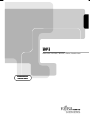 1
1
-
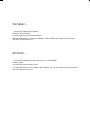 2
2
-
 3
3
-
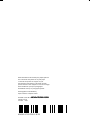 4
4
-
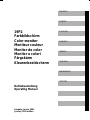 5
5
-
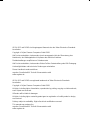 6
6
-
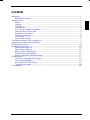 7
7
-
 8
8
-
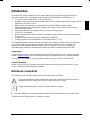 9
9
-
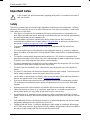 10
10
-
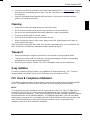 11
11
-
 12
12
-
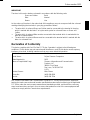 13
13
-
 14
14
-
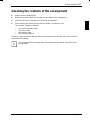 15
15
-
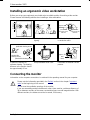 16
16
-
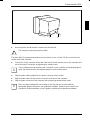 17
17
-
 18
18
-
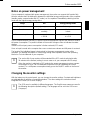 19
19
-
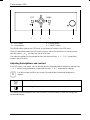 20
20
-
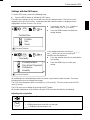 21
21
-
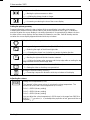 22
22
-
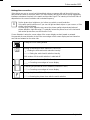 23
23
-
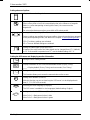 24
24
-
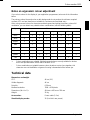 25
25
-
 26
26
-
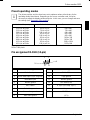 27
27
-
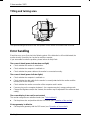 28
28
-
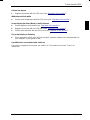 29
29
Fujitsu Display 19P2 Benutzerhandbuch
- Kategorie
- Fernseher
- Typ
- Benutzerhandbuch
- Dieses Handbuch ist auch geeignet für
in anderen Sprachen
- English: Fujitsu Display 19P2 User manual
Verwandte Papiere
Sonstige Unterlagen
-
Fujitsu Siemens Computers 21P3 Bedienungsanleitung
-
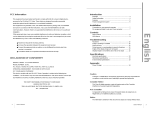 Hansol Multitech D17CL Benutzerhandbuch
Hansol Multitech D17CL Benutzerhandbuch
-
Hitachi CM1721ME Benutzerhandbuch
-
Fujitsu Siemens Computers D2730 Short Description
-
FUJITSU SIEMENS T-BIRD Bedienungsanleitung
-
Fujitsu Siemens Computers D2164 Getting Started
-
FUJITSU SIEMENS ESPRIMO P5600 (SIS761) Bedienungsanleitung
-
Polk Audio Pavilion 9880 Benutzerhandbuch