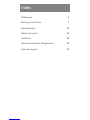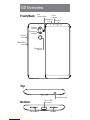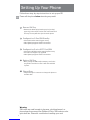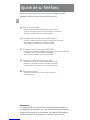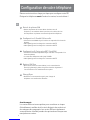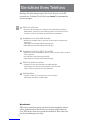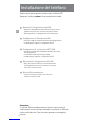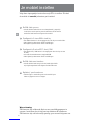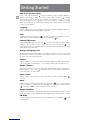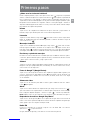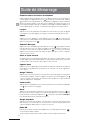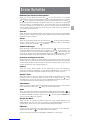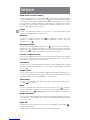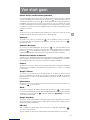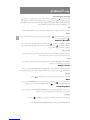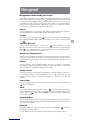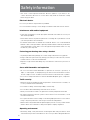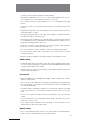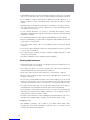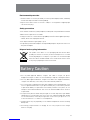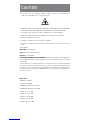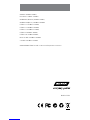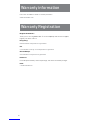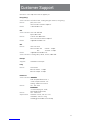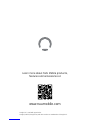NUU Mobile G2 Getting Started
- Kategorie
- Mobiltelefone
- Typ
- Getting Started

Getting Started
With Your
4G LTE mobile phone
Model: S6001L, G2
SUN CUPID declares that this device complies with the essential
requirements and relevant provisions of the 2014/53/EU, 2014/30/
EU and 2014/35/EU directives. Visit www.nuumobile.com to view
the Declaration of Conformity.
SUN CUPID declares that the device complies with the International
guidelines on exposure of radio waves. To check the values visit
www.nuumobile.com.

4
Setting Up Your Phone
Follow these step-by-step instructions to set up your G2.
Power off the phone before inserting any cards!
Remove SIM Tray
• Remove the SIM tray by inserting a pin eject key/
paper clip in the small circular hole at the bottom of
the tray. The tray will then eject from the phone.
Configuration 2: microSD™ Card/SIM
• Orient microSD/SIM card to match layout on tray.
• microSD card supports up to 64GB
• SIM 2 (Nano) supports 4GLTE connections.
Configuration 1: Dual SIM Standby
• Orient SIM card to match layout on tray.
• SIM 1 (Nano) supports 4GLTE connections.
• SIM 2 (Nano) supports 4GLTE connections.
Replace SIM Tray
• After placing the SIMs and/or memory card in the
tray, slide it back into its slot. It will click and hold
in place.
Charge/Sync
• Plug in the type C connector to charge the phone or
transfer data.
1
3
2
4
5
Warning:
SIM cards are small enough to become a choking hazard, so
please keep them away from Children & Pets. SIM cards are also
quite delicate. Please be careful when handling your card.
EN

6
Ajuste de su Teléfono
Siga paso a paso estas instrucciones para configurar su G2.
¡Apague el teléfono antes de introducir la tarjeta!
Retirar la Tarjeta SIM
• Retire la tarjeta SIM introduciendo una clavija / clip de
papel en el pequeño orificio circular situado en la base de la
bandeja. La bandeja de la tarjeta SIM se abrirá.
Configuración 2: Tarjeta microSD™/SIM
• Coloque la tarjeta microSD/SIM en la orientación indicada en la bandeja.
• Compatible con tarjeta microSDde hasta64GB
• SIM 2 (Nano) compatible con conexiones 4GLTE.
Configuración 1: Doble tarjeta SIM En Espera
• Coloque la tarjeta SIM en la orientación indicada en la bandeja.
• SIM 1 (Nano) compatible con conexiones 4GLTE.
• SIM 2 (Nano) compatible con conexiones 4GLTE.
Introducir la Bandeja de la tarjeta SIM
• Después de colocar la/s tarjeta/s SIMs y la tarjeta de
memoria en la bandeja, vuelva a introducir la bandeja
en su ranura. Se escuchará un clic y quedará cerrada.
Cargar/Sincronizar
• Enchufe el conector tipo C para cargar el teléfono o
transferir datos.
1
3
2
4
5
Advertencia:
Las tarjetas SIM son suficientemente pequeñas para poder ser
accidentalmente ingeridas, por este motivo deberán mantenerse
fuera del alcance de niños y animales. Las tarjetas SIM también
son bastante delicadas. Manipule su tarjeta con precaución.
SP

8
Configuration de votre téléphone
Suivez ces instructions étape par étape pour configurer votre G2.
Éteignez le téléphone avant d’insérer les cartes, le cas échéant !
Retrait du plateau SIM
• Retirez le plateau de la carte SIM en insérant une clé
d’éjection / un trombone dans le petit trou circulaire situé au
bas du plateau. Le plateau sera ensuite éjecté du téléphone.
Configuration 2: Carte microSD™ Card/SIM
• Orientez la cartemicroSD/SIM de façon à la faire correspondre à la
forme du plateau.
• La carte microSDpeut stocker jusqu’à 64GB
• SIM 2 (Nano) prend en charge les connexions 4GLTE.
Configuration 1: Double SIM en veille
• Orientez la carteSIMde façon à la faire correspondre à la forme du
plateau..
• SIM 1 (Nano) prend en charge les connexions 4GLTE.
• SIM 2 (Nano) prend en charge les connexions 4GLTE.
Replace SIM Tray
• Après avoir inséré les cartes SIM et / ou la carte mémoire
dans le(s) plateau(x), faites-les glisser dans leur logement. Il
s’enclencheront et se maintiendront en place.
Charge/Sync
• Branchez le connecteur de type C pour charger le
téléphone ou transférer des données.
1
3
2
4
5
Avertissement:
Les cartes SIM sont assez petites pour constituer un risque
d’étouffement, veuillez ainsi les tenir éloignés des enfants et
des animaux de compagnie. Les cartes SIM sont également
assez délicates. Veuillez prendre des précautions lorsque vous
manipulez vos cartes.
FR

10
Einrichten Ihres Telefons
Befolgen Sie diese Anweisungen Schritt für Schritt, um Ihr G2
einzurichten. Schalten Sie Ihr Gerät aus, bevor Sie irgendwelche
Karten einlegen!
SIM-Fach entfernen
• Entfernen Sie das SIM-Fach, indem Sie einen PIN-Auswurfstift/eine
Heftklammer in die kleine runde Öffnung auf der Unterseite des Fachs
einführen. Das Fach wird dann aus dem Telefon ausgeworfen.
Konfiguration 2: microSD™-Karte/SIM
• Richten Sie die microSD/SIM-Karte so aus, dass sie dem Layout auf dem
Fach entspricht.
• microSD-Karte unterstützt bis zu64 GB.
• SIM 2 (Nano) unterstützt 4GLTE-Verbindungen.
Konfiguration 1: Dual-SIM-Standby
• Richten Sie die SIM-Karte so aus, dass Sie dem Layout auf dem Fach
entspricht.
• SIM 1 (Nano) unterstützt 4GLTE-Verbindungen.
• SIM 2 (Nano) unterstützt 4GLTE-Verbindungen.
SIM-Fach wieder einsetzen
• Schieben Sie nach dem Einsetzen der SIMs und/oder
Speicherkarten in das Fach dieses wieder in den Einschub
zurück. Es klickt und wird in Position gehalten.
Aufladen/Sync
• Stecken Sie den Typ C-Anschluss ein, um das Telefon
aufzuladen oder Daten zu übertragen.
1
3
2
4
5
Warnhinweis:
SIM-Karten sind klein genug, um eine Erstickungsgefahr darzus-
tellen, deshalb halten Sie sie bitte von Kindern und Haustieren
fern. SIM-Karten sind auch ziemlich empfindlich. Bitte seien Sie
bei der Handhabung vorsichtig.
DE

12
Installazione del telefono
Seguire passo passo queste istruzioni per installare il G2.
Spegnere il telefono prima di inserire qualsiasi scheda!
Rimuovere l’alloggiamento della SIM
• Rimuovere l’alloggiamento della SIM inserendo un perno/
graffetta nel piccolo foro circolare nella parte inferiore
dell’alloggiamento. L’alloggiamento uscirà dal telefono.
Configurazione 2: scheda microSD™ /SIM
• Orientare la scheda MicroSD/SIM per adattarla alla forma
dell’alloggiamento.
• La scheda microSD supporta fino a 64GB
• La SIM 2 (Nano) supporta i collegamenti 4G LTE.
Configurazione 1: Standby dual SIM
• Orientare la SIM per adattarla alla forma dell’alloggiamento.
• La SIM 1 (Nano) supporta i collegamenti 4G LTE.
• La SIM 2 (Nano) supporta i collegamenti 4G LTE.
Riposizionare l’alloggiamento della SIM
• Dopo aver inserito le SIM e/o la scheda di memoria
nell’alloggiamento, farlo scorrere dentro la fessura.
Farà click e rimarrà in sede.
Ricarica/Sincronizzazione
• Inserire il connettore di tipo C per ricaricare il
telefono o trasferire i dati.
1
3
2
4
5
Attenzione:
Le schede SIM sono abbastanza piccole da causare rischi di
soffocamento, tenerle lontano da bambini e animali. Le SIM sono
inoltre molto delicate. Fare attenzione quando si maneggia la
scheda.
IT

14
Je mobiel instellen
Volg deze stapsgewijze instructies om je G2 in te stellen. Schakel
de mobiel uit voordat je kaarten gaat inzetten!
De SIM-lade openen
• Schuif de SIM-lade uit door een uitwerpsleutel / paperclip
in de kleine ronde opening aan de onderkant van de lade te
steken.De lade komt vervolgens uit de mobiel.
Configuratie 2: microSD™-kaart / SIM
• Zet demicroSD / SIM-kaart in als aangegeven door de lay-out van
de lade.
• microSD-kaartondersteunt maximaal64GB
• SIM 2 (Nano) ondersteunt 4GLTE-verbindingen.
Configuratie 1: twee SIM’s stand-by
• Zet deSIM-kaarten in als aangegeven door de lay-out van de lade.
• SIM 1 (Nano) ondersteunt 4GLTE-verbindingen.
• SIM 2 (Nano) ondersteunt 4GLTE-verbindingen.
De SIM-lade weer inzetten
• Schuif de SIM-lade terug in de sleuf nadat je de SIM’s
en/of geheugenkaart hebt ingezet. De lade klikt vast.
Opladen / synchroniseren
• Sluit de type-C aansluiting aan om de mobiel op te
laden of gegevens over te dragen.
1
3
2
4
5
Waarschuwing:
SIM-kaarten zijn voldoende klein om een verstikkingsgevaar te
vormen, houd deze dus uit de buurt van kinderen & huisdieren.
SIM-kaarten zijn ook behoorlijk gevoelig, ga er voorzichtig mee om.
NL

16
Getting Started
How to use the phone keys
In any screen, tap the back key “ ” to return to previous screen or exit the application.
Tap the home key “ ” to return to the home screen. Tap the recent key “ ” to display
all the programs that are currently in use. Tap the “on/off” button, to turn on or off the
screen and lock the screen. Long press “on/off” to shut down or to restart your mobile
device. Press and hold the “on/off” button and the volume down key at the same time
to take a screen capture.
Language
Tap the settings icon. Scroll down under “Personal” and tap “Language & input”, then
select your preferred language by tapping “Language”.
Calls
Tap the “Phone” icon, then tap on “ ” to select the contact you would like to call. Or,
simply make a call by entering the number after selecting the “ ” icon.
Android™ Messages
Tap the Android Messages icon, then tap “ ” to create a new message. Input a name or
number into the “To” field or choose someone from your contact list, then tap “ ”, and
input your message. Press the paperclip icon if you want to attach a picture, video or other
media. When done, tap “Send”.
Writing and copying a text
The phone will make recommendations as you type. If you want to copy or cut text, long
press the text for a few seconds and use the selecting arrows to select, or use the “select
all” option, then copy or paste your text.
Camera
Tap the “camera” icon to open the camera. The phone supports a variety of picture modes
such as HDR, flash, Face beauty etc. To access these modes, select the “options” icon.
Google™ Photos
Tap the Google Photos icon in the Google folder to open the gallery to browse your photos,
tap on a photo to open it. Tap “ ” to enter edit mode. You can add color filter effects,
rotate, crop and so on. Click “save”.
Video camera
Tap the “camera” icon to open the camera and switch to “video” mode by tapping “ ”
to record.
Gmail
Tap the Gmail icon in the Google folder. Then select the “ ” icon in the lower right
corner to compose a new message. Use the paperclip to attach files or images. Tap on
“ ” when done. Note: You must set up an email account first.
Google Play Music
Tap the Google Play Music icon in the Google Folder. Select the playlist or song you would
like to play. Playlists can be categorized by Artist, Albums, Genre or what you have created.
FM Radio
Connect earphones to the audio jack, tap the “FM Radio” icon in All Apps “ ” and
select frequency.
EN

17
Primeros pasos
¿Cómo usar las teclas del teléfono?
Desde cualquier pantalla, toque la tecla para ir hacia atrás “ ” y regresará a la pantalla
anterior o saldrá de la aplicación. Toque la tecla de inicio “ ” para regresar a la pantalla de
inicio. Toque la tecla con el cuadrado “ ” para ver todos los programas que están en uso.
Toque el botón de encendido/apagado “on/off”, para encender o apagar la pantalla o para
bloquearla. Presione durante unos segundos el botón “on/off” para apagar o reiniciar su
dispositivo. Mantenga presionado el botón “on/off” y la tecla de volumen al mismo tiempo
para obtener una captura de la pantalla.
Idioma
Toque el ícono de configuraciones. Baje hasta la opción “Personal” y toque “Idioma &
Entrada”, luego toque “Idioma” para seleccionar su idioma de preferencia.
Llamadas
Toque el ícono del “Teléfono”, luego toque “ ” para seleccionar el contacto al que desea
llamar. O, simplemente haga una llamada ingresando el número de teléfono luego de
seleccionar el ícono “ ”.
Mensajes Android™
Toque el ícono de Mensajes Android Messages, luego toque “ ” para crear un nuevo
mensaje. Ingrese el nombre o el número en el campo “Para” o elija algún contacto de su
lista, luego toque “ ”e ingrese su mensaje. Presione el ícono con el clip si desea adjuntar
una imagen, video u otro archivo multimedia. Cuando haya terminado presione “Enviar”.
Escritura y copiado de mensajes
El teléfono le hará recomendaciones a medida que vaya escribiendo. Si desea copiar o
cortar texto, presione durante algunos segundos el texto y use las flechas de seleccionado
o elija la opción “seleccionar todo”, y luego copie su texto.
Cámara
Toque el ícono de la “cámara” para abrir la cámara. El teléfono soporta distintos modos de
imágenes como por ejemplo HDR, flash, Face beauty, etc. Para acceder a estos modos,
seleccione el ícono de “Opciones”.
Fotos de Google™ (Google Photos)
Toque el ícono de Google Photos dentro de la carpeta Google para abrir la galería y ver
sus fotos. Toque una foto para abrirla. Toque “ ” para ingresar al modo de edición. Se
pueden agregar efectos de filtros de color, rotación, recortado, entre otras cosas. Haga
clic en “Guardar”.
Cámara de video
Toque el ícono de “Cámara” para abrir la cámara y para cambiar al modo de “Video”
toque “ ” para grabar.
Gmail
Toque el ícono de the Gmail en la carpeta de Google. Luego seleccione el ícono “ ”
que se encuentra en la esquina inferior a la derecha para componer un nuevo mensaje.
Use el clip para adjuntar imágenes o archivos. Toque “ ” cuando haya terminado.
Nota: Deberá contar con una cuenta de correo electrónico antes de realizar estos pasos.
Reproductor de música “Google Play Music”
Toque el ícono de Google Play Music en la carpeta de Google. Seleccione una lista de
temas o una canción que desee reproducir. Las listas de temas se pueden categorizar por
artista, género o por una categoría creada por usted.
Radio FM
Conecte los auriculares en el enchufe, toque el ícono de “Radio FM” en todas las
aplicaciones “ ” y elija la frecuencia.
Google, Android, Google Play y otras marcas son marcas de Google LLC.
SP

18
Guide de démarrage
FR
Comment utiliser les touches du téléphone
Depuis n’importe quel écran appuyez sur la touche “ ” pour retourner à l’écran précédent ou
sortir de l’application. Appuyez sur la touche “ ” pour retourner à l’écran d’accueil. Tapez sur
“” pour afficher tous les programmes en cours d’utilisation. Appuyez sur le bouton “Marche/
Arrêt” pour allumer, éteindre ou verrouiller l’écran. Appuyez de manière prolongée sur le
bouton “Marche/Arrêt”pour éteindre ou redémarrer votre téléphone. Maintenir appuyées les
touches “Marche/Arrêt” et “Volume -” simultanément pour effectuer une capture d’écran.
Langues
Appuyez sur l’icône des paramètres Faites défiler vers le bas jusqu’à “Personnel” et appuyez
sur “Langues et saisie” puis appuyez sur “Langues” et sélectionnez la langue de votre choix.
Appels
Appuyez sur l’icône “Téléphone”, ensuite appuyez sur la touche “ ” pour sélectionner le
contact que vous souhaitez appeler. Ou saisissez simplement le numéro de votre correspondant
après avoir sélectionné l’icône “ ”.
Android™ Messages
Appuyez sur l’icône Android Messages, puis tapez sur la touche “ ” pour rédiger un nouveau
message. Saisissez le nom ou le numéro de téléphone du destinataire dans le champ “à” ou
choisissez un contact dans votre répertoire, appuyez sur “ ” et saisissez votre message.
Appuyez sur l’icône “pièce jointe” pour joindre une photo, une vidéo ou autres, et taper sur
“envoyer” lorsque c’est fait.
Saisir et copier un texte
Le téléphone fera des recommandations pendant la saisie. Si vous souhaitez copier ou couper
du texte, appuyez sur le texte durant quelques secondes et utiliser les flèches pour sélectionner,
ou utilisez l’option “tout sélectionner”, puis copiez ou collez votre texte.
Appareil photo
Appuyez sur l’icône “appareil photo”pour l’allumer. Le téléphone comprend un ensemble de
modes photo tels que HDR, flash, Face Beauty etc. Pour accéder à ces modes, appuyez sur
l’cône “options
”.
Google™ Photos
Appuyez sur l’icône de Google Photos se trouvant dans le dossier Google pour ouvrir la galerie
vous permettant d’explorer vos photos, appuyez sur une photo pour l’ouvrir. Appuyez sur “
” pour vous mettre en mode édition. Vous pouvez rajouter des filtres de couleur, faire pivoter,
couper etc. Appuyez sur “sauvegarder”.
Caméra vidéo
Appuyez sur l’icône“appareil photo” pour ouvrir la caméra et passer en mode vidéo en appuyant
sur “ ” pour commencer à enregistrer.
Gmail
Appuyez sur l’icône Gmail se trouvant dans le dossier Google. Sélectionnez l’icône “ ” en
bas à droite de l’écran pour rédiger un nouveau message. Utilisez l’icône “pièce jointe” pour
joindre des fichiers ou des images. Appuyez sur “ ” lorsque vous aurez terminé. Remarque:
Vous devez d’abord créer un compte de messagerie.s
Google Play Music
Appuyez sur l’icône Google Play Music se trouvant dans le dossier Google. Sélectionnez la
liste de lecture ou le morceau que vous voulez écouter. Les listes de lectures peuvent êtres
organisées par Artiste, Album, Genre ou ce que vous avez créé.
Radio FM
Brancher des écouteurs sur la prise audio, appuyez sur l’icône “Radio FM” dans le lanceur “ ”
et sélectionnez la fréquence désirée.
Google, Android, Google Play et les autres marques sont des marques de Google LLC.

19
DE
Erste Schritte
Bedienung der Tasten des Smartphones
Tippen Sie auf die Zurück-Taste (back key) „ ” um aus einer Ansicht zur vorherigen
zurückzukehren, oder um eine Anwendung zu verlassen. Tippen Sie auf die Home-Taste (home
key) „ ” um zur Hauptansicht zurückzukehren. Tippen Sie auf die Menü-Taste (recent key) „ ”
um alle Anwendungen darzustellen, die aktuell in Gebrauch sind. Tippen Sie auf die An-Aus-
Taste (on/off button), um den Bildschirm an- oder auszuschalten sowie um den Bildschirm
zu sperren. Längeres Drücken der An-Aus-Taste führt zum Ausschalten oder Neustart Ihres
mobilen Gerätes. Halten Sie gleichzeitig die An-Aus-Taste und die Leiser-Taste gedrückt, um
ein Foto einer Ansicht zu machen.
Sprache
Tippen Sie auf das „Einstellungen“-Symbol. Scrollen Sie zu „Persönlich” (Personal) und tippen
Sie auf „Sprache & Eingabe” (Language & Input). Wählen Sie dann Ihre bevorzugte Sprache
indem Sie auf „Sprache” tippen.
Anrufe
Tippen Sie auf das Telefon-Symbol (Phone) und dann auf „ ” um den Kontakt auszuwählen,
den Sie anrufen möchten. Es ist einfacher jemanden anzurufen, indem Sie die Nummer
eingeben, nachdem Sie das Symbol „ ” auswählen.
Android™ Messages
Tippen Sie auf das „Android Messages“-Symbol und dann auf „ ”, um eine neue Nachricht
zu erstellen. Geben Sie einen Namen oder eine Nummer in das Feld „An“ (To field) ein, oder
wählen Sie jemanden aus Ihrer Kontaktliste und tippen Sie auf „ ”. Geben Sie dann Ihre
Nachricht ein. Drücken Sie auf das Büroklammer-Symbol falls Sie ein Bild, Video oder eine
andere Datei anhängen wollen. Wenn Sie fertig sind, tippen Sie auf „Absenden“ (Send).
Schreiben und Kopieren von Text
Während Sie etwas eintippen, wird das Smartphone Vorschläge machen. Wenn Sie Text
kopieren oder ausschneiden wollen, drücken Sie einige Sekunden lang auf den Text und wählen
sie einen der Auswahlpfeile. Oder benutzen Sie die „Alles auswählen“-Option (select all) und
kopieren Sie dann Ihren Text, oder fügen Sie ihn ein.
Kamera
Tippen Sie auf das „Kamera”-Symbol um die Kamera-App zu öffnen. Das Smartphone
unterstützt eine Vielzahl an Bildmodi, wie zum Beispiel HDR, Blitzlicht, „Face beauty“ und
weitere. Um auf diese Modi zuzugreifen, wählen Sie das „Optionen“-Symbol (options).
Google™ Fotos
Tippen Sie auf das „Google Fotos“-Symbol im Google Ordner um die Galerie zu öffnen. Sehen
Sie hier Ihre Fotos an und tippen darauf, um eines zu öffnen. Tippen Sie auf “ ”, um in
den Editiermodus zu kommen. Sie können einen Farbfiltereffekt hinzufügen, das Foto drehen,
zuschneiden und vieles mehr. Klicken Sie dann auf „Speichern“ (save).
Videokamera
Tippen Sie auf das „Kamera”-Symbol um die Kamera-Anwendung zu öffnen und wechseln Sie
in den Videomodus, indem Sie auf “ ” tippen um ein Video aufzunehmen.
Gmail
Tippen Sie auf das Gmail-Symbol im Google Ordner. Wählen Sie dann das Symbol “ ” in
der unteren rechten Ecke um eine neue Nachricht zu erstellen. Benutzen Sie die Büroklammer,
um Dateien oder Bilder anzuhängen. Tippen Sie auf “ ” wenn Sie fertig sind. Hinweis: Sie
müssen zuerst ein E-Mail-Konto erstellen.
Google Play Music
Tippen Sie auf das „Google Play Music“-Symbol im Google Ordner. Wählen Sie die
Wiedergabeliste oder das Lied, das Sie abspielen wollen. Wiedergabelisten können nach
Künstler, Album, Genre oder nach Ihrer eigenen Einteilung kategorisiert werden.
FM Radio
Stecken Sie Ihren Kopfhörerstecker in den Audioanschluss, tippen Sie auf das “FM Radio”-
Symbol unter „Alle Apps“ “ ” und wählen Sie dann eine Frequenz.
Google, Android, Google Play und andere Marken sind Marken von Google LLC.

20
IT
Iniziare
Come usare i tasti del telefono
Su qualsiasi schermata, toccare il tasto indietro “ ” per tornare alla schermata precedente
o uscire dall’applicazione. Toccare il tasto home “ ” per tornare alla schermata iniziale.
Toccare il tasto recente “ ” per visualizzare tutti i programmi attualmente in uso. Toccare il
tasto “on/off” per accendere o spegnere lo schermo e bloccarlo. Premere a lungo “on/off”
per spegnere o riavviare il telefono. Tenere premuti contemporaneamente il tasto “on/off” e
il tasto volume giù per fare uno screenshot.
Lingua
Toccare l’icona impostazioni. Andare su “Personale” e toccare “Lingua & Input”, quindi
selezionare la lingua preferita toccando “Lingua”.
Chiamate
Toccare l’icona “Telefono”, quindi toccare “ ” per selezionare il contatto che si vuole
chiamare. O, semplicemente fare una chiamata immettendo il numero dopo aver
selezionato l’icona “ ”.
Messaggi Android™
Toccare l’icona Messaggi Android, quindi toccare “ ” per creare un nuovo messaggio.
Immettere un nome o un numero nel campo “A” o scegliere qualcuno dalla lista dei contatti,
quindi toccare “ ” e digitare il messaggio. Premere l’icona con la graffetta se si desidera
allegare un’immagine, video o altri media. Una volta fatto, toccare “Invia”.
Scrivere e copiare un testo
Il telefono darà suggerimenti mentre si scrive. Se si vuole copiare o tagliare il testo, premere
il testo per alcuni secondi e usare le frecce di selezione per selezionare, o usare l’opzione
“seleziona tutto”, quindi copiare o incollare il testo.
Fotocamera
Toccare l’icona “fotocamera” per aprire la fotocamera. Il telefono supporta molte modalità
immagine quali HDR, flash, bellezza ecc. Per accedere a queste modalità, selezionare
l’icona “opzioni”.
Google™ Foto
Toccare l’icona Google Foto nella cartella Google per aprire la galleria e visualizzare le foto,
toccare una foto per aprirla. Toccare “ ” per entrare nella modalità modifica. È possibile
aggiungere gli effetti colore, ruotare, ritagliare ecc. Cliccare “salva”.
Videocamera
Toccare l’icona “fotocamera” per aprire la fotocamera e passare alla modalità “video”
toccando “ ” per registrare.
Gmail
Toccare l’icona Gmail nella cartella Google. Quindi selezionare l’icona “ ” sull’angolo
in basso a destra per comporre un nuovo messaggio. Usare la graffetta per allegare file o
immagini. Infine toccare “ ”. Nota: Dapprima è necessario installare un account email.
Google Play Music
Toccare l’icona Google Play Music nella cartella Google. Selezionare la playlist o la canzone
che si desidera ascoltare. Le playlist possono essere catalogate per Artista, Album, Genere
o ciò che si è creato.
Radio FM
Collegare gli auricolari alla presa audio, toccare l’icona “Radio FM” in tutte le App “ ”
e selezionare la frequenza.
Google, Android, Google Play e altri marchi sono marchi di Google LLC.
Seite wird geladen ...
Seite wird geladen ...
Seite wird geladen ...
Seite wird geladen ...
Seite wird geladen ...
Seite wird geladen ...
Seite wird geladen ...
Seite wird geladen ...
Seite wird geladen ...
Seite wird geladen ...
Seite wird geladen ...
Seite wird geladen ...
-
 1
1
-
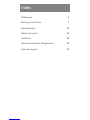 2
2
-
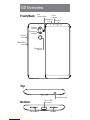 3
3
-
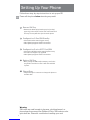 4
4
-
 5
5
-
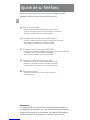 6
6
-
 7
7
-
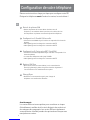 8
8
-
 9
9
-
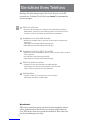 10
10
-
 11
11
-
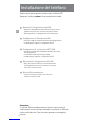 12
12
-
 13
13
-
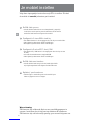 14
14
-
 15
15
-
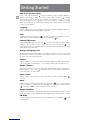 16
16
-
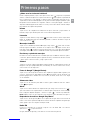 17
17
-
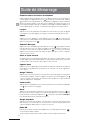 18
18
-
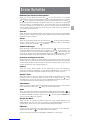 19
19
-
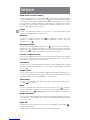 20
20
-
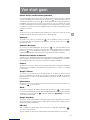 21
21
-
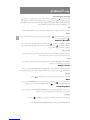 22
22
-
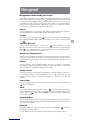 23
23
-
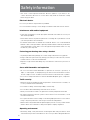 24
24
-
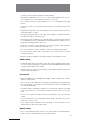 25
25
-
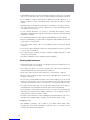 26
26
-
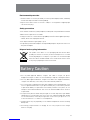 27
27
-
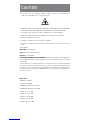 28
28
-
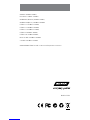 29
29
-
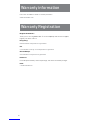 30
30
-
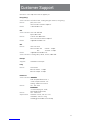 31
31
-
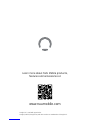 32
32
NUU Mobile G2 Getting Started
- Kategorie
- Mobiltelefone
- Typ
- Getting Started
in anderen Sprachen
- English: NUU Mobile G2
- français: NUU Mobile G2
- español: NUU Mobile G2
- italiano: NUU Mobile G2
Andere Dokumente
-
Trevi MiniTab 3G S8 Benutzerhandbuch
-
Trevi 0PH40S00 Benutzerhandbuch
-
Trevi 0T78GQ01 Benutzerhandbuch
-
Trevi Phablet 4.5S Benutzerhandbuch
-
Trevi P.Hablet 4.5 Q2 Benutzerhandbuch
-
Trevi Phablet 5Q2 Benutzerhandbuch
-
Trevi Reverse 5.5Q Benutzerhandbuch
-
myPhone HAMMER Blade 2 PRO Benutzerhandbuch
-
myPhone HAMMER Active 2 Benutzerhandbuch
-
Land Rover Explore Benutzerhandbuch