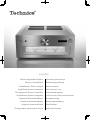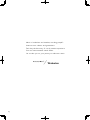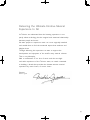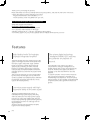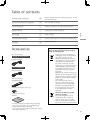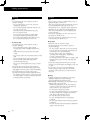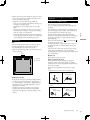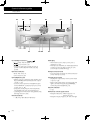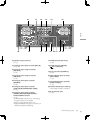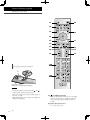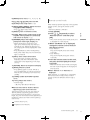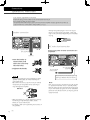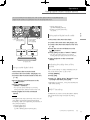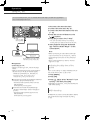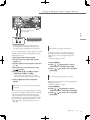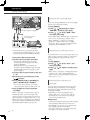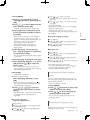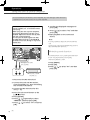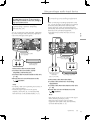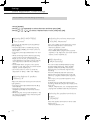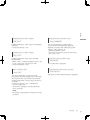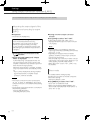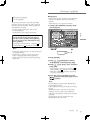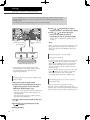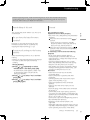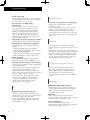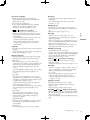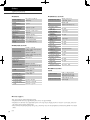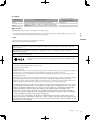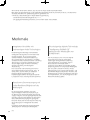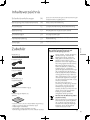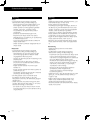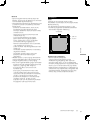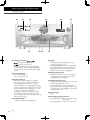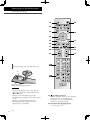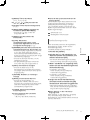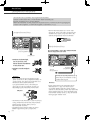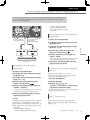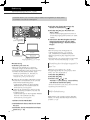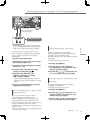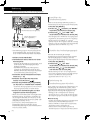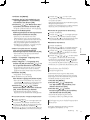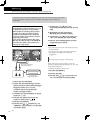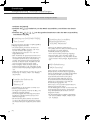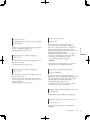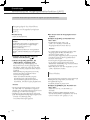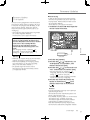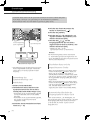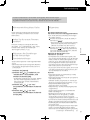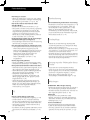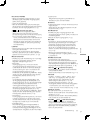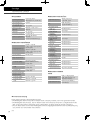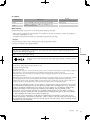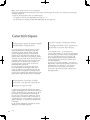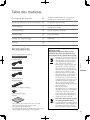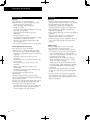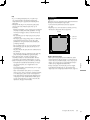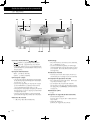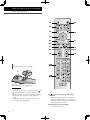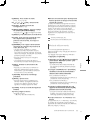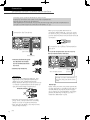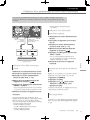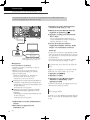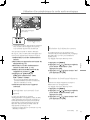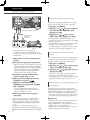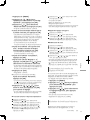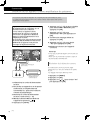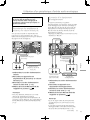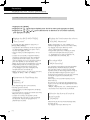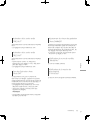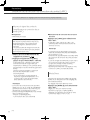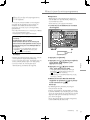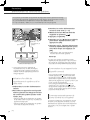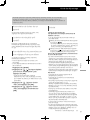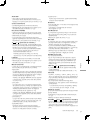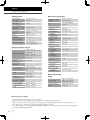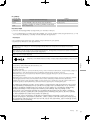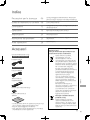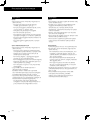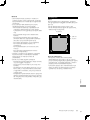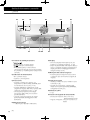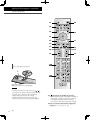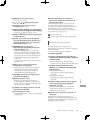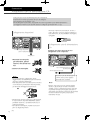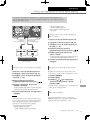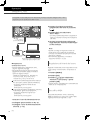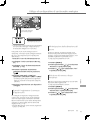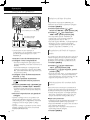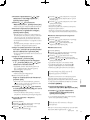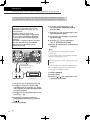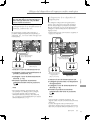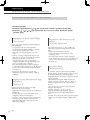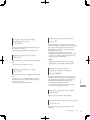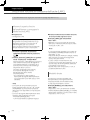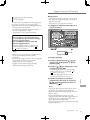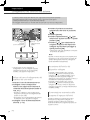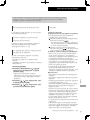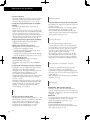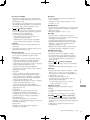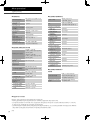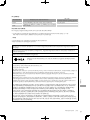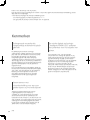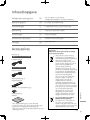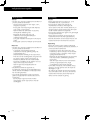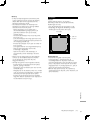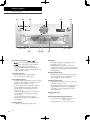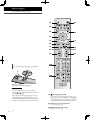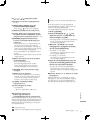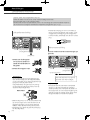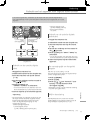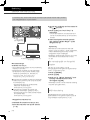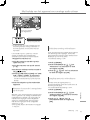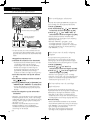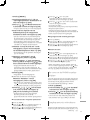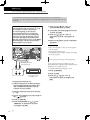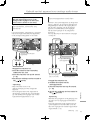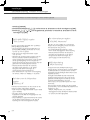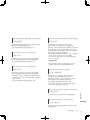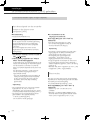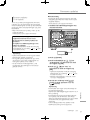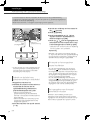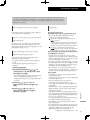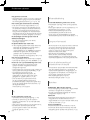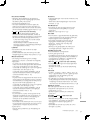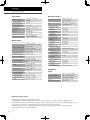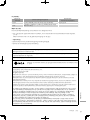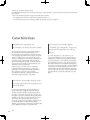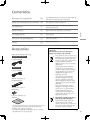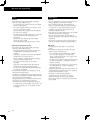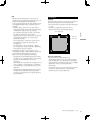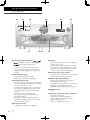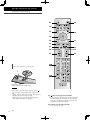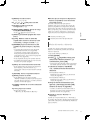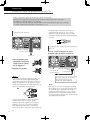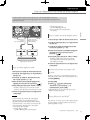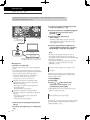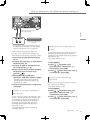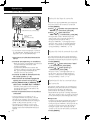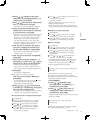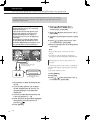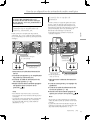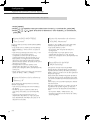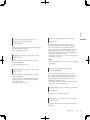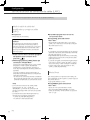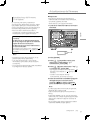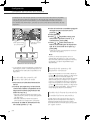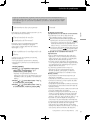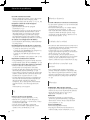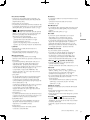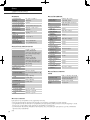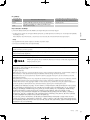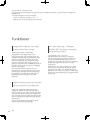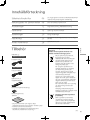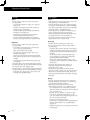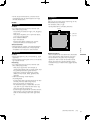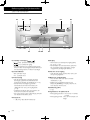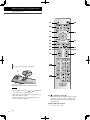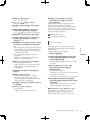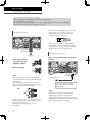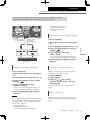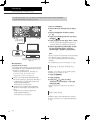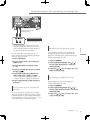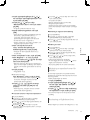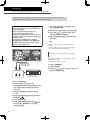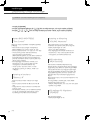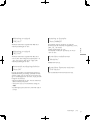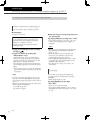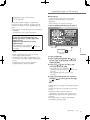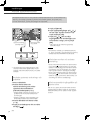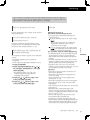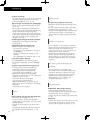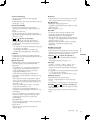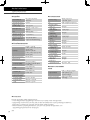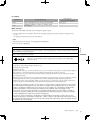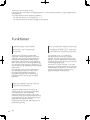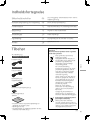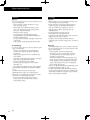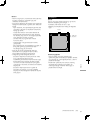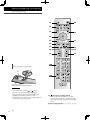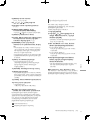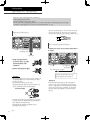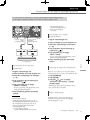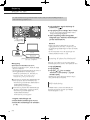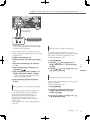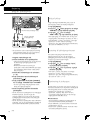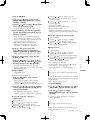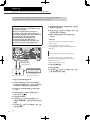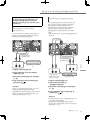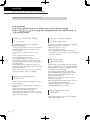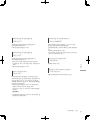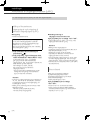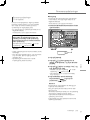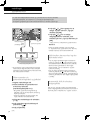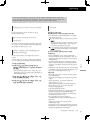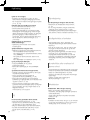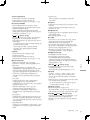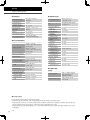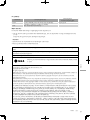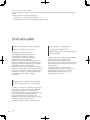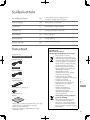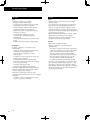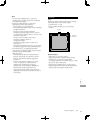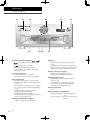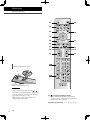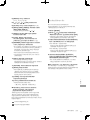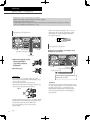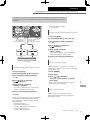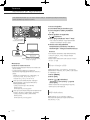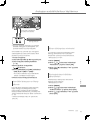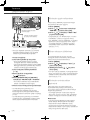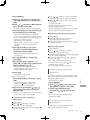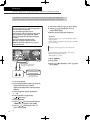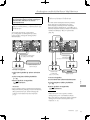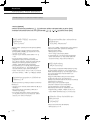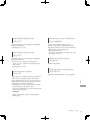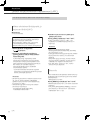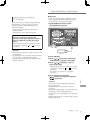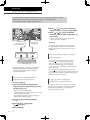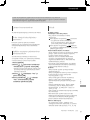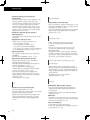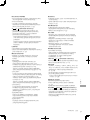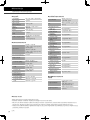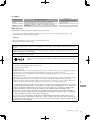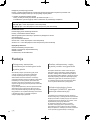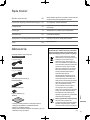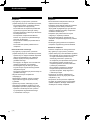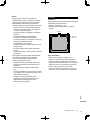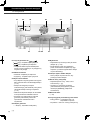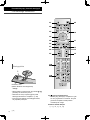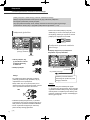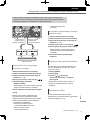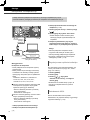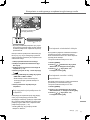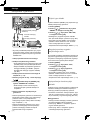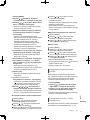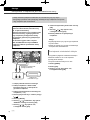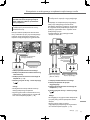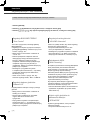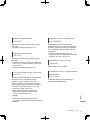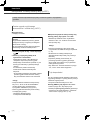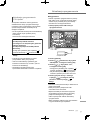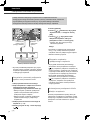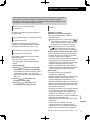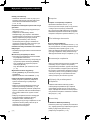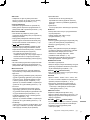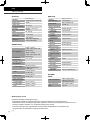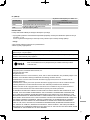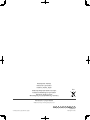SU-R1000
Stereo Integrated Amplifier Operating Instructions
Stereo-Vollverstärker Bedienungsanleitung
Amplificateur Stéréo Intégré Mode d’emploi
Amplificatore stereo integrato Istruzioni per l’uso
Geïntegreerde Stereo Versterker Gebruiksaanwijzing
Amplificador Estéreo Integrado Instrucciones de funcionamiento
Integrerad Stereoförstärkare Bruksanvisning
Integreret stereoforstærker Betjeningsvejledning
Integroitu stereovahvistin Käyttöohjeet
Zintegrowany wzmacniacz stereo Instrukcja obsługi

02
Music is borderless and timeless, touching people’s
hearts across cultures and generations.
Each day the discovery of a truly emotive experience
from an unencountered sound awaits.
Let us take you on your journey to rediscover music.

03
Delivering the Ultimate Emotive Musical
Experience to All
At Technics we understand that the listening experience is not
purely about technology but the magical and emotional relationship
between people and music.
We want people to experience music as it was originally intended
and enable them to feel the emotional impact that enthuses and
delights them.
Through delivering this experience we want to support the
development and enjoyment of the world’s many musical cultures.
This is our philosophy.
With a combination of our love of music and the vast high-
end audio experience of the Technics team, we stand committed
to building a brand that provides the ultimate emotive musical
experience by music lovers, for music lovers.
Director
Michiko Ogawa

04
(04)
Thank you for purchasing this product.
Please read these instructions carefully before using this product, and save this manual for future use.
• About descriptions in these operating instructions
- Pages to be referred to are indicated as “ ○○”.
- The illustrations shown may differ from your unit.
For the United Kingdom and Ireland customer
Sales and Support Information
Customer Communications Centre
• For customers within the UK: 0333 222 8777
• For customers within Ireland: 01 447 5229
• Monday–Friday 9:00 am – 5:00 pm, (Excluding public holidays).
• For further support on your product, please visit our website: www.technics.com/uk/
High-Quality Audio Technologies
Employed integrated amplifier
The JENO Engine transmits and processes audio
signals in full digital and with minimal jitter from
the input stage to the power stage. GaN-FET
Driver for the linear speaker drive with high-
speed lossless switching, and ADCT (Active
Distortion Cancelling Technology) cancels the
noise precisely are implemented to achieve the
energetic dynamic sound with the superior drive
function.
The low-noise and clear sound can be provided
by the various technologies such as LAPC that
conducts speaker load adaptive phase calibration
for ideal gain and phase characteristics of any
type of connected speakers.
Low-noise power supply with high
responsive ability to the audio signal
“Advanced Speed Silent Power Supply” is
embedded for high-speed lossless switching
and noise reduction. The unique power supply
function can supply the stable power with the
lowest noise by the high speed switching feature
for the better resolution of audio signal in full
digital amplifier.
And this unit improves the potential of JENO
Engine for the better playback.
The unique digital technology
“Intelligent PHONO EQ” improves
the potential for playback of
records.
”Accurate EQ Curve” which has a hybrid
component for analogue and digital circuits
enables the equaliser process with high-precise
and S/N. And this unit supports the various
equaliser curve other than RIAA for accurate
playback.
“Crosstalk Canceller” function which measures
the crosstalk and optimises it with DSP, and
“PHONO Response Optimiser” function reduces
the resonances on the cartridge are implemented
to reproduce the audio signal from the record
groove.
Features

English
05
(05)
Table of contents
Safety precautions 06
Please carefully read the “Safety precautions” of this
manual before use.
Control reference guide 08
This unit, Remote control
Connections 12
Speaker connection, AC mains lead connection
Operations 13
Playing back connected devices
Settings 20
Other settings
Troubleshooting 25
Before requesting service, read the troubleshooting.
Others 28
Specifications, etc.
Accessories
AC mains lead (2)
K2CM3YY00041
Except for Switzerland
K2CS3YY00033
For Switzerland
Remote control (1)
N2QAYA000224
Batteries for remote control (2)
Calibration record (1)
TSPX101
&DOLEUDWLRQ5HFRUG
• Product numbers provided in these operating
instructions are correct as of October 2020.
• These may be subject to change.
• Do not use AC mains lead and calibration record
with other equipment.
Disposal of Old Equipment and Batteries
Only for European Union and countries
with recycling systems
These symbols on the products,
packaging, and/or accompanying
documents mean that used
electrical and electronic products
and batteries must not be mixed
with general household waste.
For proper treatment, recovery
and recycling of old products and
used batteries, please take them
to applicable collection points in
accordance with your national
legislation.
By disposing of them correctly, you
will help to save valuable resources
and prevent any potential negative
effects on human health and the
environment.
For more information about
collection and recycling, please
contact your local municipality.
Penalties may be applicable for
incorrect disposal of this waste,
in accordance with national
legislation.
Note for the battery symbol
(bottom symbol):
This symbol might be used in
combination with a chemical
symbol. In this case it complies
with the requirement set by the
Directive for the chemical involved.

06
Safety precautions
(06)
Warning
Unit
• To reduce the risk of fire, electric shock or
product damage,
- Do not expose this unit to rain, moisture,
dripping or splashing.
- Do not place objects filled with liquids, such
as vases, on this unit.
- Use only the recommended accessories.
- Do not remove covers.
- Do not repair this unit by yourself. Refer
servicing to qualified service personnel.
- Do not let metal objects fall inside this unit.
- Do not place heavy items on this unit.
AC mains lead
• To reduce the risk of fire, electric shock or
product damage,
- Ensure that the power supply voltage
corresponds to the voltage printed on this
unit.
- Insert the mains plug fully into the socket
outlet.
- Do not pull, bend, or place heavy items on the
lead.
- Do not handle the plug with wet hands.
- Hold onto the mains plug body when
disconnecting the plug.
- Do not use a damaged mains plug or socket
outlet.
• The mains plug is the disconnecting device.
Install this unit so that the mains plug can be
unplugged from the socket outlet immediately.
• Ensure the earth pin on the mains plug is
securely connected to prevent electrical shock.
- An apparatus with CLASS I construction shall
be connected to a mains socket outlet with a
protective earth connection.
Caution
Unit
• Do not place sources of naked flames, such as
lighted candles, on this unit.
• This unit may receive radio interference caused
by mobile telephones during use. If such
interference occurs, please increase separation
between this unit and the mobile telephone.
• This unit is intended for use in moderate and
tropical climates.
• Do not put any objects on this unit. This unit
becomes hot while it is on.
• Do not touch the top surface of this unit. This
unit becomes hot while it is on.
Placement
• Place this unit on an even surface.
• To reduce the risk of fire, electric shock or
product damage,
- Do not install or place this unit in a bookcase,
built-in cabinet or in another confined space.
Ensure this unit is well ventilated.
- Do not obstruct this unit’s ventilation
openings with newspapers, tablecloths,
curtains, and similar items.
- Do not expose this unit to direct sunlight, high
temperatures, high humidity, and excessive
vibration.
• Ensure that the placement location is sturdy
enough to accommodate the weight of this unit
( 28).
• Do not lift or carry this unit by holding the
knobs. Doing so may cause this unit to fall,
resulting in personal injury or malfunction of
this unit.
Battery
• Danger of explosion if battery is incorrectly
replaced. Replace only with the type
recommended by the manufacturer.
• Mishandling of batteries can cause electrolyte
leakage and may cause a fire.
- Remove the battery if you do not intend to
use the remote control for a long period of
time. Store in a cool, dark place.
- Do not heat or expose to flame.
- Do not leave the battery(ies) in a car exposed
to direct sunlight for a long period of time
with doors and windows closed.
- Do not take apart or short circuit.
- Do not recharge alkaline or manganese
batteries.
- Do not use batteries if the covering has been
peeled off.
- Do not mix old and new batteries or different
types at the same time.

English
07
Safety precautions
(07)
• When disposing of the batteries, please contact
your local authorities or dealer and ask for the
correct method of disposal.
• Avoid the use in the following conditions
- High or low extreme temperatures during use,
storage or transportation.
- Replacement of a battery with an incorrect
type.
- Disposal of a battery into fire or a hot oven, or
mechanically crushing or cutting of a battery,
that can result in an explosion.
- Extremely high temperature and/or extremely
low air pressure that can result in an explosion
or the leakage of flammable liquid or gas.
Installation
Unit
Turn off all equipment before connection and
read the appropriate operating instructions.
• For the dimensions of this unit ( 28)
• Refer to the following figure for the dimensions
of this unit’s legs.
A
B
Front
A: 340 mm
B: 313 mm
Calibration record
• Though the record may be warped depending
on the storage environment or usage due to
its characteristics, this record is designed to be
played back for “Cartridge Optimiser” even if
there is a trivial warp.
• Stand this record as straight up for storage.
Stacking the records in piles or inclining the
record for storage may cause the warp on the
record.
For the United Kingdom and Ireland
customer
Caution for AC Mains Lead
(For the AC mains plug of three pins)
For your safety, please read the following text
carefully.
This appliance is supplied with a moulded three
pin mains plug for your safety and convenience.
A 10-ampere fuse is fitted in this plug.
Should the fuse need to be replaced please
ensure that the replacement fuse has a rating of
10-ampere and that it is approved by ASTA or
BSI to BS1362.
Check for the ASTA mark
or the BSI mark
on the body of the fuse.
If the plug contains a removable fuse cover you
must ensure that it is refitted when the fuse is
replaced.
If you lose the fuse cover the plug must not be
used until a replacement cover is obtained.
A replacement fuse cover can be purchased from
your local dealer.
Before use
Remove the connector cover.
How to replace the fuse
The location of the fuse differ according to
the type of AC mains plug (figures A and B).
Confirm the AC mains plug fitted and follow the
instructions below.
Illustrations may differ from actual AC mains
plug.
1. Open the fuse cover with a screwdriver.
Figure A Figure B
Fuse cover
2. Replace the fuse and close or attach the fuse
cover.
Figure A Figure B
Fuse
(10 ampere)
Fuse
(10 ampere)

08
Control reference guide
This unit
(08)
01 Standby/on button ( )
[
] (off): The unit is off.
[
] (on): The unit is on.
• The unit is still using a small amount of
power in off mode. Off mode uses less
power.
02 Power indicator
• Blue: The unit is on.
• Off: The unit is off.
03 Headphones jack
• When a plug is connected, the speakers and
REC OUT/PRE OUT terminals do not output
sound. ( 19)
• Sound is not output from headphones jack
while “MAIN IN” is selected as input source
of this unit. ( 18)
• Excessive sound pressure from earphones
and headphones can cause hearing loss.
• Listening at full volume for long periods may
damage the user’s ears.
04 Volume knob
• -- dB (min), -88.0 dB to 0 dB (max)
05 Display
• Information such as input source, etc. is
displayed. ( 26)
• The input source blinks on the display before
starting up this unit after turning on. (No
sound outputs while blinking.)
06 Input selector knob
• Turn this knob clockwise or anticlockwise to
switch the input source.
07 Peak power meter
• Display the output level. 100 % is the rated
output ( 28).
• Peak power meter does not work while the
light is turned off by pressing [DIMMER],
connecting the headphones, etc.
08 LAPC indicator
( 22)
09 Remote control signal sensor
• Reception distance: Within approx. 7 m
directly in front
• Reception angle: Approx. 30° left and right

English
09
Control reference guide
(09)
10 Speaker output terminals
( 12)
11 Analogue audio input terminals (REC IN)
( 15, 19)
12 Analogue audio output terminals
(REC OUT)
( 19)
13 Analogue audio output terminals
(PRE OUT)
( 19)
14 Analogue audio input terminals
(MAIN IN)
( 18)
15 Analogue audio input terminals
(LINE XLR BALANCED/LINE1/LINE2)
( 15)
16 Analogue audio input terminals
(PHONO XLR BALANCED/PHONO) /
PHONO EARTH terminal
( 16)
• PHONO EARTH terminal is for connecting
the ground wire of a turntable.
• Please use the cable less than 3 m.
• Keep the PHONO short pins out of reach of
children to prevent swallowing.
17 USB-B terminals (PC1/PC2)
( 14)
18 USB-A terminal (UPDATE)
(
DC 5 V 500 mA)
( 23)
19 System terminal (CONTROL)
( 24)
20 Optical digital input terminals
(OPT1/OPT2)
( 13)
21 Coaxial digital input terminals
(COAX1/COAX2)
( 13)
22 Product identification marking
• The model number is indicated.
23 AC IN terminal (
)
( 12)

10
Control reference guide
Remote control
(10)
Using the remote control
2
1
R03/LR03, AAA
(Alkaline or manganese batteries)
Note
• Insert the battery so the terminals (
and )
match those in the remote control.
• Point it at the remote control signal sensor on
this unit. ( 08)
• Keep the batteries out of reach of children to
prevent swallowing.
01 [
]: Standby/on button
• Press to switch the unit from on to standby
mode or vice versa. In standby mode, the
unit is still consuming a small amount of
power.
02 Switch the input source
( 13, 14, 15, 16, 19)

11
English
Control reference guide
(11)
03 [MENU]: Enter menu ( 13, 14, 15, 16, 18)
04 [
], [ ], [ ], [ ]/[OK]: Selection/OK
05 [SETUP]: Enter setup menu ( 20)
06 [BASS]/[MID]/[TREBLE]: Adjust the tonal
range (BASS/MID/TREBLE).
• Press [
], [ ] to adjust the tone.
07 [DIRECT]: Turn on/off Direct mode
08 [LAPC]: Measure the output signal of the
amplifier when speakers are connected,
and correct its output ( 22)
09 [DIMMER]: Adjust the brightness of the
peak power meter light, display, etc.
• When the display is turned off, it will
light up for a few seconds only when you
operate this unit. Before the display turns
off, “Display Off” will be displayed for a few
seconds.
• Press repeatedly to switch the brightness.
• Peak power meter does not work while the
light is turned off.
10 [INFO]: View content information
• Press this button to display sampling
frequency and other information. (The
information varies depending on the input
source.)
11 [RETURN]: Return to the previous display
12 [MUTE]: Mute the sound
• Press [MUTE] again to cancel. “MUTE” is
also cancelled when you adjust the volume
with this unit or when you turn the unit to
standby.
13 [CURVE]: Enable the PHONO equaliser
curve.
14 [+VOL-]: Adjust the volume
• Volume range:
-- dB (min), -88.0 dB to 0 dB (max)
■ Buttons that work for Technics devices
supporting system control function
The remote control of this unit also works for
Technics devices supporting system control
function (Network Audio Player, Compact Disc
Player, etc.). For information on the operations of
the devices, please also refer to their operating
instructions.
01
Numeric buttons, etc.
02
Playback control buttons
Remote control mode
When other equipment responds to the supplied
remote control, change the remote control
mode.
• The factory default is “Mode 1”.
1 Press [SETUP].
2 Press [
], [ ] repeatedly to select
“Remote Control” and then press
[OK].
• The current remote control mode of this unit
is displayed for a few seconds.
3 When “Set Mode 1/2” is displayed,
change the remote control mode of
the remote control.
To set “Mode 1”:
Press and hold [OK] and [1] for at least
4 seconds.
To set “Mode 2”:
Press and hold [OK] and [2] for at least
4 seconds.
4 Point the remote control at this unit,
and press and hold [OK] for at least
4 seconds.
• When the remote control mode is changed,
the new mode will appear on the display for
a few seconds.
■ When “Remote 1” or “Remote 2” is
displayed
When “Remote 1” or “Remote 2” is displayed,
the remote control modes of this unit and
remote control are different. Perform step 3
above.

12
Connections
Speakers/AC mains lead
(12)
• Use only the supplied AC mains lead.
• Insert the plugs of the cables to be connected all the way in.
• Do not bend cables at sharp angles.
• To optimise the audio output, you can measure the amplifier output signal and correct its
output when it is connected to the speakers. ( 22)
Speaker connection
Speakers
Speaker cables
(not supplied)
1 Turn the knobs to
loosen them, and
insert the core wires
into the holes.
2 Tighten the knobs.
Note
• When the connections are completed, pull the
speaker cables lightly to check that they are
connected firmly.
• Be careful not to cross (short-circuit) or reverse
the polarity of the speaker wires as doing so
may damage the amplifier.
DO NOT
• Wire the polarity (+/-) of the terminals correctly.
Not doing so may adversely affect stereo
effects or cause malfunction.
• For details, refer to the operating instructions of
the speakers.
• Though the spade plug (A: 16 mm or less, B:
8 mm or more) can be connected, some plug
may not be connected depending on the shape
of plug.
AB
AC mains lead connection
Connect only after all other connections are
completed.
To a household
mains socket
AC mains lead
(supplied)
Insert the AC mains lead up to a
point just before the round hole.
Note
• This unit consumes a small amount of AC power
( 28) even when the unit is in standby mode.
Remove the plug from the main electrical outlet
if you will not be using the unit for an extended
period of time. Place the unit so the plug can be
easily removed.

13
English
Connections / Operations
(13)
Operations
Using digital audio output device
Optical digital
audio cable
(not supplied)
CD player, etc.
Coaxial digital cable
(not supplied)
Using coaxial digital cable
1 Disconnect the AC mains lead.
2 Connect this unit and a CD player, etc.
3 Connect the AC mains lead to this unit.
( 12)
4 Press the unit on/off button to the
[
] position.
5 Press [COAX] to select
“COAX1”/“COAX2”.
• You can also select the input source by
turning the input selector knob on the unit.
6 Start playback on the connected
device.
Note
• The digital audio input terminals of this unit can
only detect the following linear PCM signals.
For details, refer to the operating instructions of
the connected device.
- Sampling frequency:
Coaxial digital input
32/44.1/48/88.2/96/176.4/192 kHz
You can connect the CD player, etc. with coaxial digital cable (not supplied)/optical
digital audio cable (not supplied) to this unit and play back music.
Optical digital input
32/44.1/48/88.2/96 kHz
- Number of quantisation bits:
16/24 bit
Using optical digital audio cable
1 Disconnect the AC mains lead.
2 Connect this unit and a CD player, etc.
3 Connect the AC mains lead to this unit.
( 12)
4 Press the unit on/off button to the
[
] position.
5 Press [OPT] to select “OPT1”/“OPT2”.
• You can also select the input source by
turning the input selector knob on the unit.
6 Start playback on the connected
device.
Adjusting the delay time of the
sound
Set to “Low Latency” to adjust the delay time of
the sound while “LAPC” is set to “On”.
1 Press [MENU].
2 Press [OK].
3 Press [
], [ ] to select “Normal”/“Low
Latency” and then press [OK].
• Depending on the track, it may not be effective
even when setting.
MQA
®
decoding
An MQA file or stream can be decoded to deliver
the sound like the original master recording.
( 20)

14
(14)
Operations
Using PC, etc.
You can connect the PC, etc. or another device with USB 2.0 cable (not supplied) to
this unit and play back music.
PC, etc.
USB 2.0 cable
(not supplied)
Audio device with USB output
terminal such as ST-G30, etc.
■ Preparation
Connecting to a PC
• Before connecting to a PC, follow the steps
below.
• Refer to the following for the recommend OS
versions for your PC (as of October 2020):
- Windows 8, Windows 8.1, Windows 10
- OS X 10.7, 10.8, 10.9, 10.10, 10.11,
macOS 10.12, 10.13, 10.14, 10.15
Download and install the dedicated USB driver
to the PC. (Only for Windows OS)
• Download and install the driver from the
website below.
www.technics.com/support/
Download and install the dedicated app
“Technics Audio Player” (free of charge) on
your PC.
• Download and install the app from the
website below.
www.technics.com/support/
1 Disconnect the AC mains lead.
2 Connect this unit and a PC, etc.
3 Connect the AC mains lead to this unit.
( 12)
4 Press the unit on/off button to the
[
] position.
5 Press [PC] to select “PC1”/“PC2”.
• You can also select the input source by
turning the input selector knob on the unit.
6 Start playback using the dedicated
app “Technics Audio Player” on the
connected PC.
Note
• When connecting an audio device with USB
output terminal such as ST-G30, etc., refer to
the operating instructions of the connected
device.
• About supported format, refer to “Format
support”. ( 28)
Adjusting the delay time of the
sound
Set to “Low Latency” to adjust the delay time of
the sound while “LAPC” is set to “On”.
1 Press [MENU].
2 Press [OK].
3 Press [
], [ ] to select “Normal”/“Low
Latency” and then press [OK].
• Depending on the track, it may not be effective
even when setting.
MQA decoding
An MQA file or stream can be decoded to deliver
the sound like the original master recording.
( 20)

15
English
Operations
Using analogue audio output device
(15)
Analogue audio cable
(not supplied)
*
Blu-ray Disc player, etc.
*
: The illustration shows the example when
connecting with analogue audio cable. You
can also connect the device with XLR cable.
You can connect the Blu-ray Disc player, etc. with
analogue audio cable (not supplied) to this unit
and play back music.
1 Disconnect the AC mains lead.
2 Connect this unit and a Blu-ray Disc
player, etc.
3 Connect the AC mains lead to this unit.
( 12)
4 Press the unit on/off button to the
[
] position.
5 Press [LINE-XLR] or [LINE] to select
“LINE XLR”/“LINE1”/“LINE2”.
• You can also select the input source by
turning the input selector knob on the unit.
6 Start playback on the connected
device.
When the recorder is connected to
this unit
When connecting a recording equipment to this
unit, use the analogue audio cable (not supplied)
and connect REC IN terminal with the audio
output terminals of the connected equipment,
connect REC OUT terminals with the audio input
terminals of the connected equipment. ( 19)
• Press [REC IN] to switch the input source to
“REC IN”.
Minimising sound distortion
If sound distortion occurs when using the
analogue audio input terminals, setting the
attenuator to “On” may improve the sound
quality.
• The factory default is “Off”.
1 Press [MENU].
2 Press [
], [ ] repeatedly to select
“Attenuator” and then press [OK].
3 Press [
], [ ] to select “On” and then
press [OK].
Reducing low frequency noise
Reduces the low frequency noise caused by the
warpage of record.
• The factory default is “Off”.
1 Press [MENU].
2 Press [
], [ ] repeatedly to select
“Subsonic Filter” and then press [OK].
3 Press [
], [ ] to select “On” and then
press [OK].

16
Operations
Using turntable
(16)
PHONO cable (not supplied)
*
PHONO earth lead
(not supplied)
Turntable
*
: The illustration shows the example when
connecting with PHONO cable. You can also
connect the device with PHONO-XLR cable.
1 Disconnect the AC mains lead.
2 Connect this unit and a turntable.
• Remove the PHONO short pins when
connecting to the analogue audio input
terminals (PHONO).
• PHONO terminals for connecting the
turntable supports MM/MC type cartridge.
(PHONO XLR terminals only supports MC
type cartridge.)
3 Connect the AC mains lead to this unit.
( 12)
4 Press the unit on/off button to the
[
] position.
5 Press [PHONO-XLR] or [PHONO] to
select “PHONO XLR”/“PHONO”.
• You can also select the input source by
turning the input selector knob on the unit.
6 Start playback on the connected
turntable.
• When connecting a turntable with a built-in
PHONO equaliser, use the analogue audio
cable to connect to the analogue audio input
terminals (LINE1 or LINE2) of this unit. ( 15)
• When connecting a turntable with a PHONO
earth lead, connect the PHONO earth lead to
the PHONO EARTH terminal of this unit.
Selecting the cartridge type
Select the settings (MM/MC) to fit the cartridge
type of the connected turntable.
1 Press [MENU].
2 Press [
], [ ] repeatedly to select
“MM/MC” and then press [OK].
3 Press [
], [ ] to select “MM”/”MC”
and then press [OK].
• Not available when “PHONO XLR” is selected as
input source. (The setting is fixed to “MC”.)
• When “MM/MC” is adjusted, “Cartridge
Optimiser” is fixed to “Off”. Set “Cartridge
Optimiser” again or select the registered data
correspond with “MM/MC”. ( 17)
Adjusting the audio input level
If sound distortion occurs or the input level is low
when using the analogue audio input terminals,
adjusting the gain may improve the sound
quality.
1 Press [MENU].
2 Press [
], [ ] to select “Gain” and
then press [OK].
3 Press [
], [ ] to adjust and then press
[OK].
• When “Gain” is adjusted, “Cartridge Optimiser”
is fixed to “Off”. Set “Cartridge Optimiser”
again or select the registered data correspond
with “Gain”. ( 17)
Optimising the character of
cartridge
This unit measures and optimises the crosstalk
and frequency characteristics of cartridge by
playing the supplied calibration record on the
connected turntable.
• Depending on the “Cartridge Optimiser”
setting, “REC OUT” turns to “Off” and the
sound does not output from the analogue
output terminals (REC OUT).
■ Preparation
• Connect the PHONO earth lead of the turntable
to the PHONO EARTH terminal of this unit.
• Set “MM/MC” of this unit in accordance with
the cartridge type of the turntable.
• Set “Gain” of this unit in accordance with the
cartridge of connected turntable.

17
English
Operations
(17)
1 Press [MENU].
2 Press [
], [ ] repeatedly to select
“Cartridge Optimiser” and then press
[OK].
3 Press [
], [ ] to select “Measurement
Start” and then press [OK].
• “Prepare Calibration Record” is displayed.
4 Start playback the calibration record
on the connected turntable and then
press [OK].
• Play the outer track first on the calibration
record which has 2 tracks on both sides
(approx. 3 minutes). Play another track if the
optmisation does not start properly.
• The speakers output a test tone.
• Measurement starts for the data of
“Crosstalk Canceller” and “Response
Optimisation”.
5 After displaying “Lift up the tone
arm”, stop the playback of calibration
record and press [OK].
• The measured data processing starts (approx.
10 minutes).
6
After displaying “Completed”, press [OK].
7 After displaying “Register 1 - 3”, press
[OK] and then [ ], [ ] to select the
data to store.
• The optimised data can be stored up to 3
type. The data is overwritten when selecting
the already registered data.
8 Press [OK].
• “Registered” is displayed.
9
(When naming the data)
After displaying “Rename?”, press
[OK].
• When the name is not edited, press [ ] to
exit. The measurement completes and the
optimised data is registered.
10
Press [ ], [ ], [ ], [ ] to enter the
name and then press [OK] to exit the
setting.
• The edited name is stored, the measurement
completes and the optimised data is
registered.
■ “Crosstalk Canceller”/
”Response Optimisation”
Press [MENU].
Press [ ], [ ] to select “Cartridge Optimiser”
and then press [OK].
Press [ ], [ ] to select the registered data
and then press [
].
Press [ ], [ ] to select “Crosstalk
Canceller”/”Response Optimisation” and then
press [OK].
Press [ ], [ ] to select “On”/“Off” and then
press [OK].
• “Crosstalk Canceller”:
Reduces the crosstalk occurs on the cartridge.
• “Response Optimisation”:
Optimises the resonance occurs on the
cartridge and cable, also adjusts the right and
left balance.
■ Call up the registered setting
Press [MENU].
Press [ ], [ ] to select “Cartridge Optimiser”
and then press [OK].
Press [ ], [ ] to select the registered data
and then press [OK].
■ Edit the name
Press [MENU].
Press [ ], [ ] to select “Cartridge Optimiser”
and then press [OK].
Press [ ], [ ] to select the registered data,
then press and hold [OK].
Press [ ], [ ], [ ], [ ] to enter the name and
then press [OK].
• Only ASCII characters can be used.
• “A” can be added when you press the [
] at
the time of the last letter is selected.
• Press [CLEAR] to delete a letter.
Switching the PHONO equaliser
curve
You can switch the equaliser curve of this unit.
This unit supports the simulated equaliser curve
before unifying to RIAA.
• The factory default is “RIAA”.
1 Press [MENU].
2 Press [
], [ ] repeatedly to select “EQ
CURVE” and then press [OK].
3 Press [
], [ ] to select the equaliser
setting and then press [OK].
• You can also switch the equaliser curve by
pressing [CURVE].
Reducing low frequency noise
Reduces the low frequency noise caused by the
warpage of record. ( 15)

18
Operations
Using this unit as power amplifier
(18)
Set the volume of the AV receiver,
control amplifier, etc. to minimum before
connecting.
While using this unit as power amplifier,
the volume adjustment with this unit is
disabled. Adjust the volume little by little
with the connected device.
Do not input the audio signal from REC
OUT/PRE OUT terminals to the MAIN IN
terminals of this unit. Doing so may cause
malfunction.
AV receiver, control
amplifier, etc.
Analogue audio cable
(not supplied)
1 Disconnect the AC mains lead.
2 Connect this unit and AV receiver,
control amplifier, etc. after minimising
the volume of the device.
3 Connect the AC mains lead to this
unit. ( 12)
4 Press the unit on/off button to the
[
] position.
5 Press [SETUP].
6 Press [
], [ ] repeatedly to select
“MAIN IN” and then press [OK].
7 Press [
], [ ] to select “On” and press
[OK].
8 Confirm the displayed message and
press [OK].
9 Press [
], [ ] to select “Yes” and then
press [OK].
10 Start playback on the connected
device.
Note
• It is not possible to adjust the volume with this
unit.
• Sound is not output from headphones jack and
REC OUT/PRE OUT terminals.
Minimising sound distortion
If sound distortion occurs, setting the attenuator
to “On” may improve the sound quality.
• The factory default is “Off”.
1 Press [MENU].
2 Press [OK].
3 Press [
], [ ] to select “On” and then
press [OK].
You can connect the AV receiver, control amplifier, etc. with analogue audio cable (not
supplied) to this unit and use this unit as power amplifier.

19
English
Operations
(19)
Using analogue audio input device
Do not input the audio signal from REC
OUT/PRE OUT terminals to the analogue
audio input terminals of this unit. Doing so
may cause malfunction.
Connecting a power amplifier,
subwoofer, etc.
You can connect the power amplifier, subwoofer,
etc. with analogue audio cable (not supplied) to
output the analogue audio signals.
Analogue audio cable
(not supplied)
Power amplifier,
Subwoofer, etc.
1 Disconnect the AC mains lead.
2 Connect this unit and a power
amplifier, subwoofer, etc.
3 Connect the AC mains lead to this unit.
( 12)
4 Press the unit on/off button to the
[
] position.
Note
• For details, refer to the operating instructions of
the connected device.
• The audio signal output from the power
amplifier, subwoofer, etc. connected to PRE
OUT terminals can be enable/disable. ( 21)
Connecting a recording equipment
When connecting a recording equipment to this
unit, use the analogue audio cable (not supplied)
and connect REC IN terminal with the audio
output terminals of the connected equipment,
connect REC OUT terminals with the audio input
terminals of the connected equipment.
• Press [REC IN] to switch the input source to
“REC IN”.
Analogue audio cable
(not supplied)
Recording equipment
Recording input
terminals
(REC IN, AUX IN)
1 Disconnect the AC mains lead.
2 Connect this unit and a recording
equipment.
3 Connect the AC mains lead to this unit.
( 12)
4 Press the unit on/off button to the
[
] position.
Note
• The choppy audio occurs in output audio signal
when switching the input source.
• The audio signal output from recording
equipment connected to REC OUT terminals
can be enable/disable. ( 21)

20
(20)
Settings
Sound adjustment, Other settings
1 Press [SETUP].
2 Press [
], [ ] repeatedly to select the menu and then press [OK].
3 Press [
], [ ], [ ], [ ] to select a desired item or value, and press [OK].
The sound effects and other settings can be set up.
Adjusting BASS/MID/TREBLE
“Tone Control”
The tone can be adjusted by pressing [BASS]/
[MID]/[TREBLE].
• The tone adjustment is enabled by pressing
[BASS]/[MID]/[TREBLE] and “Tone Control” is
set to “On”.
• Each level can be adjusted between “-10” and
“+10”.
• While connecting Technics device supporting
system control function (Network Audio
Player, etc.) to this unit, sound setting on the
connected device may have a priority over this
unit. Adjust the sound with the connected
device.
• Not available when using this unit as power
amplifier ( 18). Adjust the sound with the AV
receiver, control amplifier, etc.
• Set “Tone Control” to “Off” to cancel the
adjustment of “BASS”, “MID” and “TREBLE”.
Adjusting balance of speakers
“Balance L/R”
Adjusts the balance of the output from left and
right speakers.
• Each level can be adjusted between 18 dB (L)
and 18 dB (R).
• The audio output from the connected
headphones and PRE OUT terminals are also
adjusted.
• While using this unit as power amplifier ( 18),
this setting is disabled. Adjust the setting with
the connected device.
Adjusting the volume attenuator
“VOLUME Attenuator”
Set to “On (-20dB)” for the attenuator to ease
the volume adjustment at a low volume.
• The factory default is “Off”.
• ”ATT” is displayed after setting.
• Not available when using this unit as power
amplifier ( 18). Adjust the sound with the AV
receiver, control amplifier, etc.
MQA decoding
“MQA Decoding”
This unit includes the MQA (Master Quality
Authenticated) technology, which enables
playback of MQA audio files and streams,
delivering the sound like the original master
recording.
The built-in MQA decoder will restore the
highresolution signal heard in the studio and
confirm it, using the authentication signature.
Visit
www.mqa.co.uk/customer/mqacd for more
information.
To deliver the sound like the original master
recording, MQA decoding function needs to be
set to “On”.
• “MQA”, “MQA Studio”, etc. are displayed while
playing back the MQA audio files and streams.
Selecting the speaker terminals to
output
“SPEAKERS”
Select the speaker terminals from which audio
will be output.
• The factory default is “A”.
Seite wird geladen ...
Seite wird geladen ...
Seite wird geladen ...
Seite wird geladen ...
Seite wird geladen ...
Seite wird geladen ...
Seite wird geladen ...
Seite wird geladen ...
Seite wird geladen ...
Seite wird geladen ...
Seite wird geladen ...
Seite wird geladen ...
Seite wird geladen ...
Seite wird geladen ...
Seite wird geladen ...
Seite wird geladen ...
Seite wird geladen ...
Seite wird geladen ...
Seite wird geladen ...
Seite wird geladen ...
Seite wird geladen ...
Seite wird geladen ...
Seite wird geladen ...
Seite wird geladen ...
Seite wird geladen ...
Seite wird geladen ...
Seite wird geladen ...
Seite wird geladen ...
Seite wird geladen ...
Seite wird geladen ...
Seite wird geladen ...
Seite wird geladen ...
Seite wird geladen ...
Seite wird geladen ...
Seite wird geladen ...
Seite wird geladen ...
Seite wird geladen ...
Seite wird geladen ...
Seite wird geladen ...
Seite wird geladen ...
Seite wird geladen ...
Seite wird geladen ...
Seite wird geladen ...
Seite wird geladen ...
Seite wird geladen ...
Seite wird geladen ...
Seite wird geladen ...
Seite wird geladen ...
Seite wird geladen ...
Seite wird geladen ...
Seite wird geladen ...
Seite wird geladen ...
Seite wird geladen ...
Seite wird geladen ...
Seite wird geladen ...
Seite wird geladen ...
Seite wird geladen ...
Seite wird geladen ...
Seite wird geladen ...
Seite wird geladen ...
Seite wird geladen ...
Seite wird geladen ...
Seite wird geladen ...
Seite wird geladen ...
Seite wird geladen ...
Seite wird geladen ...
Seite wird geladen ...
Seite wird geladen ...
Seite wird geladen ...
Seite wird geladen ...
Seite wird geladen ...
Seite wird geladen ...
Seite wird geladen ...
Seite wird geladen ...
Seite wird geladen ...
Seite wird geladen ...
Seite wird geladen ...
Seite wird geladen ...
Seite wird geladen ...
Seite wird geladen ...
Seite wird geladen ...
Seite wird geladen ...
Seite wird geladen ...
Seite wird geladen ...
Seite wird geladen ...
Seite wird geladen ...
Seite wird geladen ...
Seite wird geladen ...
Seite wird geladen ...
Seite wird geladen ...
Seite wird geladen ...
Seite wird geladen ...
Seite wird geladen ...
Seite wird geladen ...
Seite wird geladen ...
Seite wird geladen ...
Seite wird geladen ...
Seite wird geladen ...
Seite wird geladen ...
Seite wird geladen ...
Seite wird geladen ...
Seite wird geladen ...
Seite wird geladen ...
Seite wird geladen ...
Seite wird geladen ...
Seite wird geladen ...
Seite wird geladen ...
Seite wird geladen ...
Seite wird geladen ...
Seite wird geladen ...
Seite wird geladen ...
Seite wird geladen ...
Seite wird geladen ...
Seite wird geladen ...
Seite wird geladen ...
Seite wird geladen ...
Seite wird geladen ...
Seite wird geladen ...
Seite wird geladen ...
Seite wird geladen ...
Seite wird geladen ...
Seite wird geladen ...
Seite wird geladen ...
Seite wird geladen ...
Seite wird geladen ...
Seite wird geladen ...
Seite wird geladen ...
Seite wird geladen ...
Seite wird geladen ...
Seite wird geladen ...
Seite wird geladen ...
Seite wird geladen ...
Seite wird geladen ...
Seite wird geladen ...
Seite wird geladen ...
Seite wird geladen ...
Seite wird geladen ...
Seite wird geladen ...
Seite wird geladen ...
Seite wird geladen ...
Seite wird geladen ...
Seite wird geladen ...
Seite wird geladen ...
Seite wird geladen ...
Seite wird geladen ...
Seite wird geladen ...
Seite wird geladen ...
Seite wird geladen ...
Seite wird geladen ...
Seite wird geladen ...
Seite wird geladen ...
Seite wird geladen ...
Seite wird geladen ...
Seite wird geladen ...
Seite wird geladen ...
Seite wird geladen ...
Seite wird geladen ...
Seite wird geladen ...
Seite wird geladen ...
Seite wird geladen ...
Seite wird geladen ...
Seite wird geladen ...
Seite wird geladen ...
Seite wird geladen ...
Seite wird geladen ...
Seite wird geladen ...
Seite wird geladen ...
Seite wird geladen ...
Seite wird geladen ...
Seite wird geladen ...
Seite wird geladen ...
Seite wird geladen ...
Seite wird geladen ...
Seite wird geladen ...
Seite wird geladen ...
Seite wird geladen ...
Seite wird geladen ...
Seite wird geladen ...
Seite wird geladen ...
Seite wird geladen ...
Seite wird geladen ...
Seite wird geladen ...
Seite wird geladen ...
Seite wird geladen ...
Seite wird geladen ...
Seite wird geladen ...
Seite wird geladen ...
Seite wird geladen ...
Seite wird geladen ...
Seite wird geladen ...
Seite wird geladen ...
Seite wird geladen ...
Seite wird geladen ...
Seite wird geladen ...
Seite wird geladen ...
Seite wird geladen ...
Seite wird geladen ...
Seite wird geladen ...
Seite wird geladen ...
Seite wird geladen ...
Seite wird geladen ...
Seite wird geladen ...
Seite wird geladen ...
Seite wird geladen ...
Seite wird geladen ...
Seite wird geladen ...
Seite wird geladen ...
Seite wird geladen ...
Seite wird geladen ...
Seite wird geladen ...
Seite wird geladen ...
Seite wird geladen ...
Seite wird geladen ...
Seite wird geladen ...
Seite wird geladen ...
Seite wird geladen ...
Seite wird geladen ...
Seite wird geladen ...
Seite wird geladen ...
Seite wird geladen ...
Seite wird geladen ...
Seite wird geladen ...
Seite wird geladen ...
Seite wird geladen ...
Seite wird geladen ...
Seite wird geladen ...
Seite wird geladen ...
Seite wird geladen ...
Seite wird geladen ...
Seite wird geladen ...
Seite wird geladen ...
Seite wird geladen ...
Seite wird geladen ...
Seite wird geladen ...
Seite wird geladen ...
Seite wird geladen ...
Seite wird geladen ...
Seite wird geladen ...
Seite wird geladen ...
Seite wird geladen ...
Seite wird geladen ...
Seite wird geladen ...
Seite wird geladen ...
Seite wird geladen ...
-
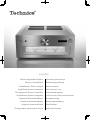 1
1
-
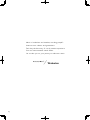 2
2
-
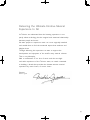 3
3
-
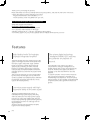 4
4
-
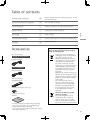 5
5
-
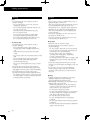 6
6
-
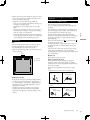 7
7
-
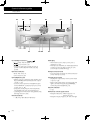 8
8
-
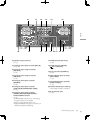 9
9
-
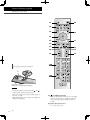 10
10
-
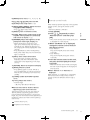 11
11
-
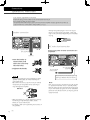 12
12
-
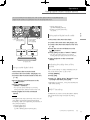 13
13
-
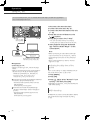 14
14
-
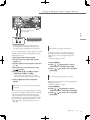 15
15
-
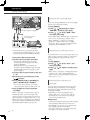 16
16
-
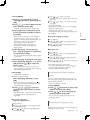 17
17
-
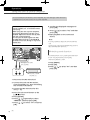 18
18
-
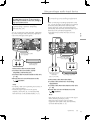 19
19
-
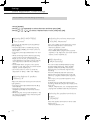 20
20
-
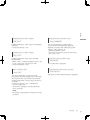 21
21
-
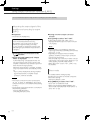 22
22
-
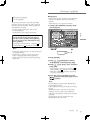 23
23
-
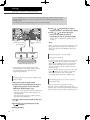 24
24
-
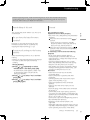 25
25
-
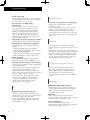 26
26
-
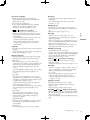 27
27
-
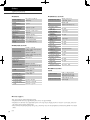 28
28
-
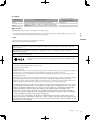 29
29
-
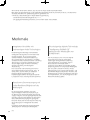 30
30
-
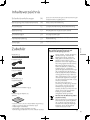 31
31
-
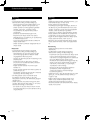 32
32
-
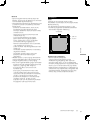 33
33
-
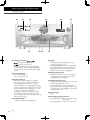 34
34
-
 35
35
-
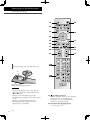 36
36
-
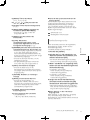 37
37
-
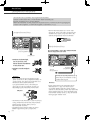 38
38
-
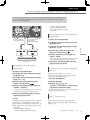 39
39
-
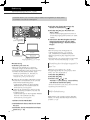 40
40
-
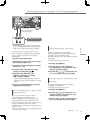 41
41
-
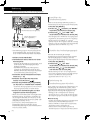 42
42
-
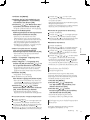 43
43
-
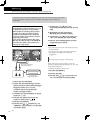 44
44
-
 45
45
-
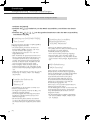 46
46
-
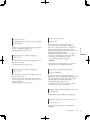 47
47
-
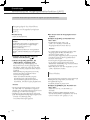 48
48
-
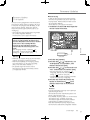 49
49
-
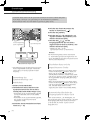 50
50
-
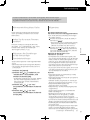 51
51
-
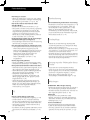 52
52
-
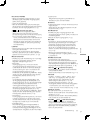 53
53
-
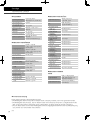 54
54
-
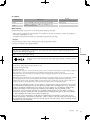 55
55
-
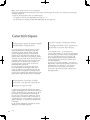 56
56
-
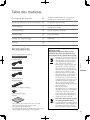 57
57
-
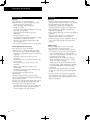 58
58
-
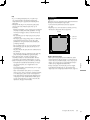 59
59
-
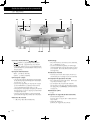 60
60
-
 61
61
-
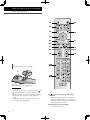 62
62
-
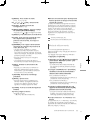 63
63
-
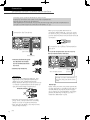 64
64
-
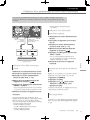 65
65
-
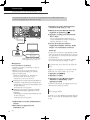 66
66
-
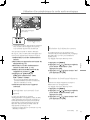 67
67
-
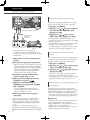 68
68
-
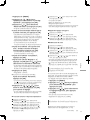 69
69
-
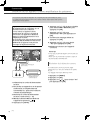 70
70
-
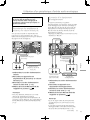 71
71
-
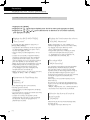 72
72
-
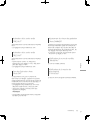 73
73
-
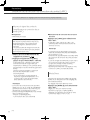 74
74
-
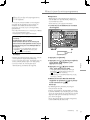 75
75
-
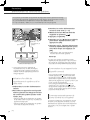 76
76
-
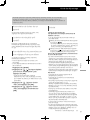 77
77
-
 78
78
-
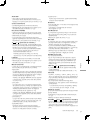 79
79
-
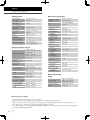 80
80
-
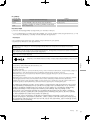 81
81
-
 82
82
-
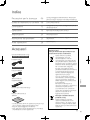 83
83
-
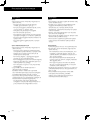 84
84
-
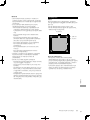 85
85
-
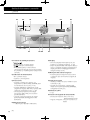 86
86
-
 87
87
-
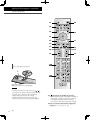 88
88
-
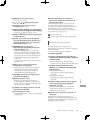 89
89
-
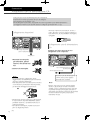 90
90
-
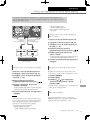 91
91
-
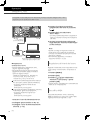 92
92
-
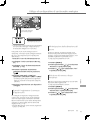 93
93
-
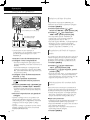 94
94
-
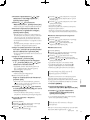 95
95
-
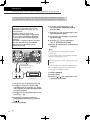 96
96
-
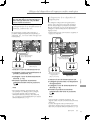 97
97
-
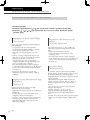 98
98
-
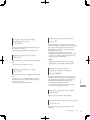 99
99
-
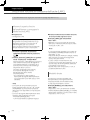 100
100
-
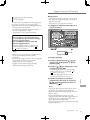 101
101
-
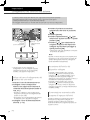 102
102
-
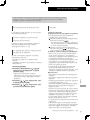 103
103
-
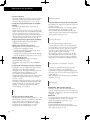 104
104
-
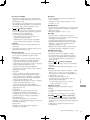 105
105
-
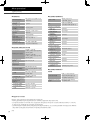 106
106
-
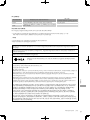 107
107
-
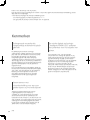 108
108
-
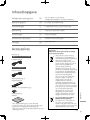 109
109
-
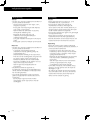 110
110
-
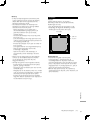 111
111
-
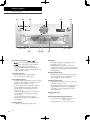 112
112
-
 113
113
-
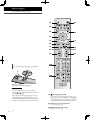 114
114
-
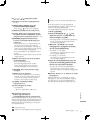 115
115
-
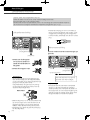 116
116
-
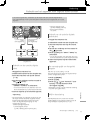 117
117
-
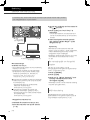 118
118
-
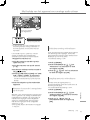 119
119
-
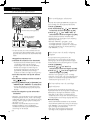 120
120
-
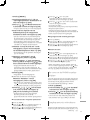 121
121
-
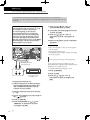 122
122
-
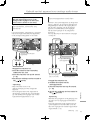 123
123
-
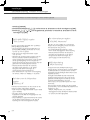 124
124
-
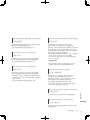 125
125
-
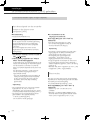 126
126
-
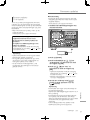 127
127
-
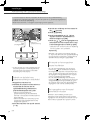 128
128
-
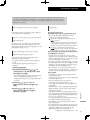 129
129
-
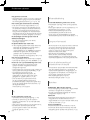 130
130
-
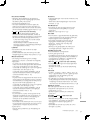 131
131
-
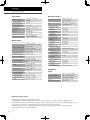 132
132
-
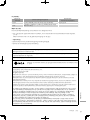 133
133
-
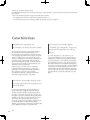 134
134
-
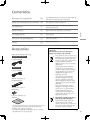 135
135
-
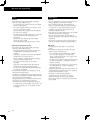 136
136
-
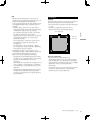 137
137
-
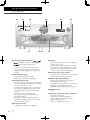 138
138
-
 139
139
-
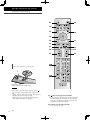 140
140
-
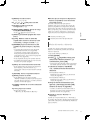 141
141
-
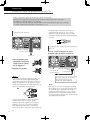 142
142
-
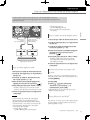 143
143
-
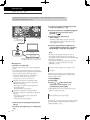 144
144
-
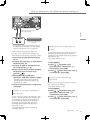 145
145
-
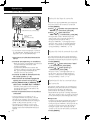 146
146
-
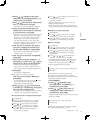 147
147
-
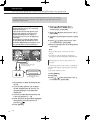 148
148
-
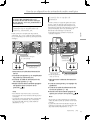 149
149
-
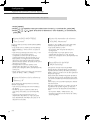 150
150
-
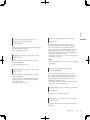 151
151
-
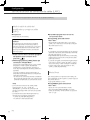 152
152
-
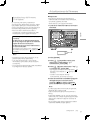 153
153
-
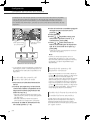 154
154
-
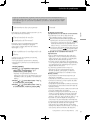 155
155
-
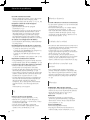 156
156
-
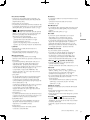 157
157
-
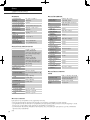 158
158
-
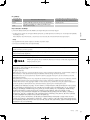 159
159
-
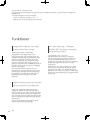 160
160
-
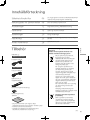 161
161
-
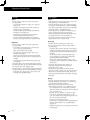 162
162
-
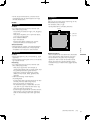 163
163
-
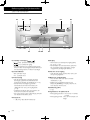 164
164
-
 165
165
-
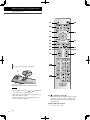 166
166
-
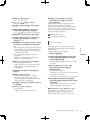 167
167
-
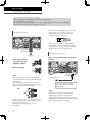 168
168
-
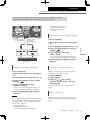 169
169
-
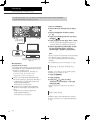 170
170
-
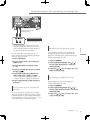 171
171
-
 172
172
-
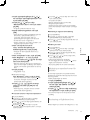 173
173
-
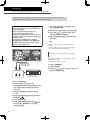 174
174
-
 175
175
-
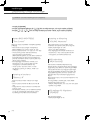 176
176
-
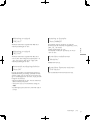 177
177
-
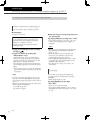 178
178
-
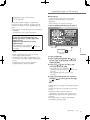 179
179
-
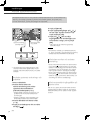 180
180
-
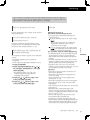 181
181
-
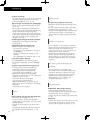 182
182
-
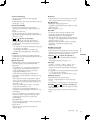 183
183
-
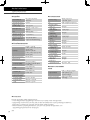 184
184
-
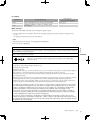 185
185
-
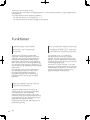 186
186
-
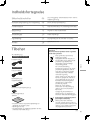 187
187
-
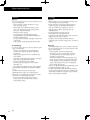 188
188
-
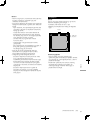 189
189
-
 190
190
-
 191
191
-
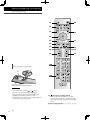 192
192
-
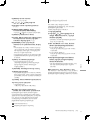 193
193
-
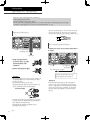 194
194
-
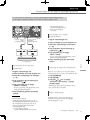 195
195
-
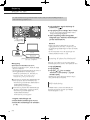 196
196
-
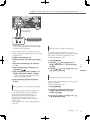 197
197
-
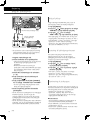 198
198
-
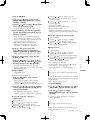 199
199
-
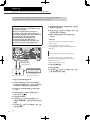 200
200
-
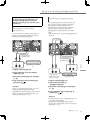 201
201
-
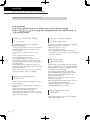 202
202
-
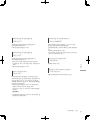 203
203
-
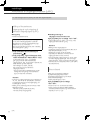 204
204
-
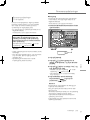 205
205
-
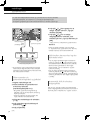 206
206
-
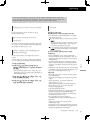 207
207
-
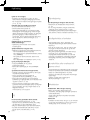 208
208
-
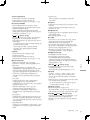 209
209
-
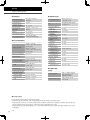 210
210
-
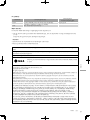 211
211
-
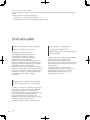 212
212
-
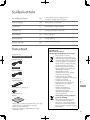 213
213
-
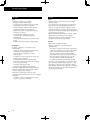 214
214
-
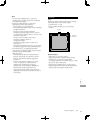 215
215
-
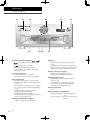 216
216
-
 217
217
-
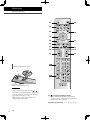 218
218
-
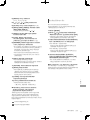 219
219
-
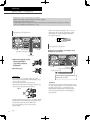 220
220
-
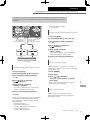 221
221
-
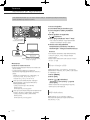 222
222
-
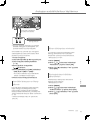 223
223
-
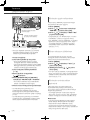 224
224
-
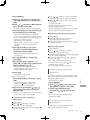 225
225
-
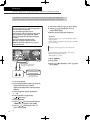 226
226
-
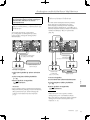 227
227
-
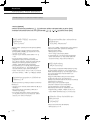 228
228
-
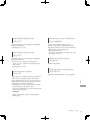 229
229
-
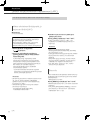 230
230
-
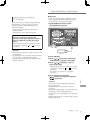 231
231
-
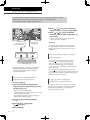 232
232
-
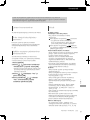 233
233
-
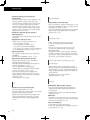 234
234
-
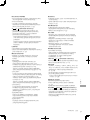 235
235
-
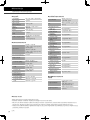 236
236
-
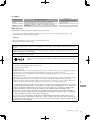 237
237
-
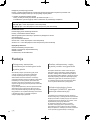 238
238
-
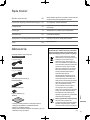 239
239
-
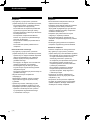 240
240
-
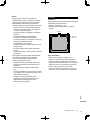 241
241
-
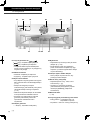 242
242
-
 243
243
-
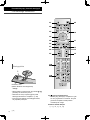 244
244
-
 245
245
-
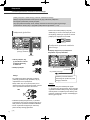 246
246
-
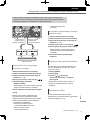 247
247
-
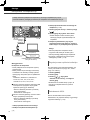 248
248
-
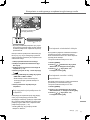 249
249
-
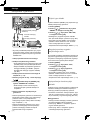 250
250
-
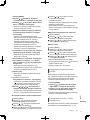 251
251
-
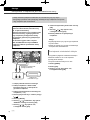 252
252
-
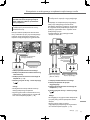 253
253
-
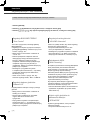 254
254
-
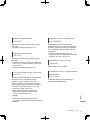 255
255
-
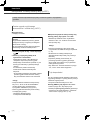 256
256
-
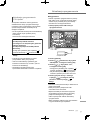 257
257
-
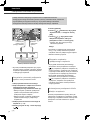 258
258
-
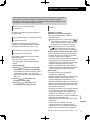 259
259
-
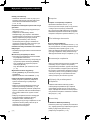 260
260
-
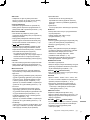 261
261
-
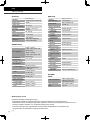 262
262
-
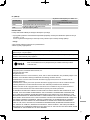 263
263
-
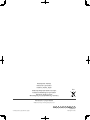 264
264
Technics SUR1000E Bedienungsanleitung
- Typ
- Bedienungsanleitung
- Dieses Handbuch eignet sich auch für
in anderen Sprachen
- English: Technics SUR1000E Operating instructions
- français: Technics SUR1000E Mode d'emploi
- español: Technics SUR1000E Instrucciones de operación
- italiano: Technics SUR1000E Istruzioni per l'uso
- Nederlands: Technics SUR1000E Handleiding
- dansk: Technics SUR1000E Betjeningsvejledning
- polski: Technics SUR1000E Instrukcja obsługi
- svenska: Technics SUR1000E Bruksanvisningar
- suomi: Technics SUR1000E Käyttö ohjeet
Verwandte Artikel
Andere Dokumente
-
Panasonic SLG700E Bedienungsanleitung
-
Yamaha RX-V395RDS Bedienungsanleitung
-
Yamaha HTR-5460 Benutzerhandbuch
-
Yamaha RX-V620RDS Bedienungsanleitung
-
Yamaha DSP-AX620 Benutzerhandbuch
-
Yamaha T-1000 Bedienungsanleitung
-
Yamaha V2500 - AV Receiver Bedienungsanleitung
-
Yamaha AVX-700 Bedienungsanleitung
-
Panasonic SUR1AE Bedienungsanleitung
-
Devialet ARCH Benutzerhandbuch