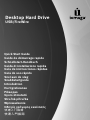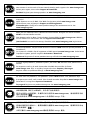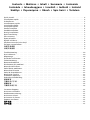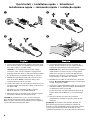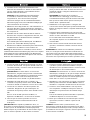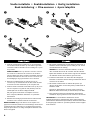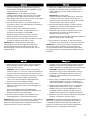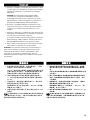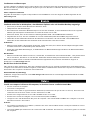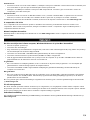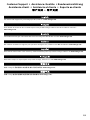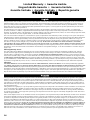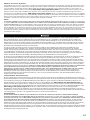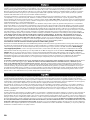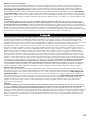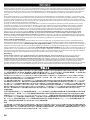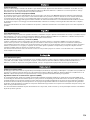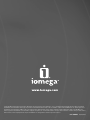Iomega DESKTOP HARD DRIVE FIREWIRE Bedienungsanleitung
- Kategorie
- Externe Festplatten
- Typ
- Bedienungsanleitung

Desktop Hard Drive
USB/FireWire
Quick Start Guide
Guide de démarrage rapide
Schnellstart-Handbuch
Guida di installazione rapida
Guía de instrucciones rápidas
Guia de uso rápido
Snel aan de slag
Snabbstartguide
Introduktion
Hurtigreferanse
Pikaopas
Gyors útmutató
Stručná příručka
Wprowadzenie
Οδηγός γρήγορης εκκίνησης
快速入门指南
快速入門指南

If you have a problem, we can help. Please do NOT return this product to the store!
Your answer is on the web. Visit our award-winning web support site
www.iomega.com.
Select your region, then select Support & Downloads.
Act Now! Register your Iomega product at www.iomegareg.com.
Si vous avez un problème, nous pouvons vous aider. NE RENVOYEZ PAS ce produit au
magasin !
Votre réponse est sur le Web. Site Web d’assistance primé www.iomega.com
.
Sélectionnez votre région puis Support et téléchargements.
N’attendez plus ! Enregistrez votre produit Iomega dès maintenant sur le site
www.iomegareg.com.
Si tiene algún problema, podemos ayudar. ¡Por favor, NO devuelva este producto a la
tienda!
Su respuesta está en la web. Destacado sitio Web de atención al cliente
www.iomega.com. Elija su región y luego seleccione Suporte y Descargas.
Registre ahora su producto Iomega en www.iomegareg.com
.
Se você tiver um problema, nós podemos ajudar. NÃO devolva esse produto à loja!
A resposta para você está na web. Site da web vencedor de prêmios www.iomega.com
.
Selecione a sua região e Suporte e Downloads.
Faça agora! Registre seu produto Iomega no site www.iomegareg.com.
Wenn Sie ein Problem haben, können wir Ihnen helfen. Bringen Sie dieses Produkt
NICHT zu Ihrem Händler zurück!
Ihre Antwort steht im Netz. Preisgekrönte Support-Website www.iomega.com. Wählen
Sie Ihr Gebiet aus und klicken Sie auf Support und Downloads.
Jetzt handeln! Lassen Sie Ihr Iomega Produkt unter www.iomegareg.com registrieren.
In caso di problemi, noi possiamo fornire assistenza. NON restituire questo prodotto al
rivenditore!
La risposta
è sul Web. Sito di supporto sul Web premiato www.iomega.com. Selezionare
la propria regione, quindi scegliere Assistenza e Download.
Fatelo ora! Registrate il vostro prodotto Iomega all’indirizzo www.iomegareg.com
.
如果發生問題, 我們可以提供協助。請「勿」將此產品退回至門市!
您要的解答就在網站上。優質的網路支援網站
www.iomega.com。選擇您所在的地
區,然後選擇「支援」。
立即行動!在 www.iomegareg.com 網站註冊您的 Iomega 產品。
如果遇到问题, 我们可以帮助您。切勿将产品退回商店!
您可以在网上找到答案。饮誉四方的支持网站
www.iomega.com。请选择您所在的
地区,然后选择“支持”。
行动起来吧!在 www.iomegareg.com 上注册您的 Iomega 产品。

Contents • Matières • Inhalt • Sommario • Contenido
Conteúdo • Inhoudsopgave • Innehåll • Indhold • Innhold
Sisällys • Περιεχόµενα • Obsah • Spis treści • Tartalom
Quick Install . . . . . . . . . . . . . . . . . . . . . . . . . . . . . . . . . . . . . . . . . . . . . . . . . . . . 4
Installation rapide . . . . . . . . . . . . . . . . . . . . . . . . . . . . . . . . . . . . . . . . . . . . . . . . . 4
Schnellstart . . . . . . . . . . . . . . . . . . . . . . . . . . . . . . . . . . . . . . . . . . . . . . . . . . . . 5
Installazione rapida . . . . . . . . . . . . . . . . . . . . . . . . . . . . . . . . . . . . . . . . . . . . . . . . 5
Instalación rápida . . . . . . . . . . . . . . . . . . . . . . . . . . . . . . . . . . . . . . . . . . . . . . . . . 5
Instalação rápida . . . . . . . . . . . . . . . . . . . . . . . . . . . . . . . . . . . . . . . . . . . . . . . . . 5
Snelle installatie . . . . . . . . . . . . . . . . . . . . . . . . . . . . . . . . . . . . . . . . . . . . . . . . . 6
Snabbinstallation . . . . . . . . . . . . . . . . . . . . . . . . . . . . . . . . . . . . . . . . . . . . . . . . . 6
Hurtig installation . . . . . . . . . . . . . . . . . . . . . . . . . . . . . . . . . . . . . . . . . . . . . . . . . 7
Rask installering . . . . . . . . . . . . . . . . . . . . . . . . . . . . . . . . . . . . . . . . . . . . . . . . . . 7
Pika-asennus . . . . . . . . . . . . . . . . . . . . . . . . . . . . . . . . . . . . . . . . . . . . . . . . . . . 7
Gyors telepítés . . . . . . . . . . . . . . . . . . . . . . . . . . . . . . . . . . . . . . . . . . . . . . . . . . . 7
Rychlá instalace . . . . . . . . . . . . . . . . . . . . . . . . . . . . . . . . . . . . . . . . . . . . . . . . . . 8
Skrócona instrukcja insalacji . . . . . . . . . . . . . . . . . . . . . . . . . . . . . . . . . . . . . . . . . . 8
Γρήγορη εγκατάσταση . . . . . . . . . . . . . . . . . . . . . . . . . . . . . . . . . . . . . . . . . . . . . . 9
快速安装指南 . . . . . . . . . . . . . . . . . . . . . . . . . . . . . . . . . . . . . . . . . . . . . . . . . . . 9
快速安裝指南 . . . . . . . . . . . . . . . . . . . . . . . . . . . . . . . . . . . . . . . . . . . . . . . . . . . 9
Troubleshooting . . . . . . . . . . . . . . . . . . . . . . . . . . . . . . . . . . . . . . . . . . . . . . . . . . 10
User’s Manual . . . . . . . . . . . . . . . . . . . . . . . . . . . . . . . . . . . . . . . . . . . . . . . . . . . 10
Dépannage . . . . . . . . . . . . . . . . . . . . . . . . . . . . . . . . . . . . . . . . . . . . . . . . . . . . . 10
Guide de l’utilisateur . . . . . . . . . . . . . . . . . . . . . . . . . . . . . . . . . . . . . . . . . . . . . . . 11
Fehlerbehebung . . . . . . . . . . . . . . . . . . . . . . . . . . . . . . . . . . . . . . . . . . . . . . . . . . 11
Benutzerhandbuch . . . . . . . . . . . . . . . . . . . . . . . . . . . . . . . . . . . . . . . . . . . . . . . . 11
Risoluzione dei problemi . . . . . . . . . . . . . . . . . . . . . . . . . . . . . . . . . . . . . . . . . . . . . 11
Manuale dell’utente . . . . . . . . . . . . . . . . . . . . . . . . . . . . . . . . . . . . . . . . . . . . . . . . 12
Solución de problemas . . . . . . . . . . . . . . . . . . . . . . . . . . . . . . . . . . . . . . . . . . . . . . 12
Manual del usuario . . . . . . . . . . . . . . . . . . . . . . . . . . . . . . . . . . . . . . . . . . . . . . . . 12
Solução de problemas . . . . . . . . . . . . . . . . . . . . . . . . . . . . . . . . . . . . . . . . . . . . . . 12
Manual do usuário . . . . . . . . . . . . . . . . . . . . . . . . . . . . . . . . . . . . . . . . . . . . . . . . 13
Problemen oplossen . . . . . . . . . . . . . . . . . . . . . . . . . . . . . . . . . . . . . . . . . . . . . . . 13
Gebruikershandleiding . . . . . . . . . . . . . . . . . . . . . . . . . . . . . . . . . . . . . . . . . . . . . . 13
疑难解答 . . . . . . . . . . . . . . . . . . . . . . . . . . . . . . . . . . . . . . . . . . . . . . . . . . . . . . 14
完整的用户手册 . . . . . . . . . . . . . . . . . . . . . . . . . . . . . . . . . . . . . . . . . . . . . . . . . . 14
疑難排解 . . . . . . . . . . . . . . . . . . . . . . . . . . . . . . . . . . . . . . . . . . . . . . . . . . . . . . 14
完整使用者手冊 . . . . . . . . . . . . . . . . . . . . . . . . . . . . . . . . . . . . . . . . . . . . . . . . . . 14
Customer Support . . . . . . . . . . . . . . . . . . . . . . . . . . . . . . . . . . . . . . . . . . . . . . . . . 15
Assistance clientèle . . . . . . . . . . . . . . . . . . . . . . . . . . . . . . . . . . . . . . . . . . . . . . . . 15
Kundenunterstützung . . . . . . . . . . . . . . . . . . . . . . . . . . . . . . . . . . . . . . . . . . . . . . . 15
Assistenza clienti . . . . . . . . . . . . . . . . . . . . . . . . . . . . . . . . . . . . . . . . . . . . . . . . . 15
Asistencia al cliente . . . . . . . . . . . . . . . . . . . . . . . . . . . . . . . . . . . . . . . . . . . . . . . . 15
Suporte ao cliente . . . . . . . . . . . . . . . . . . . . . . . . . . . . . . . . . . . . . . . . . . . . . . . . . 15
客户支持 . . . . . . . . . . . . . . . . . . . . . . . . . . . . . . . . . . . . . . . . . . . . . . . . . . . . . . 15
客戶支援 . . . . . . . . . . . . . . . . . . . . . . . . . . . . . . . . . . . . . . . . . . . . . . . . . . . . . . 15

4
1. Connect the included power supply to the back of the
drive. Place the drive on a stable surface and connect
the power supply to a power outlet.
CAUTION! To avoid damage to the power supply
connector, make sure it is aligned correctly before
plugging it into the drive. Do not move the drive while
it is powered up to avoid drive damage or data loss.
2. Identify the appropriate cable and connect it to the
back of the drive. Never connect the drive to the
computer with more than one cable.
3. Connect the other end of the cable to the port on your
computer. Make sure the power switch on the back of
the drive is ON.
The drive icon should appear in My Computer,
Windows Explorer or on the Mac Desktop.
4. After the drive is recognized by the operating system,
install the software from the Solutions CD.
CAUTION! To prevent data loss, do not disconnect the
drive during data transfer (drive activity light flashing).
Always use the safe removal procedure for your operating
system when disconnecting the drive.
1. Connectez l’alimentation incluse à l’arrière du
lecteur. Placez le lecteur sur une surface stable et
connectez l’alimentation à une prise secteur.
ATTENTION ! Pour éviter d’endommager le connecteur
d’alimentation, assurez-vous de son alignement
avant de le raccorder au lecteur. Ne déplacez pas
le lecteur alors qu’il est sous tension pour éviter de
l’endommager ou de perdre des données.
2. Identifiez le bon câble et connectez-le à l’arrière du
lecteur. Ne connectez jamais le lecteur à l’ordinateur
à l’aide de plusieurs câbles.
3. Connectez l’autre extrémité du câble au port de votre
ordinateur. Vérifiez que l’interrupteur d’alimentation
à l’arrière du lecteur est sur ON.
L’icône du lecteur doit apparaître dans le Poste de
travail, l’Explorateur Windows ou sur le bureau du
Mac.
4. Une fois le lecteur reconnu par le système
d’exploitation, installez le logiciel à partir du CD
Solutions.
ATTENTION !
Pour éviter toute perte de données, ne
déconnectez pas le lecteur pendant un transfert de
données (voyant d’activité du lecteur clignotant). Utilisez
toujours la procédure de retrait sécurisée de votre
système d’exploitation lors de la déconnexion du lecteur.
Quick Install • Installation rapide
• Schnellstart
Installazione rapida
• Instalación rápida • Instalação rápida
S
t
a
rt
U
p
M
i
s
e
e
n
r
o
u
t
e
S
t
ar
t
I
n
i
c
i
o
I
n
i
c
i
a
li
z
aç
ã
o
I
n
st
a
la
c
i
ón
3
1
3
8
7
2
0
0
w
w
w.
i
o
m
e
g
a
.
co
m
C
o
p
y
r
i
g
h
t
©
2
0
0
4
I
o
m
e
g
a
C
o
r
p
o
r
a
t
i
o
n
.
A
l
l
r
i
g
h
t
s
r
e
se
r
ve
d
.
E
xt
ern
a
l
Ha
r
d
D
ri
v
e
W
i
n
do
ws
M
a
c
US
B
A
v
v
i
o

5
1. Conecte el cable de alimentación incluido a la parte
posterior de la unidad. Coloque la unidad sobre una
superficie estable y conecte el cable de alimentación
a una toma eléctrica.
¡PRECAUCIÓN! Para evitar daños al conector de
alimentación, asegúrese de que esté correctamente
alineado antes de enchufarlo a la unidad. No mueva
la unidad mientras esté encendida para evitar
posibles daños en la unidad o la pérdida de datos.
2. Identifique el cable adecuado y conéctelo a la
conexión en la parte posterior de la unidad. Nunca
conecte la unidad al ordenador con más de un cable.
3. Conecte el otro extremo del cable al puerto del
ordenador. Asegúrese de que el interruptor de
encendido de la parte posterior de la unidad está en
ON.
El icono de la unidad aparecerá en Mi PC, el
Explorador de Windows o en el escritorio de Mac.
4. Una vez que el sistema operativo reconozca
la unidad, instale el software desde el CD de
Soluciones.
¡PRECAUCIÓN!
Para impedir la pérdida de datos, no
desconecte la unidad durante el proceso de transferencia
de datos (la luz de actividad de la unidad parpadea).
Utilice siempre un procedimiento de desconexión seguro
para su sistema operativo al desconectar la unidad.
1. Conecte a fonte de alimentação que acompanha
o produto à parte traseira da unidade. Coloque a
unidade em uma superfície estável e conecte a fonte
de alimentação a uma tomada elétrica.
CUIDADO! Para evitar danos ao conector da fonte de
alimentação, certifique-se de que ele esteja alinhado
corretamente antes de encaixá-lo na unidade. Não
mexa na unidade enquanto ela estiver ligada para
evitar danos à mesma ou perda de dados.
2. Identifique o cabo apropriado e conecte-o à entrada
USB na parte traseira da unidade. Nunca conecte a
unidade ao computador através de mais de um cabo.
3. Conecte a outra extremidade do cabo à porta do
seu computador. Certifique-se de que a chave de
alimentação na parte traseira da unidade esteja
LIGADA.
O ícone da unidade aparecerá em Meu computador,
no Windows Explorer ou na mesa do Mac.
4. Assim que a unidade for reconhecida pelo sistema
operacional, instale o software a partir do CD
Soluções.
CUIDADO!
A fim de evitar a perda de dados, não
desconecte a unidade durante a transferência de dados
(luz de atividade da unidade piscando). Sempre utilize o
procedimento de remoção segura do sistema operacional
ao desconectar a unidade.
1.
Schließen Sie das mitgelieferte Netzkabel an der
Rückseite des Laufwerks an. Stellen Sie das Laufwerk
auf eine stabile Oberfläche, und verbinden Sie das
Netzkabel mit einer Steckdose.
VORSICHT! Um Beschädigungen des Netzsteckers
zu vermeiden, stellen Sie sicher, dass er bündig
ausgerichtet ist, bevor Sie ihn in die Festplatte
einstecken. Bewegen Sie das Laufwerk während des
Einschaltvorgangs nicht, um Laufwerkbeschädigungen
oder Datenverluste zu vermeiden.
2.
Wählen Sie das richtige Kabel aus, und verbinden Sie es
mit einem Anschluss auf der Rückseite des Laufwerks.
Schließen Sie das Laufwerk stets nur mit einem Kabel an
den Computer an
.
3.
Verbinden Sie das andere Ende des Kabels mit dem
Anschluss des Computers
.
Vergewissern Sie sich, dass
der Netzschalter an der Rückseite des Laufwerks
eingeschaltet ist (ON).
Das Laufwerksymbol wird im Arbeitsplatz, dem Windows
Explorer oder auf dem Mac-Desktop angezeigt.
4. Nachdem das Laufwerk vom Betriebssystem erkannt wurde,
installieren Sie die Software von der Solutions-CD.
Achtung!
Um Datenverluste zu vermeiden, trennen Sie das
Laufwerk während der Datenübertragung nicht vom Computer
(Kontrolllämpchen am Laufwerk blinkt).
Zum Abklemmen
des Laufwerks sollten Sie immer die Option zum sicheren
Entfernen der Hardware wählen.
1. Collegare l’alimentatore fornito in dotazione alla
parte posteriore dell’unità. Posizionare l’unità su una
superficie stabile e collegare l’alimentatore a una
presa di corrente.
ATTENZIONE! Per evitare che il connettore
dell’alimentatore si danneggi, assicurarsi che sia
correttamente allineato prima di inserirlo nell’unità.
Non spostare l’unità mentre questa è accesa per
evitare danni o perdite di dati.
2. Individuare il cavo appropriato e collegarlo alla
connessione situata nella parte posteriore dell’unità.
Evitare di collegare l’unità al computer utilizzando più
di un cavo.
3. Collegare l’altra estremità del cavo alla porta del
computer
. Assicurarsi che l’interruttore di accensione
situato sul retro dell’unità sia su ON.
L’icona dell’unità verrà visualizzata in Risorse
del computer, Esplora risorse di Windows o sulla
Scrivania Mac.
4. Una volta che l’unità è stata rilevata dal sistema
operativo, installare il software contenuto nel CD
Soluzioni.
ATTENZIONE! Per evitare che si verifichino perdite di
dati, non scollegare l’unità durante il trasferimento di
informazioni (spia di attività dell’unità lampeggiante).
Quando si scollega l’unità, usare sempre la procedura di
rimozione sicura specifica per il sistema operativo usato.

6
Snelle installatie • Snabbinstallation • Hurtig installation
Rask installering
• Pika-asennus • Gyors telepítés
S
t
a
rt
U
p
M
i
s
e
e
n
r
o
u
t
e
S
t
ar
t
I
n
i
c
i
o
I
n
i
c
i
a
li
z
aç
ã
o
I
n
st
a
la
c
i
ón
3
1
3
8
7
2
0
0
w
w
w.
i
o
m
e
g
a
.
co
m
C
o
p
y
r
i
g
h
t
©
2
0
0
4
I
o
m
e
g
a
C
o
r
p
o
r
a
t
i
o
n
.
A
l
l
r
i
g
h
t
s
r
e
se
r
ve
d
.
E
xt
ern
a
l
Ha
r
d
D
ri
v
e
W
i
n
do
ws
M
a
c
US
B
A
v
v
i
o
1. Sluit de meegeleverde voeding aan op de achterkant
van de drive. Plaats de drive op een stabiel oppervlak
en sluit het andere uiteinde van de voeding aan op een
stopcontact.
WAARSCHUWING! Let erop dat u de connector van het
stroomsnoer loodrecht in de connector van de drive
plaatst. Anders kan deze worden beschadigd. Verplaats
de drive niet wanneer deze van stroom is voorzien, om
beschadigingen of gegevensverlies te voorkomen.
2. Neem de geschikte kabel en sluit die aan op de
connector op de achterkant van de drive. Sluit de drive
nooit met meer dan één kabel op de computer aan.
3. Sluit het andere uiteinde van de kabel aan op de poort
van de computer
.
Zorg dat de aan/uit-knop aan de
achterzijde van de drive is INgeschakeld.
Het pictogram van de drive verschijnt normaal in
Deze computer, Windows Verkenner of op het Mac-
bureaublad.
4. Nadat het besturingssysteem de drive heeft herkend,
installeert u de software vanaf de cd Solutions.
WAARSCHUWING! Koppel de drive nooit los tijdens een
gegevensoverdracht (wanneer het statuslampje van de drive-
activiteit knippert).
Gebruik voor uw besturingssysteem
altijd de procedure voor veilig verwijderen wanneer u de
drive loskoppelt.
1. Anslut den medföljande strömkabeln till baksidan av
enheten. Placera enheten på en stabil yta och anslut
strömkabeln till ett eluttag.
VARNING! För att inte skada elkontakten, se till att
den är riktad rätt innan du ansluter den till enheten.
Flytta inte enheten när den startas upp för att undvika
att enheten skadas eller att data går förlorade
.
2. Lokalisera rätt kabel och anslut den till uttaget på
baksidan av enheten. Anslut aldrig enheten till datorn
med mer än en kabel.
3. Anslut den andra änden av kabeln till porten på
datorn. Kontrollera att strömbrytaren på baksidan av
enheten är PÅ.
Ikonen för drivenheten ska visas i Den här datorn,
Windows Utforskaren eller på skrivbordet på en Mac.
4. När operativsystemet har identifierat drivenheten
installerar du programvaran från Solutions-CD-skivan.
OBSERVERA!
För att förhindra dataförlust ska du
undvika att koppla ur drivenheten under dataöverföring
(drivenhetens aktivitetslampa blinkar). Använd alltid säker
borttagningsprocedur för operativsystemet när du kopplar
ifrån enheten.

7
1. Slut det medfølgende strømkabel til bagsiden af
drevet. Placer drevet på en stabil overflade, og slut
strømkablet til en stikkontakt.
FORSIGTIG! Hvis du vil undgå at beskadige
strømforsyningsstikket, skal du sørge for at vende
det rigtigt, før du sætter det i drevet. Du må ikke
flytte drevet, mens der er strøm på, hvis du vil undgå
at beskadige drevet eller miste data
.
2. Find det korrekte kabel, og slut det til stikket på
bagsiden af drevet. Slut aldrig drevet til computeren
med mere end ét kabel.
3. Slut den anden ende af kablet til porten på
computeren. Kontroller, at strømafbryderen på
bagsiden af harddisken er tændt (ON).
Drevikonet skulle blive vist i Denne computer,
Windows Stifinder eller på Mac-skrivebordet.
4. Når operativsystemet har registreret drevet, skal du
installere softwaren fra Solutions-cd’en.
FORSIGTIG! Du må ikke frakoble drevet under
dataoverførsel, hvis du vil undgå tab af data (drev
aktivitetsindikatoren blinker). Brug altid den sikre
afmonteringsprocedure for operativsystemet, når du
frakobler drevet.
1. Koble den medfølgende strømforsyningen til på
baksiden av stasjonen. Plasser stasjonen på et
stabilt underlag og koble strømforsyningen til en
stikkontakt.
FORSIKTIG! Pass på å holde
strømforsyningskontakten riktig før du setter den
i stasjonen, slik at du unngår å skade den. For å
unngå skade på stasjonen eller tap av data må ikke
stasjonen flyttes mens den er slått på.
2. Finn frem den riktige kabelen og koble den til på
baksiden av stasjonen. Koble aldri stasjonen til
datamaskinen med mer enn én kabel.
3. Koble den andre enden av kabelen til porten på
datamaskinen
. Kontroller at strømbryteren på
baksiden av stasjonen er PÅ.
Stasjonsikonet skal vises i Min datamaskin, Windows
Utforsker eller på Mac-skrivebordet.
4. Når stasjonen er oppdaget av operativsystemet,
installerer du programvaren på Solutions CD-platen.
FORSIKTIG! For å unngå tap av data må du ikke koble
fra stasjonen under overføring av data (lampen for
stasjonsaktivitet blinker). Følg alltid fremgangsmåten
for trygg fjerning for operativsystemet ved frakobling av
stasjonen.
1. Kytke virtajohto aseman takana olevaan liitäntään.
Aseta kiintolevy vakaan alustan päälle ja kytke
virtajohto pistorasiaan.
VAROITUS: Jotta virtalähteen liitin ei vaurioituisi,
varmista, että se on suorassa, ennen kuin kytket sen
asemaan. Älä siirrä kiintolevyä, kun siihen on virta
kytkettynä. Levy voi vahingoittua tai tietoja voi hävitä
.
2. Ota tarvittava kaapeli ja kytke se kiintolevyn
takaosassa olevaan liitäntään. Kytke kiintolevy
tietokoneeseen vain yhdellä kaapelilla.
3. Kytke kaapelin toinen pää tietokoneen porttiin.
Varmista, että aseman takana oleva virtakytkin on
ON-asennossa.
Aseman kuvakkeen tulee näkyä Windowsin
Resurssienhallinnan Oma tietokone -ikkunassa tai
Macintosh-tietokoneen työpöydällä.
4. Asenna Solutions-levyllä oleva ohjelmisto, kun
käyttöjärjestelmä on tunnistanut kiintolevyn.
VAROITUS: Älä irrota asemaa tiedonsiirron aikana (tällöin
asemassa vilkkuu valo), koska tiedot voivat hävitä.
Käytä aina käyttöjärjestelmässä käytettävää turvallista
poistamistoimintoa, kun irrotat aseman.
1. Csatlakoztassa a mellékelt tápegységet a meghajtó
hátuljához. Helyezze a meghajtót stabil felületre,
majd csatlakoztassa a tápegységet egy konnektorhoz.
FIGYELEM! A tápegység csatlakoztatása előtt
ellenőrizze, hogy pontosan illeszkedik-e, nehogy
megsérüljön. A meghajtót működés közben ne
mozgassa, mert megsérülhet vagy adatvesztés
következhet be.
2. Keresse meg a megfelelő kábelt, majd csatlakoztassa
a meghajtó hátuljához. Soha ne csatlakoztassa
egynél több kábellel a meghajtót a számítógéphez.
3. A kábel másik végét csatlakoztassa a számítógép
egyik portjához. Ellenőrizze, hogy a meghajtó
hátulján lévő kapcsológomb ON állásban van-e.
A Sajátgép, Windows Intéző vagy Mac Desktop
ablakban meg kell jelennie a meghajtó ikonjának.
4. Miután az operációs rendszer felismerte a meghajtót,
telepítse a szoftvert a Solutions CD-ről.
FIGYELEM! Az adatvesztés elkerülése érdekében ne
válassza le a meghajtót adatátvitel közben (amikor
a meghajtó működését jelző LED villog). Mindig az
operációs rendszer biztonságos hardverleválasztási
eljárását kövesse a meghajtó leválasztásakor.

8
Rychlá instalace • Skrócona instrukcja insalacji
Γρήγορη εγκατάσταση • 快速安装指南 • 快速安裝指南
S
t
a
rt
U
p
M
i
s
e
e
n
r
o
u
t
e
S
t
ar
t
I
n
i
c
i
o
I
n
i
c
i
a
li
z
aç
ã
o
I
n
st
a
la
c
i
ón
3
1
3
8
7
2
0
0
w
w
w.
i
o
m
e
g
a
.
co
m
C
o
p
y
r
i
g
h
t
©
2
0
0
4
I
o
m
e
g
a
C
o
r
p
o
r
a
t
i
o
n
.
A
l
l
r
i
g
h
t
s
r
e
se
r
ve
d
.
E
xt
ern
a
l
Ha
r
d
D
ri
v
e
W
i
n
do
ws
M
a
c
US
B
A
v
v
i
o
1. Připojte přiložený kabel do zadní části jednotky.
Umístěte jednotku na stabilní povrch a připojte kabel
do zásuvky.
UPOZORNĚNÍ! Chcete-li zabránit poškození konektoru
napájení, snažte se jej zasunout do disku rovně.
Nepřemísťujte jednotku, je-li zapojena v elektrické
síti, aby nedošlo k jejímu poškození nebo ke ztrátě
dat.
2. Vyhledejte příslušný kabel a připojte jej do konektoru
na zadní straně jednotky. Nikdy nepřipojujte jednotku
k počítači více než jedním kabelem.
3. Připojte druhý konec kabelu k portu v počítači
.
Vypínač napájení na zadní straně pevného disku musí
být v poloze ON (zapnuto).
Ikona jednotky by se měla zobrazit v okně Tento
počítač, Průzkumník Windows nebo na pracovní ploše
systému Mac.
4. Po rozpoznání jednotky operačním systémem
instalujte software z disku Solutions CD.
UPOZORNĚNÍ! Jednotku neodpojujte během přenosu dat
(bliká indikátor aktivity na jednotce), mohlo by dojít ke
ztrátě dat. Vždy, když jednotku odpojujete, používejte
metodu bezpečného odebrání z operačního systému.
1. Podłącz dostarczony zasilacz z tyłu napędu. Ustaw
napęd na stabilnej powierzchni i podłącz zasilacz do
gniazda zasilania.
OSTROŻNIE! Aby uniknąć uszkodzenia złącza
zasilacza, przed podłączeniem napędu należy
upewnić się, że jest ono prawidłowo ułożone. Nie
należy przenosić napędu podłączonego do zasilania,
aby uniknąć jego uszkodzenia lub utraty danych
.
2. Znajdź odpowiedni kabel i podłącz go do złącza z tyłu
napędu. Nigdy nie podłączaj napędu do komputera
za pomocą więcej niż jednego kabla.
3. Podłącz drugi koniec kabla do portu w komputerze
.
Dopilnuj ustawienia przełącznika zasilania z tyłu
napędu w pozycji ON (wł.).
Ikona napędu powinna zostać wyświetlona w oknie
Mój komputer, w programie Eksplorator Windows lub
na biurku w systemie Mac.
4. Po rozpoznaniu napędu przez system operacyjny
zainstaluj oprogramowanie z dysku CD Solutions
(Rozwiązania).
OSTROŻNIE! Aby uniknąć utraty danych, nie należy
odłączać napędu podczas przesyłania danych (lampka
aktywności napędu miga). Przy odłączaniu napędu należy
zawsze stosować procedurę bezpiecznego usuwania.

9
1. Συνδέστε το καλώδιο τροφοδοσίας που συνοδεύει το δίσκο
στο πίσω µέρος του. Τοποθετήστε το δίσκο σε µια σταθερή
επιφάνεια και συνδέστε το τροφοδοτικό σε µια πρίζα
ηλεκτρικού.
ΠΡΟΣΟΧΗ! Για να αποφύγετε την πρόκληση ζηµιάς
στο βύσµα του τροφοδοτικού, βεβαιωθείτε ότι έχει
ευθυγραµµιστεί σωστά προτού το συνδέσετε στο δίσκο.
Μην µετακινείτε το δίσκο όταν ξεκινά η τροφοδοσία του,
για να µην προκληθεί ζηµιά ή απώλεια δεδοµένων.
2. Εντοπίστε το κατάλληλο καλώδιο και συνδέστε το στην
υποδοχή στο πίσω µέρος του δίσκου. Ποτέ µην συνδέετε
το δίσκο µε τον υπολογιστή µε περισσότερα του ενός
καλώδια.
3. Συνδέστε το άλλο άκρο του καλωδίου σε µια υποδοχή στον
υπολογιστή σας. Βεβαιωθείτε ότι ο διακόπτης τροφοδοσίας
στο πίσω µέρος της συσκευής αναµµένος.
Το εικονίδιο του δίσκου πρέπει να εµφανίζεται στο φάκελο
Ο Υπολογιστής µου (My Computer), στην Εξερεύνηση των
Windows (Windows Explorer) ή στο γραφείο του Mac.
4. Αφού ο δίσκος αναγνωριστεί από το λειτουργικό σύστηµα,
εγκαταστήστε το λογισµικό από το CD Solutions.
ΠΡΟΣΟΧΗ! Για να µην χάσετε δεδοµένα, µην αποσυνδέετε το
δίσκο κατά τη διάρκεια µεταφοράς δεδοµένων (η φωτεινή
ένδειξη δραστηριότητας του δίσκου αναβοσβήνει).
Όταν
αποσυνδέετε τη συσκευή, να χρησιµοποιείτε πάντα τη
διαδικασία ασφαλούς κατάργησης που διαθέτει το λειτουργικό
σας σύστηµα.
1. 將隨附的電源供應器連接至磁碟機的背面。將磁碟
機放置在穩定表面上並將電源供應器連接到電源插
座。
注意!為避免磁碟機資料遺失,當磁碟機電源開啟時,請
勿移動它。
2. 確定正確的纜線後,將該纜線連接到磁碟機背面的連
接埠。將磁碟機連接到電腦時,絕對不可使用一條以
上的纜線。
3. 將纜線的另一端連接到您電腦上的連接埠。 請確定
磁碟機後面的電源開關已設為 ON。
磁碟機圖示應顯示在「我的電腦」、Windows 「檔
案總管」或 Mac 桌面上。
4. 當作業系統辨識出磁碟機後,請從「Solutions CD
」安
裝軟體。
注意!為避免資料遺失,在資料傳輸過程中 (磁碟機指示燈
閃爍) 請勿拔除磁碟機。
中斷磁碟機的連接時,永遠只使
用操作系統的安全移除程序。
1. 将电源连接至驱动器背面。把驱动器放在一个平稳
的表面上,然后把电源插入电源插座。
当心!
为了避免损坏电源插头,请确保将电源插头与驱
动器正确对齐后再插入。在接通驱动器电源时,请不
要移动驱动器,以免损坏驱动器或造成数据丢失。
2. 找到正确的电缆并将其连接到驱动器后面的接口
上。绝对不要使用多根电缆把驱动器和计算机相连
在一起。
3. 将电缆的另一端连接到计算机的端口上。确认驱动
器后面的电源开关是否已开启。
驱动器图标应显示在“我的电脑”、“Windows 资源管
理器”或 Mac 桌面上。
4. 在操作系统识别驱动器之后,请从“解决方案
CD”上安
装软件。
当心!为避免数据丢失,切勿在数据传输时断开驱动器连接
(驱动器活动指示灯闪烁)。当断开驱动器连接时,请务必
使用操作系统的安全删除方法。

10
Troubleshooting • Dépannage • Fehlerbehebung
Risoluzione dei problemi • Solución de problemas
Solução de problemas • Problemen oplossen
疑难解答 • 疑難排解
Drive does not appear in My Computer or Windows Explorer or on the Mac Desktop
• Try rebooting your computer.
• Check all connections.
• Make sure the drive is receiving power (check if the status light is on). Make sure the power switch is on.
• Make sure you are using the USB or FireWire cable that came with your drive.
• Make sure the drive is connected to only one interface (USB or FireWire).
• Connect the data cable directly to the port on the computer or on the USB or FireWire card. Do not plug the drive’s
data cable into a hub or keyboard.
PC Users:
• If you are using a USB 2.0 host adapter, make sure that the correct drivers for the adapter have been installed and
the operating system recognizes it.
• Check your BIOS to ensure USB is enabled. Please refer to your computer’s user’s guide or manual for instructions.
Mac Users:
• If you are using a version of Mac OS X below 10.3, format the drive HFS+ or partition the drive into smaller volumes
(less than 127GB). Use Disk Utility to partition and format the drive.
If the drive is still not assigned a drive letter, please visit the Support & Downloads area on www.iomega.com
.
PC will not start up
If your PC will not start up when the drive is connected, there is probably a conflict with the computer. To work around
this problem, power off the drive when starting the computer. Power on the drive after the computer finishes starting up.
Complete User's Manual
A complete user’s manual in HTML format is available on the Support & Downloads area on www.iomega.com.
Le lecteur n’apparaît pas dans le Poste de travail, l’Explorateur Windows ou sur le bureau du Mac.
• Redémarrez votre ordinateur.
• Vérifiez toutes les connexions.
• Assurez-vous que le lecteur est connecté à l’alimentation (vérifiez que le voyant d’état est allumé). Vérifiez que
l’interrupteur d’alimentation à l’arrière du lecteur est sur ON.
• Assurez-vous que vous utilisez le câble USB ou FireWire fourni avec le lecteur
.
• Assurez-vous que le lecteur est connecté à une seule interface (FireWire ou USB).
• Connectez le câble de données directement au port de l’ordinateur ou à la carte USB ou FireWire. Ne reliez pas le
câble de données du lecteur à un concentrateur ou à un clavier.
Utilisateurs de PC :
• Si vous utilisez une carte USB 2.0, assurez-vous que les bons pilotes ont été installés et que le système
d’exploitation la reconnaît.
• Assurez-vous que l’interface USB est activée dans votre BIOS. Reportez-vous aux instructions de la documentation
de votre ordinateur.
Utilisateurs de Mac :
• Si vous utilisez une version de Mac OS X inférieure à 10.3, formatez le lecteur au format HFS+ ou partitionnez-le en
de plus petits volumes (moins de 127 Go). Utilisez l’Utilitaire de disque pour diviser et formater le lecteur.
Si aucune lettre n’a encore été attribuée au lecteur, consultez la section Support et Téléchargement à l’adresse
www.iomega.com
.

11
L’ordinateur ne démarre pas
Si votre ordinateur ne démarre pas lorsque le disque est connecté, il existe très certainement un conflit avec l’ordinateur.
Afin de résoudre ce problème, éteignez le disque lorsque vous démarrez l’ordinateur. Allumez le disque après avoir
démarré l’ordinateur.
Guide complet de l’utilisateur
Un guide de l’utilisateur complet est disponible au format HTML dans la section Support et Téléchargement du site
www.iomega.com
.
Laufwerk wird nicht im Arbeitsplatz, dem Windows Explorer oder auf dem Mac-Desktop angezeigt
• Führen Sie probeweise einen Neustart des Rechners durch.
• Überprüfen Sie alle Verbindungen.
• Kontrollieren Sie anhand der Aktivitätslampe vorne auf dem Laufwerk, ob das Laufwerk mit Strom versorgt wird.
Vérifiez que l’interrupteur d’alimentation à l’arrière du lecteur est sur ON.
• Achten Sie darauf, dass Sie das mit dem Laufwerk gelieferte USB- oder FireWire-Kabel verwenden.
• Vergewissern Sie sich, dass das Laufwerk nur an eine Schnittstelle (USB oder FireWire) angeschlossen ist.
• Verbinden Sie das Datenkabel direkt mit dem Anschluss am Rechner oder auf der USB- oder FireWire-Karte.
Verbinden Sie das Datenkabel des Laufwerks nicht mit einem Hub oder einer Tastatur.
PC-Benutzer:
• Wenn Sie einen USB 2.0-Hostadapter verwenden, stellen Sie sicher, dass die für diesen Adapter richtigen Treiber
installiert sind und er vom Betriebssystem erkannt wird.
• Prüfen Sie in den BIOS-Einstellungen, ob USB aktiviert ist. Weitere Anweisungen finden Sie im Benutzerhandbuch
Ihres Rechners.
Mac-Benutzer:
• Wenn Sie eine Mac OS X-Version unter 10.3 verwenden, formatieren Sie das Laufwerk auf HFS+, oder partitionieren
Sie es in Volumes, die kleiner als 127 GB sind. Verwenden Sie Disk Utility zum Partitionieren des Laufwerks.
Wenn dem Laufwerk immer noch kein Laufwerkbuchstabe zugewiesen wird, rufen Sie den Bereich “Support &
Downloads” von www.iomega.com auf.
Der PC lässt sich nicht starten
Falls sich Ihr PC nicht starten lässt, wenn das Laufwerk angeschlossen ist, besteht möglicherweise ein Konflikt mit dem
Computer. Sie können dieses Problem umgehen, indem Sie das Laufwerk beim Starten des Computers ausschalten. Nach
dem Starten des Computers schalten Sie das Laufwerk ein.
Benutzerhandbuch (vollständig)
Im Bereich “Support & Downloads” unter www.iomega.com steht Ihnen ein vollständiges Benutzerhandbuch im HTML-
Format zur Verfügung.
L’unità non compare in Risorse del computer, in Gestione risorse o sulla Scrivania Mac.
• Provare a riavviare il computer.
• Controllare i collegamenti.
• Assicurarsi che l’unità sia opportunamente alimentata (controllare che la spia di stato sia accesa). Assicurarsi che
l’interruttore di accensione situato sul retro dell’unità sia su ON.
• Accertarsi che venga utilizzato il cavo USB o FireWire fornito con l’unità
.
• Accertarsi che l’unità sia collegata a una sola interfaccia (USB o FireWire).
• Collegare il cavo dati direttamente alla porta del computer o alla scheda USB o FireWire. Non collegare il cavo dati
dell’unità a un hub o alla tastiera.
PC Users:
• Se si utilizza un adattatore host USB 2.0, verificare che siano stati installati i driver corretti per l’adattatore e che il
sistema operativo li riconosca.
• Controllare il BIOS per verificare che la connessione USB sia attivata. Per istruzioni, consultare la guida o il manuale
del computer.

12
Mac Users:
• Se si utilizza una versione di Mac OS X precedente alla 10.3, formattare l’unità HFS+ o partizionarla in volumi di
dimensioni più piccole (inferiori a 127 GB). Utilizzare l’utility Disco per effettuare la suddivisione in più partizioni e
formattare l’unità.
Se all’unità continua a non essere assegnata alcuna lettera, visitare l’area Assistenza e download nel sito Web
www.iomega.com
.
Il computer non si avvia
Se il PC non si avvia quando l’unità è collegata, è possibile che esista un conflitto tra l’unità e il computer. Per risolvere il
problema, spegnere l’unità quando si accende il computer. Accendere l’unità dopo l’avvio del computer.
Manuale completo dell’utente
Il manuale completo dell’utente è disponibile nell’area Assistenza e download all’indirizzo www.iomega.com.
La unidad no aparece en Mi PC, el Explorador de Windows o en el escritorio de Mac.
• Pruebe a reiniciar el ordenador.
• Compruebe todas las conexiones
.
• Asegúrese de que la unidad recibe alimentación (compruebe si la luz de estado está encendida).
Asegúrese de que
el interruptor de encendido de la parte posterior de la unidad está en ON.
• Asegúrese de que está utilizando el cable USB o FireWir que se incluye con la unidad
.
• Asegúrese de que la unidad está conectada a sólo una interfaz (USB o FireWire).
• Conecte el cable de datos directamente al puerto del ordenador o a la tarjeta FireWire o USB. No conecte el cable de
datos de la unidad a un concentrador o a un teclado.
Usuarios de PC:
• Si va a utilizar una tarjeta adaptadora host USB 2.0, asegúrese de que se han instalado los controladores correctos
para ella y que el sistema operativo reconoce la tarjeta.
• Compruebe el BIOS para asegurarse de que el USB está activado. Consulte las instrucciones del manual o la guía
del usuario del ordenador.
Usuarios de Mac:
• Si utiliza una versión de Mac OS X anterior a 10.3, formatee la unidad con HFS+ o particiónela en volúmenes más
pequeños (inferiores a 127 GB). Utilice Utilidad de discos para particionar y formatear la unidad.
Si aún no se le ha asignado una letra a la unidad, visite el área de asistencia y descargas del sitio www.iomega.com
.
El PC no arranca
Si su PC no arranca cuando la unidad está conectada, probablemente exista un conflicto con el ordenador. Para
solucionar este problema, apague la unidad cuando arranque el ordenador. Encienda la unidad después de que el
ordenador haya terminado de arrancar.
Completo manual del usuario
El manual de usuario completo en formato HTML está disponible en el área de asistencia y descargas del sitio
www.iomega.com
.
A unidade não aparece em Meu computador, no Windows Explorer ou na mesa do Mac.
• Tente reiniciar seu computador.
• Verifique todas as conexões.
• Certifique-se de que a unidade esteja recebendo energia (verifique se a luz de status está ligada).
Certifique-se de
que a chave de alimentação na parte traseira da unidade esteja LIGADA.
• Certifique-se de que esteja utilizando o cabo USB ou FireWire que acompanha sua unidade.
• Certifique-se de que a unidade esteja conectada a apenas uma interface (FireWire ou USB).
• Conecte o cabo de dados diretamente à porta do computador ou à placa USB ou FireWire. Não conecte o cabo de
dados da unidade a um hub ou teclado.

13
Usuários de PC:
• Se estiver usando uma controladora USB 2.0, certifique-se de que as unidades corretas tenham sido instaladas para
essa controladora e que ela seja reconhecida pelo sistema operacional.
• Verifique o seu BIOS para certificar-se de que a USB esteja ativada. Consulte o guia ou manual do usuário do
computador para obter instruções.
Usuários de Mac:
• Se estiver usando uma versão do Mac OS X inferior a 10.3, formate a unidade HFS+ ou particione-a em volumes
menores (com menos de 127 GB). Use o Utilitário de disco para criar as partições e formatar a unidade.
Se ainda não houver uma letra atribuída à unidade, visite a área de Suporte e Downloads no site www.iomega.com
.
O computador não inicia
Se o computador não está iniciando quando a unidade está conectada, provavelmente existe um conflito com o
computador. Para resolver esse problema, desligue a unidade ao iniciar o computador. Ligue a unidade quando o
computador terminar de iniciar.
Manual completo do usuário
Está disponível na área de Suporte e Downloads no site www.iomega.com a versão completa do manual do usuário em
formato HTML.
De drive verschijnt niet in Deze computer, Windows Verkenner of op het Mac-bureaublad.
• Start de computer opnieuw op.
• Controleer alle aansluitingen.
• Zorg dat de drive op de elektriciteit is aangesloten (controleer of het statuslampje brandt).
Zorg dat de aan/uit-knop
aan de achterzijde van de drive is INgeschakeld.
• Controleer of u wel de USB- of FireWire-kabel gebruikt die bij de drive is meegeleverd.
• Controleer of de drive slechts op één interface (FireWire of USB) is aangesloten.
• Sluit de gegevenskabel rechtstreeks aan op de poort van de computer of op de USB- of FireWire-kaart. Steek de
gegevenskabel van de drive niet in een hub of toetsenbord.
Pc-gebruikers:
• Als u een USB 2.0-hostadapter gebruikt, moet u controleren of de juiste stuurprogramma’s voor de adapter zijn
geïnstalleerd en of het besturingssysteem de adapter herkent.
• Controleer in het BIOS of USB is ingeschakeld. Raadpleeg de gebruikershandleiding of het handboek bij de
computer voor instructies.
Mac-gebruikers:
• Als u een oudere versie van Mac OS X dan 10.3 gebruikt, moet u de drive HFS+ opnieuw formatteren of in kleinere
volumes (kleiner dan 127GB) indelen. Gebruik het programma Disk Utility (Schijfhulpprogramma) om de drive te
partitioneren en te formatteren.
Als er nog steeds geen stationsaanduiding is toegewezen aan de drive, gaat u naar het gedeelte Support & Downloads
op www.iomega.com.
PC wilt niet opstarten
Als uw PC niet wilt opstarten wanneer de drive erop is aangesloten, is er mogelijk een conflict met de computer. U kunt
dit probleem oplossen door de stroomvoorziening van de drive uit te schakelen wanneer u de computer opstart. Schakel
de stroomvoorziening van de drive weer in nadat de computer volledig is opgestart.
Gebruikershandleiding
Een volledige gebruikershandleiding in HTML-indeling is beschikbaar via het gedeelte Ondersteuning & Downloads op
www.iomega.com
.

14
驱动器图标没有显示在“我的电脑”、“Windows 资源管理器”或 Mac 桌面上。
• 尝试重新引导计算机。
• 检查所有连接。
• 确保驱动器正常通电(检查状态灯是否打开)。确保电源开关已打开。
• 请确保所使用的是驱动器随附的 USB 或 FireWire 缆线。
•
确保只把驱动器连接到一个接口上(USB 或者 FireWire)。
•
请将数据线直接连接到计算机端口或 USB 或 FireWire 卡上。不要将驱动器的数据线插入集线器或键盘上。
PC 用户:
• 如果您正在使用 USB 2.0 主机适配器,请确保已安装适合此适配器的正确驱动器,而且操作系统可以识别该适配
器。
• 检查 BIOS 以确保启用了 USB。有关说明,请参阅计算机用户手册或指南。
Mac
用户:
• 如果使用低于 10.3 的 Mac OS 版本,请格式化驱动器 HFS+ 或者把驱动器分区为较小卷(小于 127 GB)。使用“磁盘
使用程序”来分区和格式化驱动器。
如果没有为驱动器指定驱动器号,请访问 www.iomega.com 的支持和下载区域。
PC 无法启动
如果在连有驱动器的时候 PC 机无法启动,可能是驱动器与计算机存在冲突。要解决此问题,请在开启计算机的时候关
闭驱动器。在计算机启动完毕后,再打开驱动器。
完整的用户手册
完整的 HTML 格式用户手册就位于 www.iomega.com 的支持和下载区域上。
磁碟機未出現在「我的電腦」、「Windows 檔案總管」或 Mac 桌面上
• 嘗試將電腦重新開機。
• 檢查所有的連接情形。
• 請確定磁碟機接通電源 (檢查狀態指示燈是否亮起)。 請確定磁碟機後面的電源開關已設為 ON。
•
確定使用磁碟機隨附的 USB 或 FireWire 纜線。
•
請確認磁碟機只有連接至一個介面 (USB 或 FireWire)。
• 將資料纜線直接連接到電腦上或 USB 或 FireWire 介面卡上的連接埠。請勿將磁碟機的資料纜線插上集線器或鍵
盤。
PC 使用者:
•
若使用 USB 2.0 主機介面卡,請確定已安裝此介面卡正確的驅動程式,而且作業系統能夠辨識該介面卡。
• 請檢查 BIOS,確定 USB 為啟用狀態。如需說明,請參閱電腦使用者指南或手冊中的指示。
Mac 使用者:
• 如果您使用的 Mac OS X 版本低於 10.3,請以 HFS+ 格式化磁碟機或分割磁碟機為較小的磁碟區 (小於 127GB)。使
用 Disk Utility 來分割和格式化磁碟機。
若磁碟機仍然沒有指定的磁碟機代號,請造訪 www.iomega.com「支援與下載」區。
PC 無法啟動
如果連接 Iomega UltraMax 磁碟機時 PC 無法啟動,則應該是與電腦發生衝突。若要解決此問題,請在啟動電腦時關閉磁
碟機的電源。並在電腦完成啟動後開啟電源。
完整使用者手冊
在 www.iomega.com 網站上的「支援與下載」區,可取得 HTML 格式的使用者手冊。

15
For service and support for your Iomega product, visit us at www.iomega.com.
Pour obtenir du service et de l’assistance pour votre produit Iomega, visitez notre site à l’adresse suivante :
www.iomega.com
.
Servicedienstleistungen und Kundendienst für Ihr Iomega Produkt finden Sie unter www.iomega.com.
Per ottenere assistenza e supporto per il prodotto Iomega in uso, visitare il sito Web all’indirizzo www.iomega.com.
Para obtener información sobre servicio y asistencia técnica para su producto Iomega, visítenos en www.iomega.com.
Para obter serviços e suporte para seu produto Iomega, visite-nos no site www.iomega.com.
有关 Iomega 产品的服务与支持信息,请访问我们的网站 www.iomega.com。
如需 Iomega 產品的服務與支援,請造訪我們的網站 www.iomega.com。
Customer Support • Assistance clientèle • Kundenunterstützung
Assistenza clienti • Asistencia al cliente • Suporte ao cliente
客户支持 • 客戶支援

16
Limited Warranty • Garantie Limitée
Eingeschränkte Garantie • Garanzia limitata
Garantía limitada • Garantia limitada • Beperkte garantie
有限担保 • 限期保固
Iomega warrants this hardware product to be free from defects in materials and workmanship for the warranty period. This non-transferable,
limited warranty is only to you, the first end-user purchaser. The warranty begins on the date of purchase and lasts for a period of one (1)
year for product purchased in the Americas, the Asia-Pacific region, or non-European Union nations in Europe, the Middle East, or Africa;
ninety (90) days for Iomega reconditioned products purchased in these regions; or, two (2) years for product purchased by an end-user in
member nations of the European Union.
This warranty does not apply to: (a) Iomega software products; (b) expendable components such as fuses or bulbs; or (c) third party
products, hardware or software, supplied with the warranted product. Iomega makes no warranty of any kind on such products which, if
included, are provided “AS IS.” This warranty also excludes damage caused by accident, misuse, abuse, use of non-Iomega approved media,
exposure of media to excessive magnetic fields, or external environmental causes.
Your sole and exclusive remedy for a covered defect is repair or replacement of the defective product, at Iomega’s sole option and expense
(shipping may be charged), and Iomega may use new or refurbished parts or products to do so. The replaced part/product will be warranted
for the remainder of the original warranty or three (3) months from the date of shipment of such parts/products, whichever is longer. If
Iomega is unable to repair or replace a defective product, your alternate exclusive remedy shall be a refund of the original purchase price.
The above is Iomega’s entire obligation to you under this warranty. IN NO EVENT SHALL IOMEGA BE LIABLE FOR INDIRECT, INCIDENTAL,
CONSEQUENTIAL OR SPECIAL DAMAGES OR LOSSES, INCLUDING LOSS OF DATA, USE, OR PROFITS EVEN IF IOMEGA HAS BEEN ADVISED OF THE
POSSIBILITY OF SUCH DAMAGES. In no event shall Iomega’s liability exceed the original purchase price of the drive or the media disk. Some
jurisdictions do not allow the exclusion or limitation of incidental or consequential damages, so the above limitation or exclusion may not
apply to you.
Obtaining Warranty Service
You must notify Iomega within the warranty period to receive warranty service. Just as technology and market conditions vary, Iomega’s
specific customer support policies (including fees for services) and procedures change over time. To obtain information about Iomega’s
current policies or warranty service, please visit our website at www.iomega.com/supportpolicy.html or write to: Iomega Customer Service,
4059 South 1900 West, Roy, UT 84067. Contact Information for Iomega Customer Service in Europe can be obtained on our Support website
at www.iomega.com/europe/support. If your product is eligible for warranty service, you will be required to return it to Iomega, along with
proper identification, a return authorization number obtained from the Iomega website or provided by the Iomega representative, and proof
of purchase. Iomega will not protect, recover, or return data during warranty service so you should duplicate your data before shipment.
Limitations
THE ABOVE WARRANTY IS EXCLUSIVE AND IN LIEU OF ALL OTHER WARRANTIES, EXPRESS OR IMPLIED. To the extent permitted by applicable
law, IOMEGA SPECIFICALLY DISCLAIMS ANY IMPLIED WARRANTIES, INCLUDING ANY IMPLIED WARRANTY OF MERCHANTABILITY OR FITNESS FOR
A PARTICULAR PURPOSE. Any implied warranty required by applicable law shall be limited in duration to the express warranty term. Some
jurisdictions do not allow disclaimers of implied warranties or limitations on how long an implied warranty lasts, so the above limitation may
not apply to you. This warranty gives you specific legal rights and you may also have other rights that vary from jurisdiction to jurisdiction.
Any suit for breach of any warranty on your Product must be filed within one (1) year of the first date the suit could have been brought.
Iomega garantit que ce produit est exempt de tout vice de fabrication ou de malfaçon pendant toute la période de garantie. Cette garantie
limitée n’est pas transférable et ne s’applique qu’à l’utilisateur final. La garantie est effective à partir de la date d’achat et reste ensuite
valable pendant une période de un (1) an à compter de cette même date sur le continent américain, dans la région Asie-Pacifique, dans les
pays d’Europe non membres de l’Union Européenne, au Moyen-Orient ou en Afrique, quatre-vingt dix (90) jours pour les produits remis en
état achetés dans les pays ou régions précédemment cités ou deux (2) ans dans le cadre d’un achat effectué par un utilisateur final au sein
de l’Union Européenne.
Cette garantie ne s’applique pas : (a) aux produits logiciels Iomega, (b) aux composants consommables comme les fusibles ou les ampoules
ou (c) aux produits tiers, matériel ou logiciel, fournis avec le produit sous garantie. Iomega ne garantit en aucun cas ces produits qui, si
inclus, sont fournis “EN L’ETAT”. Sont exclus les dommages causés par un accident, une mauvaise utilisation, un usage abusif, l’utilisation
de supports non fournis ou non approuvés par Iomega, une exposition excessive des supports à un champ magnétique ou tout autre cause
externe d’origine naturelle.
Votre seul et unique recours en cas de défaut reconnu est la réparation ou le remplacement du produit défectueux, aux frais et à la discrétion
de Iomega (l’expédition pourra vous être facturée). Iomega se réserve le droit d’utiliser des pièces ou produits neufs ou remis en état pour
procéder à la réparation. L’élément/produit remplacé sera garanti pendant le reste de la garantie d’origine ou, au maximum, trois (3) mois
à dater de l’expédition desdits éléments/produits. S’il s’avère que Iomega est dans l’impossibilité de réparer ou remplacer un produit
défectueux, votre seul recours sera le remboursement du prix d’achat initial. L’obligation de garantie de Iomega envers vous se limite aux
éléments cités précédemment. EN AUCUN CAS IOMEGA NE POURRA ETRE TENUE POUR RESPONSABLE DES DOMMAGES OU PERTES INDIRECTS,
ACCESSOIRES OU SPECIAUX, Y COMPRIS LA PERTE DE DONNEES, DE L’IMPOSSIBILITE D’UTILISATION OU DE PROFIT ET CE MEME SI IOMEGA A
ETE AVERTIE DE L’EVENTUALITE DE TELS DOMMAGES. En aucun cas la responsabilité de Iomega ne pourra s’étendre au-delà du prix d’achat
initial de l’appareil ou du support. Certaines juridictions ne reconnaissent pas l’exclusion ou la limitation des dommages accessoires ou
indirects. De ce fait, les limitations ou les exclusions énoncées ci-dessus peuvent ne pas être applicables dans votre cas.

17
Obtention d’un service de garantie
Pour bénéficier des services sous garantie, vous devez en avertir Iomega pendant la période de garantie. A l’image des technologies et des
conditions du marché, les procédures et les politiques d’Iomega en matière d’assistance clientèle (notamment la tarification des services)
sont susceptibles de varier dans le temps. Afin d’obtenir des informations pertinentes sur les politiques actuelles ou sur le service de
garantie d’Iomega, veuillez visiter notre site Web www.iomega.com/supportpolicy.html ou nous écrire à l’adresse suivante : Iomega
Customer Service, 4059 South 1900 West, Roy, UT 84067. Les coordonnées des services d’assistance clientèle d’Iomega en Europe se
trouvent sur notre site Web d’assistance, www.iomega.com/europe/support. Si votre produit peut bénéficier du service sous garantie,
vous devrez le retourner à Iomega, avec son identification détaillée, un numéro d’autorisation de retour obtenu à partir de notre site Web ou
fourni par votre représentant Iomega et une preuve d’achat. Iomega ne protège, ne récupère ni ne retourne des données pendant le service
de garantie ; assurez-vous donc de copier vos données avant d’expédier le matériel.
Limites
LA PRESENTE GARANTIE EST EXCLUSIVE ET TIENT LIEU DE TOUTE AUTRE GARANTIE, EXPRESSE OU IMPLICITE. Dans les limites de la législation
en vigueur, IOMEGA DECLINE TOUTE GARANTIE IMPLICITE, Y COMPRIS TOUTE GARANTIE IMPLICITE DE COMMERCIALISATION OU D’ADAPTATION
A UN USAGE PARTICULIER. Toute garantie implicite requise par la législation en vigueur sera limitée dans le temps à la durée de la garantie
expresse. Certaines juridictions ne reconnaissent pas la déclaration de non-responsabilité des dommages accessoires ou indirects. De ce
fait, les limitations ou les exclusions énoncées ci-dessus peuvent ne pas être applicables dans votre cas. Cette garantie vous donne certains
droits spécifiques, mais vous pouvez également bénéficier de droits supplémentaires en fonction de la législation de votre état. Toute
poursuite pour défaut de garantie sur votre produit devra être déposée dans un délai d’un an à compter du premier jour à partir duquel la
poursuite peut être engagée.
Iomega garantiert, dass dieses Hardwareprodukt während des Garantiezeitraums keine Material- oder Herstellungsfehler aufweist.
Diese nicht übertragbare, eingeschränkte Garantie gilt ausschließlich für Sie als ersten Käufer sowie Endnutzer dieses Produkts. Der
Garantiezeitraum beginnt mit dem Erwerbsdatum und hat für folgenden Zeitraum Gültigkeit: ein (1) Jahr für Produkte, die in Nord-/Süd-
/Mittelamerika, im asiatisch-pazifischen Raum oder nicht-EU-Ländern innerhalb Europas, dem Nahen Osten oder Afrika erworben wurden;
neunzig (90) Tage für alle bei Iomega überholten Produkte, die in diesen Regionen erworben wurden; zwei (2) Jahre für Produkte, die von
Endverbrauchern in EU-Mitgliedsstaaten erworben wurden.
Von dieser Garantie sind ausgenommen: (a) Iomega-Softwareprodukte; (b) Verschleißteile wie Sicherungen oder Glühbirnen; bzw.
(c) Drittanbieterprodukte, -Hardware oder -Software, die im Lieferumfang des Produkts enthalten waren, auf das sich die Garantie
bezieht. Iomega übernimmt hinsichtlich dieser Art von Produkten keinerlei Garantie. Falls diese im Lieferumfang enthalten sind, werden
sie mit Abbedingen der Haftung für einen bestimmten Zweck zur Verfügung gestellt. Ausgenommen sind Schäden, die durch Unfall,
Zweckentfremdung, unsachgemäße Verwendung, Verwendung von Medien, die nicht von Iomega zur Verfügung gestellt oder anerkannt
wurden, Kontakt der Medien mit übermäßig starken Magnetfeldern oder Umwelteinflüssen verursacht wurden.
Ihr einziges und ausschließliches Rechtsmittel im Falle eines abgedeckten Defekts ist die Reparatur bzw. der Ersatz des defekten Produkts;
die diesbezügliche Entscheidung sowie die anfallenden Kosten liegen ausschließlich bei Iomega (abgesehen von evtl. anfallenden
Frachtkosten). Iomega kann hierzu neue oder gebrauchte Teile oder Produkte verwenden. Für das ersetzte Teil/Produkt wird für den Rest
der ursprünglichen Garantiefrist oder für drei (3) Monate ab Versanddatum solcher Teile/Produkte Garantie geleistet, je nachdem, welcher
Zeitraum länger ist. Falls die Reparatur bzw. der Ersatz eines defekten Produkts durch Iomega nicht möglich ist, ist Ihr einziges alternatives
Rechtsmittel die Erstattung des ursprünglichen Kaufpreises. Die obigen Angaben stellen sämtliche Verpflichtungen dar, die Iomega Ihnen
gegenüber im Rahmen dieser Garantie hat. IOMEGA IST UNTER KEINEN UMSTÄNDEN HAFTBAR FÜR MITTELBARE SCHÄDEN, SCHADENSERSATZ
FÜR AUFWENDUNGEN BEI VERTRAGSERFÜLLUNG, FOLGESCHÄDEN ODER SPEZIELLE SCHÄDEN BZW. VERLUSTE, EINSCHLIESSLICH
DATENVERLUST, NUTZUNGSAUSFALL SOWIE BETRIEBSUNTERBRECHUNG, SELBST WENN IOMEGA AUF DIE MÖGLICHKEIT SOLCHER SCHÄDEN
HINGEWIESEN WURDE. Die Haftung von Iomega übersteigt keinesfalls den ursprünglichen Kaufpreis des jeweiligen Laufwerks oder
Datenträgers. Gemäß einiger Rechtsprechungen ist der Ausschluss bzw. die Einschränkung von Schadensersatz für Aufwendungen
bei Vertragserfüllung bzw. Folgeschäden nicht zulässig, sodass die oben genannten Ausschluss- bzw. Einschränkungsklauseln für Sie
möglicherweise nicht relevant sind.
Inanspruchnahme des Garantieservice
Um den Garantieservice in Anspruch nehmen zu können, müssen Sie Iomega innerhalb der Garantiefrist benachrichtigen. Die spezifischen
Kundendienstrichtlinien von Iomega (einschließlich der Servicegebühren) sowie die entsprechenden Vorgehensweisen können sich aufgrund
der veränderlichen Technologie und Marktbedingungen ändern. Wenn Sie gerne mehr über die aktuellen Kundendienstangebote oder
Garantieleistungen von Iomega erfahren möchten, besuchen Sie unsere Website unter www.iomega.com/supportpolicy.html. Sie
können sich auch unter folgender Adresse schriftlich mit Iomega in Verbindung setzen: Iomega Customer Service, 4059 South 1900 West,
Roy, UT 84067. Informationen zur Kontaktaufnahme mit dem Kundendienst von Iomega finden Sie auf unserer Kundendienst-Website unter
www.iomega.com/europe/support. Wenn für Ihr Produkt Garantieanspruch besteht, müssen Sie es mit ordnungsgemäßer
Identifikation, der über die Iomega Website oder vom Vertreter zur Verfügung gestellten Nummer der Rückgabeberechtigung sowie dem
Kaufnachweis an Iomega zurück senden. Im Rahmen des Garantieservice werden Daten von Iomega weder geschützt noch wiederhergestellt
oder zurückgegeben, weshalb es sich empfiehlt, Ihre Daten vor dem Versand zu duplizieren.
Einschränkungen
BEI DER OBIGEN GARANTIE HANDELT ES SICH UM EINE AUSSCHLIESSLICHE GARANTIE, DIE ANSTELLE ALLER WEITEREN GARANTIEN,
AUSDRÜCKLICHER ODER STILLSCHWEIGENDER NATUR, GÜLTIGKEIT HAT. Innerhalb des gesetzlich zulässigen Rahmens SCHLIESST IOMEGA
AUSDRÜCKLICH JEGLICHE STILLSCHWEIGENDEN GARANTIEN AUS, EINSCHLIESSLICH JEGLICHER STILLSCHWEIGENDER GARANTIE HINSICHTLICH
DER MARKTGÄNGIGKEIT BZW. DER EIGNUNG FÜR EINEN BESTIMMTEN ZWECK. Sämtliche stillschweigenden Garantien, die laut geltendem
Recht gewährt werden müssen, sind auf die Laufzeit der ausdrücklichen Garantie beschränkt. Gemäß einiger Rechtsprechungen ist der
Haftungsausschluss stillschweigender Garantien oder die Einschränkung bezüglich der Laufzeit stillschweigender Garantien nicht zulässig,
sodass die obigen Einschränkungsklauseln für Sie möglicherweise nicht relevant sind. Durch diese Garantie werden Ihnen gewisse
subjektive Rechte verliehen, und Sie verfügen u. U. über weitere Rechte, die je nach Rechtsprechung variieren. Sämtliche Klagen hinsichtlich
Garantieverletzungen in Bezug auf Ihr Produkt müssen innerhalb 1 Jahres erhoben werden. Ausschlaggebend hierfür ist das Datum, zu dem
die Klageerhebung erstmalig möglich war.

18
Iomega garantisce che questo prodotto hardware è privo di difetti di fabbricazione e dei materiali durante l’intero periodo di validità della
garanzia. La presente garanzia limitata, non trasferibile, è da considerarsi valida per il solo utente finale e non può quindi essere ceduta
a terze parti. La garanzia decorre a partire dalla data di acquisto del prodotto e ha validità di un (1) anno per i prodotti acquistati nelle
Americhe, nella regione Estremo Oriente e Oceania o nei paesi non membri dell’Unione Europea, in Medio Oriente o in Africa; la garanzia
ha una validità di novanta (90) giorni per i prodotti Iomega ricondizionati acquistati in tali regioni; oppure di due (2) anni per i prodotti
acquistati dall’utente finale in uno dei paesi membri dell’Unione Europea.
La presente garanzia non è da ritenersi valida per: (a) i prodotti software Iomega; (b) i materiali di consumo, come ad esempio i fusibili
o le lampadine; o (c) i prodotti di terze parti, hardware o software, forniti in dotazione con il prodotto coperto da garanzia. Iomega non
fornisce alcun tipo di garanzia su tali prodotti che, se inclusi, vengono forniti “COSÌ COME SONO”. Si considera escluso da garanzia il danno
causato da incidente, l’uso improprio, l’abuso, l’utilizzo di supporti non approvati da Iomega, l’esposizione dei supporti a campi magnetici
particolarmente intensi o a cause ambientali esterne.
L’unico ed esclusivo diritto risarcitorio esercitabile in caso di difetto di un prodotto coperto da garanzia è la riparazione o la sostituzione
del prodotto difettoso, a sola discrezione e interamente a carico di Iomega; Iomega ha inoltre la facoltà di utilizzare componenti o prodotti
nuovi o rimessi a nuovo. È prevista la copertura del componente/prodotto sostituito per tutto il periodo di validità della garanzia stipulata
originariamente o per i tre (3) mesi successivi alla data di spedizione di tale componente/prodotto, quale che sia la situazione temporale
che risulti più conveniente per garantire l’estendibilità della garanzia. Nell’eventualità in cui Iomega non sia in grado di riparare o sostituire
il prodotto difettoso, l’unico diritto risarcitorio alternativo esercitabile dall’acquirente consiste nella restituzione del prezzo di acquisto
del prodotto originale. Quanto sopra enunciato costituisce l’obbligo contrattuale cui attenersi ai sensi della presente garanzia. IN NESSUN
CASO IOMEGA DOVRÀ ESSERE RITENUTA RESPONSABILE DI EVENTUALI DANNI INDIRETTI, INCIDENTALI, CONSEGUENZIALI O SPECIALI O
DI ALTRI DANNI TRA CUI LE PERDITE DI DATI, UTILIZZO O DI PROFITTO, INDIPENDENTEMENTE DAL FATTO CHE IOMEGA FOSSE AL CORRENTE
DELLA POSSIBILITÀ CHE SI POTESSERO VERIFICARE TALI DANNI. In nessun caso la responsabilità di Iomega potrà superare il prezzo di
acquisto originale dell’unità o del supporto. Poiché alcune giurisdizioni non prevedono l’esclusione o la limitazione di danni incidentali o
conseguenziali, la limitazione o l’esclusione di cui sopra potrebbe non avere alcuna validità giuridica.
Come ottenere servizi di assistenza durante il periodo di validità della garanzia
Per ricevere assistenza durante il periodo di validità della garanzia, è necessario inviare opportuna notifica a Iomega entro detto periodo.
Le politiche di assistenza clienti Iomega (compresi i servizi a pagamento) e le relative procedure variano in base alle esigenze di mercato
e alle tecnologie emergenti. Per ottenere informazioni sulle procedure Iomega in vigore, visitare il sito Web all’indirizzo www.iomega.
com/supportpolicy.html
o scrivere a Iomega Customer Service, 4059 South 1900 West, Roy, UT 84067. Le informazioni sui contatti
dell’Assistenza clienti di Iomega in Europe sono disponibili sul sito Web del Supporto tecnico all’indirizzo www.iomega.com/europe/
support
. Nel caso in cui il prodotto sia idoneo a ricevere gli interventi manutentivi previsti dalla garanzia, sarà necessario restituire il
prodotto a Iomega unitamente al relativo codice, al numero di autorizzazione per la restituzione disponibile sul sito Web di Iomega o fornito
dal rivenditore Iomega e la prova di acquisto. Poiché Iomega non prevede la protezione, il ripristino o la restituzione dei dati durante
l’esecuzione degli interventi di manutenzione, si consiglia sempre di duplicarli prima di procedere alla spedizione del prodotto.
Limitazioni
LA PRESENTE GARANZIA HA NATURA ESCLUSIVA, PERTANTO SOSTITUISCE QUALUNQUE ALTRA GARANZIA ESPLICITA O IMPLICITA. Nella misura
in cui sia consentito dalle leggi in vigore, IOMEGA DISCONOSCE ESPRESSAMENTE EVENTUALI GARANZIE IMPLICITE, COMPRESE QUELLE
IMPLICITE DI COMMERCIABILITÀ O DI IDONEITÀ A FINI SPECIFICI. Eventuali garanzie implicite previste dalla legislazione vigente devono
essere limitate nel tempo in base a quanto sancito dai termini della garanzia esplicita. Poiché alcune giurisdizioni non prevedono il ricorso
a formule di diniego di garanzie implicite o limitazioni sulla durata di validità di tale garanzia, è possibile che la limitazione di cui sopra
non abbia alcuna validità nel caso specifico. La presente garanzia concede particolari diritti legali, nonché eventuali altri diritti suscettibili
di variazione in base alla giurisdizione specifica. Eventuali risarcimenti per violazione dei termini contenuti nella garanzia devono essere
richiesti entro 1 anno dalla data in cui è possibile intraprendere un’azione legale.
Iomega garantiza que este producto de hardware está libre de defectos de materiales y mano de obra durante el período de garantía. Esta
garantía limitada e intransferible es sólo para usted, el primer comprador usuario final. El período de garantía comienza en la fecha de
compra y tiene una duración de un (1) año para productos adquiridos en el continente americano, la región Asia-Pacífico, países europeos no
pertenecientes a la UE, Oriente Medio o África; noventa (90) días para productos reacondicionados de Iomega adquiridos en estas regiones;
o dos (2) años para productos adquiridos por un usuario final en a algún país miembro de la Unión Europea.
Esta garantía no se aplica a: (a) productos de software de Iomega, (b) consumibles como fusibles o lámparas, o (c) productos, hardware o
software, de terceros incluidos con el producto en garantía. Iomega no ofrece ningún tipo de garantía para dichos productos que, si están
incluidos, se proporcionan “TAL CUAL”. Se excluyen de esta garantía los daños provocados por accidente, uso incorrecto, abuso, uso de
discos no suministrados o no autorizados por Iomega, exposición excesiva de los discos a campos magnéticos o por causas ambientales
externas al producto.
Su única y exclusiva compensación por un defecto cubierto es la reparación o sustitución del producto defectuoso, a elección y cargo de Iomega (el
porte puede ser cobrado); Iomega puede utilizar piezas o productos nuevos o reparados para tal fin. La garantía de la pieza o producto repuesto
tendrá la validez del resto de la garantía original o tres (3) meses desde la fecha de envío de dichas piezas o productos, sea cual sea su duración. Si
Iomega no puede reparar o sustituir un producto defectuoso, su única compensación alternativa será un reembolso del precio de compra original. Lo
expuesto anteriormente es la única obligación de Iomega con respecto a usted según esta garantía. EN NINGÚN CASO IOMEGA SERÁ RESPONSABLE
DE CUALQUIER DAÑO INDIRECTO, INCIDENTAL O RESULTANTE NI DE PÉRDIDAS, INCLUIDA LA PÉRDIDA DE DATOS, USO O BENEFICIOS INCLUSO SI SE HA
ADVERTIDO A IOMEGA DE LA POSIBILIDAD DE TALES DAÑOS. En ningún caso la responsabilidad de Iomega superará el precio de compra original de
la unidad o el disco. Algunas jurisdicciones no permiten la exclusión o limitación de los daños incidentales o resultantes, por lo que es posible que
la limitación o exclusión anterior no se aplique a
usted.

19
Obtención de servicio de garantía
Para recibir el servicio de garantía deberá notificar su caso al Iomega durante el período de garantía. La política y procedimientos de
asistencia al cliente de Iomega (incluidas las tarifas de los servicios) cambian al ritmo que lo hacen la tecnología y las condiciones del
mercado. Para obtener información acerca de las políticas actuales de Iomega o del servicio de garantía, visite nuestra página Web en
www.iomega.com/supportpolicy.html o escriba a: Iomega Customer Service, 4059 South 1900 West, Roy, UT 84067, EE.UU. Para
obtener información sobre el servicio de atención al cliente de Iomega en Europa, visite nuestra página Web de asistencia: www.iomega.
com/europe/support
. Si tiene derecho a que su producto reciba servicio de garantía, se le pedirá que lo devuelva a Iomega, junto con la
identificación adecuada, un número de autorización de devolución obtenido del sitio Web de Iomega o proporcionado por el representante, y
una prueba de compra. Iomega no protegerá, recuperará o devolverá datos durante el servicio de garantía, por lo que debe duplicarlos antes
del envío.
Limitaciones
LA GARANTÍA ANTERIOR ES EXCLUSIVA Y SUSTITUYE LAS DEMÁS GARANTÍAS, EXPRESAS O IMPLÍCITAS. En la medida permitida por la ley
aplicable, IOMEGA RENUNCIA ESPECÍFICAMENTE A CUALQUIER TIPO DE GARANTÍA, INCLUIDAS LA GARANTÍA IMPLÍCITA DE COMERCIABILIDAD
O IDONEIDAD PARA UN FIN DETERMINADO. Cualquier garantía implícita requerida por la ley aplicable estará limitada a la duración del plazo
de la garantía expresa. Algunas jurisdicciones no permiten la renuncia de las garantías implícitas ni limitación en la duración de una garantía
limitada, con lo que es posible que la limitación anterior no se aplique a usted. Esta garantía le otorga derechos legales específicos y es
posible que también tenga otros derechos que varían de una jurisdicción a otra. Cualquier demanda por violación de la garantía del producto
será presentada en un plazo de 1 año desde la primera fecha en la que la demanda pudiera haber sido interpuesta.
A Iomega garante que este produto de hardware encontra-se isento de defeitos de material e de mão-de-obra durante todo o período de
garantia. Esta garantia limitada e intransferível destina-se unicamente ao consumidor, o primeiro comprador usuário final. A garantia
começa na data da compra e dura por um período de um (1) ano por produto adquirido nas Américas, na região da Ásia-Pacífico, ou em
países da Europa não pertencentes à União Européia, no Oriente Médio ou na África; noventa (90) dias por produtos recondicionados Iomega
adquiridos nestas regiões; ou, dois (2) anos por produto adquirido por um usuário final em países membros da União Européia.
Esta garantia não se aplica a: (a) produtos de software da Iomega; (b) componentes perecíveis, como fusíveis ou lâmpadas, ou (c) produtos
de terceiros, hardware ou software, fornecidos com o produto garantido. A Iomega não oferece garantias de qualquer espécie sobre tais
produtos que, quando incluídos, são fornecidos “NO ESTADO”. Estão excluídos os dados causados por acidente, uso impróprio, abuso, uso
de mídia não fornecida ou aprovada pela Iomega, exposição da mídia a campos magnéticos excessivos ou causas ambientais externas.
O único e exclusivo recurso do usuário com referência a defeitos cobertos pela garantia é o reparo ou substituição do produto defeituoso,
segundo escolha e determinação da Iomega (a remessa pode ser cobrada). Para tanto, a Iomega poderá utilizar peças ou produtos novos
ou recondicionados. A peça ou o produto substituído será coberto pelo tempo restante da garantia original ou por 3 (três) meses a serem
contados a partir da data de envio do mesmo, prevalecendo o tempo mais longo. Se a Iomega não puder reparar ou substituir um produto
defeituoso, o único recurso alternativo exclusivo será a restituição da importância paga originalmente pela aquisição do produto. O exposto
acima representa todas as obrigações da Iomega para com o usuário sob esta garantia. EM NENHUMA EVENTUALIDADE A IOMEGA PODERÁ
SER RESPONSABILIZADA POR PERDAS OU DANOS INDIRETOS, INCIDENTAIS, EMERGENTES OU ESPECIAIS, INCLUINDO PERDA DE DADOS,
USO OU LUCROS, MESMO QUE A IOMEGA TENHA SIDO ADVERTIDA QUANTO À POSSIBILIDADE DE TAIS DANOS. Em nenhuma eventualidade
a responsabilidade da Iomega excederá o preço original de aquisição da unidade ou disco de mídia. Algumas jurisdições não permitem a
exclusão ou limitação de danos incidentais ou emergentes, portanto a limitação ou exclusão acima poderá não se aplicar ao usuário.
Obtenção de serviço de garantia
É preciso notificar a Iomega dentro do período de garantia para receber o serviço de garantia. Os procedimentos da Iomega, assim como
suas políticas específicas de suporte ao cliente (incluindo taxas de serviços), mudam conforme as condições tecnológicas e de mercado.
Para obter informações sobre as políticas atuais da Iomega ou sobre o serviço de garantia, visite nosso website em www.iomega.com/
supportpolicy.html
ou escreva para: Iomega Customer Service, 4059 South 1900 West, Roy, UT 84067. Informações de contato para o
atendimento ao cliente da Iomega na Europa podem ser obtidas em nosso website de Suporte em www.iomega.com/europe/support.
Caso o produto tenha direito ao serviço de garantia, será necessário devolvê-lo à Iomega, acompanhado da identificação apropriada:
o número da autorização de retorno obtido no website da Iomega ou fornecido pelo representante da Iomega e uma comprovação de
aquisição. A Iomega não protege, recupera ou retorna dados durante o serviço de garantia, portanto o usuário deve fazer cópia dos
documentos antes da remessa.
Limitações
A GARANTIA ACIMA É EXCLUSIVA E SUBSTITUI TODAS AS OUTRAS GARANTIAS, EXPRESSAS OU IMPLÍCITAS. Na extensão permitida pelas leis
aplicáveis, A IOMEGA DESOBRIGA-SE ESPECIFICAMENTE DE QUAISQUER GARANTIAS IMPLÍCITAS, INCLUINDO QUALQUER GARANTIA IMPLÍCITA
DE COMERCIALIZAÇÃO OU ADEQUAÇÃO A UM DETERMINADO PROPÓSITO. Quaisquer garantias implícitas exigidas pelas leis aplicáveis
deverão ser limitadas, em duração, ao prazo da garantia expressa. Algumas jurisdições não permitem a desobrigação de garantias implícitas
ou limitações sobre a duração de uma garantia implícita, portanto a limitação acima pode não se aplicar ao usuário. Esta garantia outorga
direitos legais específicos ao usuário, mas o usuário também poderá ter direitos que variam conforme sua jurisdição. Qualquer processo
judicial por violação de qualquer garantia sobre o Produto deverá ser aberto no prazo de 1 ano, a contar da primeira data na qual a ação
poderia ter sido movida.

20
Iomega garandeert voor de garantieperiode dat dit hardwareproduct vrij is van materiaal- en productiefouten. Deze niet-overdraagbare
beperkte garantie geldt alleen voor u, de eerste eindgebruiker die het product heeft aangeschaft. De garantie gaat in op de dag van aankoop
en loopt af na één (1) jaar voor producten die gekocht zijn op het Amerikaanse continent, in Azië en het Stille-Oceaangebied of in Europese
landen die geen lid zijn van de Europese Unie, in het Midden-Oosten of in Afrika; negentig (90) dagen voor vervangende Iomega-producten
die in deze regio’s zijn gekocht; of, twee (2) jaar voor producten die door een eindgebruiker in een lidstaat van de Europese Unie zijn
gekocht.
Deze garantie geldt niet voor: (a) softwareproducten van Iomega; (b) verbruiksartikelen zoals zekeringen of lampjes; of (c) producten, hard-
of software, van derden die zijn meegeleverd met het product waarvoor de garantie geldt. Iomega biedt geen enkele garantie voor dergelijke
producten: indien meegeleverd, worden deze als zodanig meegeleverd. Uitgesloten wordt schade veroorzaakt door een ongeluk, verkeerd
gebruik, misbruik, gebruik van niet door Iomega geleverde of goedgekeurde media, blootstelling van media aan extreme magnetische velden
of externe oorzaken die met de omgeving samenhangen.
Uw enige en exclusieve verhaalsrecht voor een gedekt defect is reparatie of vervanging van het defecte product, uitsluitend door Iomega
te bepalen en te betalen, en Iomega kan daarvoor nieuwe of gereviseerde onderdelen of producten gebruiken. Het vervangen onderdeel/
product wordt gegarandeerd voor de rest van de oorspronkelijke garantie of drie (3) maanden vanaf de datum van verzending van deze
onderdelen/producten, als dit langer is. Als Iomega een defect product niet kan repareren of vervangen, is uw alternatieve exclusieve
verhaalsrecht beperkt tot restitutie van de oorspronkelijke aanschafprijs. Het hierboven beschrevene is de volledige verplichting van
Iomega aan u op grond van deze garantie. IOMEGA IS IN GEEN GEVAL AANSPRAKELIJK VOOR INDIRECTE SCHADE, INCIDENTELE SCHADE,
GEVOLGSCHADE OF SPECIALE SCHADE OF VERLIEZEN, INCLUSIEF VERLIES VAN GEGEVENS, GEBRUIK OF WINST, OOK ALS IOMEGA OP DE
HOOGTE IS GESTELD VAN DE MOGELIJKHEID VAN DERGELIJKE SCHADE. In ieder geval is de financiële aansprakelijkheid van Iomega beperkt
tot de oorspronkelijke aanschafprijs van de drive of de mediadisk. In sommige rechtsgebieden is de uitsluiting of beperking van incidentele
schade of gevolgschade niet toegestaan, waardoor het bovenstaande mogelijk niet voor u van toepassing is.
Service onder de garantie krijgen
U moet Iomega binnen de garantieperiode laten weten dat u een beroep wilt doen op de garantieservice. Iomega’s specifieke beleid voor
klantenondersteuning (evenals vergoedingen voor services) en procedures worden regelmatig aangepast aan de veranderende technologie
en marktsituatie. Bezoek Iomega op www.iomega.com/supportpolicy.html voor meer informatie over het huidige beleid van Iomega of
schrijf naar: Iomega Customer Service, 4059 South 1900 West, Roy, UT 84067, VS. U vindt de contactinformatie voor de klantenservice van
Iomega in Europa via onze website voor ondersteuning: www.iomega.com/europe/support. Als uw product in aanmerking komt voor de
garantieservice, moet u het artikel retourneren aan Iomega met de juiste identificatie, een retourbonnummer dat u via de Iomega-website of
een Iomega-vertegenwoordiger hebt gekregen en een bewijs van aankoop. Iomega kan tijdens de garantieservice geen gegevens beveiligen,
herstellen of terugsturen. U moet bijgevolg zelf uw gegevens kopiëren voordat u het product verzendt.
Beperkingen
BOVENSTAANDE GARANTIE IS EXCLUSIEF EN VERVANGT ALLE ANDERE GARANTIES, EXPLICIET OF IMPLICIET. Voorzover toegestaan door
de toepasselijke wetgeving, WIJST IOMEGA SPECIFIEK ALLE IMPLICIETE GARANTIES AF, INCLUSIEF ALLE IMPLICIETE GARANTIES VAN
VERKOOPBAARHEID OF GESCHIKTHEID VOOR EEN BEPAALD DOEL. Elke impliciete garantie die de geldende wetgeving vereist, wordt in duur
beperkt tot de expliciete garantietermijn. In sommige rechtsgebieden is afwijzing van impliciete garanties of beperkingen ten aanzien van
de duur van impliciete garanties niet toegestaan. Mogelijk geldt de bovenstaande beperking dan ook niet voor u. Deze garantie geeft u
specifieke wettelijke rechten en mogelijk hebt u ook andere rechten, die per rechtsgebied kunnen verschillen. Elk verzoek wegens schending
van enige garantie op uw product moet binnen één jaar na de eerste datum waarop het verzoek kon zijn ingebracht, worden ingediend.
Iomega 保证在担保期内本硬件产品在材料或工艺方面无任何缺陷。本担保为不可转让的有限担保,只适用于购买本产品的第一个最终用
户。本担保自购买之日起生效,有效期如下:美国地区购买的产品为一 (1) 年;亚太地区、欧洲非欧盟国家、中东或非洲地
区购买的产品为九十 (
90) 天;在欧盟成员国购买产品最终的用户则享有两 (2) 年担保期。
本担保对以下产品不适用:(a) Iomega 软件产品;(b) 消耗品,如保险丝或灯泡;(c) 随担保产品一起提供的第三方产品(无论是硬件,还是软件)。
如果随附产品按“原样”提供,Iomega 不对其提供任何种类的担保。由于事故、误用、滥用、使用非 Iomega 提供或认可的介质、介质置于
过量磁场或外界环境造成的损坏,不在本担保范围内。
对于保修范围内的缺陷,您唯一的办法是遵照 Iomega 的独家解决方案和收费标准(可能收取运费),维修或更换带缺陷的产品。Iomega 可能
会使用维修过的部件或产品。更换的部件/产品能够获得原保修期到目前为止所剩的保修期,或自此类部件/产品出售起三 (3) 个月的保修
期。如果 Iomega 无法修复或更换有缺陷的产品,则对您可以提供的唯一补偿是退回原始购买价款。以上所述是 Iomega 根据本担保对您应
负的全部义务。在任何情况下,IOMEGA 都不对间接、偶发、连带或特殊的损坏或损失(包括数据丢失、失去用途或利润损失)承担责任。即
使事先已经通知 IOMEGA 可能发生此类损坏,IOMEGA 也不应承担责任。在任何情况下,Iomega 的责任都不应超过驱动器或介质磁盘的原始
购买价款。某些管辖区域不允许排除偶发或连带的损坏或对其加以限制。在这种情况下,上述限制或例外情况对您可能并不适用。
获得保修服务
必须在担保期内通知 Iomega,才能获得保修服务。Iomega 具体的客户支持策略(包括服务费用)及程序随着技术和市场情
况的变化而变化。欲获取
Iomega 现行政策或担保服务信息,请访问我们的网站 www.iomega.com/supportpolicy.html
或致函:Iomega Customer Service, 4059 South 1900 West, Roy, UT 84067。 在我们的支持网站 www.iomega.com/europe/support
上可以获得 Iomega 的欧洲客户服务联系信息。如果您的产品符合保修服务条件,则会要求您将产品连同相应的身份证
明、从 Iomega 网站获取的或由 Iomega 代理提供的退回批准号以及购货证明退回 Iomega。Iomega 在保修服务期间无法
保护、恢复或退回您的数据,所以应在发运本产品之前复制数据。
限制
上述担保是唯一的,代替所有其它明示或默示的担保。在适用法律允许的范围内,IOMEGA 声明不对任何默示的担保,包括对适销性或适用性
的默示担保承担责任。适用法律规定的所有默示担保的期限仅限于明确规定的担保期。某些管辖区域不允许免除默示担保责任或对默示担
保期限进行限制。所以,上述限制可能对您并不适用。本担保赋予您明确的法律权利。您也可以享有其它随管辖区域而定的权利。对任何
一项产品担保条款违约的起诉,必须在自应提起诉讼的第一天起一年内进行。
Seite wird geladen ...
Seite wird geladen ...
Seite wird geladen ...
Seite wird geladen ...
-
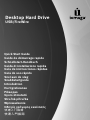 1
1
-
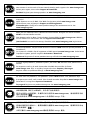 2
2
-
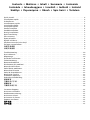 3
3
-
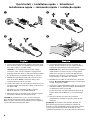 4
4
-
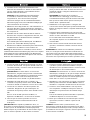 5
5
-
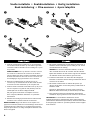 6
6
-
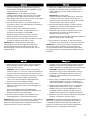 7
7
-
 8
8
-
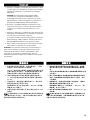 9
9
-
 10
10
-
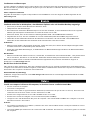 11
11
-
 12
12
-
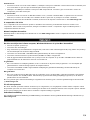 13
13
-
 14
14
-
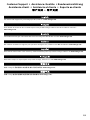 15
15
-
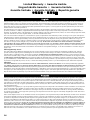 16
16
-
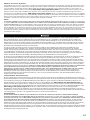 17
17
-
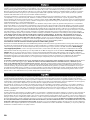 18
18
-
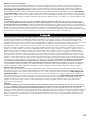 19
19
-
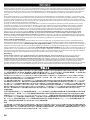 20
20
-
 21
21
-
 22
22
-
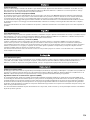 23
23
-
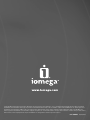 24
24
Iomega DESKTOP HARD DRIVE FIREWIRE Bedienungsanleitung
- Kategorie
- Externe Festplatten
- Typ
- Bedienungsanleitung
in anderen Sprachen
- English: Iomega DESKTOP HARD DRIVE FIREWIRE Owner's manual
- français: Iomega DESKTOP HARD DRIVE FIREWIRE Le manuel du propriétaire
- español: Iomega DESKTOP HARD DRIVE FIREWIRE El manual del propietario
- italiano: Iomega DESKTOP HARD DRIVE FIREWIRE Manuale del proprietario
- Nederlands: Iomega DESKTOP HARD DRIVE FIREWIRE de handleiding
- português: Iomega DESKTOP HARD DRIVE FIREWIRE Manual do proprietário
Verwandte Artikel
-
Iomega MiniMax 3.5" 1TB Benutzerhandbuch
-
Iomega ULTRAMAX ESATA Bedienungsanleitung
-
Iomega UltraMax Plus Schnellstartanleitung
-
Iomega ULTRAMAX Bedienungsanleitung
-
Iomega EN61000-3-2 Benutzerhandbuch
-
Iomega 34268 - eGo Desktop 1 TB External Hard Drive Schnellstartanleitung
-
Iomega HotBurn Benutzerhandbuch
-
Iomega HotBurn Benutzerhandbuch
-
Iomega REV FIREWIRE DRIVE Bedienungsanleitung
-
Iomega DESKTOP USB FIREWIRE Bedienungsanleitung