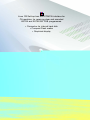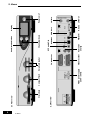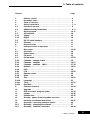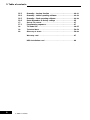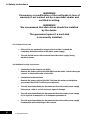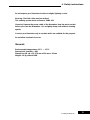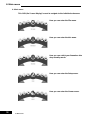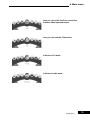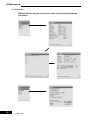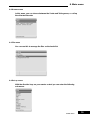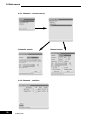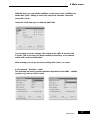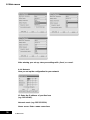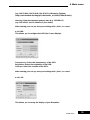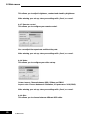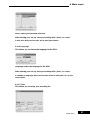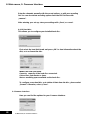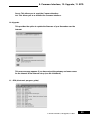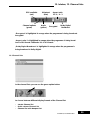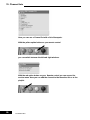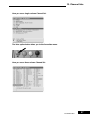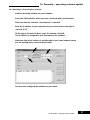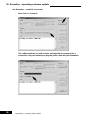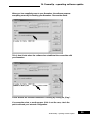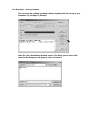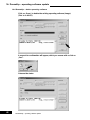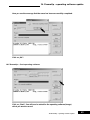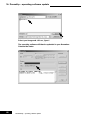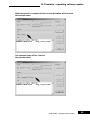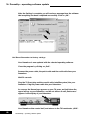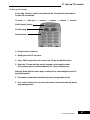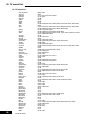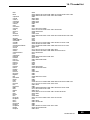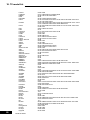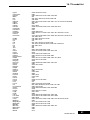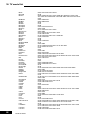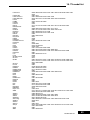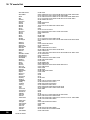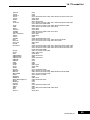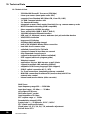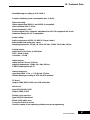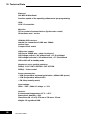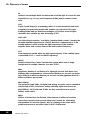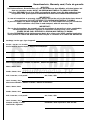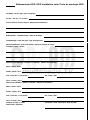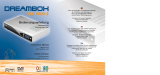Instruction Manual
Warranty card
HDD installation card

Linux OS Set-top box with PCMCIA interface for
CA modules, for receiving clear and encoded
ASTRA and EUTELSAT DVB programmes.
• Connector for internal hard disk
• Compact Flash reader
• Graphical display

3
1. Remote control
1. Remote control
Shift/Set-up function
TV control mode
Numeric keypad
Page back
Mute mode
Volume +/-
Channel information
Direction keys
Audio menu
Option keys
red, green, yellow, blue
TV mode
Radio mode
On / standby
Dreambox control mode
Page forwards
Bouquet selection
LAME!
Main menu
OK (selection)
VCR menu (video recorder)
VCR control
Help menu
Videotext

4
2. Views
2. Views
2.1 Front view
2.2 Rear view
DisplaySend/receive diodes
Power on/of
Channel up/downSmartcard readerCompact FlashCI-module
Audio Out
analog
Video recorder
Mini DIN
RS 232 LNB Out
TV connector
AC3 audio Out
Ethernet
USB Port LNB In
Mains power supply
230 V / 50 HZ

5
3. Table of contents
3. Table of contents
Chapter Page
1. Remote control . . . . . . . . . . . . . . . . . . . . . . . . . . . . . . . . . . . 3
2. Dreambox views . . . . . . . . . . . . . . . . . . . . . . . . . . . . . . . . . . 4
3. Table of contents . . . . . . . . . . . . . . . . . . . . . . . . . . . . . . . . . . 5
4. Safety instructions . . . . . . . . . . . . . . . . . . . . . . . . . . . . . . . . 7 - 9
4.1 Periods of non-use . . . . . . . . . . . . . . . . . . . . . . . . . . . . . . . . . 8
4.2 Additional safety instructions . . . . . . . . . . . . . . . . . . . . . . . . 8 - 9
5. Getting started . . . . . . . . . . . . . . . . . . . . . . . . . . . . . . . . . . . . 10-11
5.1 HiFi amplifier . . . . . . . . . . . . . . . . . . . . . . . . . . . . . . . . . . . . . . 10
5.1.1 Analog . . . . . . . . . . . . . . . . . . . . . . . . . . . . . . . . . . . . . . . . . . . 10
5.1.2 Digital . . . . . . . . . . . . . . . . . . . . . . . . . . . . . . . . . . . . . . . . . . . 10
5.2 RS 232 serial interface . . . . . . . . . . . . . . . . . . . . . . . . . . . . . . 11
5.3 Ethernet . . . . . . . . . . . . . . . . . . . . . . . . . . . . . . . . . . . . . . . . . . 11
6. Disposal notes . . . . . . . . . . . . . . . . . . . . . . . . . . . . . . . . . . . . 11
7. Important notes on operation . . . . . . . . . . . . . . . . . . . . . . . 11
8. Main menu . . . . . . . . . . . . . . . . . . . . . . . . . . . . . . . . . . . . . . . 12-22
8.1 Info menu . . . . . . . . . . . . . . . . . . . . . . . . . . . . . . . . . . . . . . . . 14
8.2 Games menu . . . . . . . . . . . . . . . . . . . . . . . . . . . . . . . . . . . . . . 15
8.3 File menu . . . . . . . . . . . . . . . . . . . . . . . . . . . . . . . . . . . . . . . . 15
8.4 Set-up menu . . . . . . . . . . . . . . . . . . . . . . . . . . . . . . . . . . . . . . 15-22
8.4.1 Channels – channel search . . . . . . . . . . . . . . . . . . . . . . . . . . 16
8.4.2 Channels – satellites . . . . . . . . . . . . . . . . . . . . . . . . . . . . . . . 16-17
8.4.3 Channels – satellites – LNB’s . . . . . . . . . . . . . . . . . . . . . . . . . 17-18
8.4.4 Network . . . . . . . . . . . . . . . . . . . . . . . . . . . . . . . . . . . . . . . . . . 18-19
8.4.5 OSD . . . . . . . . . . . . . . . . . . . . . . . . . . . . . . . . . . . . . . . . . . . . . 19
8.4.6 LCD . . . . . . . . . . . . . . . . . . . . . . . . . . . . . . . . . . . . . . . . . . . . . 19-20
8.4.7 Remote control . . . . . . . . . . . . . . . . . . . . . . . . . . . . . . . . . . . . 20
8.4.8 Video . . . . . . . . . . . . . . . . . . . . . . . . . . . . . . . . . . . . . . . . . . . . 20
8.4.9 Skin . . . . . . . . . . . . . . . . . . . . . . . . . . . . . . . . . . . . . . . . . . . . . 20-21
8.4.10 Language . . . . . . . . . . . . . . . . . . . . . . . . . . . . . . . . . . . . . . . . 21
8.4.11 Timer . . . . . . . . . . . . . . . . . . . . . . . . . . . . . . . . . . . . . . . . . . . . 21-22
8.4.12 Hard disk . . . . . . . . . . . . . . . . . . . . . . . . . . . . . . . . . . . . . . . . . 22
9. Common Interface . . . . . . . . . . . . . . . . . . . . . . . . . . . . . . . . . 22-23
10. Upgrade . . . . . . . . . . . . . . . . . . . . . . . . . . . . . . . . . . . . . . . . . 23
11. EPG (electronic program guide) . . . . . . . . . . . . . . . . . . . . . . 23-24
12. Infobar . . . . . . . . . . . . . . . . . . . . . . . . . . . . . . . . . . . . . . . . . . 24-25
13. Channel lists . . . . . . . . . . . . . . . . . . . . . . . . . . . . . . . . . . . . . 25-27
14. Standby, power down Dreambox and reset . . . . . . . . . . . 28
15. Hard disk installation instructions . . . . . . . . . . . . . . . . . . . . 28-35
16. DreamUp – operating software update . . . . . . . . . . . . . . . . 36
16.1 DreamUp – preparing the software . . . . . . . . . . . . . . . . . . . . 37
16.2 DreamUp – establish connection . . . . . . . . . . . . . . . . . . . . . 38-39

6
3. Table of contents
3. Table of contents
16.3 DreamUp – backup function . . . . . . . . . . . . . . . . . . . . . . . . . 40-41
16.4 DreamUp – delete operating software . . . . . . . . . . . . . . . . . 42-43
16.5 DreamUp – flash operating software . . . . . . . . . . . . . . . . . . . 43-46
16.6 Reset Dreambox to factory settings . . . . . . . . . . . . . . . . . . . 46
17. Set-up TV control . . . . . . . . . . . . . . . . . . . . . . . . . . . . . . . . . 47
17.1 Programming sequence . . . . . . . . . . . . . . . . . . . . . . . . . . . . . 47
18. TV model list . . . . . . . . . . . . . . . . . . . . . . . . . . . . . . . . . . . . . 48-55
19. Technical data . . . . . . . . . . . . . . . . . . . . . . . . . . . . . . . . . . . . 56-58
20. Glossary of terms . . . . . . . . . . . . . . . . . . . . . . . . . . . . . . . . . 59-66
Warranty card . . . . . . . . . . . . . . . . . . . . . . . . . . . . . . . . . . . . 67
HDD installation card . . . . . . . . . . . . . . . . . . . . . . . . . . . . . . 68

7
4. Safety instructions
4. Safety instructions
4. Safety instructions
For your protection, please read the safety instructions thoroughly before
starting to use your DM 7000. The manufacturer accepts no responsibility for
damage which occurs as a result of incorrect handling or from failure to
observe the safety instructions.
• The unit must be positioned such that it is sufficiently ventilated.
• The cover of the unit must not be covered, and there must be sufficient
distance from other equipment. The ventilation ports of the device must
always remain unobstructed, so that the warm air can be carried away
from the interior of the unit.
• Do not place any vases or other containers with fluids in them on the unit.
Water must not be allowed to drip or to spray onto the unit.
• No burning objects, such as candles or oil lamps, may be placed on the
unit.
• The unit must only be operated in moderate climactic conditions.
• Never open the unit yourself! There is a risk of electric shocks. Should it
become necessary to open the unit, this must be carried out by qualified
personnel.
• Never introduce foreign metal objects into the slots or the ventilation
ports.
•Installation or exchange of a hard disk drive may only be carried out by
qualified personnel, or a dealer trained for the purpose.

4.1 Periods of non-use
4.2 Additional safety instructions
8
4. Safety instructions
4. Safety instructions
WARNING!
Conversion or modification of the unit leads to loss of
warranty if not carried out by a specialist dealer and
certified in writing.
WARNING!
We recommend that disk drives should be installed
by the dealer.
The guarantee lapses if a hard disk
is incorrectly installed.
• If the unit is not operated for longer periods of time, it should be
completely disconnected from the mains power supply.
• The unit should also be disconnected from the mains supply during
electrical storms.
• Connection to the external unit (LNB)
Remove the power cable of the DM7000 from the mains socket before you
connect or remove the cable of the LNB.
• Connection to the television
Remove the power cable of the DM 7000 from the mains socket before
you connect the SCART cable to your television.
•The unit must immediately be disconnected from the mains power supply
if the power cable or socket show any signs of damage.
•The unit must immediately be disconnected from the mains power supply
if it is exposed to dampness or if dampness penetrates it.
•The unit must immediately be disconnected from the mains power supply
if substantial external damage is discovered.

9
4. Safety instructions
4. Safety instructions
Do not expose your Dreambox to direct sunlight, lightning or rain.
Earthing: The LNB cable must be earthed.
The earthing system must conform to SABS 061.
Cleaning: Remove the power cable of the Dreambox from the mains socket
before you clean the Dreambox. Use a slightly damp cloth without cleaning
agents.
Connect your Dreambox only to sockets which are suitable for the purpose.
Do not allow overloads to occur.
General:
Environmental temperature +15°C ... +35°C
Atmospheric humidity < 80%
Dimensions (W x D x H): 374 mm x 230 mm x 63 mm
Weight: 1.8 kg without HDD

5. General notes
5.1 Hifi amplifier
Check that everything has been delivered.
You should have received the following:
1receiver
1 power cable
1remote control
1 Instruction Manual
(latest version available from http://www.dream-multiedia-tv.de )
1guarantee card
2 batteries (1.5V microcell)
2 hard disk installation frames (supplied within the unit from the factory)
1IDE connection cable
1 power cable for the hard disk
Optionally available:
1 infrared keyboard
- Check the battery polarity carefully and install the batteries supplied in the
battery compartment of the remote control.
- Before you connect the receiver, please read the safety instructions under
point 6. Safety Instructions.
- Connect the external unit (dish, LNB) with an F plug to the LNB input on
the receiver.
- Connect the receiver with a Scart cable to your television (Scart socket
TV), and to a video recorder or DVD player (Scart socket VCR).
-Plug the mains cable into the receiver and then into a suitable 230V / 50Hz
power socket.
5.1.1 Analog
To connect your Dreambox to a hifi amplifier, please use a suitable phono
cable. Connect this to the receiver at AUDIO R/L and to a free input (e.g. AUX
or CD) on your hifi amplifier.
5.1.2 Digital
If your amplifier has a suitable optical input, connect the DIGITAL AUDIO
socket on the receiver to the optical input of the amplifier with an optical
cable. Sampling frequencies of 16, 22.05, 24, 32, 44.1 and 48 kHz are
available. This output also provides the Dolby Digital signal (AC3) when
this is broadcast.
10
5. Getting started
5. Getting started

11
The RS 232 interface is used to update the operating software and for
pre-programming with a PC.
The Ethernet interface can be used to update the operating software and for
pre-programming with a PC.
The packaging of the DM 7000 consists exclusively of recyclable materials.
Please dispose of these appropriately.
Take care that dead batteries from the remote control and electronic scrap
are not disposed of in ordinary rubbish, but are properly disposed of (return
to the specialist dealer, or special waste disposal).
The operation of the Dreambox is greatly simplified with an OSD (On Screen
Display). All available options are displayed with 4 coloured dots (red, green,
yellow, blue) and can be activated with the remote control.
The options change depending on the menu, and are labelled appropriately in
each menu.
You can leave all menus and channel lists with the LAME! key.
The menus are in general operated with the on your remote control.
To enter a sub-menu, confirm it with the OK key.
5. Getting started, 6. Disposal notes, 7. Important notes on operation
5. Getting started, 6. Disposal notes, 7. Important notes on operation
5.2 RS 232 serial interface
5.3 Ethernet
6. Disposal notes
7. Important notes on operation
Direction keys
OK-key

This OSD (On Screen Display) is used to navigate to the individual submenus.
12
8. Main menu
8. Main menu
8. Main menu
Here you can enter the File menu.
Here you can enter the Info menu.
Here you can switch your Dreambox into
deep standby mode.
Here you can enter the Setup menu.
Here you can enter the Games menu.

13
8. Main menu
8. Main menu
Here you can switch the Scart connection
between video input and output.
Here you can enter the Timer menu.
Switches to TV mode.
Switches to radio mode.

14
8. Main menu
8. Main menu
8.1 Info menu
With the direction keys on your remote control you can enter the following
sub-menus:

15
8. Main menu
8.2 Games menu
8.3 File menu
8. Main menu
In this menu, you can choose between the Snake and Tetris games, or call up
the videotext decoder.
You can use this to manage the files on the hard disk.
With the direction keys on your remote control you can enter the following
sub-menus.
8.4 Set-up menu

8.4.2 Channels - satellites
16
8. Main menu
8. Main menu
Automatic search: Manual search:
8.4.1 Channels – channel search

17
With this menu you can edit the satellites, or add one or more. Satellites are
added with „New“. Editing is done in the respective selection. Leave this
menu with „Close“.
Under the „LNB“ item you can edit and add LNBs.
8. Main menu
8. Main menu
If you activate „increase voltage“, the voltage to the LNBs is increased by
0.5 volts. This is necessary for longer antenna connections, or for antenna
cables with excessive attenuation.
After entering your set-up, store your settings with „Save“, or cancel.
8.4.3 Channels - Satellites - LNBs
The following sub-menus provide individual adjustment of the LNBs / satellite
systems, e.g. when a switch is used.

8.4.4 Network
Here you set up the configuration for your network.
IP: Enter the IP address of your Box here
(e.g. 192.168.0.5).
Network mask: (e.g. 255.255.255.0)
Name server: Enter a name server here
18
8. Main menu
8. Main menu
After entering your set-up, store your settings with „Save“, or cancel.

8. Main menu
8. Main menu
19
(e.g. 194.25.0.60, 194.25.0.68, 194.25.0.52 of Deutsche Telekom
(http://www.telekom.de/dtag/ipl1/cda/level4s_a/0,3682,17684,00.html)).
Gateway: Enter the standard gateway here (e.g. 192.168.0.1)
(e.g. 192.168.0.1, the IP address of your router).
After entering your set-up, store your settings with „Save“, or cancel.
8.4.5 OSD
This allows you to configure the OSD (On Screen Display).
Transparency: Select the transparency of the OSD.
Brightness: Select the brightness of the OSD.
Contrast: Select the contrast of the OSD.
After entering your set-up, store your settings with „Save“, or cancel.
8.4.6 LCD
This allows you to set up the display of your Dreambox.

20
8. Main menu
8. Main menu
This allows you to adjust brightness, contrast and stand-by brightness.
After entering your set-up, store your settings with „Save“, or cancel.
8.4.7 Remote control
This allows you to configure your remote control.
You can adjust the repeat rate and the delay rate.
After entering your set-up, store your settings with „Save“, or cancel.
8.4.8 Video
This allows you to configure your video set-up.
Colour format: Choose between RGB, SVideo and FBAS.
Aspect ratio: Choose between 4:3 letterbox, 4:3 panscan or 16:9 (PIN8).
After entering your set-up, store your settings with „Save“, or cancel.
8.4.9 Skin
This allows you to choose between different OSD skins.
Seite wird geladen ...
Seite wird geladen ...
Seite wird geladen ...
Seite wird geladen ...
Seite wird geladen ...
Seite wird geladen ...
Seite wird geladen ...
Seite wird geladen ...
Seite wird geladen ...
Seite wird geladen ...
Seite wird geladen ...
Seite wird geladen ...
Seite wird geladen ...
Seite wird geladen ...
Seite wird geladen ...
Seite wird geladen ...
Seite wird geladen ...
Seite wird geladen ...
Seite wird geladen ...
Seite wird geladen ...
Seite wird geladen ...
Seite wird geladen ...
Seite wird geladen ...
Seite wird geladen ...
Seite wird geladen ...
Seite wird geladen ...
Seite wird geladen ...
Seite wird geladen ...
Seite wird geladen ...
Seite wird geladen ...
Seite wird geladen ...
Seite wird geladen ...
Seite wird geladen ...
Seite wird geladen ...
Seite wird geladen ...
Seite wird geladen ...
Seite wird geladen ...
Seite wird geladen ...
Seite wird geladen ...
Seite wird geladen ...
Seite wird geladen ...
Seite wird geladen ...
Seite wird geladen ...
Seite wird geladen ...
Seite wird geladen ...
Seite wird geladen ...
Seite wird geladen ...
Seite wird geladen ...
Seite wird geladen ...
Seite wird geladen ...
-
 1
1
-
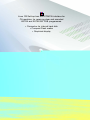 2
2
-
 3
3
-
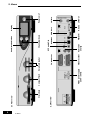 4
4
-
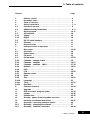 5
5
-
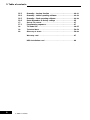 6
6
-
 7
7
-
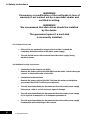 8
8
-
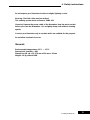 9
9
-
 10
10
-
 11
11
-
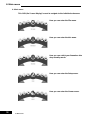 12
12
-
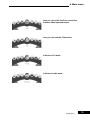 13
13
-
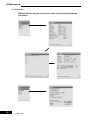 14
14
-
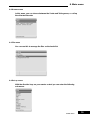 15
15
-
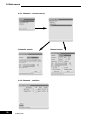 16
16
-
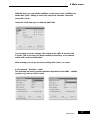 17
17
-
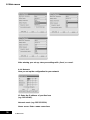 18
18
-
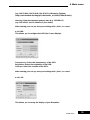 19
19
-
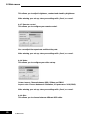 20
20
-
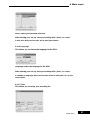 21
21
-
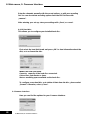 22
22
-
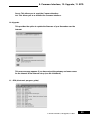 23
23
-
 24
24
-
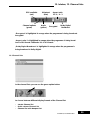 25
25
-
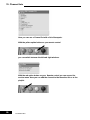 26
26
-
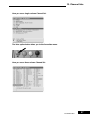 27
27
-
 28
28
-
 29
29
-
 30
30
-
 31
31
-
 32
32
-
 33
33
-
 34
34
-
 35
35
-
 36
36
-
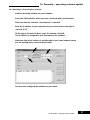 37
37
-
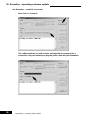 38
38
-
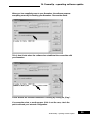 39
39
-
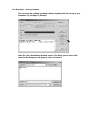 40
40
-
 41
41
-
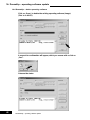 42
42
-
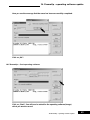 43
43
-
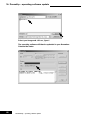 44
44
-
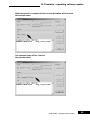 45
45
-
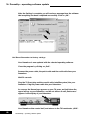 46
46
-
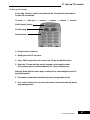 47
47
-
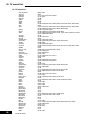 48
48
-
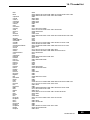 49
49
-
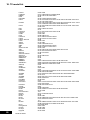 50
50
-
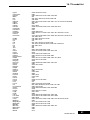 51
51
-
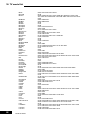 52
52
-
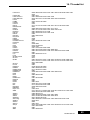 53
53
-
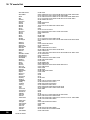 54
54
-
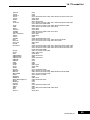 55
55
-
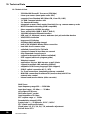 56
56
-
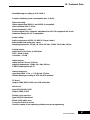 57
57
-
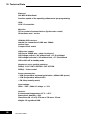 58
58
-
 59
59
-
 60
60
-
 61
61
-
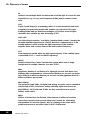 62
62
-
 63
63
-
 64
64
-
 65
65
-
 66
66
-
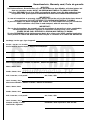 67
67
-
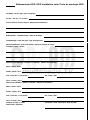 68
68
-
 69
69
-
 70
70
Dream Vision DM 7000-S Benutzerhandbuch
- Typ
- Benutzerhandbuch
- Dieses Handbuch eignet sich auch für
in anderen Sprachen
- English: Dream Vision DM 7000-S User manual
Andere Dokumente
-
DeLOCK 91587 Datenblatt
-
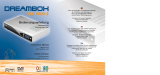 DREAM MULTIMEDIA DM 7000-S Bedienungsanleitung
DREAM MULTIMEDIA DM 7000-S Bedienungsanleitung
-
DeLOCK 91052 Datenblatt
-
Dreambox DM900 ultraHD Quick Manual
-
DeLOCK 91051 Datenblatt
-
Pro-Ject S2 Dream Team Angebot
-
 DREAM MULTIMEDIA DREAMBOX DM 600 PVR Benutzerhandbuch
DREAM MULTIMEDIA DREAMBOX DM 600 PVR Benutzerhandbuch
-
Konig Electronic SAT-USB01-KN Benutzerhandbuch
-
Zenith DVB312 - Progressive-Scan Slim Design DVD Player Benutzerhandbuch
-
LG RH367H-P Benutzerhandbuch