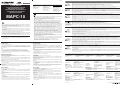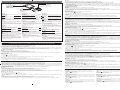Seite wird geladen ...

64
MB
PC Card Adapter
PC-Speicherkarten-Adapter
Adaptateur de carte PC
Adaptador de tarjeta para PC
Adattatore per scheda PC
Адаптер карты ПК
xD-Picture Card
Card slot
Karteneinschub
Fente de carte
Ranura para tarjeta
Alloggiamento della scheda
Слот для карты
Contact area
Kontaktbereich
Zone de contact
Area de contacto
Area di contatto
Контактная область
SmartMedia
Cautions
● Do not remove this adapter from the computer while accessing the card. Doing so could destroy the data on the card.
● An error or freeze may occur on your computer if the SmartMedia card has a write-protect seal.
● The xD-Picture Card does not support write-protect (data protection) function. Make a backup if the data is important.
● Format the card on your camera if you are going to use it with the camera. If the card is formatted on a computer, it could destroy the data on the card. For more details, refer to your camera’s instruction manual.
● Some older digital cameras do not support 64MB and larger SmartMedia cards. Do not use a 64MB SmartMedia card or larger in a digital camera designed to support the previous SmartMedia standard (ver.
1.0). Doing so and then inserting the card into a computer could destroy the data on the card. Check with the camera’s specifications or manufacturer for more details.
[For Windows 95/98/2000/Me/XP]
Set-up
1 Insert the card in the PC Card Adapter (see “Inserting/removing the card” on this page).
2 Insert the PC Card Adapter in your computer’s PC card slot. When “Add New Hardware Wizard” appears, click “Next”.
3 Follow the instructions on the computer screen, then click “Finish” when the set-up is complete.
Now the set-up is complete. You will see a “Removable Disk” icon when you open “My Computer” on the desktop. Once the PC Card Adapter has been set up, it will automatically be recognized whenever it is
plugged in the computer.
Disconnecting from a computer
1 Left-click the “ ” icon in the taskbar on the lower right.
2 Select the drive letter corresponding to the MAPC-10.
3 A message appears when the PC Card Adapter is ready to be disconnected. Click “OK”, then disconnect the PC Card Adapter from the computer. (For Windows XP, skip this step.)
Notes:
● On-screen displays and dialogs vary depending on the version of Windows you are using.
● If a message appears asking you to select a driver on the “Add New HardwareWizard” screen, select the Windows standard driver, then click “OK”‚.
● If you are using Windows XP, the PC Card Adapter is automatically recognized by your computer so you don’t need to perform the steps in “Set-up”.
Vorsichtsmaßnahmen
● Niemals den Adapter vom Personal Computer abtrennen, solange ein Datenaustausch stattfindet. Andernfalls können die Kartendaten unwiderruflich beschädigt werden.
● Wenn an der SmartMedia-Karte ein Schreibschutzsiegel angebracht ist, kann es am Personal Computer zu Einfrier- oder sonstigen Störungen kommen.
● xD-Picture Card sind nicht für den Schreibschutz (Datenlöschschutz) ausgelegt. Es wird empfohlen, von wichtigen Daten Sicherungskopien anzulegen.
● Soll die Karte in einer Kamera verwendet werden, ist eine Kartenformatierung in der Kamera erforderlich. Wird eine Karte in einem Personal Computer formatiert, können die Kartendaten unwiderruflich verloren
gehen. Weitere Angaben hierzu finden Sie in der zur Kamera gehörigen Bedienungsanleitung.
● Einige Digitalkameras älterer Bauart unterstützen SmartMedia-Karten mit 64 MB und höherer Speicherkapazität nicht. Niemals SmartMedia-Karten mit 64 MB oder höherer Speicherkapazität in einer
Digitalkamera verwenden, die den vorhergehenden
SmartMedia-Standard (Ver. 1.0) unterstützt. Wird eine solche Karte nach der Verwendung in einer Kamera im Personal Computer verwendet, können die
Kartendaten unwiderruflich beschädigt werden. Weitere Angaben hierzu finden Sie in den technischen Daten oder in der zur Kamera gehörigen Bedienungsanleitung.
[Für Windows 95/98/2000/Me/XP]
Installation
1 Die Karte in den PC-Speicherkarten-Adapter einlegen (siehe „Einlegen/Auswerfen der Karte“ auf dieser Seite).
2 Den PC-Speicherkarten-Adapter in den PC-Karteneinschub des Personal Computers einsetzen. Wenn „Hardware-Assistent“ erscheint, auf „Weiter“ klicken.
3 Befolgen Sie die Bildschirmanweisungen auf dem Computermonitor und klicken Sie nach der vollständigen Installation auf „Fertig stellen“.
Damit ist die Installation abgeschlossen. Wenn Sie auf dem Desktop „Arbeitsplatz“ öffnen, wird das Symbol „Wechseldatenträger“ angezeigt. Wenn die Installation des PC-Speicherkarten-Adapters einmal
durchgeführt wurde, kann der Personal Computer den Adapter stets automatisch erkennen, wenn dieser in den Personal Computer eingesetzt wird.
Abtrennen vom Personal Computer
1 Auf der Taskleiste (im rechten unteren Bereich) „ “ linksklicken.
2 Denn für das MAUSB-10-Gerät erforderlichen Laufwerkskennbuchstaben eingeben.
3 Die hierauf erscheinende Meldung bestätigt, dass der PC-Speicherkarten-Adapter ausgeworfen werden kann. Auf „OK“ klicken und dann den PC-Speicherkarten-Adapter entnehmen. (Für Windows XP ist dieser
Schritt nicht erforderlich.)
Hinweise:
● Die Bildschirmanzeigen und -meldungen sind je nach der Version des Windows-Betriebssystems verschieden.
● Wenn die Aufforderung erscheint, dass Sie einen Treiber im „Assistent für das Suchen neuer Hardware“ wählen sollen, den Windows-Standardtreiber wählen und dann auf „OK“ klicken.
● Wenn Ihr Personal Computer unter Windows XP arbeitet, wird der PC-Speicherkarten-Adapter automatisch erkannt. Für dieses Betriebssystem ist die Installation wie zuvor beschrieben nicht erforderlich.
Inserting/removing the card / Einlegen/Auswerfen der Karte / Introduction/retrait de la carte / Inserción/retiro de tarjeta / Inserimento e rimozione della scheda / Вставление/удаление карты
Using PC Card Adapter / Verwendung des PC-Speicherkarten-Adapters / Utilisation de l’adaptateur de carte PC /
Uso del adaptador de tarjeta para PC / Uso dell'adattatore per schede PC / Использование адаптера карты ПК
Précautions
● Ne pas retirer cet adaptateur de l’ordinateur pendant un accès sur la carte. Faire ainsi pourrait détruire les données sur la carte.
● Une erreur ou un blocage risque de se produire sur l’ordinateur si la carte SmartMedia a un sceau de protection contre l’écriture.
● Les cartes xD-Picture Card ne supportent pas la fonction de protection contre l’écriture (protection des données). Faire une sauvegarde si les données sont importantes.
● Formater la carte sur l’appareil photo si vous allez l’utiliser avec l’appareil. Si la carte est formatée sur un ordinateur, les données sur la carte risquent d’être détruites. Pour des détails, se référer au mode
d’emploi de l’appareil photo.
● Certains appareils photo numériques anciens ne supportent pas les cartes SmartMedia 64 Mo et plus grandes. Ne pas utiliser une carte SmartMedia 64 Mo ou plus grande dans un appareil photo numérique
conçu pour supporter le standard SmartMedia précédent (ver. 1.0). Faire ainsi et introduire la carte dans un ordinateur pourrait détruire les données sur la carte. Vérifier la fiche technique de l’appareil ou avec le
fabricant de l’appareil pour plus de détails.
[Pour Windows 95/98/2000/Me/XP]
Installation
1 Introduire la carte dans l’adaptateur de carte PC (voir “Introduction/retrait de la carte” à cette page).
2 Introduire l’adaptateur de carte PC dans la fente de carte PC de l’ordinateur. Lorsque “Assistant Ajout de nouveau matériel” apparaît, cliquer sur “Suivant”.
3 Suivre les instructions sur l’écran de l’ordinateur, puis cliquer sur “Terminer” lorsque l’installation est terminée.
L’installation est alors terminée. Vous verrez un icône “Disque amovible” en ouvrant “Poste de travail” sur le bureau. Une fois que l’adaptateur de carte PC a été installé, il sera reconnu automatiquement quand il
est branché dans l’ordinateur.
Débranchement d’un ordinateur
1 Cliquer à gauche sur l’icône “ ” sur la barre des tâches dans la partie inférieure droite.
2 Sélectionner la lettre d’unité correspondant au MAPC-10.
3 Un message apparaît lorsque l’adaptateur de carte PC est prêt à être débranché. Cliquer sur “OK”, puis débrancher l’adaptateur de carte PC de l’ordinateur. (Pour Windows XP, sauter cette étape.)
Remarques:
● Les affichages et dialogues sur écran diffèrent selon la version de Windows que vous utilisez.
● Si un message apparaît vous demandant de sélectionner un pilote sur l’écran “Assistant Ajout de nouveau matériel”, sélectionner le pilote standard Windows, puis cliquer sur “OK”.
● Si vous utilisez Windows XP, l’adaptateur de carte PC est reconnu automatiquement par l’ordinateur, par conséquent vous n’avez pas besoin d’effectuer les étapes dans “Installation”.
Precauciones
● No retire este adaptador del ordenador mientras esté accediendo a la tarjeta. Hacerlo podría destruir los datos de la tarjeta.
● Puede producirse un error o congelamiento en su ordenador si la tarjeta SmartMedia tiene un sello de protección contra escritura.
● Las tarjetas xD-Picture Card no soportan la función de protección contra escritura (protección de datos). Haga una copia de reserva si los datos son importantes.
● Formatee la tarjeta en su cámara si tiene intenciones de usarla con la cámara. Si la tarjeta es formateada en un ordenador, ésto podría destruir los datos de la tarjeta. Para mayores detalles, refiérase al manual
de instrucción de su cámara.
● Algunas cámaras digitales antiguas no soportan tarjetas SmartMedia de 64MB o mayores. No utilice una tarjeta SmartMedia de 64MB o mayor en una cámara digital diseñada para soportar la tarjeta SmartMedia
estándar anterior (ver. 1.0). Hacerlo y luego insertar la tarjeta en un ordenador podría destruir los datos de la tarjeta. Verifique en las especificaciones de la cámara o con el fabricante de la cámara para mayores
detalles.
[Para Windows 95/98/2000/Me/XP]
Configuración
1 Inserte la tarjeta en el adaptador de tarjeta PC (ver “Inserción/retiro de tarjeta” de esta página).
2 Inserte el adaptador de tarjeta PC en la ranura de tarjeta PC de su ordenador. Cuando aparezca “Asistente para agregar nuevo hardware”, haga clic en “Siguiente”.
3 Siga las instrucciones de la pantalla de su ordenador, luego haga clic en “Finalizar” cuando haya completado la configuración.
Ahora ha sido completada la configuración. Usted verá un icono “Disco extraíble” cuando abra “Mi PC” en el escritorio. Una vez que el adaptador de tarjeta PC haya sido configurado, éste será reconocido
automáticamente en cuanto esté conectado al ordenador.
Desconexión desde un ordenador
1 Haga clic en el botón izquierdo del ratón sobre el icono “ ” en la barra de tareas de la parte inferior derecha.
2 Seleccione la letra de la unidad correspondiente al MAPC-10.
3 Aparece un mensaje cuando el adaptador de tarjeta PC esté listo para ser desconectado. Haga clic en “Aceptar”, luego desconecte el adaptador de tarjeta PC del ordenador (Para Windows XP, omita este paso).
Notas:
● Las indicaciones y diálogos en pantalla difieren dependiendo de la versión de Windows que está usando.
● Si aparece un mensaje solicitándole seleccionar un controlador de la pantalla “Asistente para agregar nuevo hardware”, seleccione el controlador estándar Windows, luego haga clic en “Aceptar”.
● Si está usando Windows XP, el adaptador de tarjeta PC es reconocido automáticamente por su ordenador, de manera que no necesitará ejecutar los pasos de “Configuración”.
Avvertenze
● Non rimuovete l'adattatore dal computer mentre è in atto l'accesso alla scheda. In caso contrario i dati contenuti nella scheda potrebbero andar completamente perduti.
● Qualora il dispositivo di protezione da scrittura della scheda SmartMedia sia inserito il computer potrebbe produrre un errore oppure bloccarsi.
● Le xD-Picture Card non dispongono della funzione di protezione da scrittura (protezione dei dati). Qualora riteniate importanti i dati in esse contenuti vi raccomandiamo pertanto di crearne una copia.
● Se la scheda in uso deve essere utilizzata in una fotocamera è necessaria formattarla con quella stessa fotocamera. La formattazione eseguita con il computer potrebbe risultare nella perdita permanente dei dati
in essa contenuti. Per ulteriori informazioni in merito vi raccomandiamo di consultare il manuale d'istruzioni dell'apparecchio.
● Alcune fotocamere digitali di modello più vecchio non sono utilizzabili con le schede SmartMedia da 64MB o di capacità superiore. Non utilizzate le schede SmartMedia da 64MB o più in una fotocamera digitale
ideata per lo standard SmartMedia precedente (versione 1.0). Non osservando questa precauzione e inserendo quindi la scheda nel computer i dati in essa contenuti potrebbero andare completamente perduti.
Per maggiori informazioni in merito consultate le specifiche dell'apparecchio oppure rivolgetevi al relativo costruttore.
[In ambiente Windows 95/98/2000/Me/XP]
Installazione
1 Inserite la scheda nell'adattatore (vedere al riguardo la sezione “Inserimento/rimozione della scheda” in questa stessa pagina).
2 Inserite l'adattatore nell'alloggiamento per schede PC del computer. Quando appare la finestra “Installazione guidata nuovo hardware” cliccate su “Avanti”.
3 Seguite le istruzioni che appaiono sullo schermo e al completamento della procedura d'installazione cliccate su “Fine”.
L'installazione è ora completa. All'apertura di “Risorse del computer” sul desktop appare l'icona “Disco rimuovibile”. Dopo avere installato nel computer il software dell'adattatore per schede PC, il computer stesso
lo riconoscerà automaticamente ogni qualvolta lo inserirete.
Scollagamento dal computer
1 Cliccate sull'icona “ ” che appare nella barra di sistema nell'angolo inferiore destro dello schermo.
2 Selezionate la lettera dell'unità corrispondente alla MAPC-10.
3 Sullo schermo del computer apparirà un messaggio per informare che è possibile procedere con lo scollegamento dell'adattatore. Cliccate su “OK” e rimuovete quindi l'adattatore dal computer (in ambiente
Windows XP questo passo può essere saltato).
Note:
● Le visualizzazioni a schermo e i dialoghi variano in funzione della versione di Windows in uso.
● Se nella finestra “Installazione guidata nuovo hardware” appare un messaggio che richiede di selezionare un'unità, selezionate quella standard di Windows e cliccate quindi su “OK”‚
● In ambiente Windows XP il computer riconosce automaticamente l'adattatore per schede PC e pertanto non è necessario dar corso alla procedura riportata nella sezione “Installazione”.
Предупреждения
● Не удаляйте этот адаптер из компьютера, когда выполняется доступ к карте. Такие действия могут привести к повреждению данных на карте.
● Ваш компьютер может выдать ошибку или “заморозиться”, если карта SmartMedia имеет защиту от записи.
● Карта xD-Picture Card не поддерживает функцию защиты от записи (защиты данных). Если данные важные, выполните резервное копирование.
● Если Вы собираетесь использовать карту с Вашей камерой, отформатируйте ее на камере. Если карта форматируется с помощью компьютера, то данные на карте могут быть повреждены.
Относительно подробностей обратитесь к инструкции по эксплуатации Вашей камеры.
● Некоторые старые цифровые фотоаппараты не поддерживают карты SmartMedia емкостью 64 Мб и больше. Не используйте карты SmartMedia емкостью 64 Мб и больше с цифровыми
фотоаппаратами, разработанными для поддержки предыдущего стандарта SmartMedia (вер. 1.0).Такие действия и последующее вставление карты в компьютер могут привести к повреждению
данных на карте. Относительно подробностей обратитесь к техническим данным камеры или к производителю камеры.
[Для Windows 95/98/2000/Me/XP]
Установка
1 Вставьте карту в адаптер карты ПК (см. раздел “Вставление/удаление карты” на этой странице).
2 Вставьте адаптер карты ПК в слот для карты ПК Вашего компьютера. Когда появится сообщение “Мастер установки нового оборудования”, щелкните “Дальше”.
3 Следуйте инструкциям на экране компьютера, затем щелкните “Готово”, когда установка завершится.
Теперь установка завершена. Когда Вы откроете “Мой компьютер” на рабочем столе, Вы увидите пиктограмму “Съемный диск”. Как только адаптер карты ПК установлен, он будет автоматически
распознаваться каждый раз при вставлении в компьютер.
Отсоединение от компьютера
1 Выполните щелчок левой клавишей мыши по пиктограмме “ ” на панели задач внизу справа.
2 Выберите букву накопителя, соответствующего MAPC-10.
3 Когда адаптер карты ПК готов к отсоединению, появится сообщение. Щелкните “OK”, затем отсоедините адаптер карты ПК от компьютера. (Для Windows XP пропустите этот пункт.)
Примечания:
● Экранные сообщения и диалоги отличаются в зависимости от версии Windows, которую Вы используете.
● Если на экране “Мастер установки нового оборудования” появится сообщение с предложением выбрать накопитель, выберите стандартный накопитель Windows, затем щелкните “OK”.
● Если Вы используете Windows XP, адаптер карты ПК распознается Вашим компьютером автоматически, так что Вам не надо выполнять действия пунктов раздела “Установка”.
Trademarks
● Microsoft and Windows are either registered trademarks or trademarks of Microsoft Corporation in the United States and/or
other countries.
● Apple, Mac, Macintosh, Mac OS are trademarks of Apple Computer, Inc., registered in the U.S. and other countries.
● xD-Picture Card and other company and product names are registered trademarks and/or trademarks of their
respective owners in Japan and/or other countries.
● SmartMedia
TM
is a trademark of TOSHIBA Corporation.
Warenzeichen
● Microsoft und Windows sind entweder eingetragene Warenzeichen oder Warenzeichen der Microsoft Corporation in den
Vereinigten Staaten und/oder anderen Ländern.
● Apple, Mac, Macintosh, Mac OS sind Warenzeichen der Apple Computer, Inc., eingetragen in den Vereinigten Staaten und
anderen Ländern.
● xD-Picture Card und alle weiteren Firmen- und Produkteigennamen sind eingetragene Warenzeichen der jeweiligen
Inhaber in Japan und/oder anderen Ländern.
● SmartMedia
TM
ist ein Warenzeichen der TOSHIBA Corporation.
Marques commerciales
● Microsoft et Windows sont des marques déposées ou commerciales de Microsoft Corporation aux États-Unis et/ou dans
d’autres pays.
● Apple, Mac, Macintosh, Mac OS sont des marques commerciales de Apple Computer, Inc., déposées aux États-Unis et
dans d’autres pays.
● xD-Picture Card et d’autres noms de sociétés et de produits sont des marques déposées et/ou des marques
commerciales des propriétaires respectifs au Japon et/ou dans d’autres pays.
● SmartMedia
TM
est une marque commerciale de TOSHIBA Corporation.
Marcas registradas
● Microsoft y Windows son marcas registradas o marcas comerciales de Microsoft Corporation en los Estados Unidos y/o otros
países.
● Apple, Mac, Macintosh, Mac OS son marcas comerciales de Apple Computer, Inc., registradas en los Estados Unidos y otros
países.
● xD-Picture Card y otros nombres de productos y compañías son marcas registradas y/o marcas comerciales de sus
respectivos propietarios en Japón y/u otros países.
● SmartMedia
TM
es una marca comercial de TOSHIBA Corporation.
Informazioni sui marchi
● Microsoft e Windows sono marchi di fabbrica o marchi di Microsoft Corporation registrati negli USA e/o in altri paesi.
● Apple, Mac, Macintosh e Mac OS sono marchi di fabbrica di Apple Computer, Inc., registrati negli USA e in altri paesi.
● xD-Picture Card e tutti gli altri nomi di società e prodotti sono marchi di fabbrica e/o marchi dei rispettivi proprietari,
registrati in Giappone/o in altri paesi.
● SmartMedia
TM
è un marchio di TOSHIBA Corporation.
Торговые марки
● Microsoft и Windows являются зарегистрированными торговыми марками или торговыми марками Microsoft
Corporation в Соединенных Штатах и/или других странах.
● Apple, Mac, Macintosh, Mac OS являются торговыми марками Apple Computer, Inc., зарегистрированными в США и
других странах.
● Карта xD-Picture Card и другие названия компаний и продуктов являются зарегистрированными
торговыми марками и/или торговыми марками соответствующих владельцев в Японии и/или других странах.
● SmartMedia
TM
является торговой маркой TOSHIBA Corporation.
Inserting
xD-Picture Card
TM
:
Insert the card fully in the card slot with the card’s printed area
facing up as shown.
SmartMedia
TM
:
Insert the card fully in the card slot with the card’s contact area
facing up as shown.
Removing
1 Perform the steps in “Using PC Card Adapter — Disconnecting
from a computer” on this page.
2 Remove the card from the PC Card Adapter as shown.
Notes:
● You cannot insert an xD-Picture Card and SmartMedia card at
the same time.
● Make sure the card is fully inserted.
● Do not remove or insert a card while this product is mounted and
an active drive on a computer. Doing so could destroy the data on
the card.
Einlegen
xD-Picture Card
TM
:
Die Karte so in den Karteneinschub einschieben, dass die
bedruckte Seite nach oben zeigt (siehe Abbildung).
SmartMedia
TM
:
Die Karte so in den Karteneinschub einschieben, dass die
Kontaktfläche nach oben zeigt (siehe Abbildung).
Auswerfen
1
Wie im Abschnitt „Verwendung des PC-Speicherkarten-Adapters
— Abtrennen vom Personal Computer“ beschrieben vorgehen.
2 Die Karte aus dem PC-Speicherkarten-Adapter auswerfen.
Hinweise:
● Dieser Adapter darf nicht gleichzeitig mit einer Karte (xD-Picture
Card
und SmartMedia) belegt werden. Andernfalls können
Kartendaten unwiderruflich verloren gehen.
● Sicherstellen, dass die Karte vollständig eingeschoben ist.
● Niemals eine Karte einlegen oder auswerfen, solange dieses
Produkt in einem Personal Computer installiert und als aktives
Laufwerk in Gebrauch ist. Andernfalls können Kartendaten
unwiderruflich beschädigt werden.
Introduction
xD-Picture Card
TM
:
Introduire complètement la carte dans la fente de carte avec la
zone imprimée de la carte tournée vers le haut comme montré.
SmartMedia
TM
:
Introduire complètement la carte dans la fente de carte avec la
zone de contact de la carte tournée vers le haut comme montré.
Retrait
1 Effectuer les étapes dans “Utilisation de l’adaptateur de carte
PC — Débranchement d’un ordinateur” à cette page.
2 Retirer la carte de l’adaptateur de carte PC comme montré.
Remarques:
● Vous ne pouvez pas introduire en même temps une carte
xD-Picture Card et une carte SmartMedia.
● S’assurer que la carte est complètement introduite.
● Ne pas retirer ni introduire une carte alors que ce produit est
monté en étant un périphérique actif sur un ordinateur. Faire ainsi
pourrait détruire les données sur la carte.
Inserción
xD-Picture Card
TM
:
Inserte completamente la tarjeta en la ranura de tarjeta con el área
impresa hacia arriba como se muestra.
SmartMedia
TM
:
Inserte completamente la tarjeta en la ranura de tarjeta con el área
de contacto hacia arriba como se muestra.
Retiro
1 Ejecute los pasos de “Uso del adaptador de tarjeta PC —
Desconexión de un ordenador” de esta página.
2 Retire la tarjeta del adaptador de tarjeta PC como se muestra.
Notas:
● No es posible insertar una tarjeta xD-Picture Card y una tarjeta
SmartMedia al mismo tiempo.
● Asegúrese que la tarjeta esté completamente insertada.
● No retire/inserte una tarjeta mientras este producto esté
conectado y activado en un ordenador. Hacerlo podría destruir
los datos de la tarjeta.
Inserimento
xD-Picture Card
TM
:
Come mostrato in figura, inserite a fondo la scheda
nell'alloggiamento mantenendone l'area stampata rivolta verso
l'alto.
SmartMedia
TM
:
Come mostrato in figura, inserite a fondo la scheda
nell'alloggiamento mantenendone l'area di contatto rivolta verso
l'alto.
Rimozione
1 Date corso alla procedura descritta nella sezione “Uso
dell'adattatore per scheda PC — Scollegamento dal computer”
riportata in questa stessa pagina.
2
Rimuovete la scheda dall'adattatore nel modo mostrato in figura.
Note:
● Non è possibile inserire contemporaneamente una xD-Picture
Card
e una scheda SmartMedia.
● Accertatevi che la scheda sia completamente inserita.
● Non rimuovete né inserite la scheda mentre l'adattatore è inserito
e nel computer vi è un'unità attiva. In caso contrario i dati
contenuti nella scheda potrebbero andar completamente perduti.
Вставление
xD-Picture Card
TM
:
Полностью вставьте карту в слот для карты так, чтобы
область с этикеткой была обращена вверх
, как показано.
SmartMedia
TM
:
Полностью вставьте карту в слот для карты так, чтобы
контактная область была обращена вверх
, как показано.
Удаление
1
Выполните действия пунктов раздела “Использование адаптера
карты ПК — Отсоединение от компьютера” на этой странице.
2 Удалите карту из адаптера карты ПК, как показано.
Примечания:
● Вы не можете одновременно вставить карты xD-Picture
Card
и SmartMedia.
● Убедитесь в том, что карта вставлена полностью.
● Не удаляйте и не вставляйте карту, пока это изделие
распознается компьютером в качестве активного
накопителя. Такие действия могут привести к повреждению
данных на карте.
-
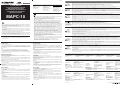 1
1
-
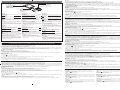 2
2
in anderen Sprachen
- English: Olympus MAPC-10 User manual
- français: Olympus MAPC-10 Manuel utilisateur
- español: Olympus MAPC-10 Manual de usuario
- italiano: Olympus MAPC-10 Manuale utente
- русский: Olympus MAPC-10 Руководство пользователя
Verwandte Artikel
-
Olympus Smart Media (ID) Benutzerhandbuch
-
Olympus MACF-10 Instruction manual Bedienungsanleitung
-
Olympus MACF-10 Benutzerhandbuch
-
Olympus E-20 Bedienungsanleitung
-
Olympus C3020 Zoom Benutzerhandbuch
-
Olympus CAMEDIA E-100RS Bedienungsanleitung
-
Olympus E-10 Bedienungsanleitung
-
Olympus Camedia C-720 Ultra Zoom Benutzerhandbuch
-
Olympus 225295 Benutzerhandbuch