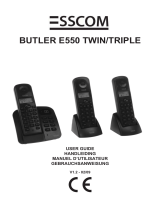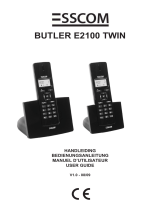Seite wird geladen ...

USER GUIDE
HANDLEIDING
MODE D’EMPLOI
BEDIENUNGSANLEITUNG
MANUAL DE USUARIO
V.1.1
Butler 5400

!! Important !!
To use ‘Caller ID’ (display caller), this service has to be activated on your phone line. Normally you need a
separate subscription from your telephone company to activate this function. If you don’t have the Caller ID
function on your phone line, the incoming telephone numbers will NOT be shown on the display of your
telephone.
!! Belangrijk !!
Om de ‘Nummerweergave’ te kunnen gebruiken, moet deze dienst geactiveerd zijn op uw telefoonlijn. Om
deze dienst te activeren, hebt U hiervoor meestal een apart abonnement van uw telefoonmaatschappij
nodig. Indien U geen nummerweergavefunctie hebt op uw telefoonlijn, zullen de inkomende
telefoonnummers NIET op de display van uw toestel verschijnen.
!! Important !!
Pour utiliser la fonction ‘Caller ID/Clip’ (affichage de l’appelant), ce service doit être activé sur votre ligne
téléphonique. Généralement, vous avez besoin d’un abonnement séparé de votre compagnie de téléphone
pour activer cette fonction. Si vous n’avez pas la fonction ‘Caller ID - Affichage Appelant’ sur votre ligne
téléphonique, les numéros de téléphone entrants n’apparaîtront PAS sur l’écran de votre téléphone.
!! Wichtig!!
Zur Verwendung der ‘Rufnummernanzeige’ muss dieser Dienst erst für Ihre Telefonleitung freigegeben
werden. Zur Aktivierung dieser Dienstleistung benötigen Sie meistens ein separates Abonnement Ihrer
Telefongesellschaft.Wenn Sie für Ihre Telefonleitung keine Rufnummernanzeigefunktion haben, erscheinen
die eingehenden Telefonnummern NICHT im Display Ihres Gerätes.
!! Importante !!
1) Para utilizar la función “Caller ID” (Identificación del número que llama), este servicio ha de estar sactivado
en su línea telefónica. Normalmente, necesitará abonarse por separado a este servicio en su compañía
telefónica para activar esta función. Si no dispone de esta función en su línea telefónica, los números
telefónicos de las llamadas entrantes NO SE MOSTRARÁN en la pantalla del teléfono.
2) Al recibir una llamada, sólo suena el teléfono inalámbrico y no la base.
GB The features described in this manual are published with reservation to modifications.
NL De in deze handleiding beschreven mogelijkheden worden gepubliceerd onder voorbehoud
van wijzigingen.
F Les possibilités décrites dans ce manuel sont publiées sous réserve de modifications.
D Die in dieser Bedienungsanleitung umschriebenen Möglichkeiten, werden vorbehaltlich
Änderungen publiziert.
ES Las características descritas en este manual pueden ser objeto de futuras modificaciones.
This product is made by Topcom Belgium
GB To be connected to the public analogue telephone network.
NL Geschikt voor aansluiting op het openbare analoog geschakelde telefoonnetwerk.
F Il est destine à ëtre raccordé au réseau de télécommunication public.
D Kompatibel für den analog telefonanschluss.
ES Conexión a la red telefónica analógica.

Topcom Butler 5400
ENGLISH
Topcom Butler 5400 3
SAFETY INSTRUCTIONS
• Only use the charger plug supplied. Do not use other chargers, as this may damage the battery cells.
• Only insert rechargeable batteries of the same type. Never use ordinary, non-rechargeable batteries. Insert
rechargeable batteries so they connect to the right poles (indicated in the battery compartment of the handset).
• Do not touch the charger and plug contacts with sharp or metal objects.
• The operation of some medical devices may be affected.
• The handset may cause an unpleasant buzzing sound in hearing aids.
• Do not place the basic unit in a damp room or at a distance of less than 1.5 m away from a water source. Keep
water away from the handset.
• Do not use the telephone in environments where there is a risk of explosions.
• Dispose of the batteries and maintain the telephone in an environment-friendly manner.
• As this telephone cannot be used in case of a power cut, you should use a mains-independent telephone for
emergency calls, e.g. a mobile phone.
• This telephone uses rechargeable batteries. You have to dispose of the batteries in an environment friendly
manner according to your country regulations.
CLEANING
Clean the telephone with a slightly damp cloth or with an anti-static cloth. Never use cleaning agents or abrasive
solvents.
The CE symbol indicates that the unit complies with the essential requirements of the R&TTE directive.
NiMH

Topcom Butler 5400
4 Topcom Butler 5400
1 GETTING STARTED
1.1 INSTALLING THE BASE
For installation, do the following:
• Plug one end of the adaptor into the outlet and the other end into the adapter jack on the
bottom of the telephone.
• Connect one end of the telephone cord with the wall phone jack and the other end to the
bottom of the telephone.
• Put the telephone-and AC power line cord in the base quides as shown on the picture below:
1.2 INSTALLING THE HANDSET
• Open the battery compartment (see below).
• Insert the batteries respecting the (+ and -) polarity.
• Close the battery compartment.
• Leave the handset on the base unit for 20 hours. The Line/Charge indicator (LED) on the base unit will light
up.
Before you use the telephone for the first time, you must first make sure the battery is charged for 20 hours. If you do
not do this, the telephone will not work optimally.
1.3 IF YOU HAVE PURCHASED A TWIN/TRIPLE VERSION
If you have purchased a Twin or triple verion
• Plug one end of the adaptor into the outlet and the other end into the adapter jack on the bottom of the charger.
• Insert the battries inside the handset
• Charge the handset for at least 20 hours.
Power cable
Telephone cord
TEL
+
-
-
+
Rechargeable
Batteries
back view of hand-set
Cover

Topcom Butler 5400
ENGLISH
Topcom Butler 5400 5
2 GETTING TO KNOW YOUR TELEPHONE
2.1 KEYS/LED
HANDSET BASE
1 Display 14 Paging key
2 On-hook / On-Off key 15 Simcard reader
3 Off-hook key 16 In use/Power (LED)
4 Soft Menu key 1 17 New SMS LED
5 Soft Manu key 2 18 Missed calls LED
6 SMS key 19 Handset on base LED
7 Flash key
8Int key
9 Headset connection
10 Alphanumeric keys
11 Navigation key
up: Redial list
Down: Call list
3
6
4
1
17
18
11
7
8
2
19
16
10
15
5
14
9

Topcom Butler 5400
6 Topcom Butler 5400
2.2 ICONS
Call in progress New voice mail**
End Call Keypad locked
Missed calls in call list* Alarm set
Handset ringer volume OFF List contains unread or missed calls
not yet consulted
Within base range New SMS message received***
Handset not registered
or out of range
Battery status
Empty
Low battery
Medium
Full
* If the Caller line identification service is available on the telephone line
** If the Phonemail service is available on the telephone line
*** If the SMS service is available on the telephone line
2.3 BASE LIGHTS
Missed calls indication
New SMS messages received
Handset on base
- Off: No base power connected
- ON: power connected
- Blinking slowly: Off hook or SIM card copy
- Blinking rapidly: during registration mode or Phonemail*
* If the Phonemail service is available on the telephone line
2.4 NAVIGATING THE MENU
The Butler 5400 has a menu system which is easy to use. Each menu leads to a list of options. The menu map is shown
on the following paragraph.
When the handset is switched on and in standby, press the option button under “MENU” to open the main menu.
Press the or button to scroll to the menu option you want. Then press OK to select further options or confirm
the setting displayed.
Exit or go back one level in the menu
To the previous level in the menu, press BACK.
To cancel and return to standby at any time, press . If no button is pressed for 60 seconds, the handset returns to
standby automatically.

Topcom Butler 5400
ENGLISH
Topcom Butler 5400 7
2.5 MENU OVERVIEW
Menu Submenu items
SMS Write message
Inbox
Drafts
Outbox
Delete messages
Templat e s
Settings
Calls lists Received calls
Missed calls
Dialled calls
Delete calls List
Handset Ringtone
Ring Volume
Handset name
Language
Menu Color
Auto Talk
PABX Access code
Base settings Base ringtone
Base volume
Handset priority
Dial mode
Recall mode
SIM Country Codes
System pin
Time settings Alarm
Set date & time
Registration Register handset
Select base
De-register

Topcom Butler 5400
8 Topcom Butler 5400
3 USING THE TELEPHONE
3.1 SWITCHING THE HANDSET ON/OFF
• Press and hold / to switch the handset off.
• Press again / or place it in the base to switch the handset back on.
3.2 CHANGING THE LANGUAGE
Enter the "Handset" menu in order to change the language:
• Select "Menu" with the left menu key .
• Press the navigator key downwards twice.
•The "Handset" menu appears on the display. Select "OK".
• Use the navigator key to scroll through the menu and select "Language". The and arrows indicate that
further options are available. To confirm the language press "OK". The screen displays "English saved" if you
have chosen English. Your handset's menus will be in English.
• To return to the previous menu, select "Back".
3.3 MAKING A CALL
3.3.1 Direct dialling
• Press to obtain a line.
• Dial the number to be called.
• To hang up at the end of the call, press or put the handset back on the base.
3.3.2 Pre-dialling
With the pre-dialling feature you can enter and modify a number before making the call.
• Dial a number of up to 25 digits. Press the navigator key upwards and hold to insert a pause. The screen
displays a "P".
• Select "Clear" with the right menu key to correct. Press to initiate the call. The screen displays: "Calling
123456789". To hang up at the end of the call, press or put the handset back on the base.
3.4 RECEIVING A CALL
When you receive an external call, the screen displays: "External Call".
To take the call:
• Press (if the handset is not on its base/charger)
or
Lift the handset off its base (if the Auto Talk option is active) (see §“7.5 Auto Answer” ).
• The call in progress icon appears on the screen. The call duration is displayed after about 15 seconds.
3.4.1 Adjusting the ring volume during incoming call
You can adjust the ring volume with the navigator key or while the telephone is ringing.
The ring volume is displayed on the screen. There are 5 volume levels as well as the option of turning the ringer off
altogether, in which case "Volume Off" is displayed and icon appears. This information remains on screen for about
3 seconds, or until the key is pressed.
3.5 HANDSFREE MODE
Handsfree lets you talk to your caller without holding the handset. It also enables other people in the room listen to both
sides of your conversation.
Make a handsfree call
• Press twice. The display shows . Dial the number. Your call can be heard over the handset’s loudspeaker.
• To switch back to the handset at any time, press again. Press to end the call. You can switch any call to
handsfree by pressing during the call.

Topcom Butler 5400
ENGLISH
Topcom Butler 5400 9
3.6 ADJUST EARPIECE/HANDSFREE VOLUME
During a normal or handsfree call, press or to select volume 1-5.
3.7 REDIAL A NUMBER FROM THE LIST
You can redial up to 20 of the last numbers called. If you have stored a name in the phonebook to go with the number,
the name will be displayed instead (see § “4 Phonebook” ).
Redial a number from the list:
• Press to enter the redial list. Scroll with or until the number you want is displayed.
• Press to dial the number.
Note: You can also consult the called list by the menu (See § “6 Calls list”) for more details.
3.8 SECRECY FUNCTION (MUTE FUNCTION)
During conversation you can turn off the microphone so that the person on the other side of the line will not hear you:
• Select ‘SECRECY’ using the left menu key to deactivate the microphone.
•‘SECRECY ON’ appears on the display
• Press the left menu key “Off”again to activate the microphone again
3.9 LOCATING A HANDSET (PAGING FUNCTION)
If you forgot where you left your handset you can press the paging key on the base. All handset registered with the
base will ring for about 30 seconds.
The LED on the base will flash. To stop the ringer, press any key on the handset.
3.10 KEYPAD LOCK
You can lock the keypad to prevent accidental dialling while carrying the handset around.
• Press and hold the ‘#’-key until ‘Keypad locked’ and icon appears
• To unlock press left menu key ‘UNLOCK’ and confirm with ‘YES’
3.11 USING A HEADSET (NOT INCLUDED)
The headset lets you make and receive calls without having to hold the handset.
Plug the headset into the socket on the side of the handset. You can now make and receive calls with the headset.
4 PHONEBOOK
Each handset can store up to150 names and numbers. Names can be up to 16 characters long and numbers up to 20
digits.
To add an entry
• Press right menu key ‘NAMES’.
• If the Phonebook is empty, select ‘Add Entry’ and press ‘OK’
OR
• If names have been stored, they are listed. Press ‘OPTIONS’. ‘Add Entry’ is highlighted. Press ‘OK’.
• Use the keypad to enter the name, then press ‘OK’.
• Use the keypad to enter the number, then press ‘OK’. The screen shows the phonebook name list.
• Press and hold ‘Back’ to return to standby.

Topcom Butler 5400
10 Topcom Butler 5400
To Dial an entry
• Press right menu key ‘NAMES’.
• Scroll or to the name you want or use the keypad to enter the first letter of the name
• Press to dial the number.
Edit name and number
• Press right menu key ‘NAMES’.
• Scroll or to the name you want or use the keypad to enter the first letter of the name
• Press ‘OPTIONS. Scroll to ‘Edit Entry’ and press ‘OK’.
• Edit Entry’screen is displayed. Press ‘CLEAR’ to delete or use or to position the cursor. Use the keypad
to change the name. Press ‘OK’.
• Edit the number and press ‘OK’. Display returns to the list of names.
• Press and hold ‘Back’ to return to standby.
View details
• Press NAMES then scroll or to the name you want, the press OPTIONS.
• Scroll to Show Details and press OK.
• Displays shows the name, number and any call group or ring tone you may have assigned to the entry.
• Press and hold Back to return to standby.
Delete an entry
• Press NAMES then scroll or to the name you want, then press OPTIONS.
• Scroll to Delete Entry and press OK.
• Press YES to confirm or NO to cancel.
• Press and hold Back to return to standby.
Select ringtone
You can choose which ringer melody is played when you receive a call from selected numbers in the phonebook.
• Press NAMES then scroll or to the name you want, then press OPTIONS.
• Scroll to ‘Ringtone’ and press OK. The Ringtone screen is displayed and the current setting is highlighted.
• Scroll or to the ringtone you want. A sample is played. Press OK. The display shows Ringtone Saved
then returns to the phonebook list.
• Press and hold Back to return to standby.
Copy from SIM card
You can copy complete phonebook lists from compatible mobile phone SIM cards. The SIM phonebook is copied to the
handset you are using. Before you start copy from SIM card, please make sure you have programmed the correct
country codes ( see § “8.5 SIM COUNTRY CODE SETTINGS” )
• Insert the SIM card into the slot on the base as shown below:
Note:Only 3V sim cards can be used!

Topcom Butler 5400
ENGLISH
Topcom Butler 5400 11
“
*
• Press NAMES then OPTIONS.
• Scroll to Copy From SIM and press OK. The Copy From SIM screen is displayed.
• Enter the SIM card PIN code if requested and press OK. During copying, the screen shows the name of each entry
as it is copied. When finished you see Done. If you enter the wrong PIN twice, Copy SIM Failed is displayed and
the screen returns to standby. If the handset memory becomes full during copying the screen shows Memory Full.
Not All Copied.
• Press and hold Back to return to standby.
Note:If the handset memory becomes full during copying, not all the entries will be transferred. The maximum number
of entries is 150. If your handset phonebook already contains 100 entries, only the first 50 entries on the SIM card
will be copied. Your Butler 5400 checks all available directory memory spaces on your mobile SIM card. During
copying, the “handset on base” LED will flash. If you forget your PIN or if the SIM card becomes locked because
the wrong code has been entered, please check with your mobile network provider how to unlock.
Any international numbers stored on your SIM card may be prefixed by ‘+’. The ‘+’ will be automatically replaced
by the international prefix ( see § “8.5 SIM COUNTRY CODE SETTINGS” ).
You can copy the contents of several SIM cards, within the limit of 150 entries!
5 CALLER IDENTIFICATION
!! This service only works when you have a Caller ID/Clip subscription. Contact your telephone
company !!
When you receive a call, the telephone number of the caller appears on the handset display. The telephone can receive
calls in both FSK and DTMF. You can also see his or her name if it’s transmitted by the network. If the name is
programmed in the Phone Book, the name in the Phone Book is displayed!
The telephone can store 50 calls in a Call List (received and missed) that can be reviewed later. When the memory is
full, the new calls automatically replace the oldest calls in the memory. Missed calls are signalled by an icon on the
display and by the LED in the base.
To read the received calls:
There are 3 ways to show the missed calls:
1) To consult the missed call list when display shows the missed calls amounth during standby:
• Press Read and scroll to the list with the navigator keys and .
The missed calls that you have not consulted are marked with a “
2) To consult missed calls after activating other telephone functions:
• Press and you will immidiatly see the Received call list (combination of received and missed calls).
• Scroll to the list with the navigator keys or .
Press to dial a number or select ‘Options’ to delete the entry, see further details or add the number to the phone
book.
3) By the menu (See §“6 Calls list” below)
6 CALLS LIST
Your Butler 5400 keeps a list of all your last calls.
• Received Calls: shows details of all recent callers.
• Missed Calls: shows details of calls that were not answered.
• Dialled Calls: list shows details of the last 20 calls made from your handset.
A combined total of 50 calls can be stored in the Received and Missed calls.
Missed and received calls
You can access the Calls list using the navigator button or the menu.
To use the navigator button:
• From the standby screen, press . New calls are indicated with an *. Press or to scroll through the
list. A beep is played when you reach the first and last calls in the list.

Topcom Butler 5400
12 Topcom Butler 5400
• Press to dial a number or OPTIONS to delete the entry, see further details or add the number to the
phonebook.
You can also consult the calls list by the menu.
• Press Menu
• Scroll to Calls list and press OK. Select Received calls or Missed calls and press OK.
• If the name of the caller has been stored in the phonebook it is displayed.
Redial list:
Same as described at § “3.7 Redial a number from the list” you can also consult the called list from the menu.
• Press Menu
• Scroll to Calls list and press OK. Select Dialled calls and press OK.
• Press to dial a number or OPTIONS then select:
- Delete: to delete the number.
- Show Details: if a name is displayed, this shows the number.
- Save Number: to create an entry in the phonebook. Enter the name, press OK. The number is displayed.
Press OK to store the number.
6.1 DELETE CALLS LIST
• Press Menu
• Scroll to Calls list and press OK. Select Delete calls lists and press OK.
• Press or to select the list you want to delete:
Received Calls
Missed Calls
Dialled Calls
All Calls
Press OK
• Press YES to delete or NO to cancel
7 PERSONALISE THE HANDSET
7.1 SETTING THE DATE AND TIME
• Press Menu
• Scroll to Time settings and press OK. Select Set Date & Time and press OK.
• Enter the date (format: DD/MM).
• Confirm with OK
• Enter the time (format: HH:MM).
• Confirm with OK
7.2 USING THE ALARM FEATURE
Set the date and time and use your Butler 5400 to give you a reminder alarm. You can have a different alarm setting
for each handset registered to your base. The alarm rings only at the handset, not at the base or any other handset.
7.2.1 Set the alarm
• Press Menu
• Scroll to Time settings and press OK. Select Alarm and press OK.
• Select On/Off with the navigator and press OK. Using the navigator, choose one of the 3 types of setting: On Once,
On Daily or Off. Confirm with OK. If you choose On Once or On Daily the display will show:
TIME (24 hr):
00:00
Enter the time when you want the telephone to ring and confirm by pressing the OK key.
• To deactivate the Alarm function, select "Off" and confirm with "OK".
7.2.2 Setting the alarm tone
• Press Menu
• Scroll to Time settings and press OK. Select Alarm and press OK.
• Select Set Alarm Tone with the navigator and press OK.
• Scroll or to select the alarm tone (1-4) you want and press OK

Topcom Butler 5400
ENGLISH
Topcom Butler 5400 13
7.3 RINGTONE AND VOLUME
7.3.1 Ringtone
You can choose 5 different ringer melodies for internal and external calls.
• From the standby screen, press MENU then scroll to Handset and press OK.
• Press OK to highlight Ringtone. Press OK to select External Calls. Or scroll to Internal Calls, then press
OK.
• Scroll and to the melody you want. During scrolling a sample is played. Press OK to select or BACK to
return to the previous menu.
• Press and hold BACK to return to standby.
7.3.2 Ringer volume
There are five handset ringer volume levels and off. If you select off, calls will still ring at the base and your handset
screen will indicate incoming calls.
• Press MENU then scroll to Handset and press OK.
• Scroll to Ring Volume and press OK.
• The current setting is displayed. Press to increase or to decrease the volume. Press OK to confirm.
• Press and hold BACK to return to standby.
7.4 HANDSET NAME
You can change the name displayed on the handset during standby (max. 8 characters long):
• Press MENU then scroll to Handset and press OK.
• Scroll to Handset Name and press OK.
• Enter the handset name you want. Press Clear to make a correction and OK to confirm.
• Press and hold BACK to return to standby.
7.5 AUTO ANSWER
When there is an incoming call and the handset is on the base, the phone automatically takes the line when lifted. This
function can be turned on or off:
• Press MENU then scroll to Handset and press OK.
• Scroll to Auto talk and press OK.
• Select On or Off and press OK to confirm or Back to return.
• Press and hold BACK to return to standby.
7.6 MENU COLOR
• Press MENU then scroll to Handset and press OK.
• Scroll to Menu Colour and press OK.
• Select Blue, Green or Pink and press Save to confirm or Back to return.
• Press and hold BACK to return to standby.
7.7 PABX ACCESS CODE
It’s possible to use your telephone with a PABX or a local telephone network. When dialling telephone numbers from
the phonebook list, you can add automatically the PABX access code infront of the phonebook number.
• Press MENU then scroll to Handset and press OK.
• Scroll to Pabx Access code and press OK.
• Scroll to “Set code” and press OK.
• Enter the PABX access code, e.g. ‘0’ and press OK.
• Scroll to ON and press OK.
• Press and hold BACK to return to standby.

Topcom Butler 5400
14 Topcom Butler 5400
8 BASE SETTINGS
8.1 RINGTONE AND VOLUME
8.1.1 Ringtone
You can choose 5 different ringer melodies:
• From the standby screen, press MENU then scroll to Base settings and press OK.
• Press OK again to enter the Base Ringtone menu.
• Scroll or to the melody you want. During scrolling a sample is played. Press OK to select or BACK to
return to the previous menu.
• Press and hold BACK to return to standby.
8.1.2 Ringer volume
There are five base ringer volume levels and Off.
• From the standby screen, press MENU then scroll to Base settings and press OK.
• Scroll to Base Volume and press OK.
• The current setting is displayed. Press to increase or to decrease the volume. Press OK to confirm.
• Press and hold BACK to return to standby.
8.2 HANDSET PRIORITY
Normally, if you have more than one handset registered to your base, they all ring at the same time. However, you can
set one of them to ring before the others, so that calls can always be answered at one handset first.
• From the standby screen, press MENU then scroll to Base settings and press OK.
• Scroll to Handset Priority and press OK. Display highlights All Handsets. Press OK to select All Handsets
to make all handsets ring together.
Or
• Scroll to Select Handset and press OK. Scroll or to the handset you want to ring first. Press OK.
• Scroll or to select the number of rings at the handset before the other handsets start ringing. Press OK
to confirm.
8.3 LINE SETTINGS
8.3.1 Flash time
• Press MENU then scroll to Base Settings and press OK. Scroll to Recall Mode and press OK.
• Press or to highlight Recall 1 for short flash time (100ms) or Recall 2 for long flash time (250ms) and
press OK to confirm.
8.4 SYSTEM PIN
The System PIN is used for registering and deregistering handsets and some other optional settings. The default
System PIN is 0000.
• Press MENU then scroll to Base Settings and press OK. Scroll to System Pin and press OK.
• Enter the current PIN (Original setting 0000) and press OK.
• Enter the new PIN, press OK and enter it again.
• Press OK to confirm.
8.5 SIM COUNTRY CODE SETTINGS
You can program the Butler 5400 how to convert telephone numbers stored on your sim card when copying them to
your handset phonebook memory (See § “4 Phonebook” ).
There are 3 rules how the convertion will be done:
1. If a number stored in the SIM card begins with '+' or '00', and the country code on the SIM number matches with the
programmed country code of the handset in this case, those caracters are replaced by the programmed national
code.
2. If a number stored in the SIM card begins with '+' or '00', and the country code on the SIM number does not match
with the programmed country code of the handset, in this case, '+' is replaced by international code.
3. If a number stored in the SIM card does not begin with '+' or '00', in this case, nothing is changed.

Topcom Butler 5400
ENGLISH
Topcom Butler 5400 15
8.5.1 International code
• Press MENU then scroll to Base Settings and press OK. Scroll to SIM country setting and press OK.
• Select International code
• Enter the international prefix
• Press OK to confirm.
Remark: If there is no International code programmed or SIM entry doesn’t have a international code, the telephone
number will be copied as it is without any changes. The Country code and National code will be ignored.
8.5.2 Country code setting
• Press MENU then scroll to Base Settings and press OK. Scroll to SIM country setting and press OK.
• Select Country code
• Enter the country code.
• Press OK to confirm.
Remark: If you add to the country code the area code, both will be removed when copied. This way you can dial
telephonenumbers without area code if needed.
8.5.3 National code
• Press MENU then scroll to Base Settings and press OK. Scroll to SIM country setting and press OK.
• Select National code
• Enter the national code
• Press OK to confirm.
Some examples:
9 SMS TEXT MESSAGES
You can send and receive SMSs with your Butler 5400 telephone. This section tells you how to use the SMS
feature.You can store a total of 50 SMS messages sent and received, each with up to 160 characters.
9.1 WRITING AND SENDING SMS MESSAGES
• Press MENU then scroll to SMS and press OK.
OR
• Press the SMS key
• Select Write Message and press OK to confirm
SIM Settings International code Country code National code Number in
telephonebook
0032123456 00 32 0 0123456
0032163456 - 32 0 0163456
+32123456 - 32 0 0123456
+32123456 00 - 0 0032123456
+49789456 00 32 0 0049789456
0032123456 00 32 - 123456
0032163456 00 49 0 0032163456
+49789456 00 46 - 0049789456
016123456 00 32 0 016123456
16123456 00 32 0 16123456
To use SMS, this service has to be activated on your phone line.
Normally you need to call a special number to get a subscription from your telephone company to
activate this function. Please contact your telephone company for this service.

Topcom Butler 5400
16 Topcom Butler 5400
9.1.1 How to write an SMS
There are two writing methods: Standard or Fast Text (Eatoni) method.
The standard method is the same method used to enter a name in the phonebook. The FAST TEXT methode is a
Letterwise predictive text method which means that the software will predict the next character to be typed. This method
requires less key press to form words/sentences than the standard method. When the FAST TEXT predicted letter is
not the character you want to type, you can use the ‘#’-key to select a other character.
For example: when you want to enter the name ‘LUC’
Standard method:
Tap 5 three times to select ‘L’
Tap 8 two times to select ‘U’
Tap 2 three times to select ‘C’
Total keystrokes required = 8
To enter a space press ‘1’
To go quickly to the next letter, either press downwards on the navigator key , or wait for the cursor to move on
automatically.
For each key, the available characters appears at the top of the screen.
Eatoni method:
To switch to Eatoni mode, press the “#”-key long. Eatoni or FastTXT appears on the display.
(To return to standard mode, pres the “#”-key long again)
Tap 5 once for ‘L’
Tap 8 and then ‘#’-key to select ‘U’
Top 2 once for ‘C’ (FAST TEXT method immediately predicts the letter ‘C’)
Total keystrokes required = 4
Press or to go to the next or previous line
Press or to go to the next or previous character
To change to upper case, press INT. To return to lower case press INT again.
You can also insert a symbole by pressing OPTION and select the desired option.
9.1.2 How to send an SMS
• Enter the message to be send
• When finnished select OPTIONS. The following options appears beside above mentioned options:
- Send To
- Save
- User name
• Select Sent To and press OK to confirm.
• Enter the correspondent’s number if you don’t want to use the phonebook memory
OR
Delete the number that appears on the display by pressing Clear and select Search to search the number in the
phonebook. Select the name by using the or keys.
• Select Send start sending the SMS. The display will show Sending SMS.
OR
Select Back to modify the message before sending it
OR
Press and hold Clear or Back to delete the message without sending or press . The message is totally erased
and the phone will return to standby
9.1.3 Save a message
• When finnished writing a message select Options and then Save.
• Confirm with OK. Your message is saved in the OUTBOX list
9.2 VIEWING THE SAVED AND SENT MESSAGES (OUTBOX)
The OUTBOX contains all the messages you have saved earlier. You can save up to 50 SMS messages. To read the
OUTBOX or sent messages:
• Select Menu with the left menu key, select SMS, then confirm with OK.
• Select Outbox with the navigator, and confirm with OK.
• Select a message with the navigator (the beginning of the message is listed, with the date and time it was written).
• To read the whole message, select Read.

Topcom Butler 5400
ENGLISH
Topcom Butler 5400 17
• When you have opened the message, select Options. You can scroll through the options with the navigator:
- Edit
- Send to
- Delete
- User Name
• If no message was selected for editing or sending, press Back to return to the SMS menu. To quit the menu, do
a long press on Back with the right menu key.
9.3 VIEWING THE LIST OF RECEIVED MESSAGES (INBOX)
Your Butler 5400 telephone tells you when you have new messages: An icon is shown on the screen, with the
number of new messages still unread. The SMS LED on the base is lit. A beep is emitted.
To read new messages as they come in:
•Select Read with the left menu key. The most recent message is listed first.
To read new messages after using other telephone functions:
•Select Menu with the left menu key.
•Select SMS, then confirm with OK.
•Select Inbox with the navigator and confirm with OK.
OR
• Press the SMS key.
• Select a message, then confirm with Read.
To answer, forward, or delete a received message:
•Select Options with the left menu key.
• Select the action (Reply, Forward or Delete) and confirm with OK.
• To quit the Inbox menu, press and hold Back
9.4 USER ACCOUNTS
With your Butler 5400 telephone you can create up to 4 different "user" accounts. You can send and receive SMS
messages with a user account. Messages received in a user account are protected by a password. In order to receive
SMSs in your personal user account, you must give your correspondents the user account number that they need to
add to your standard telephonenumber (see § “9.4.2 Receiving SMS messages in a personal user account” ).
9.4.1 Creating a user account
•Select Menu
•Select SMS menu by pressing OK
•Select Settings and confirm with OK
•Select Users and confirm with OK
•Select Add User and confirm with OK. Enter the user name and press OK.
• Enter a 4 digit pass word and press OK. Enter the password again to confirm and press OK.
• You will get automatically a terminal number assigned. To see your terminal number scroll to Terminal
Number and press OK
•Select Back to return to previous menu
9.4.2 Receiving SMS messages in a personal user account
To receive SMS messages in your personal user account, you must give your user or terminal number to your
correspondents. To find your user number:
• Select SMS and confirm with OK.
• Select Settings with the navigator, then OK
• Select Users with the navigator, then OK. Your user name appears in the list.
• Select your user name with the navigator and confirm with OK. Enter your password and confirm with OK.
• Select Terminal Number with the navigator and OK.
Your user number appears on the screen.You correspondents will need to add this user number to your telephone
number when they want to send SMSs to your personal user account.E.g. If your personal user number is "1" and your
telephone number is 123456789, your correspondents should send their SMS messages to:1234567891! This is the
number you need to remember and give to your correspondents.
!! User accounts only works if the network support Sub-addressing !!

Topcom Butler 5400
18 Topcom Butler 5400
9.4.3 Changing an SMS user account number
User numbers are between 1 and 9 but during creating a user account the Butler 5400 assigns user numbers
automatically, but you can change the number manually.
• Select Menu with the left menu key.
• Select SMS and confirm with OK
• Select Settings with the navigator and OK.
• Select Users with the navigator and confirm with OK.
• Your user name appears in the list. Select your user name and confirm with OK on the left menu key.
• Enter your password (if the account is password protected).
• Confirm with OK on the left menu key.
• Select Terminal Number with the navigator and OK. Your user number appears on the screen. Enter a new
number and select OK with the left menu key. If the new number is already assigned to another user, the handset
beeps and the modification fails. If so, enter another number.
9.4.4 Reading SMSs in your personal user account
When a new message comes in, your Butler 5400 emits a beep. The screen shows an envelope, followed by the
number of new messages.
• Select Read with the left menu key.
In the SMS list, private messages are flagged with a "p" in front of the name or number. After selecting a private
SMS, the user name appears on the screen.
• Enter the password and confirm with OK. You can now read the SMS.
9.4.5 Sending SMSs from your personal user account
Your Butler 5400 lets you send SMSs from a personal user account. Once you have written the SMS:
• Select Options and then select User Name with the navigator and confirm with OK on the left menu key.
• Select the account that you want to send the message from, and confirm with OK.
• Enter your password (if prompted) and confirm with OK.
• Select Send to with navigator and press OK.
• Enter the correspondent's telephone number, or look it up in the phonebook, and select Send with the left menu
key. If you select a “personal user account", the SMS will be sent using your standard telephonenumber plus the
user account number.E.g. If your personal user number is "1" and your telephone number is 123456789, your
correspondents will receive an SMS from: 1234567891.
Note: Messages sent from a personal user account are stored in the Outbox. In the outbox the messages are not
protected by a password.
9.4.6 Deleting a personal user account
• Select SMS and confirm with OK.
• Select Settings with the navigator and press OK.
• Select Users and confirm with OK.
• Select Delete User with the navigator and press OK. All the personal user accounts appear on the screen.
• Using the navigator, select the account to be removed and press OK.
• Enter the system PIN (the factory setting is 0000), and select OK. The account is deleted. All the SMS messages
received by the account are deleted; those sent from the account are still saved in the Outbox.
9.5 ALLOCATING AN SMS TERMINAL NUMBER
It is possible for several SMS-enabled telephones to be connected up to the same line. So that each telephone can
continue to receive SMSs, they must be allocated different SMS terminal numbers. This is network depending! To
allocate a number:
• Press SMS.
• Select Settings with the navigator and press OK.
• Select Terminal Number with the navigator and press OK.
• The number "0" is pre-set. To change it: Enter the preferred number (from 0 to 9) and confirm with OK.
If you have already created personal user accounts, your Butler 5400 will not allow you to allocate a terminal number
that corresponds to an existing user number. If two SMS-enabled telephones connected up to the same line have the
same terminal number, neither will be able to receive SMSs. They must be given differing numbers.E.g. If you have
already created a user account with the number "3", you must allocate a terminal number other than "3".
If you keep the pre-set terminal number "0" in your Butler 5400 and your telephone number is 123456789, your
correspondents can continue to send you SMSs at 123456789. If you give the terminal a number other than "0", you
must tell your correspondents so that they can continue to send you SMS messages: they will need to affix the terminal

Topcom Butler 5400
ENGLISH
Topcom Butler 5400 19
number to your telephone number.E.g. If you give your Butler 5400 the terminal number "3" and your telephone number
is 12346789, your correspondents will need to send their SMSs to: 13456789 3.
9.6 SET SMS ALERT TONE
Your handset can play a different melody, a morse beep or a discreet tone to announce a new text message.
• Press SMS to open the SMS menu.
• Select Settings and press OK.
• Select SMS Alert. and press OK.
• Scroll to Set Alert and press OK.
• Select the type of alert you want and press OK to confirm or BACK to return to the previous menu.
• Select ON or OFF and press OK to confirm the setting.
9.7 MEMORY FULL
When the memory is full, you get the screen message "Memory Full". You can no longer send or receive SMSs. To
continue to receive SMSs, you can delete some or all of the messages. To delete all the messages stored in the "Inbox"
and "Outbox":
• Select Menu and then SMS and confirm with OK.
• Select Delete Messages and press OK.
• Select All Messages with the navigator and press OK.
• The screen displays: All Messages: Confirm?. Confirm with OK or cancel with Back.
9.8 SMS SERVICE CENTER NUMBERS
To send and receive SMS text messages you need the telephone number of your Network’s SMS Centre. These
numbers have been pre-loaded into the Butler 5400. You can also find these numbers on the addendum sheet
mentioned per country and per operator. If you accidentally delete the SEND or RECEIVE SMS Service Centre
numbers you will need to re-enter them in order for your SMS Service to work.
The Butler 5400 can store 1 SEND SMS Service center numbers which and 1 RECEIVING SMS Service center
numbers.
9.8.1 To set the Receiving SMS Centres numbers
• From the standby screen, press SMS to open the SMS menu.
• Scroll to Settings and press OK.
• Press OK to open Service Centres menu.
• Scroll to Receive Centre and select OK.
• The current stored number will be shown. Press Clear and enter the new number.
• Press OK to store the number.
9.8.2 To set and select the sending SMS Centre number
• From the standby screen, press SMS to open the SMS menu.
• Scroll to Settings and press OK.
• Press OK to open Service Centres menu.
• Scroll to Sending Centre and select OK.
• The current stored number will be shown. Press Clear and enter the new number.
• Press OK to store the number.
10 ADDITIONAL HANDSETS AND BASES
You can subscribe up to 5 handsets on a Butler 5400 base. Each handset can register to 4 base stations and the user
can select which base he wants to use.
10.1 ADDING A NEW HANDSET
!! Only needed when you have deregistered a handset or when you bought a new one !!

Topcom Butler 5400
20 Topcom Butler 5400
First put the base into registration mode:
• Press and hold the paging button on the base until you hear two beeps.
• The LED will start to blink on the base for 90 seconds. During that time the base is ready to register a handset.
On the handset:
• Select Menu to open the menu.
• Select Registration with the navigator and press OK.
• Select Register Handset with the navigator and press OK.
• Select the number of the base to be associated with the handset (1 to 4). Confirm by pressing OK.
• Enter the system PIN (0000 by default) and confirm with OK. A series of numbers appears on the screen,
representing the base ID. Confirm with 0K. Your handset is registered.
10.2 REMOVING A HANDSET
This procedure needs to be carried out on a different handset from the one you want to uninstall.
• Select Menu by pressing the left menu key.
• Select Registration with the navigator and press OK.
• Select De-register with the navigator and press OK. Enter the system PIN (0000 by default) and press OK.
• Select the handset to uninstall with the navigator and press OK.
10.3 SELECT A BASE
You can switch your Butler 5400 handset between bases. You can also set it to automatically base select with the
strongest signal. The handset must first be registered with each base individually.
• Press MENU then scroll to Registration and press OK.
• Scroll to Select Base then press OK. The current base being used is highlighted.
• Select the base you want or select Automatic to connect to the base with the strongest signal. Press OK.
Note: When you do Automatic base selection, the handset will only search in standby for the strongest base when it’s
out of range on the current base (not during communication)!
10.4 USING THE INTERCOM FEATURE
10.4.1 Calling an internal handset
• Press INT. The screen displays "Internal Call".
• Enter the internal handset number.
10.4.2 Transfer a external call to another handset
During a external call:
• Press INT.
• Enter the number of the handset you want to call. Your external correspondent is placed on hold. When the internal
correspondent answers, press to transfer the call. If the internal correspondent doesn't answer, press INT to
retrieve the external correspondent or to go from one to the other.
10.4.3 Conference call
You can talk between 2 handset and a external line at the same time. During an external call:
• Press INT.
• Enter the number of the handset you want to call. Your external correspondent is placed on hold.
• When the internal correspondent answers, press ‘#’ for 2 seconds. If the internal correspondent doesn't answer,
press INT to retrieve the external correspondent.
10.4.4 TAKING AN EXTERNAL CALL DURING AN INTERNAL COMMUNICATION
When you are on intercom with another handset, you can still pick up outside calls.
To take an incoming call:
• Press . The internal communication is interrupted.
• Then press .You are in communication with the outside caller.
1/112