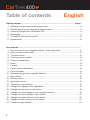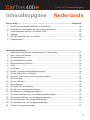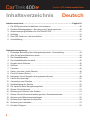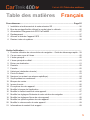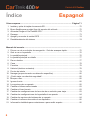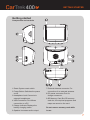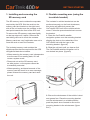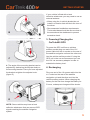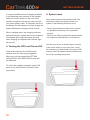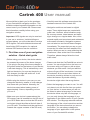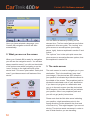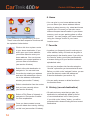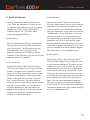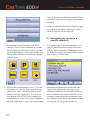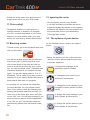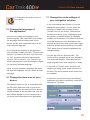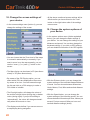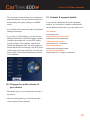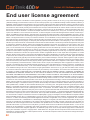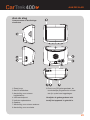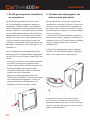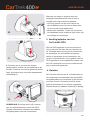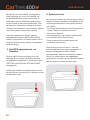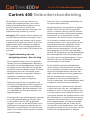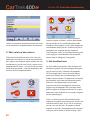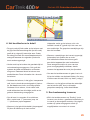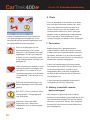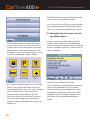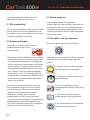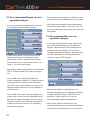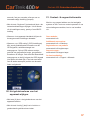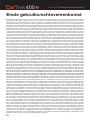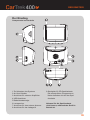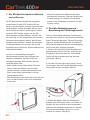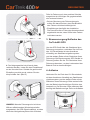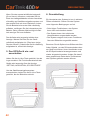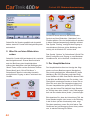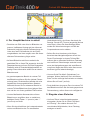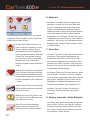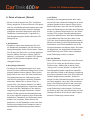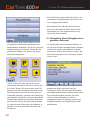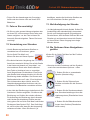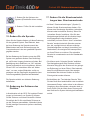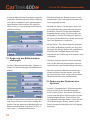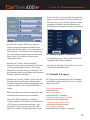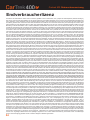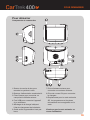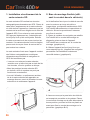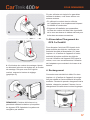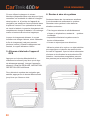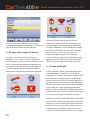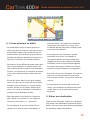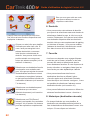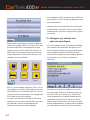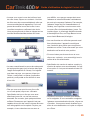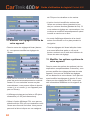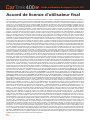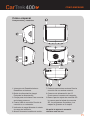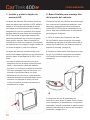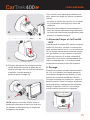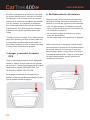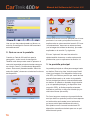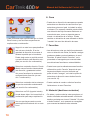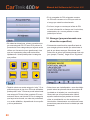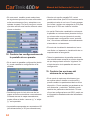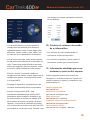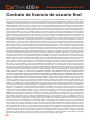CarTrek 400 Bedienungsanleitung
- Kategorie
- Navigatoren
- Typ
- Bedienungsanleitung

USER MANUAL • GEBRUIKSHANDLEIDING • GEBRAUCHSANWEISUNG
GUIDE D’UTILISATION • MANUAL DEL USARIO

2
Cartrek 400 Software manual
Getting started: ...................................................................................................Page 7
1. Installing and removing the SD memory card .............................................................. 8
2. Flexible mounting arm using the in-vehicle bracket ..................................................... 8
3. Powering/Charging the CarTrek400 GPS .................................................................... 9
4. Recharging ................................................................................................................... 9
5. Turning the GPS unit On and Off ............................................................................... 10
6. System reset .............................................................................................................. 10
User manual: ..................................................................................................................
1. First time use of your navigation solution - Quick start guide .....................................11
2. What you see on the screen ...................................................................................... 12
3. The main screen ........................................................................................................ 12
4. The main screen in detail ........................................................................................... 13
5. Giving in a destination ................................................................................................ 13
6. Home.......................................................................................................................... 14
7. Favorite ..................................................................................................................... 14
8. History (recent destination) ........................................................................................ 14
9. Point of interest .......................................................................................................... 15
10. Navigating(bygivinginaspecicaddress) ............................................................... 16
11. Drive safely! ............................................................................................................... 18
12. Blocking routes........................................................................................................... 18
13. Ignoring the route ....................................................................................................... 18
14. The options of your device ......................................................................................... 18
15. Change the language of the application .................................................................... 19
16. Change the time zone of your device ........................................................................ 19
17. Change the route settings of your navigation solution ............................................... 19
18. Change the screen settings of your device ................................................................ 20
19. Change the system options of your device ................................................................ 20
20. Change the audio volume of your device ................................................................... 21
21. Contact & support details ........................................................................................... 21
Table of contents English

3
Aan de slag ................................................................................................... Pagina 23
1. De SD-geheugenkaart installeren en verwijderen ..................................................... 24
2. Flexibele bevestigingsarm (de auto-console gebruiken) ............................................ 24
3. Voeding/opladen van het CarTrek400 GPS ............................................................... 25
4. Opladen...................................................................................................................... 25
5. Het GPS-apparaat aan- en uitzetten .......................................................................... 26
6. Systeem-reset ............................................................................................................ 26
Gebruikshandleiding: ....................................................................................................
1. Ingebruikneming van uw navigatiesysteem - Aan de slag ......................................... 27
2. Wat u ziet op het scherm ........................................................................................... 28
3. Het hoofdscherm ........................................................................................................ 28
4. Het hoofdscherm in detail .......................................................................................... 29
5. Een bestemming invoeren ......................................................................................... 29
6. Thuis ......................................................................................................................... 30
7. Favorieten .................................................................................................................. 30
8. History (overzicht recente bestemmingen)................................................................. 30
9. Nuttige plaats (Point of interest) ................................................................................. 31
10. Navigatie(doorinvoervaneenspeciekadres) ........................................................ 32
11. Rij voorzichtig! ............................................................................................................ 34
12. Routes uitsluiten......................................................................................................... 34
13. Route negeren ........................................................................................................... 34
14. De opties van uw apparaat ........................................................................................ 34
15. De taal van de programma wijzigen ........................................................................... 35
16. De tijdzone van het apparaat wijzigen ....................................................................... 35
17. De route-instellingen van uw navigatiesysteem wijzigen ........................................... 35
18. De scherminstellingen van het apparaat wijzigen ...................................................... 36
19. De systeemopties van uw apparaat wijzigen ............................................................. 36
20. Het geluidsvolume van het apparaat wijzigen ............................................................ 37
21. Contact- & support-informatie .................................................................................... 37
Inhoudsopgave Nederlands
Cartrek 400 Inhoudsopgave

Inhaltsverzeichnis ....................................................................................... Pagina 39
1. Die SD-Speicherkarte installieren und entfernen ....................................................... 40
2. Flexibler Befestigungsarm - Benutzung der Fahrzeugkonsole .................................. 40
3. Stromversorgung/AuadendesCarTrek400GPS ..................................................... 41
4. Auaden ..................................................................................................................... 41
5. Das GPS-Gerät ein- und ausschalten ........................................................................ 42
6. Grundstellung ............................................................................................................ 42
Gebrauchsanweisung: ..................................................................................................
1. Erstmalige Benutzung Ihres Navigationssystems - Kurzanleitung ............................ 43
2. Was Sie auf dem Bildschirm sehen ........................................................................... 44
3. Der Hauptbildschirm................................................................................................... 44
4. Der Hauptbildschirm im detail .................................................................................... 45
5. Eingabe eines Zielortes.............................................................................................. 45
6. Wohnort ..................................................................................................................... 46
7. Favoriten ................................................................................................................... 46
8. History (neueste / letzte Zielorte) ............................................................................... 46
9. Point of interest (Zielort) ............................................................................................ 47
10. Navigation (durch Eingabe einer genauen Adresse) ................................................. 48
11. Fahren Sie umsichtig! ................................................................................................ 50
12. Vermeidung von Strecken .......................................................................................... 50
13. Nichtbefolgung der Strecke ....................................................................................... 50
14. Die Optionen Ihres Navigationsgerätes ..................................................................... 50
15. Ändern Sie die Sprache ............................................................................................. 51
16. Änderung der Zeitzone des Gerätes .......................................................................... 51
17. Ändern Sie die Streckeneinstellungen bzw. Streckenmerkmale ................................ 51
18. Änderung der Bildschirmeinstellungen ..................................................................... 52
19. Änderung der Optionen des Systems ....................................................................... 52
20. Änderung der Lautstärke............................................................................................ 53
21. Kontakt & Support ...................................................................................................... 53
Inhaltsverzeichnis Deutsch
4
Cartrek 400 Inhaltsverzeichnis

Pour démarrer:................................................................................................. Page 55
1. Installation et enlèvement de la carte mémoire SD ................................................... 56
2. Brasdemontageexibleutilisantlecrochetdanslevéhicule ................................... 56
3. Alimentation/Chargement du GPS CarTrek400 ......................................................... 57
4. Rechargement............................................................................................................ 57
5. Allumez et éteindre l’appareil GPS ............................................................................ 58
6. Remise à zéro du système ........................................................................................ 58
Guide d’utilisation .........................................................................................................
1. Première utilisation de votre solution de navigation - Guide de démarrage rapide .. 59
2. Ce que vous voyez à l’écran ...................................................................................... 60
3. L’écran principal ......................................................................................................... 60
4. L’écran principal en détail........................................................................................... 61
5. Entrer une destination ................................................................................................ 61
6. Domicile ..................................................................................................................... 62
7. Favorite ...................................................................................................................... 62
8. Historique (destination récente) ................................................................................. 62
9. Point of interest .......................................................................................................... 63
10. Naviguer(enentrantuneadressespécique) ........................................................... 64
11. Soyez prudent en conduisant! ................................................................................... 66
12. Bloquer des routes ..................................................................................................... 66
13. Ignorer la route ........................................................................................................... 66
14. Les options de votre appareil ..................................................................................... 66
15. Modierlalanguedel’application .............................................................................. 67
16. Modierlefuseauhorairedevotreappareil ............................................................... 67
17. Modierlesréglagesd’itinérairedevotresolutiondenavigation .............................. 67
18. Modierlesréglagesd’écrandevotreappareil ......................................................... 68
19. Modierlesoptionssystèmedevotreappareil .......................................................... 68
20. Modierlevolumeaudiodevotreappareil ................................................................ 69
21. Informations de contact & de support ........................................................................ 69
Table des matières Français
5
Cartrek 400 Table des matières

Cómo empezar ............................................................................................. Página 71
1. Instalar y quitar la tarjeta de memoria SD .................................................................. 72
2. BrazoexibleparamontajeUsodelsoportedelvehículo ......................................... 72
3. Alimentar/Cargar el CarTrek400 GPS ........................................................................ 73
4. Recarga...................................................................................................................... 73
5. Apagar y encender la unidad GPS ............................................................................ 74
6. Restablecimiento del sistema .................................................................................... 74
Manual del usuario ........................................................................................................
1. Primerusodesusolucióndenavegación-Guíadearranquerápido ....................... 75
2. Qué se ve en la pantalla ............................................................................................ 76
3. La pantalla principal ................................................................................................... 76
4. La pantalla principal en detalle .................................................................................. 77
5. Dar un destino ............................................................................................................ 77
6. Casa .......................................................................................................................... 78
7. Favoritos ................................................................................................................... 78
8. Historial (destinos recientes) ...................................................................................... 78
9. Puntos de interés ...................................................................................................... 79
10. Navegar(proporcionandounadirecciónespecíca) ................................................. 80
11. ¡Podráviajarconabsolutaseguridad! ....................................................................... 82
12. Bloquer rutas .............................................................................................................. 82
13. Ignorar la ruta ............................................................................................................ 82
14. Las opciones de su aparato ....................................................................................... 82
15. Cambiar el idioma seleccionado ................................................................................ 83
16. Cambiar el huso horario ............................................................................................. 83
17. Cambiarlasconguracionesdelasrutasdesusoluciónparaviajar ........................ 83
18. Cambiarlasconguracionesdelapantalladesuaparato ........................................ 84
19. Cambiar las opciones del sistema de su aparato ...................................................... 84
20. Cambiar el volumen de sonido de su dispositivo ....................................................... 85
21. Información detallada para contactarnos o para recibir soporte ................................ 85
Índice Espagnol
6
Cartrek 400 Índice

7
GETTING STARTED
Getting started
Components and controls
1 Reset System reset switch.
2 Power Button Switches the power
on/off.
3 Headphone Jack Connects to
external headphones.
4USBConnectionPortAllows
connection to a PC.
5 Charge Indicator Displays the
battery charging status.
6 Speaker Increases audio output.
7 External Antenna connector For
connection of an external antenna.
8 DC power connector Port for
charger connector.
9 SD Memory Card Slot SD memory
card slot, the required programs and
maps are saved on the card.
Do not remove memory card while
in use.

1. Installing and removing the
SD memory card
The SD memory card contains the map data
required by the GPS. Slot the card into the
memory card slot located on the right hand
side of the unit make sure the contacts on the
card point towards the front of the GPS unit.
To remove the SD memory card press lightly
on the top edge until it ejects. Remove the
card taking care not to touch the contacts.
Memory cards are very fragile take care not to
force the card or touch the contacts.
The included memory card contains the
digitalmaplesthatarerequiredfortheGPS
navigational data.do not delete.
• When removing the memory card, pleasemake
sure the card is not reading data, or it will
cause a system crash.
• Please do not set the SD memory card
as write protect, or the system cannot be
successfully executed.
• When operating, accidental removal of the
memory card will result in an error message,
please reinsert the memory card and reset
the unit.
2. Flexible mounting arm (using the
in-vehicle bracket)
The included in-vehicle bracket set can be
suctioned securely on the front windscreen,
this device will effectively secure the
CarTrek400 GPS unit to the vehicles winds-
creen. Follow the procedures below to secure
the bracket.
1. Place the CarTrek400 satellite
navigation system onto the mounting bracket
aligning the slots on the underside of the
CarTrek400 unit with the lugs on the
mountingbracket.(gureA)
2. Slide the unit back until you hear a click.
The CarTrek400 satellite navigation unit is
nowlockedintoplace.(gureA)
3. Ensure the windscreen of the vehicle is dust
and grease free. Place the mounting bracket
onto the windscreen in a suitable position,
push the plastic lever forward to secure the
mountingbrackettothewindscreen.(gure
B+C)
8
GETTING STARTED
A

9
GETTING STARTED
4. The angle of the mounting bracket can be
adjusted by slackening the adjuster knob on
the mounting bracket. Once you have adjusted
the bracket re-tighten the adjuster knob.
(gureD)
NOTE: Some vehicles may have a heat
reectivewindscreenthatcanpreventGPS
signals reaching the satellite navigation
system.
Ifyourvehicleisttedwithaheat
reectivewindscreenyoumayneedtousean
external antenna.
• When using the in-vehicle bracket,do not
install in a location that will block the view of
the driver.
• Recommended installation requirements:
The bracket base should be secure close to
the area above the dashboard to prevent
excessive shock.
3. Powering/Charging the
CarTrek400 GPS
To power the GPS unit from a vehicles
auxiliary socket plug one end of the 12V
power cable into the d.c.socket on the rear of
the satellite navigation unit and the other end
into the vehicle auxiliary socket. If using the
GPS unit in the car we recommend you use
the 12V car accessory adaptor in order to
maintain the battery level.
4. Recharging
Plug one end of the 12v power cable into the
d.c. socket on the rear of the satellite
navigation unit and the other end into the
vehicle auxiliary socket. When charging the
batteryforthersttimechargethebatteryfor
5 hours, subsequent charges will be shorter.
B
C
D

10
GETTING STARTED
If using the additional home charger (available
in our webshop) plug one end of the charger
cable into the d.c.socket on the rear of the
satellite navigation unit and the other end into
your home power outlet. To maximise the life of
thebatterytherstchargemustfullychargethe
battery.Subsequent charges will be shorter.
When charging starts, the charging indicator
light will illuminate, please wait for the charging
to complete (this might take several hours).
After charging is completed the indicator light
will turn off.
5. Turning the GPS unit On and Off
Press and hold down the On/Off button,
release when the start up logo appears.
When the unit has started the SETTING,
NAVIGATION, GPS RECEIVER screen will
be displayed.
To switch the satellite navigation system Off
press in the On/Off button until the screen
goes blank.
6. System reset
Only under extreme circumstances will it be
required to reboot the system.Reset your
system if the following situations occur:
• Heavy lag experienced with screen refresh
or operations,resulting in an inoperable
system.
• Cannot turn off the system with power button.
• No response with selection on the screen.
Usethetipofapenorsimilarobjecttopress
in the reset switch on top of the unit. It may
be necessary to remove then re-insert the SD
memory card. Be aware that stored data may
be lost by resetting the system.
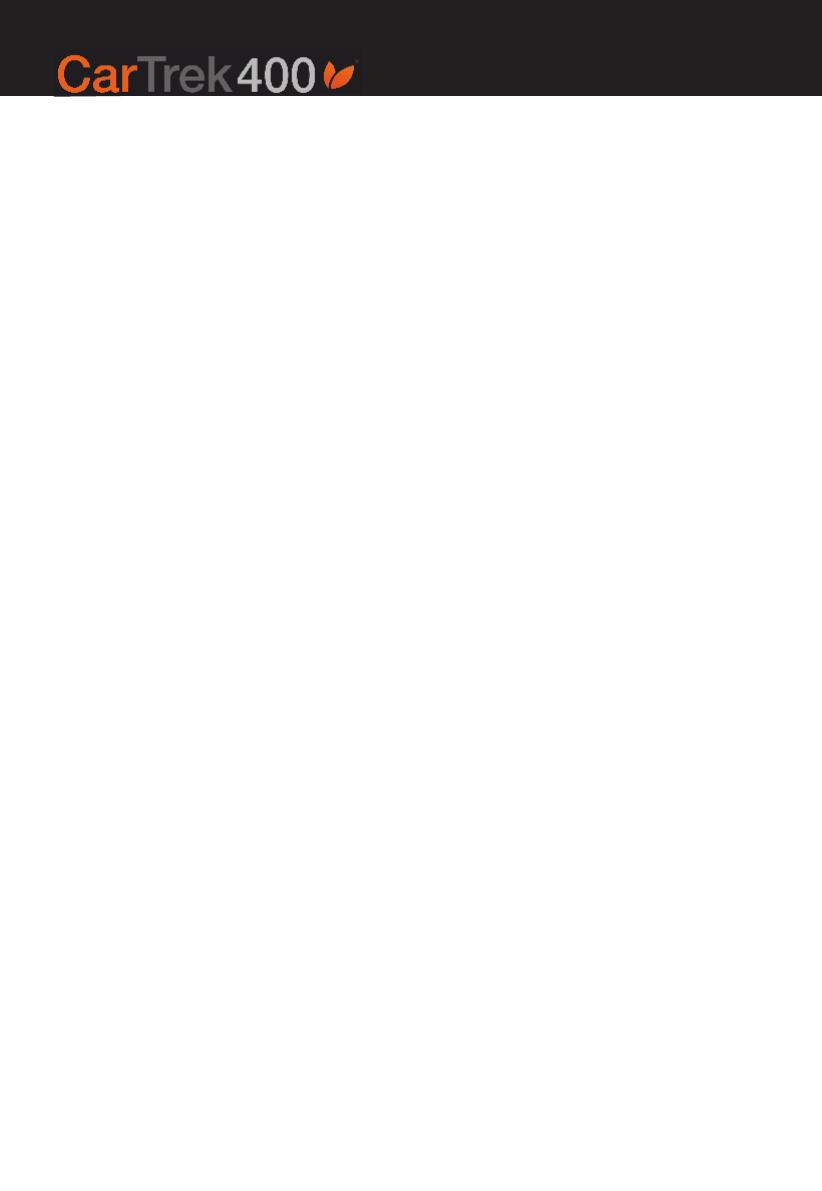
We would like to thank you for the purchase
of your Cartrek 400 navigation solution. This
booklet contains important information on the
correct use of your Cartrek 400. Please read
this information carefully before using your
navigation solution.
Important: GPS signals can only be received
in your car or outdoors. Inside buildings or
covered places, you will not be able to receive
GPS signals. Cars with shielded windows will
have limited GPS reception. An optional
external GPS antenna can be a solution.
1. First time use of your navigation
solution - Quick start guide
• Before using your device, the device should
be powered by means of the home charger.
If you plug in the plug of the home charger in
the power socket on the bottom of your device,
it will start charging. This is indicated by a red
light on the device. As soon as the device is
fully charged, the light will switch off. It will
then be ready for use!
• While using the device in your car, you can
charge the device by means of a car charger
that came with your device. Normally, the
device has stand alone battery power of
approximately 3 hours, depending on how
you use it.
• Make sure your device is powered and the
SD memory card is inserted into the SD slot of
your GPS. Make also sure that the SD card is
not locked (check the slider at the left side of
your SD card. This slide should be positioned
towards the copper contacts of the SD card).
• Carefully read this software manual and the
hardware manual of the Cartrek 400.
• Navigation solutions are based on digital
maps. These digital maps are created with
great care. However, actual situations such
asone-waystreets,streetnamesandtrafc
signs change on a regular basis. Also, cities
expand rapidly and new streets and addresses
are created constantly. Navigation systems
can not take into account all these changes
immediately. The maps that you see on your
screendonotreectrealtimesatelliteinfor-
mation.Whatyouseeisamapreectingthe
situation as it was at the time of the release.
Therefore, please always follow the local
trafcrules.
• Please note that the CartTrek400 has a touch
screen. You can single click on the icons on
thescreenwithyourngerorwithastylus,
whateveryoundeasier.Untilyoutakethe
stylusorngerofftheicon/screen,iconsare
not selected. All Icons and other buttons of
the device should be clicked on only once to
select the feature. By double clicking,
the device might select the wrong feature.
• Select the language you want to use. You will
onlyhavetodothisthersttimeyouswitch
on your device. In some cases you will not
be asked to select a language. In that case,
the device either only has one language, or
you can only change the language of your
application in the options menu of your Cartrek
400solution.Thelanguageselectiondenes
the language of the voice instructions and the
language of the instructions that you see on
the screen. You can always change the
language of your application in the options
menu of your Cartrek 400 solution.
11
Cartrek 400 User manual
Cartrek 400 User manual

Once you have selected a language, your
Cartrek 400 navigation solution will start
automatically.
2. What you see on the screen
When your Cartrek 400 is ready for navigation,
you will see the navigation menu. You will also
always see this menu if you click on the middle
of the main screen while navigating or on the
“menu” button on the right hand side of the
device itself. This menu (also called “Quick pick
menu”) provides access to all features of the
device
You can select a feature by clicking on the
relevant icon. The four main features are further
explained in this user guide. The “routing” icon
gives access to several options (see image
above, right), that are explained in section 5 and
further.
The “options” icon in the quick pick menu also
gives access to several preference options, that
are explained in section 14.
3. The main screen
The main screen is used to navigate you to your
destination. This is the traditional “map view”
(see image). If the device has GPS reception,
your position is indicated by a little blue arrow in
the middle of the screen. The purple/red path in-
dicates the calculated route to your destination.
If you have not yet given in a destination and
you go to the main screen (and the device has
GPS reception), the little arrow will just indicate
your postion; there is no purple/red path and
you will not get (audio) instructions.
Please note that the little blue arrow indicating
your position, might sometimes point in the
wrong direction (not the direction the front end
of the car is in). This might happen if you are not
driving. The device needs movement in order to
see in what direction you are travelling.
12
Cartrek 400 Software manual

4. The main screen in detail
• The big red arrow on the bottom left of your
screen with the grey/light blue background
(the info area) indicates your next driving
instruction.Undertheredarrowisadistance
indicator that indicates when to follow this next
driving instruction.
• The screen furthermore shows the estimated
time to your destination. It also indicates the
total driving distance to your destination. In
addition, you will see a speedo meter. You will
see this information at the top of your screen.
• In the bottom of the screen, in the grey
transparent area, you can read the next driving
instruction. Just above that is your current
position. In the bottom of your screen, in the
black area, you will alternatively see your
current position and your chosen destination.
• To increase or decrease the scale of the map,
click the “+” button on the device (zoom in) or
the “–“ button (zoom out).
• If you switch off the sound (see section 20)
by clicking on the button with the audio
speaker on the right of the screen, you will see
a “sound off” indicator (a little red cross). You
will not hear any voice instructions when you
see this indicator.
• If you ignore an instruction, the devive will
recalculate your route. An indicator in the
top end of the screen indicates that the device
is recalculating the route. This indicator always
shows when the device is calculating its
initiary route, or when it is recalculating (a
green loading indicator).
• To go to the Quick pick menu, you can
always click in the middle of the map. To go
back to the map, you can click on “back”.
• If you click on the grey area at the bottom
of the screen, you will hear the last spoken
instruction, if still available.
5. Giving in a destination
• In the Quick pick menu, click on ‘Routing’ to
enter your destination and start the navigation.
Youwillthenhaveveoptionswhichrepresent
possibilities to create routes.
13
Cartrek 400 Software manual

• Each possibility is represented by an icon.
These icons and their respective functions will
be explained further below:
Click on this icon to plan a route
to your home destination. If you
didn’t save your home address,
you will be asked to enter your
home address. You can choose
between your current position or
you can enter a full address
(see section 6 below).
Select a favourite destination to
navigate to. You can add new
favourites by entering an address
and save the address as a favou-
riteintheaddressconrmation
window (see section 7 below).
Select a destination from the routes
that you have recently driven
(see section 8 below).
Select a POI (Place of Interest) to
navigate to. See section 9 below
for more explanation.
Once you have created a route,
you can delete the route by clicking
on this icon (see section 10 below).
6. Home
• You can give in your home address so that
you can select your home address without
having to select country, city, street and house
numberrst.Ofcourseyoucanalsousea
different frequent travel location in your home
memory,suchasyourparkingplaceorofce
location. You can change your home location
using the “change” button in your home
location menu.
7. Favorite
• Locations you frequently travel to such as your
ofceaddress,familyorfriendscanbegivenin
and selected in the favorite menu. If you click on
the “favorite” button you will be presented with
a browser listing of all your favorite locations in
alphabetical order.
• You can turn locations into favorites using the
“favorite” option after you have selected a route.
Before you click on the “navigate” button, you are
given the chance to select the address as
a favorite destination (see section 10).
• You can easily rename or delete favorites in
the favorites menu.
8. History (recent destination)
• Of each and every route that you plan, the
destination is automatically added to the list
of recent destinations in the “history”menu.
If you click on the “history” button, you will be
presented with a browser listing the most recent
destinations.
14
Cartrek 400 User manual

9. Point of interest
• Points of interest are normally referred to as
“POI”. POI’s are destinations, of which you do
not need the exact address to have your device
navigate you to their location (gas stations,
hospitals, airports etc). The device offers
numerous categories of POI’s.
(a) “At address”
• You can either chose a POI (e.g. a restaurant)
that you know, and have your device navigate
you to this location. The POI will then be your
naldestinationoftheroutethatyouare
planning. In this case you will have to chose “
AtAdress”inthePOImenu.Youcantenllinthe
address and click on “navigate”.
(b “At Current Pos”
•Youcanalsochosetohavethedevicenda
POI in a certain category for you at your current
position. This option can be usefull if you are in
need of a POI (e.g. a gas station) and you want
the device to navigate you to the nearest gas
station. In this case tou can chose “At current
Pos” in your POI menu. The device will then
show you a list of all gas stations that are located
near your current position. You can select the
maximum distance you want gas stations to
appear in the browse list. You can have the gas
stations in the list listed on distance from your
position, or in alphabetical order.
(c) “At Destination”
•Youcanalsochosetohavethedevicenda
POI in a certain category for you at your selected
destination. This option can be usefull if you are
in need of a POI (e.g. a restaurant) somewhere
near your destination. In this case tou can chose
“At Destination” in your POI menu. The device
will then show you a list of all restaurants that
are located near your destination (and that are
adopted in the POI list of your device). Again,
you can select the maximum distance you want
restaurants to appear in the browse list. You can
have the restaurants in the list listed on distance
from your position, or in alphabetical order.
(d) “Along Route”
•Youcanalsochosetohavethedevicenda
POI in a certain category for you along the route
to your selected destination. This option can be
usefull if you are in need of a POI (e.g. a hotel)
somewhere along the route to your destination.
In this case tou can chose “Along route” in your
POI menu. The device will then show you a list
of all hotels that are located near your route (and
that are adopted in the POI list of your device).
Again, you can select the maximum distance
from your route that you want hotels to appear
in the browse list. You can have the hotels in the
list listed on distance from your position along the
route, or in alphabetical order.
15
Cartrek 400 User manual

16
Cartrek 400 User manual
•Inallsituations,yourstneedtopickaPOI
category.ThePOImenurstpresentsyouwith
thevecategoriesthatpeopletendtouseoften
(such as gas stations), or that are important to be
able to select quickly. You can click the category
that you prefer.
• There is also a sixth category: “more”. If you do
notpreferoneofthevemostusedPOI’s,you
can click on “more”. You can then select a POI
category from the complete list. The menu will
then provide a list of POI’s in the category you
have selected, in order of proximity, or alphabeti-
cal order, depending on your choice and settings.
• The POI browser only shows the nearest POI’s,
or the POI’s that are in the range that you have
selected.
• Please be advised that the POI list does not give
you real time information. New hotels, restau-
rants etc may not (yet) be in the list.
10. Navigating (by giving in a
specic address)
•Ifyouwanttogiveinaspecicaddresstonavi-
gateto,youwillrsthavetoselectthecountry
that you want to navigate to. Selecting the coun-
try: Select the country you want to plan a route to
(e.g. France). Click on ‘Next’.
• Selecting a city/village or a postal code area:
Typetherstlettersofthecitynameonthe
keyboard (see below). You will notice that only
these characters will remain visible that can be
entered in combination with the characters that
youalreadyentered.Afewlettersusuallysufce
to select the city that you are looking for.

• When you see the name of the city in the top of
your screen, click “next”. You will then be presen-
ted with a list of cities that have similar names
to the city you have selected. This gives you the
chance to change city name if you were initially
mistakeninconrmingyourchoice.Youcan
browse into the list by clicking on the up/down
buttons at the lower part of the screen.
• The menu also knows the postal code zones for
most countries (see the blue button in the right
top end of the screen). This means that in those
countries, you can click on the “postal” icon and
enterthe(rstpartof)apostalcodeinsteadof
entering the name of the city.
• Once you have entered the city name or postal
code, click on ‘Next’. Specifying the street: Once
you have selected a city, you will be asked for a
street name. Once again, a few letters usually
sufce.Notethatthedeviceisnotcapableof
ndingstreetsonthebasisofmisspelledor
incomplete names. In addition, if you are e.g.
looking for a street with a complex name, you
mighthavetotryandndtheaddressbytyping
different combinations of the words of which
the address consists. For example, the address
“Laan der Vier Heemskinderen” in Geldrop, the
Netherlands:youwillndthisstreetunder“Der
vier heemskinderen, Laan”. Similarly, the “Konin-
gin Astrid Boulevard” in Noordwijk Aan Zee, the
Netherlands is found under “Astrid Boulevard,
Koningin”.
• Streets that cannot be entered by a car can
just as well be selected. The device will navi-
gate you to the nearest location that you can
reach by car. You will then be warned that your
destination is closed to where you are.
• If you don’t enter a street name and click on
‘next’, you will be routed to the city centre of
the selected city.
• Specifying the house number: Next, you will
be asked to enter the house number. This
is optional. You don’t need to enter a house
number.
Click on the ‘Next’ button to start the navigation.
If you want to store the address as a favourite
destination, click on ‘Favorite’. You can also
see the location of destination on the map by
clicking on ‘Map’.
17
Cartrek 400 User manual

• Follow the audio instructions and follow the
purple coloured line on your GPS screen.
11. Drive safely!
• Regardless whether you have given in a
specicaddress,orwhetheryounavigate
to a POI, a recent destination or your home
address, you must always enter your route
before you start driving. Always drive safely!
12. Blocking routes
• To block routes, go to the Quickpick menu and
click on this button:
• You will see a small map of the environment
around your car. To block or avoid a route,
click on the street on the map and click on
avoid to avoid the street during your current
trip. You can also block roads. A blocked road
will remain blocked till you unblock the road
again. You can also block roads for 5 or 15
kilometers. This is useful if you want to block
highwaysorifyouwanttoavoidtrafcjamsor
areas where road work is in progress.
• In the block list, you see all the roads that
you have blocked. You can unblock roads
here. If you unblock roads (by selecting and
deleting the blocked roads from the list), you
need to go to the Quick pick menu, and click
on the “exit” icon. You will then be asked if you
are sure that you want to exit the application.
If you click on “yes”, the blocked roads are
permanently deleted from the blocked roads
list.
13. Ignoring the route
•Yournavigationdeviceisveryexible.
If you take a different route than the device
suggests (whether by mistake or on purpose),
the device will adjust to the new situation and
will re-calculate route to your destination.
This might take a while.
14. The options of your device
On the Quickpick menu, click on this options
button:
• Below, the buttons you see in the next menu
-and the various options these buttons have-
are further explained.
1.Change the language of the
application (reboot needed).
2. Change the time zone of your
device and summertime.
3. Change the route settings of your
navigation solution (details to follow
below).
4. Change the screen settings of your
device (details to follow below).
5. Change the system options of your
device (details to follow below).
18
Cartrek 400 User manual

6. Change/test the audio volume of
your device.
15. Change the language of
the application.
• You can only change the language of your
device integrally. This means that if you change
the language, both the written texts in your
screen and the audio commands will be in the
newly selected language.
• If you change the language of the application,
you will need to restart your GPS. The device will
ask you if you want to proceed. If you then click
on “OK”, the device will restart automatically.
Click on “OK” to proceed, or on “Cancel” to go
back to the previous screen and keep the original
(or previously selected) language.
• Once you have selected a language, the device
will keep this language, untill you select an other
language.
16. Change the time zone of your
device.
• The settings under icon (2), in combination with
theGPStime,denetheclockofyourdevice.
Simply click on the time zone you are in and the
device will adopt to the new time zone. You can
also indicate whether or not it is summer time
(for those time zones where this is applicable).
17. Change the route settings of
your navigation solution.
• In the route setting menu (button 3), you can
change the route options. You can select the
route type (Fastest route, Shortest route or
Touristic route). If you click on “Fastest route”
the device will direct you to a highway as quick
as possible, provided that there is a highway
towards your destination. The fastest route is the
route that takes you to your destination in the
shortest period of time, taken into account higher
maximumspeedsandtheavoidingofcitytrafc.
The Fastest route is normally regarded as the
standard setting.
• You can also click on “Shortest route”. The
device will then navigate you to your destination
over a minimal distance. This means that you
might be guided over lower categories of roads.
• If you click on “Touristic route” the device will
navigate you along scenic roads if these are in
the area. The device selects scenic routes from
the mapdata.
• In this menu you can also select the following
additional route options: avoid ferry connections,
highways or Toll roads.
19
Cartrek 400 User manual

18. Change the screen settings of
your device.
• In the screen settings menu (button 4), you can
change the settings of the screen.
• You can choose that the Zoom level of the maps
is zoomed in automatically or manually. If you
want to zoom in on the map manually, you can
use the “zoom (+)” or “pane (-)” button on the
screen.
• The Map display can be shown in 2D (two dimen-
sional) or 3D (three dimensional).
• By means of the POI Display option, you can
select which POIs are displayed on the screen
by means of an icon. You can browse through
the list and click on a POI category to make a
POI visible or invisible.
• The Day/night option, will change the colors of
the screen to bright colors (during day) or darker
colors (during night). If you put this setting to
“automatically”, the colors will change automati-
cally when the sun sets or rises.
•Thedisplaymodedenesifyouseeanarrowor
a map display during navigation.
• All the above mentioned screen settings will be
effective after you have clicked on the “next”
button on the right bottom side of the settings
menu screen.
19. Change the system options of
your device.
• In the system options menu (further explained
below), you can change the basic settings of
your device. You can change the settings of your
distances and speed. You can also change the
keyboard settings. If you click on GPS settings,
you see detailed information of the GPS signals.
• With the Distance button, you can change the
system settings of the travelled distance/distance
to travel. You can choose between Kilometers,
Yards, Meters, Feet, Miles and nautical distance
settings.
• With the Speed button, you can change the
system settings of the travelling speed. You can
choose between Kilometers per hour, Meters per
second, Feet per second, Miles per hour and
nautical distance settings (knots).
20
Cartrek 400 User manual
Seite wird geladen ...
Seite wird geladen ...
Seite wird geladen ...
Seite wird geladen ...
Seite wird geladen ...
Seite wird geladen ...
Seite wird geladen ...
Seite wird geladen ...
Seite wird geladen ...
Seite wird geladen ...
Seite wird geladen ...
Seite wird geladen ...
Seite wird geladen ...
Seite wird geladen ...
Seite wird geladen ...
Seite wird geladen ...
Seite wird geladen ...
Seite wird geladen ...
Seite wird geladen ...
Seite wird geladen ...
Seite wird geladen ...
Seite wird geladen ...
Seite wird geladen ...
Seite wird geladen ...
Seite wird geladen ...
Seite wird geladen ...
Seite wird geladen ...
Seite wird geladen ...
Seite wird geladen ...
Seite wird geladen ...
Seite wird geladen ...
Seite wird geladen ...
Seite wird geladen ...
Seite wird geladen ...
Seite wird geladen ...
Seite wird geladen ...
Seite wird geladen ...
Seite wird geladen ...
Seite wird geladen ...
Seite wird geladen ...
Seite wird geladen ...
Seite wird geladen ...
Seite wird geladen ...
Seite wird geladen ...
Seite wird geladen ...
Seite wird geladen ...
Seite wird geladen ...
Seite wird geladen ...
Seite wird geladen ...
Seite wird geladen ...
Seite wird geladen ...
Seite wird geladen ...
Seite wird geladen ...
Seite wird geladen ...
Seite wird geladen ...
Seite wird geladen ...
Seite wird geladen ...
Seite wird geladen ...
Seite wird geladen ...
Seite wird geladen ...
Seite wird geladen ...
Seite wird geladen ...
Seite wird geladen ...
Seite wird geladen ...
Seite wird geladen ...
Seite wird geladen ...
-
 1
1
-
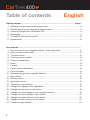 2
2
-
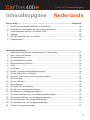 3
3
-
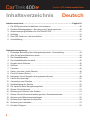 4
4
-
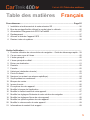 5
5
-
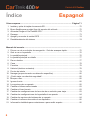 6
6
-
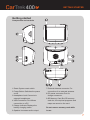 7
7
-
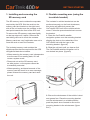 8
8
-
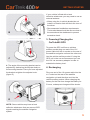 9
9
-
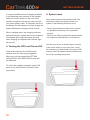 10
10
-
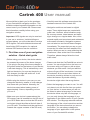 11
11
-
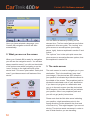 12
12
-
 13
13
-
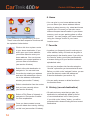 14
14
-
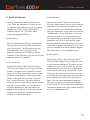 15
15
-
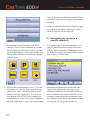 16
16
-
 17
17
-
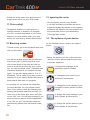 18
18
-
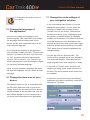 19
19
-
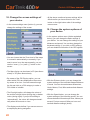 20
20
-
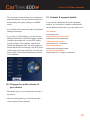 21
21
-
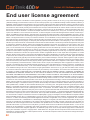 22
22
-
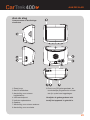 23
23
-
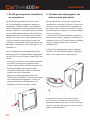 24
24
-
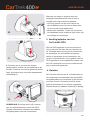 25
25
-
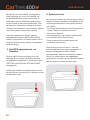 26
26
-
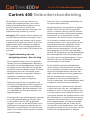 27
27
-
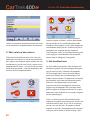 28
28
-
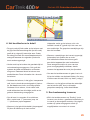 29
29
-
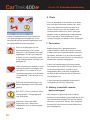 30
30
-
 31
31
-
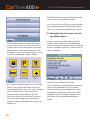 32
32
-
 33
33
-
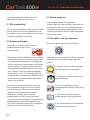 34
34
-
 35
35
-
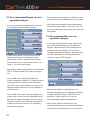 36
36
-
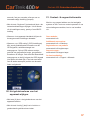 37
37
-
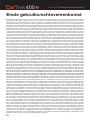 38
38
-
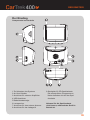 39
39
-
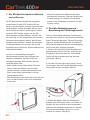 40
40
-
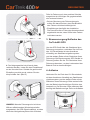 41
41
-
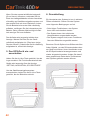 42
42
-
 43
43
-
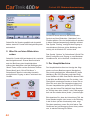 44
44
-
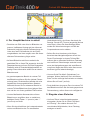 45
45
-
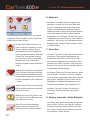 46
46
-
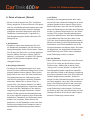 47
47
-
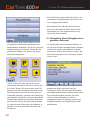 48
48
-
 49
49
-
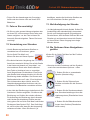 50
50
-
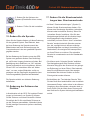 51
51
-
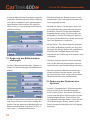 52
52
-
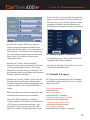 53
53
-
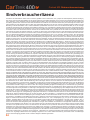 54
54
-
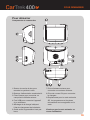 55
55
-
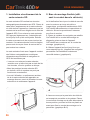 56
56
-
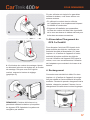 57
57
-
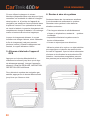 58
58
-
 59
59
-
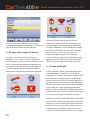 60
60
-
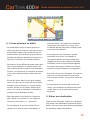 61
61
-
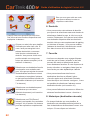 62
62
-
 63
63
-
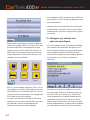 64
64
-
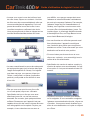 65
65
-
 66
66
-
 67
67
-
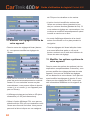 68
68
-
 69
69
-
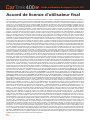 70
70
-
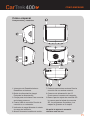 71
71
-
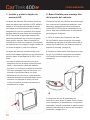 72
72
-
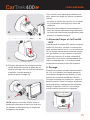 73
73
-
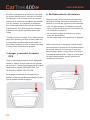 74
74
-
 75
75
-
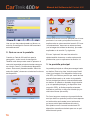 76
76
-
 77
77
-
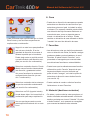 78
78
-
 79
79
-
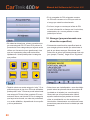 80
80
-
 81
81
-
 82
82
-
 83
83
-
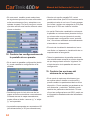 84
84
-
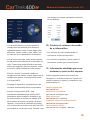 85
85
-
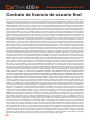 86
86
CarTrek 400 Bedienungsanleitung
- Kategorie
- Navigatoren
- Typ
- Bedienungsanleitung
in anderen Sprachen
- English: CarTrek 400 Owner's manual
- français: CarTrek 400 Le manuel du propriétaire
- español: CarTrek 400 El manual del propietario
- Nederlands: CarTrek 400 de handleiding
Andere Dokumente
-
Snooper Syrius S7000 Benutzerhandbuch
-
Snooper 6 series Benutzerhandbuch
-
Falk marco polo m-serie Schnellstartanleitung
-
Michelin X930 Benutzerhandbuch
-
Takara Système de Navigation Schnellstartanleitung
-
Caliber MCD-263 Benutzerhandbuch
-
Navman iCN330 Bedienungsanleitung
-
Mode d'Emploi Kenwood Série DNX 7200 Bedienungsanleitung
-
Snooper Syrius Truckmate S2000 Schnellstartanleitung
-
Medion PNA P4x45 Series Benutzerhandbuch