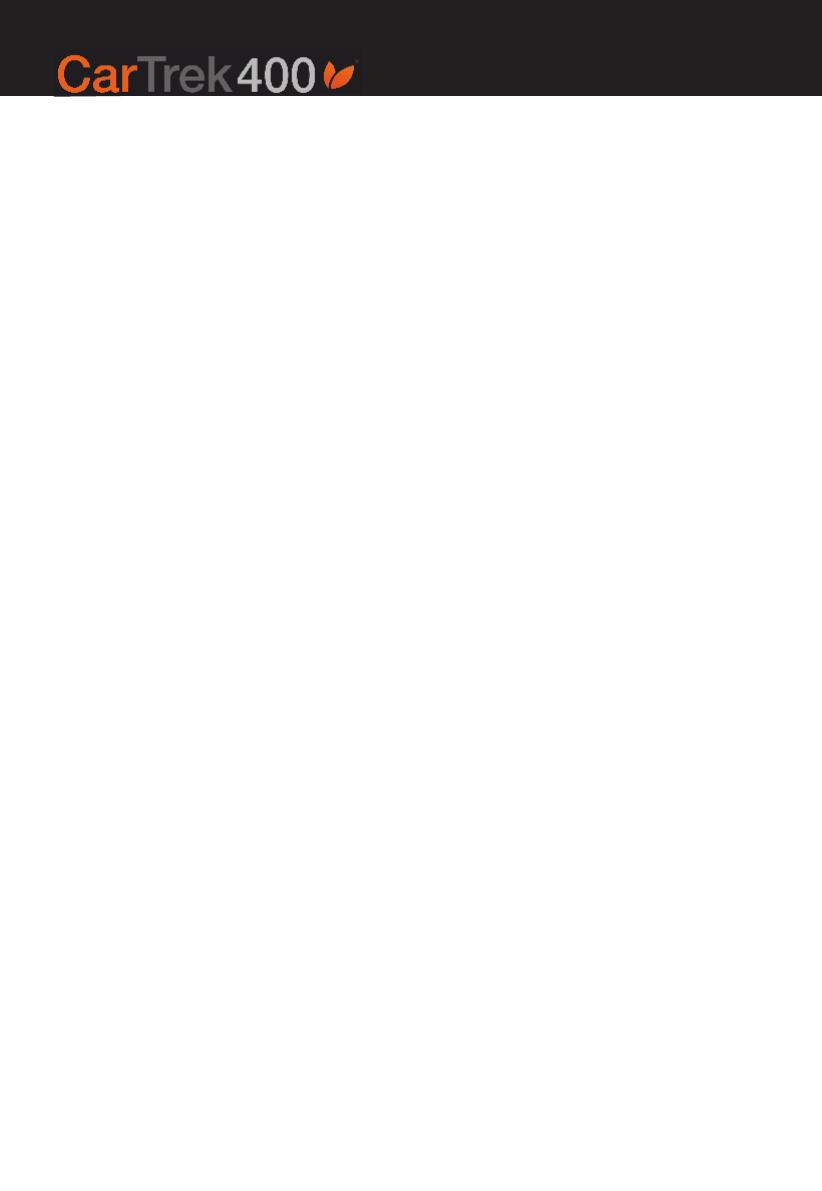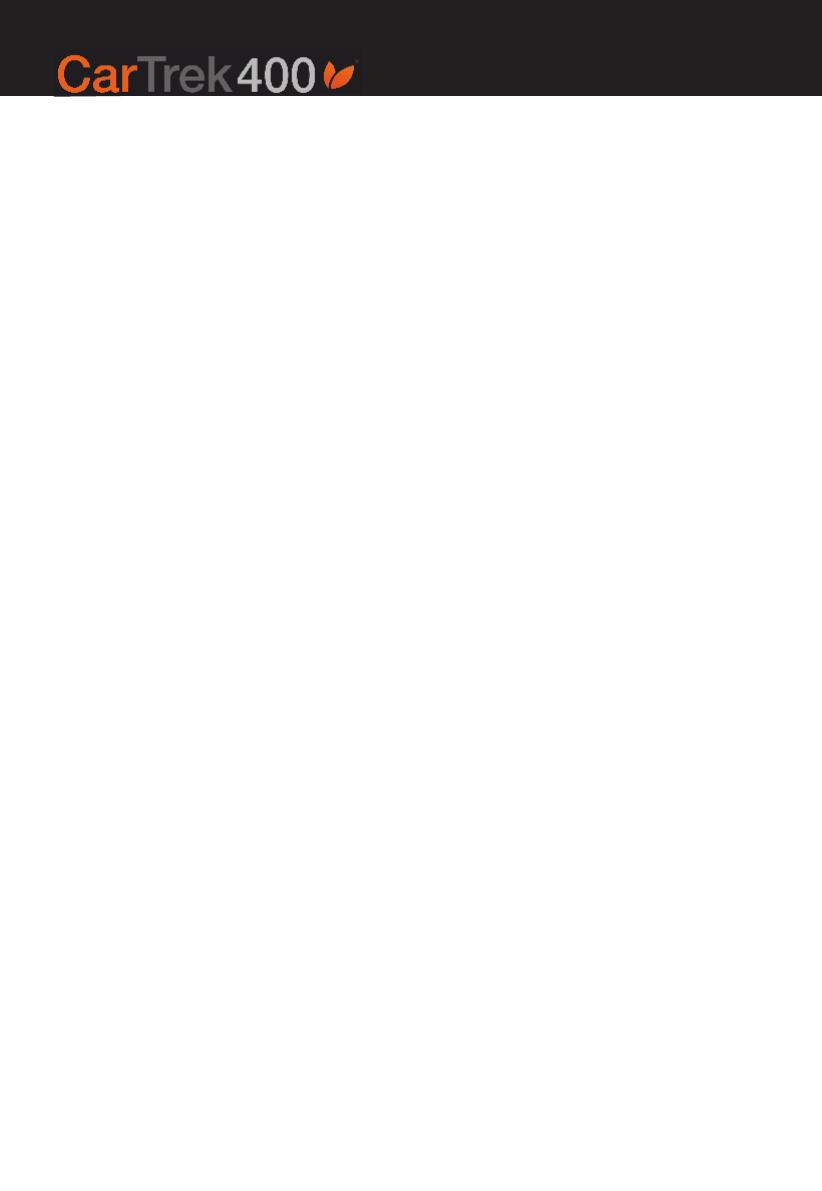
We would like to thank you for the purchase
of your Cartrek 400 navigation solution. This
booklet contains important information on the
correct use of your Cartrek 400. Please read
this information carefully before using your
navigation solution.
Important: GPS signals can only be received
in your car or outdoors. Inside buildings or
covered places, you will not be able to receive
GPS signals. Cars with shielded windows will
have limited GPS reception. An optional
external GPS antenna can be a solution.
1. First time use of your navigation
solution - Quick start guide
• Before using your device, the device should
be powered by means of the home charger.
If you plug in the plug of the home charger in
the power socket on the bottom of your device,
it will start charging. This is indicated by a red
light on the device. As soon as the device is
fully charged, the light will switch off. It will
then be ready for use!
• While using the device in your car, you can
charge the device by means of a car charger
that came with your device. Normally, the
device has stand alone battery power of
approximately 3 hours, depending on how
you use it.
• Make sure your device is powered and the
SD memory card is inserted into the SD slot of
your GPS. Make also sure that the SD card is
not locked (check the slider at the left side of
your SD card. This slide should be positioned
towards the copper contacts of the SD card).
• Carefully read this software manual and the
hardware manual of the Cartrek 400.
• Navigation solutions are based on digital
maps. These digital maps are created with
great care. However, actual situations such
asone-waystreets,streetnamesandtrafc
signs change on a regular basis. Also, cities
expand rapidly and new streets and addresses
are created constantly. Navigation systems
can not take into account all these changes
immediately. The maps that you see on your
screendonotreectrealtimesatelliteinfor-
mation.Whatyouseeisamapreectingthe
situation as it was at the time of the release.
Therefore, please always follow the local
trafcrules.
• Please note that the CartTrek400 has a touch
screen. You can single click on the icons on
thescreenwithyourngerorwithastylus,
whateveryoundeasier.Untilyoutakethe
stylusorngerofftheicon/screen,iconsare
not selected. All Icons and other buttons of
the device should be clicked on only once to
select the feature. By double clicking,
the device might select the wrong feature.
• Select the language you want to use. You will
onlyhavetodothisthersttimeyouswitch
on your device. In some cases you will not
be asked to select a language. In that case,
the device either only has one language, or
you can only change the language of your
application in the options menu of your Cartrek
400solution.Thelanguageselectiondenes
the language of the voice instructions and the
language of the instructions that you see on
the screen. You can always change the
language of your application in the options
menu of your Cartrek 400 solution.
11
Cartrek 400 User manual
Cartrek 400 User manual