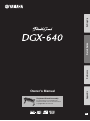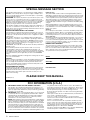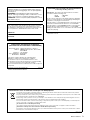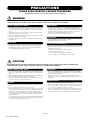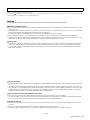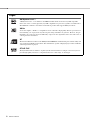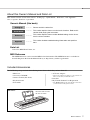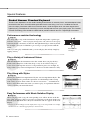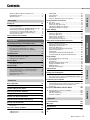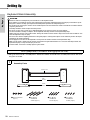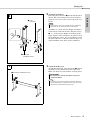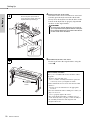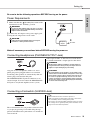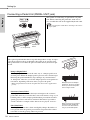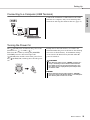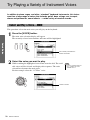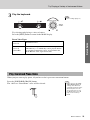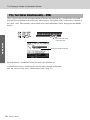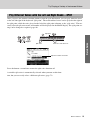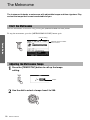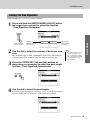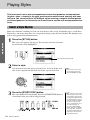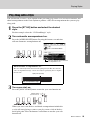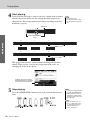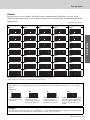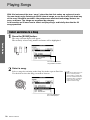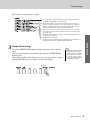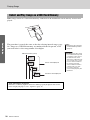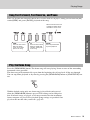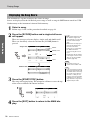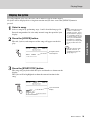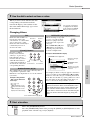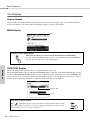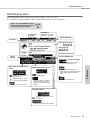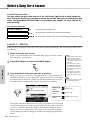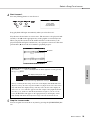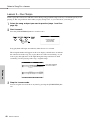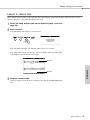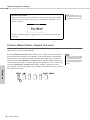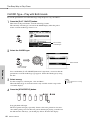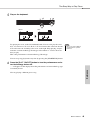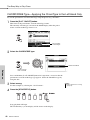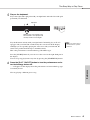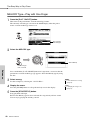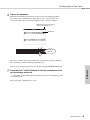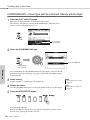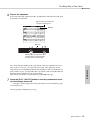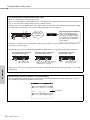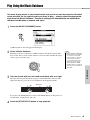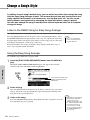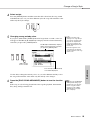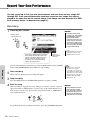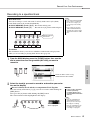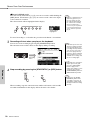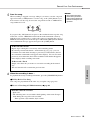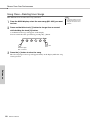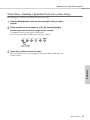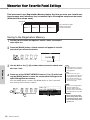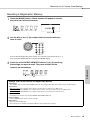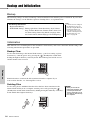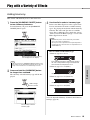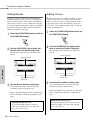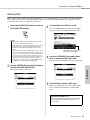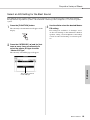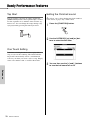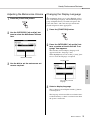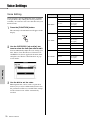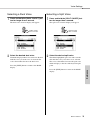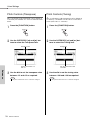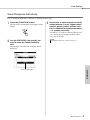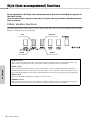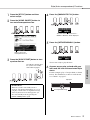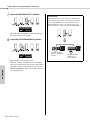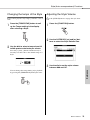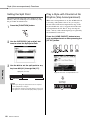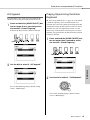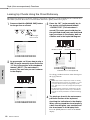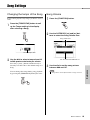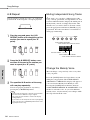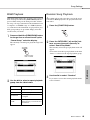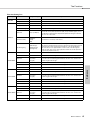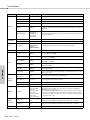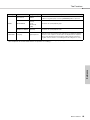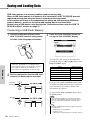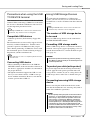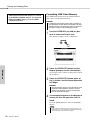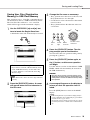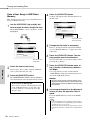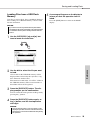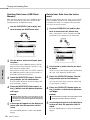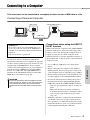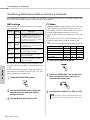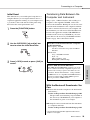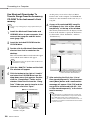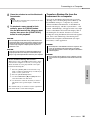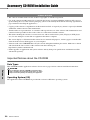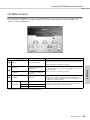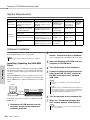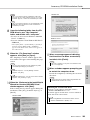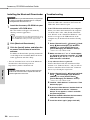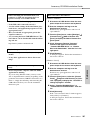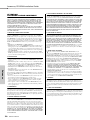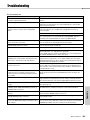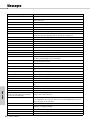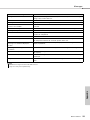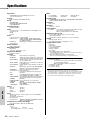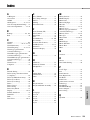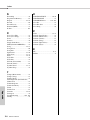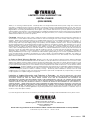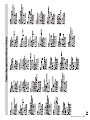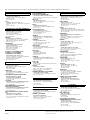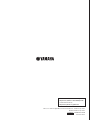Yamaha DGX-640 Bedienungsanleitung
- Kategorie
- Synthesizer
- Typ
- Bedienungsanleitung
Dieses Handbuch eignet sich auch für

EN
Owner’s Manual
Keyboard Stand Assembly
For information on assembling the
keyboard stand, refer to the instructions
on page 10 of this manual.
Setting UpReferenceAppendix Quick Guide

Owner’s Manual
2
SPECIAL MESSAGE SECTION
This product utilizes batteries or an external power supply (adapter).
DO NOT connect this product to any power supply or adapter other
than one described in the manual, on the name plate, or specifically
recommended by Yamaha.
WARNING:
Do not place this product in a position where anyone could
walk on, trip over, or roll anything over power or connecting cords of any
kind. The use of an extension cord is not recommended! If you must use an
extension cord, the minimum wire size for a 25’ cord (or less) is 18 AWG.
NOTE: The smaller the AWG number, the larger the current handling
capacity. For longer extension cords, consult a local electrician.
This product should be used only with the components supplied or; a
cart, rack, or stand that is recommended by Yamaha. If a cart, etc., is
used, please observe all safety markings and instructions that accom-
pany the accessory product.
SPECIFICATIONS SUBJECT TO CHANGE:
The information contained in this manual is believed to be correct at
the time of printing. However, Yamaha reserves the right to change or
modify any of the specifications without notice or obligation to update
existing units.
This product, either alone or in combination with an amplifier and
headphones or speaker/s, may be capable of producing sound levels
that could cause permanent hearing loss. DO NOT operate for long
periods of time at a high volume level or at a level that is uncomfort-
able. If you experience any hearing loss or ringing in the ears, you
should consult an audiologist.
IMPORTANT: The louder the sound, the shorter the time period before
damage occurs.
Some Yamaha products may have benches and / or accessory
mounting fixtures that are either supplied with the product or as
optional accessories. Some of these items are designed to be dealer
assembled or installed. Please make sure that benches are stable and
any optional fixtures (where applicable) are well secured BEFORE
using.
Benches supplied by Yamaha are designed for seating only. No other
uses are recommended.
NOTICE:
Service charges incurred due to a lack of knowledge relating to how a
function or effect works (when the unit is operating as designed) are
not covered by the manufacturer’s warranty, and are therefore the
owners responsibility. Please study this manual carefully and consult
your dealer before requesting service.
ENVIRONMENTAL ISSUES:
Yamaha strives to produce products that are both user safe and envi-
ronmentally friendly. We sincerely believe that our products and the
production methods used to produce them, meet these goals. In keep-
ing with both the letter and the spirit of the law, we want you to be
aware of the following:
Battery Notice:
This product MAY contain a small non-rechargeable battery which (if
applicable) is soldered in place. The average life span of this type of bat-
tery is approximately five years. When replacement becomes necessary,
contact a qualified service representative to perform the replacement.
This product may also use “household” type batteries. Some of these
may be rechargeable. Make sure that the battery being charged is a
rechargeable type and that the charger is intended for the battery being
charged.
When installing batteries, never mix old batteries with new ones, and
never mix different types of batteries. Batteries MUST be installed cor-
rectly. Mismatches or incorrect installation may result in overheating and
battery case rupture.
Warning:
Do not attempt to disassemble, or incinerate any battery. Keep all bat-
teries away from children. Dispose of used batteries promptly and as
regulated by the laws in your area. Note: Check with any retailer of
household type batteries in your area for battery disposal information.
Disposal Notice:
Should this product become damaged beyond repair, or for some rea-
son its useful life is considered to be at an end, please observe all
local, state, and federal regulations that relate to the disposal of prod-
ucts that contain lead, batteries, plastics, etc. If your dealer is unable
to assist you, please contact Yamaha directly.
NAME PLATE LOCATION:
The name plate is located on the bottom of the product. The model
number, serial number, power requirements, etc., are located on this
plate. You should record the model number, serial number, and the
date of purchase in the spaces provided below and retain this manual
as a permanent record of your purchase.
Model
Serial No.
Purchase Date
PLEASE KEEP THIS MANUAL
92-BP (bottom)
1. IMPORTANT NOTICE: DO NOT MODIFY THIS UNIT!
This product, when installed as indicated in the instructions con-
tained in this manual, meets FCC requirements. Modifications not
expressly approved by Yamaha may void your authority, granted by
the FCC, to use the product.
2. IMPORTANT: When connecting this product to accessories and/
or another product use only high quality shielded cables. Cable/s
supplied with this product MUST be used. Follow all installation
instructions. Failure to follow instructions could void your FCC
authorization to use this product in the USA.
3. NOTE: This product has been tested and found to comply with the
requirements listed in FCC Regulations, Part 15 for Class “B” digital
devices. Compliance with these requirements provides a reason-
able level of assurance that your use of this product in a residential
environment will not result in harmful interference with other elec-
tronic devices. This equipment generates/uses radio frequencies
and, if not installed and used according to the instructions found in
the users manual, may cause interference harmful to the operation
of other electronic devices. Compliance with FCC regulations does
not guarantee that interference will not occur in all installations. If
this product is found to be the source of interference, which can be
determined by turning the unit “OFF” and “ON”, please try to elimi-
nate the problem by using one of the following measures:
Relocate either this product or the device that is being affected by
the interference.
Utilize power outlets that are on different branch (circuit breaker or
fuse) circuits or install AC line filter/s.
In the case of radio or TV interference, relocate/reorient the
antenna. If the antenna lead-in is 300 ohm ribbon lead, change the
lead-in to co-axial type cable.
If these corrective measures do not produce satisfactory results,
please contact the local retailer authorized to distribute this type of
product. If you can not locate the appropriate retailer, please con-
tact Yamaha Corporation of America, Electronic Service Division,
6600 Orangethorpe Ave, Buena Park, CA90620
The above statements apply ONLY to those products distributed by
Yamaha Corporation of America or its subsidiaries.
* This applies only to products distributed by YAMAHA CORPORATION OF AMERICA. (class B)
FCC INFORMATION (U.S.A.)

Owner’s Manual
3
OBSERVERA!
Apparaten kopplas inte ur växelströmskällan (nätet) så länge
som den ar ansluten till vägguttaget, även om själva apparaten
har stängts av.
ADVARSEL: Netspændingen til dette apparat er IKKE
afbrudt, sålæenge netledningen siddr i en stikkontakt, som er t
endt — også selvom der or slukket på apparatets afbryder.
VAROITUS: Laitteen toisiopiiriin kytketty käyttökytkin ei irroita
koko laitetta verkosta.
(standby)
The serial number of this product may be found on the bottom
of the unit. You should note this serial number in the space
provided below and retain this manual as a permanent record
of your purchase to aid identification in the event of theft.
Model No.
Serial No.
(bottom)
IMPORTANT NOTICE FOR THE UNITED KINGDOM
Connecting the Plug and Cord
IMPORTANT. The wires in this mains lead are coloured in
accordance with the following code:
BLUE : NEUTRAL
BROWN : LIVE
As the colours of the wires in the mains lead of this apparatus
may not correspond with the coloured makings identifying the
terminals in your plug proceed as follows:
The wire which is coloured BLUE must be connected to the ter-
minal which is marked with the letter N or coloured BLACK.
The wire which is coloured BROWN must be connected to the
terminal which is marked with the letter L or coloured RED.
Making sure that neither core is connected to the earth terminal
of the three pin plug.
* This applies only to products distributed by
Yamaha Music U.K. Ltd.
(2 wires)
Information for Users on Collection and Disposal of Old Equipment
This symbol on the products, packaging, and/or accompanying documents means that used electrical and electronic products
should not be mixed with general household waste.
For proper treatment, recovery and recycling of old products, please take them to applicable collection points, in accordance with
your national legislation and the Directives 2002/96/EC.
By disposing of these products correctly, you will help to save valuable resources and prevent any potential negative effects on
human health and the environment which could otherwise arise from inappropriate waste handling.
For more information about collection and recycling of old products, please contact your local municipality, your waste disposal
service or the point of sale where you purchased the items.
[For business users in the European Union]
If you wish to discard electrical and electronic equipment, please contact your dealer or supplier for further information.
[Information on Disposal in other Countries outside the European Union]
This symbol is only valid in the European Union. If you wish to discard these items, please contact your local authorities or dealer
and ask for the correct method of disposal.
(weee_eu_en)
COMPLIANCE INFORMATION STATEMENT
(DECLARATION OF CONFORMITY PROCEDURE)
Responsible Party : Yamaha Corporation of America
Address : 6600 Orangethorpe Ave., Buena Park,
Calif. 90620
Telephone : 714-522-9011
Type of Equipment : Digital Piano
Model Name : DGX-640
This device complies with Part 15 of the FCC Rules.
Operation is subject to the following two conditions:
1) this device may not cause harmful interference, and
2) this device must accept any interference received including
interference that may cause undesired operation.
See user manual instructions if interference to radio reception is
suspected.
* This applies only to products distributed by
YAMAHA CORPORATION OF AMERICA.
(FCC DoC)

Owner’s Manual
4
PRECAUTIONS
PLEASE READ CAREFULLY BEFORE PROCEEDING
* Please keep this manual in a safe place for future reference.
WARNING
Always follow the basic precautions listed below to avoid the possibility of serious injury or even death from electrical shock, short-
circuiting, damages, fire or other hazards. These precautions include, but are not limited to, the following:
• Do not place the power cord near heat sources such as heaters or radiators, and
do not excessively bend or otherwise damage the cord, place heavy objects on it,
or place it in a position where anyone could walk on, trip over, or roll anything
over it.
• Only use the voltage specified as correct for the instrument. The required voltage
is printed on the name plate of the instrument.
• Use the specified adaptor (page 112) only. Using the wrong adaptor can result in
damage to the instrument or overheating.
• Check the electric plug periodically and remove any dirt or dust which may have
accumulated on it.
• This instrument contains no user-serviceable parts. Do not open the instrument
or attempt to disassemble or modify the internal components in any way. If it
should appear to be malfunctioning, discontinue use immediately and have it
inspected by qualified Yamaha service personnel.
• Do not expose the instrument to rain, use it near water or in damp or wet
conditions, or place containers on it containing liquids which might spill into any
openings. If any liquid such as water seeps into the instrument, turn off the power
immediately and unplug the power cord from the AC outlet. Then have the
instrument inspected by qualified Yamaha service personnel.
• Never insert or remove an electric plug with wet hands.
• Do not put burning items, such as candles, on the unit.
A burning item may fall over and cause a fire.
• When one of the following problems occur, immediately turn off the power switch
and disconnect the electric plug from the outlet. Then have the device inspected
by Yamaha service personnel.
• The power cord or plug becomes frayed or damaged.
• It emits unusual smells or smoke.
• Some object has been dropped into the instrument.
• There is a sudden loss of sound during use of the instrument.
CAUTION
Always follow the basic precautions listed below to avoid the possibility of physical injury to you or others, or damage to the
instrument or other property. These precautions include, but are not limited to, the following:
• Do not connect the instrument to an electrical outlet using a multiple-connector.
Doing so can result in lower sound quality, or possibly cause overheating in the
outlet.
• When removing the electric plug from the instrument or an outlet, always hold the
plug itself and not the cord. Pulling by the cord can damage it.
• Remove the electric plug from the outlet when the instrument is not to be used for
extended periods of time, or during electrical storms.
• Do not place the instrument in an unstable position where it might accidentally
fall over.
• Before moving the instrument, remove all connected cables.
• When setting up the product, make sure that the AC outlet you are using is easily
accessible. If some trouble or malfunction occurs, immediately turn off the power
switch and disconnect the plug from the outlet. Even when the power switch is
turned off, electricity is still flowing to the product at the minimum level. When
you are not using the product for a long time, make sure to unplug the power cord
from the wall AC outlet.
• Use only the stand specified for the instrument. When attaching the stand or rack,
use the provided screws only. Failure to do so could cause damage to the internal
components or result in the instrument falling over.
• Before connecting the instrument to other electronic components, turn off the
power for all components. Before turning the power on or off for all components,
set all volume levels to minimum.
• Be sure to set the volumes of all components at their minimum levels and
gradually raise the volume controls while playing the instrument to set the desired
listening level.
• Do not insert a finger or hand in any gaps on the instrument.
• Never insert or drop paper, metallic, or other objects into the gaps on the panel.
• Do not rest your weight on, or place heavy objects on the instrument, and do not
use excessive force on the buttons, switches or connectors.
• Do not use the instrument/device or headphones for a long period of time at a
high or uncomfortable volume level, since this can cause permanent hearing loss.
If you experience any hearing loss or ringing in the ears, consult a physician.
Power supply/AC power adaptor
Do not open
Water warning
Fire warning
If you notice any abnormality
Power supply/AC power adaptor
Location
Connections
Handling caution
(7)-1 1/2

Owner’s Manual
5
Always turn the power off when the instrument is not in use.
Even when the [ ](Standby/On) switch is in the “Standby” position, electricity is still flowing to the instrument at the minimum level. When you are not using the instrument for
a long time, make sure you unplug the power cord from the wall AC outlet.
NOTICE
To avoid the possibility of damage to the product, data or other property, follow the notices below.
Handling and Maintenance
• Do not use the instrument in the vicinity of a TV, radio, stereo equipment, mobile phone, or other electric devices. Otherwise, the instrument, TV, or radio
may generate noise.
• Do not expose the instrument to excessive dust or vibrations, or extreme cold or heat (such as in direct sunlight, near a heater, or in a car during the day)
to prevent the possibility of panel disfiguration or damage to the internal components.
• Do not place vinyl, plastic or rubber objects on the instrument, since this might discolor the panel or keyboard.
• When cleaning the instrument, use a soft, dry cloth. Do not use paint thinners, solvents, cleaning fluids, or chemical-impregnated wiping cloths.
• During extreme changes in temperature or humidity, condensation may occur and water may collect on the surface of the instrument. If water is left, the
wooden parts may absorb the water and be damaged. Make sure to wipe any water off immediately with a soft cloth.
–
Saving data
• Some data items (page 64) are automatically saved as backup data in the internal memory even if you turn the power off. Saved data may be lost due to
malfunction or incorrect operation. Save important data to a USB storage device/or other external device such as a computer (pages 93–94 and 101).
• To protect against data loss through media damage, we recommend that you save your important data onto two USB storage devices/or other external
device such as a computer.
About copyrights
• Copying of the commercially available musical data including but not limited to MIDI data and/or audio data is strictly prohibited except for your personal
use.
• This product incorporates and bundles computer programs and contents in which Yamaha owns copyrights or with respect to which it has license to use
others’ copyrights. Such copyrighted materials include, without limitation, all computer software, style files, MIDI files, WAVE data, musical scores and
sound recordings. Any unauthorized use of such programs and contents outside of personal use is not permitted under relevant laws. Any violation of
copyright has legal consequences. DON’T MAKE, DISTRIBUTE OR USE ILLEGAL COPIES.
About functions/data bundled with the instrument
• Some of the preset songs have been edited for length or arrangement, and may not be exactly the same as the original.
• This device is capable of using various types/formats of music data by optimizing them to the proper format music data for use with the device in advance.
As a result, this device may not play them back precisely as their producers or composers originally intended.
About this manual
• The illustrations and LCD screens as shown in this manual are for instructional purposes only, and may appear somewhat different from those on your
instrument.
• Windows is a registered trademark of Microsoft
®
Corporation in the United States and other countries.
• The company names and product names in this manual are the trademarks or registered trademarks of their respective companies.
Yamaha cannot be held responsible for damage caused by improper use or modifications to the instrument, or data that is lost or destroyed.
(7)-1 2/2

Owner’s Manual
6
Logos
GM System Level 1
“GM System Level 1” is an addition to the MIDI standard which ensures that any GM-compatible
music data can be accurately played by any GM-compatible tone generator, regardless of manufacturer.
The GM mark is affixed to all software and hardware products that support GM System Level.
XGlite
As its name implies, “XGlite” is a simplified version of Yamaha’s high-quality XG tone generation for-
mat. Naturally, you can play back any XG song data using an XGlite tone generator. However, keep in
mind that some songs may play back differently compared to the original data, due to the reduced set of
control parameters and effects.
XF
The Yamaha XF format enhances the SMF (Standard MIDI File) standard with greater functionality and
open-ended expandability for the future. The instrument is capable of displaying lyrics when an XF file
containing lyric data is played.
STYLE FILE
The Style File Format is Yamaha’s original style file format which uses a unique conversion system to
provide high-quality automatic accompaniment based on a wide range of chord types.

Owner’s Manual
7
About this Owner’s Manual and Data List
This manual consists of four main sections: “Setting Up,” “Quick Guide,” “Reference,” and “Appendix.”
Also, a separate “Data List” is provided.
Owner’s Manual (this book)
Data List
Voice List, MIDI Data Format, etc.
MIDI Reference
The MIDI Reference section contains MIDI related information. The MIDI Reference is available for
downloading from the Yamaha Manual Library at: http://www.yamaha.co.jp/manual/
Included Accessories
The DGX-640 package includes the following items. Please check that you have them all.
•Music rest
• Accessory CD-ROM
• Owner’s manual (this book)
• Keyboard stand
• Footswitch
•AC Power Adaptor
* May not be included depending on your particular area.
Please check with your Yamaha dealer.
• Data List
• My Yamaha Product User Registration
* The PRODUCT ID on the sheet will be needed when
you fill out the User Registration form.
Setting Up
• • • • • • • • •
Please read this section first.
This section explains how to use the basic functions. Refer to this
section while playing the instrument.
Quick Guide
• • • • • • • • •
Reference
• • • • • • • • •
This section explains how to make detailed settings for the instru-
ment’s various functions.
Appendix
• • • • • • • • •
This section includes troubleshooting information and specifica-
tions.
Insert the music rest into
the slots as shown.
Music Rest

Owner’s Manual
8
Special Features
Performance assistant technology
Page 43
Play along with a song on the instrument’s keyboard and produce a perfect per-
formance every time ... even if you play wrong notes! All you have to do is play
on the keyboard—alternately on the left- and right-hand ranges of the keyboard,
for example—and you’ll sound like a pro as long as you play in time with the
music.
And if you can’t play with both hands, you can still play the melody simply by
tapping one key.
Play a Variety of Instrument Voices
Page 18
With the DGX-640, the instrument voice that sounds when you play the key-
board can be changed to violin, flute, harp, or any of an extensive range of
voices. You can change the mood of a song written for piano, for example, by
using violin to play it instead. Experience a whole new world of musical variety.
Play Along with Styles
Page 24
Want to play with full accompaniment? Try the auto-accompaniment Styles. The
accompaniment styles provide the equivalent of a full backing band covering
wide variety of styles from waltzes to 8-beat to euro-trance … and much more.
Select a style that matches the music you want to play, or experiment with new
styles to expand your musical horizons.
Easy Performance with Music Notation Display
Page 32
When you play back a song, the corresponding score will be shown on the dis-
play as the song plays. This is a great way to learn how to read music. If the song
contains lyric and chord data*, the lyrics and chords will also appear on the score
display.
* No lyrics or chords will appear on the display if the song you are using with the score display
function does not contain the appropriate lyric and chord data.
Graded Hammer Standard Keyboard
Thanks to our experience as the world’s leading manufacturer of acoustic pianos, we’ve developed a key-
board with action that’s virtually indistinguishable from the real thing. Just as on a traditional acoustic
piano, the keys of the lower notes have a heavier touch, while the higher ones are more responsive to
lighter playing. The keyboard’s sensitivity can even be adjusted to match your playing style. This Graded
Hammer technology also enables the DGX-640 to provide authentic touch in a lightweight instrument.
All you need is
one finger!

Owner’s Manual
9
Quick GuideReferenceAppendix Setting Up
Contents
About this Owner’s Manual and Data List ........................7
Included Accessories .......................................................7
Special Features ..............................................................8
Setting Up
Setting Up 10
Keyboard Stand Assembly.............................................10
Power Requirements......................................................13
Connecting Headphones (PHONES/OUTPUT Jack).....13
Connecting a Footswitch (SUSTAIN Jack).....................13
Connecting a Pedal Unit (PEDAL UNIT jack).................14
Connecting to a Computer (USB Terminal)....................15
Turning the Power On ....................................................15
Panel Controls and Terminals 16
Quick Guide
Try Playing a Variety of Instrument Voices 18
Select and Play a Voice—MAIN.....................................18
Play the Grand Piano Voice ...........................................19
Play Two Voices Simultaneously—DUAL ......................20
Play Different Voices with the Left and Right
Hands—SPLIT ...............................................................21
The Metronome 22
Start the Metronome ......................................................22
Adjusting the Metronome Tempo ...................................22
Setting the Time Signature.............................................23
Playing Styles 24
Select a Style Rhythm ....................................................24
Play Along with a Style...................................................25
Playing Songs 28
Select and Listen to a Song ...........................................28
Select and Play Songs on a USB Flash Memory...........30
Song Fast Forward, Fast Reverse, and Pause ..............31
Play the Demo Song ......................................................31
Displaying the Song Score.............................................32
Display the Lyrics ...........................................................33
Reference
Basic Operation 34
Select a Song For a Lesson 38
The Easy Way to Play Piano 43
Play Using the Music Database 53
Change a Song’s Style 54
Record Your Own Performance 56
Memorize Your Favorite Panel Settings 62
Backup and Initialization 64
Backup ...........................................................................64
Initialization ....................................................................64
Play with a Variety of Effects 65
Adding Harmony ............................................................65
Adding Reverb ...............................................................66
Adding Chorus ...............................................................66
Adding DSP ...................................................................67
Panel Sustain.................................................................68
Pitch Bend......................................................................68
Select an EQ Setting for the Best Sound.......................69
Handy Performance Features 70
Tap Start ........................................................................70
One Touch Setting .........................................................70
Setting the Click bell sound............................................70
Adjusting the Metronome Volume..................................71
Changing the Display Language....................................71
Voice Settings 72
Voice Editing ..................................................................72
Selecting a Dual Voice ...................................................73
Selecting a Split Voice ...................................................73
Pitch Controls (Transpose) ............................................74
Pitch Controls (Tuning) ..................................................74
Touch Response Sensitivity...........................................75
Style (Auto-accompaniment) Functions 76
Pattern Variation (Sections) ...........................................76
Changing the tempo of the Style....................................79
Adjusting the Style Volume ............................................79
Setting the Split Point.....................................................80
Play a Style with Chords but No Rhythm
(Stop Accompaniment) ..................................................80
AI Fingered ....................................................................81
Playing Styles Using the Entire Keyboard......................81
Looking Up Chords Using the Chord Dictionary ............82
Song Settings 83
Changing the tempo of the Song ...................................83
Song Volume .................................................................83
A-B Repeat ....................................................................84
Muting Independent Song Tracks ..................................84
Change the Melody Voice..............................................84
BGM Playback ...............................................................85
Random Song Playback ................................................85
The Functions 86
Selecting and Setting Functions ....................................86
Saving and Loading Data 90
Connecting a USB Flash Memory..................................90
Precautions when using the USB TO DEVICE terminal
..91
Using USB Storage Devices ..........................................91
Connecting to a Computer 97
Connecting a Personal Computer..................................97
Transferring Performance Data to and from a Computer
..98
Transferring Data Between the Computer and
Instrument ......................................................................99
Accessory CD-ROM Installation Guide 102
Important Notices about the CD-ROM .........................102
CD-ROM Contents.......................................................103
System Requirements..................................................104
Software Installation.....................................................104
Appendix
Troubleshooting 109
Messages 110
Specifications 112
Index 113

Owner’s Manual
10
Setting Up
Setting Up
Keyboard Stand Assembly
1
The parts shown in the “Assembly Parts” illustration will be used. Follow the assembly instructions and select
the parts as needed.
CAUTION
Read these cautions carefully before you assemble or use the keyboard stand.
These cautions are to promote safe use of the stand and to prevent injury and damage from occurring to you and others. By fol-
lowing these cautions carefully, your keyboard stand will provide you with safe and prolonged use.
• Be careful not to confuse parts, and be sure to install all parts in the correct direction. Please assemble in accordance with the
sequence given below.
• Assembly should be carried out by at least two persons.
• Be sure to use the correct screw size, as indicated below. Use of incorrect screws can cause damage.
• Use the stand after assembly is complete. An uncompleted stand may overturn or the keyboard may drop.
• Always place the stand on a flat, stable surface. Placing the stand on uneven surfaces may cause it to become unstable or over-
turn, the keyboard to drop, or injury.
• Do not use the stand for anything other than its designed purpose. Placing other objects on the stand may result in the object
dropping or the stand overturning.
• Do not apply excessive force to the keyboard as it may cause the stand to overturn or the keyboard to drop.
• Make sure the stand is sturdy and safe, and all screws have been tight and firm before use. If not, the stand may overturn, the
keyboard may drop, or may result in injury to the user.
• To disassemble, reverse the assembly sequence given below.
Have a phillips-head (+) screwdriver of the appropriate size ready.
q Joint connectors
(4 pcs.)
w 6 x 70 mm
roundhead
screws (4 pcs.)
e 6 x 30 mm
roundhead
screws (4 pcs.)
r 5 x 16 mm
roundhead
screws (4 pcs.)
1
Assembly Parts
Back board
Side
boards
Stand
bases
Setting Up

Setting Up
Owner’s Manual
11
Setting Up
2 Attach the stand bases.
Insert the joint connectors q into the side boards as
shown. The joint connectors have been installed
properly if you can see the screw head on the con-
nector.
Attach the “L” (Left) and “R” (Right) stand bases
to the bottom of the side boards, using the screws
w. “L” (Left) and “R” (Right) are marked on the
upper surfaces of the stand bases. If you have trou-
ble fastening the screws, use a screwdriver to rotate
the joint connectors so that the connector holes are
aligned with the screw holes on the stand bases.
3 Attach the back board.
Attach the back board, using the screws e. Check
the back-to-front orientation for the side boards.
Make sure the non-colored surface is facing down.
2
q Joint
connectors
w 6 x 70 mm
roundhead screws
“L”
“R”
3
e 6 x 30 mm roundhead screws
• If you put the connectors in wrong direction and want to
take them out, tap around the holes on the boards.
• Be careful not to drop the back board or touch the
sharp metal fittings.
• If you have purchased an optional pedal unit, attach the
pedal unit before proceeding to the next step. Refer to the
instructions provided with your pedal unit.
NOTE
CAUTION
NOTE

Setting Up
Owner’s Manual
12
Setting Up
4 Put the keyboard on the stand.
Check the back-to-front orientation for stand, and
carefully place the keyboard on the side boards.
Slowly move the keyboard so that the holes on the
bottom of the keyboard are properly aligned with
the holes on the angle brackets.
5 Install the keyboard to the stand.
Fix the keyboard to the angle brackets, using the
screws
r.
4
At least
10 cm
At least
10 cm
Be sure to place your hands at
least 10 cm from either end of the
keyboard when positioning it.
5
r 5 x 16 mm
roundhead
screws
• Be careful not to drop the keyboard or to get your fin-
gers caught between the keyboard and the stand parts.
• Do not hold the keyboard in any position other than the
position shown in the illustration.
Post-assembly checklist
Once you’ve assembled the stand, check the follow-
ing points:
• Are there any parts left over?
If so, read the assembly instructions again and
correct any errors you might have made.
• Is the instrument clear of doors and other movable
fixtures?
If not, move the instrument to an appropriate
location.
• Does the instrument make a rattling noise when you
play it or move it?
If so, properly tighten all screws.
• Also, if the keyboard makes a creaking noise or
seems unsteady when you play it, refer carefully to
the assembly instructions and diagrams and
retighten all screws.
CAUTION

Setting Up
Owner’s Manual
13
Setting Up
Be sure to do the following operations BEFORE turning on the power.
Power Requirements
1 Make sure that the [ ](Standby/On) switch of the
instrument is in the “Standby” position.
2 Connect the AC adaptor to the power supply jack.
3 Plug the AC adaptor into an AC outlet.
Make all necessary connections below BEFORE turning the power on.
Connecting Headphones (PHONES/OUTPUT Jack)
Any pair of stereo headphones with a 1/4" stereo
phone plug can be plugged in here for convenient
monitoring. The speakers are automatically shut off
when a plug is inserted into this jack.
The PHONES/OUTPUT jack also functions as an
external output. You can connect the PHONES/OUT-
PUT jack to a keyboard amplifier, stereo system,
mixer, tape recorder, or other line-level audio device
to send the instrument’s output signal to that device.
Connecting a Footswitch (SUSTAIN Jack)
The sustain function lets you produce a natural sustain
as you play by pressing a footswitch. Plug the sup-
plied footswitch into this jack and use it to switch sus-
tain on and off.
• Use the specified adaptor (page 112). The use of other
adaptors may result in irreparable damage to both the
adaptor and the instrument.
• Unplug the AC Power Adaptor when not using the
instrument, or during electrical storms.
WARNING
CAUTION
AC outlet
AC power
adaptor
3
2
• Avoid listening with the headphones at high volume for
long periods of time; doing so may not only result in ear
fatigue, it may be damaging to your hearing.
• To prevent damage to the speakers, set the volume of the
external devices at the minimum setting before connecting
them. Failure to observe these cautions may result in elec-
tric shock or equipment damage. Also, be sure to set the
volumes of all devices at their minimum levels and gradu-
ally raise the volume controls while playing the instrument
to set the desired listening level.
WARNING
CAUTION
• The sustain function does not affect split voices.
• Make sure that the footswitch plug is properly connected to
the SUSTAIN jack before turning on the power.
• Do not press the footswitch while turning the power on. Doing
this changes the recognized polarity of the footswitch, result-
ing in reversed footswitch operation.
NOTE

Setting Up
Owner’s Manual
14
Setting Up
Connecting a Pedal Unit (PEDAL UNIT jack)
This jack is for connecting an optional LP-7A pedal
unit. When connecting the pedal unit, make sure to
also assemble the unit on the supplied keyboard stand.
Keyboard
Stand
LP-7A (optional)
• Make sure that power is OFF when connecting or disconnect-
ing the pedal.
NOTE
Pedal Unit Functions
The optional pedal unit has three foot pedals that produce a range of expres-
sive effects similar to those produced by the pedals on an acoustic piano.
The pedal unit does not affect the split voice when the keyboard is in split
mode.
Damper (Right) Pedal
The damper pedal functions in the same way as a damper pedal on an
acoustic piano. When the damper pedal is pressed, notes sustain longer.
Releasing the pedal immediately stops (damps) any sustained notes.
A “half-pedal” effect lets you use the damper pedal to create partial sus-
tain effects, depending on how far down you press the pedal.
* When using both the Footswitch and pedal unit, the last effect applied takes
priority.
Sostenuto (Center) Pedal
If you play a note or chord on the keyboard and press the sostenuto
pedal while the note(s) are held, those notes will sustain as long as you
hold the pedal (as if the damper pedal had been pressed) but all subse-
quently played notes will not be sustained. This makes it possible to
sustain a chord, for example, while other notes are played “staccato.”
Soft (Left) Pedal
The soft pedal reduces the volume and slightly changes the timbre of
notes played while the pedal is pressed. The soft pedal will not affect
notes that are already playing when it is pressed.
When you press the damper
pedal here, the notes you play
before you release the pedal
have a longer sustain.
When you press the sostenuto
pedal here while holding the
note, the note will sustain as
long as you hold the pedal.

Setting Up
Owner’s Manual
15
Setting Up
Connecting to a Computer (USB Terminal)
Connect the instrument’s USB terminal to the USB
terminal of a computer, and you can transfer perfor-
mance data and song files between the two (page 97).
Turning the Power On
The [ ](Standby/On) switch turns the power to the
instrument on ( ) or standby ( ).
Turn down the volume by turning the [MASTER
VOLUME] control to the left and press the
[ ](Standby/On) switch to turn on the power. Press
the [ ](Standby/On) switch again to turn the power
off.
Backup data in the flash memory is loaded to the
instrument when the power is turned on. If no backup
data exists on flash memory, all instrument settings
are restored to the initial factory defaults when the
power is turned on.
• Even when the switch is in the “STANDBY” position, elec-
tricity is still flowing to the instrument at the minimum
level. When you are not using the instrument for a long
time, make sure you unplug the AC power adaptor from
the wall AC outlet.
• Never attempt to turn the power off when a “WRITING!”
message is shown in the display. Doing so can damage the
flash memory and result in a loss of data.
CAUTION
NOTICE

Owner’s Manual
16
Setting Up
Panel Controls and Terminals
Front Panel
q [ ](Standby/On) switch...................... page 15
w [MASTER VOLUME] control ................ page 15
e [DEMO/BGM] button .................... pages 31, 85
r [SCORE] button....................................page 32
t [LYRICS] button....................................page 33
y [REC] button .........................................page 56
u LESSON START
[WAITING] button..............................page 38
[YOUR TEMPO] button .....................page 40
[MINUS ONE] button.........................page 41
i [P.A.T. ON/OFF] button ........................page 44
o [EASY SONG ARRANGER]
button ....................................................page 54
!0 Song Track
[1]–[5], [A] buttons....................pages 57, 84
Lesson
[R/1] and [L/1] buttons .....................page 38
!1 [METRONOME ON/OFF]] button .........page 22
!2 [TEMPO/TAP] button.............. pages 22, 79, 83
!3 SONG
[REPEAT&LEARN] button................page 42
[A-B REPEAT] button........................page 84
[REW] button.....................................page 31
[FF] button.........................................page 31
[PAUSE] button .................................page 31
[START/STOP] button .......................page 29
!4 STYLE
[ACMP ON/OFF] button.................... page 25
[INTRO/ENDING/rit.] button ............. page 76
[MAIN/AUTO FILL] button ................ page 76
[SYNC STOP] button ........................ page 78
[SYNC START] button.......................page 77
[START/STOP] button............... pages 24, 26
!5 REGIST MEMORY [BANK],
[1]–[4] buttons...................................... page 62
!6 CATEGORY [
r
] and [
f
] buttons ....... page 35
!7 [EXIT] button ........................................ page 36
!8 [FUNCTION] button...................... pages 36, 86
!9 DATA ENTRY
Dial, Number buttons [0]–[9],
[+] and [-] buttons............................. page 35
@0 [FILE CONTROL] button...................... page 90
@1 [EXECUTE] button ...............................page 92
@2 [PORTABLE GRAND] button............... page 19
@3 [SONG] button......................................page 28
@4 [STYLE] button.....................................page 24
@5 [VOICE] button ..................................... page 18
@6 [MUSIC DATABASE] button................. page 53
@7 [SPLIT ON/OFF] button ....................... page 21
@8 [DUAL ON/OFF] button........................ page 20
@9 [HARMONY ON/OFF] button ...............page 65
#0 [PITCH BEND] wheel ........................... page 68
#1 Drum Kit ............................................... page 19
The illustrations next to each key indicate the drum and per-
cussion instruments assigned to the keys when “Standard Kit
1” is selected.
#2 USB TO DEVICE terminal............ pages 30, 90
q
w
ert
io
y
u
!0
!3
!4
!1 !2
Front Panel
Song List (Data List) Style List (Data List)

Panel Controls and Terminals
Owner’s Manual
17
Setting Up
Rear Panel
#3 CONTRAST knob .................................page 37
#4 USB TO HOST terminal........................page 97
#5 SUSTAIN jack .......................................page 13
#6 PEDAL UNIT jack ................................. page 14
#7 PHONES/OUTPUT jack........................ page 13
#8 DC IN jack............................................. page 13
!9
!6
!7 !8
@0
@1
@2
@3 @4 @5
@6
@7 @8 @9
#2
#6 #7 #8#5#4#3
#1
#0
Rear Panel
Voice List (Data List)
Music Database List (Data List)
Display (page 36)

Owner’s Manual
18
Quick Guide
Try Playing a Variety of Instrument Voices
In addition to piano, organ, and other “standard” keyboard instruments, this instru-
ment has a large range of voices that includes guitar, bass, strings, sax, trumpet,
drums and percussion, sound effects … a wide variety of musical sounds.
This procedure selects the main voice you will play on the keyboard.
1
Press the [VOICE] button.
The main voice selection display will appear.
The currently selected voice number and name will be highlighted.
2
Select the voice you want to play.
While watching the highlighted voice name rotate the dial. The avail-
able voices will be selected and displayed in sequence. The voice
selected here becomes the main voice.
For this example select the “117 Flute” voice.
Select and Play a Voice—MAIN
The currently selected voice
number and name
• See the separate Data List
for a complete list of the
available voices.
NOTE
Select 117 Flute
Quick Guide

Quick Guide
Try Playing a Variety of Instrument Voices
Owner’s Manual
19
3
Play the keyboard.
Try selecting and playing a variety of voices.
Press the [EXIT] button to return to the MAIN display.
Preset Voice Types
When you just want to play piano, all you have to do is press one convenient button.
Press the [PORTABLE GRAND] button.
The “001 Live! Grand Piano” voice will be selected.
• Voice Settings (page 72)
NOTE
Adjusts
volume.
001–142
155–535
Instrument Voices
143–154
(Drum Kit)
Various drum and percussion sounds are assigned to
individual keys, via which they can be played. Details
on assigning instruments to keys are provided in the
Drum Kit List of the separate Data List.
Play the Grand Piano Voice
• When you press the [POR-
TABLE GRAND] button all
settings other than touch
sensitivity are turned off. The
dual and split voices will
also be turned off, so only
the Grand Piano voice will
play over the entire key-
board.
NOTE

Try Playing a Variety of Instrument Voices
Owner’s Manual
20
Quick Guide
Once you press the [DUAL ON/OFF] button to turn the dual function on, a second voice will sound
that will play in addition to the main voice when you play the keyboard. The second voice is known as
the “dual” voice. The currently selected dual voice name and number will be displayed in the MAIN
display.
Press the button a second time to turn the dual voice function off.
A suitable dual voice is automatically selected when you turn on this func-
tion, but you can easily select a different dual voice (page 73).
Play Two Voices Simultaneously—DUAL
Dual voice number and name
Two voices will sound
at the same time.
Seite wird geladen ...
Seite wird geladen ...
Seite wird geladen ...
Seite wird geladen ...
Seite wird geladen ...
Seite wird geladen ...
Seite wird geladen ...
Seite wird geladen ...
Seite wird geladen ...
Seite wird geladen ...
Seite wird geladen ...
Seite wird geladen ...
Seite wird geladen ...
Seite wird geladen ...
Seite wird geladen ...
Seite wird geladen ...
Seite wird geladen ...
Seite wird geladen ...
Seite wird geladen ...
Seite wird geladen ...
Seite wird geladen ...
Seite wird geladen ...
Seite wird geladen ...
Seite wird geladen ...
Seite wird geladen ...
Seite wird geladen ...
Seite wird geladen ...
Seite wird geladen ...
Seite wird geladen ...
Seite wird geladen ...
Seite wird geladen ...
Seite wird geladen ...
Seite wird geladen ...
Seite wird geladen ...
Seite wird geladen ...
Seite wird geladen ...
Seite wird geladen ...
Seite wird geladen ...
Seite wird geladen ...
Seite wird geladen ...
Seite wird geladen ...
Seite wird geladen ...
Seite wird geladen ...
Seite wird geladen ...
Seite wird geladen ...
Seite wird geladen ...
Seite wird geladen ...
Seite wird geladen ...
Seite wird geladen ...
Seite wird geladen ...
Seite wird geladen ...
Seite wird geladen ...
Seite wird geladen ...
Seite wird geladen ...
Seite wird geladen ...
Seite wird geladen ...
Seite wird geladen ...
Seite wird geladen ...
Seite wird geladen ...
Seite wird geladen ...
Seite wird geladen ...
Seite wird geladen ...
Seite wird geladen ...
Seite wird geladen ...
Seite wird geladen ...
Seite wird geladen ...
Seite wird geladen ...
Seite wird geladen ...
Seite wird geladen ...
Seite wird geladen ...
Seite wird geladen ...
Seite wird geladen ...
Seite wird geladen ...
Seite wird geladen ...
Seite wird geladen ...
Seite wird geladen ...
Seite wird geladen ...
Seite wird geladen ...
Seite wird geladen ...
Seite wird geladen ...
Seite wird geladen ...
Seite wird geladen ...
Seite wird geladen ...
Seite wird geladen ...
Seite wird geladen ...
Seite wird geladen ...
Seite wird geladen ...
Seite wird geladen ...
Seite wird geladen ...
Seite wird geladen ...
Seite wird geladen ...
Seite wird geladen ...
Seite wird geladen ...
Seite wird geladen ...
Seite wird geladen ...
Seite wird geladen ...
Seite wird geladen ...
Seite wird geladen ...
Seite wird geladen ...
Seite wird geladen ...
-
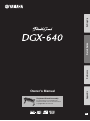 1
1
-
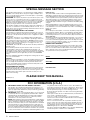 2
2
-
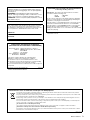 3
3
-
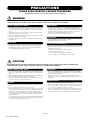 4
4
-
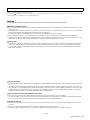 5
5
-
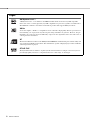 6
6
-
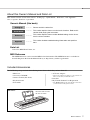 7
7
-
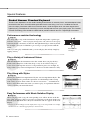 8
8
-
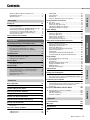 9
9
-
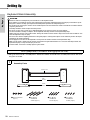 10
10
-
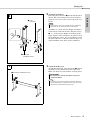 11
11
-
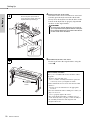 12
12
-
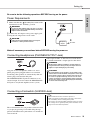 13
13
-
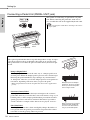 14
14
-
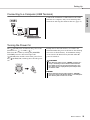 15
15
-
 16
16
-
 17
17
-
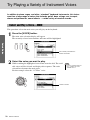 18
18
-
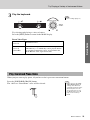 19
19
-
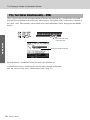 20
20
-
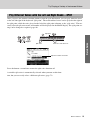 21
21
-
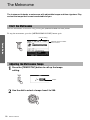 22
22
-
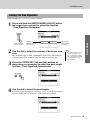 23
23
-
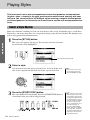 24
24
-
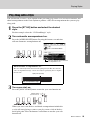 25
25
-
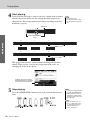 26
26
-
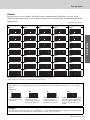 27
27
-
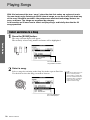 28
28
-
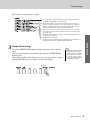 29
29
-
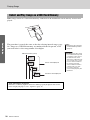 30
30
-
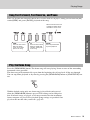 31
31
-
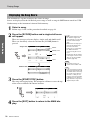 32
32
-
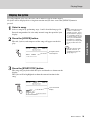 33
33
-
 34
34
-
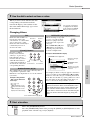 35
35
-
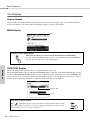 36
36
-
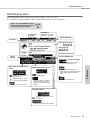 37
37
-
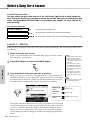 38
38
-
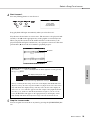 39
39
-
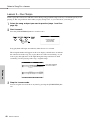 40
40
-
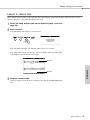 41
41
-
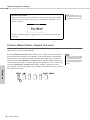 42
42
-
 43
43
-
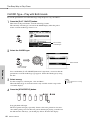 44
44
-
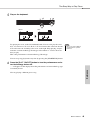 45
45
-
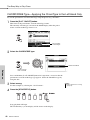 46
46
-
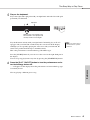 47
47
-
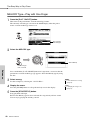 48
48
-
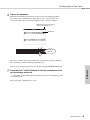 49
49
-
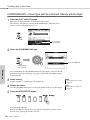 50
50
-
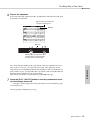 51
51
-
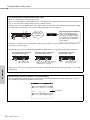 52
52
-
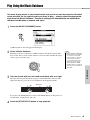 53
53
-
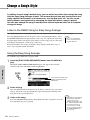 54
54
-
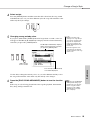 55
55
-
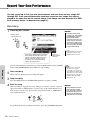 56
56
-
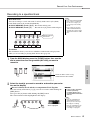 57
57
-
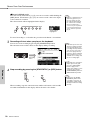 58
58
-
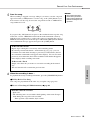 59
59
-
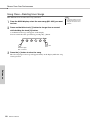 60
60
-
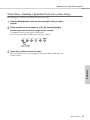 61
61
-
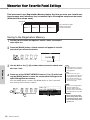 62
62
-
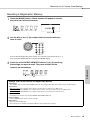 63
63
-
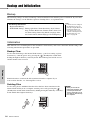 64
64
-
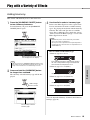 65
65
-
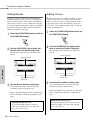 66
66
-
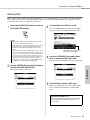 67
67
-
 68
68
-
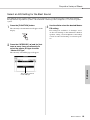 69
69
-
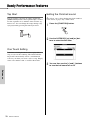 70
70
-
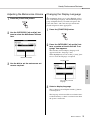 71
71
-
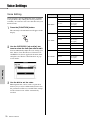 72
72
-
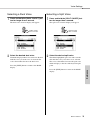 73
73
-
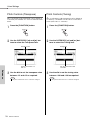 74
74
-
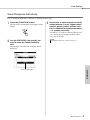 75
75
-
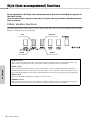 76
76
-
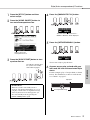 77
77
-
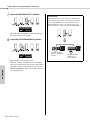 78
78
-
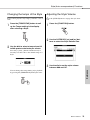 79
79
-
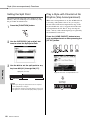 80
80
-
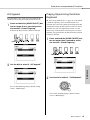 81
81
-
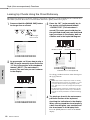 82
82
-
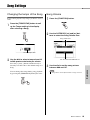 83
83
-
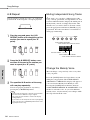 84
84
-
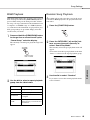 85
85
-
 86
86
-
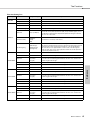 87
87
-
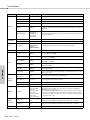 88
88
-
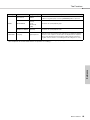 89
89
-
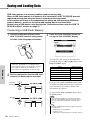 90
90
-
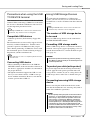 91
91
-
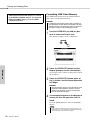 92
92
-
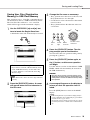 93
93
-
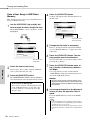 94
94
-
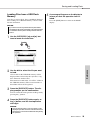 95
95
-
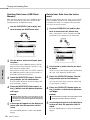 96
96
-
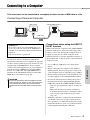 97
97
-
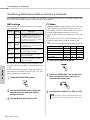 98
98
-
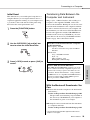 99
99
-
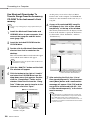 100
100
-
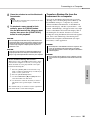 101
101
-
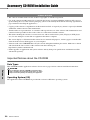 102
102
-
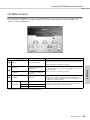 103
103
-
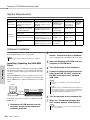 104
104
-
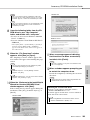 105
105
-
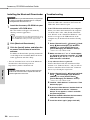 106
106
-
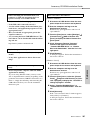 107
107
-
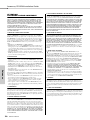 108
108
-
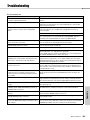 109
109
-
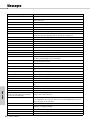 110
110
-
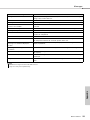 111
111
-
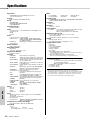 112
112
-
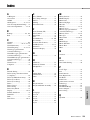 113
113
-
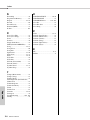 114
114
-
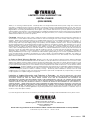 115
115
-
 116
116
-
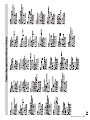 117
117
-
 118
118
-
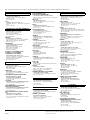 119
119
-
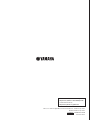 120
120
Yamaha DGX-640 Bedienungsanleitung
- Kategorie
- Synthesizer
- Typ
- Bedienungsanleitung
- Dieses Handbuch eignet sich auch für
in anderen Sprachen
- English: Yamaha DGX-640 Owner's manual
- français: Yamaha DGX-640 Le manuel du propriétaire
- español: Yamaha DGX-640 El manual del propietario
- italiano: Yamaha DGX-640 Manuale del proprietario
- русский: Yamaha DGX-640 Инструкция по применению
- Nederlands: Yamaha DGX-640 de handleiding
- português: Yamaha DGX-640 Manual do proprietário
- dansk: Yamaha DGX-640 Brugervejledning
- polski: Yamaha DGX-640 Instrukcja obsługi
- čeština: Yamaha DGX-640 Návod k obsluze
- svenska: Yamaha DGX-640 Bruksanvisning
- Türkçe: Yamaha DGX-640 El kitabı
- suomi: Yamaha DGX-640 Omistajan opas
- română: Yamaha DGX-640 Manualul proprietarului
Verwandte Artikel
-
Yamaha DGX-230 Benutzerhandbuch
-
Yamaha DGX-670 Bedienungsanleitung
-
Yamaha PortableGrand DGX-205 Benutzerhandbuch
-
Yamaha YDP-V240 Bedienungsanleitung
-
Yamaha PSR-S500 Bedienungsanleitung
-
Yamaha YDP-V240 Installationsanleitung
-
Yamaha CVP-809 Installationsanleitung
-
Yamaha H11 Benutzerhandbuch
-
Yamaha YPG-535 Bedienungsanleitung
-
Yamaha F01 Bedienungsanleitung