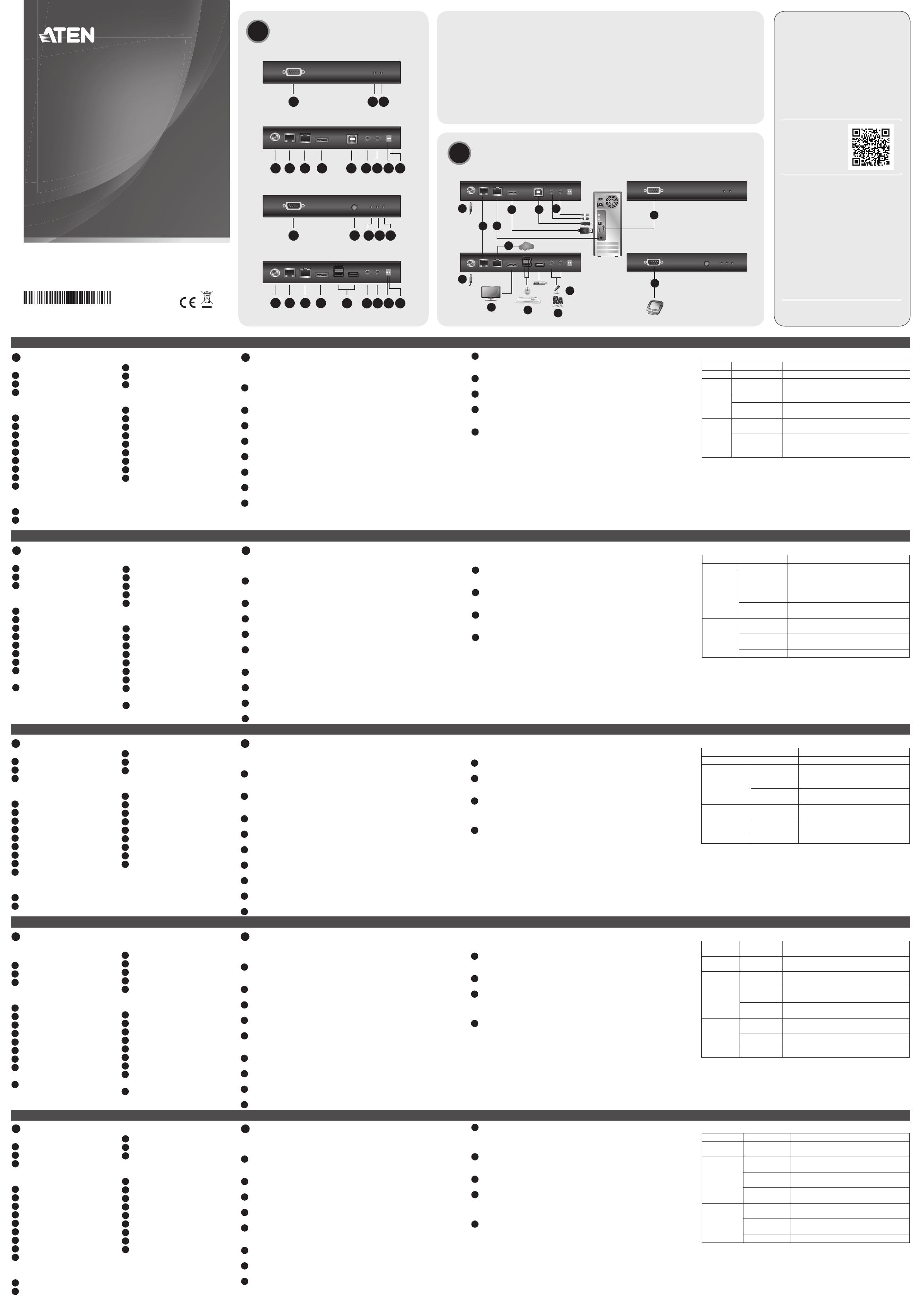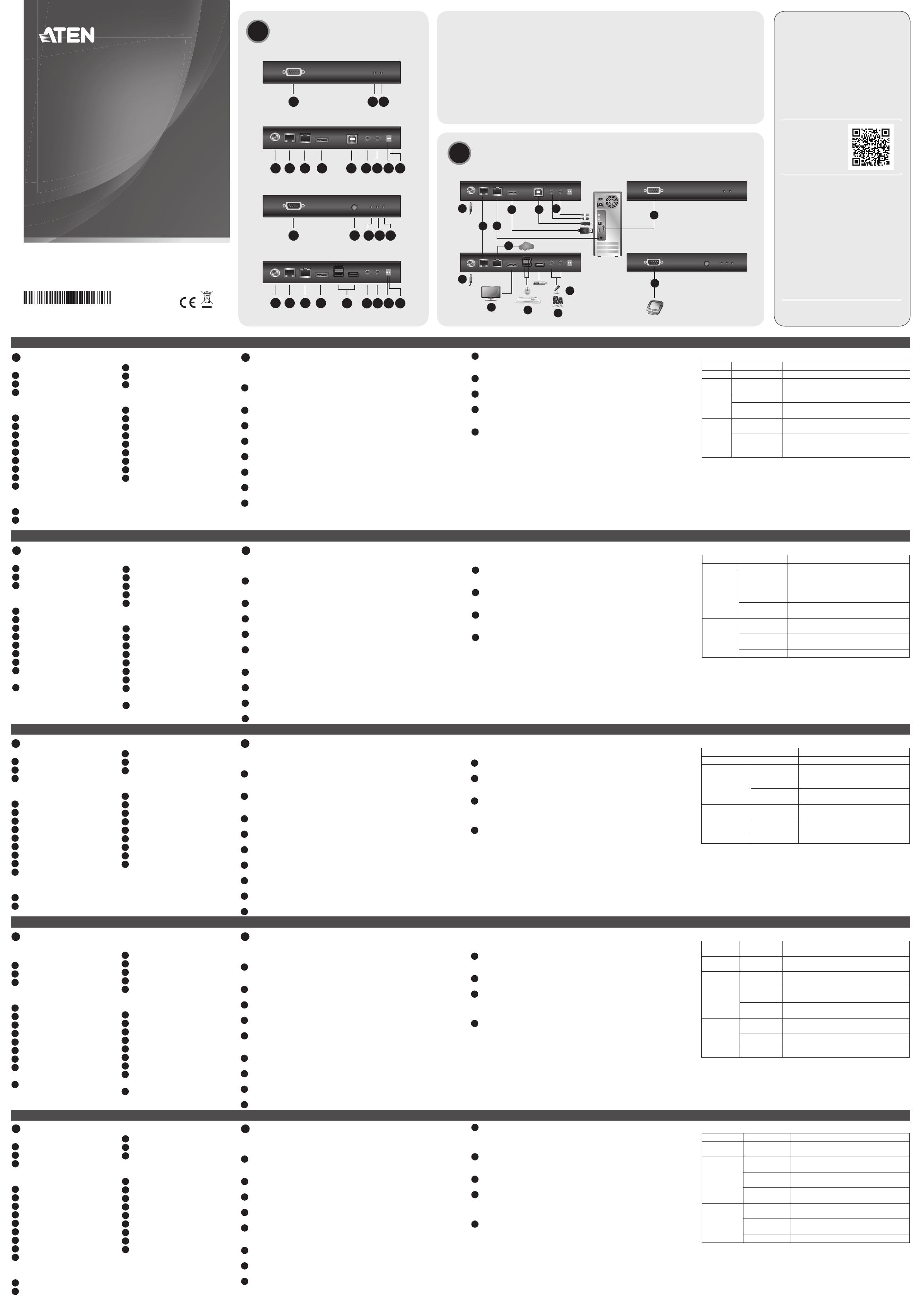
Extender KVM USB DisplayPort HDBaseT 2.0 CE920
www.aten.com
Extensor KVM HDBaseT 2.0 DisplayPort USB CE920
www.aten.com
USB-DisplayPort-DVI-HDBaseT2.0-KVM-Extender CE920
www.aten.com
Extension KVM HDBaseT 2.0 DisplayPort USB CE920
www.aten.com
A
Hardware Review
CE920L Front
1
RS-232 Serial Port
2
Link LED
3
Power LED
CE920L Rear
4
Power Jack
5
HDBaseT Out Port
6
Ethernet Port
7
DisplayPort In Port
8
USB Type-B Port
9
Audio Out Port
10
Audio In Port
11
Long Reach Mode Switch
12
Firmware Upgrade Switch
CE920R Front
1
RS-232 Serial Port
2
Wake Up PC Pushbutton
3
Video Out LED
4
Link LED
5
Power LED
CE920R Rear
6
Power Jack
7
HDBaseT In Port
8
Ethernet Port
9
DisplayPort Out Port
10
USB Type-A Ports
11
Audio Out Port
12
Audio In Port
13
Long Reach Mode Switch
14
Firmware Upgrade Switch
B
Hardware Installation
Before you proceed with the setup, make sure that all the equipment to
be connected is powered off. To install the CE920, refer to the installation
diagram above and do the following:
1
Connect one end of the supplied microphone cable to the rear of the
CE920L, and the other end to a local computer. Do the same using the
supplied speaker cable.
2
Connect the supplied USB cable to the USB Type-B Port on the CE920L, and
the other end to a USB Type-A Port on the local computer.
3
Connect the supplied DisplayPort cable to the DisplayPort In Port on the
CE920L, and the other end to the local computer.
4
Plug one end of an Ethernet cable into the HDBaseT Out Port on the
CE920L, and the other end into the HDBaseT In Port on the CE920R.
5
Plug one of the supplied power adapters into a power source, and then
plug the adapter’s power cable into the Power Jack on the CE920L.
6
Use a DisplayPort Cable to connect the DisplayPort Out Port on the CE920R
to your monitor.
7
Plug USB devices (mouse, keyboard, etc.) into their respective USB ports on
the CE920R.
8
Plug the microphone and speakers into their respective audio ports on the
CE920R.
9
To gain access via LAN/WAN, use an Ethernet cable to connect the Ethernet
Port of the CE920L to the computer, and then use another Ethernet cable
to connect the Ethernet Port of the CE920R to a network switch.
10
Plug the second adapter into a power source, and then plug the adapter’s
power cable into the Power Jack on the CE920R.
11
To use the Wake Up PC Pushbutton, use an RS-232 serial cable to connect
the RS-232 Serial Port on the CE920L to the local computer.
12
To control the local computer with a serial device, connect the RS-232 Port
on the CE920L to the local computer, as illustrated in step 11, and then
connect a hardware/software controller to the RS-232 Port on the CE920R.
13
To extend video of 1080p up to 150 m, put either the CE920L or CE920R’s
Long Reach Mode Switch to ON.
Operation
Rack Mounting
1. Using the screws from the supplied Mounting Kit, secure the mounting
bracket to the top or bottom of the CE920.
2. Using self-prepared screws, secure the mounting bracket to a preferred
location on the rack.
Note: Rack screws are not provided. ATEN recommends using M5 Phillips
recessed screws.
B
Hardware Installation
© Copyright 2018 ATEN
®
International Co., Ltd.
ATEN and the ATEN logo are trademarks of ATEN International Co., Ltd. All rights reserved. All
other trademarks are the property of their respective owners.
Part No. PAPE-1223-M30G Printing Date: 04/2018
USB DisplayPort HDBaseT 2.0 KVM Extender
Quick Start Guide
CE920
CE920 USB DisplayPort HDBaseT 2.0 KVM Extender
www.aten.com
ATEN VanCryst
™
LED Display and System Status
LED LED Display System Status
Power Lights green The system is receiving power.
Link
Lights orange
The connection between the CE920L and
CE920R is stable.
Flashes orange The HDBaseT transmission is unstable.
Off
The connection between the CE920L and
CE920R is off.
Video Out
Lights orange
The video display is normal and secured with
HDCP.
Flashes orange
The video display is normal but not secured
with HDCP.
Off The video is not displayed.
Note: The Video Out LED is only available on the CE920R.
CE920 Package Contents
1 CE920L USB DisplayPort HDBaseT 2.0
KVM Extender (Local Unit)
1 CE920R USB DisplayPort HDBaseT 2.0
KVM Extender (Remote Unit)
1 Microphone Cable
1 Speaker Cable
1 USB Type-A to Type-B Cable
1 DisplayPort Cable
2 Mounting Kits
8 Foot Pads
2 Power Adapters
1 User Instructions
CE920L Package Contents
1 CE920L USB DisplayPort
HDBaseT 2.0 KVM Extender
(Local Unit)
1 Microphone Cable
1 Speaker Cable
1 USB Type-A to Type-B Cable
1 DisplayPort Cable
1 Mounting Kit
4 Foot Pads
1 Power Adapter
1 User Instructions
CE920R Package Contents
1 CE920R USB DisplayPort
HDBaseT 2.0 KVM Extender
(Remote Unit)
1 Mounting Kit
4 Foot Pads
1 Power Adapter
1 User Instructions
Support and Documentation Notice
All information, documentation, fi rmware,
software utilities, and specifi cations
contained in this package are subject to
change without prior notifi cation by
the manufacturer.
To reduce the environmental impact of our
products, ATEN documentation and software
can be found online at
http://www.aten.com/download/
Technical Support
www.aten.com/support
이 기기는 업무용(A급) 전자파적합기기로서 판매자 또는
사용자는 이 점을 주의하시기 바라며, 가정외의 지역에
서 사용하는 것을 목적으로 합니다.
Scan for
more information
EMC Information
FEDERAL COMMUNICATIONS COMMISSION INTERFERENCE
STATEMENT:
This equipment has been tested and found to comply with the limits
for a Class A digital device, pursuant to Part 15 of the FCC Rules.
These limits are designed to provide reasonable protection against
harmful interference when the equipment is operated in a commercial
environment. This equipment generates, uses, and can radiate radio
frequency energy and, if not installed and used in accordance with
the instruction manual, may cause harmful interference to radio
communications. Operation of this equipment in a residential area
is likely to cause harmful interference in which case the user will be
required to correct the interference at his own expense.
FCC Caution: Any changes or modifi cations not expressly approved by
the party responsible for compliance could void the user's authority to
operate this equipment.
Warning: Operation of this equipment in a residential environment
could cause radio interference.
Suggestion: Shielded twisted pair (STP) cables must be used with the
unit to ensure compliance with FCC & CE standards.
This device complies with Part 15 of the FCC Rules. Operation is subject
to the following two conditions: (1) this device may not cause harmful
interference, and (2) this device must accept any interference received,
including interference that may cause undesired operation.
21 3 4 5
1 2 3
4 5 6 8 9
10
13 1410 11 12
7
11 12
6 7 8 9
CE920L Front View
CE920L Rear View
CE920R Front View
CE920R Rear View
Local PC
CE920L Rear View
CE920R Rear View
5
10
6
7
8
13
4
Internet/
LAN
9
1
2
9
11
12
3
A
Aperçu du matériel
Avant du CE920L
1
Port série RS-232
2
LED Liaison
3
LED d'alimentation
Arrière du CE920L
4
Fiche d'alimentation
5
Port de sortie HDBaseT
6
Port Ethernet
7
Port d’entrée DisplayPort
8
Port USB Type B
9
Port de sortie audio
10
Port d’entrée audio
11
Commutateur de mode longue
portée
12
Commutateur de mise à niveau du
fi rmware
Avant du CE920R
1
Port série RS-232
2
Bouton poussoir de réveil PC
3
LED de sortie vidéo
4
LED Liaison
5
LED d'alimentation
Arrière du CE920R
6
Fiche d'alimentation
7
Port d’entrée HDBaseT
8
Port Ethernet
9
Port de sortie DisplayPort
10
Ports USB Type A
11
Port de sortie audio
12
Port d’entrée audio
13
Commutateur de mode longue
portée
14
Commutateur de mise à niveau du
fi rmware
B
Installation du matériel
Avant de procéder à la confi guration, assurez-vous que tout les équipements
à connecter sont éteints. Pour installer le CE920, reportez-vous au schéma
d’installation ci-dessus et effectuez les étapes suivantes :
1
Branchez une extrémité du câble microphone fourni à l’arrière du CE920L
et l'autre extrémité sur un ordinateur local. Faites de même en utilisant le
câble d'enceintes fourni.
2
Branchez le câble USB fourni sur le port USB Type B du CE920L et l'autre
extrémité sur un port USB Type A de l'ordinateur local.
3
Branchez le câble DisplayPort fourni sur le port d’entrée DisplayPort du
CE920L et l'autre extrémité sur l'ordinateur local.
4
Branchez une extrémité d’un câble Ethernet sur le port de sortie HDBaseT
du CE920L, et l'autre extrémité sur le port d’entrée HDBaseT du CE920R.
5
Branchez l'un des adaptateurs d'alimentation fournis sur une source
d'alimentation, puis branchez le câble d'alimentation de l'adaptateur sur la
prise d'alimentation du CE920L.
6
Utilisez un câble DisplayPort pour raccorder le port de sortie DisplayPort du
CE920R à votre moniteur.
7
Branchez les périphériques USB (souris, clavier, etc.), sur leurs ports USB
respectifs du CE920R.
8
Branchez le microphone et les enceintes sur leurs ports audio respectifs du
CE920R.
9
Pour obtenir l’accès via LAN/WAN, utilisez un câble Ethernet afi n de
raccorder le port Ethernet du CE920L à l'ordinateur, puis utilisez un
autre câble Ethernet pour raccorder le port Ethernet du CE920R à un
commutateur réseau.
10
Branchez le second adaptateur sur une source d'alimentation, puis
branchez le câble d'alimentation de l'adaptateur sur la prise d'alimentation
du CE920R.
11
Pour utiliser le bouton-poussoir de réveil du PC, servez-vous d’un câble série
RS-232 afi n de raccorder le port série RS-232 du CE920L à l'ordinateur
local.
12
Pour contrôler l'ordinateur local avec un périphérique série, raccordez le
port RS-232 du CE920L à l'ordinateur local, comme illustré à l'étape 11,
puis raccordez un contrôleur matériel / logiciel au port RS-232 du CE920R.
13
Pour étendre la vidéo 1080p jusqu'à 150 m, activez le commutateur du
mode sur le CE920L ou sur le CE920R.
Fonctionnement
Montage en rack
1. À l'aide des vis fournies dans le kit de montage, fi xez le support de montage
en haut ou en bas du CE920.
2. À l'aide de vis auto-taraudeuses, fi xez le support de montage à
l'emplacement souhaité sur le rack.
Remarque : Les vis de rack ne sont pas fournies. ATEN recommande l’utilisation
de vis encastrées M5 Phillips.
Affi chage LED et état du système
LED Affi chage LED État système
Alimentation S’illumine en vert Le système reçoit l’alimentation.
Lien
S’illumine en
orange
La connexion entre le CE920L et le CE920R
est stable.
Clignote en
orange
La transmission HDBaseT est instable.
Désact.
La connexion entre le CE920L et le CE920R
est désactivée.
Sortie Vidéo
S’illumine en
orange
L’affi chage vidéo est normal et sécurisé avec
HDCP.
Clignote en
orange
L’affi chage vidéo est normal mais n’est pas
sécurisé avec HDCP.
Désact. La vidéo n'est pas affi chée.
Remarque : La LED de sortie vidéo n’est disponible que sur le CE920R.
A
Hardwareübersicht
CE920L – Vorderseite
1
Serieller RS-232-Anschluss
2
Verbindung-LED
3
Betriebsanzeige-LED
CE920L – Rückseite
4
Netzanschluss
5
HDBaseT-Ausgang
6
Ethernet-Port
7
DisplayPort-Eingang
8
USB-Type-B-Port
9
Audioausgang
10
Audioeingang
11
Reichweitenschalter
12
Firmware-Aktualisierungsschalter
CE920R – Vorderseite
1
Serieller RS-232-Anschluss
2
Drucktaste zur PC-Reaktivierung
3
Videoausgang-LED
4
Verbindung-LED
5
Betriebsanzeige-LED
CE920R – Rückseite
6
Netzanschluss
7
HDBaseT-Eingang
8
Ethernet-Port
9
DisplayPort-Ausgang
10
USB-Type-A-Ports
11
Audioausgang
12
Audioeingang
13
Reichweitenschalter
14
Firmware-Aktualisierungsschalter
B
Hardwareinstallation
Stellen Sie sicher, dass alle anzuschließenden Geräte ausgeschaltet sind, bevor
Sie mit der Einrichtung fortfahren. Beachten Sie zur Installation des CE920 die
obige Installationsabbildung und gehen Sie wie folgt vor:
1
Verbinden Sie ein Ende des mitgelieferten Mikrofonkabels mit der Rückseite
des CE920L und das andere Ende mit einem lokalen Computer. Gehen Sie
ebenso mit dem mitgelieferten Lautsprecherkabel vor.
2
Verbinden Sie das mitgelieferte USB-Kabel mit dem USB-Type-B-Anschluss
am CE920L und das andere Ende mit einem USB-Type-A-Port am lokalen
Computer.
3
Verbinden Sie das mitgelieferte DisplayPort-Kabel mit dem DisplayPort-
Eingang am CE920L und das andere Ende mit dem lokalen Computer.
4
Schließen Sie ein Ende eines Ethernet-Kabels am HDBaseT-Ausgang am
CE920L und das andere Ende am HDBaseT-Eingang am CE920R an.
5
Verbinden Sie ein Ende der mitgelieferten Netzteile mit einer Stromquelle
und das Netzkabel des Netzteils mit dem Stromanschluss am CE920L.
6
Verbinden Sie den DisplayPort-Ausgang am CE920R über ein DisplayPort-
Kabel mit Ihrem Monitor.
7
Schließen Sie USB-Geräte (Maus, Tastatur usw.) an den entsprechenden
USB-Ports am CE920R an.
8
Schließen Sie Mikrofon und Lautsprecher an die entsprechenden
Audioanschlüsse am CE920R an.
9
Gewähren Sie Zugriff über LAN/WAN, indem Sie den Ethernet-Anschluss
des CE920L über ein Ethernet-Kabel mit dem Computer und dann den
Ethernet-Port des CE920R über ein weiteres Ethernet-Kabel mit einem
Netzwerk-Switch verbinden.
10
Schließen Sie das zweite Netzteil an eine Stromversorgung an, verbinden
Sie dann das Netzkabel des Netzteils mit dem Stromanschluss am CE920R.
11
Verwenden Sie die PC-aufwecken-Drucktaste, indem Sie den seriellen
RS-232-Anschluss am CE920L über ein serielles RS-232-Kabel mit dem
lokalen Computer verbinden.
12
Steuern Sie den lokalen Computer mit einem seriellen Gerät, indem Sie
den RS-232-Port am CE920L wie in Schritt 11 dargestellt mit dem lokalen
Computer und dann einen Hardware/Software-Controller mit dem RS-232-
Port am CE920R verbinden.
13
Erweitern Sie das 1080p-Video bis 150 m, indem Sie den
Reichweitenschalter am CE920L oder CE920R aktivieren.
Bedienung
Rackmontage
1. Befestigen Sie die Montagehalterung mit den Schrauben aus dem
mitgelieferten Montageset an der Ober- oder Unterseite des CE920.
2. Befestigen Sie die Montagehalterung mit vorbereiteten Schrauben an einer
bevorzugten Stelle am Rack.
Hinweis: Rackschrauben sind nicht im Lieferumfang enthalten. ATEN
empfi ehlt die Verwendung vertiefter M5-Phillips-Schrauben.
LED-Anzeige und Systemstatus
LED LED-Anzeige Systemstatus
Stromversorgung Leuchtet grün Das System wird mit Strom versorgt.
Verbindung
Leuchtet orange
Die Verbindung zwischen CE920L und
CE920R ist stabil.
Blinkt orange Die HDBaseT-Übertragung ist nicht stabil.
Aus
Die Verbindung zwischen CE920L und
CE920R ist inaktiv.
Videoausgang
Leuchtet orange
Die Videoanzeige ist normal und mit
HDCP gesichert.
Blinkt orange
Die Videoanzeige ist normal, aber nicht
mit HDCP gesichert.
Aus Das Video wird nicht angezeigt.
Hinweis: Die Videoausgang-LED ist nur am CE920R verfügbar.
A
Presentación del
hardware
Parte delantera CE920L
1
Puerto serie RS-232
2
LED de enlace
3
LED de alimentación
Parte posterior CE920L
4
Conector de alimentación
5
Puerto de salida HDBaseT
6
Puerto Ethernet
7
Puerto de entrada DisplayPort
8
Puerto USB Tipo B
9
Puerto de salida de audio
10
Puerto de entrada de audio
11
Conmutador de modo de largo
alcance
12
Interruptor de actualización de
fi rmware
Parte delantera CE920R
1
Puerto serie RS-232
2
Pulsador reactivación del PC
3
LED de salida de vídeo
4
LED de enlace
5
LED de alimentación
Parte posterior CE920R
6
Conector de alimentación
7
Puerto de entrada HDBaseT
8
Puerto Ethernet
9
Puerto de salida DisplayPort
10
Puertos USB Tipo A
11
Puerto de salida de audio
12
Puerto de entrada de audio
13
Conmutador de modo de largo
alcance
14
Interruptor de actualización de
fi rmware
B
Instalación de hardware
Antes de continuar con la confi guración, asegúrese de que todo el equipo
conectado está apagado. Para instalar el CE920, consulte el diagrama de
instalación anterior y haga lo siguiente:
1
Conecte un extremo del cable de micrófono suministrado a la parte
posterior del CE920L y el otro extremo a un ordenador local. Realice el
mismo procedimiento con el cable de altavoz suministrado.
2
Conecte el cable USB suministrado al puerto USB Tipo B del CE920L y el
otro extremo al puerto USB Tipo A del ordenador local.
3
Conecte el cable DisplayPort suministrado al puerto de entrada DisplayPort
del CE920L y el otro extremo al ordenador local.
4
Conecte un extremo de un cable Ethernet en el puerto de salida HDBaseT
del CE920L y el otro extremo en el puerto de entrada HDBaseT del CE920R.
5
Enchufe uno de los adaptadores de alimentación suministrados en una
fuente de alimentación y a continuación conecte el cable de alimentación
del adaptador en la toma del CE920L.
6
Utilice un cable DisplayPort para conectar el puerto de salida DisplayPort
situado en el CE920R a su monitor.
7
Conecte los dispositivos USB (ratón, teclado, etc.) en sus respectivos puertos
USB en el CE920R.
8
Conecte el micrófono y los altavoces en sus respectivos puertos de audio en
el CE920R.
9
Para acceder a través de LAN/WAN, utilice un cable Ethernet para conectar
le puerto Ethernet del CE920L al ordenador y a continuación utilice
otro cable Ethernet para conectar el puerto Ethernet del CE920R a un
conmutador de red.
10
Enchufe un segundo adaptador en la fuente de alimentación y a
continuación, conecte el cable de alimentación del adaptador en la toma
del CE920R.
11
Para utilizar el pulsador reactivación del PC, utilice un cable serie RS-232
para conectar el puerto serie RS-232 en el CE920L al ordenador local.
12
Para controlar el ordenador local con un dispositivo serie, conecte el puerto
RS-232 en el CE920L al ordenador local, tal y como se muestra en el paso
11, y a continuación, conecte un controlador de hardware/software al
puerto RS-232 Port del CE920R.
13
Para extender el vídeo de 1080p hasta 150 m, confi gure el conmutador de
modo de largo alcance del CE920L o CE920R en posición ON (activado).
Funcionamiento
Montaje en bastidor
1. Utilizando los tornillos del kit de instalación suministrado, asegure el soporte
de montaje en la parte superior o inferior del CE920.
2. Utilizando los tornillos que Ud. prepare, asegure el soporte de montaje a la
ubicación preferida del bastidor.
Nota: Los tornillos del rack no se proporcionan. ATEN recomienda el uso
detornillos de estrella (Phillips) M5 de cabeza avellanada.
Visualización LED y Estado del Sistema
LED
Visualización
LED
Estado del sistema
Alimentación
Se ilumina en
verde
El sistema recibe alimentación.
Enlace
Se ilumina en
naranja
La conexión entre el CE920L y el CE920R es
estable.
Parpadea en
naranja
La transmisión HDBaseT es inestable.
Apagado
La conexión entre el CE920L y el CE920R está
desactivada.
Salida de
vídeo
Se ilumina en
naranja
La visualización de vídeo es normal y protegida
mediante HDCP.
Parpadea en
naranja
La visualización de vídeo es normal, pero no
está protegida mediante HDCP.
Apagado No se muestra el vídeo.
Nota: El LED de salida de vídeo solo está disponible en el CE920R.
A
Descrizione hardware
Pannello frontale di CE920L
1
Porta seriale RS-232
2
LED Link (Collegamento)
3
LED alimentazione
Pannello posteriore di CE920L
4
Connettore di alimentazione
5
Porta uscita HDBaseT
6
Porta Ethernet
7
Porta ingresso DisplayPort
8
Porta USB Tipo B
9
Porta di uscita audio
10
Porta di ingresso audio
11
Interruttore modalità lunga portata
12
Interruttore aggiornamento fi rmware
Pannello frontale di CE920R
1
Porta seriale RS-232
2
Tasto di attivazione PC
3
LED uscita video
4
LED Link (Collegamento)
5
LED alimentazione
Pannello posteriore di CE920R
6
Connettore di alimentazione
7
Porta ingresso HDBaseT
8
Porta Ethernet
9
Porta uscita DisplayPort
10
Porte USB Tipo A
11
Porta di uscita audio
12
Porta di ingresso audio
13
Interruttore modalità lunga portata
14
Interruttore aggiornamento
fi rmware
B
Installazione dell'hardware
Prima di procedere con l'installazione, assicurarsi che tutte le attrezzature da
collegare siano spente. Per eseguire l’installazione di CE920, fare riferimento
allo schema di installazione di cui sopra e procedere come segue:
1
Collegare una estremità del cavo microfono fornito in dotazione al pannello
posteriore di CE920L e l'altra estremità al computer locale. Eseguire la
stessa procedura per il cavo altoparlanti fornito in dotazione.
2
Collegare il cavo USB fornito in dotazione alla porta USB di tipo B di
CE920L e l'altra estremità a una porta USB di tipo A del computer locale.
3
Collegare il cavo DisplayPort fornito in dotazione alla porta ingresso
DisplayPort di CE920L e l'altra estremità al computer locale.
4
Collegare una estremità di un cavo Ethernet alla porta uscita HDBaseT di
CE920L e l'altra estremità alla porta HDBaseT di CE920R.
5
Collegare uno degli adattatori di corrente forniti in dotazione a una presa
di corrente, quindi collegare il cavo di alimentazione dell'adattatore al
connettore di alimentazione di CE920L.
6
Utilizzare un cavo DisplayPort per collegare la porta uscita DisplayPort di
CE920R al monitor.
7
Collegare i dispositivi USB (mouse, tastiera, eccetera) alle rispettive porte
USB di CE920R.
8
Collegare il microfono e gli altoparlanti alle rispettive porte audio di
CE920R.
9
Per eseguire l’accesso tramite LAN/WAN, utilizzare un cavo Ethernet per
collegare la porta Ethernet di CE920L al computer, quindi utilizzare un altro
cavo Ethernet per collegare la porta Ethernet di CE920R a uno switch di
rete.
10
Collegare il secondo adattatore a una presa di corrente, quindi collegare
il cavo di alimentazione dell'adattatore al connettore di alimentazione di
CE920R.
11
Per utilizzare il tasto di attivazione PC, utilizzare un cavo seriale RS-232 per
collegare la porta seriale RS-232 di CE920L al computer locale.
12
Per controllare il computer locale con un dispositivo seriale, collegare la
porta RS-232 di CE920L al computer locale, come illustrato al punto 11,
quindi collegare un controller hardware/software alla porta RS-232 di
CE920R.
13
Per estendere il video 1080p fi no a 150 m, impostare su ON l'interruttore
della modalità lunga portata di CE920L o di CE920R.
Funzionamento
Montaggio su rack
1. Utilizzando le viti del kit di montaggio fornito in dotazione, fi ssare la staffa
di montaggio alla parte superiore o inferiore di CE920.
2. Utilizzando delle viti preparate in precedenza, fi ssare la staffa di montaggio
sulla posizione preferita del rack.
Nota: Le viti rack non sono fornite in dotazione. ATEN raccomanda l’utilizzo di
viti incassate Phillips (testa a croce) M5.
Display LED e Stato del sistema
LED Display a LED Stato del sistema
Alimentazione
Acceso di colore
verde
Il sistema sta ricevendo energia elettrica.
Collegamento
Acceso di colore
arancione
Il collegamento tra CE920L e CE920R è
stabile.
Lampeggia di
colore arancione
La trasmissione HDBaseT non è stabile.
Off
Il collegamento tra CE920L e CE920R è
disattivato.
Uscita video
Acceso di colore
arancione
La visualizzazione video è normale e
protetto tramite HDCP.
Lampeggia di
colore arancione
La visualizzazione video è normale ma non è
protetto tramite HDCP.
Off Il video non è visualizzato.
Nota: Il LED uscita video non è disponibile su CE920R.
A
Hardware Review