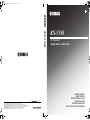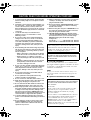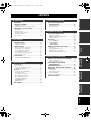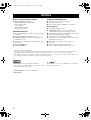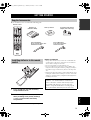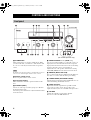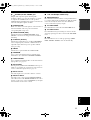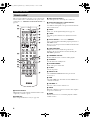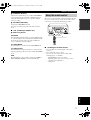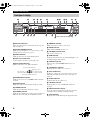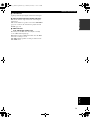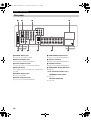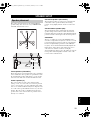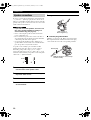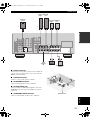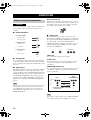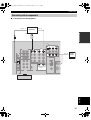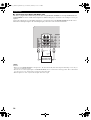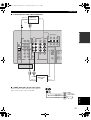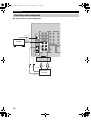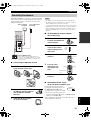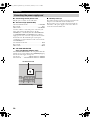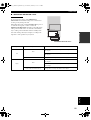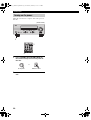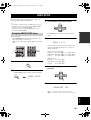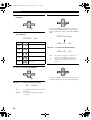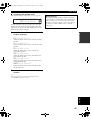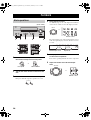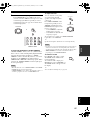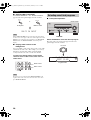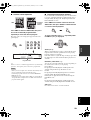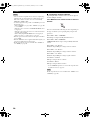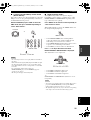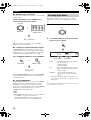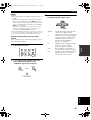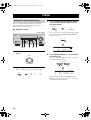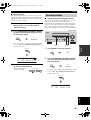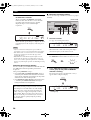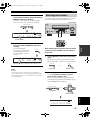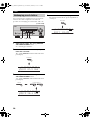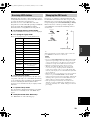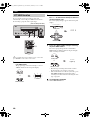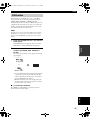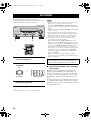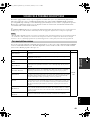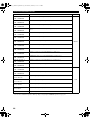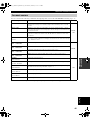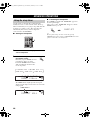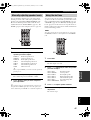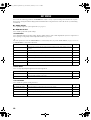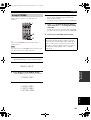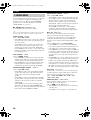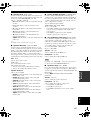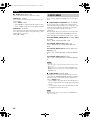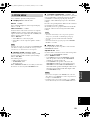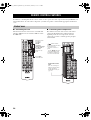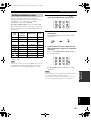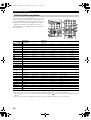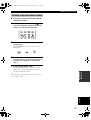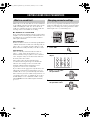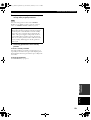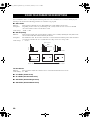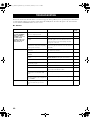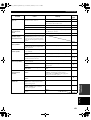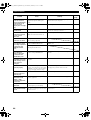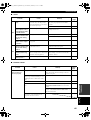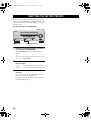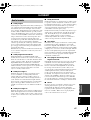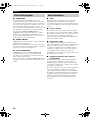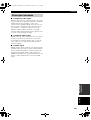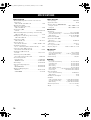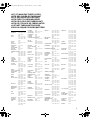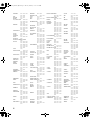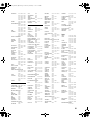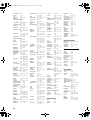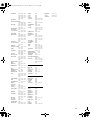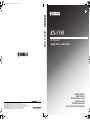Yamaha RX-V550 Bedienungsanleitung
- Kategorie
- AV-Receiver
- Typ
- Bedienungsanleitung

YAMAHA ELECTRONICS CORPORATION, USA
6660 ORANGETHORPE AVE., BUENA PARK, CALIF. 90620, U.S.A.
YAMAHA CANADA MUSIC LTD.
135 MILNER AVE., SCARBOROUGH, ONTARIO M1S 3R1, CANADA
YAMAHA ELECTRONIK EUROPA G.m.b.H.
SIEMENSSTR. 22-34, 25462 RELLINGEN BEI HAMBURG, F.R. OF GERMANY
YAMAHA ELECTRONIQUE FRANCE S.A.
RUE AMBROISE CROIZAT BP70 CROISSY-BEAUBOURG 77312 MARNE-LA-VALLEE CEDEX02, FRANCE
YAMAHA ELECTRONICS (UK) LTD.
YAMAHA HOUSE, 200 RICKMANSWORTH ROAD WATFORD, HERTS WD18 7GQ, ENGLAND
YAMAHA SCANDINAVIA A.B.
J A WETTERGRENS GATA 1, BOX 30053, 400 43 VÄSTRA FRÖLUNDA, SWEDEN
YAMAHA MUSIC AUSTRALIA PTY, LTD.
17-33 MARKET ST., SOUTH MELBOURNE, 3205 VIC., AUSTRALIA
©
2004 All rights reserved.
Printed in Malaysia WD06160
RX-V550
AV Receiver
Ampli-tuner audio-vidéo
OWNER’S MANUAL
MODE D’EMPLOI
BEDIENUNGSANLEITUNG
BRUKSANVISNING
GEBRUIKSAANWIJZING
ИНСТРУКЦИЯ ПО ЭКСПЛУАТАЦИИ
G
RX-V550
RXV550_G_cv.fm Page 1 Wednesday, January 21, 2004 11:35 AM

1 To assure the finest performance, please read this
manual carefully. Keep it in a safe place for future
reference.
2 Install this sound system in a well ventilated, cool,
dry, clean place — away from direct sunlight, heat
sources, vibration, dust, moisture, and/or cold.
Allow ventilation space of at least 30 cm on the top,
20 cm on the left and right, and 20 cm on the back
of this unit.
3 Locate this unit away from other electrical
appliances, motors, or transformers to avoid
humming sounds.
4 Do not expose this unit to sudden temperature
changes from cold to hot, and do not locate this
unit in a environment with high humidity (i.e. a
room with a humidifier) to prevent condensation
inside this unit, which may cause an electrical
shock, fire, damage to this unit, and/or personal
injury.
5 Avoid installing this unit where foreign object may
fall onto this unit and/or this unit may be exposed
to liquid dripping or splashing. On the top of this
unit, do not place:
– Other components, as they may cause damage
and/or discoloration on the surface of this unit.
– Burning objects (i.e. candles), as they may
cause fire, damage to this unit, and/or personal
injury.
– Containers with liquid in them, as they may fall
and liquid may cause electrical shock to the
user and/or damage to this unit.
6 Do not cover this unit with a newspaper, tablecloth,
curtain, etc. in order not to obstruct heat radiation.
If the temperature inside this unit rises, it may
cause fire, damage to this unit, and/or personal
injury.
7 Do not plug in this unit to a wall outlet until all
connections are complete.
8 Do not operate this unit upside-down. It may
overheat, possibly causing damage.
9 Do not use force on switches, knobs and/or cords.
10 When disconnecting the power cord from the wall
outlet, grasp the plug; do not pull the cord.
11 Do not clean this unit with chemical solvents; this
might damage the finish. Use a clean, dry cloth.
12 Only voltage specified on this unit must be used.
Using this unit with a higher voltage than specified
is dangerous and may cause fire, damage to this
unit, and/or personal injury. YAMAHA will not be
held responsible for any damage resulting from use
of this unit with a voltage other than specified.
13 To prevent damage by lightning, disconnect the
power cord from the wall outlet during an electrical
storm.
14 Do not attempt to modify or fix this unit. Contact
qualified YAMAHA service personnel when any
service is needed. The cabinet should never be
opened for any reasons.
15 When not planning to use this unit for long periods
of time (i.e. vacation), disconnect the AC power
plug from the wall outlet.
16 Be sure to read the “TROUBLESHOOTING” section
on common operating errors before concluding
that this unit is faulty.
17 Before moving this unit, press STANDBY/ON to set
this unit in the standby mode, and disconnect the
AC power plug from the wall outlet.
18 VOLTAGE SELECTOR (Asia and General models
only) The VOLTAGE SELECTOR on the rear panel of
this unit must be set for your local main voltage
BEFORE plugging into the AC main supply.
Voltages are:
Asia model ..................... 220/230-240 V AC, 50/60 Hz
General model . 110/120/220/230-240 V AC, 50/60 Hz
■ For U.K. customers
If the socket outlets in the home are not suitable for the
plug supplied with this appliance, it should be cut off and
an appropriate 3 pin plug fitted. For details, refer to the
instructions described below.
The plug severed from the mains lead must be destroyed, as a
plug with bared flexible cord is hazardous if engaged in a live
socket outlet.
■ Special Instructions for U.K. Model
CAUTION: READ THIS BEFORE OPERATING YOUR UNIT.
This unit is not disconnected from the AC power
source as long as it is connected to the wall outlet, even
if this unit itself is turned off. This state is called the
standby mode. In this state, this unit is designed to
consume a very small quantity of power.
WARNING
TO REDUCE THE RISK OF FIRE OR ELECTRIC
SHOCK, DO NOT EXPOSE THIS UNIT TO RAIN
OR MOISTURE.
Note
IMPORTANT
THE WIRES IN MAINS LEAD ARE COLOURED IN
ACCORDANCE WITH THE FOLLOWING CODE:
Blue: NEUTRAL
Brown: LIVE
As the colours of the wires in the mains lead of this
apparatus may not correspond with the coloured
markings identifying the terminals in your plug,
proceed as follows:
The wire which is coloured BLUE must be connected
to the terminal which is marked with the letter N or
coloured BLACK. The wire which is coloured
BROWN must be connected to the terminal which is
marked with the letter L or coloured RED.
Making sure that neither core is connected to the earth
terminal of the three pin plug.
01EN_00_RXV550_EB.book Page 2 Thursday, February 5, 2004 1:50 PM

1
English
PREPARATIONINTRODUCTION
BASIC
OPERATION
SOUND FIELD
PROGRAMS
ADVANCED
OPERATION
ADDITIONAL
INFORMATION
FEATURES............................................................. 2
GETTING STARTED............................................ 3
Supplied accessories .................................................. 3
Installing batteries in the remote control ................... 3
CONTROLS AND FUNCTIONS ......................... 4
Front panel ................................................................. 4
Remote control........................................................... 6
Using the remote control ........................................... 7
Front panel display .................................................... 8
Rear panel ................................................................ 10
SPEAKER SETUP ............................................... 11
Speaker placement ................................................... 11
Speaker connections ................................................ 12
CONNECTIONS .................................................. 14
Before connecting components................................ 14
Connecting video components................................. 15
Connecting audio components................................. 18
Connecting the antennas.......................................... 19
Connecting the power supply cord .......................... 20
Turning on the power............................................... 22
BASIC SETUP...................................................... 23
Using the BASIC SETUP menu.............................. 23
PLAYBACK.......................................................... 26
Basic operations....................................................... 26
Selecting sound field programs ............................... 28
Selecting input modes.............................................. 32
TUNING ................................................................ 34
Automatic and manual tuning.................................. 34
Presetting stations .................................................... 35
Selecting preset stations........................................... 37
Exchanging preset stations ...................................... 38
Receiving RDS stations ........................................... 39
Changing the RDS mode ......................................... 39
PTY SEEK function ................................................ 40
EON function........................................................... 41
RECORDING ....................................................... 42
SOUND FIELD PROGRAM
DESCRIPTIONS...............................................43
For movie/video sources.......................................... 43
For music sources .................................................... 45
ADVANCED OPERATIONS ..............................46
Using the sleep timer ............................................... 46
Manually adjusting speaker levels........................... 47
Using the test tone ................................................... 47
SET MENU ............................................................48
Using SET MENU................................................... 49
1 SOUND MENU.................................................... 50
2 INPUT MENU...................................................... 52
3 OPTION MENU................................................... 53
REMOTE CONTROL FEATURES ...................54
Control area ............................................................. 54
Setting manufacturer codes...................................... 55
Controlling other components ................................. 56
Clearing setup manufacturer codes.......................... 57
EDITING SOUND FIELD PARAMETERS ......58
What is a sound field ............................................... 58
Changing parameter settings ................................... 58
SOUND FIELD PARAMETER
DESCRIPTIONS...............................................60
TROUBLESHOOTING .......................................62
RESETTING THE FACTORY PRESETS ........66
GLOSSARY...........................................................67
Audio formats .......................................................... 67
Sound field programs............................................... 68
Audio information ................................................... 68
Video signal information ......................................... 69
SPECIFICATIONS...............................................70
CONTENTS
INTRODUCTION
PREPARATION
BASIC OPERATION
SOUND FIELD PROGRAMS
ADVANCED OPERATION
ADDITIONAL INFORMATION
01EN_00_RXV550_EB.book Page 1 Thursday, February 5, 2004 1:50 PM

FEATURES
2
Built-in 6-channel power amplifier
◆ Minimum RMS output power
(0.06% THD, 20 Hz – 20 kHz, 8Ω)
Front: 90 W + 90 W
Center: 90 W
Surround: 90 W + 90 W
Surround back: 90 W
Sound field features
◆ Proprietary YAMAHA technology for the creation of
sound fields
◆ Dolby Digital/Dolby Digital EX decoder
◆ DTS/DTS-ES Matrix 6.1, Discrete 6.1, DTS Neo:6,
DTS 96/24 decoder
◆ Dolby Pro Logic/Dolby Pro Logic II/Dolby Pro Logic
IIx decoder
◆ Virtual CINEMA DSP
◆ SILENT CINEMA
™
Sophisticated AM/FM tuner
◆ 40-station random access preset tuning
◆ Automatic preset tuning
◆ Preset station shifting capability (preset editing)
Other features
◆ 192-kHz/24-bit D/A converter
◆ A SET MENU which provides you with items for
optimizing this unit for your audio/video system
◆ 6 additional input jacks for discrete multi-channel input
◆ S-Video signal input/output capability
◆ Component video input/output capability
◆ Video signal conversion (Composite video ↔ S-Video)
capability for monitor out
◆ Optical and coaxial digital audio signal jacks
◆ Sleep timer
◆ Cinema and music night listening modes
◆ Remote control with preset manufacturer codes
• y indicates a tip for your operation.
• Some operations can be performed by using either the buttons on the main unit or on the remote control. In cases when the button
names differ between the main unit and the remote control, the button name on the remote control is given in parentheses.
• This manual is printed prior to production. Design and specifications are subject to change in part as a result of improvements, etc. In
case of differences between the manual and product, the product has priority.
Manufactured under license from Dolby Laboratories.
“Dolby”, “Pro Logic”, “Surround EX”, and the double-D symbol
are trademarks of Dolby Laboratories.
“SILENT CINEMA” is a trademark of YAMAHA
CORPORATION.
“DTS”, “DTS-ES”, “Neo:6” and “DTS 96/24” are trademarks of
Digital Theater Systems, Inc.
FEATURES
01EN_00_RXV550_EB.book Page 2 Thursday, February 5, 2004 1:50 PM

GETTING STARTED
3
English
INTRODUCTION
Please check that you received all of the following parts.
1 Press the part and slide the battery
compartment cover off.
2 Insert four supplied batteries (AAA, R03,
UM-4) according to the polarity markings
(+ and –) on the inside of the battery
compartment.
3 Slide the cover back until it snaps into place.
Notes on batteries
• Change all of the batteries if you notice the condition like; the
operation range of the remote control decreases, the indicator
does not flash or its light becomes dim.
• Do not use old batteries together with new ones.
• Do not use different types of batteries (such as alkaline and
manganese batteries) together. Read the packaging carefully as
these different types of batteries may have the same shape and
color.
• If the batteries have leaked, dispose of them immediately. Avoid
touching the leaked material or letting it come into contact with
clothing, etc. Clean the battery compartment thoroughly before
installing new batteries.
GETTING STARTED
Supplied accessories
TRANSMITCODE SET
STANDBY
SYSTEM
POWER
CD
MD/CD-R
TUNER
V-AU X
DVD
AMP
POWERPOWER
REC
AUDI O
MUTE
MENUTITLE
VOLUME
DISC SKIP
SET MENU
LEVEL
A/B/C/D/E
FREQ/RDS
EONSTARTMODE PTY SEEK
TEST
STRAIGHT
ROCKJAZZHALLSTEREO
4321
8
10
7
09
65
ENTER
MOVIETV THTRMUSIC ENTERTAIN
EX/ESNIGHTq/DTS
EFFECT
DISPLAYRETURN
TV MUTE TV INPUT
TV VOL TV CH
AVTV
SELECT
VCR
DTV/CBL
MULTI CH IN
SLEEP
PRESET/CH
RAV251
WC55290 EU
Remote control
Batteries (4)
(AAA, R03, UM-4)
Indoor FM antenna
(U.S.A., Canada, China, Asia
and General models)
AM loop antenna
75-ohm/300-ohm antenna
adapter (U.K. model only)
Indoor FM antenna
(U.K., Europe, Australia
and Korea models)
Installing batteries in the remote
control
1
3
2
If the remote control is without batteries for more than
2 minutes, or if exhausted batteries remain in the
remote control, the contents of the memory may be
cleared. When the memory is cleared, insert new
batteries, set up the manufacturer code and program
any acquired functions that may have been cleared.
01EN_00_RXV550_EB.book Page 3 Thursday, February 5, 2004 1:50 PM

CONTROLS AND FUNCTIONS
4
1 STANDBY/ON
Turns on this unit or sets it to the standby mode. When
you turn on this unit, you will hear a click and there will
be a 4 to 5-second delay before this unit can reproduce
sound.
In standby mode, this unit consumes a small amount of power in
order to receive infrared-signals from the remote control.
2 Remote control sensor
Receives signals from the remote control.
3 Front panel display
Shows information about the operational status of this
unit.
4 A/B/C/D/E (NEXT)
Selects one of the 5 preset station groups (A to E) when
the unit is in tuner mode.
Selects the speaker channel to be adjusted when the unit is
not in tuner mode.
5 PRESET/TUNING l / h (LEVEL –/+)
Selects preset station number 1 to 8 when the colon (:) is
displayed next to the band indication in the front panel
display when the unit is in tuner mode. Selects the tuning
frequency when the colon (:) is not displayed.
Adjusts the level of the speaker channel selected using
A/B/C/D/E (NEXT) when the unit is not in tuner mode.
6 MEMORY (MAN’L/AUTO FM)
Stores a station in the memory. Hold down this button for
more than 3 seconds to start automatic preset tuning.
7 TUNING MODE (AUTO/MAN’L MONO)
Switches between automatic tuning (AUTO indicator on)
and manual tuning (AUTO indicator off).
8 VIDEO AUX jacks
Input audio and video signals from a portable external
source such as a game console. To reproduce source
signals from these jacks, select V-AUX as the input source.
9 VOLUME
Controls the output level of all audio channels.
This does not affect the REC OUT level.
CONTROLS AND FUNCTIONS
Front panel
AUTO/MAN'L MONOMAN'L/AUTO FMLEVELNEXTEDIT
EFFECT
MEMORYFM/AMPRESET/TUNING
A/B/C/D/E
PROGRAM
l PRESET/TUNING h
TUNING MODE
INPUT MODETONE CONTROLSTRAIGHT
SPEAKERS
PHONES
SILENT CINEMA
STANDBY
/ON
BA
MULTI CH
INPUT
VOLUME
INPUT
VIDEO L AUDIO R
VIDEO AUX
2134576
GHIEDB
9
8
0AC F
RDS MODE/FREQ EON
MODE
PTY SEEK
START
KLMJ
(U.S.A. model)
(U.K. and Europe models only)
Note
01EN_00_RXV550_EB.book Page 4 Thursday, February 5, 2004 1:50 PM

CONTROLS AND FUNCTIONS
5
English
INTRODUCTION
0 PHONES (SILENT CINEMA) jack
Outputs audio signals for private listening with
headphones. When you connect headphones, no signals
are output to the OUTPUT jacks or to the speakers.
All Dolby Digital and DTS audio signals are mixed down
to the left and right headphone channels.
A SPEAKERS A/B
Turns on or off the set of front speakers connected to the A
and/or B terminals on the rear panel each time the
corresponding button is pressed.
B PRESET/TUNING (EDIT)
Switches the function of PRESET/TUNING l / h
(LEVEL –/+) between selecting preset station numbers
and tuning.
C STRAIGHT (EFFECT)
Switches the sound fields off or on. When STRAIGHT is
selected, input signals (2-channel or multi-channel) are
output directly from their respective speakers without
effect processing.
D FM/AM
Switches the reception band between FM and AM.
E PROGRAM
Use to select sound field programs or adjust the bass/
treble balance (in conjunction with TONE CONTROL).
F TONE CONTROL
Use to adjust the bass/treble balance for the front left and
right speakers (see page 27).
G INPUT MODE
Sets the priority (AUTO, DTS, ANALOG) for the type of
signals received when one component is connected to two
or more of this unit’s input jacks (see page 32).
H INPUT selector
Selects the input source you want to listen to or watch.
I MULTI CH INPUT
Selects the source connected to the MULTI CH INPUT
jacks. When selected, the MULTI CH INPUT source takes
priority over the source selected with INPUT (or the input
selector buttons on the remote control).
■ U.K. and Europe models only
J RDS MODE/FREQ
Press this button when the unit is receiving an RDS station
to cycle the display between the PS mode, PTY mode, RT
mode, CT mode (if the station offers those RDS data
services) and/or the frequency display.
K PTY SEEK MODE
Press this button to set the unit to the PTY SEEK mode.
L PTY SEEK START
Press this button to begin searching for a station after the
desired program type has been selected in the PTY SEEK
mode.
M EON
Press this button to select a radio program type (NEWS,
INFO, AFFAIRS, SPORT) to tune in automatically.
01EN_00_RXV550_EB.book Page 5 Thursday, February 5, 2004 1:50 PM

CONTROLS AND FUNCTIONS
6
This section describes the function of each control on the
remote control used to control this unit. To operate other
components, see “REMOTE CONTROL FEATURES” on
page 54.
1 Infrared window
Outputs infrared control signals. Aim this window at the
component you want to operate.
2 CODE SET
Use to set up manufacturer codes (see page 55).
3 Input selector buttons
Select the input source and change the control area.
4 Sound field program / numeric buttons
Use to select sound field programs.
Use numbers 1 through 8 to select preset stations when the
unit is in tuner mode.
5 NIGHT
Turns on or off the night listening modes (page 31).
6 LEVEL
Selects the speaker channel to be adjusted and sets the
level.
7 Cursor buttons u / d / j / i / SELECT
Use to select and adjust sound field program parameters or
SET MENU items.
Press u / d to select preset station numbers when the unit
is in tuner mode.
8 TEST (RETURN)
Outputs the test tone to adjust the speaker levels.
Returns to the previous menu level when adjusting the
SET MENU parameters.
9 TRANSMIT indicator
Flashes while the remote control is sending signals.
0 STANDBY
Sets this unit in the standby mode.
A SYSTEM POWER
Turns on the power of this unit.
B SLEEP
Sets the sleep timer.
C MULTI CH IN
Selects MULTI CH INPUT when using an external
decoder (etc.).
D AMP
Selects the AMP mode. You must select the AMP mode to
control the main unit.
E VOLUME –/+
Increases or decreases the volume level.
F MUTE
Mutes the sound. Press again to restore the audio output to
the previous volume level.
G EX/ES
Switches between 5.1 or 6.1-channel playback of multi-
channel software.
Remote control
TRANSMITCODE SET
STANDBY
SYSTEM
POWER
CD
MD/CD-R
TUNER
V-AUX
DVD
AMP
POWERPOWER
REC
AUDIO
MUTE
MENUTITLE
VOLUME
DISC SKIP
FREQ/RDS
EONSTART
SET MENU
LEVEL
A/B/C/D/E
MODE PTY SEEK
TEST
STRAIGHT
ROCKJAZZHALLSTEREO
4321
8
10
7
09
65
ENTER
MOVIETV THTRMUSIC ENTERTAIN
EX/ESNIGHTq/DTS
EFFECT
DISPLAYRETURN
TV MUTE TV INPUT
TV VOL TV CH
AVTV
SELECT
VCR
DTV/CBL
MULTI CH IN
SLEEP
PRESET/CH
9
0
A
B
C
D
E
F
H
I
J
1
2
3
4
5
7
8
6
G
01EN_00_RXV550_EB.book Page 6 Thursday, February 5, 2004 1:50 PM

CONTROLS AND FUNCTIONS
7
English
INTRODUCTION
H STRAIGHT (EFFECT)
Switches the sound fields off or on. When STRAIGHT is
selected, input signals (2-channel or multi-channel) are
output directly from their respective speakers without
effect processing.
I SET MENU (A/B/C/D/E)
Activates the SET MENU function.
Selects preset station groups when the unit is in tuner
mode.
■ U.K. and Europe models only
J RDS tuning buttons
FREQ/RDS
Press this button when the unit is receiving an RDS station
to cycle the display between the PS mode, PTY mode, RT
mode, CT mode (if the station offers those RDS data
service) and/or the frequency display.
PTY SEEK MODE
Press this button to set the unit to the PTY SEEK mode.
PTY SEEK START
Press this button to begin searching for a station after the
desired program type has been selected in the PTY SEEK
mode.
EON
Press this button to select a radio program type (NEWS,
INFO, AFFAIRS, SPORT) to tune in automatically.
The remote control transmits a directional infrared beam.
Be sure to aim the remote control directly at the remote
control sensor on the main unit during operation.
■ Handling the remote control
• Do not spill water or other liquids on the remote
control.
• Do not drop the remote control.
• Do not leave or store the remote control in the
following types of conditions:
– high humidity such as near a bath
– high temperature such as near a heater or stove
– extremely low temperatures
– dusty places
Using the remote control
RDS MODE/FREQ EON
MODE
PTY SEEK
START
AUTO/MAN'L MONOMAN'L/AUTO FMLEVELNEXTEDIT
EFFECT
MEMORYFM/AMPRESET/TUNING
A/B/C/D/E
PROGRAM
l PRESET/TUNING h
TUNING MODE
INPUT MODETONE CONTROLSTRAIGHT
SPEAKERS
PHONES
SILENT CINEMA
STANDBY
/ON
BA
MULTI CH
INPUT
VOLUME
INPUT
VIDEO L AUDIO R
VIDEO AUX
30 30
TRANSMITCODE SET
STANDBY
SYSTEM
POWER
CD
MD/CD-R
TUNER
V-AUX
DVD
AMP
POWERPOWER
REC
AUDIO
MUTE
MENUTITLE
VOLUME
DISC SKIP
SET MENU
LEVEL
A/B/C/D/E
TEST
STRAIGHT
ROCKJAZZHALLSTEREO
4321
8
10
7
09
65
ENTER
MOVIETV THTRMUSICENTERTAIN
EX/ESNIGHTq/DTS
EFFECT
DISPLAYRETURN
TV MUTE TV INPUT
TV VOL TV CH
AVTV
SELECT
VCR
DTV/CBL
MULTI CH IN
SLEEP
PRESET/CH
Approximately 6 m
01EN_00_RXV550_EB.book Page 7 Thursday, February 5, 2004 1:50 PM

CONTROLS AND FUNCTIONS
8
1 Decoder indicators
When any of this unit’s decoders function, the respective
indicator lights up.
2 SILENT CINEMA indicator
Lights up when headphones are connected and a sound
field program is selected (see page 27).
3 NIGHT indicator
Lights up when you select night listening mode.
4 Input source indicators
A cursor lights to show the current input source.
5 Sound field indicators
Light to indicate the active DSP sound fields.
6 CINEMA DSP indicator
Lights up when you select a CINEMA DSP sound field
program.
7 AUTO indicator
Lights up to indicate that automatic tuning is possible.
8 TUNED indicator
Lights up when this unit is tuned into a station.
9 STEREO indicator
Lights up when this unit is receiving a strong signal for an
FM stereo broadcast while the AUTO indicator is lit.
0 MEMORY indicator
Blinks to show that a station can be stored.
A MUTE indicator
Blinks while the MUTE function is on.
B VOLUME level indication
Indicates the volume level.
C PCM indicator
Lights up when this unit is reproducing PCM (pulse code
modulation) digital audio signals.
D VIRTUAL indicator
Lights up when Virtual CINEMA DSP is active (see
page 32).
E Headphones indicator
Lights up when headphones are connected.
F SP A B indicators
Light up according to the set of front speakers selected.
Both indicators light up when both sets of speakers are
selected.
G SLEEP indicator
Lights up while the sleep timer is on.
H HiFi DSP indicator
Lights up when you select a HiFi DSP sound field
program.
I Multi-information display
Shows the current sound field program name and other
information when adjusting or changing settings.
J 96/24 indicator
Lights up when a DTS 96/24 signal is input to this unit.
Front panel display
CDTUNER
MD/CD-R
DVD
HiFi DSP
DTV/CBL
V-AUXVCR
96
24
q
PL
q
EX
q
PL
MATRIX DISCRETE
SILENT CINEMA NIGHT PTY HOLD AUTO
PS RT CT EONPTY
TUNED STEREO MUTE
VOLUME
MEMORY
SLEEP
VIRTUAL
PCM
q
PL x
A B
SP
ft
mS
dB
dB
96/24
LFE
LCR
SL SB SR
q
DIGITAL
t
123456 780AB9
FG
M
HI KLJEDC
(U.K. and Europe models only)
Presence DSP sound field
Listening position
Left surround
DSP sound field
Right surround
DSP sound field
Surround back DSP sound field
01EN_00_RXV550_EB.book Page 8 Thursday, February 5, 2004 1:50 PM

CONTROLS AND FUNCTIONS
9
English
INTRODUCTION
K LFE indicator
Lights up when the input signal contains the LFE signal.
L Input channel indicators/speaker indicators
Indicate the channel components of the current digital
input signal.
Indicate the number of speakers connected in SPEAKERS
(page 24), or indicate the channel being adjusted in SP
LEVEL (page 51).
M RDS indicators
(U.K. and Europe models only)
The name(s) of the RDS data offered by the currently
received RDS station light(s) up.
EON lights up when an RDS station that offers the EON
data service is being received.
PTY HOLD lights up while searching for stations in the
PTY SEEK mode.
01EN_00_RXV550_EB.book Page 9 Thursday, February 5, 2004 1:50 PM

CONTROLS AND FUNCTIONS
10
1 DIGITAL INPUT jacks
See pages 15, 17 and 18 for details.
2 MULTI CH INPUT jacks
See page 16 for connection information.
3 Video component jacks
See pages 15 and 17 for connection information.
4 AC OUTLET(S)
Use to supply power to your other A/V components (see
page 20).
5 DIGITAL OUTPUT jack
See page 18 for details.
6 Audio component jacks
See page 18 for connection information.
7 SUB WOOFER OUTPUT jack
See page 13 for connection information.
8 Antenna terminals
See page 19 for connection information.
9 Speaker terminals
See page 13 for connection information.
0 IMPEDANCE SELECTOR switch
See page 21.
< Asia and General models only >
FREQUENCY STEP switch
See page 19.
VOLTAGE SELECTOR
See page 20.
Rear panel
SPEAKERS
FRONT
CENTER
SURROUND
SURROUND BACK
R
R
L
L
CENTER
SUB
WOOFER
MONITOR OUT
MULTI CH INPUT
OUTPUT
AUDIO
AUDIO
VIDEO
S VIDEO
DVD
DTV
/CBL
VIDEO
R
L
R
L
IN
(
PLAY
)
OUT
(
REC
)
MD
/CD-R
CD
OUT
VCR
VIDEO
IN
FRONT
SURROUND
TUNER
AM
ANT
GND
COMPONENT VIDEO
P
R
DVD
MONITOR
OUT
DTV
/CBL
P
B
Y
DIGITAL
OUTPUT
DIGITAL
INPUT
OPTICAL
MD/CD-R
DVD
DTV/CBL
CD
COAXIAL
+
–
+
–
–
+
––
+
+
+
+
+
–
–
–
A
B
FM
ANT
OPTICAL
SUB
WOOFER
S VIDEO
R
L
IMPEDANCE SELECTOR
MD/CD-R
75Ω UNBAL.
12 3 4
56 78 9 0
01EN_00_RXV550_EB.book Page 10 Thursday, February 5, 2004 1:50 PM

SPEAKER SETUP
11
English
PREPARATION
The speaker layout below shows the standard ITU-R
speaker setting. You can use it to enjoy CINEMA DSP
and multi-channel audio sources.
Front speakers (FR and FL)
The front speakers are used for the main source sound plus
effect sounds. Place these speakers an equal distance from
the ideal listening position. The distance of each speaker
from each side of the video monitor should be the same.
Center speaker (C)
The center speaker is for the center channel sounds
(dialog, vocals, etc.). If for some reason it is not practical
to use a center speaker, you can do without it. Best results,
however, are obtained with the full system. Align the front
face of the center speaker with the front face of your video
monitor. Place the speaker centrally between the front
speakers and as close to the monitor as possible, such as
directly over or under it.
Surround speakers (SR and SL)
The surround speakers are used for effect and surround
sounds. Place these speakers behind your listening
position, facing slightly inwards, about 1.8 m above the
floor.
Surround back speaker (SB)
The surround back speaker supplements the surround
speakers and provides for more realistic front-to-back
transitions. Place this speaker directly behind the listening
position and at the same height as the surround speakers.
Subwoofer
The use of a subwoofer, such as the YAMAHA Active
Servo Processing Subwoofer System, is effective not only
for reinforcing bass frequencies from any or all channels,
but also for high fidelity reproduction of the LFE (low-
frequency effect) channel included in Dolby Digital and
DTS software. The position of the subwoofer is not so
critical, because low bass sounds are not highly
directional. But it is better to place the subwoofer near the
front speakers. Turn it slightly toward the center of the
room to reduce wall reflections.
SPEAKER SETUP
Speaker placement
60˚
30˚
SB
FL
FR
C
SL
SR
SR
80˚
SL
1.8 m
01EN_00_RXV550_EB.book Page 11 Thursday, February 5, 2004 1:50 PM

12
SPEAKER SETUP
Be sure to connect the left channel (L), right channel (R),
“+” (red) and “–” (black) properly. If the connections are
faulty, no sound will be heard from the speakers, and if the
polarity of the speaker connections is incorrect, the sound
will be unnatural and lack bass.
• If you will use 6 ohm speakers, be sure to set
this unit’s speaker impedance setting to 6
ohms before using (see page 21).
• Before connecting the speakers, make sure that the
power of this unit is off.
• Do not let the bare speaker wires touch each other or
do not let them touch any metal part of this unit. This
could damage this unit and/or speakers.
• Use magnetically shielded speakers. If this type of
speakers still creates the interference with the monitor,
place the speakers away from the monitor.
A speaker cord is actually a pair of insulated cables
running side by side. One cable is colored or shaped
differently, perhaps with a stripe, groove or ridges.
Connect the striped (grooved, etc.) cable to the “+” (red)
terminals on this unit and your speaker. Connect the plain
cable to the “–” (black) terminals.
1 Remove approximately 10 mm of insulation
from the end of each speaker cable.
2 Twist the exposed wires of the cable together
to prevent short circuits.
3 Unscrew the knob.
4 Insert one bare wire into the hole in the side
of each terminal.
5 Tighten the knob to secure the wire.
■ Banana plug connections
(With the exception of U.K., Europe and Asia models)
First, tighten the knob and then insert the banana plug
connector into the end of the corresponding terminal.
Speaker connections
CAUTION
10 mm
1
2
Red: positive (+)
Black: negative (–)
3
4
5
Banana plug
(With the exception of U.K., Europe
and Asia models)
01EN_00_RXV550_EB.book Page 12 Thursday, February 5, 2004 1:50 PM

13
English
SPEAKER SETUP
PREPARATION
■ FRONT terminals
Connect one or two speaker systems to these terminals. If
you use only one speaker system, connect it to either the
FRONT A or B terminals.
■ CENTER terminals
Connect a center speaker to these terminals.
■ SURROUND terminals
Connect surround speakers to these terminals.
■ SUB WOOFER jack
Connect a subwoofer with built-in amplifier, such as the
YAMAHA Active Servo Processing Subwoofer System,
to this jack.
■ SURROUND BACK terminals
Connect a surround back speaker to these terminals.
SPEAKERS
FRONT
CENTER
SURROUND
SURROUND BACK
R
R
L
L
OUTPUT
+
–
+
–
–
+
––
+
+
+
+
+
–
–
–
A
B
SUB
WOOFER
2 3 6 71
54
Subwoofer
system
Center
speaker
Front speakers (A)
Surround back
speaker
LeftRight
LeftRight
Surround speakers
Front
speakers
(B)
1
2
3
4
5
7
6
Speaker layout
01EN_00_RXV550_EB.book Page 13 Thursday, February 5, 2004 1:50 PM

CONNECTIONS
14
Do not connect this unit or other components to the mains
power until all connections between components are
complete.
■ Cable indications
■ Analog jacks
You can input analog signals from audio components by
connecting audio pin cable to the analog jacks on this unit.
Connect red plugs to the right jacks and white plugs to the
left jacks.
■ Digital jacks
This unit has digital jacks for direct transmission of digital
signals through either coaxial or fiber optic cables. You
can use the digital jacks to input PCM, Dolby Digital and
DTS bitstreams. When you connect components to both
the COAXIAL and OPTICAL jacks, priority is given to
the input signals from the COAXIAL jack. All digital
input jacks are compatible with 96-kHz sampling digital
signals.
This unit handles digital and analog signals independently. Thus
audio signals input to the analog jacks are only output to the
analog OUT (REC) jacks. Likewise audio signals input to the
digital (OPTICAL or COAXIAL) jacks are only output to the
DIGITAL OUTPUT jack.
Dust protection cap
Pull out the cap from the optical jack before you connect
the fiber optic cable. Do not discard the cap. When you are
not using the optical jack, be sure to put the cap back in
place. This cap protects the jack from dust.
■ Video jacks
This unit has three types of video jacks. Connection
depends on the availability of input jacks on your monitor.
The signals input through the S VIDEO jacks on this unit
are automatically converted for output through the
VIDEO jacks. When V CONV. is set to ON (see page 53),
signals input through the VIDEO jacks can be output
through the S VIDEO jacks.
VIDEO jack
For conventional composite video signals.
S VIDEO jack
For S-Video signals, separated into luminance (Y) and
color (C) video signals to achieve high-quality color
reproduction.
COMPONENT VIDEO jacks
For component signals, separated into luminance (Y) and
color difference (P
B, PR) to provide the best quality in
picture reproduction.
When signals are input through both the S VIDEO and VIDEO
jacks, signals input through the S VIDEO jack have priority.
CONNECTIONS
Before connecting components
Note
CAUTION
S
V
O
V
V
V
L
R
C
left analog cables
right analog cables
optical cables
coaxial cables
video cables
S-Video cables
For analog signals
For digital signals
For video signals
Note
VIDEO
S VIDEO
COMPONENT VIDEO
P
R
P
B
Y
S VIDEO
VIDEO
COMPONENT
VIDEO
Signal flow inside this unit
Only when V CONV. is set to ON
(see page 53).
Output
(MONITOR OUT)
Input
01EN_00_RXV550_EB.book Page 14 Thursday, February 5, 2004 1:50 PM

15
English
CONNECTIONS
PREPARATION
■ Connections for DVD playback
Connecting video components
MONITOR OUT
AUDIO
VIDEO
S VIDEO
DVD
VIDEO
R
L
VIDEO
COMPONENT VIDEO
PR
DVD
MONITOR
OUT
PB
Y
DVD
S VIDEO
LR
O
DVD player
Video
monitor
Optical out
Video out
Audio out
Video in
01EN_00_RXV550_EB.book Page 15 Thursday, February 5, 2004 1:50 PM

16
CONNECTIONS
■ Connecting to the MULTI CH INPUT jacks
This unit is equipped with 6 additional input jacks (left and right FRONT, CENTER, left and right SURROUND and
SUB WOOFER) for discrete multi-channel input from a multi-format player, external decoder, sound processor or pre-
amplifier.
Connect the output jacks on your multi-format player or external decoder to the MULTI CH INPUT jacks. Be sure to
match the left and right outputs to the left and right input jacks for the front and surround channels.
• When you select MULTI CH INPUT as the input source, this unit automatically turns off the digital sound field processor, and you
cannot select sound field programs.
• This unit does not redirect signals input to the MULTI CH INPUT jacks to accommodate for missing speakers. We recommend that
you connect at least a 5.1-channel speaker system before using this feature.
• When headphones are used, only front left and right channels are output.
Notes
CENTER
SUB
WOOFER
MULTI CH INPUT
FRONT
SURROUND
R
L
LR
LR
Multi-format player/
External decoder
Front
out
Surround
out
Subwoofer
out
Center
out
01EN_00_RXV550_EB.book Page 16 Thursday, February 5, 2004 1:50 PM

17
English
CONNECTIONS
PREPARATION
■ Connections for other video components
■ VIDEO AUX jacks (on the front panel)
Use these jacks to connect any video source, such as a
game console or video camera, to this unit.
AUDIO
VIDEO
S VIDEO
DTV
/CBL
VIDEO
R
L
OUT
VCR
IN
COMPONENT VIDEO
PR
DTV
/CBL
PB Y
DIGITAL
INPUT
DTV/CBL
CD
COAXIAL
OPTICAL
O
LR
LR LR
Cable TV or
satellite tuner
DVD recorder
or VCR
Audio out
Video out
Optical out
Audio out Video out
Video in
Audio in
VIDEO L AUDIO R
VIDEO AUX
V
L
R
Game
console or
video camera
Video out
Audio out L
Audio out R
01EN_00_RXV550_EB.book Page 17 Thursday, February 5, 2004 1:50 PM

18
CONNECTIONS
■ Connections for audio components
Connecting audio components
AUDIO
R
L
IN
(
PLAY
)
(
REC
)
MD
/CD-R
CD
DIGITAL
OUTPUT
DIGITAL
INPUT
OPTICAL
MD/CD-R
CD
COAXIAL
MD/CD-R
L
R
LR LR
O
O
C
CD player
MD recorder or
tape deck
Coaxial out
Audio out
Audio in
Audio out
Optical in
Optical out
01EN_00_RXV550_EB.book Page 18 Thursday, February 5, 2004 1:50 PM
Seite wird geladen ...
Seite wird geladen ...
Seite wird geladen ...
Seite wird geladen ...
Seite wird geladen ...
Seite wird geladen ...
Seite wird geladen ...
Seite wird geladen ...
Seite wird geladen ...
Seite wird geladen ...
Seite wird geladen ...
Seite wird geladen ...
Seite wird geladen ...
Seite wird geladen ...
Seite wird geladen ...
Seite wird geladen ...
Seite wird geladen ...
Seite wird geladen ...
Seite wird geladen ...
Seite wird geladen ...
Seite wird geladen ...
Seite wird geladen ...
Seite wird geladen ...
Seite wird geladen ...
Seite wird geladen ...
Seite wird geladen ...
Seite wird geladen ...
Seite wird geladen ...
Seite wird geladen ...
Seite wird geladen ...
Seite wird geladen ...
Seite wird geladen ...
Seite wird geladen ...
Seite wird geladen ...
Seite wird geladen ...
Seite wird geladen ...
Seite wird geladen ...
Seite wird geladen ...
Seite wird geladen ...
Seite wird geladen ...
Seite wird geladen ...
Seite wird geladen ...
Seite wird geladen ...
Seite wird geladen ...
Seite wird geladen ...
Seite wird geladen ...
Seite wird geladen ...
Seite wird geladen ...
Seite wird geladen ...
Seite wird geladen ...
Seite wird geladen ...
Seite wird geladen ...
Seite wird geladen ...
Seite wird geladen ...
Seite wird geladen ...
Seite wird geladen ...
Seite wird geladen ...
Seite wird geladen ...
-
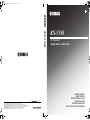 1
1
-
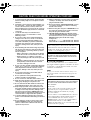 2
2
-
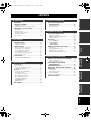 3
3
-
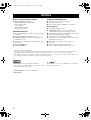 4
4
-
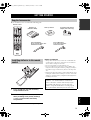 5
5
-
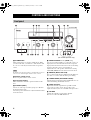 6
6
-
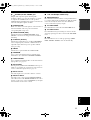 7
7
-
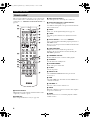 8
8
-
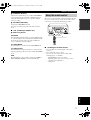 9
9
-
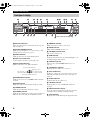 10
10
-
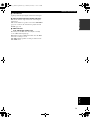 11
11
-
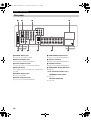 12
12
-
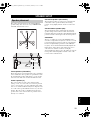 13
13
-
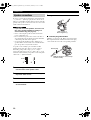 14
14
-
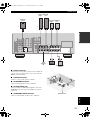 15
15
-
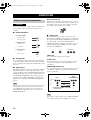 16
16
-
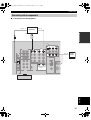 17
17
-
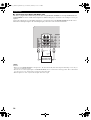 18
18
-
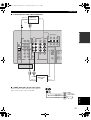 19
19
-
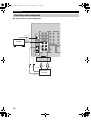 20
20
-
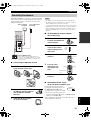 21
21
-
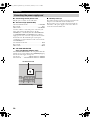 22
22
-
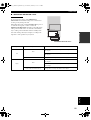 23
23
-
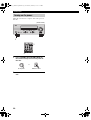 24
24
-
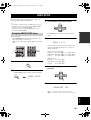 25
25
-
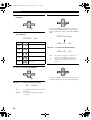 26
26
-
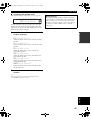 27
27
-
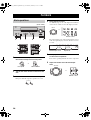 28
28
-
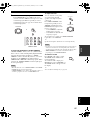 29
29
-
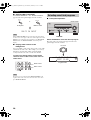 30
30
-
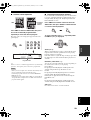 31
31
-
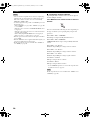 32
32
-
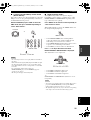 33
33
-
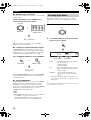 34
34
-
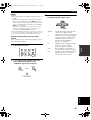 35
35
-
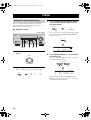 36
36
-
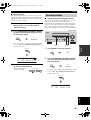 37
37
-
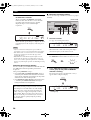 38
38
-
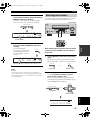 39
39
-
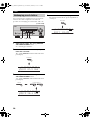 40
40
-
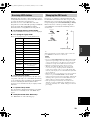 41
41
-
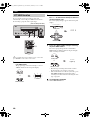 42
42
-
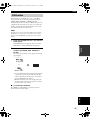 43
43
-
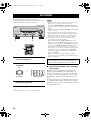 44
44
-
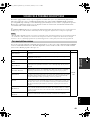 45
45
-
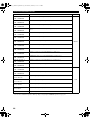 46
46
-
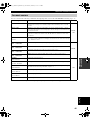 47
47
-
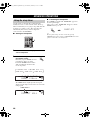 48
48
-
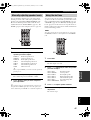 49
49
-
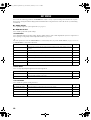 50
50
-
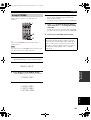 51
51
-
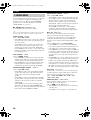 52
52
-
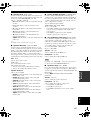 53
53
-
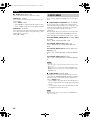 54
54
-
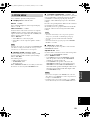 55
55
-
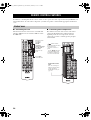 56
56
-
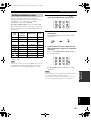 57
57
-
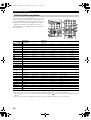 58
58
-
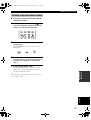 59
59
-
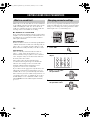 60
60
-
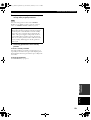 61
61
-
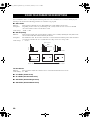 62
62
-
 63
63
-
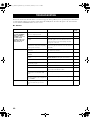 64
64
-
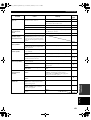 65
65
-
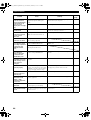 66
66
-
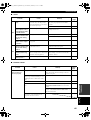 67
67
-
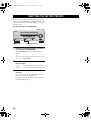 68
68
-
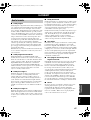 69
69
-
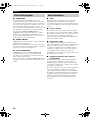 70
70
-
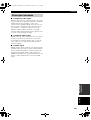 71
71
-
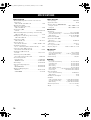 72
72
-
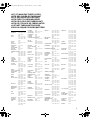 73
73
-
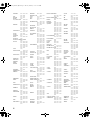 74
74
-
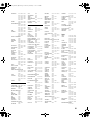 75
75
-
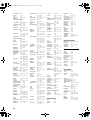 76
76
-
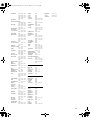 77
77
-
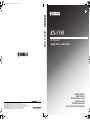 78
78
Yamaha RX-V550 Bedienungsanleitung
- Kategorie
- AV-Receiver
- Typ
- Bedienungsanleitung
in anderen Sprachen
- English: Yamaha RX-V550 Owner's manual
- français: Yamaha RX-V550 Le manuel du propriétaire
- italiano: Yamaha RX-V550 Manuale del proprietario
- Nederlands: Yamaha RX-V550 de handleiding
- dansk: Yamaha RX-V550 Brugervejledning
- svenska: Yamaha RX-V550 Bruksanvisning
- Türkçe: Yamaha RX-V550 El kitabı
- română: Yamaha RX-V550 Manualul proprietarului
Verwandte Artikel
-
Yamaha RX-V650 Bedienungsanleitung
-
Yamaha RX-V650 Bedienungsanleitung
-
Yamaha RX-V1400 Benutzerhandbuch
-
Yamaha RX-550 Bedienungsanleitung
-
Yamaha RX-V450 Benutzerhandbuch
-
Yamaha RX-V2400RDS Bedienungsanleitung
-
Yamaha RX-V650 Benutzerhandbuch
-
Yamaha RX-SL100 Bedienungsanleitung
-
Yamaha RX-V750 Bedienungsanleitung