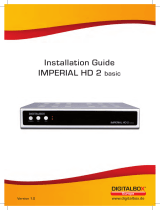Seite wird geladen ...

www.thomsonstb.net
Digitaler HD+
Satelliten Receiver
Bedienungsanleitung
User Manual
THS844
29 Jan 2019 15:08
Dieses Produkt wurde unter der Zuständigkeit der STRONG Group hergestellt und verkauft. THOMSON und
das THOMSON Logo sind Warenzeichen von Technicolor (S.A.) oder seinen Vertretern, welche unter lizenzierter
Nutzung der STRONG Group geführt werden.
Vertreten durch STRONG Ges.m.b.H.
Franz-Josefs-Kai 1
1010 Wien, Österreich
Email: support_at@thomsonstb.net
Jeder andere Produkt-, Service-, Firmen-, Handelsname sowie jedes andere Logo, auf die in diesem
Zusammenhang verwiesen wird, werden von Technicolor (S.A.) weder bestätigt, noch unterstützt.

Fig. 1
1 3 54
Fig. 3
SAT IN
DIGITAL SATELLITE HD+ RECEIVER THS844
MODEL
12 V 1.5 A
18 W MAX.
MANUFACTURED UNDER LICENSE FROM
DOLBY LABORATORIES. DOLBY AND THE DOUBLE-D SYMBOL
ARE TRADEMARKS OF DOLBY LABORATORIES
CAUTION
RISK OF ELECTRIC SHOCK
DO NOT OPEN
13/18 V
500 mA max.
USB: 5 V,
800 mA max.
ETHERNET
S/PDIF
COAXIAL
HDMI
1 43 5 62
Fig. 4 Fig. 5 Fig. 6
1
3
6
4
2
8
5
13
19
10
25
26
28
27
24
20
21
18
12
23
22
13
9
16
14
17
11
11
17
7
15
Fig. 2
CHIP UNTEN
1
2

SAT IN
DIGITAL SATELLITE HD+ RECEIVER THS844
MODEL
12 V 1.5 A
18 W MAX.
MANUFACTURED UNDER LICENSE FROM
DOLBY LABORATORIES. DOLBY AND THE DOUBLE-D SYMBOL
ARE TRADEMARKS OF DOLBY LABORATORIES
CAUTION
RISK OF ELECTRIC SHOCK
DO NOT OPEN
13/18 V
500 mA max.
USB: 5 V,
800 mA max.
ETHERNET
S/PDIF
COAXIAL
HDMI
SAT IN
DIGITAL SATELLITE HD+ RECEIVER THS844
MODEL
12 V 1.5 A
18 W MAX.
MANUFACTURED UNDER LICENSE FROM
DOLBY LABORATORIES. DOLBY AND THE DOUBLE-D SYMBOL
ARE TRADEMARKS OF DOLBY LABORATORIES
CAUTION
RISK OF ELECTRIC SHOCK
DO NOT OPEN
13/18 V
500 mA max.
USB: 5 V,
800 mA max.
ETHERNET
S/PDIF
COAXIAL
HDMI
Fig. 7
Fig. 9
Router
Internetanbieter
SAT IN
DIGITAL SATELLITE HD+ RECEIVER THS844
MODEL
12 V 1.5 A
18 W MAX.
MANUFACTURED UNDER LICENSE FROM
DOLBY LABORATORIES. DOLBY AND THE DOUBLE-D SYMBOL
ARE TRADEMARKS OF DOLBY LABORATORIES
CAUTION
RISK OF ELECTRIC SHOCK
DO NOT OPEN
13/18 V
500 mA max.
USB: 5 V,
800 mA max.
ETHERNET
S/PDIF
COAXIAL
HDMI
100-240 V~
/ 12 V
Satellitenantenne
Koaxialkabel
Koaxialkabel
Fig. 8
DiSEqC Switch
IN INOUT
AB
Koaxialkabel
HDMI Kabel
SCART Kabel
Fig. 1
1 3 54
Fig. 3
SAT IN
DIGITAL SATELLITE HD+ RECEIVER THS844
MODEL
12 V 1.5 A
18 W MAX.
MANUFACTURED UNDER LICENSE FROM
DOLBY LABORATORIES. DOLBY AND THE DOUBLE-D SYMBOL
ARE TRADEMARKS OF DOLBY LABORATORIES
CAUTION
RISK OF ELECTRIC SHOCK
DO NOT OPEN
13/18 V
500 mA max.
USB: 5 V,
800 mA max.
ETHERNET
S/PDIF
COAXIAL
HDMI
1 43 5 62
Fig. 4 Fig. 5 Fig. 6
1
3
6
4
2
8
5
13
19
10
25
26
28
27
24
20
21
18
12
23
22
13
9
16
14
17
11
11
17
7
15
Fig. 2
CHIP UNTEN
1
2

29 Jan 2019 15:08
Dieses Produkt wurde unter der Zuständigkeit der STRONG Group hergestellt und verkauft. THOMSON und
das THOMSON Logo sind Warenzeichen von Technicolor (S.A.) oder seinen Vertretern, welche unter lizenzierter
Nutzung der STRONG Group geführt werden.
Vertreten durch STRONG Ges.m.b.H.
Franz-Josefs-Kai 1
1010 Wien, Österreich
Email: support_at@thomsonstb.net
Jeder andere Produkt-, Service-, Firmen-, Handelsname sowie jedes andere Logo, auf die in diesem
Zusammenhang verwiesen wird, werden von Technicolor (S.A.) weder bestätigt, noch unterstützt.

English
1
STRONG declares that this item complies with the basic requirements and other relevant regulations of directives EMC
2014/30/EU, LVD 2014/35/EU and RoHS 2011/65/EU.
THOMSON is a trademark of Technicolor (S.A.) or its aliates used under license by STRONG Group.
Subject to alterations. In consequence of continuous research and development technical specications, design and
appearance of products may change. ASTRA is a registered trademark of SES ASTRA. NagraVision is a trademark of Kudelski SA.
Manufactured under license from Dolby Laboratories. Dolby Audio, Dolby Digital, Dolby Digital Plus and the double-D symbol
are trademarks of Dolby Laboratories. The terms HDMI and HDMI High-Denition Multimedia Interface, and the HDMI logo are
trademarks or registered trademarks of HDMI Licensing Administrator, Inc in the United States and other countries. The HD+
card is solely for the use in the Federal Republic of Germany. All product names are trademarks or registered trademarks of their
respective owners.
© THOMSON 2019. All rights reserved.
Licenses
THIS PRODUCT IS LICENSED UNDER THE AVC PATENT PORTFOLIO LICENSE FOR THE PERSONAL
AND NONCOMMERCIAL USE OF A CONSUMER TO (i) ENCODE VIDEO IN COMPLIANCE WITH
THE AVC STANDARD (“AVC VIDEO”) AND/OR (ii) DECODE AVC VIDEO THAT WAS ENCODED BY
A CONSUMER ENGAGED IN A PERSONAL AND NON-COMMERCIAL ACTIVITY AND/OR WAS
OBTAINED FROM A VIDEO PROVIDER LICENSED TO PROVIDE AVC VIDEO. NO LICENSE IS GRANTED
OR SHALL BE IMPLIED FOR ANY OTHER USE. ADDITIONAL INFORMATION MAY BE OBTAINED FROM
MPEG LA, L.L.C. SEE HTTP://WWW.MPEGLA.COM
This product contains one or more programmes protected under international and U.S. copyright
laws as unpublished works. They are condential and proprietary to Dolby Laboratories. Their
reproduction or disclosure, in whole or in part, or the production of derivative works therefrom
without the express permission of Dolby Laboratories is prohibited. Copyright 2003-2009 by Dolby
Laboratories. All rights reserved.
10 Jan 2019 15:01

2
TABLE OF CONTENTS
1.0 INTRODUCTION 3
1.1 Safety Instructions 3
1.2 Storage 4
1.3 Equipment Set-up 4
1.4 Accessories 4
1.5 Usage of external USB devices 4
2.0 YOUR RECEIVER 5
2.1 DEFAULT PIN-CODE: 0000 5
2.2 Front Panel 5
2.3 Side Panel 5
2.4 Rear Panel 5
2.5 Remote Control 5
2.6 Installing the batteries 6
2.7 Using the remote control 7
3.0 CONNECTIONS 7
3.1 Connecting the Antenna and LNB (Low Noise Block) to the receiver 7
3.2 Connecting to digital audio amplier 7
3.3 Basic connection using an HDMI cable 7
3.4 Basic connection using a SCART cable 7
3.5 Connecting to the Internet 7
3.6 Connection to main power supply 8
4.0 STARTING UP FOR THE FIRST TIME 8
4.1 Language selection 8
4.2 Antenna Settings 8
4.3 Channel Search 8
5.0 QUICK GUIDE FOR USING YOUR RECEIVER 9
6.0 OPERATION 9
6.1 Selecting channels 9
6.2 Volume Control 10
6.3 Programme Information (Info banner) 10
6.4 Selecting audio language 11
6.5 Selecting subtitle language 11
6.6 Viewing the teletext 11
6.7 Quick changing of Screen settings 11
6.8 Electronic Programme Guide (EPG) 11
6.9 Favourite channels 12
7.0 MAIN MENU 12
7.1 Channel 12
7.2 Settings 13
7.3 Multimedia 17
7.4 Network 17
7.5 Installation 18
8.0 TROUBLESHOOTING 21
9.0 SPECIFICATIONS 22
10.0 TERMS & CONDITIONS HD+ (IN GERMAN) 23

English
3
1.0 INTRODUCTION
1.1 Safety Instructions
Read all of the instructions before operating the device. Keep these instructions well for later use.
- Only use attachments/accessories specied or provided by the manufacturer (such as the exclusive
supply adapter, battery etc.).
- Please refer to the information on the product enclosure for electrical and safety information before
installing or operating the apparatus.
- To reduce the risk of re or electric shock, do not expose this apparatus to rain or moisture.
- The ventilation should not be impeded by covering the ventilation openings with items, such as
newspaper, table-cloths, curtains, etc.
- The apparatus shall not be exposed to dripping or splashing and no objects lled with liquids, such
as vases, shall be placed on the apparatus.
- This mark indicates a risk of electric shock.
- To prevent injury, this apparatus must be securely attached to the oor/wall in accordance with the
installation instructions.
- Danger of explosion if the battery is incorrectly replaced. Replace only with the same or equivalent
types.
- The battery (battery or batteries or battery pack) shall not be exposed to excessive heat such as
sunshine, re or the like.
- Excessive sound pressure from earphones and headphones can cause hearing loss.
Listening to music at high volume levels and for extended durations can damage one's hearing.
- In order to reduce the risk of damage to hearing, one should lower the volume to a safe,
comfortable level, and reduce the amount of time listening at high levels.
- The mains plug or appliance coupler is used as disconnect device, it shall remain readily operable.
When not in use and during movement, please take care of the power cord set, e.g. tie up the
power cord set with cable tie or something like that. It shall be free from sharp edges or similar
which can cause abrasion of the power cord set. When put into use again, please make sure the
power cord is not damaged. The absence of a light indication on the apparatus does not mean that
it is fully disconnected from the mains. To disconnect the apparatus completely, the mains plug must
be pulled out.
- Attention should be drawn to environmental aspects of battery disposal.
- No naked ame sources, such as lighted candles, should be placed on the apparatus.
- To prevent the spread of re, keep candles or other open ames away from this product at all
times.
- Equipment with this symbol is a Class II or double insulated electrical appliance. It has been
designed in such a way that it does not require a safety connection to electrical earth.
Precautions
- Never try to open the device. It is dangerous to touch the inside of the device due to high voltages
and possible electrical hazards. Opening the device will void the warranty of the product. Refer all
maintenance or servicing to suitably qualied personnel.
- When you are connecting cables, be sure that the device is disconnected from the mains supply
voltage. Wait a few seconds after switching off the device before you move the device or disconnect
any equipment.
- It is a necessity that you only use an approved extension and compatible wiring that is suitable for
the electrical power consumption of the installed equipment. Please ensure that the electrical power
supply corresponds with the voltage on the electrical identication plate at the back of the device.
Operating Environment
- Do not install this equipment in a conned space such as a bookcase or similar unit.
- Do not use the set near damp, and cold areas, protect the set from overheating.
- Keep away from direct sunlight.
- Do not use the set near dust place.

4
- Do not place candles near the opening area, to avoid ammable foreign material from entering the
device.,
WEEE Directive
Correct Disposal of this product. This marking indicates that this product should not be
disposed with other household wastes throughout the EU. To prevent possible harm to the
environment or human health from uncontrolled waste disposal, recycle it responsibly to
promote the sustainable reuse of material resources. To return your used device, please use
the return and collection systems or contact the retailer where the product was purchased.
They can take this product for environmental safe recycling.
1.2 Storage
Your device has been carefully checked and packed before shipping. When unpacking it, make sure
that all the parts are included and keep the packaging away from children. We recommend that you
keep the carton during the warranty period, to keep your device perfectly protected in the event of
repair or warranty.
1.3 Equipment Set-up
We recommend you to consult a professional installer to set up your equipment. Otherwise, please
follow the instructions below:
- Refer to the user manual of your TV and your antenna.
- Make sure that the HDMI cable and outdoor components are in a good condition and the HDMI
connections are well shielded and from good quality.
This user manual provides complete instructions for installing and using this receiver. The symbols
serve as follows.
WARNING Indicates warning information.
NOTE Indicates any other additional important or helpful information.
MENU Represents a button on the remote control or the receiver.
(BOLD CHARACTERS)
Move to Represents a menu item within a screen. (Italic characters)
1.4 Accessories
- 1x user manual
- 1x remote control unit
- 2x 1,5 V batteries
- 1x power adapter 12 V, 1.5 A
- 1x HD+ smartcard
Warning: The batteries should not be recharged, disassembled, electrically short-
circuited, be mixed or used with other types of batteries. If rechargeable
accumulators instead of batteries are going to be used, we recommend
using (e.g. NiMH) types with low self-discharge to ensure long time
operation of remote control.
NOTE: For the appropriate usage with this device, use only power adapters as
listed below (in case of a necessary exchange):
- Model: CH-AS120150E7xR; Manufacturer: Sichuan Changhong Electronic Component Co., Ltd.
- Model: TB-AS120150E6xR; Manufacturer: Ten Pao Electronics (Huizhou) Co., Ltd.
- Model: CY-AS120150E5xR; Manufacturer: Jiangsu Chenyang Electron Co., Ltd.
The usage of other power adapters may cause damage to the device. Such damage is not covered
under warranty.
1.5 Usage of external USB devices
- It is recommended to use USB 2.0 storage devices. If your device is not compatible to USB 2.0
specications, the playback with your receiver might not work properly.

English
5
- If you are going to use external USB HDD (Hard Disk Drive) please consider that the power
specications might exceed the supported output of your receiver (5 V/800 mA). If so, please
connect your USB HDD to an according external power adapter.
- STRONG cannot guarantee compatibility with all types of USB storage devices.
- It is advised not to store important information on USB storage devices used with the receiver.
Always make backups of data on your USB storage device before using it with this receiver. STRONG
will not take responsibility for any loss of information or circumstances caused by loss of information.
- Please ensure that either the USB device is already formatted to NTFS or FAT32 or format the USB
device via your receiver. Formatting requires entering the PIN code (default 0000)
- STRONG cannot guarantee the playback of all les although extensions are listed, as it depends on
le size, codec, bit rate and resolution.
2.0 YOUR RECEIVER
2.1 DEFAULT PIN-CODE: 0000
2.2 Front Panel
Fig.1
1. Power button Switch the receiver to Standby or On
2. P-/P+: To change channels without using the remote control
3. LED Display Displays channel number, time, videotext page or recording modes
4. Standby indicator: Shows power state of the receiver: Red LED - receiver is in standby
mode
5. USB To connect your USB storage device
2.3 Side Panel
Fig.2
1. Smart card slot To insert your HD+ smart card with the golden chip facing down.
2.4 Rear Panel
Fig. 3
1. SAT IN To connect to the LNB of your satellite antenna for reception of
satellite broadcast signal
2. S/PDIF (coax.) To connect to a digital amplier or home theatre using a coaxial
cable
3. HDMI To connect to the HDMI input of your TV set using a good quality
HDMI cable
4. TV SCART To connect to TV using a SCART cable
5. Ethernet To connect to a network switch, router or modem
6. DC POWER To connect to the original included main power adapter (Input
~230 V 50~60 Hz/ Output 12 V, 1.5 A DC
)
2.5 Remote Control
Fig. 4
1. q Turns the receiver ON/Standby
2. ! To turn the sound on or off
3. 0~9 Channel number and numeric value input
4. TV/R Toggles between TV and radio mode
5. No function
6. FAV To access your favourite channels. Toggles between available
favourite groups
7. 9 To switch between the last viewed channels
8. AUDIO Displays the audio selection menu with selections for available
languages and audio modes

6
9. INFO Press to display channel number/name and current/coming
information. Press twice to display detailed event information.
10. EPG Viewing mode: Displays the EPG (Electronic Program Guide)
11. pq Switches to the next/previous channel in viewing mode, switches to
the next/previous page in channel list or moving the highlight up/
down in the menu
12. OK Viewing mode: Displays the channel list. Menu: activation of the
highlighted item
13. t u Decreasing/increasing the volume level in viewing mode/navigating
through the menus/changing values of settings in a menu
14. MENU To open the main menu in viewing mode or to go one step back in
the menu
15. Cancellation of current process/exit from main menu to viewing
mode
16. VOL+/- Increases/decreases the volume level in TV mode
17. P+/P- Jumps 10 places up or down in channel list or any other list.
18. LIST Displays the channel list.
19. CH+/- Channel up/down
20. OPT Quick Screen setting
21. TEXT To open Teletext if available on the current channel.
22. SUB To select subtitles language out of available ones on the current
channel
23. Mail list
24.-31. No function
25. Stops playback of multimedia les
26. RED Flexible functions in OSD menu and Teletext.
27. GREEN Flexible functions in OSD menu and Teletext.
Changes the picture resolution in viewing mode.
28. YELLOW Flexible functions in OSD menu and Teletext.
Changes the picture Aspect Ratio in viewing mode.
29. BLUE In viewing mode: displays the schedule menu for easy setup timers;
Flexible functions in OSD menu and Teletext.
2.6 Installing the batteries
Fig. 5
Remove the battery cover from the remote control and put 2x AAA size batteries inside the
compartment.
The diagram inside the battery compartment shows the correct way to install the batteries.
1. Open the cover
2. Install batteries
3. Close the cover
NOTE: The batteries should not be recharged, disassembled, electrically short-
circuited, be mixed or used with other types of batteries.
2.7 Using the remote control
Fig. 6
To use the remote control, point it towards the front of the digital receiver. The remote control has a
range of up to 7 metres from the receiver, if properly aligned towards the IR eye on the front panel.
The remote control will not operate if its path is blocked.
Note: Sunlight or very bright light might decrease the sensitivity of the remote
control.

English
7
3.0 CONNECTIONS
This section explains the most important functions to ensure that you can directly watch television
with your new receiver. Please note additional adjustments may be required.
Note: Do not connect the receiver to the main power yet.
3.1 Connecting the Antenna and LNB (Low Noise Block) to the receiver
Connect the LNB of your satellite antenna to the SAT IN connector of your receiver using a good
quality coaxial cable and suitable ‘F-connector' plugs.
Fig. 7
3.1.1 Connection of multiple xed antennas via DiSEqC 1.0
Fig. 7
a) Connect the LNBs of your xed antenna to the inputs of a DiSEqC 1.0 switch using a good
quality coaxial cable and suitable ‘F-connectors'.
b) Connect the output or “to receiver” of the DiSEqC 1.0 switch to the SAT IN connector on your
receiver. Use good quality coaxial cable and suitable “F-connectors”.
c) Plug the power adapter jack to the receiver and the other end to a suitable wall outlet.
3.2 Connecting to digital audio amplier
Fig. 7
Connect one end of a good quality coaxial audio cable to the S/PDIF output of your receiver and the
other end to the coaxial audio input of your home theatre, amplier or any other device supporting
digital audio.
3.3 Basic connection using an HDMI cable
Fig. 8
a) Connect the LNB of your satellite antenna to the SAT IN connector of your receiver using a
good quality coaxial cable and suitable ‘F-connector' plugs.
b) Connect one end of a good quality HDMI cable to the HDMI output on your receiver and the
other end to the HDMI input of your TV.
c) Plug the power adapter to a suitable wall outlet.
3.4 Basic connection using a SCART cable
Fig. 8
a) Connect the LNB of your satellite antenna to the SAT IN connector of your receiver using a
good quality coax cable and suitable ‘F-connector' plugs.
b) Connect one end of a good quality Scart cable to the TV SCART connector on your receiver
and the other end to the SCART input of your TV.
c) Plug the power adapter to a suitable wall outlet.
3.5 Connecting to the Internet
Fig.9
The receiver connects to the Internet through the Internet router or DSL/cable modem in your home
network. It connects to the home network over its Ethernet port.
Connect one end of the Ethernet cable to the receiver and the other end to the LAN port at the
router or DSL/cable modem.
3.6 Connection to main power supply
Fig. 9
After all the connections are done you can connect your receiver to power using the supplied external
AC/DC adapter. Now plug the adapter into the wall socket.

8
4.0 STARTING UP FOR THE FIRST TIME
Once you properly installed and connected all cables of the receiver, setup your receiver step by step
by First Time Installation procedure.
It will guide you through the basic installation and channel searching process.
4.1 Language selection
Select your preferred language for the on-screen menu.
Use pq to change language and press OK to conrm your selection.
4.2 Antenna Settings
4.2.1 Satellite selection
To set up the receiver for the type of connected antenna, follow the instructions below.
You have technical possibility to congure your receiver to get signal from up to 4 satellites. Select
LNB to set specic satellite or leave it unassigned. Select the satellites you wish to receive with
the receiver. Each of the satellites in the built-in satellite list is congured with predened default
parameters. You could use RED button to perform Dish setting for selected satellite, 9 button to
return to previous step and GREEN button to continue (refer chapter 4.3 Channel Search). In case
you use just Astra 19.2E satellite, you could skip this step and also press GREEN button.
LNB 1 Select Astra 19.2E or Astra 23.5E satellite. Default value for LNB1 is Astra
19.2E.
LNB 2 – 4 Select from the list additional satellites from which you wish to view channels
with your receiver. Default value for LNB2 is Hotbird 13E. Default value for
LNB3 and LNB4 is Not assigned.
4.2.2 Dish Setting
Satellite Get information about your satellite setting. It cannot be changed.
LNB Power Select On to supply powering for selected LNB or O to switch it off.
LNB Type Select Universal for most standard LNBs or SatCR if you have a SatCR LNB
or multiswitch. You can set another LNB type, using User dened parameter.
LNB Freq (Low/High) The LOF (Local Oscillator Frequency) of the LNB is usually printed on the
LNB itself or in its documentation. You can set the High and Low LOF
frequencies to match the LNB here.
22KHz Tone The receiver uses 0 or 22 kHz signal to control the band of the LNB.
DiSEqC1.0 Get information about the selected satellite LNB.
Tone Burst Get information about the provided tone burst control for satellite switch.
Transponder This option allows you to set the transponder which is used as a reference
for the satellite signal strength.
Signal Strength and Signal Quality bars
In two level bar meters, on the bottom of the screen, you can see the strength and quality of the
signal coming from the antenna dish to the tuners. These two meters can be used while doing a ne-
tuning of the antenna position. The antenna has to be adjusted to maximum possible signal strength
and signal quality.
4.3 Channel Search
In order to view video programmes, you must do a channel search with or without smartcard in order
to install the channel list of your choice.
For HD+ channels, rst insert HD+ smartcard at the right-hand side of the receiver before you start
the channel search. Then the receiver will install the associated channel list of the HD+ bouquet (FTA
and encrypted).
For FTA only channels or for channels from other satellites you do not need to insert a HD+
smartcard.
Select the search scheme you wish the wizard to follow:
1. Select HD+ channels to search for channels of the HD+ bouquet (channels 100 and above).

English
9
2. Select Preinstalled channels to restore a predened German channel list from the receiver's
memory (channels 1~99).
3. Select Advanced channel search to search for channels on all transponders for the selected
satellite (channels above the HD+ bouquet).
Finding and storing the channels
Select preferred option or press the GREEN button on the remote control to start the channel search.
Once a channel search has started, a progress bar and list of channels will be displayed. At any time,
you may stop the search by pressing on the remote control. After the channel search is completed,
the receiver will save all found channels into the channel list and exit to the preview mode.
Note: If you see the messages No list found or {No channels found, please
check the antenna connections and signal levels of the satellite dish.
5.0 QUICK GUIDE FOR USING YOUR RECEIVER
We at STRONG understand that you can't wait to enjoy your new HD+ receiver.
However, we advise you to read this manual to get the best performance from your THOMSON HD+
receiver. To turn your receiver ON or to go to Standby mode, press q on the remote control. Choose
channels with CH+/- or pq. Alternatively, you can also enter the channel number with the 0~9
buttons on the remote control or press OK in viewing mode to display the channel list. The volume
can be adjusted with VOL+/- or with t u.
6.0 OPERATION
In viewing mode, several features are available to make watching TV a true pleasure. This paragraph
describes these features. Please also read chapter 7 to get familiar with the menu of your new HD+
receiver.
6.1 Selecting channels
There are different ways to change channels with your receiver.
- Via direct access
- Via the channel list
- Via the CH+/- or pq buttons
- Via the 9 button
6.1.1 Direct access
To gain direct access to a certain channel simply enter its number with the 0~9 keys on the remote
control. Channel numbers can be up to 4 digits long. Entering numbers and values with less than 4
digits is possible. Just wait a few seconds and your receiver will switch to the selected channel.
6.1.2 Channel list
Press OK or the LIST button in viewing mode to display the channel list.
Use pq to highlight your channel of choice and press OK to select the highlighted channel for
preview. Use the FAV button to get access to a group of favourite lists. Press OK to select only
channels from a particular list. Refer to chapter 7.1.1 TV Manager to organize channels into favourite
lists.
Use the RED button to get access to group of satellites, which channels were stored to receiver during
installation procedure. Press OK to select only channels from particular satellite. Refer chapter 7.5.1
Dish Setting to add more satellites for scanning.
The channel list is equipped with a Filter function to make it easier to nd channels. Use GREEN
button to get access to TV Program List lter. There are 4 options to help to nd channel. Use pq to
select option. Use t u to switch between Filter option, Group parameter and Channel list.
Use OK to conrm selection.
ALL for sequential search through complete list of all channels, which are stored
in your receiver from all satellites.

10
A-Z to search for the channel from the list in alphabetical order. In Group
parameter dene rst letter of channel name. At right side on screen you will
see only channels, which name starting from selected letter.
FAV to search for the channel within your favourite lists.
SAT to search for the channel by satellites, which channels were stored to
receiver.
Note: The bottom row on the screen provides technical information of the
selected channel.
6.1.3 Using the CH+/- or pq buttons
CH+ or p will switch to a higher channel.
CH- or q will switch a lower channel.
6.1.4 Using the 9 button
Use the 9 button to return to the last viewed channel.
6.2 Volume Control
The volume control allows you to adjust the audio volume. Press VOL+/- or t u button to adjust the audio
volume. Press the ! button to temporarily mute audio. Press it again to come back to normal volume.
Note: The ! function remains set while you switch channels.
6.3 Programme Information (Info banner)
Programme information is always displayed for a certain period of time whenever you switch
channels.
You can also view the programme information by pressing the INFO button while watching a
programme.
Press to hide the info banner.
Info banner:
- Indicates channel number and name
- Indicates current time and date
- Informs about current programme name
- Indicates name and schedule of the next programme
- Displays satellite signal strength and quality bars
- Provides programme encryption information
- Provides video and audio parameters for broadcasted programme
- Provides subtitle and teletext information (displayed if available with the programme broadcast).
Use the pq buttons of the remote control to switch channels.
Use the t u buttons of the remote control to scroll information through previous/next channel
information for current time.
6.3.1 Extended information panel
To access the extended information, press INFO button:
- once during presence of the information banner on screen
- twice in viewing mode.
The details of the current programme information (name and description of the current programme)
will be provided in an additional window*. If the programme description does not t in the display
area, you can use pq to scroll through this information. To view information about the next
programme, use t u or press INFO. Press to close extended information panel.
Note: You can change the on-screen duration of the info banner in the Output
Settings menu. Please refer to section 7.2.2 for more details.
* Information will be displayed if available. Availability depends on the broadcaster.

English
11
6.4 Selecting audio language
Some channels support a choice of audio formats and/or languages.
Press AUDIO in viewing mode to display a list of available audio languages.
Use pq to highlight the language of choice and press OK to conrm.
With t u you can additionally select audio mode of Stereo (for stereo sound), Mix (both speakers
will produce same mixed from both channels sound) and Left or Right (both speakers will produce
sound respectively from left or right sound channel).
6.5 Selecting subtitle language
Press SUB in viewing mode to display a list of available subtitle languages. Use pq to select the
subtitle language and press OK to conrm. Additionally you can adjust your preferred subtitle
language as described in chapter 7.2.1.
Note: Please consider that this function supports DVB and TXT subtitles and this
selection only displays them temporarily. Subtitles may not be supported
by every channel or broadcaster.
6.6 Viewing the teletext
To access the teletext, press the TEXT button in viewing mode. Use 0~9 or pq buttons to select
the number of the page you wish to see. Subpages (if loaded and available) can be selected with the
t u buttons. Press to go back to viewing mode.
6.7 Quick changing of Screen settings
To quickly change parameters of screen setting, press the OPT button in viewing mode.
It is possible to change HDMI Resolution, Aspect Ratio and Aspect Conversion.
6.7.1 Changing HDMI Resolution
Use t u buttons to pick the resolution of the HDMI output: Auto, 576i, 576p, 720p, 1080i and
1080p. Please refer to section 7.2.2 Output Settings of the menu description for more details.
6.7.2 Changing the Aspect Ratio
Use t u buttons to select the aspect ratio of your TV screen and choose between 16:9 and 4:3.
Please refer to section 7.2.2 Output Settings of menu description for more details.
6.7.3 Changing the Aspect Conversion
Use t u buttons to select Aspect Conversion of picture on your TV screen between Pan&Scan,
Letterbox, Combined and Ignore. Please refer to section 7.2.2 Output Settings of the menu
description for more details.
6.8 Electronic Programme Guide (EPG)
The Electronic Program Guide is a very useful function that allows you to watch program schedules
and information on screen and not to miss any important event by setting Timer for it.
Press EPG button to activate this guide (you can also enter EPG through the menu). Use pq to
select a channel. Use t u to scroll through programmes on selected channel to display programme
information on the screen or to book timer for it. Press BLUE or YELLOW buttons to scroll through
programmes to display programme information for the next/previous 6 hours. Press GREEN button
to return to actual time EPG screen. Press INFO button to display detailed information for selected
program. Press RED button to book the selected programme (timer will be set for this event). To view
the booked events and timers press LIST button. Use OK button to switch to the selected channel to
live program. Use 9 button to return to previous step. Press to go back to viewing mode.
Note: Availability of EPG data depends on broadcaster.

12
6.8.1 Booking a programme from EPG
Select a programme as described above. Press RED button.
Selected programme will be booked. Next to the programme name the
symbol will appear and
the programme description will contain the text “Booked”. To cancel programme booking just press
the RED button again. You can also make a correction of the booking event via Timer list. Please refer
to section Timer7.2.5 for more details.
6.9 Favourite channels
Use the FAV button to access your favourite channel groups. Using pq select created earlier one of
available favourite groups and press OK or t to switch to channel list within selected group. Use pq
to select channel and press OK to start viewing it. Now you will navigate (switch channels with CH+/-
or pq buttons) only within this group. To get access to channel outside this group you could use
direct access (enter channel number with 0~9 keys) or switch to another favourite group with FAV or
OK button. Select View List in list of favourite channel groups to return to full channel list. Please refer
to section 7.1.1 for details on how to manage favourite lists.
7.0 MAIN MENU
To enter the main menu, press MENU on your remote control. In the main menu you can manage
channels, timers, specic receiver settings, get access to internet functions and receive useful
information about the receiver, programmes, operator messages, etc.
The main menu contains the following chapters: Channel, Settings, Network and Installation.
By entering the menu and pressing MENU or 9 buttons, you will level up within the menu or close it.
By pressing the button you will exit the menu.
7.1 Channel
Use t u to access the menu Channel, which includes the following submenus: TV Manager, Radio
Manager and Electronic Program Guide. Use pq to select the submenu and press OK.
7.1.1 TV Manager
To edit your channel list Favourite, Delete, Lock or Move, use pq to select Operation and afterwards
press OK to start it. If the Programme Lock eld of the PIN-Code Management menu is activated,
you will be asked to enter a PIN code to continue. Refer to chapter 7.2.3 for more details.
Use the 9 button to return to the previous step. Press to exit the menu and to go back to the
viewing mode.
Manage your favourites
Your receiver allows you to organize channels in up to 6 favourite lists. Due to the large number of
channels available on satellite nowadays, this can be a very useful function.
1. With pq select Favourite from the Operation list (left column) and press OK. In the
Favourite group you will see the available favourite lists FAV1, FAV2, … FAV6. You can
rename any group as you wish by pressing the RED button and using the virtual on-screen
keyboard. Please consider to obtain the information, provided on screen.
2. With pq select your favourite list and press OK to manage it. You will be switched to
full Channel list (central column). Use pq to select a channel and OK to add it to your
Favourite list and to the selected list (right column).
3. If you want to remove a channel from your Favourite list, press the u button to switch to the
list. With pq select the required channel and press OK to remove it.
4. With t u you can switch between groups and elds. Repeat previous steps to add or
remove more programmes to other favourite lists.
5. Press 9 or to conrm or cancel your changes and exit from the management of your
favourite lists.
Deleting of TV programmes
1. By pressing pq select Delete from the Operation list (left column) and press OK.

English
13
2. You will be switched to the full Channel list (central column). Use the pq buttons to select a
channel and OK to mark it for deletion. This will add it to your Selected list (right column).
3. If you do not want to delete any selected channels, you can remove them from the Selected
list. Press the u button to switch to the list. With pq select the required channel and press
OK to remove it.
4. Press 9 or to conrm or cancel your changes and exit the deleting mode.
Locking TV programmes
You can lock selected programmes for restricted view.
1. With pq select Lock from the Operation list (left column) and press OK.
2. You will be switched to the full Channel list (central column). Use pq to select a channel
and OK to mark it for locking. This will add it to the Selected list (right column).
3. If you do not want to lock any selected channels, you can remove them from the Selected list.
Press the u button to switch to the list. With pq select the required channel and press OK
to remove it.
4. Press 9 or to conrm or cancel your changes and exit from the locking mode.
To view the locked programme, you need to enter a PIN code. We recommend you to change the
default PIN code and enter a new PIN code. Refer to chapter 7.2.3 for more details.
Moving TV programmes
1. With pq select Move from the Operation list (left column) and press OK.
2. You will be switched to the full Channel list (central column). Use pq to select a channel.
3. Press the RED button to specify a new channel number or OK to add a channel in the
Selected list (right column) for moving it later.
4. Repeat the previous step to add more channels to a new position within the Selected list.
5. Press the u button to switch to the Selected list.
6. With pq select the required channel and press the RED button to dene a new channel
number in the channel list (enter the new channel number with 0~9 keys).
7. Repeat the previous step to specify numbers for each selected channel you want to move or
press OK to remove it from the list (channel will not change its number).
8. Press 9 or to conrm or cancel any changes and exit the locking mode.
7.1.2 Radio Manager
In the Radio Manager menu you can do the same operations which were done in chapter 7.1.1 TV
Manager.
7.1.3 Electronic Program Guide (EPG)
Please refer to section 6.8 above.
7.2 Settings
Use t u to access the menu Settings, which includes the following submenus: Language, Output
Settings, PIN code management, Time settings, Timer and Software Update (OTA). Use pq to
select the submenu and press OK. Use t u to change the value or OK to select it from the list. Use
the 9 button to return to the previous step. Press to exit the menu and to go back to the viewing
mode.
7.2.1 Language
OSD Language: Select the preferred language for the on-screen display.
1st Audio Language: Select the preferred audio language for watching TV channels. This setting
allows you to dene the default audio track or language.
Digital TV allows the operator to transmit more than one audio track or
language. If a channel has multiple audio tracks or languages, the receiver
will select the suitable audio track automatically according to your selection.
In the viewing mode you can change this selection to a more suitable
variation, as described in chapter 6.4.

14
If the language is not available, the default programme language will be
used.
2nd Audio Language: The receiver will use this language if the rst language selection is not
available
Subtitle Type: Choose your preferred subtitle type between Normal and Hard of hearing.
Subtitle Display: Set to On to enable the display of subtitles, to disable set to O.
1st Subtitle Language: Select the preferred subtitle language for watching TV channels.
This setting allows you to dene the default subtitle language. Digital TV
allows the operator to transfer subtitles in one or more languages. In the
viewing mode you can change this selection to a more suitable variation,
as described in chapter 6.5. If the language is not available, the default
language will be set.
2nd Subtitle Language: The receiver will use this language if the rst subtitle selection is not
available.
7.2.2 Output Settings
This submenu allows you to set the output parameters of the receiver according to a connected TV
set and to the audio amplier (if applicable).
HDMI Resolution: Select the screen resolution according to the characteristics and supported
modes of your TV set. Available options: 576i, 576p, 720p, 1080i and
1080p.
Note: Experiment with the settings to nd the options that suit the best for you.
You can change the parameters of the viewing mode by pressing OPT.
Note: Do not forget about the possibility to control the screen format from the
menu of your TV (depending on your TV device).
Aspect Ratio: Select an aspect ratio depending on your TV set screen format. Available
options: 4:3 or 16:9.
Aspect Conversion: Change the aspect conversion. Available options: Pan&Scan, LetterBox,
Combined and Ignore.
Note: If the receiver is connected to a TV with 4:3 aspect ratio, the most
recommended mode is LetterBox. In this mode the video in 4:3 format will
not be converted and the 16:9 format will be converted to display in full
size and without geometric transformations (displays full screen width and
top and bottom of the screen shows black horizontal bars).
Other options available for conversion of 16:9 video format:
4:3 TV Pan&Scan Displays full screen and high size, but the left and right sides of the screen
are cut.
Combined Cuts left and right sides of screen to a minor extent and displays black
horizontal bars at upper and lower parts.
SCART Output: This setting is only relevant when the receiver is connected to the TV set via
SCART. Select RGB for the best picture quality or CVBS if your TV does not
support RGB.
HDCP: Available options: On or O, please see the note below.
Note: HDCP (High Denition Content Protection) is set to On to default as
nowadays all TV sets with an HDMI connector support HDCP. If you face
problems with the HDMI connection, you can deactivate HDCP, which
allows watching via HDMI without problems. Please consider that movies
which are broadcasted with an extra content protection might not be
shown when HDCP is set to O.

English
15
HDMI Audio Output: Adjust this setting in accordance to the connected audio equipment. Set to
Auto for the most common connections. Set the BitStream option to bypass
original audio bitstream through HDMI to a connected audio equipment
which can decode complex digital audio formats. Set the PCM option to
convert complex digital audio formats supported by the receiver to STEREO
audio and pass it to the HDMI output.
SPDIF Audio Output: Adjust this setting in accordance to the connected audio equipment.
Set the BitStream option to bypass original audio bitstream through S/
PDIF to a connected audio equipment that can decode complex digital
audio formats. Set the PCM option to convert complex digital audio formats
supported by the receiver to STEREO audio and pass it to the S/PDIF
output.
OSD Transparency: Dene the transparency of menus and other system information windows.
Available options: Not transparent, 10, 20,... 50.
Banner Time Out: Dene the duration of the info banner display in the viewing mode.
Available options: 3 Seconds, 5 Seconds, 7 Seconds and 10 Seconds.
Audio Description: Set this function to On if you want to enable the playback of the audio
description: a narrator will describe what is happening on the screen for
blind or visually impaired viewers
AD Volume Oset: Dene the difference between the normal TV broadcast sound and the
Audio description volume.
7.2.3 PIN Code Management
This submenu allows you to control the blocking of certain programmes from unrestricted viewing,
access to certain menu options and usage of the EPG based on parental rating system if supported
by the local broadcast. Before entering this submenu, you have to enter the correct PIN code. The
default value is 0000.
Programme Lock: Select O or On. The default value is O. If you select On, you cannot
view the locked channel in the TV Manager submenu without the correct
password.
Programme Lock age: Activates the parental control rate setting.
Available options: All Blocked, 4 years old, 5 years old, …, 18 years old,
Disable (default value).
Note: The correct functionality highly depends on the information from the
operator. It is recommended to set this parameter to the age of the
youngest child who has access to television with this receiver. Whenever
zapping through channels which submit EPG based on parental rate
system and if the rate of current broadcasts is higher than the adjusted
rate, it requires the PIN code for viewing.
Smartcard PIN code change:
To change the PIN code of your smartcard. This function is only available
while the smartcard is inserted.
STB PIN code change: To change the PIN code of your receiver.
Note: To change the PIN code, you have to know the previous PIN code. Then
you can enter and conrm the new PIN code.
Warning: You only have 3 (!) attempts to enter the correct active PIN code. If you
exceed this quantity, you have to contact your operator for help.
7.2.4 Time Setting
This submenu provides options to adjust the time and date settings.

16
GMT Oset: Select the offset from GMT standard time. Set to Auto to adjust it
automatically.
Summer Time: Enable/disable the summer daylight saving time offset. Select On or O
depending on the season. The parameter can only be changed if GMT
Oset is not set to Auto.
Date: Set the current date.
Time: Set the current time.
Standby time display: Show the current time on the STB's LED display in Standby mode.
Auto Standby After Dene the period of time of the receiver automatically switching to Standby
mode if no commands have been received from the remote control.
Available options: Disable, 1 Hour, 2 Hours, 3 Hours (default value),…, 12
Hours.
7.2.5 Timer
This submenu allows you to automatically switch to the dened channels at a particular date and
time and to turn the receiver ON and OFF based on scheduled events. Timers can be set via the EPG
(recommended and most convenient). Please refer to section 6.8 above for more details.
However, you can set timers manually in this submenu. In the submenu Timer a summary of all timers
will be displayed: Number, Channel Name, Date, Starting time, Duration and Timer status}.
Use pq to select a timer, press OK to book a new timer or to edit an existing one.
Timer Status: If no timer was booked yet, this parameter is set to O
Option Once means that the timer will be executed once, after it will be
removed from the timer list.
Option Monday-Friday – the timer will run each working day of the week at
a specied time (Start Time eld).
Option Daily – the timer will run every day at a specied time (Start Time
eld).
Option Weekly – the timer will run every week at a specied week day (Day
eld) and at a specied time (Time eld).
Timer Action: Select a type of event to happen during timer activation. The only available
option is Timer which means that the timer will inform you about an
upcoming event and switch to the specied channel. Other options will be
available later.
Channel: Press OK to access the channel list, use pq to select a channel and press
OK to conrm. The name of this channel will appear in the option eld.
Start Date: Enter the date of the timer start. Date format dd.mm.yyyy.
Start Time: Enter the time of the timer activation. Time format hh:mm.
Duration: Enter the time interval of the timer activation. Time format hh:mm.
Save: Save your timer settings and press OK to activate the timer.
7.2.6 Software Update (OTA)
Your receiver can update the software via digital broadcast.
You can nd out via your local support or dealer whether there is a new software version broadcasted.
If a new software is available, enter this submenu to check for the new version and to start the
updating procedure from the broadcasting signal.
Note: If the operator forces the software update procedure while you are
watching TV or radio channels, the receiver can automatically switch to
update mode.
During software update procedure the receiver will enter the update mode and will show the
Software update screen, which contains information about your current and new software versions
and further reference details. During update procedure the progress bar will inform you about the
remaining time. After nishing the software update, the receiver will reboot automatically and tune to
the last viewed channel.
1/28