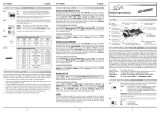Seite wird geladen ...

If you are ready with the jumper settings, please proceed with the following installation
instructions. Because the designs of computers are different, only general installation
instructions are given. Please refer your computer’s reference manual whenever in doubt.
1. Turn off the power to your computer and any other connected peripherals.
2. Remove the mounting screws located at the rear and/or sides panels of your Com-
puter and gently slide the cover off.
3. Locate an available expansion slot and remove its covers from the rear panel of your
computer. Make sure it is the right expansion slot for the card (see card description)
4. Align the card with the expansion slot, and then gently but firmly, insert the card.
Make sure the card is seated and oriented correctly. Never insert the card by force!
5. Then connect the card with a screw to the rear panel of the computer case.
6. Gently replace your computer’s cover and the mounting screws.
HARDWARE INSTALLATION :
6
5
EX
EX
EX
-
-
-
44298
44298
44298
English
English
English
EX
EX
EX
-
-
-
44298
44298
44298
English
English
English
1
JUMPER EINSTELLUNG & ANSCHLÜSSE:
1 & 2 (HI) = 14.7456MHz (über 115KBaud)
3 & 4 (LO) = 1.843MHz (STANDARD)
HI
LO
1
3
2
4
A0
A1
B0
B1
A0 & B1 = Com Ports Normal S1-S8 (STANDARD)
A1 & B0 = Com Ports gedreht S1<>S5, S2<>S6, S3<>S7, S4<>S8
P (POWER) = Achtung! Jumper nicht auf diese Einstellung setzen!
Karte, PC und Endgeräte könnten beschädigt werden!
D (Masse) = Achtung! Jumper nicht verändern! (STANDARD)
(Nur in Verbindung mit speziellem Kabel & JP3 auf PWR!!!)
PCI 12V = Strom auf PIN9 mit 12Volt vom Mainboard (STANDARD)
AUX 5V = Strom auf PIN9 mit 5Volt vom PC-Netzteil
AUX 12V = Strom auf PIN9 mit 12Volt vom PC-Netzteil
Für Strom vom Netzteil muss J3 mit PC Netzteil verbunden werden!
JP4:
PCI 12V
AUX 5V
AUX12V
JP3
&
JP5:
JP2:
JP1:
Die EX-44298 ist eine PCI-Express serielle RS-232 Karte mit acht seriellen FIFO
16C95x Ports, für den Anschluss von High-Speed seriellen RS-232 Peripherie Geräten
(z.B. Terminal, Modem, Plotter usw.). Der serielle PCI-Express Bus unterstützt dabei
optimal die Leistung des schnellen 16C95x Chipsets mit 128byte FIFO Cache. Die EX-
44298 gewährleistet so eine sichere Datenübertragung und exzellente Performance
von bis zu 921Kbaud/s für jedes angeschlossene Gerät! Sie unterstützt alle PCI-
Express Slots von x1 bis x16. Es ist nicht möglich die I/O Adressen und Interrupts
manuell einzustellen, da die Einstellungen der Karte vom System (BIOS) und beim
Installieren des Betriebssystems automatisch vorgenommen werden. Mit dem Jumper
JP2 können Sie vom Standard Quarz (1.843MHz) auf den schnellen (14.7456MHz)
Quarz umschalten. Beachten Sie bitte falls Sie mit dem schnellen Quarz arbeiten, dass
die Peripheriegeräte dies auch unterstützen. Im Geräte Manager muss ausserdem die
richtige Teilung (Divisor) und Geschwindigkeit manuell eingestellt werden.
BESCHREIBUNG & TECHNISCHE DATEN :
AUFBAU :
Kompatibilität: PCI Express x1 bis x16
Betriebs Systeme: WIN 9x/ME/NT 4.0/2000/XP/Server 2003/Vista(Linux vom OS)
Anschlüsse: 8 x 9 Pin Seriell D-SUB Stecker
Lieferumfang: EX-44298, Treiber CD, Deutsche Anleitung, 2 4x9 Pin Kabel
Zertifikate: CE / FCC / RoHS / WEEE DE97424562 / WHQL
Windows 9x/ME/2000/XP & Vista:
After starting Windows it recognizes a new “PCI Controller“ and opens the hardware
assistant. Please choose manual installation and put the driver CD into your CD-Rom
drive. Now enter the Path "D:\IO\OXFORD\" and then the directory of your operating
system “95_98_ME“ “2000“ “XP32“ “XP64“ “Vista32“ or “Vista64“ into the box for
the Path/Source and click at >next/continue<. Now Windows searches for the drivers
in the specified directory. Follow the hardware assistant and finish the installation. If
Windows recognizes other new devices repeat the above described steps. Attention!
Restart Windows in any case after installing the drivers.
CHECK THE INSTALLED DRIVER:
Click at Start<>Run< then enter “compmgmt.msc“ and click at >OK<. In the windows
that opens select >Device Manager<. Under „Ports (COM and LPT)“ you should find
a new „PCI Port“ as sample (LPT2) or (Com3). If you see this or similar entries the
card is installed correctly.
CHANGE PORT NUMBER:
If you like to change the port number for example COM 3 to COM5, open the >Device
Manager< click at >COM3<, >Settings< and then >Advance<. There you can change
between COM 3 till 256. The LPT Ports can be changed in the same way!
Windows Server 2000/2003:
After starting Windows it recognizes a new “PCI Controller“ and opens the hardware
assistant. Please choose manual installation and put the driver CD into your CD-Rom
drive. Now enter the Path "D:\IO\OXFORD\" and then the directory of your operating
system for Server 2000: “2000“ and for Server 2003: “XP32“ or “XP64“ into the box
for the Path/Source and click at >next/continue<. Now Windows searches for the
drivers in the specified directory. Follow the hardware assistant and finish the installa-
tion. If Windows recognizes other new devices repeat the above described steps.
Attention! Restart Windows in any case after installing the drivers.
CHECK THE INSTALLED DRIVER:
Click at Start<>Run< then enter “compmgmt.msc“ and click at >OK<. In the windows
that opens select >Device Manager<. Under „Ports (COM and LPT)“ you should find
a new „PCI Port“ as sample (LPT2) or (Com3). If you see this or similar entries the
card is installed correctly.
CHANGE PORT NUMBER:
If you like to change the port number for example COM 3 to COM5, open the >Device
Manager< click at >COM3<, >Settings< and then >Advance<. There you can change
between COM 3 till 256. The LPT Ports can be changed in the same way!
Windows NT 4.0:
Start Windows NT and insert the driver CD into your CD-ROM drive (for example D:).
Click at >Start< >Run< and enter „D:\IO\OXFORD\NT4\Install_Serial.exe" then click
>OK<. Windows NT will now start the setup program and install the driver. Please
Restart Windows NT after installing the drivers.
CHECK THE INSTALLED DRIVER:
Click at >Start< >Programs< >Administrative Tools[Common]< >Windows NT-
Diagnostics< then click at >Resource< >IRQ<. Here you should find the entry „09
oxser 0 PCI“. Then click at >I/O-Port< here you should see the entries „D400-D407
oxser 0 PCI“ „D800-D802 oxser 0 PCI“ and „DC00-DC1F oxser 0 PCI“
for the ports. The I/O addresses can change depends which system and card is in-
stalled. If you see these or similar entry's the card is installed correctly.
LINUX:
There are no drivers available for Linux, but the card is supported by the most versions
of Linux. Because each individual distribution and kernel version of Linux is different,
sadly we cant provide a installation instruction. Please refer to the installation manual
for standard IO ports from your Linux version! In some newer versions the card will be
installed automatically after starting Linux.
DRIVER INSTALLATION :
JUMPER SETTING & CONNECTORS:
Pin Signal Pin Signal Pin Signal
1 CDC 4 DTR 7 RTS
2 RXD 5 GND 8 CTS
3 TXD 6 DSR 9 RI
Serial 9 Pin male connector:
DB9M:
1 +5V
2 GND
3 GND
4 +12V
S5- 44 Pin Buchse
S8 für Octopuskabel
mit 4 x 9 pin
Seriell Anschluß
Y2 1.843MHz Quarz
(Standard)
Seriell Chip 16C95x mit 128byte
JP2 Jumper für Quarz
Y1 14.7456MHz quartz (Für
Datentransfer über 115KBaud)
JP1 Wechseln/Drehen
der Ports S1-S8
JP4 Stromquellen Einstellung JP3 Strom über serielle
Anschlüsse
J3 Stromanschluss
für PC Netzteil
Bedienungsanleitung
Bedienungsanleitung
Vers. 1.0 / 13.12.07
S1- 44 Pin Buchse
S4 für Octopuskabel
mit 4 x 9 pin
Seriell Anschluß
1 2 3 4
P
D
44 Pin female connector:
Pin Signal Pin Signal Pin Signal
1 TXD 4 16 CTS 4 31 DCD 4
2 RXD 4 17 DTR 4 32 RI 4
3 RTS 4 18 DSR 4 33 GND
4 — 19 — 34 —
5 TXD 3 20 CTS 3 35 DCD 3
6 RXD 3 21 DTR 3 36 RI 3
7 RTS 3 22 DSR 3 37 GND
8 — 23 — 38 —
9 TXD 2 24 CTS 2 39 DCD 2
10 RXD 2 25 DTR 2 40 RI 2
11 RTS 2 26 DSR 2 41 GND
12 — 27 — 42 DCD 1
13 TXD1 28 CTS 1 43 RI 1
14 RXD1 29 DTR 1 44 GND
15 RTS 1 30 DSR 1
DB 44F:
J3:

2 3 4
EX
EX
EX
-
-
-
44298
44298
44298
Deutsch
Deutsch
Deutsch
EX
EX
EX
-
-
-
44298
44298
44298
Deutsch
Deutsch
Deutsch
The EX-44298 is a plug & play high-speed serial RS-232 expansion card for the PCI
Express Bus. The EX-44298 provides eight 9 pin high speed RS-232 serial ports. It
uses data transfer rates up to 921Kbaud/s. The EX-44298 design utilizes the 16C95x
UART with 128byte buffer, which incorporates the latest in high speed interface tech-
nology. In combination with the fast PCI-Express bus it provides a secure and very high
data transfer on each single port. It supports all PCI-Express slots x1 to x16. It is not
possible to change the address or IRQ settings manually because they will be obtained
automatically by the system BIOS and operating system. With the jumper JP2 you can
set the standard quartz 1.843 MHz to the fast 14.7456 MHz quartz. Please note if you
use the high quartz, your peripheral device must support it. Besides you have to set the
different baud rate and divisor manually in the device manager.
DESCRIPTION & TECNICAL INFORMATION :
Wenn Sie die Karte installieren, beachten Sie bitte die folgenden Hinweise. Da es grosse
Unterschiede bei Computern gibt, können wir Ihnen nur eine generelle Anleitung zum
Einbau geben. Bei Unklarheiten halten Sie sich bitte an die Bedienungsanleitung Ihres
Computersystems.
1. Schalten Sie Ihren Rechner und alle angeschlossenen Peripheriegeräte aus und
ziehen Sie bei allen Geräten den Netzstecker.
2. Lösen Sie die Schrauben des Gehäuses auf der Rückseite Ihres Computers und
entfernen Sie vorsichtig das Gehäuse.
3. Suchen Sie einen freien Steckplatz und entfernen sie das Slotblech, stecken Sie die
Karte vorsichtig in den ausgewählten Steckplatz ein. Stellen sie sicher das es sich um
den richtigen Steckplatz handelt! (siehe Kompatibilität unter technische Daten)
4. Beachten Sie, das die Karte korrekt eingesteckt wird und das kein Kurzschluss ent-
steht. Wenden sie keine Gewalt an um die Karte einzustecken!
5. Danach befestigen Sie die Karte bitte mit einer Schraube am Gehäuse.
6. Jetzt können das Computergehäuse mit den Schrauben wieder schliessen.
HARDWARE INSTALLATION :
Compatibility: PCI Express x1 till x16
Operating system: WIN 9x/ME/NT 4.0/2000/XP/Server 2003/Vista/(Linux by OS)
Connections: 8 x 9 pin D-SUB serial male connector
Extent of delivery: EX-44298, Driver CD, English manual, 2 8x9 pin cable
Certificates: CE / FCC / RoHS / WEEE DE97424562 / WHQL
Windows 9x/ME/2000/XP & Vista:
Windows erkennt beim Start einen neuen “PCI Controller“ und öffnet automatisch den
Windows Hardwareassistenten. Wählen sie die manuelle Installation aus und legen Sie
die Treiber CD in Ihr CD-ROM Laufwerk (z.B. Laufwerk D:). Geben sie nun den Pfad
"D:\IO\OXFORD\" und dann das Verzeichnis ihres Betriebssystems “95_98_ME“
“2000“ “XP32“ “XP64“ “Vista32“ oder “Vista64“ in das jeweilige Feld für die Quelle/
Pfad ein und klicken sie auf >weiter<. Windows sucht nun nach den Treibern in dem
angegebenen Verzeichnis. Folgen sie den Anweisungen des Hardwareassistenten und
beenden sie die Installation. Sollte Windows noch weitere neue Hardware erkennen
wiederholen sie die oben angegebenen Schritte. Wichtig! Starten Sie Windows in
jedem Fall nach der Installation neu.
ÜBERPRÜFEN DER INSTALLIERTEN TREIBER:
Klicken Sie auf Start<>Ausführen< geben sie “compmgmt.msc“ ein und klicken sie
auf >OK<. Wählen sie nun >GeräteManager<. Dort müssten Sie unter „Anschlüsse
(COM und LPT)“ einen neuen „PCI Port“ z.B. (LPT2) oder (Com3) sehen. Wenn Sie
diese oder ähnliche Einträge sehen, ist die Karte korrekt installiert.
ÄNDERN DER PORT NUMMER:
Hier können sie die Ports ändern, klicken sie z.B. auf >COM3< >Anschlusseinstellung<
und >Erweitert<. Sie können dann zwischen Com3 und 256 wählen! Gilt auch für LPT!
Windows Server 2000/2003:
Windows erkennt beim Start einen neuen “PCI Controller“ und öffnet automatisch den
Windows Hardwareassistenten. Wählen sie die manuelle Installation aus und legen Sie
die Treiber CD in Ihr CD-ROM Laufwerk (z.B. Laufwerk D:). Geben sie nun den Pfad
"D:\IO\OXFORD\" und dann das Verzeichnis ihres Betriebssystems für Server 2000:
“2000“ und für Server 2003: “XP32“ oder “XP64“ in das jeweilige Feld für die Quelle/
Pfad ein und klicken sie auf >weiter<. Windows sucht nun nach den Treibern in dem
angegebenen Verzeichnis. Folgen sie den Anweisungen des Hardwareassistenten und
beenden sie die Installation. Sollte Windows noch weitere neue Hardware erkennen
wiederholen sie die oben angegebenen Schritte. Wichtig! Starten Sie Windows in
jedem Fall nach der Installation neu.
ÜBERPRÜFEN DER INSTALLIERTEN TREIBER:
Klicken Sie auf Start<>Ausführen< geben sie “compmgmt.msc“ ein und klicken sie
auf >OK<. Wählen sie nun >GeräteManager<. Dort müssten Sie unter „Anschlüsse
(COM und LPT)“ einen neuen „PCI Port“ z.B. (LPT2) oder (Com3) sehen. Wenn Sie
diese oder ähnliche Einträge sehen, ist die Karte korrekt installiert.
ÄNDERN DER PORT NUMMER:
Hier können sie die Ports ändern, klicken sie z.B. auf >COM3< >Anschlusseinstellung<
und >Erweitert<. Sie können dann zwischen Com3 und 256 wählen! Gilt auch für LPT!
Windows NT 4.0:
Starten Sie Windows NT 4.0 und legen Sie die Treiber CD in Ihr CD-ROM Laufwerk
(z.B. Laufwerk D:) und klicken auf >Start< >Ausführen< und geben Sie
„D:\IO\OXFORD\NT4\Install_Serial.exe" ein. Windows NT 4.0 startet das Setup Pro-
gramm und installiert den Treiber. Starten Sie Windows NT jetzt neu.
ÜBERPRÜFEN DER INSTALLIERTEN TREIBER:
Klicken Sie auf >Start<>Programme<>Verwaltung(Allgemein)<>Windows NT-
Diagnose< danach klicken Sie auf >Ressourcen<>IRQ<. Hier werden Sie einen
Eintrag z.B. „09 oxser 0 PCI“ für die Karte finden. Klicken Sie jetzt auf >I/O-Port<.
Hier müssten Sie vier Einträge: z.B. „D400-D407 oxser 0 PCI“ oder „D800-D802
oxser 0 PCI“ und „DC00-DC1F oxser 0 PCI“ finden. Die I/O Adressen können
sich ändern. Sollten Sie ähnliche Einträge sehen, ist die Karte korrekt installiert.
LINUX:
Es gibt für diese Karte keine Linux Treiber, sie wird allerdings unter den meisten Linux
Versionen unterstützt. Da sich die einzelnen Distributionen und Kernelversionen sehr
von einander unterscheiden können wir ihnen leider hier keine Installationsanweisung
geben. Bitte halten sie sich an die Installationsanweisung für Standard IO Ports ihrer
Linux Version. In einigen Versionen wird die Karte automatisch beim Start Installiert.
LAYOUT :
JUMPER SETTING & CONNECTORS:
1 & 2 (HI) = 14.7456MHz (over 115KBaud)
3 & 4 (LO) = 1.843MHz (default)
HI
LO
1
3
2
4
A0
A1
B0
B1
A0 & B1 = Com Ports normal S1-S8 (default)
A1 & B0 = Com Ports swapped S1<>S5, S2<>S6, S3<>S7, S4<>S8
P (POWER) = Warning! Do not use this setting, it can destroy your
hardware!
D (Ground) = Warning! Do not change this setting! (default)
(Warning! Only change with additional cable & JP3 set to PWR!!!)
PCI 12V = Power to PIN9 with 12Volt from Mainboard (default)
AUX 5V = Power to PIN9 with 5Volt from PC power supply
AUX 12V = Power to PIN9 with 12Volt from PC power supply
To use power from PC power supply connect the power supply to J3
JP4:
PCI 12V
AUX 5V
AUX12V
JP2:
JP1:
Pin Signal Pin Signal Pin Signal
1 CDC 4 DTR 7 RTS
2 RXD 5 GND 8 CTS
3 TXD 6 DSR 9 RI
Seriell 9 Pin Sub-D Stecker :
DB9M:
JUMPER EINSTELLUNG & ANSCHLÜSSE: TREIBER INSTALLATION :
1 +5V
2 GND
3 GND
4 +12V
User Manual
User Manual
Vers. 1.0 / 13.12.07
S5- 44 Pin connector
S8 for octopus cable
with 4 x 9 pin
serial connector
Y2 1.843MHz quartz
(Factory setting)
Serial Chip 16C95x
with 128-Byte buffer
JP2 Jumper for
quartz setting
Y1 14.7456MHz quartz
(For Data transfer over115KBaud)
JP1 Jumper to swap
Com Ports S1-S8
JP4 Power selector (PCI AUX) JP3 Power over Serial
connectors
J3 PC power connec-
tor for power supply
S1- 44 Pin connector
S4 for octopus cable
with 4 x 9 pin
serial connector
1 2 3 4
P
D
DB 44F:
44 Pin D-Sub Buchse:
Pin Signal Pin Signal Pin Signal
1 TXD 4 16 CTS 4 31 DCD 4
2 RXD 4 17 DTR 4 32 RI 4
3 RTS 4 18 DSR 4 33 GND
4 — 19 — 34 —
5 TXD 3 20 CTS 3 35 DCD 3
6 RXD 3 21 DTR 3 36 RI 3
7 RTS 3 22 DSR 3 37 GND
8 — 23 — 38 —
9 TXD 2 24 CTS 2 39 DCD 2
10 RXD 2 25 DTR 2 40 RI 2
11 RTS 2 26 DSR 2 41 GND
12 — 27 — 42 DCD 1
13 TXD1 28 CTS 1 43 RI 1
14 RXD1 29 DTR 1 44 GND
15 RTS 1 30 DSR 1
J3:
JP3
&
JP5:
/