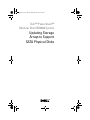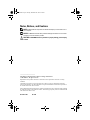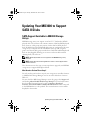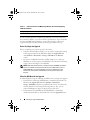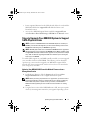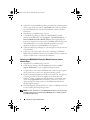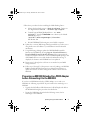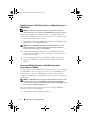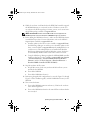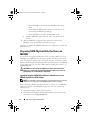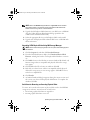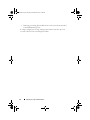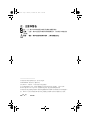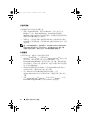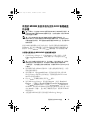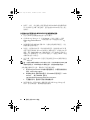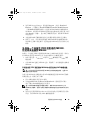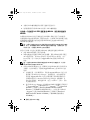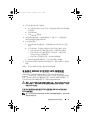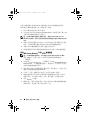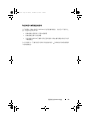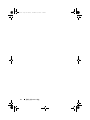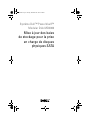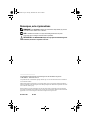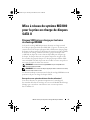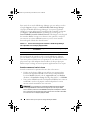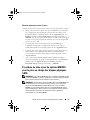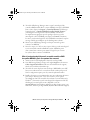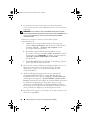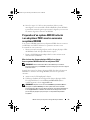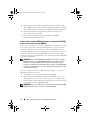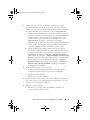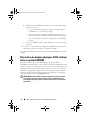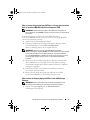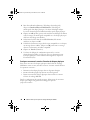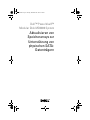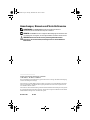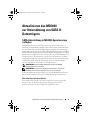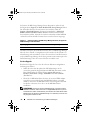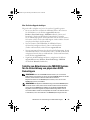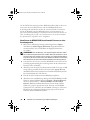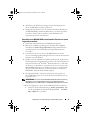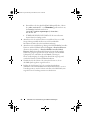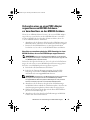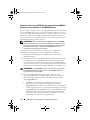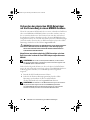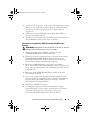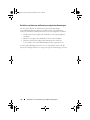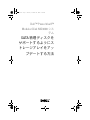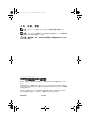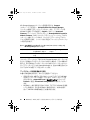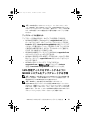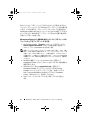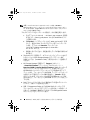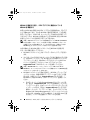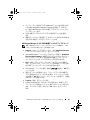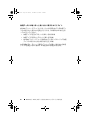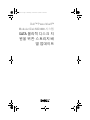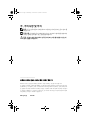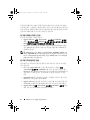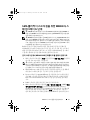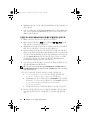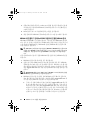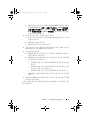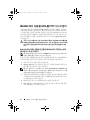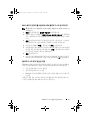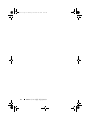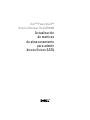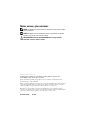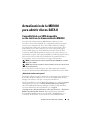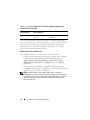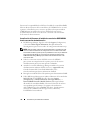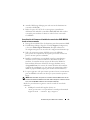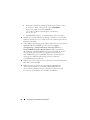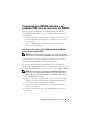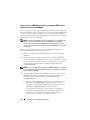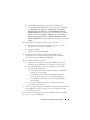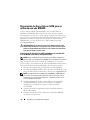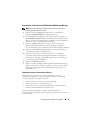Dell PowerVault MD3000 Benutzerhandbuch
- Kategorie
- RAID-Controller
- Typ
- Benutzerhandbuch

Dell™ PowerVault™
Modular Disk MD3000 System
Updating Storage
Arrays to Support
SATA Physical Disks
book.book Page 1 Monday, November 19, 2007 4:22 PM

Notes, Notices, and Cautions
NOTE: A NOTE indicates important information that helps you make better use of
your computer.
NOTICE: A NOTICE indicates either potential damage to hardware or loss of data
and tells you how to avoid the problem.
CAUTION: A CAUTION indicates a potential for property damage, personal injury,
or death.
____________________
Information in this document is subject to change without notice.
© 2007 Dell Inc. All rights reserved.
Reproduction in any manner whatsoever without the written permission of Dell Inc. is strictly
forbidden.
Trademarks used in this text: Dell, the DELL logo, and PowerVault are trademarks of Dell Inc.;
Microsoft and Windows are either trademarks or registered trademarks of Microsoft Corporation in
the United States and/or other countries.
Other trademarks and trade names may be used in this document to refer to either the entities claiming
the marks and names or their products. Dell Inc. disclaims any proprietary interest in trademarks and
trade names other than its own.
November 2007 Rev. A00
book.book Page 2 Monday, November 19, 2007 4:22 PM

Updating to Support SATA II Disks 3
Updating Your MD3000 to Support
SATA II Disks
SATA Support Available in MD3000 Storage
Arrays
MD3000 storage arrays now support a total of 45 3.5” SAS and/or SATA II
physical disks. The enclosure can contain a mixture of SAS and SATA physical
disks; however, a disk group must consist of either SAS or SATA physical
disks. If SAS disk groups and SATA II disk groups are configured in the same
storage array, a hot spare must be available for each type and of equal or
greater size than the disk group member drives. Both SAS and SATA physical
disks are hot-pluggable, allowing you to remove and insert disks without
shutting down your enclosure.
NOTE: SATA I Physical disks are not supported in the MD3000 storage array
enclosure.
NOTE: Please follow the included guidelines to insert or remove physical disks
from the enclosure.
This document covers the steps you must perform to upgrade your MD3000
storage array to support SATA physical disks.
Who Needs to Perform These Steps?
You only need to perform these steps if your storage array controller firmware
or Modular Disk Storage Manager versions are earlier than those shown in
Table 1-1.
You can check the MD Storage Manager version by going to the Support tab
and clicking About Modular Disk Storage Manager. You can also determine
the Controller Firmware Version by going to Support
→
Download
Firmware
→
Download RAID Controller Module Firmware while connected
to the MD3000 that is to be updated. The current firmware version will be
displayed in the window.
book.book Page 3 Monday, November 19, 2007 4:22 PM

4 Updating to Support SATA II Disks
If your controller firmware or MD Storage Manager versions are later than
those shown in Table 1-1, you do not need to perform these steps. Controller
firmware and MD Storage Manager versions later than those shown can
support SATA physical disks without performing any additional steps.
Before You Begin the Upgrade
Before completing any of the steps in this document,
• Verify that the SATA physical disk(s) you are using is supported according
to the support matrix for the MD3000 available on
support.dell.com
under
Products
→
PowerVault
™
Storage
→
MD3000
in the
Manuals
section
.
• If you have an MD1000 attached to a PERC adapter to use with your
MD3000, you need to prepare your MD1000, as described in the following
section, before attaching it to the MD3000.
NOTE: SATA physical disk firmware, controller firmware, NVSRAM, and SAS 5/E
drivers are available for download from the Drivers and Downloads section of
support.dell.com. It is recommended that you have your SATA physical disk
manufacturer model number available when searching for the appropriate
firmware.
What You Will Need for the Upgrade
It will be helpful to keep the following available before you begin the upgrade
• Latest Resource CD for the MD3000 that is available for download as an
ISO
file from
support.dell.com
under
Products
→
PowerVault
Storage
→
MD3000
in the Drivers and Downloads section. You will need to
burn the ISO file to a CD using CD burning software. Also, you can
request Dell Support to ship you a physical copy of the CD
• Latest firmware and NVSRAM for the MD3000 that is available for
download from the Drivers and Downloads section of
support.dell.com
Table 1-1. Controller Firmware and MD Storage Manager Versions Not Supporting
SATA Physical Disks
Storage Array Controller Firmware Version MD Storage Manager Version
MD3000 06.17.77.60 or earlier 02.17.G6.26 or earlier
book.book Page 4 Monday, November 19, 2007 4:22 PM

Updating to Support SATA II Disks 5
• Latest supported firmware for the SATA physical disks to be used with the
MD3000 available from
support.dell.com
under the Drivers and
Downloads section.
• Access to the MD3000 Support Matrix available at
support.dell.com
under
Products
→
PowerVault Storage
→
MD3000
in the
Manuals
section.
Steps to Upgrade Your MD3000 System to Support
SATA Physical Disks
NOTE: If you have an MD1000 attached to a Dell PERC adapter to use with your
MD3000, you must follow the migration procedure in the following section for the
MD1000 before attaching it to your MD3000 storage array.
NOTE: All SATA physical disks to be used with the MD3000 should be upgraded to
the latest firmware version as listed in the MD3000 Support Matrix available online
at support.dell.com. Physical disk firmware upgrades can be performed in multiple
ways . Dell recommends upgrading the SATA drives firmware prior to moving the
drives over to an MD3000.
To enable SATA support on your RAID controller module, you must upgrade
your controller firmware and NVSRAM. The following sections detail the
specific steps you must take to upgrade your MD3000 to support SATA
physical disks from a management station or from a host server attached to
your storage array controller
Updating Your MD3000 RAID Controller Module Firmware from a
Management Station
1
In MD Storage Manager, click the
Support
tab and choose
Gather
Support Information
to create a support information.zip file.
NOTE: Before performing any maintenance or upgrade task, you should create a
support information file. Failure to create this file prior to a firmware update may
make it difficult to perform a system recovery procedure, if needed. Refer to
Modular Disk Storage Manager User’s Guide for more information on creating
this file.
2
Using the latest version of the MD3000 Resource CD, run a pre-requisite
check of your management station for your supported operating systems.
book.book Page 5 Monday, November 19, 2007 4:22 PM

6 Updating to Support SATA II Disks
3
Update the version of MD Storage Manager installed on your management
station using the Resource CD (or
support.dell.com
). Refer to your
Dell
™
PowerVault Modular Disk 3000 Systems Installation Guide
for detailed
information.
4
Stop all I/O to your RAID storage enclosure.
5
Using MD Storage Manager, update the MD3000 RAID controller
firmware and NVSRAM by selecting
Support
→
Download Firmware
→
Download RAID Controller Module Firmware
. Select appropriate file
locations for both the Firmware as well as NVSRAM update packages and
click
Transfer
. When a successful download confirmation message is
displayed, the firmware and NVSRAM have been updated.
6
Update the MD Storage Manager for each management stationconnected
to the MD3000.
7
Follow steps 1 through 5 of the next section (Updating your MD3000
RAID Controller Module Firmware from an Attached Host) to update the
software on all the hosts connected to the MD3000.
Updating your MD3000 RAID Controller Module Firmware from an
Attached Host
1
Stop all I/O to your RAID storage enclosure.
2
In MD Storage Manager, click the
Support
tab and choose
Gather
Support Information
to create a support information.zip file.
3
Using the latest version of the MD3000 Resource CD, run a pre-requisite
check of your host server for your supported operating systems.
4
Install recommended updates per the Resource CD checks. You will need
to update your SAS 5/E drivers and update to the latest Microsoft
®
Windows
®
Hotfix. To update the SAS 5/E firmware, download the latest
version from
support.dell.com.
For Windows system users, use the.exe
update package. For Linux systems, use the DKMS (Dynamic Kernel
Module Support) package.
5
The Following Steps (Linux OS Only) are only for an MD3000 connected
to a host running Linux Operating systems:
NOTE: You must uninstall your current RDAC Multi-path driver support before using
the Multi-Pathing driver rpm install method (MD3000 Resource CD Menu Option 4:
Install Multi-Pathing Driver).
book.book Page 6 Monday, November 19, 2007 4:22 PM

Updating to Support SATA II Disks 7
Follow these procedures before installing the Multi-Pathing Driver:
a
Change the bootloader entry in
/boot/grub/menu.lst
to use
the original default
initrd - without mpp support
.
b
Uninstall current RDAC Multipath driver - run “
make
uninstall
” from the
linuxrdac
source directory; the default
linuxrdac
directory is
/opt/dell/mdstoragemanager/Linuxrdac-
xx.xx.xx.xx
.
c
DO NOT REBOOT. Rebooting may cause DATA corruption.
6
Update the version of MD Storage Manager installed on your host server
using the Resource CD. Refer to your
Installation Guide
for detailed
information.
7
Using MD Storage Manager, update the MD3000 RAID controller
firmware and NVSRAM by selecting
Support
→
Download Firmware
→
Download RAID Controller Module Firmware
. Select appropriate file
locations for both the Firmware as well as NVSRAM update packages and
click
Transfer
. When a successful download confirmation message is
displayed, the firmware and NVSRAM have been updated.
8
Repeat steps 1 through 6 for each host server attached to your RAID
storage enclosure.
9
Follow steps 1 through 3 of the previous section (Updating your MD3000
RAID Controller Module Firmware from a Management Station) to
update the software on all the management stations connected to the
MD3000.
Preparing an MD1000 Attached to a PERC Adapter
before Connecting it to the MD3000
If you have an MD1000 attached to a PERC Adapter to use with your
MD3000, the following steps MUST be performed before attaching it to a
MD3000.
• Upgrade the SATA Physical Disk firmware for all SATA physical disks in
the MD1000 following the procedure described below
• Prepare the MD1000 as described in the following section, before
attaching it to the MD3000.
book.book Page 7 Monday, November 19, 2007 4:22 PM

8 Updating to Support SATA II Disks
Upgrading Supported SATA Physical Disks in an MD1000 Attached to a
PERC Adapter
NOTE: This is the Dell recommended method of upgrading the firmware on
physical disks that are not supported for the MD3000 without a firmware upgrade.
Before migrating SATA physical disks currently in an MD1000 expansion
enclosure to an MD3000 storage array enclosure, perform the following steps:
1
Stop all I/O to and from the enclosure
2
Download the SATA physical disk firmware utility from the
Drivers and
Downloads
section of
support.dell.com
.
NOTE: Refer to the MD3000 Support Matrix on support.dell.com for minimum
physical disk firmware requirements. Using physical disks with mismatched
firmware versions may produce unknown behavior.
3
Upgrade the SATA physical disk firmware in your MD1000 using the
Utility-diagnostic Distribution Package specified in the readme.txt file
included with the utility.
4
Select the appropriate file for your SATA physical disk vendor model.
5
Upgrade each SATA physical disk within the MD1000 with the latest
firmware.
Preparing an MD1000 Attached to a Dell PERC Adapter before
Connecting It to an MD3000
Use this procedure if your MD1000 is now directly attached to and configured
on a Dell PERC system and you wish to connect it to your MD3000. Data
from virtual disks created on a PERC SAS controller cannot be directly
migrated to an MD3000 or to an MD1000 expansion enclosure connected to
an MD3000.
NOTE: If an MD1000 that was previously attached to PERC SAS controller is used
as an expansion enclosure to an MD3000, the physical disks of the MD1000
enclosure will be re-initialized and data will be lost. All data on the MD1000 must be
backed up before attempting the expansion.
Perform the following steps to attach a previously configured MD1000
expansion enclosure to the MD3000:
1
Back up all data on the MD1000 enclosure(s).
book.book Page 8 Monday, November 19, 2007 4:22 PM

Updating to Support SATA II Disks 9
2
While the enclosure is still attached to the PERC SAS controller, upgrade
the MD1000 firmware to version A03 or above. Windows systems users
can reference the DUP.exe package; for Linux systems, users can reference
the DUP.bin package available on
support.dell.com
.
NOTE: MD1000 EMM firmware versions A00 and A01 are not supported in an
MD1000 expansion enclosure attached to a MD3000 storage array enclosure.
3
Before adding the MD1000 enclosure(s), make sure the MD3000 software
is installed and up to date. For more information, refer to the
MD3000
Support Matrix
available on
support.dell.com
.
a
Install or update (to the latest version available on
support.dell.com
)
the MD Storage Manager on each host server. Install or update (to the
latest version available on
support.dell.com
) the multipath drivers on
each host server. The multipath drivers are bundled with Modular
Disk Storage Management install. On Windows systems, the drivers
are automatically installed when a Full or Host selection is made.
b
Using the MD Storage Manager, update the MD3000 RAID controller
firmware to the latest version available on
support.dell.com
(
Support
→
Download Firmware
→
Download RAID Controller Module
Firmware
) and the NVSRAM (
Support
→
Download Firmware
→
Download RAID Controller Module NVSRAM
).
4
Stop I/O and turn off all systems:
a
Stop all I/O activity to the array and turn off affected host systems
attached to the MD3000.
b
Turn off the MD3000.
c
Turn off the MD1000 enclosure(s).
5
Referencing the applicable configuration for your rack (Figure 2-1 through
Figure 2-5 of the installation guide), cable the MD1000 enclosure(s) to the
MD3000.
6
Turn on attached units:
a
Turn on the MD1000 expansion enclosure(s). Wait for the enclosure
status LED to light blue.
b
Turn on the MD3000 and wait for the status LED to indicate that the
unit is ready if:
book.book Page 9 Monday, November 19, 2007 4:22 PM

10 Updating to Support SATA II Disks
• Status LEDs light a solid amber, the MD3000 is still coming
online.
• Status LEDs are blinking amber, there is an error that can be
viewed using the MD Storage Manager.
• Status LEDs light a solid blue, the MD3000 is ready.
c
After the MD3000 is online and ready, turn on any attached host
systems.
7
After the MD1000 is configured as the expansion enclosure to the
MD3000, restore the data that was backed up in step 1.
After they are online, the MD1000 enclosures are available for use within the
MD3000 system.
Preparing SATA Physical Disks for Use in an
MD3000
If you wish to use supported SATA drives from an existing Dell server or an
MD1000 in your MD3000, you will need to update them before they can be
used. This firmware update can be performed using the procedure described
below. Only Dell-supported SATA physical disks can be used in your MD3000
storage array enclosure. For a list of Dell-supported SATA physical disks, see
support.dell.com.
CAUTION: User must upgrade the SATA disk to current supported firmware
before use in a Disk Group or Virtual Disk. Unknown behavior may occur if not
updated before use in a Disk Group or Virtual Disk.
Upgrading Supported SATA Physical Disks in a Dell Server or in an
MD1000 attached to a PERC Adapter
NOTE: This is the Dell recommended method of upgrading the firmware on physical
disks that are not supported for the MD3000i without a firmware upgrade.
Before migrating SATA physical disks currently in a server or in an MD1000
expansion enclosure to an MD3000i storage array enclosure, perform the
following steps:
1
Stop all I/O activity to and from the enclosure
2
Download the SATA physical disk firmware utility from the Drivers and
Downloads section of
support.dell.com
.
book.book Page 10 Monday, November 19, 2007 4:22 PM

Updating to Support SATA II Disks 11
NOTE: Refer to the MD3000i Support Matrix on support.dell.com for minimum
physical disk firmware requirements. Using physical disks with mismatched
firmware versions may produce unknown behavior.
3
Upgrade the SATA physical disk firmware in your Dell server or MD1000
using the Utility-diagnostic Distribution Package specified in the
readme.txt file included with the utility.
4
Select the appropriate file for your SATA physical disk vendor model.
5
Upgrade each SATA physical disk within the Dell server or MD1000 with
the latest firmware.
Upgrading SATA Physical Disks Using MD Storage Manager
NOTE: Dell recommends stopping all I/O to the array when downloading physical
disk firmware.
1
Click the
Support
tab and then click
Download firmware.
2
From the Download firmware display, click
Download Physical Disk
Firmware.
A dialog box lists the current physical disk firmware version in
use.
3
Click
Add
to browse to the file that you want to download. By default, only
firmware images that are compatible with physical disks in the storage
array appear.
4
Click the
file
in the File selection are and then click
OK
.
5
If the file you selected is not valid or is incompatible with the physical
disks in the storage array, an error message appears. Click
OK
to close it,
and select a compatible file.
6
Click
Transfer
.
7
A Confirm Download dialog box appears listing the current versions and
the versions you selected of the physical disk firmware. To complete the
download, click
Yes
.
Guidelines for Removing and Inserting Physical Disks
To ensure safe removal and insertion of physical disks used in the MD3000
storage array enclosure, wait at least 60 seconds before:
• Re-inserting a physical disk into its original slot
•
Ι
nserting a physical disk into a new slot
book.book Page 11 Monday, November 19, 2007 4:22 PM

12 Updating to Support SATA II Disks
• Removing or inserting physical disks from or into any enclosure attached
to the MD3000 storage array
In a large configuration, storage management software may take up to ten
seconds to detect newly inserted physical disks.
book.book Page 12 Monday, November 19, 2007 4:22 PM

Dell™ PowerVault™
模块化磁盘 MD3000 系统
将存储阵列更新为支
持 SATA 物理磁盘
book.book Page 1 Monday, November 19, 2007 3:49 PM

注、注意和警告
注:“注”表示可以帮助您更好地使用计算机的重要信息。
注意:“注意”表示可能会损坏硬件或导致数据丢失,并告诉您如何避免此
类问题。
警告:“警告”表示可能会导致财产损失、人身伤害甚至死亡。
____________________
本说明文件中的信息如有更改,恕不另行通知。
© 2007 Dell Inc.
版权所有,翻印必究。
未经
Dell Inc.
书面许可,严禁以任何形式进行复制。
本文中使用的商标:
Dell
、
DELL
徽标和
PowerVault
是
Dell Inc.
的商标;
Microsoft
和
Windows
是
Microsoft Corporation
在美国和其它国家
/
地区的商标或注册商标;
本说明文件中述及的其它商标和产品名称是指拥有相应商标和产品名称的公司或其制造的产
品。
Dell Inc.
对本公司的商标和产品名称之外的其它商标和产品名称不拥有任何专有权。
2007
年
11
月
Rev. A00
book.book Page 2 Monday, November 19, 2007 3:49 PM

更新为支持 SATA II 磁盘
15
将您的
MD3000
更新为支持
SATA II
磁盘
在
MD3000
存储阵列中可支持
SATA
MD3000
存储阵列目前可支持总数达
45
个的
3.5î SAS
和
/
或
SATA II
物理磁
盘硬盘柜可同时包括
SAS
和
SATA
物理磁盘;但是,磁盘组则必须全部为
SAS
或
SATA
物理磁盘。如果
SAS
磁盘组和
SATA II
磁盘组被配置在同一个
存储阵列中,热备份必须可用于每一种类型,且尺寸要等于或大于磁盘组成
员驱动器。
SAS
和
SATA
物理磁盘都是可热插拨磁盘,允许您在不关闭硬盘
柜的情况下取出和插入磁盘。
注:
MD3000 存储阵列硬盘柜不支持 SATA I 物理磁盘。
注:
向硬盘柜插入或从硬盘柜取出物理磁盘时,请遵守随附指南。
此说明文件涉及将
MD3000
存储阵列升级为支持
SATA
物理磁盘必须执行的
所有步骤。
谁需要执行这些步骤?
如果您的存储阵列控制器固件或
Modular Disk Storage Manager
版本早于
表
1-1
中所示的版本,那么您就需要执行这些步骤。
您可以访问
Support
(支持)选项卡,单击
About Modular Disk Storage
Manager
(关于
Modular Disk Storage Manager
)以查看
MD Storage
Manager
的版本。您也可以在连接到需要更新的
MD3000
时,访问
Support
(支持)
Download Firmware
(下载固件)
Download RAID Controller
Module Firmware
(下载
RAID
控制器模块固件)以确定控制器固件的
版本。窗口中将显示当前固件版本。
如果您的控制器固件或
MD Storage Manager
版本高于表
1-1
中所示的版本,
则您不需要执行这些步骤。高于所显示版本的控制器固件和
MD Storage
Manager
版本可以支持
SATA
物理磁盘,无需执行任何附加步骤。
表
1-1.
不支持
SATA
物理磁盘的控制器固件和
MD Storage Manager
版本
存储阵列 控制器固件版本
MD Storage Manager
版本
MD3000
06.17.77.60
或更早版本
02.17.G6.26
或更早版本
book.book Page 15 Monday, November 19, 2007 3:49 PM

16
更新为支持 SATA II 磁盘
开始升级前
在实施此说明文件中的任意步骤之前,
•
请进入
support.dell.com
,依次访问
Manuals
(手册)
部分下的
Products
(产品)
PowerVault Storage
(
PowerVault
存储设备)
MD3000
以获取
MD3000
可用的支持值表,并根据此支持值表验证您
使用的
SATA
物理磁盘是否受支持。
•
如果您有一个连接至
PERC
适配器的
MD1000
与
MD3000
配合使用,
您应按照以下部分的描述,在将
MD1000
连接到
MD3000
之前,对其
进行准备。
注:
SATA 物理磁盘固件、控制器固件、 NVSRAM 和 SAS 5/E 驱动程序可从
support.dell.com 的 Drivers and Downloads (驱动程序和下载)部分下载。
在搜索适合的固件时,建议您先记下 SATA 物理磁盘制造商型号。
升级需要
在开始升级之前,获取以下内容将非常有帮助
•
MD3000
的最新资源
CD
,可通过访问
support.dell.com
的
Drivers and
Downloads
(驱动程序和下载)部分中的
Products
(产品)
PowerVault Storag
MD3000
,将其作为
ISO
文件下载。您将需要使用
CD
刻录软件,将
ISO
文件
刻录成
CD
。您也可以请求
Dell
支持发给
您一份
CD
的物理副本
•
MD3000
的最新固件和
NVSRAM
,可从
support.dell.com
的
Drivers
and Downloads
(驱动程序和下载)部分下载。
•
用于
MD3000
的
SATA
物理磁盘的最新支持固件,可从
support.dell.com
的
Drivers and Downloads
(驱动程序和下载)部分
下载。
•
反问
support.dell.com
的
Manuals
(手册)部分中
Products
(产品)
PowerVault StorageMD3000
下可用的
MD3000
支持值表。
book.book Page 16 Monday, November 19, 2007 3:49 PM

更新为支持 SATA II 磁盘
17
将您的
MD3000
系统升级为支持
SATA
物理磁盘
的步骤
注:
如果有一个连接至 Dell PERC 适配器的 MD1000 与 MD3000 配合使用,那
么在将 DM1000 连接到 MD3000 存储阵列之前,您必须按照以下针对 MD1000
的迁移进程执行操作。
注:
用于 MD3000 的所有 SATA 物理磁盘应升级至最新固件版本,如
support.dell.com 中可联机查看的 MD3000 支持值表中所示。可以多种方式执
行物理磁盘固件升级。 Dell 建议在将驱动器移至 MD3000 之前,先升级 SATA
驱动器固件。
要在
RAID
控制器模块中启用
SATA
支持,您必须升级您的控制器固件和
NVSRAM
。以下部分详细描述了从管理站或连接到存储阵列控制器的主机
服务器,将您的
MD3000
升级为支持
SATA
物理磁盘
所必须采取的步骤
从管理站更新您的
MD3000 RAID
控制器模块固件
1
在
MD Storage Manager
中,单击
Support
(支持)选项卡,选择
Gather Support Information
(收集支持信息)以创建支持信息
.zip
文件。
注:
执行任何维护或升级任务之前,您应创建一个支持信息文件。如果在
固件更新之前没有创建此文件,可能在执行系统恢复过程中遇到困难
(如果需要)。有关创建此文件的详细信息,请参阅 MD Storage Manager 用
户指南。
2
使用最新版本的
MD3000
资源
CD
,为您支持的操作系统运行一次管
理站先决条件检查。
3
使用资源
CD
(或
support.dell.com
)更新安装在管理站上的
MD
Storage Manager
的版本有关详细信息,请参阅您的
Dell
PowerVault
MD3000
系统安装指南。
4
停止对
RAID
存储硬盘柜执行的所有
I/O
操作。
5
使用
MD Storage Manager
,通过选择
Support
(支持)
Download
Firmware
(下载固件)
Download RAID Controller Module Firmware
(下载
RAID
控制器模块固件)以更新
MD3000 RAID
控制器固件和
NVSRAM
。为固件和
NVSRAM
更新软件包选择相应的文件位置,然后
单击
Transfer
(传输)。显示成功下载确认信息时,固件和
NVSRAM
即更新完毕。
6
为连接到
MD3000
的每个管理站更新
MD Storage Manager
。
book.book Page 17 Monday, November 19, 2007 3:49 PM

18
更新为支持 SATA II 磁盘
7
按照下一部分 (从连接的主机更新您的
MD3000 RAID
控制器模块固
件)的步骤
1
至步骤
5
执行操作,更新连接到
MD3000
的所有主机上
的软件。
从连接的主机更新您的
MD3000 RAID
控制器模块固件
1
停止对
RAID
存储硬盘柜执行的所有
I/O
操作。
2
在
MD Storage Manager
中,单击
Support
(支持)选项卡,选择
Gather Support Information
(收集支持信息)以创建支持信息
.zip
文件。
3
使用最新版本的
MD3000
资源
CD
,为您支持的操作系统运行一次主
机服务器先决条件检查。
4
每进行一次资源
CD
检查,即安装建议的更新。您需要将
SAS 5/E
驱
动程序更新至最新的
Microsoft
Windows
热修复程序。要更新
SAS 5/E
固件,请从
support.dell.com
下载最新版本。对于
Windows
系统用户,
请使用
.exe
更新软件包。对于
Linux
系统用户,请使用
DKMS
(动态
内核模块支持)软件包。
5
以下步骤 (仅限
Linux OS
)仅适用于连接到运行
Linux
操作系统的主
机的
MD3000
:
注:
在使用多路径驱动程序 rpm 安装方法之前,您必须卸载当前 RDAC 多路
径驱动程序支持 (MD3000 资源 CD 菜单选项 4:安装多路径驱动程序)。
安装多路径驱动程序之前,请按照以下过程执行操作:
a
更改
/boot/grub/menu.lst
中的启动管理器条目,以使用初始默认的
initrd - without mpp support
。
b
卸载当前
RDAC
多路径驱动程序
-
从
linuxrdac
源目录运行 “
make
uninstall
”;默认
linuxrdac
目录为
/opt/dell/mdstoragemanager/Linuxrdac-xx.xx.xx.xx
。
c
不要重新引导。重新引导可能导致数据损坏。
6
使用资源
CD
,更新安装在主机服务器上的
MD Storage Manager
的
版本。有关详细信息,请参阅您的安装指南。
book.book Page 18 Monday, November 19, 2007 3:49 PM

更新为支持 SATA II 磁盘
19
7
使用
MD Storage Manager
,通过选择
Support
(支持)
Download
Firmware
(下载固件)
Download RAID Controller Module Firmware
(下载
RAID
控制器模块固件)以更新
MD3000 RAID
控制器固件和
NVSRAM
。为固件和
NVSRAM
更新软件包选择相应的文件位置,然后
单击
Transfer
(传输)。显示成功下载确认信息时,固件和
NVSRAM
即更新完毕。
8
为连接到
RAID
存储硬盘柜的每台主机服务器重复步骤
1
至步骤
6
。
9
按照上一部分 (从管理站更新您的
MD3000 RAID
控制器模块固件)
的步骤
1
至步骤
3
执行操作,更新连接到
MD3000
的所有管理站上的
软件。
先准备一个连接至
PERC
适配器的
MD1000
,
然后将其连接到
MD3000
如果有一个连接至
PERC
适配器的
MD1000
与
MD3000
配合使用,那么在
将
MD1000
连接至
MD3000
之前,您必须按照以下步骤执行操作。
•
按照下述过程,为
MD1000
中的所有
SATA
物理磁盘升级
SATA
物理
磁盘固件
•
在将
MD1000
连接至
MD3000
之前,请按照下一部分描述的内容准备
MD1000
。
升级连接至
PERC
适配器的
MD1000
中的受支持的
SATA
物理磁盘
注:
对于未进行固件升级而不受 MD3000 支持的物理磁盘来说,这是 Dell
建议的固件升级方法。
在将当前
MD1000
扩充硬盘柜中的
SATA
物理磁盘迁移到
MD3000
存储阵
列硬盘柜之前,请执行以下步骤:
1
停止对硬盘柜执行的所有
I/O
操作
2
从
support.dell.com
的
Drivers and Downloads
(驱动程序和下载)
部分下载
SATA
物理磁盘固件公用程序。
注:
有关最低物理磁盘固件需要的信息,请参阅 support.dell.com 上的
MD3000 支持值表。使用不匹配固件版本的物理磁盘可能会导致未知行为的
发生。
3
使用在公用程序随附的
readme.txt
文件中指定的公用诊断程序分发软
件包,升级
MD1000
中的
SATA
物理磁盘固件。
book.book Page 19 Monday, November 19, 2007 3:49 PM

20
更新为支持 SATA II 磁盘
4
为您的
SATA
物理磁盘供应商型号选择合适的文件。
5
使用最新固件升级
MD1000
中的每个
SATA
物理磁盘。
先准备一个连接至
Dell PERC
适配器
的
MD1000
,然后将其连接到
MD3000
如果您的
MD1000
目前已直接连接至
Dell PERC
系统且进行了相应配置,
而您想要将其连接到
MD3000
,请使用此过程。在
PERC SAS
控制器上创建
的虚拟磁盘中的数据不能直接迁移到
MD3000
或已连接到
MD3000
的
MD1000
扩充硬盘柜。
注:
如果之前连接到 PERC SAS 控制器的 MD1000 被用作 MD3000 的扩充硬盘
柜,那么,系统将重新初始化 MD1000 硬盘柜的物理磁盘,数据将丢失。尝
试扩充之前,必须备份 MD1000 上的所有数据。
执行以下步骤,将之前已配置的
MD1000
扩充硬盘柜连接到
MD3000
:
1
备份
MD1000
硬盘柜上的所有数据。
2
如果此硬盘柜仍连接到
PERC SAS
控制器,请将
MD1000
固件升级至
A03
或更高版本。
Windows
系统用户可参考
DUP.exe
软件包;对于
Linux
系统,用户可参考可从
support.dell.com
获得的
DUP.bin
软
件包。
注:
在连接到 MD3000 存储阵列硬盘柜的 MD1000 扩充硬盘柜中,不支持
MD1000 EMM 固件版本 A00 和 A01。
3
在添加
MD1000
硬盘柜之前,请确保已安装
MD3000
软件且软件版本
为最新。有关详细信息,请参阅
support.dell.com
上的
MD3000
支持
值表。
a
安装或更新 (有关最新版本,请访问
support.dell.com
)每台主机
服务器上的
MD Storage Manager
。安装或更新 (有关最新版本,
请访问
support.dell.com
)每台主机服务器上的多路径驱动程序。
多路径驱动程序与
Modular Disk Storage Manager
安装捆绑。在
Windows
系统中,如果选择
Full
(完全)或
Host
(主机),将自
动安装驱动程序。
b
使用
MD Storage Manager
,将
MD3000 RAID
控制器固件升级到可
从
support.dell.com
获得的最新版本 (
Support [
支持
] Download
Firmware [
下载固件
] Download RAID Controller Module
Firmware [
下载
RAID
控制器模块固件
]
),以及更新
NVSRAM
(
Support [
支持
] Download Firmware [
下载固件
] Download
RAID Controller Module NVSRAM [
下载
RAID
控制器模块
NVSRAM]
)。
book.book Page 20 Monday, November 19, 2007 3:49 PM
Seite wird geladen ...
Seite wird geladen ...
Seite wird geladen ...
Seite wird geladen ...
Seite wird geladen ...
Seite wird geladen ...
Seite wird geladen ...
Seite wird geladen ...
Seite wird geladen ...
Seite wird geladen ...
Seite wird geladen ...
Seite wird geladen ...
Seite wird geladen ...
Seite wird geladen ...
Seite wird geladen ...
Seite wird geladen ...
Seite wird geladen ...
Seite wird geladen ...
Seite wird geladen ...
Seite wird geladen ...
Seite wird geladen ...
Seite wird geladen ...
Seite wird geladen ...
Seite wird geladen ...
Seite wird geladen ...
Seite wird geladen ...
Seite wird geladen ...
Seite wird geladen ...
Seite wird geladen ...
Seite wird geladen ...
Seite wird geladen ...
Seite wird geladen ...
Seite wird geladen ...
Seite wird geladen ...
Seite wird geladen ...
Seite wird geladen ...
Seite wird geladen ...
Seite wird geladen ...
Seite wird geladen ...
Seite wird geladen ...
Seite wird geladen ...
Seite wird geladen ...
Seite wird geladen ...
Seite wird geladen ...
Seite wird geladen ...
Seite wird geladen ...
Seite wird geladen ...
Seite wird geladen ...
Seite wird geladen ...
Seite wird geladen ...
Seite wird geladen ...
Seite wird geladen ...
Seite wird geladen ...
Seite wird geladen ...
Seite wird geladen ...
Seite wird geladen ...
Seite wird geladen ...
Seite wird geladen ...
Seite wird geladen ...
Seite wird geladen ...
Seite wird geladen ...
Seite wird geladen ...
Seite wird geladen ...
Seite wird geladen ...
Seite wird geladen ...
Seite wird geladen ...
Seite wird geladen ...
Seite wird geladen ...
Seite wird geladen ...
Seite wird geladen ...
Seite wird geladen ...
Seite wird geladen ...
-
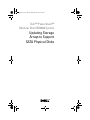 1
1
-
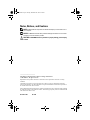 2
2
-
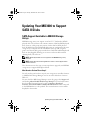 3
3
-
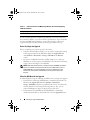 4
4
-
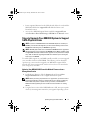 5
5
-
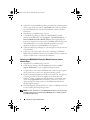 6
6
-
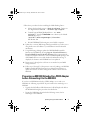 7
7
-
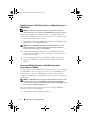 8
8
-
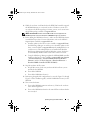 9
9
-
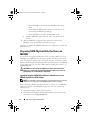 10
10
-
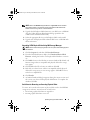 11
11
-
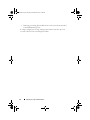 12
12
-
 13
13
-
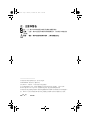 14
14
-
 15
15
-
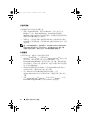 16
16
-
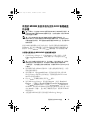 17
17
-
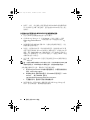 18
18
-
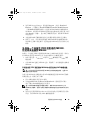 19
19
-
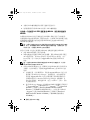 20
20
-
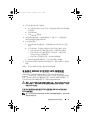 21
21
-
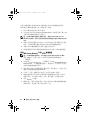 22
22
-
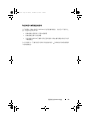 23
23
-
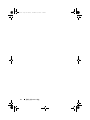 24
24
-
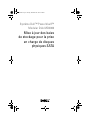 25
25
-
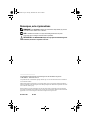 26
26
-
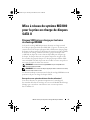 27
27
-
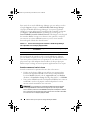 28
28
-
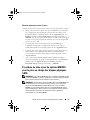 29
29
-
 30
30
-
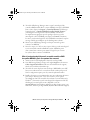 31
31
-
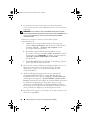 32
32
-
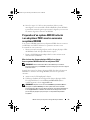 33
33
-
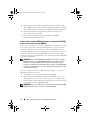 34
34
-
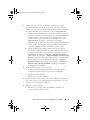 35
35
-
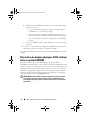 36
36
-
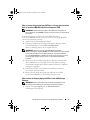 37
37
-
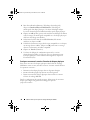 38
38
-
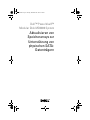 39
39
-
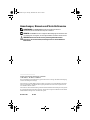 40
40
-
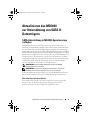 41
41
-
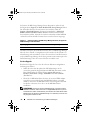 42
42
-
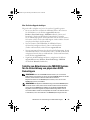 43
43
-
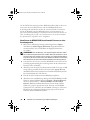 44
44
-
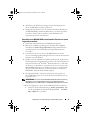 45
45
-
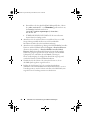 46
46
-
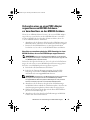 47
47
-
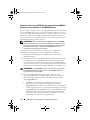 48
48
-
 49
49
-
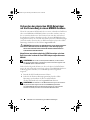 50
50
-
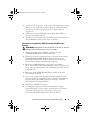 51
51
-
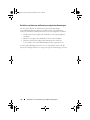 52
52
-
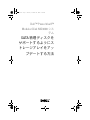 53
53
-
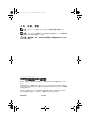 54
54
-
 55
55
-
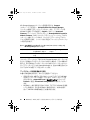 56
56
-
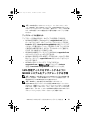 57
57
-
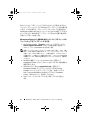 58
58
-
 59
59
-
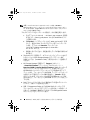 60
60
-
 61
61
-
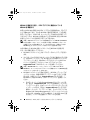 62
62
-
 63
63
-
 64
64
-
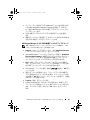 65
65
-
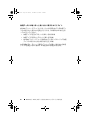 66
66
-
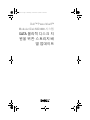 67
67
-
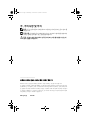 68
68
-
 69
69
-
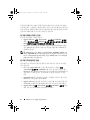 70
70
-
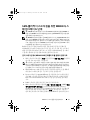 71
71
-
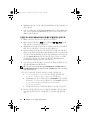 72
72
-
 73
73
-
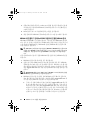 74
74
-
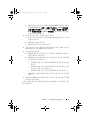 75
75
-
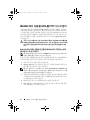 76
76
-
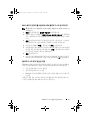 77
77
-
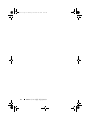 78
78
-
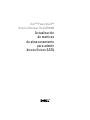 79
79
-
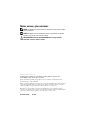 80
80
-
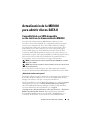 81
81
-
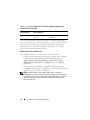 82
82
-
 83
83
-
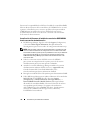 84
84
-
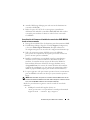 85
85
-
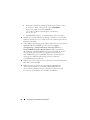 86
86
-
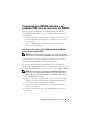 87
87
-
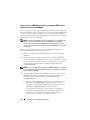 88
88
-
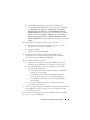 89
89
-
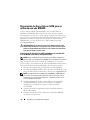 90
90
-
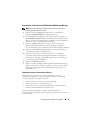 91
91
-
 92
92
Dell PowerVault MD3000 Benutzerhandbuch
- Kategorie
- RAID-Controller
- Typ
- Benutzerhandbuch
in anderen Sprachen
- English: Dell PowerVault MD3000 User guide
- français: Dell PowerVault MD3000 Mode d'emploi
- español: Dell PowerVault MD3000 Guía del usuario
- 日本語: Dell PowerVault MD3000 ユーザーガイド
Verwandte Artikel
-
Dell PowerVault MD1000 Benutzerhandbuch
-
Dell PowerVault MD1000 Benutzerhandbuch
-
Dell PowerVault MD1000 Benutzerhandbuch
-
Dell PowerVault MD1000 Benutzerhandbuch
-
Dell PowerVault MD1000 Benutzerhandbuch
-
Dell PowerVault MD1000 Benutzerhandbuch
-
Dell PowerVault MD1000 Benutzerhandbuch
-
Dell PowerVault MD1000 Bedienungsanleitung
-
Dell PowerVault MD3000 Benutzerhandbuch
-
Dell Supported Configurations for Oracle Database 10g R2 for Windows Benutzerhandbuch