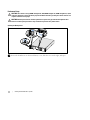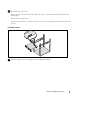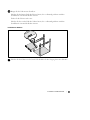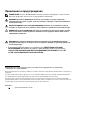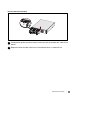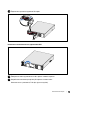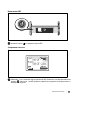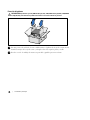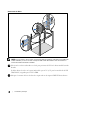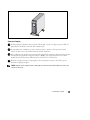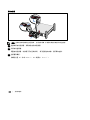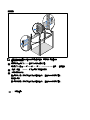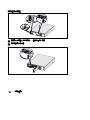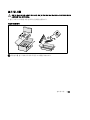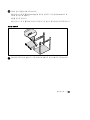Dellt Line-Interactive Rack UPS
1000W, 1920/1500W, and 2700/2300W
Getting Started With
Your System
Démarrage avec votre système
Erste Schritte Mit Ihrem System
Начало работы c вашей системой
Inicio de su sistema
系统使用 入门指南
系統使用 入門指南
사용자의 시스템 시작하기
K792N, H928N, K802N, H945N, J727N
J735N, K811N, H919N, J718N
www.dell.com | support.dell.com


Dellt Line-Interactive Rack UPS
1000W, 1920/1500W, and 2700/2300W
Getting Started
With Your System
Démarrage avec votre système
Erste Schritte Mit Ihrem System
Начало работы c вашей системой
Inicio de su sistema
系统使用 入门指南
系統使用 入門指南
사용자의 시스템 시작하기
K792N, H928N, K802N, H945N, J727N
J735N, K811N, H919N, J718N
www.dell.com | support.dell.com

Notes and Warnings
NOTE: A NOTE indicates important information that helps you make better use of your software.
CAUTION: A CAUTION indicates a potentially hazardous situation which, if not avoided, may result in minor or
moderate injury or in property damage incidents.
WARNING: A WARNING indicates a potentially hazardous situation which, if not avoided, could result in death or
injury.
DANGER: A DANGER indicates an imminently hazardous situation which, if not avoided, will result in death or
serious injury.
DANGER: Observe the following instruction to help prevent an imminently hazardous situation which, if not
avoided, will result in death or serious injury:
S This UPS contains LETHAL VOLTAGES. All repairs and service should be performed by
AUTHORIZED SERVICE PERSONNEL ONLY.ThereareNO USER SERVICEABLE PARTS
inside the UPS.
Information in this document is subject to change without notice.
E 2009 Dell Inc. All rights reserved.
Reproduction in any manner whatsoever without the written permission of Dell Inc. is strictly forbidden.
Trademarks used in this text: Dell and the DELL logo are trademarks of Dell Inc.; Phillips is a registered trademark of Phillips Screw
Company.
Other trademarks and trade names may be used in this document to refer to either the entities claiming the marks and names or their
products. Dell Inc. disclaims any proprietary interest in trademarks and trade names other than its own.
July 2009

1
Getting Started With Your System
|
System Features
Providing outstanding performance and reliability, the UPS's unique benefits include:
S Buck and Boost voltage regulation that ensures regulated voltage to your load by correcting voltage
fluctuations.
S Start-on-battery capability for powering up the UPS even i f utility power is not available.
S Extended runtime with an optional External Battery Module (EBM) for 1500–2700W UPS
models.
S 2700/2300W 3U UPS models only. Two-in-one form factor using the UPS in a rackmount
configuration or a s a standalone cabinet.
S Emergency shutdown control through the Remote Emergency Power-off (REPO) ports.
S Two standard communication ports (USB and DB-9 serial port).
S Optional Dell Network Management Card with enhanced communication capabilities for
increased power protection and control.
S Advanced power management with the Dell UPS Management Software for graceful shutdowns
and power monitoring.
S Sequential shutdown and load management through separate receptacle groups called load
segments.
S Firmware that is easily upgradable without a service call.
S Backed by worldwide agency approvals.

2
|
Getting Started With Your System
Finding Information
CAUTION: The Safety, Environmental, and Regulatory Information document provides important safety and
regulatory information.
What are You Looking For?
Find It Here
S The user's guide for my UPS
S The user's guide for the Dell Network Management
Card
S Dell UPS Management Software
NOTE: Documentation and software updates can be
found at
support.dell.com.
Dell UPS Disc
S Specifications
S How to configure UPS settings
S How troubleshoot and solve problems
S How to install REPO control
Dell UPS User's Guide
The user's guide is available on the Dell UPS disc and
on support.dell.com.
S Safety instructions
S Regulatory information
S Recycling information
Safety, Environmental, and Regulatory Information
S Warranty information
S Terms and Conditions (U.S. only)
S End User License Agreement
Dell Warranty and Support Information
S Support information Dell Support Website — support.dell.com
NOTE: Select your region or business segment to view
the appropriate support site.

3
Getting Started With Your System
|
Installation and Startup
CAUTION: Before performing the procedures in this document, read and follow the safety instructions and
important regulatory information in your Safety, Environmental, and Regulatory Information document.
This section describes the steps to set up your system for the first time.
Unpacking the System
1 Open the outer carton and remove the accessories packaged with the cabinet.

4
|
Getting Started With Your System
Lifting the Cabinet
CAUTION: The cabinet is heavy [1000W: 19.0 kg (41.8 lb); 1920/1500W: 31.0 kg (68.34 lb); 2700/2300W: 41.0 kg
(90.38 lb)]. Lifting the cabinets into the rack requires a minimum of two people.
1 Withonepersononeachside,carefullyliftthecabinet out of the outer carton using the handles
on the cardboard and set it on a flat, stable surface.
2 Discard or recycle the packaging in a responsible manner, or store it for future use.

5
Getting Started With Your System
|
Identifying the UPS
This section shows a front and rear panel of the Dell Line-Interactive Rack UPS. Refer to the Dell
Line-Interactive Rack UPS 1000W, 1920/1500W, and 2700/2300W User's Guide for all rear panel details.
On/Off Button
LCD Panel
Scroll Button (Down or Forward)
Select Button
Scroll Button (Up or Back)
Figure 1. The Dell Line-Interactive Rack UPS Front Panel
UPS Communication Bay
IEC-C14 Input
Connector
USB Port
Two IEC 320-C13 Receptacles
(Load Segment 2)
REPO Ports
RS-232 Port
Ground Screw
Six 5-20 and Two IEC 320-C19
Receptacles
(Load Segment 1)
EBM Connector Cover/Strain
Relief Bracket
Figure 2. UPS Rear Panel (1920W/120V, 1500W/120V Shown)
Setting Up the UPS
If you are installing the UPS in a rack, continue to the following section, “Rackmount Setup.”
To install the 2700W UPS as a standalone cabinet, continue to “Tower Setup” on page 12.

6
|
Getting Started With Your System
Rackmount Setup
CAUTION: The cabinet is heavy (1000W: 19.0 kg/41.9 lb; 1920/1500W: 30 kg/66.1 lb; 2700W: 42 kg/92.6 lb): 1) Dell
strongly recommends to remove the battery tray from the UPS before lifting. 2) Lifting the cabinets into the rack
requires a minimum of two people.
CAUTION: Removing the batteries should be performed or supervised by personnel knowledgeable about
batteries and the required precautions. Keep unauthorized personnel away from batteries.
Opening the Battery Cover
1 Loosen the thumbscrew on the metal battery cover, slide the cover to the right, and open.

7
Getting Started With Your System
|
Removing the Battery Tray
2 Unclip the right battery connector and move the connector out of the way.
3 Pull the battery tray out using the plastic tabs and remove the battery tray.

8
|
Getting Started With Your System
Installing the Rails
NOTE: The instructions are the same for square-hole racks and unthreaded, round-hole racks. The rails fit both
rack styles. The square-hole rack is shown in the illustrations.
4 Select the proper holes in the rail for positioningtheUPSinthedesiredlocationintherack.
The rails should be located at the bottom of the 2U (or 3U for 2700/2300W UPS models) space
allocated for the UPS or EBM.
5 Position the e nd of the left and right rails labeled FRONT facing inward.

9
Getting Started With Your System
|
6 Attach the rails to the rack:
Engage the back end of the rail until it fully seats on the vertical rack flange and the hook latch
locks in place.
Pull the rail toward the front.
Push the front end of the rail until it fully seats on the vertical rack flange and the hook latch l ocks
in place.
Installing the Cabinet
7 Slide the cabinet into the rack. Repeat for any additional cabinets.

10
|
Getting Started With Your System
Securing the Cabinet
8 Secure the front of the cabinet to the rack using the thumbscrews on the mounting brackets.
Tighten by hand; do not use power tools. Repeat for any additional cabinets.
Installing the Battery Tray
NOTE: A small amount of arcing may occur when connecting the batteries. This is normal and does not damage
the unit or present any safety concern.
9 Connect the internal battery connector and reclip the right battery connector.

11
Getting Started With Your System
|
10 Close the metal battery cover.
Adjust the battery connector so that the door closes properly. Push the door slightly to the right
and then to left.
11 Tighten the thumbscrew.
Torque the screw to 0.7 Nm (6.2 lb in).
Installing the UPS Front Cover
12 Install the UPS front cover.
13 Continue to “Connecting the Equipment” on page 15.

12
|
Getting Started With Your System
Tower Setup (2700W UPS models only)
CAUTION: The cabinet is heavy (2700W: 42 kg/92.6 lb). Lifting the cabinets into the pedestals requires a
minimum of two people.
Removing the Mounting Brackets and Rear Hold-Down Brackets
1 Remove the mounting brackets and the rear hold-down brackets from the UPS using a Phillips
®
#2 screwdriver
Connecting the Internal Battery Connector
2 Loosen the thumbscrew on the metal battery cover, slide the cover to the right, and open.

13
Getting Started With Your System
|
3 Connect the internal battery connector.
Rotating the UPS Control Panel Orientation
4 Rotate the control panel 90° counterclockwise.
5 Close the metal battery cover and tighten the thumbscrew.
Torque the screw to 0.7 Nm (6.2 lb in).

14
|
Getting Started With Your System
Installing the UPS Front Cover
6 Rotate the Dell logo 90° counterclockwise and install the UPS front cover.
Installing the Pedestals
NOTE: Dell recommends a minimum of 63.5 mm (2.5”) free space behind the UPS rear panel, and a minimum of
127 mm (5”) between cabinets
7 Align the pedestals with the holes on the end of the cabinet. Push the pedestals in place.

15
Getting Started With Your System
|
8 Carefully position the cabinet upright.
Connecting the Equipment
1
If you plan to use Dell UPS Management Software, connect your computer to the USB port using
the supplied cable.
2 If your rack has conductors for grounding or bonding of ungrounded metal parts, connect the
ground cable (not supplied) to the ground bonding screw.
3 If an emergency power-off (disconnect) switch is required by local codes, see “Installing Remote
Emergency Power-off” (REPO) in the Dell Line-Interactive Rack UPS 1000W, 1920/1500W, and
2700/2300W User's Guide.
4 Plug the equipment to be protected into the UPS output receptacles, but do not t urn on the
protected equipment.
NOTE:
Verify that the total equipment ratings do not exceed the UPS capacity to prevent an overload alarm.

16
|
Getting Started With Your System
Connecting the Power Cord
5 Verify that the power input to the UPS has adequate upstream overcurrent protection:
Table 1. Minimum Upstream Circuit Breaker Rating
UPS Output Power
120V 208V 230V
1000W 15A — 15A
1500W (at 100V)
1920W
20A — 15A
2700W 30A 20A 16A
6 For models with a detachable power cord. Plug the detachable UPS power cord into the input
connector on the UPS rear panel.
7 Plug the UPS power cord into a power outlet.
NOTE:
For 1920/1500W models. There are two power cords in the box, one with BSMI and PSE certified
markings that can be used in Taiwan and Japan, another cord is for regions other than Taiwan and Japan.
Seite wird geladen ...
Seite wird geladen ...
Seite wird geladen ...
Seite wird geladen ...
Seite wird geladen ...
Seite wird geladen ...
Seite wird geladen ...
Seite wird geladen ...
Seite wird geladen ...
Seite wird geladen ...
Seite wird geladen ...
Seite wird geladen ...
Seite wird geladen ...
Seite wird geladen ...
Seite wird geladen ...
Seite wird geladen ...
Seite wird geladen ...
Seite wird geladen ...
Seite wird geladen ...
Seite wird geladen ...
Seite wird geladen ...
Seite wird geladen ...
Seite wird geladen ...
Seite wird geladen ...
Seite wird geladen ...
Seite wird geladen ...
Seite wird geladen ...
Seite wird geladen ...
Seite wird geladen ...
Seite wird geladen ...
Seite wird geladen ...
Seite wird geladen ...
Seite wird geladen ...
Seite wird geladen ...
Seite wird geladen ...
Seite wird geladen ...
Seite wird geladen ...
Seite wird geladen ...
Seite wird geladen ...
Seite wird geladen ...
Seite wird geladen ...
Seite wird geladen ...
Seite wird geladen ...
Seite wird geladen ...
Seite wird geladen ...
Seite wird geladen ...
Seite wird geladen ...
Seite wird geladen ...
Seite wird geladen ...
Seite wird geladen ...
Seite wird geladen ...
Seite wird geladen ...
Seite wird geladen ...
Seite wird geladen ...
Seite wird geladen ...
Seite wird geladen ...
Seite wird geladen ...
Seite wird geladen ...
Seite wird geladen ...
Seite wird geladen ...
Seite wird geladen ...
Seite wird geladen ...
Seite wird geladen ...
Seite wird geladen ...
Seite wird geladen ...
Seite wird geladen ...
Seite wird geladen ...
Seite wird geladen ...
Seite wird geladen ...
Seite wird geladen ...
Seite wird geladen ...
Seite wird geladen ...
Seite wird geladen ...
Seite wird geladen ...
Seite wird geladen ...
Seite wird geladen ...
Seite wird geladen ...
Seite wird geladen ...
Seite wird geladen ...
Seite wird geladen ...
Seite wird geladen ...
Seite wird geladen ...
Seite wird geladen ...
Seite wird geladen ...
Seite wird geladen ...
Seite wird geladen ...
Seite wird geladen ...
Seite wird geladen ...
Seite wird geladen ...
Seite wird geladen ...
Seite wird geladen ...
Seite wird geladen ...
Seite wird geladen ...
Seite wird geladen ...
Seite wird geladen ...
Seite wird geladen ...
Seite wird geladen ...
Seite wird geladen ...
Seite wird geladen ...
Seite wird geladen ...
Seite wird geladen ...
Seite wird geladen ...
Seite wird geladen ...
Seite wird geladen ...
Seite wird geladen ...
Seite wird geladen ...
Seite wird geladen ...
Seite wird geladen ...
Seite wird geladen ...
Seite wird geladen ...
Seite wird geladen ...
Seite wird geladen ...
Seite wird geladen ...
Seite wird geladen ...
Seite wird geladen ...
Seite wird geladen ...
Seite wird geladen ...
Seite wird geladen ...
Seite wird geladen ...
Seite wird geladen ...
Seite wird geladen ...
Seite wird geladen ...
Seite wird geladen ...
Seite wird geladen ...
Seite wird geladen ...
Seite wird geladen ...
Seite wird geladen ...
Seite wird geladen ...
Seite wird geladen ...
Seite wird geladen ...
Seite wird geladen ...
Seite wird geladen ...
Seite wird geladen ...
Seite wird geladen ...
Seite wird geladen ...
Seite wird geladen ...
Seite wird geladen ...
Seite wird geladen ...
Seite wird geladen ...
Seite wird geladen ...
Seite wird geladen ...
Seite wird geladen ...
Seite wird geladen ...
Seite wird geladen ...
Seite wird geladen ...
Seite wird geladen ...
Seite wird geladen ...
Seite wird geladen ...
Seite wird geladen ...
Seite wird geladen ...
Seite wird geladen ...
Seite wird geladen ...
Seite wird geladen ...
Seite wird geladen ...
Seite wird geladen ...
Seite wird geladen ...
Seite wird geladen ...
Seite wird geladen ...
Seite wird geladen ...
Seite wird geladen ...
Seite wird geladen ...
Seite wird geladen ...
Seite wird geladen ...
Seite wird geladen ...
-
 1
1
-
 2
2
-
 3
3
-
 4
4
-
 5
5
-
 6
6
-
 7
7
-
 8
8
-
 9
9
-
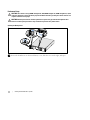 10
10
-
 11
11
-
 12
12
-
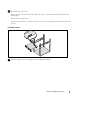 13
13
-
 14
14
-
 15
15
-
 16
16
-
 17
17
-
 18
18
-
 19
19
-
 20
20
-
 21
21
-
 22
22
-
 23
23
-
 24
24
-
 25
25
-
 26
26
-
 27
27
-
 28
28
-
 29
29
-
 30
30
-
 31
31
-
 32
32
-
 33
33
-
 34
34
-
 35
35
-
 36
36
-
 37
37
-
 38
38
-
 39
39
-
 40
40
-
 41
41
-
 42
42
-
 43
43
-
 44
44
-
 45
45
-
 46
46
-
 47
47
-
 48
48
-
 49
49
-
 50
50
-
 51
51
-
 52
52
-
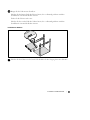 53
53
-
 54
54
-
 55
55
-
 56
56
-
 57
57
-
 58
58
-
 59
59
-
 60
60
-
 61
61
-
 62
62
-
 63
63
-
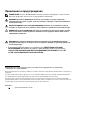 64
64
-
 65
65
-
 66
66
-
 67
67
-
 68
68
-
 69
69
-
 70
70
-
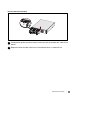 71
71
-
 72
72
-
 73
73
-
 74
74
-
 75
75
-
 76
76
-
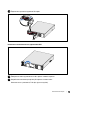 77
77
-
 78
78
-
 79
79
-
 80
80
-
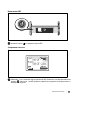 81
81
-
 82
82
-
 83
83
-
 84
84
-
 85
85
-
 86
86
-
 87
87
-
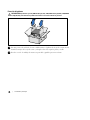 88
88
-
 89
89
-
 90
90
-
 91
91
-
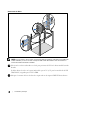 92
92
-
 93
93
-
 94
94
-
 95
95
-
 96
96
-
 97
97
-
 98
98
-
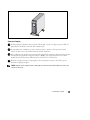 99
99
-
 100
100
-
 101
101
-
 102
102
-
 103
103
-
 104
104
-
 105
105
-
 106
106
-
 107
107
-
 108
108
-
 109
109
-
 110
110
-
 111
111
-
 112
112
-
 113
113
-
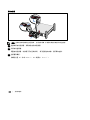 114
114
-
 115
115
-
 116
116
-
 117
117
-
 118
118
-
 119
119
-
 120
120
-
 121
121
-
 122
122
-
 123
123
-
 124
124
-
 125
125
-
 126
126
-
 127
127
-
 128
128
-
 129
129
-
 130
130
-
 131
131
-
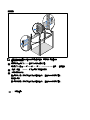 132
132
-
 133
133
-
 134
134
-
 135
135
-
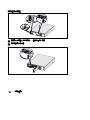 136
136
-
 137
137
-
 138
138
-
 139
139
-
 140
140
-
 141
141
-
 142
142
-
 143
143
-
 144
144
-
 145
145
-
 146
146
-
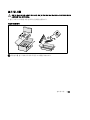 147
147
-
 148
148
-
 149
149
-
 150
150
-
 151
151
-
 152
152
-
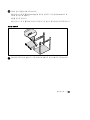 153
153
-
 154
154
-
 155
155
-
 156
156
-
 157
157
-
 158
158
-
 159
159
-
 160
160
-
 161
161
-
 162
162
-
 163
163
-
 164
164
-
 165
165
-
 166
166
-
 167
167
-
 168
168
-
 169
169
-
 170
170
-
 171
171
-
 172
172
-
 173
173
-
 174
174
-
 175
175
-
 176
176
-
 177
177
-
 178
178
-
 179
179
-
 180
180
-
 181
181
-
 182
182
-
 183
183
-
 184
184
in anderen Sprachen
- English: Dell UPS 1920R Quick start guide
- français: Dell UPS 1920R Guide de démarrage rapide
- español: Dell UPS 1920R Guía de inicio rápido
- русский: Dell UPS 1920R Инструкция по началу работы
- 日本語: Dell UPS 1920R クイックスタートガイド