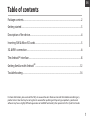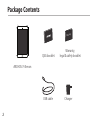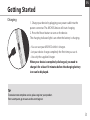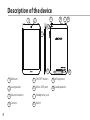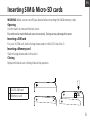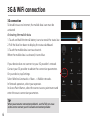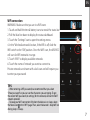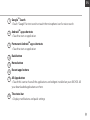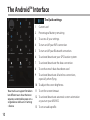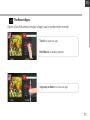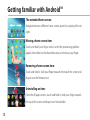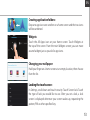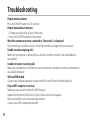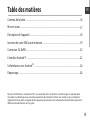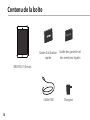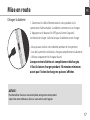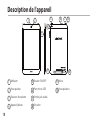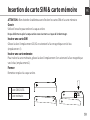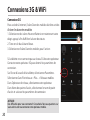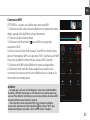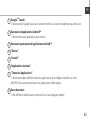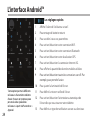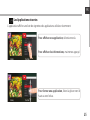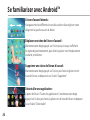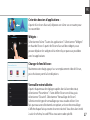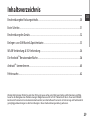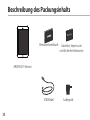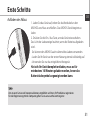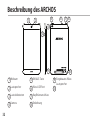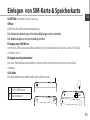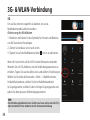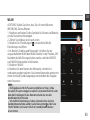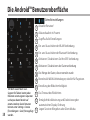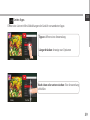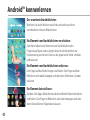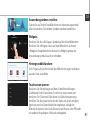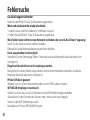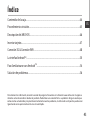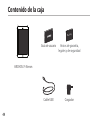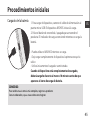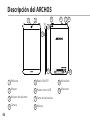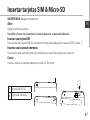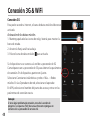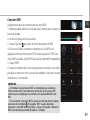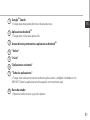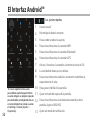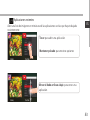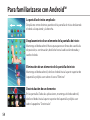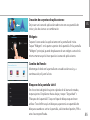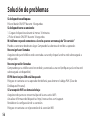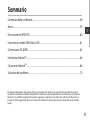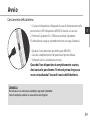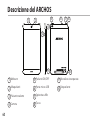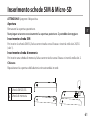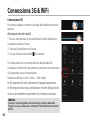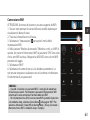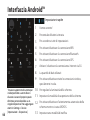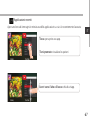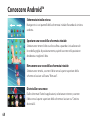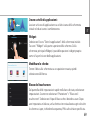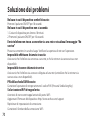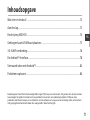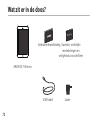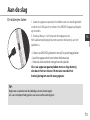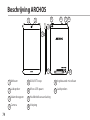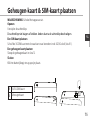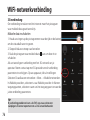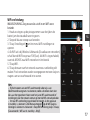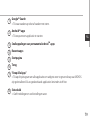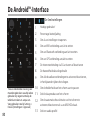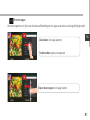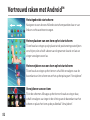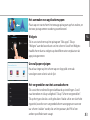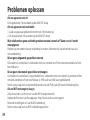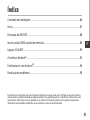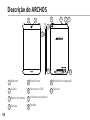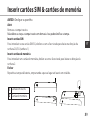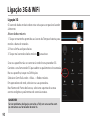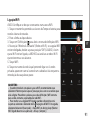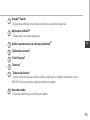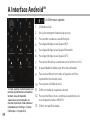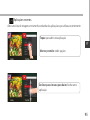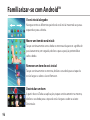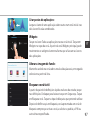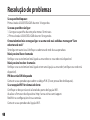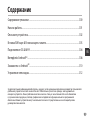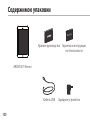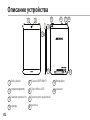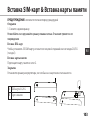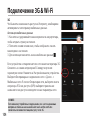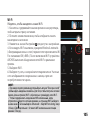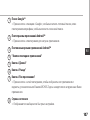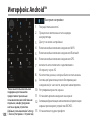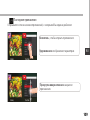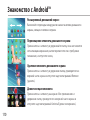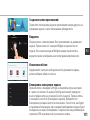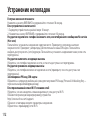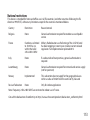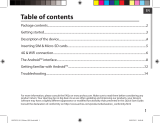Archos 79 Series User 79 Cobalt Benutzerhandbuch
- Kategorie
- Tablets
- Typ
- Benutzerhandbuch

1
ENEN
Table of contents
For more information, please consult the FAQs on www.archos.com. Make sure to read them before considering any
product return. Your deal may be no big deal. As we are often updating and improving our products, your device’s
software may have a slightly dierent appearance or modied functionality than presented in this Quick Start Guide.
Package contents...................................................................................................................................
Getting started........................................................................................................................................
Description of the device.....................................................................................................................
Inserting SIM & Micro-SD cards.........................................................................................................
3G & WiFi connection...........................................................................................................................
The Android
TM
interface.......................................................................................................................
Getting familiar with Android
TM
......................................................................................................
Troubleshooting...................................................................................................................................
2
3
4
5
6
8
12
14

2
Warranty
Warranty
02-09-2013
last modification:
A79 Xenon
CONFIDENTIAL
DRAWING
Rev
2
scale 1:1
mm
8
134,3
200
USB cable Charger
QSG booklet
Warranty,
legal & safety booklet
Package Contents
ARCHOS 79 Xenon

3
ENEN
Getting Started
TIP:
To receive more complete service, please register your product.
From a computer, go to www.archos.com/register.
Charging
1. Charge your device by plugging your power cable into the
power connector. The ARCHOS device will start charging.
2. Press the Power button to turn on the device.
The charging indicator light is on when the battery is charging.
- You can use your ARCHOS whilst it charges.
- Let your device charge completely the rst time you use it.
- Use only the supplied charger.
When your device is completely discharged, you need to
charge it for at least 10 minutes before the charging battery
icon can be displayed.

4
3
5
02-09-2013
last modification:
A79 Xenon
CONFIDENTIAL
DRAWING
Rev
2
scale 1:1
mm
8
134,3
200
1
4
2
10
6 7
02-09-2013
last modification:
A79 Xenon
CONFIDENTIAL
DRAWING
Rev
2
scale 1:1
mm
8
134,3
200
02-09-2013
last modification:
A79 Xenon
CONFIDENTIAL
DRAWING
Rev
2
scale 1:1
mm
8
134,3
200
8
9
Description of the device
Webcam
Loudspeaker
Volume buttons
Camera
1
2
3
4
5
6
7
ON/OFF button
Micro-USB port
Headphone jack
Notch
9
10
8
Microphone
Loudspeakers

5
SIM
TF
SIM
TF
SIM
TF
2 1
ENEN
Inserting SIM & Micro-SD cards
WARNING: Make sure to turn o your device before inserting the SIM & memory cards.
Opening
Use the notch to remove the back cover.
Do not bend or twist the back cover excessively. Doing so may damage the cover.
Inserting a SIM card
For your 3G SIM card, slide it facing downwards in the 2G/3G slot (slot 1).
Inserting a Memory card
Slide it facing downwards in the slot 2.
Closing
Replace the back cover clicking it back into position.
1
2G/3G SIM card
2
Memory card

6
3G & WiFi connection
3G connection
To be able to access Internet, the mobile data icon must be
activated.
Activating the mobile data
1. Touch and hold the time & battery icons to reveal the status bar.
2. Pull the blue line down to display the status dashboard.
3. Touch the mobile data icon to activate it.
When the mobile data is activated, it turns blue.
If your device does not connect to your 3G provider’s network
Contact your 3G provider to obtain the connection parameters.
On your device, tap Settings.
Select Wireless & networks > More... > Mobile networks.
In Network operators, select your operator.
In Access Point Names, select the correct access point name and
enter the exact connection parameters.
TIP:
When you encounter connection problem’s, see the FAQs on www.
archos.com or contact your 3G network connection provider.

7
ENEN
WiFi connection
WARNING: Make sure that you are in a WiFi zone.
1. Touch and hold the time & battery icons to reveal the status bar.
2. Pull the blue line down to display the status dashboard.
3. Touch the “Settings” icon to open the settings menu.
4. In the “Wireless&networks”section, if the WiFi is o, slide the
WiFi switch to the “ON” position. Once the WiFi is on, the ARCHOS
will scan for WiFi networks in range.
5. Touch “WiFi” to display available networks.
6. Touch the name of network you want to connect to.
Private networks are shown with a lock icon and will require you
to enter your password.
TIPS:
- When entering a WiFi password, we recommend that you select
“Show password” so you can see the characters you are typing. To get
the correct WiFi password (or settings) for the network, contact the WiFi
network provider.
- To keep your WiFi connection ON when the device is on sleep, select
the Menu icon in the “WiFi” page. Then, select Advanced > Keep WiFi on
during sleep > Always.

8
1
3
3
5
2
7
8
4 6
The Android
TM
Interface

9
ENEN
Google
TM
Search
>Touch "Google" for text search or touch the microphone icon for voice search.
Android
TM
apps shortcuts
> Touch to start an application.
Permanent Android
TM
apps shortcuts
> Touch to start an application
Back button
Home button
Recent apps buttons
All Apps button
> Touch this icon to show all the applications and widgets installed on your ARCHOS. All
your downloaded applications are here.
The status bar
> Displays notications and quick settings
1
2
3
4
5
6
7
8

10
1
2
4 6
7 9
3
5
8
10 1211
13
The Android
TM
Interface
The Quick settings
1 Current user
*
2 Percentage of battery remaining
3 To access all your settings.
4 To turn on/o your WiFi connection.
5 To turn on/o your Bluetooth connection.
6 To activate/deactivate your GPS location system.
7 To activate/deactivate the data connection.
8 To see how much data have been used
9 To activate/deactivate all wireless connections,
especially when ying.
10 To adjust the screen brightness.
11 To set the screen timeout.
12 To activate/deactivate automatic screen orientation
as you turn your ARCHOS.
13 To set an audio prole.
*
New multi-user support for tablets
lets different users have their own
separate, customizable spaces on a
single device. Add users in Settings
> Device.

11
ENEN
Opens a list of thumbnail images of apps you’ve worked with recently:
The Recent Apps
Touch: to open an app.
Swipe up or down: to close an app.
Hold down: to display options

12
Getting familiar with Android
TM
The extended home screen:
Navigate between dierent home screen panels by swiping left and
right.
Moving a home screen item:
Touch and hold your nger onto it until the positioning gridlines
appear, then slide it to the desired location, and release your nger.
Removing a home screen item:
Touch and hold it, slide your nger towards the top of the screen and
drop it over the Remove icon.
Uninstalling an item:
From the All apps screens, touch and hold it, slide your nger towards
the top of the screen and drop it over Uninstall bin.

13
ENEN
Creating application folders:
Drop one app icon over another on a home screen and the two icons
will be combined.
Widgets:
Touch the All Apps icon on your home screen. Touch Widgets at
the top of the screen. From the main Widgets screen, you can move
around widgets just as you do for app icons.
Changing your wallpaper:
Hold your nger on a home screen at an empty location, then choose
from the list.
Locking the touchscreen:
In Settings, scroll down and touch security. Touch Screen lock. Touch
the type of lock you would like to use. After you set a lock, a lock
screen is displayed whenever your screen wakes up, requesting the
pattern, PIN or other specied key.

14
Troubleshooting
If your device is frozen:
Press the ON/OFF button for 10 seconds.
If your device doesn’t turn on:
1. Charge your device for at least 10 minutes.
2. Press the ON/OFF button for 10 seconds.
My tablet cannot connect to a network or “No service” is displayed
Try connecting in another location. Verify the network coverage with your operator.
Unable to make outgoing calls
Make sure your phone is connected to a network, and the network is not overloaded or
unavailable.
Unable to receive incoming calls
Make sure your phone is switched on and connected to a network (check for overloaded or
unavailable network).
SIM card PIN locked
Contact your network operator to obtain the PUK code (Personal Unblocking Key).
If your WiFi reception is too low:
Make sure you are not far from the WiFi hotspot.
Update the rmware of the device: http://www.archos.com/support.
Reset and redene your connection parameters.
Contact your WiFi connection provider.

15
FR
Table des matières
16
17
18
19
20
22
26
28
Pour plus d’informations, consultez-les FAQs sur www.archos.com. Consultez-les avant d’envisager un éventuel retour
du produit. Le problème que vous rencontrez peut être résolu facilement. Comme nous mettons à jour et améliorons
régulièrement nos produits, le logiciel de votre appareil peut présenter une interface ou des fonctionnalités légèrement
diérentes de celles décrites dans ce guide.
Contenu de la boîte.............................................................................................................................
Mise en route..........................................................................................................................................
Description de l’appareil....................................................................................................................
Insertion de carte SIM & carte mémoire.......................................................................................
Connexion 3G & WiFi..........................................................................................................................
L’interface Android
TM
...........................................................................................................................
Se familiariser avec Android
TM
.........................................................................................................
Dépannage.............................................................................................................................................

16
Warranty
Warranty
02-09-2013
last modification:
A79 Xenon
CONFIDENTIAL
DRAWING
Rev
2
scale 1:1
mm
8
134,3
200
Contenu de la boîte
Câble USB Chargeur
Guide d’utilisation
rapide
Guide des garanties et
des mentions légales
ARCHOS 7
9 Xenon

17
FR
FR
Mise en route
ASTUCE :
Pour bénéficier d’une assistance complète, enregistrez votre produit.
A partir de votre ordinateur, allez sur www.archos.com/register.
Charger la batterie
1. Connectez le câble d’alimentation à votre produit via le
connecteur d’alimentation. La tablette commence à se charger.
2. Appuyez sur le bouton On/O pour allumer l’appareil.
Le témoin de charge s’allume lorsque la tablette est en charge.
- Vous pouvez utiliser votre tablette pendant le chargement.
- Lors de la première utilisation, chargez complètement la batterie.
- Utilisez uniquement le chargeur fourni.
Lorsque votre tablette est complètement déchargée,
il faut la laisser charger pendant 10 minutes minimum
avant que l’icône de charge ne puisse s’acher.

18
3
5
02-09-2013
last modification:
A79 Xenon
CONFIDENTIAL
DRAWING
Rev
2
scale 1:1
mm
8
134,3
200
1
4
2
10
6 7
02-09-2013
last modification:
A79 Xenon
CONFIDENTIAL
DRAWING
Rev
2
scale 1:1
mm
8
134,3
200
02-09-2013
last modification:
A79 Xenon
CONFIDENTIAL
DRAWING
Rev
2
scale 1:1
mm
8
134,3
200
8
9
Description de l’appareil
Micro
Haut-parleurs
Webcam
Haut-parleur
Boutons de volume
Appareil photo
Bouton ON/OFF
Port micro-USB
Entrée jack audio
Encoche
1
2
3
4
5
6
7
8
9
10

19
SIM
TF
SIM
TF
SIM
TF
2 1
FR
FR
Insertion de carte SIM & carte mémoire
ATTENTION : Bien éteindre la tablette avant d’insérer les cartes SIM et la carte mémoire.
Ouvrir
Utilisez l’encoche pour enlever la coque arrière.
Ne pas déformer ou plier la coque arrière excessivement au risque de l’endommager.
Insérer une carte SIM
Glissez-la dans l’emplacement 2G/3G en orientant la face magnétique vers le bas
(emplacement 1).
Insérer une carte mémoire
Pour insérer la carte mémoire, glissez-la dans l’emplacement 3 en orientant la face magnétique
vers le bas (emplacement 2).
Fermer
Remettez en place la coque arrière.
1
carte SIM 2G/3G
2
carte mémoire

20
Connexions 3G & WiFi
Connexion 3G
Pour accéder à Internet, l’icône Données mobiles doit être activée.
Activer les données mobiles
1. Sélectionnez les icônes Heure et Batterie en maintenant votre
doigt appuyé an d’acher la barre de statuts.
2. Tirez vers le bas la barre bleue.
3. Sélectionnez l’icône Données mobiles pour l’activer.
Si la tablette ne se connecte pas au réseau 3G de votre opérateur
Contactez votre opérateur 3G pour obtenir les paramètres de
connexion.
Sur l’écran d’accueil de la tablette, sélectionnez Paramètres.
Sélectionnez Sans l et réseaux > Plus... > Réseaux mobiles.
Dans Opérateur de réseau, sélectionnez votre opérateur.
Dans Noms des points d’accès, sélectionnez le nom de point
d’accès et saisissez les paramètres de connexion.
ASTUCE :
Des difficultés pour vous connecter? Consultez la foire aux questions sur
www.archos.com ou contactez votre opérateur mobile.
Seite wird geladen ...
Seite wird geladen ...
Seite wird geladen ...
Seite wird geladen ...
Seite wird geladen ...
Seite wird geladen ...
Seite wird geladen ...
Seite wird geladen ...
Seite wird geladen ...
Seite wird geladen ...
Seite wird geladen ...
Seite wird geladen ...
Seite wird geladen ...
Seite wird geladen ...
Seite wird geladen ...
Seite wird geladen ...
Seite wird geladen ...
Seite wird geladen ...
Seite wird geladen ...
Seite wird geladen ...
Seite wird geladen ...
Seite wird geladen ...
Seite wird geladen ...
Seite wird geladen ...
Seite wird geladen ...
Seite wird geladen ...
Seite wird geladen ...
Seite wird geladen ...
Seite wird geladen ...
Seite wird geladen ...
Seite wird geladen ...
Seite wird geladen ...
Seite wird geladen ...
Seite wird geladen ...
Seite wird geladen ...
Seite wird geladen ...
Seite wird geladen ...
Seite wird geladen ...
Seite wird geladen ...
Seite wird geladen ...
Seite wird geladen ...
Seite wird geladen ...
Seite wird geladen ...
Seite wird geladen ...
Seite wird geladen ...
Seite wird geladen ...
Seite wird geladen ...
Seite wird geladen ...
Seite wird geladen ...
Seite wird geladen ...
Seite wird geladen ...
Seite wird geladen ...
Seite wird geladen ...
Seite wird geladen ...
Seite wird geladen ...
Seite wird geladen ...
Seite wird geladen ...
Seite wird geladen ...
Seite wird geladen ...
Seite wird geladen ...
Seite wird geladen ...
Seite wird geladen ...
Seite wird geladen ...
Seite wird geladen ...
Seite wird geladen ...
Seite wird geladen ...
Seite wird geladen ...
Seite wird geladen ...
Seite wird geladen ...
Seite wird geladen ...
Seite wird geladen ...
Seite wird geladen ...
Seite wird geladen ...
Seite wird geladen ...
Seite wird geladen ...
Seite wird geladen ...
Seite wird geladen ...
Seite wird geladen ...
Seite wird geladen ...
Seite wird geladen ...
Seite wird geladen ...
Seite wird geladen ...
Seite wird geladen ...
Seite wird geladen ...
Seite wird geladen ...
Seite wird geladen ...
Seite wird geladen ...
Seite wird geladen ...
Seite wird geladen ...
Seite wird geladen ...
Seite wird geladen ...
Seite wird geladen ...
Seite wird geladen ...
Seite wird geladen ...
-
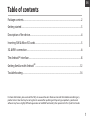 1
1
-
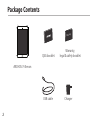 2
2
-
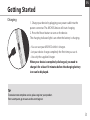 3
3
-
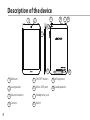 4
4
-
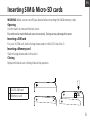 5
5
-
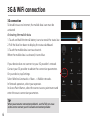 6
6
-
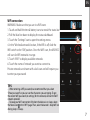 7
7
-
 8
8
-
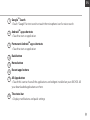 9
9
-
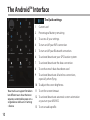 10
10
-
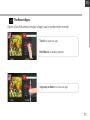 11
11
-
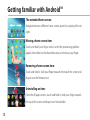 12
12
-
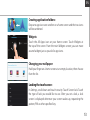 13
13
-
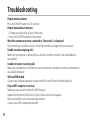 14
14
-
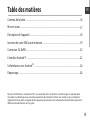 15
15
-
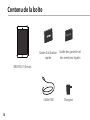 16
16
-
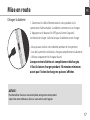 17
17
-
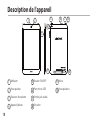 18
18
-
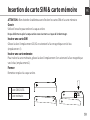 19
19
-
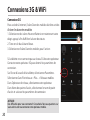 20
20
-
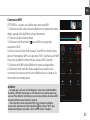 21
21
-
 22
22
-
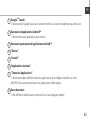 23
23
-
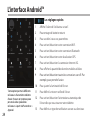 24
24
-
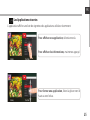 25
25
-
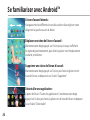 26
26
-
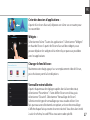 27
27
-
 28
28
-
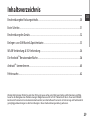 29
29
-
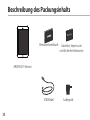 30
30
-
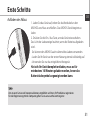 31
31
-
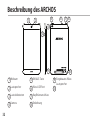 32
32
-
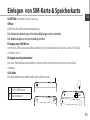 33
33
-
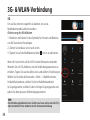 34
34
-
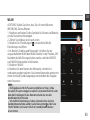 35
35
-
 36
36
-
 37
37
-
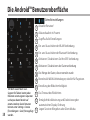 38
38
-
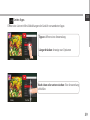 39
39
-
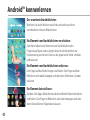 40
40
-
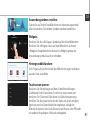 41
41
-
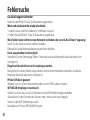 42
42
-
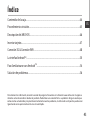 43
43
-
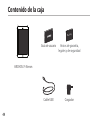 44
44
-
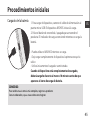 45
45
-
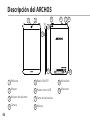 46
46
-
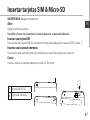 47
47
-
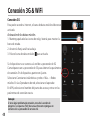 48
48
-
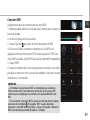 49
49
-
 50
50
-
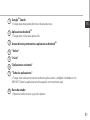 51
51
-
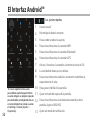 52
52
-
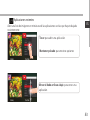 53
53
-
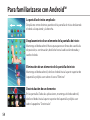 54
54
-
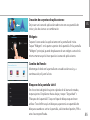 55
55
-
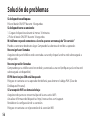 56
56
-
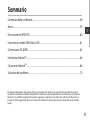 57
57
-
 58
58
-
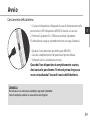 59
59
-
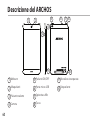 60
60
-
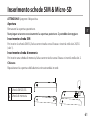 61
61
-
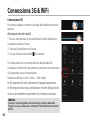 62
62
-
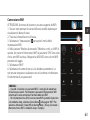 63
63
-
 64
64
-
 65
65
-
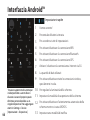 66
66
-
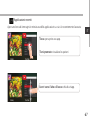 67
67
-
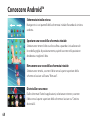 68
68
-
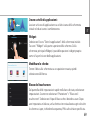 69
69
-
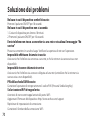 70
70
-
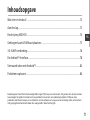 71
71
-
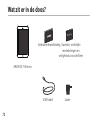 72
72
-
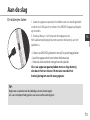 73
73
-
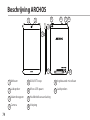 74
74
-
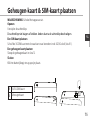 75
75
-
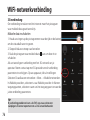 76
76
-
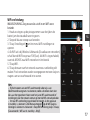 77
77
-
 78
78
-
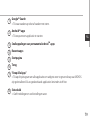 79
79
-
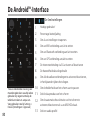 80
80
-
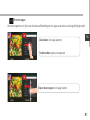 81
81
-
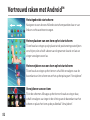 82
82
-
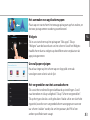 83
83
-
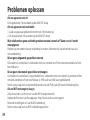 84
84
-
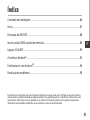 85
85
-
 86
86
-
 87
87
-
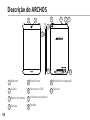 88
88
-
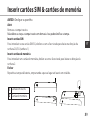 89
89
-
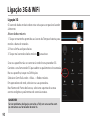 90
90
-
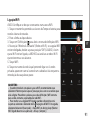 91
91
-
 92
92
-
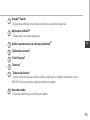 93
93
-
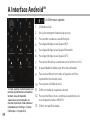 94
94
-
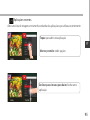 95
95
-
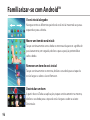 96
96
-
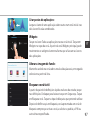 97
97
-
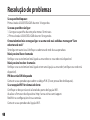 98
98
-
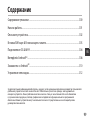 99
99
-
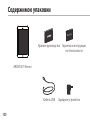 100
100
-
 101
101
-
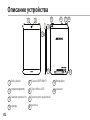 102
102
-
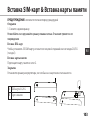 103
103
-
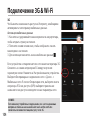 104
104
-
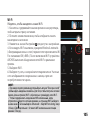 105
105
-
 106
106
-
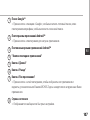 107
107
-
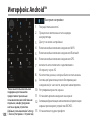 108
108
-
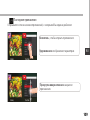 109
109
-
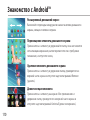 110
110
-
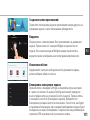 111
111
-
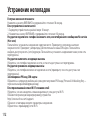 112
112
-
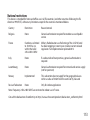 113
113
-
 114
114
Archos 79 Series User 79 Cobalt Benutzerhandbuch
- Kategorie
- Tablets
- Typ
- Benutzerhandbuch
in anderen Sprachen
Andere Dokumente
-
Archos Copper 101 Benutzerhandbuch
-
Archos Xenon 80 Benutzerhandbuch
-
Archos 97 Xenon Benutzerhandbuch
-
Archos ChildPad 80 Bedienungsanleitung
-
Archos 502711 Benutzerhandbuch
-
Archos 101 Xenon Benutzerhandbuch
-
Archos ChildPad 80 Bedienungsanleitung
-
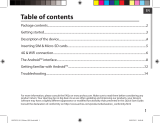 Archos Helium Series User Helium 101 Benutzerhandbuch
Archos Helium Series User Helium 101 Benutzerhandbuch
-
Archos 97b Platinum HD Benutzerhandbuch
-
Archos 80b Platinium Benutzerhandbuch