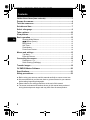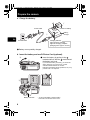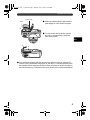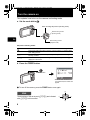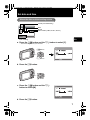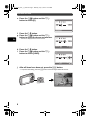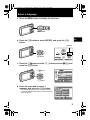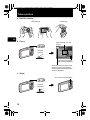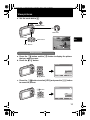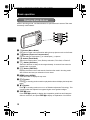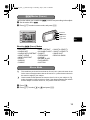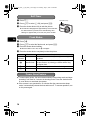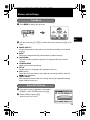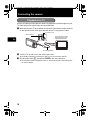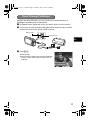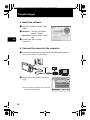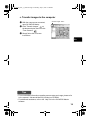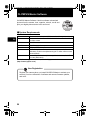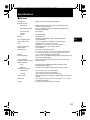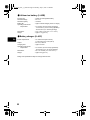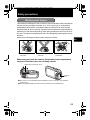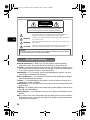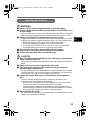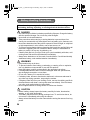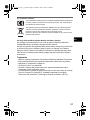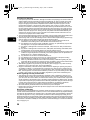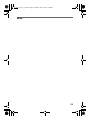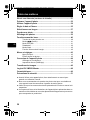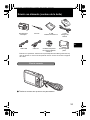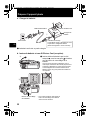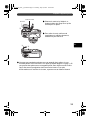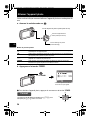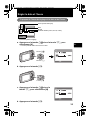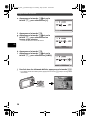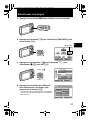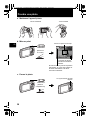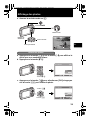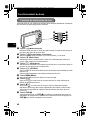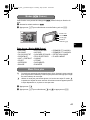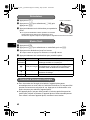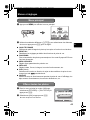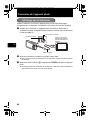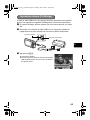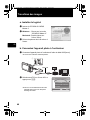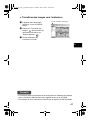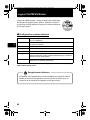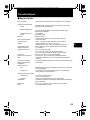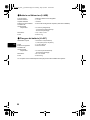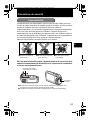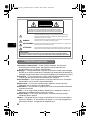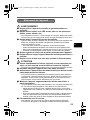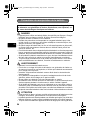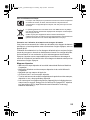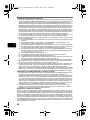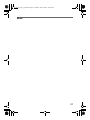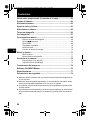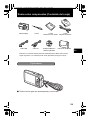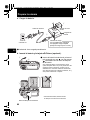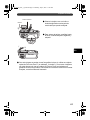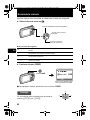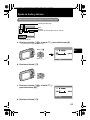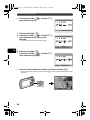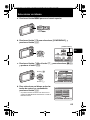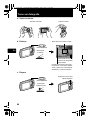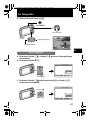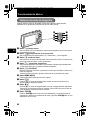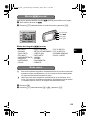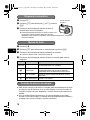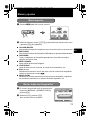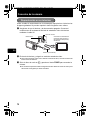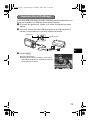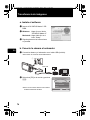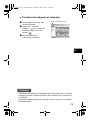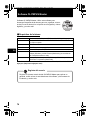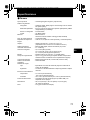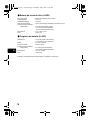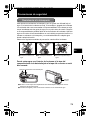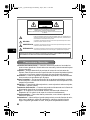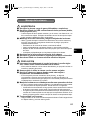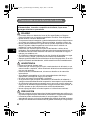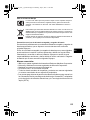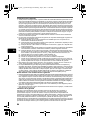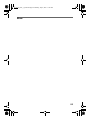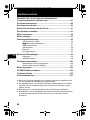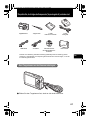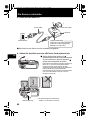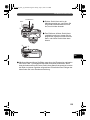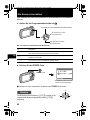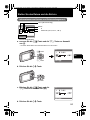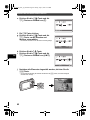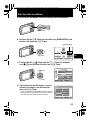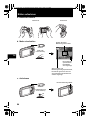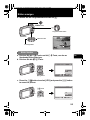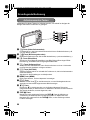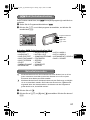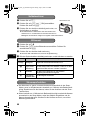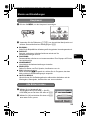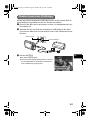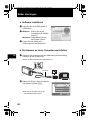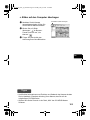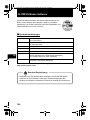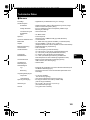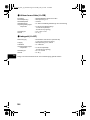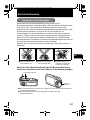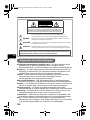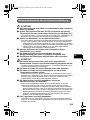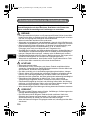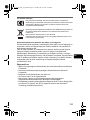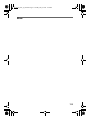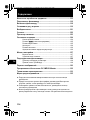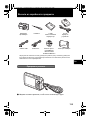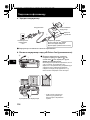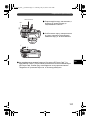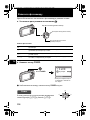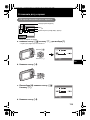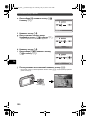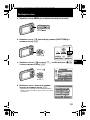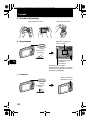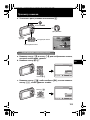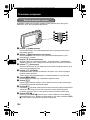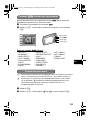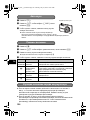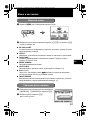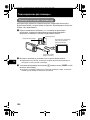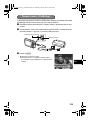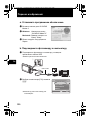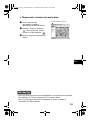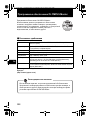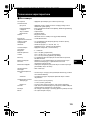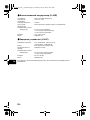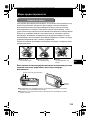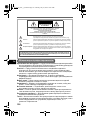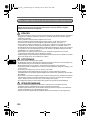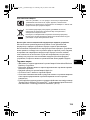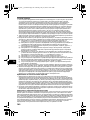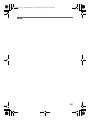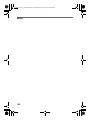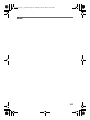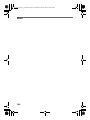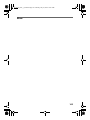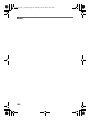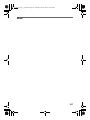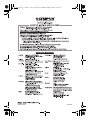Basic
Manual
DIGITAL CAMERA
ENGLISH 2
FRANÇAIS 30
ESPAÑOL 58
DEUTSCH 86
РУССКИЙ 114
d4351_basic_e_oime_01_cover_7.fm Page 1 Monday, July 2, 2007 12:02 PM

2
En
Contents
Gather these items (box contents)......................................................3
Prepare the camera...............................................................................4
Turn the camera on...............................................................................6
Set date and time ..................................................................................7
Select a language..................................................................................9
Take a picture......................................................................................10
View pictures.......................................................................................11
Basic operation ...................................................................................12
Shooting Mode Buttons ......................................................................... 12
s Modes (Scene)............................................................................. 13
Macro Mode........................................................................................... 13
Self-Timer .............................................................................................. 14
Flash Modes .......................................................................................... 14
Power Save Feature .............................................................................. 14
Menus and settings ............................................................................15
Top Menu............................................................................................... 15
Erase All Pictures .................................................................................. 15
Connecting the camera ......................................................................16
Playback on a TV................................................................................... 16
Direct Printing (PictBridge) .................................................................... 17
Transfer images ..................................................................................18
OLYMPUS Master Software ...............................................................20
Specifications......................................................................................21
Safety precautions..............................................................................23
Before using your camera, read this manual carefully to ensure correct use.
We recommend that you take test shots to get accustomed to your camera
before taking important photographs.
Please observe the safety precautions at the end of this manual.
The screen and camera illustrations shown in this manual were produced
during the development stages and may differ from the actual product.
d4351_basic_e_00.book Page 2 Monday, July 2, 2007 12:00 PM

3
En
Gather these items (box contents)
( Pull the strap tight so that it does not come loose.
Digital Camera Strap LI-42B
Lithium Ion Battery
LI-40C
Battery Charger
USB Cable AV Cable OLYMPUS Master 2
Software CD-ROM
Items not shown: Advanced Manual (CD-ROM), Basic Manual (this manual), warranty card.
Contents may vary depending on purchase location.
Camera Case
Attach the strap
d4351_basic_e_03_camera_7.fm Page 3 Tuesday, July 3, 2007 12:51 PM

4
En
Prepare the camera
a. Charge the battery.
( Battery comes partially charged.
b. Insert the battery and an xD-Picture Card (optional).
2
1
3
Charging Indicator
Light On (Red): Charging
Light Off: Charging complete
(Charging time: Approx. 5 hours)
AC Wall Outlet
Power Cable
Battery
Charger
Lithium Ion Battery
Battery lock knob
2
1
3
( Insert the battery by putting in the
marked side first, with the marks toward
the battery lock knob.
If you insert the battery incorrectly, you will not be
able to remove it. Do not use force. Contact
authorized distributors/service centers.
Damage to the battery exterior (scratches, etc.) may
produce heat or an explosion.
• To remove the battery, slide the battery
lock knob in the direction of the arrow.
d4351_basic_e_00.book Page 4 Monday, July 2, 2007 12:00 PM

5
En
Prepare the camera
( You can shoot pictures with this camera even without using an optional xD-
Picture Card™ (hereinafter referred to as “the card”). If you shoot pictures with
this camera without using an xD-Picture Card, the pictures will be recorded in
the internal memory. For details on the card, please refer to Advanced Manual.
Contact area
( Orient the card as shown, and insert the
card straight in until it clicks into place.
( To remove the card, push the card all
the way in, release slowly, grasp the
card, then remove.
4
5
6
Notch
d4351_basic_e_00.book Page 5 Monday, July 2, 2007 12:00 PM

6
En
Turn the camera on
This explains how to turn on the camera in shooting mode.
a. Set the mode dial to K.
Still picture shooting modes
b. Press the o button.
( To turn off the camera, press the o button once again.
K This function allows you to shoot with the camera’s automatic settings.
h This function reduces the blur incurred by a moving subject, or camera shake
when taking pictures.
s This function allows you to shoot pictures by selecting a scene according to the
shooting condition.
g This function allows you to set the target items by following the shooting guide
displayed on the screen.
• When the date and time have
not yet been set, this screen will
appear.
When viewing pictures
(playback mode)
When shooting movies
(shooting mode)
When shooting still pictures (shooting mode)
o Button
MENU
CANCEL
X
Y/M/D
Y/ M/ D
Y M D TIME
TI ME
----.--.-- --:--
----.--.-- --:--
Hint
The directions of the arrow pad (1243) are indicated
with 1243 in this manual.
1
2
34
d4351_basic_e_00.book Page 6 Monday, July 2, 2007 12:00 PM

7
En
Set date and time
a. Press the 1F button and the 2Y button to select [Y].
• The first two digits of the year are fixed.
b. Press the 3# button.
c. Press the 1F button and the 2Y
button to select [M].
d. Press the 3# button.
About the date and time setting screen
Y-M-D (Year-Month-Day)
Exits a setting.
Minute
Date formats (Y-M-D, M-D-Y, D-M-Y)
Hour
MENU
CANCEL
X
Y/M/D
Y/ M/ D
Y M D TIME
TI ME
----.--.-- --:--
----.--.-- --:--
2Y Button
1F Button
MENU
X
CANCEL
Y/M/D
Y/ M/D
Y
Y
M D
D
TIME
TIME
3# Button
MENU
X
CANCEL
Y/M/D
Y/ M/D
Y
Y
M D
D
TIME
TIME
12
12
d4351_basic_e_00.book Page 7 Monday, July 2, 2007 12:00 PM

8
En
Set date and time
e. Press the 1F button and the 2Y
button to select [D].
f. Press the 3# button.
g. Press the 1F button and the 2Y
button to select the hours and minutes.
• The time is displayed in the 24-hour format.
h. Press the 3# button.
i. Press the 1F button and the 2Y
button to select [Y/M/D].
j. After all items have been set, press the e button.
• For precise time setting, press the e button as the time signal strikes 00 seconds.
MENU
X
CANCEL
Y/M/D
Y/ M/D
Y
Y
M D
D
TIME
TIME
12
12
OK
MENU
X
CANCEL SET
Y/M/D
Y/ M/D
Y
Y
M D
D
TIME
TIME
12
12
OK
MENU
X
CANCEL SET
Y/M/D
Y/ M/D
Y
Y
M D
D
TIME
TIME
12
12
e Button
P
HQ
HQ
4000
4000
×
3000
3000
[
IN
IN
]
44
[ ]
d4351_basic_e_00.book Page 8 Monday, July 2, 2007 12:00 PM

9
En
Select a language
a. Press the m button to display the top menu.
b. Press the 3# button to select [SETUP], and press the e
button.
c. Press the 1F button and the 2Y button to select [W], and
press the e button.
d. Press the arrow pad to select a
language, and press the e button.
• You can add other languages to your camera with the
provided OLYMPUS Master software. Please refer to the
Advanced Manual.
m Button
3# Button
OK
MENU
EXIT SET
SETUP
SETUP
IMAGE
QUALITY
IMAGE
QUALITY
RESET
RESET
CAMERA
MENU
CAMERA
MENU
SILENT
MODE
SILENT
MODE
PANORAMA
PANORAMA
[SETUP]
2Y Button
1F Button
OK
MENU
4
2
3
1
SETUP
MEMORY FORMAT
BACKUP
W
ENGLISH
BACK SET
PW ON SETUP
MENU THEME
OFF
NORMAL
OK
MENU
BACK SET
ENGLISH
FRANCAIS
DEUTSCH
ESPAÑOL
W
РУССКИЙ
ITALIANO
ČESKY
NEDERLANDS
d4351_basic_e_00.book Page 9 Monday, July 2, 2007 12:00 PM

10
En
Take a picture
a. Hold the camera
c. Shoot
Horizontal grip Vertical grip
b. Focus
Shutter Button
(Pressed
halfway)
When the focus and exposure are
locked, the green lamp lights up,
and the shutter speed and aperture
value are displayed.
Place this mark over your
subject.
The number of storable
still pictures is displayed.
P
HQ
HQ
[
IN
IN
]
44
[ ]
1/1000
1/1000
F2.8
F2.8
4000
4000
×
3000
3000
(Pressed
completely)
Shutter Button
The card access lamp blinks.
d4351_basic_e_00.book Page 10 Monday, July 2, 2007 12:00 PM

11
En
View pictures
a. Set the mode dial to q.
a. Press the 4& button and the 3# button to display the picture
that you want to erase.
b. Press the f/S button.
c. Press the 1F button to select [YES] and press the e button
to erase the picture.
12:30
12:30
'07.12.26
'07.12.26
100-0001
10 0- 00 01
1
HQ
HQ
[
IN
IN
]
Arrow Pad
Next Picture
Prev. Picture
Mode Dial
o Button
Erase pictures
f/S Button
OK
SET
MENU
BACK
YES
NO
[IN]
ERASE
1F Button
e Button
OK
SET
MENU
BACK
YES
NO
ERASE
d4351_basic_e_00.book Page 11 Monday, July 2, 2007 12:00 PM

En
12
Basic operation
While in shooting mode, use these buttons for quick access to some of the more
commonly used features.
1 4& button (Macro Mode)
Use macro or super macro mode when taking close-up pictures such as of a flower.
2 1F button (Exposure Compensation)
Use this setting to overexpose (+) or underexpose (–) a picture.
3 3# button (Flash Mode)
Select from 4 flash modes – Auto, Red-eye reduction, Fill-in flash, or Flash off.
4 2Y button (Self-timer)
Select the self-timer to delay the shot approximately 12 seconds from when the
shutter button is pressed.
5 e button (OK/FUNC)
Displays the function menu and sets the functions often used in shooting mode.
Also confirms and sets your selection of menu items.
6 m button (MENU)
Press this button to display the top menu.
7 q/< button
Press q in shooting mode to switch to playback mode and display the last picture
taken.
8 f/S button
Press f in shooting mode to turn on or off Shadow Adjustment Technology. This
function makes the subject's face appear brighter even against backlight.
9 g/E button
Press g/E repeatedly to display the composition guide lines and histogram.
Select a menu item, and press g/E to display an explanation of its function.
Shooting Mode Buttons
6
1
9
4
8
3
7
2
5
d4351_basic_e_00.book Page 12 Monday, July 2, 2007 12:00 PM

13
En
This function allows you to switch the s (scene mode) according to the subject.
1 Set the mode dial to s.
2 Press 12 to select a scene mode, and press e.
Shooting s (Scene) Modes
& This mode lets you shoot from as close as 30 cm/11.8 in. (when the zoom is set
for the zoom-out angle) and as close as 50 cm/19.7 in. (when the zoom is set for
the zoom-in angle) to your subject.
% Use this mode to take pictures as close as 10 cm/3.9 in. to your subject. In %
mode, the position of the zoom lens is fixed. If the distance between the camera
and the subject is over 60 cm/23.6 in., the picture will be out of focus.
1 Press 4&.
2 Press 12 to select [&] or [%] and press e.
• PORTRAIT • SELF PORTRAIT • SHOOT & SELECT1
• LANDSCAPE • AVAILABLE LIGHT • SHOOT & SELECT2
• LANDSCAPE+PORTRAIT • SUNSET • SMILE SHOT
• NIGHT SCENE • FIREWORKS • BEACH & SNOW
• NIGHT+PORTRAIT • CUISINE
• SPORT • BEHIND GLASS
• INDOOR • DOCUMENTS
• CANDLE • AUCTION
s Modes (Scene)
Mode Dial
B
F
D
G
U
OK
SET
MENU
BACK
1 PORTRAIT
12 button
e button
m button
Macro Mode
d4351_basic_e_00.book Page 13 Monday, July 2, 2007 12:00 PM

14
En
1 Press 2Y.
2 Press 12 to select [Y ON], and press e.
3 Press the shutter button fully to take the picture.
The self-timer lamp lights for approximately 10 seconds after
the shutter button is pressed, then starts blinking. After
blinking for approximately 2 seconds, the picture is taken.
1 Press 3#.
2 Press 12 to select the flash mode, and press e.
3 Press the shutter button halfway.
When the flash is set to fire, the # mark lights.
4 Press the shutter button completely to take the picture.
To save battery power, the camera automatically enters sleep mode and stops
operating if not used for 3 minutes in shooting mode. Press the shutter button
or zoom button to reactivate the camera.
If the camera is not operated for 12 minutes after the camera enters sleep
mode, it automatically retracts the lens and turns off. To resume operation, turn
on the power again.
Icon Flash Mode Description
No
indication
Auto flash The flash fires automatically in low light or backlight
conditions.
!
Red-eye
reduction flash
The red-eye reduction flash mode significantly reduces
this phenomenon by emitting pre-flashes before firing
the regular flash.
#
Fill-in flash The flash fires regardless of the available light.
$ Flash off The flash does not fire.
Self-Timer
Self-Timer Lamp
Flash Modes
Power Save Feature
d4351_basic_e_04_menu_7.fm Page 14 Tuesday, July 3, 2007 12:52 PM

En
15
Menus and settings
1 Press m to display the top menu.
2 Use the arrow pad (1243) to select menu items, and press e to set
them.
IMAGE QUALITY
Set the image quality of the picture you will shoot according to its intended
purpose.
RESET
Return the changed shooting functions back to default settings.
PANORAMA
Take and combine panoramic pictures. An Olympus xD-Picture Card is
required.
CAMERA MENU
Adjust various shooting settings.
SETUP
Set the date, time, language, and operation sound, etc.
SCN (Scene)
Select the scene according to the subject and shooting condition when the
s mode is selected.
SILENT MODE
Mute operational sounds that occur during shooting and playback,warning
beeps, shutter sounds, etc.
1 From the top menu of playback mode, select
[ERASE] -> [ALL ERASE], and press e.
2 Select [YES] and press e.
All the pictures are erased.
Top Menu
OK
MENU
EXIT SET
SETUP
SETUP
IMAGE
QUALITY
IMAGE
QUALITY
RESET
RESET
CAMERA
MENU
CAMERA
MENU
SILENT
MODE
SILENT
MODE
PANORAMA
PANORAMA
Top menu in shooting mode
Erase All Pictures
OK
SET
MENU
BACK
YES
NO
CAUTION ERASING ALL
CAUTION ERASING ALL
[
IN
]
[]
[]
ALL ERASE
d4351_basic_e_00.book Page 15 Monday, July 2, 2007 12:00 PM

En
16
Connecting the camera
Use the AV cable provided with the camera to playback recorded images on your
TV. Both still pictures and movies can be played back.
1 Make sure that the TV and camera are turned off. Connect the multi-connector
on the camera to the video input terminal on the TV using the AV cable.
2 Turn the TV on and set it to the video input mode.
For details of switching to video input, refer to your TV’s instruction manual.
3 Set the mode dial to q, and press o to turn the camera on.
The last picture taken is displayed on the TV. Use the arrow pad to select the picture
you want to display.
Playback on a TV
Connect to the TV’s video
input (yellow) and audio
input (white) terminals.
AV cable (provided)
Multi-connector
Connector cover
d4351_basic_e_00.book Page 16 Monday, July 2, 2007 12:00 PM

17
En
Using the provided USB cable, you may connect your camera directly to a
PictBridge compatible printer to make prints.
1 In playback mode, display the picture you want to print out on the monitor.
2 Connect one end of the provided USB cable into the camera’s multi-connector
and the other end into the printer’s USB connector.
3 Press q/<.
Printing starts.
When printing is finished, disconnect the USB cable
from the camera with the picture selection screen
displayed.
Direct Printing (PictBridge)
USB cable
Multi-connector
Connector cover
PC / CUSTOM PRINT
EASY PRINT START
OK
d4351_basic_e_00.book Page 17 Monday, July 2, 2007 12:00 PM

En
18
Transfer images
a. Install the software
1 Insert the OLYMPUS Master 2 CD-
ROM.
2 Windows: Click the “OLYMPUS
Master 2” button.
Macintosh: Double-click the “Setup”
icon.
3 Simply follow the on-screen
instructions.
b. Connect the camera to the computer
1 Connect the camera and computer using the USB cable (included).
The monitor will turn on automatically.
2 Select [PC] on the monitor, and press
e.
Your PC will now recognize your camera as
a removable storage drive.
2
1
USB cable
OK
[
IN
]
[]
SET
USB
PC
EASY PRINT
CUSTOM PRINT
EXIT
d4351_basic_e_04_menu_7.fm Page 18 Tuesday, July 3, 2007 12:52 PM

19
En
c. Transfer images to the computer
1 With the camera now connected,
open OLYMPUS Master.
2 Click “Transfer Images” on
the browse window, and then click
“From Camera” .
3 Simply follow the on-screen
instructions.
“Transfer Images” button
Tips
• For more detailed information regarding camera setup and usage, please refer
to the camera’s “Advanced Manual” provided on CD-ROM.
• For additional assistance, refer to the “Help” file in the OLYMPUS Master
software.
d4351_basic_e_00.book Page 19 Monday, July 2, 2007 12:00 PM

En
20
OLYMPUS Master Software
OLYMPUS Master Software: Use this software to download
pictures from the camera, view, organize, retouch, e-mail and
print your digital pictures and movies and more!
(System Requirements
For the latest support information, visit the Olympus website
(http://www.olympus.com/)
OS
Windows 2000 Professional/XP/Vista or Mac OS X (v10.3 or later)
CPU Pentium III 500 MHz/Power PC G3 500 MHz/Intel Core Solo/Duo
1.5 GHz, or later
RAM 256 MB or more
Hard Disk 500 MB or more free space
Connection USB port/IEEE 1394 port
Monitor 1024 × 768 pixels resolution or more with minimum 65,536 colors
(Windows), 32,000 colors (Macintosh) (16.77 million colors or more
recommended)
Other Internet Explorer 6 or later (Windows), Safari 1.0 or later, QuickTime
6 or later (Macintosh)
Register your camera when you install OLYMPUS Master to activate your
warranty, receive notifications of software and camera firmware updates,
and more.
User Registration
d4351_basic_e_00.book Page 20 Monday, July 2, 2007 12:00 PM
Seite wird geladen ...
Seite wird geladen ...
Seite wird geladen ...
Seite wird geladen ...
Seite wird geladen ...
Seite wird geladen ...
Seite wird geladen ...
Seite wird geladen ...
Seite wird geladen ...
Seite wird geladen ...
Seite wird geladen ...
Seite wird geladen ...
Seite wird geladen ...
Seite wird geladen ...
Seite wird geladen ...
Seite wird geladen ...
Seite wird geladen ...
Seite wird geladen ...
Seite wird geladen ...
Seite wird geladen ...
Seite wird geladen ...
Seite wird geladen ...
Seite wird geladen ...
Seite wird geladen ...
Seite wird geladen ...
Seite wird geladen ...
Seite wird geladen ...
Seite wird geladen ...
Seite wird geladen ...
Seite wird geladen ...
Seite wird geladen ...
Seite wird geladen ...
Seite wird geladen ...
Seite wird geladen ...
Seite wird geladen ...
Seite wird geladen ...
Seite wird geladen ...
Seite wird geladen ...
Seite wird geladen ...
Seite wird geladen ...
Seite wird geladen ...
Seite wird geladen ...
Seite wird geladen ...
Seite wird geladen ...
Seite wird geladen ...
Seite wird geladen ...
Seite wird geladen ...
Seite wird geladen ...
Seite wird geladen ...
Seite wird geladen ...
Seite wird geladen ...
Seite wird geladen ...
Seite wird geladen ...
Seite wird geladen ...
Seite wird geladen ...
Seite wird geladen ...
Seite wird geladen ...
Seite wird geladen ...
Seite wird geladen ...
Seite wird geladen ...
Seite wird geladen ...
Seite wird geladen ...
Seite wird geladen ...
Seite wird geladen ...
Seite wird geladen ...
Seite wird geladen ...
Seite wird geladen ...
Seite wird geladen ...
Seite wird geladen ...
Seite wird geladen ...
Seite wird geladen ...
Seite wird geladen ...
Seite wird geladen ...
Seite wird geladen ...
Seite wird geladen ...
Seite wird geladen ...
Seite wird geladen ...
Seite wird geladen ...
Seite wird geladen ...
Seite wird geladen ...
Seite wird geladen ...
Seite wird geladen ...
Seite wird geladen ...
Seite wird geladen ...
Seite wird geladen ...
Seite wird geladen ...
Seite wird geladen ...
Seite wird geladen ...
Seite wird geladen ...
Seite wird geladen ...
Seite wird geladen ...
Seite wird geladen ...
Seite wird geladen ...
Seite wird geladen ...
Seite wird geladen ...
Seite wird geladen ...
Seite wird geladen ...
Seite wird geladen ...
Seite wird geladen ...
Seite wird geladen ...
Seite wird geladen ...
Seite wird geladen ...
Seite wird geladen ...
Seite wird geladen ...
Seite wird geladen ...
Seite wird geladen ...
Seite wird geladen ...
Seite wird geladen ...
Seite wird geladen ...
Seite wird geladen ...
Seite wird geladen ...
Seite wird geladen ...
Seite wird geladen ...
Seite wird geladen ...
Seite wird geladen ...
Seite wird geladen ...
Seite wird geladen ...
Seite wird geladen ...
Seite wird geladen ...
Seite wird geladen ...
Seite wird geladen ...
Seite wird geladen ...
Seite wird geladen ...
Seite wird geladen ...
Seite wird geladen ...
Seite wird geladen ...
Seite wird geladen ...
Seite wird geladen ...
-
 1
1
-
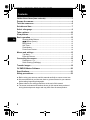 2
2
-
 3
3
-
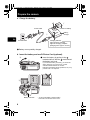 4
4
-
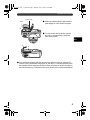 5
5
-
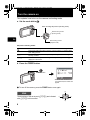 6
6
-
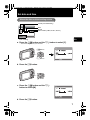 7
7
-
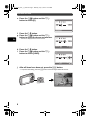 8
8
-
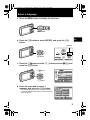 9
9
-
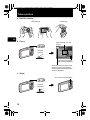 10
10
-
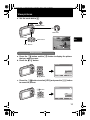 11
11
-
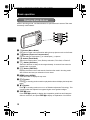 12
12
-
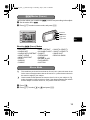 13
13
-
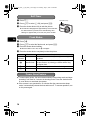 14
14
-
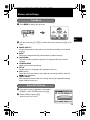 15
15
-
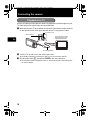 16
16
-
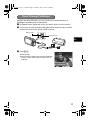 17
17
-
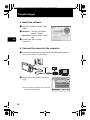 18
18
-
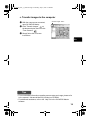 19
19
-
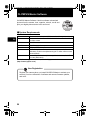 20
20
-
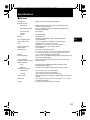 21
21
-
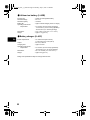 22
22
-
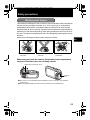 23
23
-
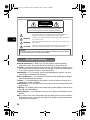 24
24
-
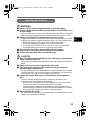 25
25
-
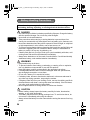 26
26
-
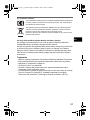 27
27
-
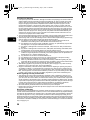 28
28
-
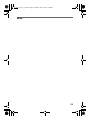 29
29
-
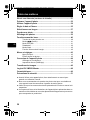 30
30
-
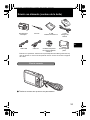 31
31
-
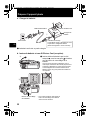 32
32
-
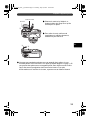 33
33
-
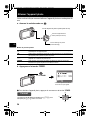 34
34
-
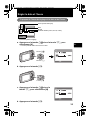 35
35
-
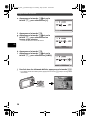 36
36
-
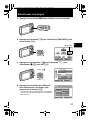 37
37
-
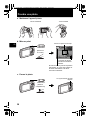 38
38
-
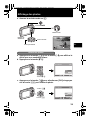 39
39
-
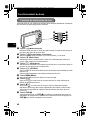 40
40
-
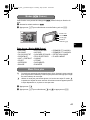 41
41
-
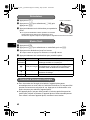 42
42
-
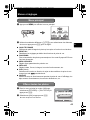 43
43
-
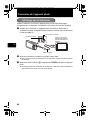 44
44
-
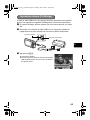 45
45
-
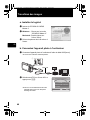 46
46
-
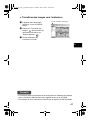 47
47
-
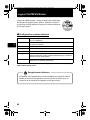 48
48
-
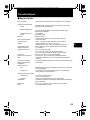 49
49
-
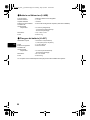 50
50
-
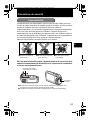 51
51
-
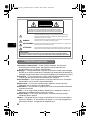 52
52
-
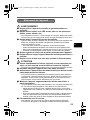 53
53
-
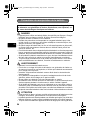 54
54
-
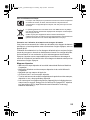 55
55
-
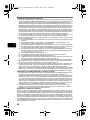 56
56
-
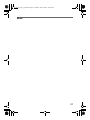 57
57
-
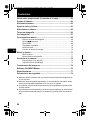 58
58
-
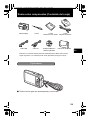 59
59
-
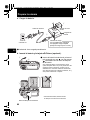 60
60
-
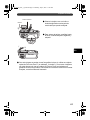 61
61
-
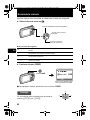 62
62
-
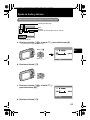 63
63
-
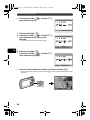 64
64
-
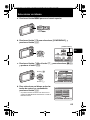 65
65
-
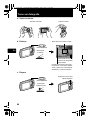 66
66
-
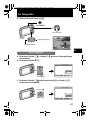 67
67
-
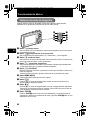 68
68
-
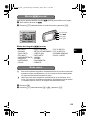 69
69
-
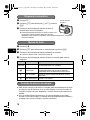 70
70
-
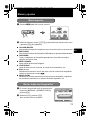 71
71
-
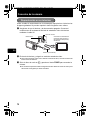 72
72
-
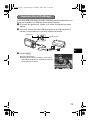 73
73
-
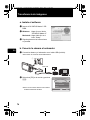 74
74
-
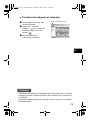 75
75
-
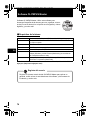 76
76
-
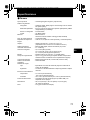 77
77
-
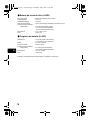 78
78
-
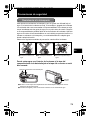 79
79
-
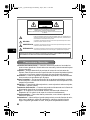 80
80
-
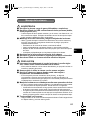 81
81
-
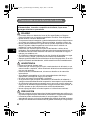 82
82
-
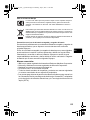 83
83
-
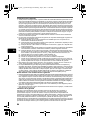 84
84
-
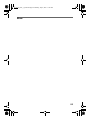 85
85
-
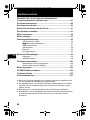 86
86
-
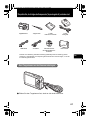 87
87
-
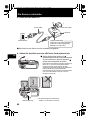 88
88
-
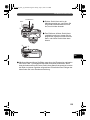 89
89
-
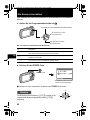 90
90
-
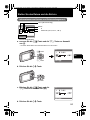 91
91
-
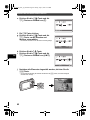 92
92
-
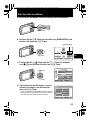 93
93
-
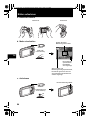 94
94
-
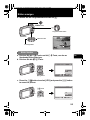 95
95
-
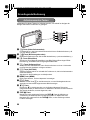 96
96
-
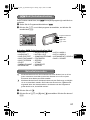 97
97
-
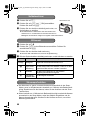 98
98
-
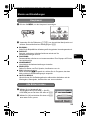 99
99
-
 100
100
-
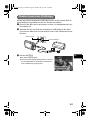 101
101
-
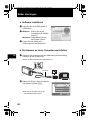 102
102
-
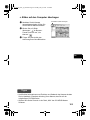 103
103
-
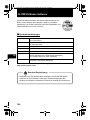 104
104
-
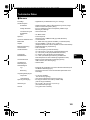 105
105
-
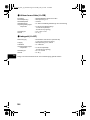 106
106
-
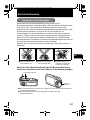 107
107
-
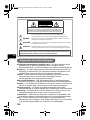 108
108
-
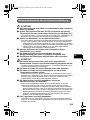 109
109
-
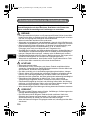 110
110
-
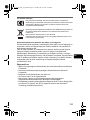 111
111
-
 112
112
-
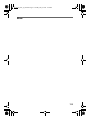 113
113
-
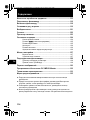 114
114
-
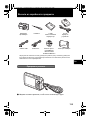 115
115
-
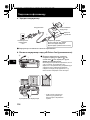 116
116
-
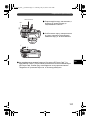 117
117
-
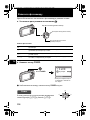 118
118
-
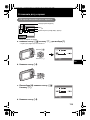 119
119
-
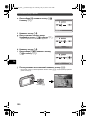 120
120
-
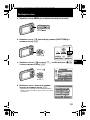 121
121
-
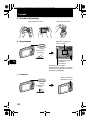 122
122
-
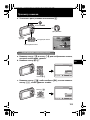 123
123
-
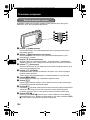 124
124
-
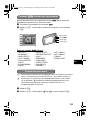 125
125
-
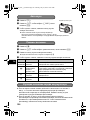 126
126
-
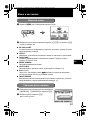 127
127
-
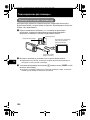 128
128
-
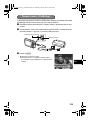 129
129
-
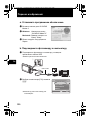 130
130
-
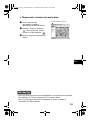 131
131
-
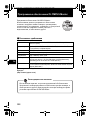 132
132
-
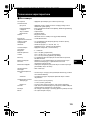 133
133
-
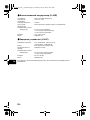 134
134
-
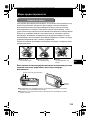 135
135
-
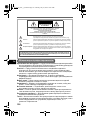 136
136
-
 137
137
-
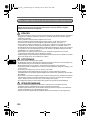 138
138
-
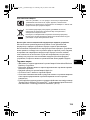 139
139
-
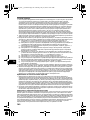 140
140
-
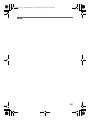 141
141
-
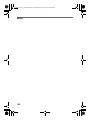 142
142
-
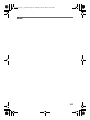 143
143
-
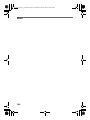 144
144
-
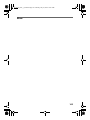 145
145
-
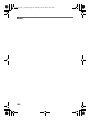 146
146
-
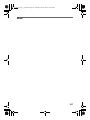 147
147
-
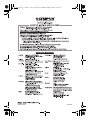 148
148
Olympus Stylus 1200 Benutzerhandbuch
- Typ
- Benutzerhandbuch
- Dieses Handbuch eignet sich auch für
in anderen Sprachen
- français: Olympus Stylus 1200 Manuel utilisateur
- español: Olympus Stylus 1200 Manual de usuario
Verwandte Artikel
-
Olympus Stylus 830 Benutzerhandbuch
-
Olympus Stylus 770SW Spezifikation
-
Olympus µ 850SW Spezifikation
-
Olympus µ 840 Spezifikation
-
Olympus µ 790SW Benutzerhandbuch
-
Olympus X-825 Benutzerhandbuch
-
Olympus μ 1030 Benutzerhandbuch
-
Olympus FE-270 Benutzerhandbuch
-
Olympus Stylus 760 Benutzerhandbuch
-
Olympus SP-560 UZ Benutzerhandbuch