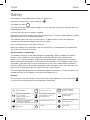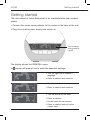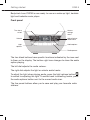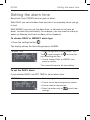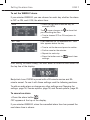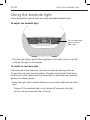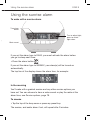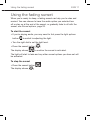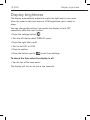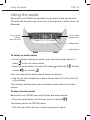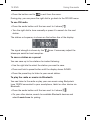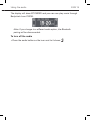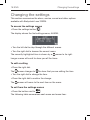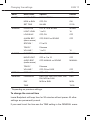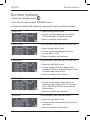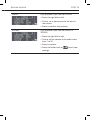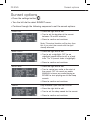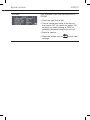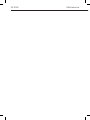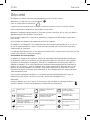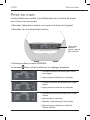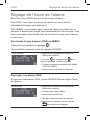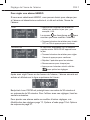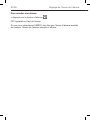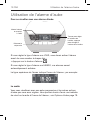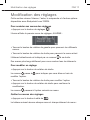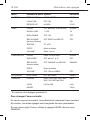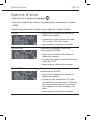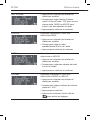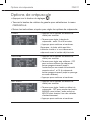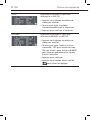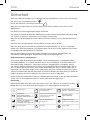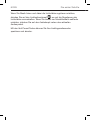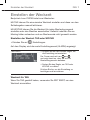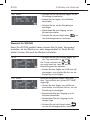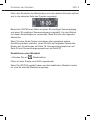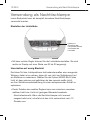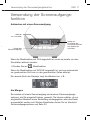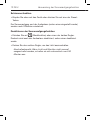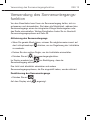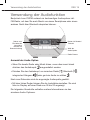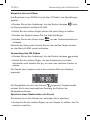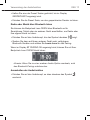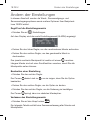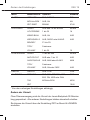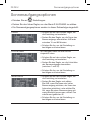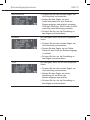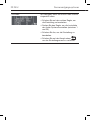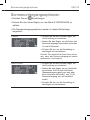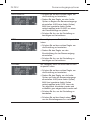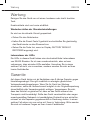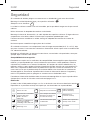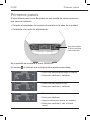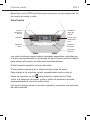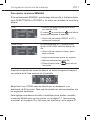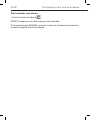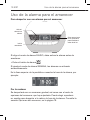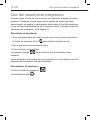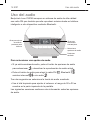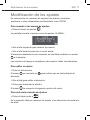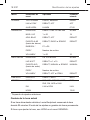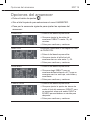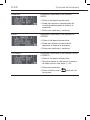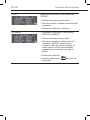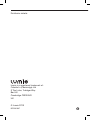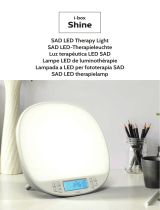Lumie Bodyclock Luxe 700FM Bedienungsanleitung
- Kategorie
- Radios
- Typ
- Bedienungsanleitung
Dieses Handbuch ist auch geeignet für

luxe 700FM
ENG FRA DEU ESP

2 ENG
Safety
If the product is damaged please contact us before use.
Keep the unit away from water and damp.
For indoor use only.
The lamp cover gets warm when the light is on, so keep the unit clear of anything that may
be damaged by heat.
Use only the mains power adaptor supplied.
Keep the mains power supply away from heated surfaces. If either are damaged they should
be replaced with a Lumie approved product.
This appliance does not have an on/off switch. To power down or reset the appliance,
remove the mains power adaptor from the wall socket.
Do not attempt to service any part of the unit.
Not to be used by or on individuals who are unconscious, anaesthetised or incapacitated
e.g. under the influence of alcohol.
Electromagnetic compatibility
This product conforms to the electromagnetic compatibility (EMC) standard for medical
devices and is unlikely to cause interference affecting other electrical and electronic
products in its vicinity. However, radio transmitting equipment, mobile phones and other
electrical/electronic equipment can interfere with this product; if this happens simply move
the product away from the source of interference. In rare cases where product function is
lost due to EMC effects, disconnect the product from the power source for 5 seconds and
then restart. If the problem persists, please call the Lumie Careline.
For further detailed information on the electromagnetic environment in which the device can
be operated refer to the website: www.lumie.com/pages/e-m-c.
Disposal
At the end of its life, do not throw the unit out with normal domestic waste. Please take
it to an official recycling point to be disposed of responsibly.
SN
Serial number
Keep dry
For indoor use only
Double-insulated
(Class II electrical)
DC (direct current)
power supply
Do not place in household
waste. Dispose of at a
recycling centre.
Read instructions for use
Caution
Member of the ‘Green Dot’
recycling scheme
Recyclable
Manufacturer:
Outside In (Cambridge) Ltd,
3 The Links, Bar Hill,
Cambridge, CB23 8UD, UK.
European Declaration
of Conformity:
Medical Device Class I
Safety

ENG 3
Introduction
Lumie Bodyclock wakes you naturally with a sunrise. Waking with light
has been shown to improve mood, energy, productivity and the quality
of sleep and awakening.
1
Wake-up lights can also help sufferers of SAD (Seasonal Affective
Disorder) and winter blues cope with dark winter mornings.
2
At bedtime, a fading sunset helps you naturally unwind by promoting the
production of the sleep hormone, melatonin. Use together with the low-
blue light feature to minimise the alerting effect of blue light and prepare
for sleep.
3
Use Lumie Bodyclock all year round to encourage a regular sleep-wake
pattern.
1
Acta Psychiatr Scand. 1993 Jul;88(1):67-71.
2
J Affect Disord. 2015 Jul 15;180:87-9.
3
J Pineal Res. 2012 Aug;53(1):47-59.
Introduction

4 ENG
Getting started
The ideal place for Lumie Bodyclock is on a bedside table near a mains
socket.
Connect the mains power adaptor to the socket in the base of the unit.
Plug into a mains power supply and switch on.
3 4
5
1
2
Turn to change
setting; press to
confirm
The display shows the GENERAL menu.
A cursor will prompt you to enter the essential settings:
Turn the right dial to choose a
language.
Press to confirm and continue.
•
•
Turn the dial to set the day.
Press to confirm and continue.
•
•
Turn the dial to set the hour.
Press to confirm.
Do the same for the minutes.
Press to confirm and exit to the
current time.
•
•
•
•
•
•
Getting started

ENG 5
Bodyclock Luxe 700FM is now ready to use as a wake-up light, bedside
light and bedside music player.
Front panel
3 4
5
1
2
Adjust light or
Select track
Audio options
Radio presets
Access
settings
menu
Volume
Turn alarm
on/off
Light
options
The four black buttons have specific functions indicated by the icon next
to them on the display. The bottom right icon changes to show the audio
option playing.
The left dial adjusts the audio volume.
The right dial adjusts the light or selects audio tracks.
To adjust the light when playing audio, press the light options button
to switch to adjusting the light. To switch back to selecting tracks, press
the audio options button next to the current audio icon.
The five preset buttons allow you to save and play your favourite radio
stations.
Getting started

6 ENG
Setting the alarm time
Bodyclock Luxe 700FM has two types of alarm:
With DAILY you set one alarm time and turn it on manually when you go
to bed.
With WEEKLY you can set the alarm time, or choose not to have an
alarm, for each day individually. For example, you may want to wake up
earlier on Monday and have no alarm at the weekend.
To choose DAILY or WEEKLY alarm type
Press the settings button .
The display shows the first settings menu, ALARM:
ALARM TYPE Press the right dial to edit ALARM TYPE.
The cursor changes to to show that
you are editing the item.
Turn to choose DAILY or WEEKLY and
press to confirm.
The cursor will move to the next setting.
•
•
To set the DAILY alarm
If you selected DAILY use SET TIME to set an alarm time:
SET TIME Press the right dial to edit the hour.
Turn to set the hour and press to confirm.
Do the same for the minutes.
Press the button next to to exit from
settings.
•
•
•
•
•
Setting the alarm time

ENG 7
Setting the alarm time
To set the WEEKLY alarm
If you selected WEEKLY you can choose for each day whether the alarm
is OFF or ON, and if ON, the alarm time:
MON Press the right dial to edit the day; for
example, MON.
The cursor changes to to show that
you are editing the item.
Turn to choose OFF or ON and press to
confirm.
•
•
SET TIME
If you selected ON, an additional SET TIME
item appears below the day.
Turn to set the hour and press to confirm.
Do the same for the minutes.
Repeat for each day.
Press the button next to to exit from
settings.
•
•
•
•
After setting the alarm time(s), the next alarm is turned on and shown on
the top line of the display:
Bodyclock Luxe 700FM is preset with a 30-minute sunrise and 30-
minute sunset. To use it with these settings read the following sections.
To add an audio alarm or change any other settings see Changing the
settings, page 16, Sunrise options, page 18, and Sunset options, page 20.
To cancel an alarm
Press the alarm button
.
OFF appears at the top of the display.
If you selected WEEKLY, when the cancelled alarm time has passed the
next alarm time is shown.
•

8 ENG
Using the bedside light
Lumie Bodyclock can be used as a fully dimmable bedside light.
To adjust the bedside light
3 4
5
1
2
Turn to adjust light;
press to switch
light colour
Turn the right dial to adjust the brightness of the light, shown from 00
to 20 on the right of the display.
To switch to low-blue light
The blue part of the spectrum is known to have an alerting effect so
it’s good to minimise this at bedtime. Choose low-blue light (this looks
warmer and more yellow than the white light) to optimise your bedroom
lighting for relaxing sleep.
Press the right dial to switch between normal white light and low-blue
light.
Timeout: If the bedside light is not turned off manually, the light
will turn off automatically after 12 hours.
•
•
Using the bedside light

ENG 9
Using the bedside light
Lumie Bodyclock can be used as a fully dimmable bedside light.
To adjust the bedside light
3 4
5
1
2
Turn to adjust light;
press to switch
light colour
Turn the right dial to adjust the brightness of the light, shown from 00
to 20 on the right of the display.
To switch to low-blue light
The blue part of the spectrum is known to have an alerting effect so
it’s good to minimise this at bedtime. Choose low-blue light (this looks
warmer and more yellow than the white light) to optimise your bedroom
lighting for relaxing sleep.
Press the right dial to switch between normal white light and low-blue
light.
Timeout: If the bedside light is not turned off manually, the light
will turn off automatically after 12 hours.
•
•
Using the sunrise alarm
To wake with a sunrise alarm
3 4
5
1
2
Turn to adjust light;
press to switch
light colour
Turn alarm
on/off
Start sunset
If you set the alarm type to DAILY, you must activate the alarm before
you go to sleep each time:
Press the alarm button .
If you set the alarm type to WEEKLY, your alarm(s) will be turned on
automatically.
The top line of the display shows the alarm time; for example:
In the morning
You’ll wake with a gradual sunrise and any other sunrise options you
have set. You can choose to have a wake sound or play the radio at the
alarm time; see Sunrise options, page 18.
To snooze
Tap the top of the lamp cover or press any preset key.
The sunrise, and audio alarm if set, will repeat after 9 minutes.
•
•
Using the sunrise alarm

10 ENG
To deactivate the sunrise alarm
Press the alarm button or either of the dials.
This also turns off the audible alarm if you’ve selected one.
Turn the right dial to turn off the light.
Timeout: If the light and alarm sound are not turned off manually,
they will turn off automatically after 90 minutes.
•
•
Using the sunrise alarm

ENG 11
Using the fading sunset
When you’re ready to sleep, a fading sunset can help you to relax and
unwind. You can choose to have the audio option you selected turn
off or stay on at the end of the sunset, or gradually fade to off with the
sunset; see Sunset options, page 20.
To start the sunset
If you’re playing audio, you may need to first press the light options
button to switch to adjusting the light.
Turn the right dial to set the light level.
Press the sunset button .
The display shows to confirm the sunset is activated.
The light will start to fade and any other sunset options you have set will
be activated.
To stop the sunset
Press the sunset button .
The display shows .
•
•
•
•
Using the fading sunset

12 ENG
Display brightness
The display automatically adjusts to match the light level in your room
when the room is dark and drops to LOW brightness you’re ready to
sleep.
You can change this setting if you prefer the display to turn OFF
completely when the room is dark:
Press the settings button .
Turn the left dial to select DISPLAY menu.
Press the right dial to edit.
Turn to set OFF or LOW.
Press to confirm.
Press the button next to to exit from settings.
To check the time when the display is off
Tap the top of the lamp cover.
The display will turn on for just a few seconds.
•
•
•
•
•
•
•
Display brightness

ENG 13
Using the audio
Bodyclock Luxe 700FM incorporates a high-quality audio system with
FM radio that can also play music from a smartphone or other device via
Bluetooth.
3 4
5
1
2
Turn to select
station/track
Audio option
Radio presets
Turn to adjust
volume;
press for mute
To select an audio option
If you’re already listening to audio, press the audio option button to
select to turn off current audio.
Press the audio button to choose FM radio , Bluetooth , internal
sounds or no audio .
After two seconds the audio source shown is selected.
Use the left dial to adjust the volume, shown from 00 to 20 on the left
of the display.
The following sections give more information about each of the audio
options.
To play internal sounds
Bodyclock Luxe 700FM has over 20 sleep and wake sounds.
Press the audio button until the icon next to it shows .
The display shows the SOUND menu.
Turn the right dial to choose a sound and press to select.
•
•
•
•
•
Using the audio

14 ENG
Press the button next to to exit from the menu.
During play, you can press the right dial to go back to the SOUND menu.
To use FM radio
Press the audio button until the icon next to it shows .
Turn the right dial to tune manually or press it to search for the next
station.
The station or frequency is shown on the bottom line of the display:
The signal strength is shown by the icon. If necessary adjust the
telescopic aerial for best reception.
To save a station as a preset
You can save up to five stations for instant listening:
Use the right dial to select the station you want to save.
Press and hold a preset button until the display shows SAVED.
Press the preset key to listen to your saved station.
To play the radio or music via Bluetooth
You can listen to the radio or play your own music using Bodyclock
Luxe 700FM connected to your smartphone, tablet or other device via
Bluetooth.
Press the audio button until the icon next to it shows .
On your other device, search for available Bluetooth devices and
select Lumie Luxe for pairing.
•
•
•
•
•
•
•
•
Using the audio

ENG 15
The display will show BT PAIRED and you can now play music through
Bodyclock Luxe 700FM:
Note: If you change to a different audio option, the Bluetooth
pairing will be disconnected.
To turn off the audio
Press the audio button so the icon next to it shows .•
Using the audio

16 ENG
Changing the settings
This section summarises the alarm, sunrise, sunset and other options
available with Bodyclock Luxe 700FM.
To access the settings menus
Press the settings button .
The display shows the first settings menu, ALARM:
Turn the left dial to step through the different menus.
Turn the right dial to browse the current menu.
The currently highlighted item is shown by a cursor to its right.
Longer menus will scroll to show you all the items.
To edit a setting
Press the right dial.
The cursor changes to to show that you are editing the item.
Turn the right dial to change the item.
Press the right dial to confirm the change.
The cursor will move to the next item on the menu.
To exit from the settings menus
Press the button next to .
The following table summarises each menu and menu item:
•
•
•
•
•
•
•
Changing the settings

ENG 17
Menu Menu items Options Default
ALARM ALARM TYPE DAILY, WEEKLY DAILY
MON to SUN OFF, ON ON
SET TIME HH:MM 07:00
SUNRISE DURATION OFF or 15 to 90 MIN 30 MIN
LIGHT LEVEL 1 to 20 16
LOW BLUE OFF, ON OFF
ALARM SRC
(alarm source)
OFF, RADIO or SOUND OFF
STATION * P1 to P5
TRACK * Filename
VOLUME * 1 to 20 10
SUNSET DURATION 15 to 90 MIN 30 MIN
NIGHTLIGHT OFF or 1 to 10 OFF
AUDIO SRC
(audio source)
OFF, MANUAL or SOUND MANUAL
TRACK * Filename
VOLUME * OFF, ON or FADE OFF
DISPLAY DISPLAY OFF, LOW LOW
GENERAL LANGUAGE ENG, FRA, ESP, DEU, NED, SVE,
FIN, NOR or DAN
ENG
DAY MON to SUN MON
TIME 13:00
* Depending on previous settings.
To change the current time
Lumie Bodyclock will keep time for 30 minutes without power. All other
settings are permanently saved.
If you need to set the time use the TIME setting in the GENERAL menu.
Changing the settings

18 ENG
Sunrise options
Press the settings button .
Turn the left dial to select SUNRISE menu.
Continue through the following sequence to set the sunrise options:
DURATION Press the right dial to edit.
Turn to set the duration of the sunrise:
OFF or between 15 and 90 minutes.
Press to confirm and continue.
•
•
•
LIGHT LEVEL Only available if you have set a DURATION.
Press the right dial to edit.
Turn to set the final brightness of the
sunrise from 1 to 20.
Press to confirm and continue.
•
•
•
LOW BLUE Only available if you have set a DURATION.
Press the right dial to edit.
Turn to choose OFF for a bright white
sunrise or ON for a low-blue sunrise which
is warmer and more yellow.
Press to confirm and continue.
•
•
•
ALARM SRC Press the right dial to edit.
Turn to set the audio alarm option for
the end of the sunrise: OFF for no audio
alarm, RADIO or SOUND for one of the
wake sounds.
Press to confirm and continue.
•
•
•
STATION
Only available if you have set RADIO.
Press the right dial to edit.
Turn to set the radio preset for the end of
the sunrise.
Press to confirm and continue.
•
•
•
•
•
•
Sunrise options

ENG 19
TRACK Only available if you have set SOUND.
Press the right dial to edit.
Turn to set a wake sound for the end of
the sunrise.
Press to confirm and continue.
•
•
•
VOLUME
Only available if you have set RADIO or
SOUND.
Press the right dial to edit.
Turn to set the volume of the audio alarm
from 1 to 20.
Press to confirm.
Press the button next to to exit from
settings.
•
•
•
•
Sunrise options

20 ENG
Sunset options
Press the settings button .
Turn the left dial to select SUNSET menu.
Continue through the following sequence to set the sunset options:
DURATION Press the right dial to edit.
Turn to set the duration of the sunset:
between 15 and 90 minutes.
Press to confirm and continue.
Note: The actual duration will be less than
this if you start the sunset with the light
already dimmed.
•
•
•
NIGHTLIGHT Press the right dial to edit.
Turn to set a nightlight: OFF for no
nightlight (sunset fades to off) or a level
from 1 to 10 (sunset fades to nightlight).
Press to confirm and continue.
•
•
•
AUDIO SRC Press the right dial to edit.
Turn to control any audio at the start of
the sunset: OFF to cancel any audio,
MANUAL to leave any audio playing or
SOUND to start playing one of the sleep
sounds.
Press to confirm and continue.
•
•
•
TRACK Only available if you have set SOUND.
Press the right dial to edit.
Turn to set the sleep sound for the sunset.
Press to confirm and continue.
•
•
•
•
•
•
Sunset options
Seite laden ...
Seite laden ...
Seite laden ...
Seite laden ...
Seite laden ...
Seite laden ...
Seite laden ...
Seite laden ...
Seite laden ...
Seite laden ...
Seite laden ...
Seite laden ...
Seite laden ...
Seite laden ...
Seite laden ...
Seite laden ...
Seite laden ...
Seite laden ...
Seite laden ...
Seite laden ...
Seite laden ...
Seite laden ...
Seite laden ...
Seite laden ...
Seite laden ...
Seite laden ...
Seite laden ...
Seite laden ...
Seite laden ...
Seite laden ...
Seite laden ...
Seite laden ...
Seite laden ...
Seite laden ...
Seite laden ...
Seite laden ...
Seite laden ...
Seite laden ...
Seite laden ...
Seite laden ...
Seite laden ...
Seite laden ...
Seite laden ...
Seite laden ...
Seite laden ...
Seite laden ...
Seite laden ...
Seite laden ...
Seite laden ...
Seite laden ...
Seite laden ...
Seite laden ...
Seite laden ...
Seite laden ...
Seite laden ...
Seite laden ...
Seite laden ...
Seite laden ...
Seite laden ...
Seite laden ...
Seite laden ...
Seite laden ...
Seite laden ...
Seite laden ...
Seite laden ...
Seite laden ...
Seite laden ...
Seite laden ...
Seite laden ...
Seite laden ...
Seite laden ...
Seite laden ...
Seite laden ...
Seite laden ...
Seite laden ...
Seite laden ...
Seite laden ...
Seite laden ...
Seite laden ...
Seite laden ...
-
 1
1
-
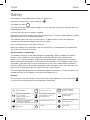 2
2
-
 3
3
-
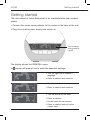 4
4
-
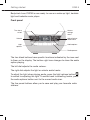 5
5
-
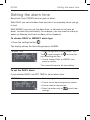 6
6
-
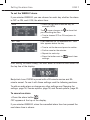 7
7
-
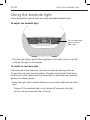 8
8
-
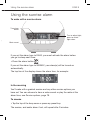 9
9
-
 10
10
-
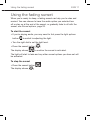 11
11
-
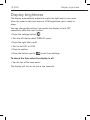 12
12
-
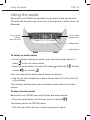 13
13
-
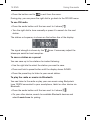 14
14
-
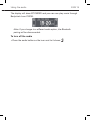 15
15
-
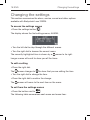 16
16
-
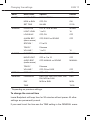 17
17
-
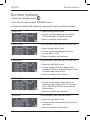 18
18
-
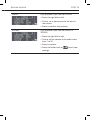 19
19
-
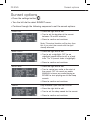 20
20
-
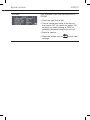 21
21
-
 22
22
-
 23
23
-
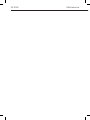 24
24
-
 25
25
-
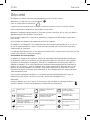 26
26
-
 27
27
-
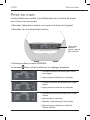 28
28
-
 29
29
-
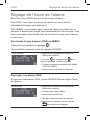 30
30
-
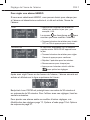 31
31
-
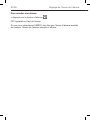 32
32
-
 33
33
-
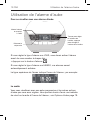 34
34
-
 35
35
-
 36
36
-
 37
37
-
 38
38
-
 39
39
-
 40
40
-
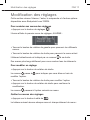 41
41
-
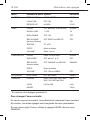 42
42
-
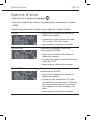 43
43
-
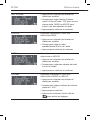 44
44
-
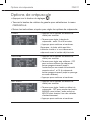 45
45
-
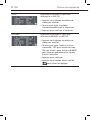 46
46
-
 47
47
-
 48
48
-
 49
49
-
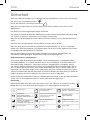 50
50
-
 51
51
-
 52
52
-
 53
53
-
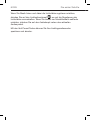 54
54
-
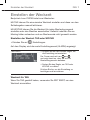 55
55
-
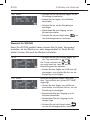 56
56
-
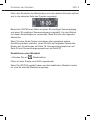 57
57
-
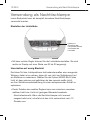 58
58
-
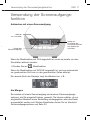 59
59
-
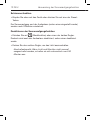 60
60
-
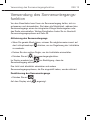 61
61
-
 62
62
-
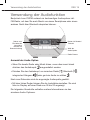 63
63
-
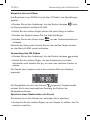 64
64
-
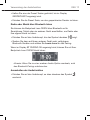 65
65
-
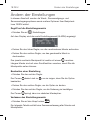 66
66
-
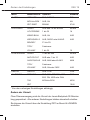 67
67
-
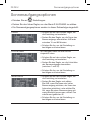 68
68
-
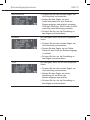 69
69
-
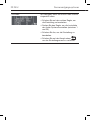 70
70
-
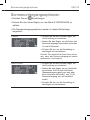 71
71
-
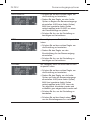 72
72
-
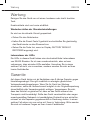 73
73
-
 74
74
-
 75
75
-
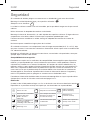 76
76
-
 77
77
-
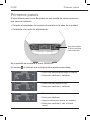 78
78
-
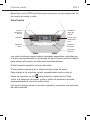 79
79
-
 80
80
-
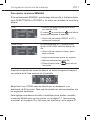 81
81
-
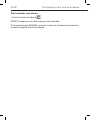 82
82
-
 83
83
-
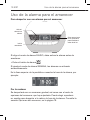 84
84
-
 85
85
-
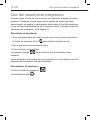 86
86
-
 87
87
-
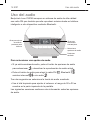 88
88
-
 89
89
-
 90
90
-
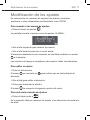 91
91
-
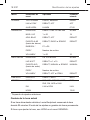 92
92
-
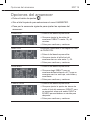 93
93
-
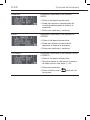 94
94
-
 95
95
-
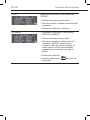 96
96
-
 97
97
-
 98
98
-
 99
99
-
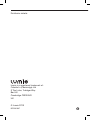 100
100
Lumie Bodyclock Luxe 700FM Bedienungsanleitung
- Kategorie
- Radios
- Typ
- Bedienungsanleitung
- Dieses Handbuch ist auch geeignet für
in anderen Sprachen
Verwandte Papiere
-
Lumie Bodyclock Luxe 700FM Benutzerhandbuch
-
Lumie Bodyclock Spark 100 Benutzerhandbuch
-
Lumie Bodyclock Shine 300 Benutzerhandbuch
-
Lumie Bodyclock Spark 100 Benutzerhandbuch
-
Lumie Bodyclock Rise 100 Benutzerhandbuch
-
Lumie GO 75 Benutzerhandbuch
-
Lumie Clear | Acne Treatment Benutzerhandbuch
-
Lumie Sunrise Alarm Benutzerhandbuch
-
Lumie Halo Benutzerhandbuch
-
Lumie Zest SAD & wake-up light Benutzerhandbuch
Sonstige Unterlagen
-
Philips AJ3950/00 Benutzerhandbuch
-
Beurer WL 70 Bedienungsanleitung
-
Philips SOMNEO HF3672/01 Benutzerhandbuch
-
Philips SOMNEO HF3672/01 Benutzerhandbuch
-
Livoo AR321 Benutzerhandbuch
-
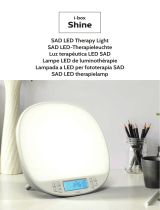 i-box i-box Shin Sad LED Therapy Light Benutzerhandbuch
i-box i-box Shin Sad LED Therapy Light Benutzerhandbuch
-
Philips HF3650 Benutzerhandbuch
-
Denver CRL-340 Benutzerhandbuch
-
 AkvaStabil Effect-Line Sunriser Schnellstartanleitung
AkvaStabil Effect-Line Sunriser Schnellstartanleitung
-
Denver CRL-330 Benutzerhandbuch