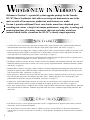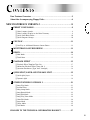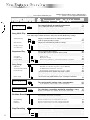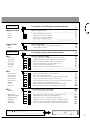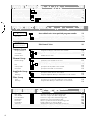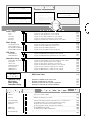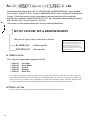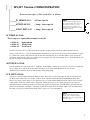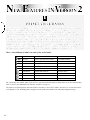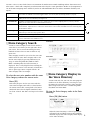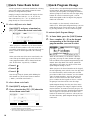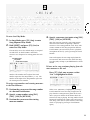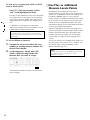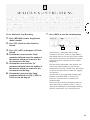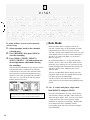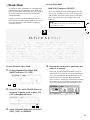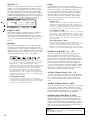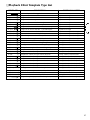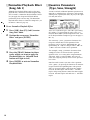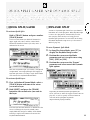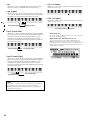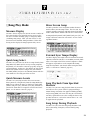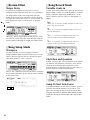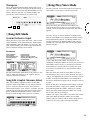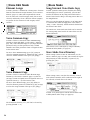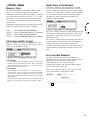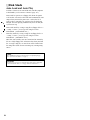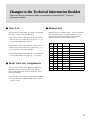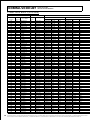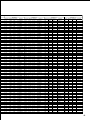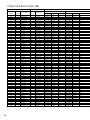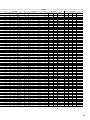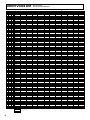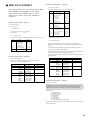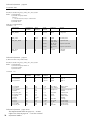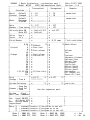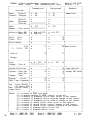Manua
Version 2
System Upgrade Information Guide
Information zur Systemerweiterung (Ver.2)
Information sur extension du système (Ver.2)

I
ENGLISH
WHAT’S NEW IN VERSION 2
Welcome to Version 2—a powerful system upgrade package for the Yamaha
W5/W7 Music Synthesizer that adds an exciting new dimension to one of the
most versatile all-in-one music production workstations ever made.
Version 2 provides additional Preset voice banks, more than a hundred great-
sounding new voices, a long list of unique performance, song play, recording and
remixing functions, plus many convenient shortcuts and other useful new
features which further streamline the W5/W7’s already simple operation.
New Features
• A total of three Preset voice banks, plus hot new techno, dance music and other voices which add unprecedented
sonic dimension and musical range to the W5/W7’s high quality digital sound. (For details, see page 8.)
• Cue Play, which lets you trigger-start a song or sequence phrase from a specified measure simply by pressing a Track
button. Lining up a different phrase for each of the 16 Track buttons lets you cue up the right groove or music “hit”
at the right time as the mood of the party dictates. (For details, see page 11.)
• Multitrack Loop Recording, which lets you jump from track to track and spot overdub new parts in a specified series
of measures to capture inspiration as it strikes. (For details, see page 13.)
• Song Remix, which lets you mix alternate versions of your tunes complete with automatic track solo, mute and other
commands which you can input in realtime. The result is greatly expanded on-board “automated mixdown” options.
(For details, see page 14.)
• Playback Effect, which lets you apply “groove templates” with pre-programmed quantizing and swing factors to the
playback of specified tracks without altering the original music data. The right Playback Effects can literally breathe
new life into your tracks. (For details, see page 15.)
• Quick Split/Layer, which lets you easily select two split voices, or add a second layered voice, on the fly as you play.
The new Dynamic Split feature lets you play two voices with a “floating split point” that’s determined by note
prioritization based on how you play the keyboard. (For details, see page 19.)
• Tempo Delay, which automatically calculates the delay time of System Effect 3 to the tempo of the song, which
eliminates unnatural sonic clashes in order to smooth out or tighten up your mix. (For details, see page 22.)
• Faster voice selection features, simplified voice element assign and other convenient voice editing features, expanded
voice and multi storage functions, additional song record and edit features, automatic song loading from disk, and
much more.
How to Use This Guide
• This W5/W7 Version 2 System Upgrade Information Guide is a supplement to the original W5/W7 Owner’s Manual
and W5/W7 Technical Information booklet.
• The “New Features Overview Chart” shows at a glance just what’s new and where it’s located in relation to the
existing features, and the “New Features in Version 2” section provides descriptions of each new feature and how to
access it.

II
ENGLISH
CONTENTS
New Features Overview........................................................................2
About the Accompanying Floppy Disks ................................................6
NEW FEATURES IN VERSION 2 .............................................8
PRESET VOICE BANKS ...................................................................8
❑ Voice Category Search..................................................................................9
❑ Voice Category Display in the Voice Directory................................................9
❑ Quick Voice Bank Select .............................................................................10
❑ Quick Program Change...............................................................................10
CUE PLAY .....................................................................................11
❑ Cue Play as Additional Measure Locate Points .............................................12
MULTITRACK LOOP RECORDING.................................................13
REMIX..........................................................................................14
❑ Solo Mode .................................................................................................14
❑ Track Mute................................................................................................15
PLAYBACK EFFECT.......................................................................15
❑ Playback Effect Template Type List .............................................................17
❑ Normalize Playback Effect (Song Job 1) ......................................................18
❑ Quantize Parameters (Type, Sens, Strength).................................................18
QUICK SPLIT/LAYER AND DYNAMIC SPLIT.................................19
❑ Quick Split/Layer.......................................................................................19
❑ Dynamic Split............................................................................................19
OTHER FEATURES IN VERSION 2 .................................................21
❑ Song Play Mode .........................................................................................21
❑ System Effect.............................................................................................22
❑ Song Setup Mode.......................................................................................22
❑ Song Record Mode .....................................................................................22
❑ Song Edit Mode .........................................................................................23
❑ Song Play/Voice Mode ...............................................................................23
❑ Voice Edit Mode.........................................................................................24
❑ Store Mode................................................................................................24
❑ Utility Mode ..............................................................................................25
❑ Disk Mode.................................................................................................26
CHANGES TO THE TECHNICAL INFORMATION BOOKLET .................27
7
6
5
4
3
2
1

2
ENGLISH
New Features Overview
SONG PLAY
STORE MULTI
F1
F2
F3
F6
F5
F7
F8
F2
F7
F8
SHIFT
SONG
STORE
RECORD
F5
F8
SHIFT
F1SHIFT
+
F2SHIFT
+
F1SHIFT
+
F2SHIFT
+
F2
+
F1
+
SONG
For song recording, editing & playback...........72
Access Voice Assign, Volume, Pan, Insertion Effect On/Off, System Effect 1~ 3 Send
level, Effect Type & Effect Parameter, Shift, Tune & Pitch Bend Range settings
F5
F7
F8
F6
Song Multi Play
(Mixer Screen)
(Inst Screen)
Category Search
Voice Directory
Sequencer Play
Song Name
Song Directory
Playback Effect
Cue Play
Song Setup
MIDI Filter
Track Transmit Channel
Keyboard Setup
Other Setup
Realtime Recording
Overdubbing
Replace
Punch-in
Step Recording
Transpose
For song playback & normal performance
Access Song Setup during song playback
Start song after reading data in previous measures(excluding note)
Access single track solo play
View measure number in Multi & Sequence Play screens
Display 16 channel mixer for setting multi parameters
Jump to designated mixer feature
Display list of Instrument parameter settings
Assign Tempo Delay
Access Voice Category Search
Toggle between Voice Category & Program Number
Access Sequence Play settings
Set Click Beat value by numeric (note) keypad
View External Sync tempo value
Name the song
Display list of songs
Apply groove templates to song playback without overwriting
Assign sequences to track buttons for trigger playback
MIDI, Keyboard & Other settings
Determine how W5/W7 responds to various MIDI data
Set MIDI transmit channel for each track
Keyboard Mode (Normal, Split, Layer, 4-zone) settings
Assign Dynamic Split (floating split point) settings
Access Quick Split/Layer
Transpose octave from Keyboard Normal Mode
Access Next Song, MIDI Control, Sync & Transpose functions
For storing multi settings into a song memory
Assign Multi Auto/Manual Store setting (Utility Mode)
For selecting a recording method & recording a song
Remix a song using solo, mute & other switch operations
Record actual note, controller & program data as you play
Select Count-in value before record start
Select Quantize, Click Beat value with numeric (note) keypad
Record new data on top of existing data in the track
Record new data in the track while erasing existing data
Replace record between a series of designated measures
Select track & overdub between a series of designated measures
(Multitrack Loop Recording)
Input note, controller, program & other data one-by-one
Select Click Beat value by numeric (note) keypad
Move cursor to next note event
Transpose input keyboard octave setting
: New features shaded in gray
Numbers below indicate Owner's Manual pages
( *: Version 2 System Upgrade Information)
73
*21
*21
*14
*21
75
*21
75
*22
*9
*9
80
*22
*21
81
81
*15
*11
82
82
82
82
*19
*19
*22
84
129
*25
85
*14
87
*22
*22
88
88
88
*13
89
*22
*22
*23
SONG RECORD

3
ENGLISH
SONG EDIT
EDIT
SONG JOB
JOB
F4
F1
F2
F2
F5
F4
F5
F6
F1SHIFT
+
F2SHIFT
+
F3SHIFT
+
F4SHIFT
+
F5SHIFT
+
F6SHIFT
+
F7SHIFT
+
F3
F1SHIFT
+
F2SHIFT
+
F3SHIFT
+
F4SHIFT
+
F5SHIFT
+
F6SHIFT
+
F7SHIFT
+
F8SHIFT
+
F4
F1SHIFT
+
F2SHIFT
+
F3SHIFT
+
F4SHIFT
+
F5SHIFT
+
F6SHIFT
+
F7SHIFT
+
Sequence Track
Insert
Change
Graphic
Tempo Track
Insert
Change
Job 1
Copy Song
Append Song
Clear Song
Copy Track
Clear Track
Mix Track
Normalize Playback Effect
Job 2
Copy Measure
Erase Measure
Create Measure
Delete Measure
Insert Measure
Thin Out
Extract
Chord Sort
Job 3
Quantize
Move Clock
Modify Gate Time
Modify Velocity
Transpose
Shift Note
Crescendo
SONG VOICE PLAY
Access voice select screen in Song Play Mode
For specific event editing of recorded song data
Edit the sequence track
Input parameter change data
Insert sequence track event data
Change sequence track event data
Display note event data graphically
Move cursor to next note event
Input measure number by numeric keypad
Edit the tempo track
Insert tempo change data in the middle of the song
Change tempo data value
For editing of song, track & measure data
Jobs for song & track editing
Copy a song from one song memory location to another
Append a song onto another song from a specified measure
Clear all multi & performance data of a specified song
Copy track data from one song into another song
Clear all performance data from a track
Combine data in one track with data in another track
Write the specified Playback Effect data into the song
Jobs for current song/track measure, note & other event editing
Copy specified measures to a specified location
Erase data in specified measures
Insert new empty measures into specified location in all tracks
Delete a specified range of measures from all tracks
Specify a range of measures & copy to specified location for all tracks
Delete unnecessary controller data from a track
Extract designated events from one track & place in another
Rearrange a cluster of notes in ascending/descending order
Jobs for current song event editing
Correct timing of performance data
Quantize Sensitivity & Strength parameters are added
Move data in specified measures by a specified clock value
Modify durations of notes in specified measures
Modify note-on velocity values in specified measures
Transpose notes in specified measures by a designated interval
Shift a note number to another number in specified measures
Add crescendo or diminuendo over specified range of measures
91
91
*23
93
92
91
*23
*23
93
93
92
95
96
96
96
96
97
97
97
*18
98
98
98
98
99
99
99
99
100
100
100
*18
101
101
102
102
103
103
*23

4
ENGLISH
VOICE
STORE VOICE
STORE
For selecting & playing voice.......................106
Transpose
Category Search
Voice Directory
Quick Voice Bank Select
F1
F5
F8
F3
F8
F1
F6
F3
F7
F8
F2
F3
F4
F5
F6
F7
F4
F7
F8
F2
F7
F8
F2
F5
F2
F6
F7
F8
VOICE
F2
,
F1
F8SHIFT
+
SHIFT SONG
+
~
NORMAL
VOICE EDIT
DISK
For saving & loading data to &
from a floppy disk.......................................132
VOICE EDIT MODE
Disk Status
Save To Disk
Load From Disk
Rename File
Delete File
Format Disk
Auto Load
Auto Play
View types of files on the inserted floppy disk
Save voice, song or other data to floppy disk
Load voice, song or other data from floppy disk
Rename a file on the inserted floppy disk
Delete a specified file from the inserted floppy disk
Format a disk for use with the W5/W7
Automatically load the designated file at power on
Automatically load & play the designated file at power on
130
*24
*9
109
110
110
*24
110
110
112
112
*24
*24
112
112
113
113
113
114
115
116
116
133
134
136
139
140
141
*26
*26
Select voice by last-digit within a group of ten (Quick PC)
Transpose octave (in Keyboard Normal Mode)
Keyboard mode display (Quick Split/Layer, Dynamic Split)
Select the next voice program number in the same Voice Category
View list of voices. Press [F8] twice to see Voice Categories
Direct selection of any voice bank
Revert to multi settings when switching back to Song Mode
Store Voice
Voice Directory
Common Group
Category/Volume
Voice Name
Initialize Voice
Element Group
Element Assign
Pan
Velocity Limit
Note Limit
Amplitude Group
Level
Envelope
Filter Group
Tone
Envelope
Store edited voice into specified program number
Store voice into Internal (or Song) voice bank
View list of voices. Press [F8] twice to see Voice Categories
Edit Normal Voice
Parameters common to the entire voice
Assign Voice Category code and set voice Volume
Copy Effect & Control Group parameters to another voice
Name the voice
Initialize all voice data
Parameters related to the individual elements
Assign up to four elements to the voice
Element category search
Copy Element Group parameters to another voice
Position each element within the stereo field
Specify the Velocity Limit of each element
Specify the Note Limit of each element
Parameters related to volume characteristics of each element
Specify the volume Level of each element
Assign the amplitude Envelope characteristics of each element
Parameters related to tone quality of each element
Specify the type of filter and parameters of each element
Assign the filter Envelope characteristics of each element
*10
*22
*19
*9
107
*10
*23
For editing specific voice parameter.....108

5
ENGLISH
F5
F4
F5
F6
F7
F8
F8
F2
F3
F4
F5
F6
F7
F8
F4
F6
F7
F8
DRUM
VOICE EDIT
For accessing & assigning settings
which affect the entire system................142
Memory
Initialize
Voice Bulk Dump
Synthesizer Setup
Controllers
MIDI Setup
Other Setup
Greeting Message
Copy a voice bank to RAM
Copy from Song voice bank to Internal voice bank
Initialize the Internal voice bank
Delete elements not in use (Free Element)
Perform bulk dump operation of Internal voices to external device
Assign Master Tune, Velocity Curve & Controller settings
Assign CS, Foot Volume & Foot Controller settings
Set Foot Controller Assign & CS data entry functions
Assign MIDI related settings
Set LCD Contrast & Edit Confirm status
Assign Multi Auto/Manual Store status
Personalize the start-up Greeting Message
VOICE BANK
GM Voice Bank
128 Normal Voices + 8 Drum Voices
Internal Voice Bank
128 Normal Voices + 2 Drum Voices
External Voice Bank
(Optional Expansion Wave/Voice Board)
Song Voice Bank
1set/song
Preset Voice Banks
P1 :
128 Normal Voices
P2 : 128 Normal Voices *8
P3 : 128 Normal Voices *8
PD: 4 Drum Voices
F6
F7
F8
F7
F1
F2
F7
F8
F1
F2
F3
F4
F5
F6
F7
F8
117
117
118
118
118
118
119
119
119
120
120
121
121
121
122
122
122
122
123
123
124
124
124
125
125
127
128
143
*25
144
*25
144
145
147
*25
148
149
*25
149
STORE
VOICE
Pitch Group
Scale
Tune
Note Shift
Sensitivity
Envelope
Effect Group
System Effect Send
Insertion Effect Type
Insertion Effect Parameter
Insertion Effect Control
LFO Group
LFO Parameter
LFO Modulation
Controller Group
Sustain/Exp. Low Limit
Pitch Bend
After Touch
Modulation Wheel
Foot Controller
MIDI Control 1
MIDI Control 2
Common Group
Key Group
Effect Group
Controller Group
Parameters related to pitch characteristics of each element
Specify the Scale parameters of each element
Specify the Tune parameters of each element
Specify the Note Shift parameters of each element
Specify the Sensitivity parameters of each element
Assign the pitch Envelope characteristics of each element
Parameters related to voice effects assignments
Specify the Send Level for each System Effect
Specify the Insertion Effect Type for the voice
Specify the Insertion Effect parameters
Specify the Insertion Effect Control parameters
Parameters related to Low Frequency Oscillator characteristics
Specify the LFO Parameter settings for each element
Specify the LFO Modulation parameters for each element
Parameters related to the various controllers
Specify the Sustain & Exp. Low Limit settings for each element
Specify the Pitch Bend settings for each element
Specify the After Touch settings for each element
Specify the Modulation Wheel settings for each element
Specify the Foot Controller settings for each element
Specify the MIDI Control 1 settings for each element
Specify the MIDI Control 2 settings for each element
Edit Drum Voice
Parameters common to the entire voice
Element assignments for each key
Parameters related to voice effects assignments
Parameters related to the various controllers

6
ENGLISH
W_DEMO.A1A file
Five songs are sequentially arranged in the file:
• SONG 01 : Isn’tItHip
• SONG 02 : Metal Bomb
• SONG 03 : Gavotte
• SONG 04 : Halftime
• SONG 05 : RAM-Jam
The various songs showcases how great the W5/W7 sounds across different genres of music. There’s more to
each demonstration song than just an impressive performance, however, since they are also great examples for
study of clever ways to allocate voices, optimize the various effect and other settings, and more. Note that there
are special Song voices used in Song 01 and Song 05 which are not included in the factory presets.
INTVOICE.A1V file
This file contains a safety backup of the factory-programmed bank of Internal voices.
About the Accompanying Floppy Disks
The demonstration floppy disk “W5/W7 FACTORY SET & DEMONSTRATION” comes bundled
with Version 1 and the “W5/W7 Version 2 DEMONSTRATION” disk is additionally bundled with
Version 2. Each disk contains factory-programmed song and other data which especially
highlight the exceptional capabilities of the W5/W7. (For information about loading files from a
disk, see the Owner’s Manual, pages 52 and 136.)
The contents of each demonstration disk are listed and described below.
W5/W7 FACTORY SET & DEMONSTRATION
There are two types of files on the disk, as follows:
W_DEMO.A1A
All Data type file
INTVOICE.A1V Voice type file
NOTE
When loading an All Data type file,
the settings in Utility mode will also
be replaced. Therefore, be sure to
save any important All Data type
settings to floppy disk before loading
an All Data type file.

7
ENGLISH
W5/W7 Version 2 DEMONSTRATION
There are three types of files on the disk, as follows:
W_DEMO2.A1A All Data type file
AUTOPLAY.A1S 1 Song+Voice type file
VOICE_EDIT.A1S 1 Song+Voice type file
NOTE
When loading an All Data type file,
the settings in Utility mode will also
be replaced. Therefore, be sure to
save any important All Data type
settings to floppy disk before loading
an All Data type file.
W_DEMO.A1A file
Three songs are sequentially arranged in the file:
• SONG 01 : Dancyndrom
• SONG 02 : Whale Song
• SONG 03 : Push Track
Version 2 features a Preset 3 voice bank which includes various voices perfect for techno and dance music.
Song 3 (“Push Track”) is a special demonstration song which lets you try out the new Cue Play function (see page
11). When you start the song from the top, the W5/W7 automatically enters Cue Play mode. In the screen you
will notice which measure has been assigned as the start point for each Track button. Press a Track button to start
the Cue Play from the designated measure.
AUTOPLAY.A1S file
This file contains the same song data as “SONG 01: Dancyndrom”. However, since this was saved as an Auto Play
file (see page 26), if you insert the disk while the power is off, then switch the power on, the file will
automatically be loaded in the first song memory and begin playing.
VCE_EDIT.A1S file
This file is a special demonstration for editing a voice. When you start the song from the top, the W5/W7 plays
the intro of the demo song “Isn’t It Hip” (same as in the “W5/W7 FACTORY SET & DEMONSTRATION” disk,
above), then stops, selects Track 7, then goes on to give a visual demonstration of how to edit the voice “Needle”.
A note in the screen will explain what’s happening. Watch the screen as the various parameters are selected,
including element assignment, template selection and parameter adjustments, Insertion Effect type selection and
parameter adjustments, and others—including System Effect adjustments to various tracks. The new Remix mute
and solo (see page 14) and Playback Effect features (page 15) are also introduced.
NOTE
Do not stop the playback in the
middle of the song when playing
VCE_EDIT.A1S, since stopping it may
cause data error.

8
ENGLISH
PRESET VOICE BANKS
Version 2 includes two additional Preset voice banks, making a total of three Preset voice banks,
or 384 Preset normal voices in ROM. Preset voice bank 2 contains the same voices as the
Internal voice bank (RAM). Preset voice bank 3 includes 128 new voices, including many
techno and dance music oriented voices, and several unique voices which can yield various
characteristics as you play, controlled by the modulation wheel.
Including the GM voice bank, Version 2 comes complete with a total of 512 normal voices and
12 drum voices in ROM (excluding those available in the External voice bank when an
Expansion Wave/Voice Board is installed), and 128 normal voices and 2 drum voices in RAM—
for a total of 640 normal voices and 14 drum voices. Additionally, there are 128 Song voice
memories and 2 Song drum voice memories which can be dedicated to up to 10 songs.
NEW FEATURES INVERSION 2
GM Standard General MIDI set 128 Normal Voices
(P1) Preset 1 Same as previous Preset bank 128 Normal Voices
(P2) Preset 2 Same as previous Internal bank 128 Normal Voices
(P3) Preset 3 New bank of voices 128 Normal Voices
Internal Same as previous Internal bank 128 Normal Voices
Song — 128 Normal Voices/Song
GM Drum Various GM drum kits 8 Drum Voices
Preset Drum Two new Preset drum kits 4 Drum Voices
Internal Drum Same as first two GM drum kits 2 Drum Voices
Song Drum — 2 Drum Voices/Song
For a list of the new normal voices in the Preset 3 voice bank and the two new drum voices in the Preset drum voice
bank, as well as the additional new elements available, see page 27.
The process of selecting voices and voice banks in Version 2 is the same as before, but there are several convenient
new options as well, including Voice Category Search, Quick Voice Bank Select and Quick Program Change.
1
Here’s a breakdown of what’s in each of the voice banks:

9
ENGLISH
P3-03:Blue Lead This is a classic high-resonance analog synth type lead voice. The filter cutoff is assigned to the CS, so you
can control the amount of resonance applied to the voice at any time by moving the CS as you play.
P3-10:N-Hall Airy, futuristic sound effect type voice. The filter cutoff is assigned to the CS, so you can greatly modify the
quality of the voice in realtime by moving the CS.
P3-13:HaHahaha A whimsical simulated laughter type voice. Control the speed of the laughing with key velocity, and the
quality of the sound with the CS and Modulation Wheel.
P3-17:MwScratch1 A highly useful voice which simulates the sound of record scratching commonly used in rap and other dance-
oriented music. Adjust the CS to control the characteristic of the sound, and simulate the DJ scratching with
the Modulation Wheel.
P3-32:Gang Soft but powerful, versatile resonant synth voice with rotary speaker Insertion Effect applied. Use the CS to
control the speed of the rotary speaker effect.
P3-53:Feed Pad Grungy but distinctively pleasant distortion pad voice. Control the amount of resonance with the CS.
P3-120:S.O.S. Cumulative chaos of a frantic S.O.S. signal from a submarine in distress. Use the CS to control the balance
between bell timbre and “muffled voices”.
❑Voice Category Search
Version 2’s Voice Category Search feature makes it
easier than ever to locate just the right voice when
you want it. This is critical considering the many
hundreds of voices that are now available at any
given time.
Voice Category Search lets you select the next voice
number with the same Voice Category code as the
current voice simply by pressing function key F5
(Ctg), in either Song Multi Play Mode or Voice
Mode—including when the Voice Directory is
displayed. This is really helpful when searching for
similar types of voices as the currently selected one—
such as piano type voices assigned with the “Pf”
Voice Category code, for example.
To select the next voice number with the same
Voice Category code as the current voice:
Press [F5].
Each time you press F5, the next voice with the
same Voice Category code will be selected within
the current voice bank, starting back at the lowest
numbered voice after the highest numbered voice
has been selected. You don’t need to press the Enter
key.
SONG MODE
VOICE MODE
❑Voice Category Display in
the Voice Directory
Version 2 not only lets you view the voice program
numbers in the Voice Directory, but also gives you
the option of viewing the two-letter Voice Category
codes assigned to each voice—in both Song Multi
Play Mode and Voice Mode.
To view the Voice Category codes in the Voice
Directory:
Press [F8] (Dir) twice.
When the Voice Directory is selected, pressing F8
will toggle back and forth between voice program
numbers display and Voice Category codes display
in the Voice Directory.
F8
F5
F5
Version 2’s Preset 3 voice bank features an assortment of modern music sounds including techno, dance music and
other voices—which add a completely new dimension to the W5/W7’s sonic possibilities. Below are descriptions of a
few of the more intriguing voices which rely on the CS and Modulation Wheel to achieve maximum flexibility and
impact:

10
ENGLISH
❑Quick Voice Bank Select
Version 2 provides a convenient shortcut for selecting
voice banks within Voice Mode or from the Voice
Directory in Song Multi Play Mode.
Simply pressing the Shift button will display the first
letter of each voice bank (E*, I, S, G, P1, P2, P3)
above function keys F1*~F7—by which you can
jump directly to a desired voice bank.
To select a different voice bank:
Hold [SHIFT] and press a function key
[F1]~[F7] above the desired voice bank.
When you press a function key, the desired bank is
selected; the voice number is the same as for the
previously selected bank. It is not necessary to press
Enter as with the normal procedure for selecting
banks.
When you select one of the Preset voice banks, the
voice bank prefix which appears to the left of the
voice program number will be denoted with one,
two, or three dots, respectively, as follows:
• Preset 1
• Preset 2
• Preset 3
Note that pressing F8 (Drum) while holding the
Shift button lets you alternate between normal
(“Norm”) and drum voice banks.**
To select a drum voice bank:
1. Hold [SHIFT] and press [F8].
2. Press a function key [F2]~[F5] above the
desired drum voice bank.
* F1 can only be used for accessing the External voice bank when an
Expansion Wave/Voice Board is installed.
** When Track 10 is selected, you cannot access the normal voices,
since channel 10 is dedicated to the drum voices.
F1 F2 F3 F4 F5 F8
F1 F2 F3 F4 F5 F6 F7 F8
SHIFT
❑ Quick Program Change
Version 2 has a new Quick Program Change feature
in Voice Mode. When Quick Program Change is
activated, you can quickly select program numbers
within a group of ten with the same first digit using
buttons 0~9 on the numeric keypad—each of
which corresponds to the last digit of the program
number of each voice.
For example, say the currently selected voice
number is 35. With Quick Program Change, you can
jump directly to any voice between 30~39 simply
by pressing buttons 0~9 on the numeric keypad.
To activate Quick Program Change:
1. In Voice Mode, press the [VOICE] button.
2. Press a number [0]~[9] on the keypad
corresponding to the last digit of the
program number you want to select.
When in Voice Mode (see the Owner’s Manual,
page 106), pressing the Voice button will toggle
back and forth between Quick Program Change and
normal Voice Play Mode. The words “Quick PC”
will display in the upper area of the screen when
Quick Program Change is active.
When you press the desired number on the keypad,
the corresponding voice with the same last digit will
be selected instantly, and therefore you need not
press Enter to lock in the selection, as in the normal
voice selection procedure. You can also press F6
and F7 to select a different voice bank, and then
press a number on the keypad to select it—within
the group of ten also with the same first digit.
Quick Program Change also lets you select voices
outside the group of ten using the Jog dial and the
Inc/Dec buttons. Also note that when you press F8
to view the Voice Directory, Quick Program Change
will be bypassed, and you can select voices and
banks in the normal way. However, when you exit
the Voice Directory, Quick Program Change will be
reactivated.

CUE PLAY
Version 2 features Cue Play in Song Sequence Play Mode (see the Owner’s Manual, page 80),
which lets you compile a list of 16 songs or sequence phrases and trigger-start them from any
measure simply by pressing Track buttons. With Cue Play you can set fire to the dance floor by
triggering the right groove at just the right time—jumping from one to another in realtime as
the mood of the party dictates.
Cue Play works by assigning any of the 16 songs to any of the Track buttons, along with which
measure in the song to start from.
To enter Cue Play Mode:
1. In Song Mode, press [F2] (Seq) to enter
Song Sequence Play Mode.
2. Hold [SHIFT] and press [F2] (Cue) to
enter Cue Play Mode.
The Cue Play screen lists which songs are assigned
to each of the 16 Track buttons, and which
measures are designated as starting points for each
cue.
The number in brackets represents the Track
number. The number to the right of the Track
number represents the song number (1~16). The
number to the right of the song number represents
the starting measure number.
To assign song numbers and starting measures
to the Track buttons:
1. Position the cursor over the song number
of a desired Track button.
2. Specify a song number using [INC],
[DEC], [JOG] or [KEYPAD].
3. Position the cursor over the starting
measure number.
Starting measure number
Track button number
Song number
4. Specify a measure start point using [INC],
[DEC], [JOG] or [KEYPAD].
Note that you can assign the same song to more
than one Track button, designating a different
measure as the starting point for each. Thus, with
various sections of the song assigned to different
Track buttons, you can literally create a playback
arrangement on the fly, just by pressing the Track
buttons.
You can designate the Cue song to play from the
start measure and continue to the end of the song,
or to play only so long as you hold down the Track
button.
To have a Cue song continue playing from the
start measure to the end:
Press [F7] (Cnt) once or more so that
“Cnt” is highlighted in black.
When “Cnt” (Continue) is highlighted, pressing a
Track button will cause the song assigned to it to
play from the starting measure point till the end—
unless you press another Track button while the
current Cue song is playing. Pressing another Track
button will terminate the song in play and start the
next song. (This also lets you restart the same song
while it is playing by pressing its Track button
again.)
F7
2
11
ENGLISH

12
ENGLISH
To have a Cue song play only while you hold
down a Track button:
Press [F7] (Cnt) once or more so that
“Cnt” is not highlighted in black.
Pressing a Track button will start the Cue song from
the specified measure start point, but the song will
stop if you let go of the button. This allows you to
trigger orchestra hits and other key song phrases at
will.
A “Memorize” feature provides a convenient
shortcut for assigning a measure number to a Track
button while the song is playing back.
❑Cue Play as Additional
Measure Locate Points
In addition to the standard Cue Play features
described above, you can also use the assignments in
Cue Play as 16 additional measure locate points (see
the Owner’s Manual, page 81). Just assign the
various measure start points beforehand, then switch
to the Cue Play screen and press the relevant Track
button to start the song from that point. The song
will continue playing as you switch back to the mixer
screen by pressing the Song button.
Note that although you can stop a Cue song at any
time by pressing the Sequencer Stop button, the Run
button is unrelated to Cue Play. Pressing the Run
button in Cue Play will simply start the currently
selected song (as displayed at the top right of the
screen).
To save the Cue Play data to floppy disk, simply save
the current data in the W5/W7 as an “All Data” file.
(For details about saving and loading, see the
Owner’s Manual, page 131.)
NOTE
If you jump from one song to another, or to a fairly distant
measure, it may take a brief moment before the second song
starts playing.
To use the Memorize function:
1. Position the cursor over either the song
number or starting measure number of a
desired Track button.
2. As the song plays, simply press [F8]
(Mem.) when the song reaches the
measure that you want to assign.
The Memorize function can also be used when the
song is stopped.
F8
NOTE
The demo song 03: Push Track (W_DEMO02.A1A) presents a
good example of the Cue Play function. (For more
information, see page 7)

MULTITRACK LOOP RECORDING
Version 2 features Multitrack Loop Recording, which provides more flexible song sequencing
options. The Multitrack Loop Recording feature lets you specify a series of measures which will
loop repeatedly as you overdub additional parts. You can jump from track to track to add new
parts without stopping the sequencer.
Multitrack Loop Recording is accessible from Punch-in Record Mode (see the Owner’s Manual,
page 88).
3
To use Multitrack Loop Recording:
1. Press [RECORD] to enter Song Record
Mode (standby).
2. Press [F8] (Pnch) to select Punch-in
Record.
3. Press [F4] (AllTr) to designate All Track
Record.
4. Position the cursor over the “From”
parameter field and enter the number of
the measure which you want to be the
first measure in the loop.
5. Position the cursor over the “To”
parameter field and enter the number of
the measure which you want to be the
last measure in the loop.
6. Position the cursor over the “Loop”
parameter field and use [INC], [DEC] or
[JOG] to turn the loop on.
7. Press [RUN] to start the recording loop.
You can delete a wrong note while the loop
recording is still active. To do so, simply hold the
Shift button and press the note again when it comes
back around. (Be aware of the limitation in number
of notes that can be recorded based on available
polyphony.)
Note that if All Track Record is not specified, you
can still start loop recording, but you can only
overdub on the currently selected track, and will not
be able to select other tracks without first stopping
the sequencer.
Also note that if you engage loop recording while
Quantize or Playback Effect is selected, these
parameter values will also be recorded in the
designated loop.
Be sure to keep in mind the maximum number of
notes which can be recorded (32 notes), since as
you keep overdubbing notes during loop recording,
you may inadvertently erase existing note data.
F4 F8
13
ENGLISH

14
ENGLISH
REMIX
Version 2 includes a Remix feature which lets you create an alternate “dub” mix which includes
track solo, mute and other button on/off switchings as the song plays.
Every time you press the Song, Voice, Select, Solo or any of the 16 Track buttons, the W5/W7
generates a corresponding MIDI system exclusive parameter change (“Switch Remote”)
message.
Version 2 lets you record these Switch Remote messages in the sequencer in realtime (or Step
edit) in an empty track so that they will be recalled automatically during song playback. In this
way, you can program track solo, mute and other commands in a Remix version of your song to
achieve a multi-dimensional automated mixdown without changing any of the original note,
controller or other data in the song.
4
To create a Remix version of the currently
selected song:
1. Select an empty track in the currently
selected song.
2. Press [RECORD], then press [RUN] to
start the recording.
3. Press [SONG], [VOICE], [SELECT],
[SOLO], [TRACK 1~16] and perform any
desired parameter adjustments during
the recording.
Note that during recording any key you press on the
keyboard will also be recorded in the currently
selected track as note data. You will find it most
convenient to keep all Switch Remote messages
together in one track, apart from note and other
data, since it is easier to locate and edit Switch
Remote messages this way.
❑Solo Mode
Recall that when there is sequence data in the
currently selected song, the Track buttons of tracks
which contain data will be lit in green, and the
currently selected Track button will be lit in red. (The
Select button will be lit in green, thus indicating the
W5/W7 is in Track Select Mode; see the Owner’s
Manual, page 74.)
By entering Solo Mode (i.e., by pressing the Solo
button), you can “solo” one or more tracks to hear
them only, thus “muting” the rest. Pressing a Track
button will toggle back and forth between solo (red)
and mute (green) status. Multiple tracks can be
soloed at once.
You can exit Solo Mode and the W5/W7 will still
remember which tracks were soloed and muted the
next time you press the Solo button.
Version 2 also lets you solo, or isolate and play a
single track just by pressing the corresponding Track
button.
To solo, or isolate and play a single track:
Hold [SELECT] and press [SOLO].
In single-track Solo Mode, pressing a Track button
will turn that track on (red light), while turning all
others off (green lights). Thus, you can easily isolate
a single track that you want to examine during
mixdown, or to play by itself during a specific point
in the song when you’re recording a Remix.
Pressing Solo again will return you to the multiple-
track Solo Mode.
NOTE
When deleting switch remote on/off data from a track in Song
Edit Mode, be sure to delete both On and Off commands.

PLAYBACK EFFECT
Version 2 includes a Playback Effect Mode accessible from the Song Sequence Play screen (see
the Owner’s Manual, page 80) that lets you apply various playback-only effects—including
quantization, swing, clock shift, gate time and velocity—to your songs. The actual data in
memory does not change; the only thing modified is the way the data is played back.
The right Playback Effect type can literally breathe new life into your song. You can add a
Playback Effect type to individual tracks or to all tracks and adjust their default parameters at
will. (Note that if you choose another song the Playback Effect parameters will be initialized.
You can, however, apply Playback Effect settings permanently to a song by normalizing them in
Song Job 1 (see page 18).
5
❑Track Mute
As explained above, Solo Mode lets you toggle back
and forth between solo and mute status when you
press a Track button, and the W5/W7 will remember
the current solo/mute status when entering and
exiting Solo Mode.
Version 2 also lets you enter Solo Mode with all
tracks soloed (you can hear the complete mix, just as
in Track Select Mode), and therefore standing by
ready to be muted.
To enter Mute Mode:
Hold [SOLO] and press [SELECT].
The Track buttons of tracks which contain data will
be lit in red, which means they are all in solo status,
and therefore any Track button you press will mute
that track (indicated by a green light in the Track
button).
NOTE
The VCE_EDIT.A1S file introduces the Remix function. (For
more information, see page 7)
To enter Playback Effect Mode:
1. In Song Sequence Play Mode, hold
[SHIFT] and press [F1] (PEF).
2. Press [F7] (Tr) and a [TRACK] button to
designate a specific track, or press [F8]
(All) to designate all tracks.
3. Select a Playback Effect type with [INC],
[DEC], [JOG], or [KEYPAD].
F7 F8
F1
SHIFT
4. Position the cursor over a parameter and
adjust it as desired.
When you enter Playback Effect Mode (shown as
“Play Effect” in the screen) the type and parameters
screen will be displayed. Moving the cursor to the
right will access the Playback Effect parameters
screen. Likewise, moving the cursor to the left when
the parameters screen is displayed will once again
access the Playback Effect type and depth screen.
15
ENGLISH

16
ENGLISH
• Type 00~27, **
There are 27 different Playback Effect types. Playback Effect
types 01~27 are those programmed at the factory, whose
parameters you can still adjust at will. If you want to design
your own Playback Effect parameters from scratch, simply
select Playback Effect type “00” (no Playback Effect applied)
and begin adjusting parameters. Note that when you adjust
parameters in any Playback Effect type, these will be stored in
a Playback Effect user memory under the type heading “ ** ”.
• Depth 0~100%
The Playback Effect depth parameter will have a different
effect—such as quantize length, swing velocity, etc.—
depending on which Playback Effect (01~27) is selected.
(For a complete listing of the designated depth parameters for
each type, see the Playback Effect Template Type List on
page 17.)
• Quantize
The Quantize function aligns notes in the specified track to
the nearest beat as designated by the Quantize value and
strength parameters. This is helpful for tightening up sloppy
timing. Note that “perfect” quantization tends to result in an
unnatural, mechanical feel, which may or may not be a good
thing, depending on the type of feel you’re going for.
Val (Value)
“Val” determines to what beats the note data in the
corresponding track will be aligned. If you select “#16th-note#”,
for example, all notes in the track will be aligned to the nearest
16th-note beat, to a degree determined by the strength
parameter, below. You can select a quantize value by pressing
the key in the numeric keypad with the corresponding note value
printed above it. Pressing button 7 more than once toggles
between 8th-note-triplet and 8th-note + 8th-note-triplet, and
pressing button 8 more than once toggles between 16th-note-
triplet and 16th-note + 16th-note-triplet. (For a complete listing
of the quantize parameters for each type, see the Playback Effect
Template Type List on page 17.)
Str (Strength) 0~100%
“Str” determines how strongly the notes are attracted to the
specified quantize value. At a setting of 0%, no quantization will
occur, while a setting of 100% will cause all notes to be aligned
precisely to the nearest specified beat value.
,,,,,,, , ,
• Swing
The Swing effect—which can only be used when the
Quantize function is set to a value other than off—produces a
more natural “swing” feel by shifting the timing of the off-
beats, as specified by the Quantize setting. For example, if
the specified Quantize value is 8th-notes, then the Swing
effect will shift the 2nd, 4th, 6th, and 8th beats of each
measure forward to create the swing feel. If the Quantize
value is set to a triplet note length, the last note in each
triplet group will be shifted.
Rate 50~83%
“Rate” determines the strength of the swing feel, or how much
the timing of the affected notes will be shifted. Apply 50% (no
swing) to 75% (maximum swing) for even note lengths; apply
66% to 83% for triplet note lengths; apply 50% to 66% for even-
plus-triplet note lengths (e.g., 8th-note + 8th-note-triplet).
Vel (Velocity) 0~200%
“Vel” determines the relative increase or decrease of the off-beat
velocity value (as set by the Quantize value) in relation to the on-
beat. A setting of 100% will produce no effect, whereas settings
between 0~99% will produce a decrease in the off-beat velocity
value, and settings of 101~200% will produce an increase in off-
beat velocity value.
Gate (Gate Time) 0~200%
“Gate” determines the relative length of the off-beat note
duration (as set by the Quantize value) in relation to the on-beat.
A setting of 100% will produce no effect, whereas settings
between 0~99% will shorten the gate time of the off-beat, and
settings of 101~200% will lengthen the gate time of the off-beat.
• ClockSft (Clock Shift) –99~+99
“ClockSft” determines the amount by which all notes in a
track are shifted in time, forward or backward, by the
specified number of clocks (at 96 clocks per quarter-note).
Note that since the Clock Shift parameters shift the timing of
all notes and other events in the specified track forward or
backward, they can significantly alter the feel of the song.
You could move the notes forward (positive settings) to
create a more laid-back feel, or backward (negative settings)
to produce a more powerful, driving feel. Of course, Clock
Shift comes in extremely handy when you want to correct
timing that is consistently off in the first place.
• Vel.Ofst (Velocity Offset) –99~+99
“Vel.Ofst” determines the amount of velocity change for all
note data by the same relative amount. A setting of 00 will
cause no change, whereas negative values will decrease
velocity levels, and positive values will increase velocity
levels.
• Vel.Rate (Velocity Rate) 0~200%
“Vel.Rate” determines the ratio between the lower and higher
velocity values. A setting of 100% maintains the original
relationship between the notes, while lower values produce a
narrower dynamic range (minimum 1%), and higher values
produce a broader dynamic range (maximum 200%).
• GateRate (Gate Time Rate) 0~200%
“GateRate” determines the ratio between the shorter and
longer gate time values. A setting of 100% maintains the
original relationship between the notes, while lower values
produce a narrower gate time range (minimum 1%), and
higher values produce a broader gate time range (maximum
200%). You can use Gate Time to give the entire pattern a
more staccato or legato feel, as desired.
NOTE
The VCE_EDIT.A1S file introduces the Playback Effect function. (For
more information, see page 7)

TEMPLATE DESCRIPTION DEPTH PARAMETER
00 [ ] Off. No Playback Effect applied. —
01 [Just ] Aligns to the nearest 16th-note. Quantize Strength
02 [Just ] Aligns to the nearest 8th-note. Quantize Strength
03 [Just ] Aligns to the nearest quarter-note. Quantize Strength
04 [Just ] Aligns to the nearest 16th-note-triplet. Quantize Strength
05 [Just ] Aligns to the nearest 8th-note-triplet. Quantize Strength
06 [Just ] Aligns to the nearest 16th-note + 16th-note-triplet. Quantize Strength
07 [Just ] Aligns to the nearest 8th-note + 8th-note-triplet. Quantize Strength
08 [Shufle ] Quantize 16th-notes and delay off-beats. Quantize Strength and Swing Rate
09 [Shufle ] Quantize 8th-notes and delay off-beats. Quantize Strength and Swing Rate
10 [Shufle ] Quantize quarter-notes and delay off-beats. Quantize Strength and Swing Rate
11 [Shufle ] Quantize 8th-note-triplets and delay third off-beats. Quantize Strength and Swing Rate
12 [Loose ] Delay 16th-note off-beats and lengthen gate time. Swing Rate and Gate Time
13 [Loose ] Delay 8th-note off-beats and lengthen gate time. Swing Rate and Gate Time
14 [Loose ] Delay quarter-note off-beats and lengthen gate time. Swing Rate and Gate Time
15 [Loose ] Delay 8th-note-triplet off-beats and lengthen gate time. Swing Rate and Gate Time
16 [Off ] Emphasize velocity and gate time of off-beats. Swing Velocity and Gate Time
17 [Off ] Emphasize velocity and gate time of off-beats. Swing Velocity and Gate Time
18 [Off ] Emphasize velocity and gate time of off-beats. Swing Velocity and Gate Time
19 [Off ] Emphasize velocity and gate time of off-beats. Swing Velocity and Gate Time
20 [On ] Emphasize velocity and gate time of on-beats. Swing Velocity and Velocity Offset
21 [On ] Emphasize velocity and gate time of on-beats. Swing Velocity and Velocity Offset
22 [On ] Emphasize velocity and gate time of on-beats. Swing Velocity and Velocity Offset
23 [On ] Emphasize velocity and gate time of on-beats. Swing Velocity and Velocity Offset
24 [Heavy ] Delay quarter-note off-beats and emphasize them Swing Rate and Velocity
25 [Humanize ] Slightly quantize quarter-notes and randomize values. Quantize Strength
26 [Techno ] Quantize 16th-notes and set velocity flat. Velocity Offset and Velocity Rate
27 [Acid ] Quantize 16th-notes and delay off-beats. Swing Rate
** [ ] Original template (00) or modified templates (01~27). (Depends on selected template.)
❑Playback Effect Template Type List
17
ENGLISH

18
ENGLISH
❑Normalize Playback Effect
(Song Job 1)
Although the Playback Effects apply to the song
playback only, and do not affect the original song
data, Version 2’s Normalize Playback Effect feature
lets you apply the designated Playback Effects
permanently to the current song. The Normalize
Playback Effect feature is located in Song Job 1 (see
the Owner’s Manual, page 95).
To use Normalize Playback Effect:
1. Press [JOB], then [F2] (Job1) to enter
Song Job 1 Mode.
2. Position the cursor over “Normalize
Effect” and press [ENTER].
3. Press the [TRACK] buttons for those
tracks which you want to apply the
Playback Effects to. (Selected Track
buttons will light in red.)
4. Press [ENTER] to activate Normalize
Playback Effect.
❑Quantize Parameters
(Type, Sens, Strength)
Version 2 includes additional Quantize parameters in
Song Job 3, including Type, Sensitivity, and Strength,
which greatly expand your ability to put just the right
feel into your music.
There are 19 Quantize types, with “00” representing
off, and 01~19 representing the same types as in
Playback Effect Mode (For descriptions of each, refer
to the Playback Effect Template Type List on page 17,
00~19).
The Sensitivity (“Sens”) parameter determines the
range over which notes will be quantized. This
parameter can be set from –100 through 0% (no
quantization) to +100. A setting of either –100% or
+100% will cause all notes to be quantized.
The Strength (“Strng”) parameter determines how
strongly the notes are attracted to the specified
quantize value. At a setting of 0% no quantization
will occur, while a setting of 100% will cause all
notes to be aligned precisely to the nearest specified
beat value.
Note that with Version 2 you can select a quantize
value (“Qunt”) by pressing the button in the numeric
keypad with the corresponding note value printed
above it. Pressing button 7 more than once toggles
between 8th-note-triplet and 8th-note + 8th-note-
triplet, and pressing button 8 more than once toggles
between 16th-note-triplet and 16th-note + 16th-note-
triplet.
Seite laden ...
Seite laden ...
Seite laden ...
Seite laden ...
Seite laden ...
Seite laden ...
Seite laden ...
Seite laden ...
Seite laden ...
Seite laden ...
Seite laden ...
Seite laden ...
Seite laden ...
Seite laden ...
Seite laden ...
Seite laden ...
Seite laden ...
Seite laden ...
-
 1
1
-
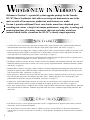 2
2
-
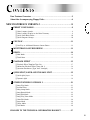 3
3
-
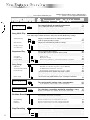 4
4
-
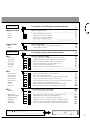 5
5
-
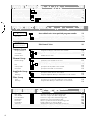 6
6
-
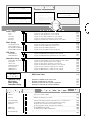 7
7
-
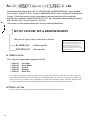 8
8
-
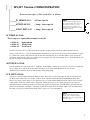 9
9
-
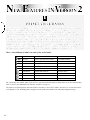 10
10
-
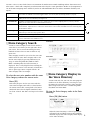 11
11
-
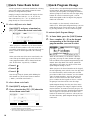 12
12
-
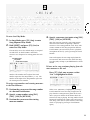 13
13
-
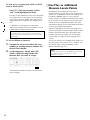 14
14
-
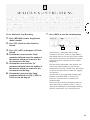 15
15
-
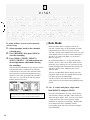 16
16
-
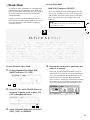 17
17
-
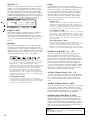 18
18
-
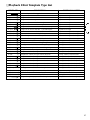 19
19
-
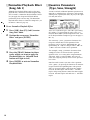 20
20
-
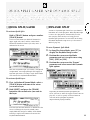 21
21
-
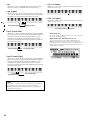 22
22
-
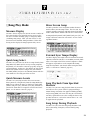 23
23
-
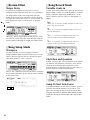 24
24
-
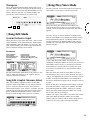 25
25
-
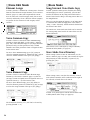 26
26
-
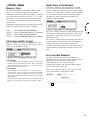 27
27
-
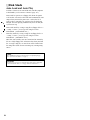 28
28
-
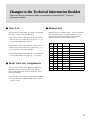 29
29
-
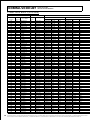 30
30
-
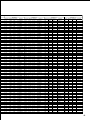 31
31
-
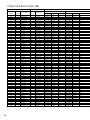 32
32
-
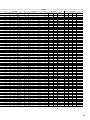 33
33
-
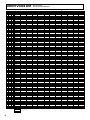 34
34
-
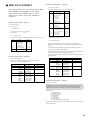 35
35
-
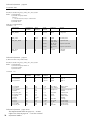 36
36
-
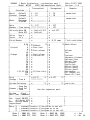 37
37
-
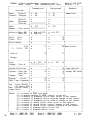 38
38
Yamaha W5 Bedienungsanleitung
- Kategorie
- Synthesizer
- Typ
- Bedienungsanleitung
in anderen Sprachen
- English: Yamaha W5 Owner's manual
- français: Yamaha W5 Le manuel du propriétaire
- español: Yamaha W5 El manual del propietario
- italiano: Yamaha W5 Manuale del proprietario
- русский: Yamaha W5 Инструкция по применению
- Nederlands: Yamaha W5 de handleiding
- português: Yamaha W5 Manual do proprietário
- dansk: Yamaha W5 Brugervejledning
- polski: Yamaha W5 Instrukcja obsługi
- čeština: Yamaha W5 Návod k obsluze
- svenska: Yamaha W5 Bruksanvisning
- Türkçe: Yamaha W5 El kitabı
- suomi: Yamaha W5 Omistajan opas
- română: Yamaha W5 Manualul proprietarului