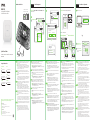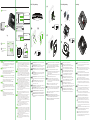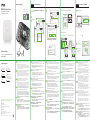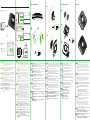Follow the steps below to manage the WAX650S through the Zyxel
cloud-based network management system.
Note: Make sure the connected router has Internet access.
Go to the Zyxel Nebula Control Center (NCC) website
(https://nebula.zyxel.com). Click Get Started to sign up for a myZyxel
account and log in.
Führen Sie die folgenden Schritte aus, um den WAX650S über das
Cloud-basierte Netzwerkmanagementsystem von Zyxel zu verwalten.
Hinweis: Stellen Sie sicher, dass der angeschlossene Router über einen
Internetzugang verfügt.
Gehen Sie auf die NCC-Website (Zyxel Nebula Control Center)
(https://nebula.zyxel.com). Klicken Sie auf Erste Schritte, um sich für
ein myZyxel Konto registrieren und sich anzumelden.
Siga los siguientes pasos para administrar el WAX650Sa través del
sistema de administración de redes basado en la nube de Zyxel.
Nota: Asegúrese de que el router conectado tenga acceso a Internet.
Vaya a la página web Nebula Control Center (NCC) de Zyxel
(https://nebula.zyxel.com). Haga clic en Comenzar para registrarse en
una cuenta myZyxel e iniciar sesión.
Suivez les étapes ci-dessous pour gérer le WAX650S via le système de
gestion de réseau cloud de Zyxel.
Remarque : Assurez-vous que le routeur connecté dispose d'un accès à
Internet.
Allez sur le site Zyxel Nebula Control Center (NCC)
(https://nebula.zyxel.com). Cliquer sur Démarrer pour ouvrir un
compte myZyxel et vous connecter.
Следвайте стъпките по-долу, за да управлявате WAX650S чрез базираната на
облак система за управление на мрежата на Zyxel.
Забележка : Уверете се, че свързаният рутер има интернет достъп.
Посетете уеб сайта на Zyxel Nebula Control Center (NCC)
(https://nebula.zyxel.com). Щракнете върху Начало, за да създадете акаунт
в myZyxel и да влезете.
Cloud Management
Option A
Login
https://nebula.zyxel.com
Sign In
Email
Password
Submit
https://nebula.zyxel.com
If you create a new site we can help you
configure it.
ORGANIZATION
https://nebula.zyxel.com
Register by MAC address and
serial number
MAC address Serial Number
OK
EN
ES
FR
BG
DE
EN
ES
FR
BG
DE
Download and open the Zyxel Nebula Mobile app. Log in with your
myZyxel account.
Create an organization and site or select an existing site. Scan the
WAX650S's QR code to add it to the site. (You can find the QR code in its
web configurator or on a label on the device or its box.)
Note: The WAX650S will go into cloud management mode automatically
and restart after it is registered to a site.
Laden Sie die Zyxel Nebula Mobil-App herunter und öffnen Sie sie. Melden
Sie sich mit Ihrem myZyxel-Konto an.
Erstellen Sie eine Organisation und einen Standort oder wählen Sie einen
bestehenden Standort. Scannen Sie den QR-Code des WAX650S, um ihn
zum Standort hinzuzufügen. (Der QR-Code befindet sich im
Web-Konfigurator oder auf einem Etikett auf dem Gerät oder seinem
Gehäuse.)
Hinweis: Der WAX650S wechselt automatisch in den Cloud
Verwaltungsmodus und startet neu, nachdem er auf einer Seite registriert
wurde.
Descargue y abra la aplicación movil Zyxel Nebula. Inicie sesión con su
cuenta de myZyxel.
Cree una organización y un sitio o seleccione un sitio existente. Lea el
código QR del WAX650S para añadirlo al sitio. (Puede encontrar el código
QR en su configurador web o en una etiqueta en el dispositivo o en su
caja.)
Nota: El WAX650S entrará en modo administración de nube
automáticamente y se reiniciará tras registrarse en un sitio.
Téléchargez et ouvrez l'application Zyxel Nebula Mobile. Connectez-vous
avec votre compte myZyxel.
Créez une organisation et un site ou sélectionnez un site existant.
Scannez le code QR du WAX650S pour l'ajouter au site. (Le code QR se
trouve dans son configurateur Web ou sur une étiquette apposée sur
l'appareil ou son boîtier.)
Remarque : Le WAX650S passera automatiquement en mode de gestion
du cloud et redémarrera après avoir été enregistré sur un site.
Изтеглете и отворете мобилното приложение Zyxel Nebula. Влезте със своя
акаунт в myZyxel.
Създайте организация и сайт или изберете съществуващ сайт. Сканирайте QR
кода на WAX650S, за да го добавите към сайта. (Можете да намерите QR кода в
този уеб конфигуратор или на етикета на устройството или кутията му.)
Забележка : WAX650S автоматично ще влезе в режим на управление на
облака и ще се рестартира, след като се регистрира към даден сайт.
1
1
1
1
Create an organization and a site (network) in the NCC.
Enter the WAX650S's LAN MAC address and serial number (S/N) (see
the label on the device) in the NCC configuration screen.
Note: The WAX650S will go into cloud management mode
automatically and restart after it is registered to a site. See the NCC
User's Guide for more information about configuring the WAX650S
through the NCC.
Erstellen Sie eine Organisation und einen Standort (Netzwerk) im
NCC.
Geben Sie die LAN MAC-Adresse und die Seriennummer (S/N) des
WAX650S (siehe Etikett auf dem Gerät) im
NCC-Konfigurationsbildschirm ein.
Hinweis: Der WAX650S wechselt automatisch in den Cloud
Verwaltungsmodus und startet neu, nachdem er auf einer Seite
registriert wurde. Weitere Informationen zur Konfiguration des
WAX650S über das NCC finden Sie im NCC-Benutzerhandbuch.
Cree una organización y un sitio (red) en el NCC.
Introduzca la dirección MAC de la LAN del WAX650S y el número de
serie (S/N) (ver la etiqueta del dispositivo) en la pantalla de
configuración del NCC.
Nota: El WAX650S entrará en modo administración de nube
automáticamente y se reiniciará tras registrarse en un sitio. Consulte
la Guía del usuario NCC para más información sobre la configuración
del WAX650S a través de NCC.
Créez une organisation et un site (réseau) dans le NCC.
Entrez l'adresse MAC LAN et le numéro de série (S/N) (voir l'étiquette
sur l'appareil) du WAX650S dans l'écran de configuration du NCC.
Remarque : Le WAX650S passera automatiquement en mode de
gestion du cloud et redémarrera après avoir été enregistré sur un site.
Reportez-vous au guide de l'utilisateur du NCC pour plus
d'informations sur la configuration du WAX650S via le NCC.
Създайте организация и сайт (мрежа) в NCC.
Въведете LAN MAC адреса и серийния номер (S/N) на WAX650S (вижте
етикета на устройството) в екрана за конфигурация на NCC.
Забележка : WAX650S автоматично ще влезе в режим на управление на
облака и ще се рестартира, след като се регистрира към даден сайт. Вижте
ръководството за потребителя на NCC за повече информация относно
конфигурирането на WAX650S чрез NCC.
EN
ES
FR
DE
2
3
2
3
2
3
BG
2
3
2
3
Option 1: Use MAC address and serial number to add
device in NCC
Option 2: Use Nebula app to add device
CONSOLE
RESET 12V DC
LAN 1
UPLINK
/POE
QR
Code
Where to find QR code:
Label on the deviceWeb Configurator
WAX650S
QR
Code
QR
Code
QR
Code
Nebula Mobile
or
1
2
3
EN
ES
FR
DE
Connect to an appropriate power source. You do not need to do this if you
are using PoE to provide power to your WAX650S via an 8-pin CAT 5
Ethernet cable.
Connect to a (PoE) switch or router that has Internet access.
The initial installation takes 5 to 10 minutes. The power/system LED blinks
orange and green alternatively when the WAX650S is booting up. The LED
blinks red when the WAX650S is performing a firmware update. It turns
steady green when the system is ready.
An eine geeignete Stromquelle anschließen. Wenn ein 8-Pol CAT 5
Ethernetkabel zur Stromversorgung de WAX650S verwandt wird, ist dies
nicht nötig.
Mit einem (PoE) Switch oder Router verbinden, der Internetzugang hat
verbinden.
Die Ersteinrichtung dauert 5 bis 10 Minuten. Während der WAX650S bootet,
blinkt die Power/System-LED abwechselnd orange und grün. Während der
WAX650S eine Firmwareaktualisierung durchführt, blinkt die LED rot.
Sobald das System bereit ist, leuchtet sie grün.
Conecte a una fuente de corriente apropiada. No necesita realizar esto si
utiliza PoE para suministrar energía a su WAX650S a través de un cable
Ethernet CAT 5 de 8 contactos.
Conectar a un conmutador (PoE) o router con acceso a Internet.
La configuración inicial tarda de 5 a 10 minutos. El LED del sistema
parpadea en naranja y verde alternativamente cuando el WAX650S está
arrancando. El LED parpadea en rojo cuando el WAX650S realiza una
actualización del firmware. Cambia a verde fijo cuando el sistema está listo.
Connectez à une source d'alimentation appropriée. Cela n'est pas
nécessaire si vous utilisez PoE pour alimenter votre WAX650S via un câble
Ethernet CAT 5 à 8 broches.
Connectez-vous à un commutateur ou un routeur (PoE) ayant accès à
Internet.
La configuration initiale prend de 5 à 10 minutes. La LED d'alimentation / du
système clignote en orange et vert alternativement lorsque le WAX650S
démarre. La LED clignote en rouge lorsque le WAX650S effectue une mise à
jour du microprogramme. Elle s'illumine en vert fixe lorsque le système est
prêt.
Свържете към подходящо захранване. Не е нужно да правите това, ако използвате
PoE, за да предоставяте захранване на WAX650S чрез 8-пинов CAT 5 Ethernet
кабел.
Свържете към (PoE) комутатор или рутер, който има интернет достъп.
Първоначалното инсталиране отнема от 5 до 10 минути. Светодиодът за
захранването/системата мига последователно в оранжево и зелено, когато
WAX650S зарежда. Светодиодът мига в червено, когато WAX650S извършва
актуализация на фърмуера. Той светва в зелено за постоянно, когато системата е
готова.
1
2
1
2
1
2
1
2
BG
1
2
Copyright © 2019 Zyxel Communications Corp. All Rights Reserved.
EU Importer
Zyxel Communications A/S
Gladsaxevej 378, 2. th. 2860 Søborg, Denmark
http://www.zyxel.dk
US Importer
Zyxel Communications, Inc
1130 North Miller Street Anaheim, CA 92806-2001
http://www.us.zyxel.com
See the User's Guide at www.zyxel.com for more information,
including customer support and safety warnings.
Quick Start Guide
ENGLISH | DEUTSCH | ESPAÑOL | FRANÇAIS
БЪЛГАРСКИ
WAX650S
802.11ax (WiFi 6) Dual-Radio
Unified Pro Access Point
Support Information
North America
USA
+ 1 800 255 4101
UK
+ 44 (0) 118 9121 700
Germany
+ 49 (0) 2405 69 09 69
France
Spain
+ 34 911 792 100
soporte@zyxel.es
+33 (0) 892 692 610
Hardware Installation
Bulgaria
RouterPoE Switch
Wait until the LED
blinks green steadily
Option B
Standalone Configuration
Zyxel-xxxx
Wireless Network Connection
XXXX
http://1.1.1.1 (First time
configuration only)
User Name: admin
Login Password: 1234
(default)
1234
Login
User Name
Password
admin
WAX650S
http://1.1.1.1
1-a
Wireless connection
From a WiFi enabled computer, search for the WAX650S's default WiFi
network name (Zyxel-xxxx, where xxxx is the last four characters of the
MAC address) and connect to it.
Open your web browser and enter "http://1.1.1.1" for initial configuration. Enter
the default user name (admin) and password (1234). Click Login.
Note: If the WAX650S cannot connect to the Internet, use the
DHCP-assigned IP address of the WAX650S to access its web configurator.
Check the connected router or DHCP server for the IP address of the
WAX650S.
Suchen Sie mit einem WLAN-fähigen Computer nach dem
WLAN-Standardnamen des WAX650S (Zyxel-xxxx, wobei xxxx die letzten
vier Zeichen der MAC-Adresse sind), und stellen Sie die Verbindung zu
diesem her.
Öffnen Sie Ihren Webbrowser, und geben Sie für die Erstkonfiguration
"http://1.1.1.1" ein. Geben Sie den Standardbenutzernamen (admin) und das
Kennwort (1234) ein. Klicken Sie auf Login.
Hinweis: Wenn der WAX650S keine Verbindung zum Internet herstellen kann,
verwenden Sie die DHCP-zugewiesene IP-Adresse des WAX650S, um auf
dessen Web-Konfigurator zuzugreifen. Überprüfen Sie den angeschlossenen
Router oder DHCP-Server für die IP-Adresse des WAX650S.
En un ordenador con WiFi activado, busque la conexión WiFi
predeterminada del WAX650S nombre de la red (Zyxel-xxxx, donde xxxx
son los últimos cuatro caracteres de la dirección MAC) realice la conexión.
Abra el navegador y escriba "http://1.1.1.1" para la configuración inicial.
Escriba el nombre de usuario predeterminado (admin) y la contraseña
(1234). Haga clic en Login (Iniciar sesión).
Nota: Si el WAX650S no puede conectarse a Internet, use la dirección IP
asignada por DHCP del WAX650S para acceder a su configurador web.
Compruebe el router o servidor DHCP conectado para ver la dirección IP del
WAX650S.
À partir d'un ordinateur connecté par WiFi, recherchez le nom de r éseau
WiFi par défaut du WAX650S (Zyxel-xxxx, où xxxx représentent les quatre
derniers caractères de l'adresse MAC) et connectez-vous à celui-ci.
Ouvrez votre navigateur Web et saisissez « http://1.1.1.1 » pour la configuration
initiale. Saisissez le nom d'utilisateur par défaut (admin) et le mot de passe
(1234). Cliquez sur Connexion.
Remarque : Si le WAX650S ne peut pas se connecter à Internet, utilisez
l'adresse IP attribuée par DHCP du WAX650S pour accéder à son
configurateur Web. Vérifiez l'adresse IP du WAX650S sur le routeur ou le
serveur DHCP connecté.
От компютър с разрешена WiFi връзка потърсете името на WiFi мрежата по
подразбиране на WAX650S (Zyxel-xxxx, където xxxx са последните четири знака
от MAC адреса) и се свържете към нея.
Отворете уеб браузъра и въведете "http://1.1.1.1" за първоначална конфигурация.
Въведете потребителското име по подразбиране (admin) и паролата (1234).
Натиснете Login (Вход).
Забележка: Ако WAX650S не може да се свърже с Интернет, използвайте
приписания от DHCP IP адрес на WAX650S за достъп до уеб конфигуратора му.
Проверете свързания маршрутизатор или DHCP сървър за IP адреса на WAX650S.
1-a
1-a
1-a
1-a
1-a
EN
ES
FR
BG
DE
S/N: XXXXXXXXXXXX
LAN MAC: XXXXXXXXXX
QR
Code
D41163
RoHS

Grounding
http://192.168.1.2
User Name: admin
Login Password: 1234
(default)
1234
Login
User Name
Password
admin
WAX650S
http://192.168.1.2
1-b
Wired connection
1-b
1-b
1-b
1-b
EN
ES
FR
1-b
BG
DE
Use an Ethernet cable to connect your computer to the LAN1 port of the
WAX650S.
Use its DHCP-assigned IP or default static IP address "http://192.168.1.2" to
access the web configurator. Make sure your computer IP address is in
the same subnet as the WAX650S's.
Können Sie ihn mit einem Ethernetkabel an den LAN1-Anschluss des
WAX650S anschließen.
Verwenden Sie die vom DHCP-Server zugewiesene IP-Adresse oder die
statische Standard-IP-Adresse "http://192.168.1.2", um auf den
Web-Konfigurator zuzugreifen. Die IP-Adresse des Computers muss sich
im selben Subnetz befinden wie die des WAX650S.
Utilice un cable Ethernet para conectar el ordenador al puerto LAN1 del
WAX650S.
Utilice su IP DHCP asignada o una dirección IP estática "http://192.168.1.2"
para acceder al configurador web. Compruebe que la dirección IP del
ordenador esté en la misma subred que el WAX650S.
Utilisez un câble pour connecter votre ordinateur au port LAN1 du
WAX650S.
Utilisez son IP DHCP attribuée ou l'adresse IP statique par défaut
"http://192.168.1.2" pour accéder au configurateur Web. Vérifiez que
l'adresse IP de votre ordinateur se trouve dans le même sous-réseau que
le WAX650S.
Използвайте Ethernet кабел, за да свържете компютъра си към LAN1 порта на
WAX650S.
Използвайте неговия IP с DHCP назначение или статичен IP адрес по
подразбиране "http://192.168.1.2", за да осъществите достъп до уеб
конфигуратора. Уверете се, че IP адресът на компютъра е в същата подмрежа
като този на WAX650S.
3
2
2
3
2
3
2
3
2
3
EN
ES
FR
2
3
BG
DE
The wizard appears automatically. Use the wizard to set up your WAX650S. Note:
It takes 1 to 2 minutes to apply your wizard changes. The power LED will blink red
and green alternatively. The power and WiFi LEDs then turn steady green when
the system is ready. Check the Dashboard screen and note down the WAX650S's
IP address in case you need to access it's web configurator again.
Note : The 1.1.1.1 is for initial setup only. It is not usable after the WAX650S is
configured.
Use the WAX650S's new wireless settings (SSID and key) to re-connect to the
WAX650S's WiFi network for Internet access if you change them in the wizard.
Der Assistent erscheint automatisch. Richten Sie den WAX650S mit dem
Assistenten ein. Hinweis: Es dauert 1 bis 2 Minuten, bis der Assistent die
Änderungen übernimmt. Die POWER LED blinkt nun abwechselnd rot und grün.
Wenn das System bereit ist, leuchten die LED-Anzeigen POWER und WiFi (WLAN)
grün. Rufen Sie das Dashboard-Fenster auf, und notieren Sie sich die IP-Adresse
des WAX650S, falls Sie nochmals auf den Web-Konfigurator zugreifen müssen.
Hinweis : 1.1.1.1 kann nur bei der Erstkonfiguration verwendet werden, nicht jedoch,
wenn der WAX650S schon einmal konfiguriert wurde.
Nachdem Sie die WLAN-Einstellungen desWAX650S (SSID und dazugehöriger
Schlüssel) im Assistenten geändert haben, können Sie mit diesen die Verbindung
zum WLAN-Netzwerk des WAX650S und damit zum Internet herstellen.
El asistente aparecerá automáticamente. Utilice el asistente para configurar su
WAX650S. Nota: el asistente tarda entre 1 y 2 minutos en aplicar los cambios. El
LED de alimentación parpadeará en rojo y verde alternativamente. Los LEDs de
alimentación y WiFi se mantendrán en verde fijo cuando el sistema esté listo.
Compruebe la pantalla Dashboard (Panel) y anote la dirección IP del WAX650S
por si necesita acceder de nuevo al configurador web.
Nota : 1.1.1.1 es sólo para la configuración inicial. No se puede usar después de que
el WAX650S haya sido configurado.
Utilice la nueva configuración inalámbrica delWAX650S (SSID y clave) para
volver a conectarse a la red WiFi del WAX650S para acceder a Internet si la ha
cambiado en el asistente.
L'assistant apparaît automatiquement. Utilisez l'assistant pour configurer votre
WAX650S. Remarque : 1 à 2 minutes sont nécessaires pour appliquer les
modifications de l'assistant. Le voyant d'alimentation clignote en rouge et vert
alternativement. Les voyants d'alimentation et WiFi s'allument en vert continu
quand le système est prêt. Consultez l'écran du Tableau de bord et notez
l'adresse IP du WAX650S au cas où vous auriez besoin d'accéder de nouveau à
son configurateur Web.
Remarque : L'adresse 1.1.1.1 est uniquement destinée à la configuration initiale.
Elle n'est pas utilisable une fois que le WAX650S est configuré.
Utilisez les nouveaux paramètres sans fil du WAX650S (SSID et clé) pour
reconnecter le réseau WiFi du WAX650S pour l'accès à Internet si vous les
modifiez dans l'assistant.
Съветникът се появява автоматично. Използвайте съветника, за да настроите WAX650S.
Забележка: Отнема 1–2 минути, за да се приложат промените от съветника. Светодиодът
за захранване ще мига последователно в червено и зелено. Светодиодите за захранване
и WiFi след това ще светнат в постоянно зелено, когато системата е готова. Проверете
екрана Dashboard (Табло) и отбележете IP адреса на WAX650S, в случай че трябва да
осъществите отново достъп до неговия уеб конфигуратор.
Забележка : 1.1.1.1 е само за първоначалната настройка. Не се използва, след като
устройството WAX650S е конфигурирано.
Използвайте новите настройки за безжична мрежа на WAX650S (име на мрежата и
ключ), за да се свържете повторно към WiFi мрежата на WAX650S за интернет достъп,
ако сте ги променили в съветника.
DASHBOARD
Interface Status Summary
XXX X.X.X.X / X.X.X.X
Name IP Addr/Netmask
Wizard setting
WAX650S
Prev
Next Cancel
SSID:
PSK
Secret:
XXXXXX
XXXXXX
SSID
SSID (WiFi Network Name):
PSK (WiFi Password):
Note 1
WAX650S
Current IP Address:
Note 2
Wall mounting: Drill two holes for the screw anchors (A), 62.4 mm
apart. Insert the screw anchors into the wall.
Ceiling mounting: Drill two holes for the screw anchors (A), 62.4 mm
or 70.1 mm apart. Insert the screw anchors into the ceiling.
Wandmontage: Bohren Sie die zwei Löcher für die Schraubdübel (A)
in einem Abstand von 62,4 mm. Bringen Sie die Schraubdübel an der
Wand an.
Deckenmontage: Bohren Sie die zwei Löcher für die Schraubdübel
(A) in einem Abstand von 62,4 mm oder 70,1 mm. Bringen Sie die
Schraubdübel an der Decke an.
Montaje en pared: Taladre dos agujeros para los anclajes de tornillo
(A), con 62,4 mm de separación. Inserte los anclajes de tornillo en la
pared.
Montaje en el techo: Taladre dos agujeros para los anclajes de
tornillo (A), con 62,4 mm o 70,1 mm de separación. Inserte los
anclajes de tornillo en el techo.
Montage mural : Percer deux trous à 62,4 mm l'un de l'autre pour les
chevilles (A). Insérer les chevilles dans le mur.
Montage au plafond : Percer deux trous pour les chevilles (A), à 62,4
mm ou 70,1 mm l'une de l'autre. Insérer les chevilles dans le plafond.
Стенен монтаж : Пробийте два отвора за винтовите анкери (A) на
разстояние от 62,4 мм един от друг. Завийте винтовите анкери в стената.
Таванен монтаж : Пробийте два отвора за винтовите анкери (A) на
разстояние от 62,4 мм или на 70,1 мм един от друг. Вкарайте винтовите
анкери в тавана.
Install two mounting screws through the holes on the bracket (B) into
the plugs/anchors to secure the bracket to the wall/ceiling. Make sure
the screws are snugly and securely fastened to the wall/ceiling.
After the bracket is attached to the wall/ceiling, slide the WAX650S
onto the bracket until it clicks into the place.
Bringen Sie zwei Montageschrauben durch die Öffnungen der
Halterung (B) in die Dübel an, um die Halterung an der Wand/Decke zu
befestigen. Stellen Sie sicher, dass die Schrauben fest in der
Wand/Decke befestigt sind.
Nachdem die Halterung an der Wand/Decke befestigt ist, schieben Sie
den WAX650S auf die Halterung, bis er einrastet.
Instale los dos tornillos de montaje a través de los agujeros del
soporte (B) en los tacos o anclajes para fijar el soporte a la pared o
techo. Asegúrese de que los tornillos estén perfectamente apretados y
seguros en la pared o techo.
Una vez que el soporte esté unido a la pared / techo, deslice el
WAX650S sobre el soporte hasta que encaje en su lugar.
Installez deux vis de fixation à travers les trous sur le support (B) dans
les chevilles/ancrages pour fixer le support au mur/plafond. Vérifiez
que les vis sont correctement fixées au mur/plafond et de façon
sécurisée.
Une fois le support fixé au mur/plafond, faire glisser le WAX650S sur le
support jusqu'à ce qu'il s'enclenche.
Монтирайте два монтажни винта през отворите на скобата (B) в
дюбелите/анкерите, за да фиксирате скобата към стената/тавана. Уверете се,
че винтовете са затегнати плътно и сигурно към стената/тавана.
След като конзолата е прикачена към стената/тавана, плъзнете WAX650S в
конзолата докато не щракне на мястото си.
62.4mm
A
A
62.4 or 70.1 mm
EN
ES
FR
DE
Wall / Ceiling Mounting
1-a
1-b
1-a
1-b
1-a
1-b
1-a
1-b
BG
1-a
1-b
2
3
2
3
2
3
2
3
EN
ES
FR
2
3
BG
DE
1-a 1-b
2
3
x2
Unit: mm
25.40
9.00
x2
Unit: mm
20.50
6.50
x2
Unit: mm
25.00
11.80
T-bar Ceiling Mounting
LOCK
OPEN
B
1
2
3
Attach two clips to the ceiling grids as shown.
Install two screws to secure the bracket to the clips.
Slide the WAX650S onto the bracket until it clicks into the place.
Note: Clips (ACCESSORY-ZZ0105F) are sold separately.
Befestigen Sie zwei Clips wie abgebildet an den Deckenrastern.
Befestigen Sie die Halterung mit zwei Schrauben an den Clips.
Schieben Sie den WAX650S auf die Halterung, bis er einrastet.
Hinweis: Clips (ZUBEHÖR-ZZ0105F) sind separat erhältlich.
Fije dos clips a las rejillas del techo como se muestra.
Instale dos tornillos para asegurar el soporte a los clips.
Deslice el WAX650S en el soporte hasta que encaje en su lugar.
Nota: Los clips (ACCESSORY-ZZ0105F) se venden por separado.
Fixer deux clips aux grilles de plafond comme indiqué.
Installer deux vis pour fixer le support aux clips.
Faire glisser le WAX650S sur le support jusqu'à ce qu'il s'enclenche.
Remarque : Les clips (ACCESSORY-ZZ0105F) sont vendus séparément.
Прикачете две щипки към решетката на тавана, както е показано.
Инсталирайте два винта, за да фиксирате конзолата и щипките.
Плъзнете WAX650S върху конзолата, докато не щракне на мястото си.
Забележка: Щипките (ACCESSORY-ZZ0105F) се продват отделно.
1
2
3
1
2
3
1
2
3
1
2
3
1
2
3
EN
ES
FR
BG
DE
Remove the M4 ground screw from the WAX650S’s rear panel as shown.
Secure a green/yellow ground cable (18 AWG or smaller) to the WAX650S’s
rear panel using the M4 ground screw.
Attach the other end of the ground cable to a wall or the ground. Follow
your country’s regulations and safety instructions to electrically ground the
device properly. Qualified service personnel must confirm that the
building’s protective earthing terminal is valid.
Entfernen Sie die M4 Erdungsschraube von der Rückwand des WAX650S
wie abgebildet. Befestigen Sie ein grün/gelbes Erdungskabel (18 AWG oder
kleiner) mit der M4 Erdungsschraube an der Rückwand des WAX650S.
Befestigen Sie das andere Ende des Kabels an der
Bringen Sie das andere Ende des Erdungskabels an einer Wand oder am
Boden an. Befolgen Sie die nationalen Vorschriften und Sicherheitshinweise,
um das Gerät richtig elektrisch zu erden. Qualifiziertes Servicepersonal
muss bestätigen, dass die Schutzerdungsklemme des Gebäudes funktions-
fähig ist.
Retire el tornillo de tierra M4 del panel posterior del WAX650S como se
muestra. Fije un cable de tierra verde/amarillo (18 AWG o más pequeño) al
panel posterior del WAX650S con el tornillo de conexión a tierra M4.
Fije el otro extremo del cable de tierra a una pared o en el suelo. Siga las
regulaciones e instrucciones de seguridad del país para realizar la
conexión a tierra del dispositivo. Un técnico cualificado debe confirmar que
el terminal protector de conexión a tierra del edificio es válido.
Retirez la vis de masse M4 du panneau arrière du WAX650S comme
indiqué. Fixez un câble de masse vert/jaune (18 AWG ou plus petit) au
panneau arrière du WAX650S à l'aide de la vis de mise à la terre M4.
Branchez l'autre extrémité du câble de mise à la terre à un mur ou au sol.
Suivez les règlements de votre pays et les consignes de sécurité pour
mettre l'appareil correctement électriquement à la terre. La validité de la
borne de mise à la terre de protection du bâtiment doit être confirmée par
un personnel qualifié.
Премахнете заземяващия винт M4 от задния панел на WAX650S, както е показано.
Фиксирайте зелен/жълт заземяващ кабел (18 AWG или по-малък) към задния
панел на WAX650S с помощта на заземяващия винт М4.
Прикачете другия край на заземителния кабел към стена или земя. Следвайте
държавното законодателство и инструкции за безопасност, за да заземите
правилно устройството. Квалифициран сервизен персонал трябва да потвърди, че
защитната заземяваща клема на сградата е годна.
1
2
1
2
1
2
1
2
EN
ES
FR
1
2
BG
DE
LOCK
OPEN
B
Seite wird geladen ...
Seite wird geladen ...
-
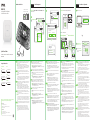 1
1
-
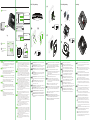 2
2
-
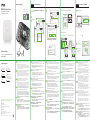 3
3
-
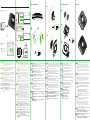 4
4
use-IP Dual-Radio Unified Pro Access Point WAX650S Benutzerhandbuch
- Typ
- Benutzerhandbuch
- Dieses Handbuch eignet sich auch für
in anderen Sprachen
- English: use-IP Dual-Radio Unified Pro Access Point WAX650S User guide
- français: use-IP Dual-Radio Unified Pro Access Point WAX650S Mode d'emploi
- español: use-IP Dual-Radio Unified Pro Access Point WAX650S Guía del usuario
- italiano: use-IP Dual-Radio Unified Pro Access Point WAX650S Guida utente
- русский: use-IP Dual-Radio Unified Pro Access Point WAX650S Руководство пользователя
- svenska: use-IP Dual-Radio Unified Pro Access Point WAX650S Användarguide
- română: use-IP Dual-Radio Unified Pro Access Point WAX650S Manualul utilizatorului
Andere Dokumente
-
ZyXEL WAX650S Schnellstartanleitung
-
ZyXEL NWA110AX Benutzerhandbuch
-
ZyXEL NWA1123-ACv2 Schnellstartanleitung
-
ZyXEL WAC6303D-S Schnellstartanleitung
-
ZyXEL NWA1123-ACv2 Schnellstartanleitung
-
ZyXEL NWA1302-AC Schnellstartanleitung
-
ZyXEL WAC6553D-E Schnellstartanleitung
-
ZyXEL NAP102 Schnellstartanleitung
-
ZyXEL NSG50 Schnellstartanleitung
-
ZyXEL NSG200 Schnellstartanleitung