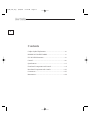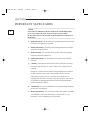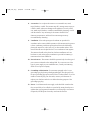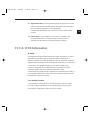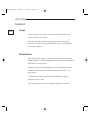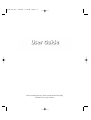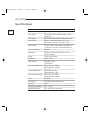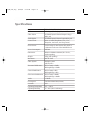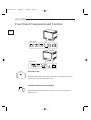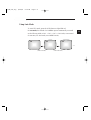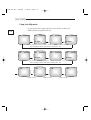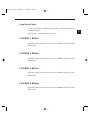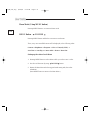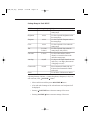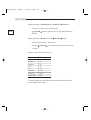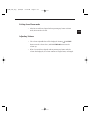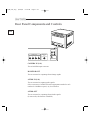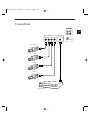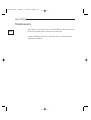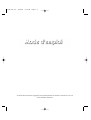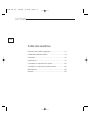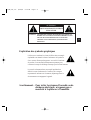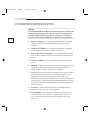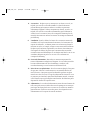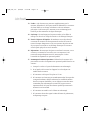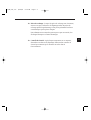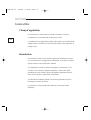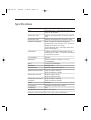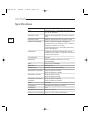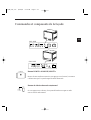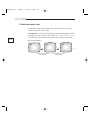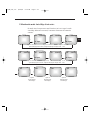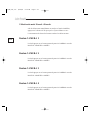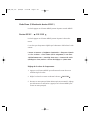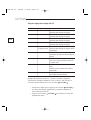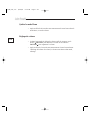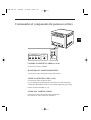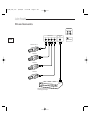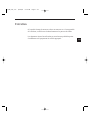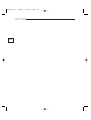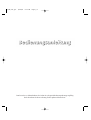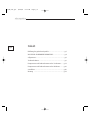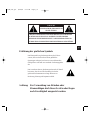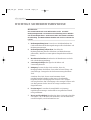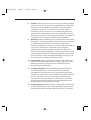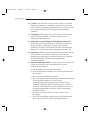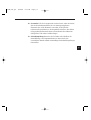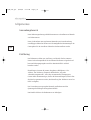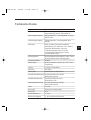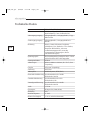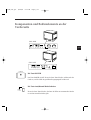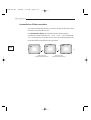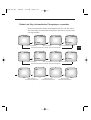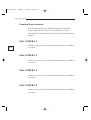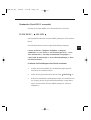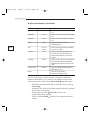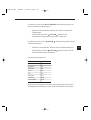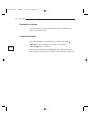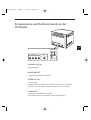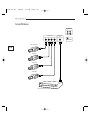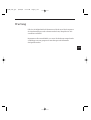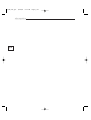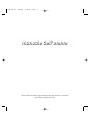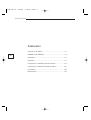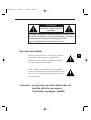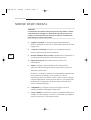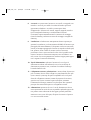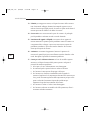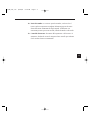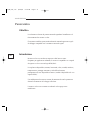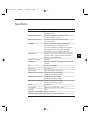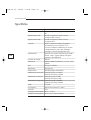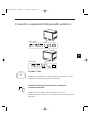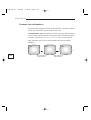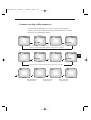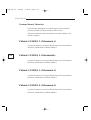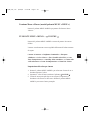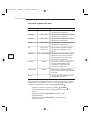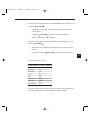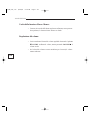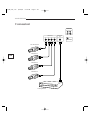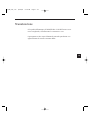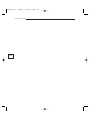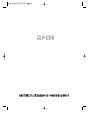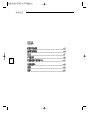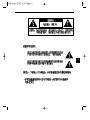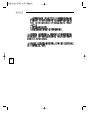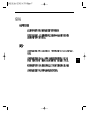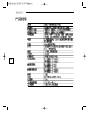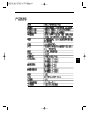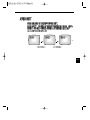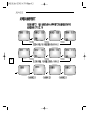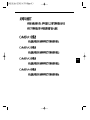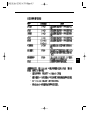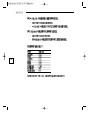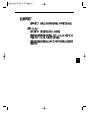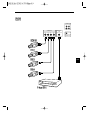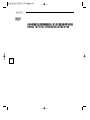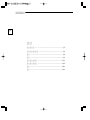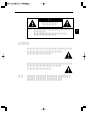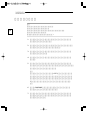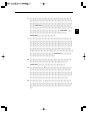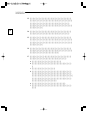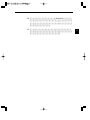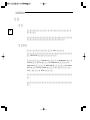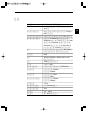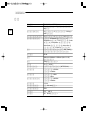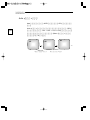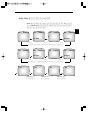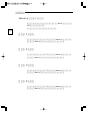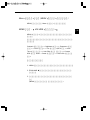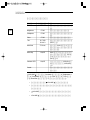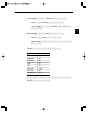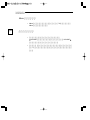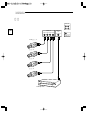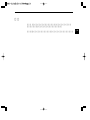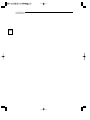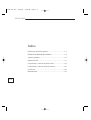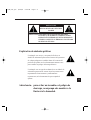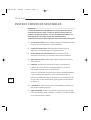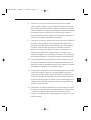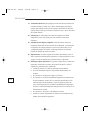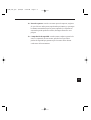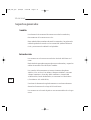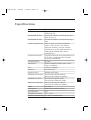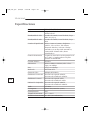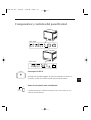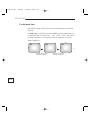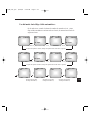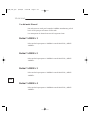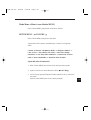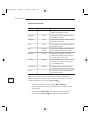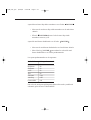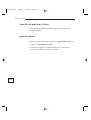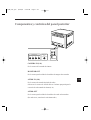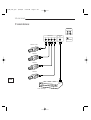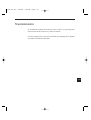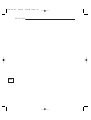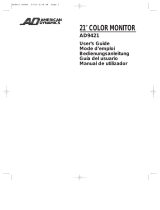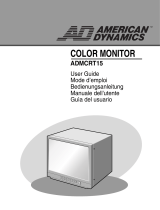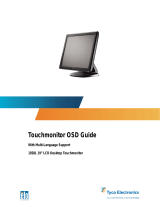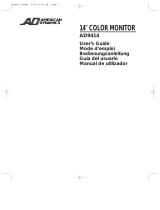Samsung SMC-142H/CHN Bedienungsanleitung
- Kategorie
- Fernseher
- Typ
- Bedienungsanleitung
Dieses Handbuch eignet sich auch für

COLOR MONITOR
SMC-212H/SMC-142H
User Guide
Mode d’emploi
Bedienungsanleitung
Manuale dell'utente
Guía del usuario
SMC-212H/SMC-142H cover 8/23/02 5:36 PM Page 1

Contents
Graphic Symbol Explanation....................................................iii
IMPORTANT SAFEGUARDS .............................................. iv
FCC & ICES Information ...................................................... vii
General .................................................................................. viii
Specifications ........................................................................ e-2
Front Panel Components and Controls ................................. e-4
Rear Panel Components and Controls ................................ e-12
Connections ........................................................................ e-13
Maintenance ........................................................................ e-14
ii
1_SMC_142_eng 8/23/02 5:19 PM Page ii

Graphic Symbol Explanation
The lightning flash with arrowhead symbol, within an
equilateral triangle, is intended to alert the user to the
presence of uninsulated ‘dangerous voltage’ within the product’s enclosure
that may be of sufficient magnitude to constitute a risk of electric shock to
persons.
The exclamation point within an equilateral triangle is
intended to alert the user to the presence of important
operating and maintenance (servicing) instructions in
the literature accompanying the appliance.
Warning - To Prevent Fire or Shock Hazard, Do Not
Expose This Monitor To Rain or Moisture.
iii
CAUTION : TO REDUCE THE RISK OF ELECTRIC SHOCK, DO NOT
REMOVE COVER (OR BACK). NO USER SERVICEABLE
PARTS INSIDE. REFER SERVICING TO QUALIFIED
SERVICE PERSONNEL.
RISK OF ELECTRIC SHOCK
DO NOT OPEN
CAUTION
1_SMC_142_eng 8/23/02 5:19 PM Page iii

IMPORTANT SAFEGUARDS
Caution
Power source is indicated on the rear of the set. It contains high-voltage
parts. If you remove the cover, it may cause fire or electric shock.
Do not remove the cover by yourself. (Control switches are at the front of
the monitor).
1. Read Instructions : All the safety and operating instructions should be
read before the appliance is operated.
2. Retain Instructions : The safety and operating instructions should be
retained for future reference.
3. Heed Warnings : All warnings on the monitor and in the operating
instructions should be adhered to.
4. Follow Instructions : All operating and use instructions should be
followed.
5. Cleaning : Unplug this monitor from the wall outlet before cleaning.
Do not use liquid cleaners or aerosol cleaners. Use a damp cloth for
cleaning.
Exception. A monitor that is meant for uninterrupted service and that
for some specific reason, such as the possibility of the loss of an
authorization code for a CATV converter, is not intended to be
unplugged by the user for cleaning or any other purpose, may exclude
the reference to unplugging the monitor in the cleaning description
otherwise required in Item 5.
6. Attachments : Do not use attachments not recommended by Samsung
as they may cause hazards.
7. Water and Moisture : Do not use this monitor near water for example,
near a bathtub, wash bowl, kitchen sink, or laundry tub, in a wet
basement, or near a swimming pool, and the like.
iv
1_SMC_142_eng 8/23/02 5:19 PM Page iv

8. Accessories : Do not place this monitor on an unstable cart, stand,
tripod, bracket, or table. The monitor may fall, causing serious injury to
a child or adult, and serious damage to the appliance. Use only with a
cart, stand, tripod, bracket, or table recommended by Samsung, or sold
with the monitor. Any mounting of the monitor should follow
Samsung’s instructions, and should use a mounting accessory
recommended by Samsung.
9. Ventilation : Slots and openings in the cabinet are provided for
ventilation and to ensure reliable operation of the monitor and to protect
it from overheating, and these openings should never be blocked by
placing the monitor on a bed, sofa, rug, or other similar surface. This
monitor should never be placed near or over a radiator or heat register.
This monitor should not be placed in a built-in installation such as a
bookcase or rack unless proper ventilation is provided or Samsung’s
instructions have been adhered to.
10. Power Sources : This monitor should be operated only from the type of
power source indicated on the making label. If you are not sure of the
type of power supply to your installation site, consult your Samsung
dealer or local power company.
11. Grounding or Polarization : For monitors equipped with a 3-wire
grounding-type plug having a third(grounding)pin. This plug will only
fit into a grounding type power outlet. This is a safety feature. If you are
unable to insert the plug into the outlet, contact your electrician to
replace your obsolete outlet. Do not defeat the safety purpose of the
grounding-type plug.
12. Power : Cord Protection-Power supply cords should be routed so that
they are not likely to be walked on or pinched by items placed upon or
against them, paying particular attention to cords at plugs, convenience
receptacles, and the point where they exit from the monitor.
v
1_SMC_142_eng 8/23/02 5:19 PM Page v

13. Lightning : For added protection for this monitor during a lightning
storm, or when it is left unattened and unused for long periods of time,
unplug it from the wall outlet and disconnect the cable system. This will
prevent damage to the monitor due to lightning and power-line surges.
14. Overloading : Do not overload wall outlets and extension cords as this
can result in a risk of fire of electric shock.
15. Object and Liquid Entry : Never push objects of any kind into this
monitor through openings as they may touch dangerous voltage points
or short-out parts that could result in a fire or electric shock. Never spill
liquid of any kind on the monitor.
16. Servicing : Do not attempt to service this monitor yourself as opening
or removing covers may expose you to dangerous voltage or other
hazards. Refer all servicing to qualified service personnel.
17. Damage Requiring Service : Unplug this monitor from the wall outlet
and refer servicing to qualified service personnel under the following
conditions.
a. When the power-supply cord or plug is damaged.
b. If liquid has been spilled, or objects have fallen into the monitor.
c. If the monitor has been exposed to rain or water.
d. If the monitor does not operate normally by following the operating
instructions. Adjust only those controls that are covered by the
operating instructions as an improper adjustment of other controls
may result in damage and will often require extensive work by a
qualified technician to restore the monitor to its normal operation.
e. If the monitor has been dropped or the cabinet has been damaged.
f. When the monitor exhibits a distinct change in performance-this
indicates a need for service.
vi
1_SMC_142_eng 8/23/02 5:19 PM Page vi

18. Replacement Parts : When replacement parts are required, be sure the
service technician has used replacement parts specified by Samsung or
have the same characteristics as the original parts.
Unauthorized substitutions may result in fire, electric shock or other
hazards.
19. Safety Check : Upon completion of any service or repairs to this
monitor, ask the service technician to preform safety checks to
determine that the monitor is in proper operating condition.
FCC & ICES Information
Warning
This equipment has been tested and found to comply the limits for a class A
digital device, pursuant to part 15 of the FCC Rules and ICES-003 of
Industry Canada. These limits are designed to provide reasonable protection
against harmful interference when the equipment is operated in a commercial
environment. This equipment generate, uses, and can radiate radio
frequency energy and, if not installed and used in accordance with the
instruction manual, may cause harmful interference to radio
communications. Operation of this equipment in a residential area is likely to
cause harmful interference in which case the user will be required to correct
the interference at his own expense.
User-Installer Caution
Your authority to operate this FCC verified equipment could be voided if
you make changes or modifications not expressly approved by the party
responsible for compliance to part 15 of the FCC Rules.
vii
1_SMC_142_eng 8/23/02 5:19 PM Page vii

General
Scope
The information in this instruction manual covers the installation and
operation of the Color Monitors.
These units should be installed using approved materials and wiring
practices in accordance with the National Electrical Code and applicable
local wiring ordinances.
Introduction
The Color Monitors, having a resolution of more than 450 lines at center.
Designed primarily for industrial applications this monitor accepts standard
NTSC/PAL color input signals.
Operating controls (Contrast,Brightness,Color,Tint, Sharpness, Auto time,
Auto skip, Camera OSD, Preset) are located on the Menu.(*Tint : only
NTSC signal)
A regulated power supply maintains excellent performance during
fluctuations in line voltage.
The Color Monitors are housed in a metallic dark-gray color cabinet
viii
1_SMC_142_eng 8/23/02 5:19 PM Page viii

Before operating the unit, please read this manual throughly,
and retain it for future reference.
1_SMC_142_eng 8/23/02 5:19 PM Page e-1

e-2
Specifications
System SMC-142H (NTSC/PAL)
CRT 14” diagonal, 0.66 stripe pitch, 90° deflection
Video In/Out 4 Channel Input/1 Channel Output 1.0Vp-p
BNC jack
Audio In/Out 4 Channel Input/1 Channel output RCA jack
Control Front Menu (Contrast, Brightness, Tint, Color,
Sharpness, Auto time, Auto skip, Preset)
Power Source Control range of main section 90V~260V or
“Indicated on the rear of the MONITOR set”
Power Consumption 68Watts
Dimensions 365mm x 342mm x 391mm (W x H x D),
without packing
Weight 12Kg (with packing)
Resoultion 450 TV lines
Video System Multiple system
(NTSC/PAL)
Horizontal Stabilization Pull in Range ± 500Hz
Holding Range ± 500Hz
Vertical Stabilization Pull in Range ± 4Hz
Holding Range ± 4Hz
Sub Carrier Stabilization Pull in Range ± 400Hz
Holding Range ± 400Hz
Audio 1.5Watts
Convergence Less than 0.4mm Max(Center)
Overscan 10%
Operating Temperature 0°C ~ +40°C
Operating Humidity 10 ~ 90% (Non-condensing)
1_SMC_142_eng 8/23/02 5:19 PM Page e-2

Specifications
System SMC-212H (NTSC/PAL)
CRT 21” diagonal, 0.7 stripe pitch, 90° deflection
Video In/Out 4 Channel Input/1 Channel Output 1.0Vp-p
BNC jack
Audio In/Out 4 Channel Input/1 Channel output RCA jack
Control Front Menu (Contrast, Brightness, Tint, Color,
Sharpness, Auto time, Auto skip, Preset)
Power Source Control range of main section 90V~260V or
“Indicated on the rear of the MONITOR set”
Power Consumption 82Watts
Dimensions 490mm x 444mm x 482mm (W x H x D),
without packing
Weight 25kg (with packing)
Resoultion 450 TV lines
Video System Multiple system
(NTSC/PAL)
Horizontal Stabilization Pull in Range ± 500Hz
Holding Range ± 500Hz
Vertical Stabilization Pull in Range ± 4Hz
Holding Range ± 4Hz
Sub Carrier Stabilization Pull in Range ± 400Hz
Holding Range ± 400Hz
Audio 1.5Watts
Convergence Less than 0.4mm Max(Center)
Overscan 10%
Operating Temperature 0°C ~ +40°C
Operating Humidity 10 ~ 90% (Non-condensing)
e-3
1_SMC_142_eng 8/23/02 5:19 PM Page e-3

Front Panel Components and Controls
POWER Switch
POWER On/Off Switch. If you press this switch, the monitor is turned on
and the LED of selected input signal is lit.
Auto/Manual Mode Selection Button
When pressing this button, LEDs are lit red in Auto mode, and green in
Manual mode.
e-4
POWER
AUTO
R : AUTO
G : MANUAL
SMC-142H
SMC-212H
1_SMC_142_eng 8/23/02 5:19 PM Page e-4

Using Auto Mode
To use AUTO mode, press the AUTO button to light LED red.
In Auto mode, the channel for CAMERA input is automatically converted
as the following OSD, in CA1 ➝ CA2 ➝ CA3 ➝ CA4 order, at an interval
of auto time (2 to 10 seconds, set in MENU mode):
e-5
CA1
CA2
CA3
(After Auto time)
••••
(After Auto time)
1_SMC_142_eng 8/23/02 5:19 PM Page e-5

Using Auto Skip mode
In Auto mode,when no input channel are 2 and 4,and Auto Skip on in
MENU,Monitor is operated as follows.
e-6
(After Auto time)
After 1 second After 1 second After 1 second
(After Auto time) (After Auto time)
CA1 Scanning
CA2 Scanning
No Input
CA3 Scanning
CA4 Scanning
No Input
After (Scanning 4 Channels, Each channel scanning time : 1sec)
CA1
CA3
CA1
CA3
After 1 second After 1 second After 1 second
CA1 Scanning
CA2 Scanning
No Input
CA3 Scanning CA4 Scanning
No Input
After (Scanning 4 Channels, Each channel scanning time : 1sec)
1_SMC_142_eng 8/23/02 5:19 PM Page e-6

Using Manual Mode
To select a channel for CAMERA input manually, press the AUTO button to
to light LED green :
Pressing each of camera switches functions as :
CAMERA 1 Button
Pressing this button enables the conversion to CAMERA1 in MANUAL and
MENU mode.
CAMERA 2 Button
Pressing this button enables the conversion to CAMERA2 in MANUAL and
MENU mode.
CAMERA 3 Button
Pressing this button enables the conversion to CAMERA3 in MANUAL and
MENU mode.
CAMERA 4 Button
Pressing this button enables the conversion to CAMERA4 in MANUAL and
MENU mode.
e-7
1_SMC_142_eng 8/23/02 5:19 PM Page e-7

Menu Mode (Using MENU button)
Pressing MENU button to convert into Menu mode.
MENU Button - VOLUME
Pressing MENU button enables the conversion to each menu.
Then, every user-controllable menu will be displayed, in the following order:
Contrast ➔ Brightness ➔ Sharpness ➔ Color ➔ Tint(only NTSC) ➔
Auto Time ➔ Auto Skip ➔ Camera OSD ➔ Preset ➔ Menu Exit
Setting up the value of each Menu
1. Pressing MENU button to select Menu which you wish to set it’s value.
2. Set value of that menu by using VOLUME button.
3. Return the Main Menu after having performed setting and, then select
otherMenu.
(Press MENU button to return to the Main Menu.)
e-8
1_SMC_142_eng 8/23/02 5:19 PM Page e-8

Settings Range in Each MENU
MENU Settings Range Explanation
Contrast 0~100 To select a specific Contrast within the
setting range.
Brightness 0~100 To select a specific Brightness within
the setting range.
Sharpness 0~100 To select a specific Sharpness within
the setting range.
Color 0~100 To select a specific Color within the
setting range.
Tint G 0~100 To select a specific Tint within the
R 100~0 setting range. (Only NTSC)
Auto time 2~10 sec To select a time interval, when a
channel is converted in Auto mode
within the setting range.
Auto skip On/Off To skip over No Input channels in Auto
mode (On), or to display them instead
of skipping over (Off).
Camera OSD On/Off
It shows characters for Channel (OSD) (On)
It does not chow characters for Channel
(OSD) (Off)
Preset To set values of all menus as default.
Adjusting Settings of Menus : Contrast, Brightness, Sharpness, Color, Tint,
and Auto time, with VOLUME button.
• Select each Menu and then press VOLUME button.
• A bar with which settings of the selected menu can be adjusted will
be displayed.
• Pressing VOLUME button decreases settings of the menu.
• Pressing VOLUME button increases settings of the menu.
e-9
1_SMC_142_eng 8/23/02 5:19 PM Page e-9

Adjusting Settings of Auto Skip Menu with VOLUME button.
• Select the Auto Skip Menu in Menu mode.
• VOLUME button toggles the value of Auto Skip between On
and Off.
Adjusting Settings of Preset Menu with VOLUME button.
• Select the Preset Menu in Menu mode.
• Pressing VOLUME button changes the settings of Preset Menu
to default.
Defaults of Preset Menu are as follows:
Preset Default value
Contrast 60
Brightness 50
Sharpness 50
Color 50
Tint 50
Auto time 2 sec
Auto skip OFF
Camera OSD ON
To return the main menu after having selected and performed each menu,
press the MENU button again.
e-10
1_SMC_142_eng 8/23/02 5:19 PM Page e-10

Exiting from Menu mode
• After 20 seconds have elapsed without pressing any button in Menu
mode, Menu mode is closed.
Adjusting Volume
• The volume-adjustable bar will be displayed. Pressing VOLUME
button turns the volume down, and VOLUME button turns the
volume up.
• When 5 seconds have elapsed without pressing any button with the
volume bar displayed, the volume remains its original state, unchanged.
e-11
1_SMC_142_eng 8/23/02 5:19 PM Page e-11

Rear Panel Components and Controls
CAMERA IN (1~4)
This is CAMERA input connector.
MONITOR OUT
This is connector for outputting selected image signals.
AUDIO IN (1~4)
This is connector for inputting audio signals.
Select a connector of AUDIO IN with an appropriate number for each
number of CAMERA a input (1~4), for connection.
AUDIO OUT
This is connector for outputting selected audio signals.
(In Auto mode, this function is disabled.)
e-12
123
CAMERA IN
4
MONITOR
AUDIO OUT
OUT
12
43
AUDIO IN
1_SMC_142_eng 8/23/02 5:19 PM Page e-12
Seite wird geladen ...
Seite wird geladen ...
Seite wird geladen ...
Seite wird geladen ...
Seite wird geladen ...
Seite wird geladen ...
Seite wird geladen ...
Seite wird geladen ...
Seite wird geladen ...
Seite wird geladen ...
Seite wird geladen ...
Seite wird geladen ...
Seite wird geladen ...
Seite wird geladen ...
Seite wird geladen ...
Seite wird geladen ...
Seite wird geladen ...
Seite wird geladen ...
Seite wird geladen ...
Seite wird geladen ...
Seite wird geladen ...
Seite wird geladen ...
Seite wird geladen ...
Seite wird geladen ...
Seite wird geladen ...
Seite wird geladen ...
Seite wird geladen ...
Seite wird geladen ...
Seite wird geladen ...
Seite wird geladen ...
Seite wird geladen ...
Seite wird geladen ...
Seite wird geladen ...
Seite wird geladen ...
Seite wird geladen ...
Seite wird geladen ...
Seite wird geladen ...
Seite wird geladen ...
Seite wird geladen ...
Seite wird geladen ...
Seite wird geladen ...
Seite wird geladen ...
Seite wird geladen ...
Seite wird geladen ...
Seite wird geladen ...
Seite wird geladen ...
Seite wird geladen ...
Seite wird geladen ...
Seite wird geladen ...
Seite wird geladen ...
Seite wird geladen ...
Seite wird geladen ...
Seite wird geladen ...
Seite wird geladen ...
Seite wird geladen ...
Seite wird geladen ...
Seite wird geladen ...
Seite wird geladen ...
Seite wird geladen ...
Seite wird geladen ...
Seite wird geladen ...
Seite wird geladen ...
Seite wird geladen ...
Seite wird geladen ...
Seite wird geladen ...
Seite wird geladen ...
Seite wird geladen ...
Seite wird geladen ...
Seite wird geladen ...
Seite wird geladen ...
Seite wird geladen ...
Seite wird geladen ...
Seite wird geladen ...
Seite wird geladen ...
Seite wird geladen ...
Seite wird geladen ...
Seite wird geladen ...
Seite wird geladen ...
Seite wird geladen ...
Seite wird geladen ...
Seite wird geladen ...
Seite wird geladen ...
Seite wird geladen ...
Seite wird geladen ...
Seite wird geladen ...
Seite wird geladen ...
Seite wird geladen ...
Seite wird geladen ...
Seite wird geladen ...
Seite wird geladen ...
Seite wird geladen ...
Seite wird geladen ...
Seite wird geladen ...
Seite wird geladen ...
Seite wird geladen ...
Seite wird geladen ...
Seite wird geladen ...
Seite wird geladen ...
Seite wird geladen ...
Seite wird geladen ...
Seite wird geladen ...
Seite wird geladen ...
Seite wird geladen ...
Seite wird geladen ...
Seite wird geladen ...
Seite wird geladen ...
Seite wird geladen ...
Seite wird geladen ...
Seite wird geladen ...
Seite wird geladen ...
Seite wird geladen ...
Seite wird geladen ...
Seite wird geladen ...
Seite wird geladen ...
Seite wird geladen ...
Seite wird geladen ...
Seite wird geladen ...
Seite wird geladen ...
Seite wird geladen ...
Seite wird geladen ...
Seite wird geladen ...
Seite wird geladen ...
Seite wird geladen ...
Seite wird geladen ...
Seite wird geladen ...
Seite wird geladen ...
Seite wird geladen ...
Seite wird geladen ...
Seite wird geladen ...
Seite wird geladen ...
Seite wird geladen ...
Seite wird geladen ...
Seite wird geladen ...
-
 1
1
-
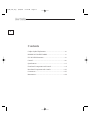 2
2
-
 3
3
-
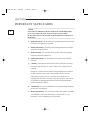 4
4
-
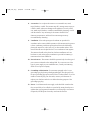 5
5
-
 6
6
-
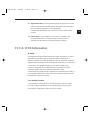 7
7
-
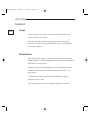 8
8
-
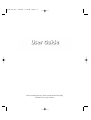 9
9
-
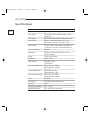 10
10
-
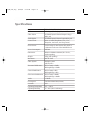 11
11
-
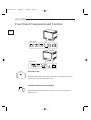 12
12
-
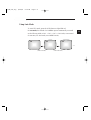 13
13
-
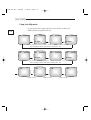 14
14
-
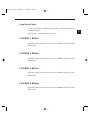 15
15
-
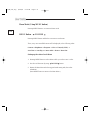 16
16
-
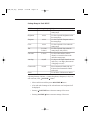 17
17
-
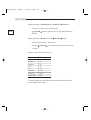 18
18
-
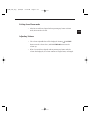 19
19
-
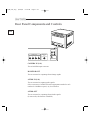 20
20
-
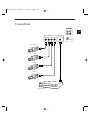 21
21
-
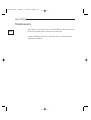 22
22
-
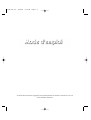 23
23
-
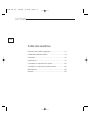 24
24
-
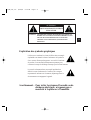 25
25
-
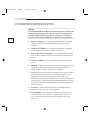 26
26
-
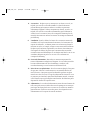 27
27
-
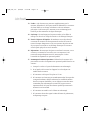 28
28
-
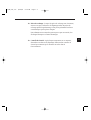 29
29
-
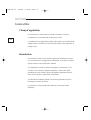 30
30
-
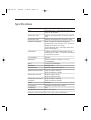 31
31
-
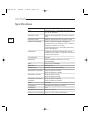 32
32
-
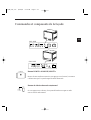 33
33
-
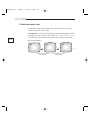 34
34
-
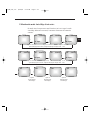 35
35
-
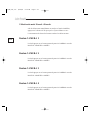 36
36
-
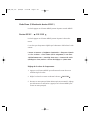 37
37
-
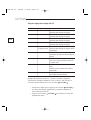 38
38
-
 39
39
-
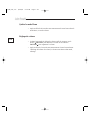 40
40
-
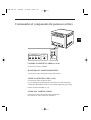 41
41
-
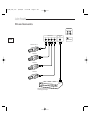 42
42
-
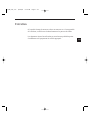 43
43
-
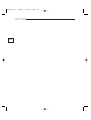 44
44
-
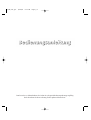 45
45
-
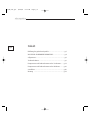 46
46
-
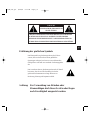 47
47
-
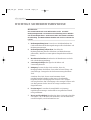 48
48
-
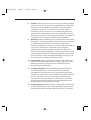 49
49
-
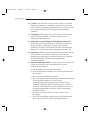 50
50
-
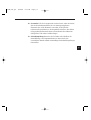 51
51
-
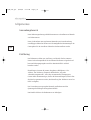 52
52
-
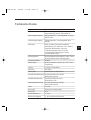 53
53
-
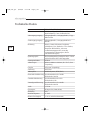 54
54
-
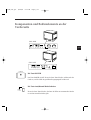 55
55
-
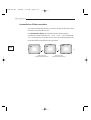 56
56
-
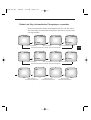 57
57
-
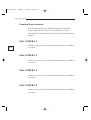 58
58
-
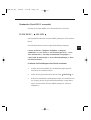 59
59
-
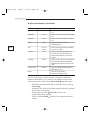 60
60
-
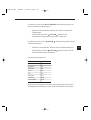 61
61
-
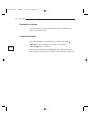 62
62
-
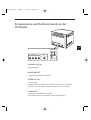 63
63
-
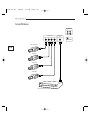 64
64
-
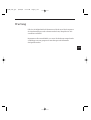 65
65
-
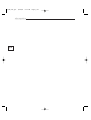 66
66
-
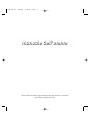 67
67
-
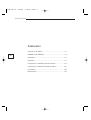 68
68
-
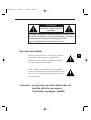 69
69
-
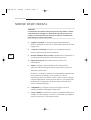 70
70
-
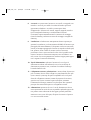 71
71
-
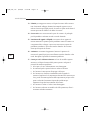 72
72
-
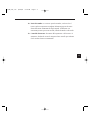 73
73
-
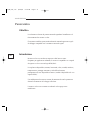 74
74
-
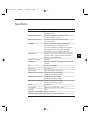 75
75
-
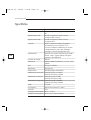 76
76
-
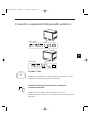 77
77
-
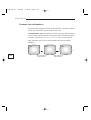 78
78
-
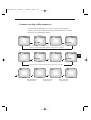 79
79
-
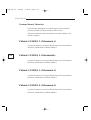 80
80
-
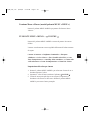 81
81
-
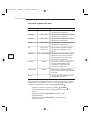 82
82
-
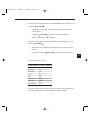 83
83
-
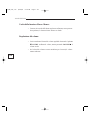 84
84
-
 85
85
-
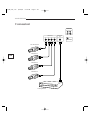 86
86
-
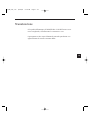 87
87
-
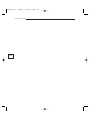 88
88
-
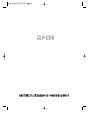 89
89
-
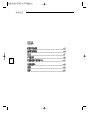 90
90
-
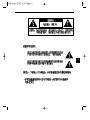 91
91
-
 92
92
-
 93
93
-
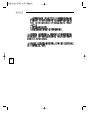 94
94
-
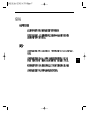 95
95
-
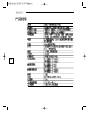 96
96
-
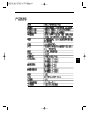 97
97
-
 98
98
-
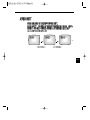 99
99
-
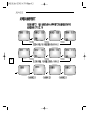 100
100
-
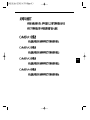 101
101
-
 102
102
-
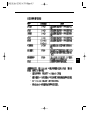 103
103
-
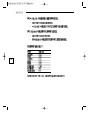 104
104
-
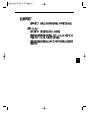 105
105
-
 106
106
-
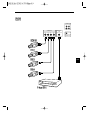 107
107
-
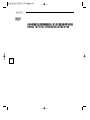 108
108
-
 109
109
-
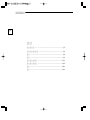 110
110
-
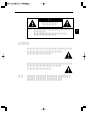 111
111
-
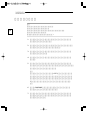 112
112
-
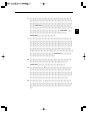 113
113
-
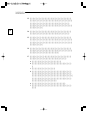 114
114
-
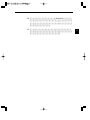 115
115
-
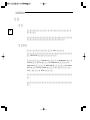 116
116
-
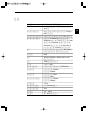 117
117
-
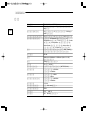 118
118
-
 119
119
-
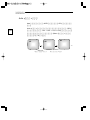 120
120
-
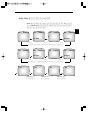 121
121
-
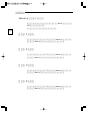 122
122
-
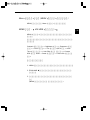 123
123
-
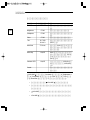 124
124
-
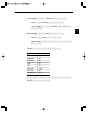 125
125
-
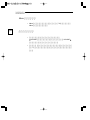 126
126
-
 127
127
-
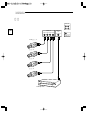 128
128
-
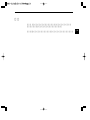 129
129
-
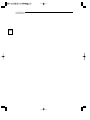 130
130
-
 131
131
-
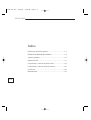 132
132
-
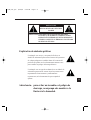 133
133
-
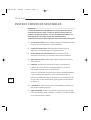 134
134
-
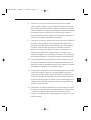 135
135
-
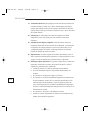 136
136
-
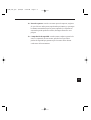 137
137
-
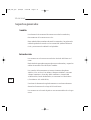 138
138
-
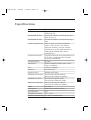 139
139
-
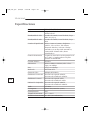 140
140
-
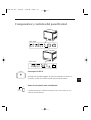 141
141
-
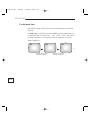 142
142
-
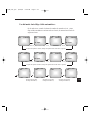 143
143
-
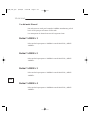 144
144
-
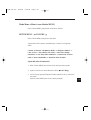 145
145
-
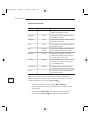 146
146
-
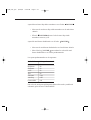 147
147
-
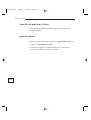 148
148
-
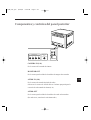 149
149
-
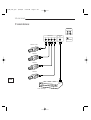 150
150
-
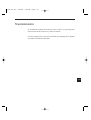 151
151
-
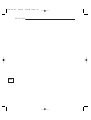 152
152
-
 153
153
Samsung SMC-142H/CHN Bedienungsanleitung
- Kategorie
- Fernseher
- Typ
- Bedienungsanleitung
- Dieses Handbuch eignet sich auch für
in anderen Sprachen
Verwandte Artikel
Andere Dokumente
-
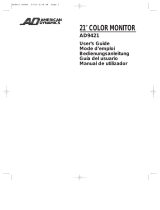 American Dynamics AD9421 Benutzerhandbuch
American Dynamics AD9421 Benutzerhandbuch
-
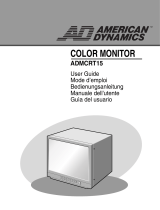 American Dynamics 839379 Benutzerhandbuch
American Dynamics 839379 Benutzerhandbuch
-
Eneo VMC-32LCD-PW2 Installation And Operating Instructions Manual
-
Eneo VMC-32LCD-PW2 Installation And Operating Instructions Manual
-
Eneo VMC-32LCD-PW2 Installation And Operating Instructions Manual
-
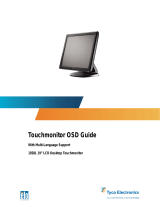 Tyco Electronics 1928L Benutzerhandbuch
Tyco Electronics 1928L Benutzerhandbuch
-
Brigade BE-856EM (1925) Benutzerhandbuch
-
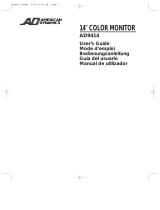 American Dynamics AD9414 Benutzerhandbuch
American Dynamics AD9414 Benutzerhandbuch
-
Brigade VBV-770FM (3901) Installationsanleitung
-
Brigade VBV-770FM (4982) Benutzerhandbuch