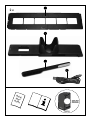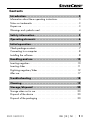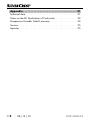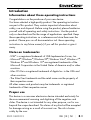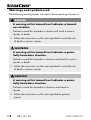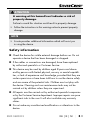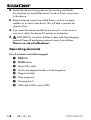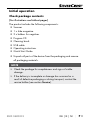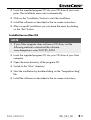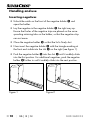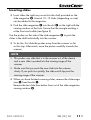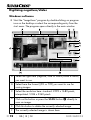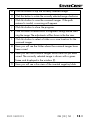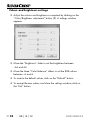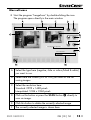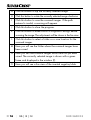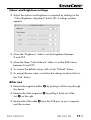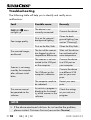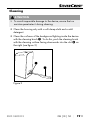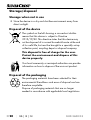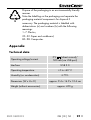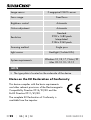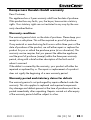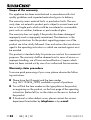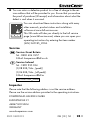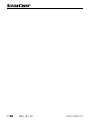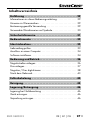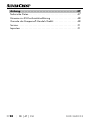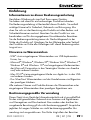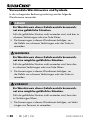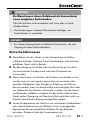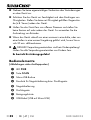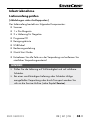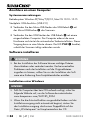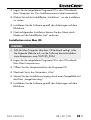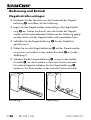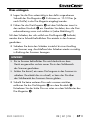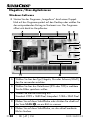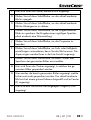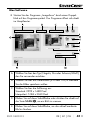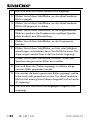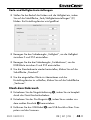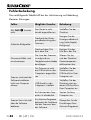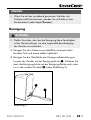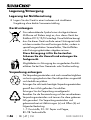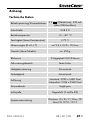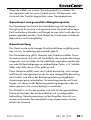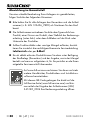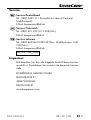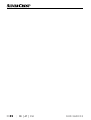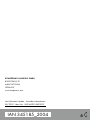SLIDE AND NEGATIVE SCANNER SND 3600 D3
SLIDE AND NEGATIVE SCANNER
Operating instructions
DIA-UND-NEGATIV-SCANNER
Bedienungsanleitung
IAN 345185_2004

GB / IE / NI Operating instructions Page 1
DE / AT / CH Bedienungsanleitung Seite 27
Before reading, unfold the page containing the illustrations and familiarise
yourself with all functions of the device.
Klappen Sie vor dem Lesen die Seite mit den Abbildungen aus und machen
Sie sich anschließend mit allen Funktionen des Gerätes vertraut.


2 x
345185
345185
_
_
20
20
04
04
SND 3600 D3
SND 3600 D3
Quick
Start
Guide

SND 3600 D3
GB
│
IE
│
NI
│
1 ■
Contents
Introduction ...................................3
Information about these operating instructions .................3
Notes on trademarks ....................................3
Proper use ............................................3
Warnings and symbols used ..............................4
Safety information .............................5
Operating elements ............................6
Initial operation ................................7
Check package contents .................................7
Connecting to a computer ................................8
Installing the software ....................................8
Handling and use .............................10
Inserting negatives .....................................10
Inserting slides ........................................11
Digitizing negatives/slides ...............................12
After use .............................................17
Troubleshooting ..............................18
Cleaning .....................................19
Storage/disposal .............................20
Storage when not in use .................................20
Disposal of the device ..................................20
Disposal of the packaging ...............................20

SND 3600 D3
■ 2
│
GB
│
IE
│
NI
Appendix ....................................21
Technical data ........................................21
Notes on the EU Declaration of Conformity ..................22
Kompernass Handels GmbH warranty .....................23
Service ..............................................25
Importer .............................................25
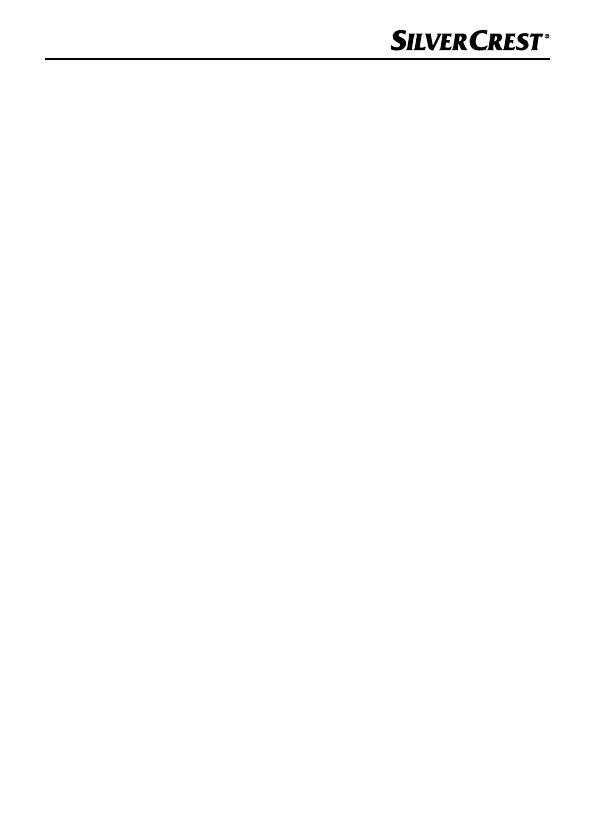
SND 3600 D3
GB
│
IE
│
NI
│
3 ■
Introduction
Information about these operating instructions
Congratulations on the purchase of your new device.
You have selected a high-quality product. The operating instructions
are part of this product. They contain important information about
safety, use and disposal. Before using the product, please familiarise
yourself with all operating and safety instructions. Use the product
only as described and for the range of applications specified. Keep
these operating instructions as a reference and store them near the
product. Please pass on all documentation incl. these operating
instructions to any future owner(s) if you sell this product or give it
away.
Notes on trademarks
- USB
®
is a registered trademark of USB Implementers Forum, Inc.
- Microsoft
®
, Windows
®
, Windows XP
®
, Windows Vista
®
, Windows 7
®
,
Windows 8
®
and Windows 10
®
are registered trademarks of the
Microsoft Corporation in the United States of America and/or other
countries.
- Mac OS X
®
is a registered trademark of Apple Inc. in the USA and
other countries.
- The SilverCrest trademark and the retail name are the property of
their respective owner.
All other names and products may be trademarks or registered
trademarks of their respective owner.
Proper use
This device is a consumer electronics device intended exclusively for
the non-commercial scanning and digitizing of film negatives and
slides. The device is not intended for any other purpose, nor for use
beyond the scope described. No claims of any kind will be accepted
for damage arising as a result of incorrect use. The risk is borne
solely by the user.

SND 3600 D3
■ 4
│
GB
│
IE
│
NI
Warnings and symbols used
The following warning notices are used in these operating instructions:
DANGER
A warning at this hazard level indicates a hazard-
ous situation.
Failure to avoid this hazardous situation will result in serious
injuries or death.
► Follow the instructions on this warning label to avoid the risk
of death or serious injuries.
WARNING
A warning at this hazard level indicates a poten-
tially hazardous situation.
Failure to avoid this hazardous situation could result in serious
injuries or death.
► Follow the instructions on this warning label to avoid the risk
of death or serious injuries.
CAUTION
A warning at this hazard level indicates a poten-
tially hazardous situation.
Failure to avoid this hazardous situation could result in
injuries.
► Follow the instructions on this warning label to prevent
injuries.

SND 3600 D3
GB
│
IE
│
NI
│
5 ■
ATTENTION
A warning at this hazard level indicates a risk of
property damage.
Failure to avoid this situation could result in property damage.
► Follow the instructions in this warning notice to prevent property
damage.
NOTE
► A note provides additional information which will assist you
in using the device.
Safety information
■ Check the device for visible external damage before use. Do not
operate a device that has been damaged or dropped.
■ If the cables or connections are damaged, have them replaced
by authorised specialists or Customer Service.
■ This device may be used by children aged 8 years and above
and by persons with limited physical, sensory or mental capabili-
ties, or lack of experience and knowledge, provided that they are
under supervision or have been told how to use the device safely
and are aware of the potential risks. Children must not play with
the device. Cleaning and user maintenance tasks may not be
carried out by children unless they are supervised.
■ All repairs must be carried out by authorised specialist companies
or by the Customer Service department. Improper repairs can pose
significant risks to the user. It will also invalidate any warranty
claims.
■ Do not make any unauthorised modifications or alterations to the
device.

SND 3600 D3
■ 6
│
GB
│
IE
│
NI
■ Protect the device from penetration by moisture and liquids.
Do not place any liquid-filled vessels (such as flower vases) next
to the device.
■ Keep the device away from naked flames, and do not place
candles on or next to the device. This will help to prevent the
spread of fires.
■ If you move the device quickly from a warm to a cold room or
vice versa, allow the device 30minutes to acclimatise.
■
DANGER! Do not allow children to play with the packaging
material! Keep all packaging materials away from children.
There is a risk of suffocation!
Operating elements
(For illustrations see fold-out pages)
1 PWR LED
2 SCAN button
3 Micro-USB socket
4 Slot for the negative holder or slide magazine
5 Negative holder
6 Slide magazine
7 Cleaning brush
8 USB cable (USB to micro-USB)

SND 3600 D3
GB
│
IE
│
NI
│
7 ■
Initial operation
Check package contents
(For illustrations see fold-out pages)
The product includes the following components:
▯ Scanner
▯ 1 x slide magazine
▯ 2 x holders for negatives
▯ Program CD
▯ Cleaning brush
▯ USB cable
▯ Operating instructions
▯ Quick Start Guide
♦ Unpack all parts of the device from the packaging and remove
all packaging materials.
NOTE
► Check the package for completeness and signs of visible
damage.
► If the delivery is incomplete or damage has occurred as a
result of defective packaging or during transport, contact the
service hotline (see section Service).

SND 3600 D3
■ 8
│
GB
│
IE
│
NI
Connecting to a computer
System requirements
Operating system: Windows XP/Vista/7/8/10,
Mac 10.10‒10.15
Slot: USB connection (USB 2.0)
♦ Connect the micro-USB plug on the USB cable
8 to the micro-
USB port
3 on the scanner.
♦ Connect the USB plug on the USB cable
8 to a powered-on
PC. The computer recognises the new hardware and starts in-
stalling the drivers automatically. This process can take a around
a minute. The PWR LED
1 lights up as soon as the scanner is
properly connected.
Installing the software
ATTENTION
► Important files may be changed or overwritten during the
installation of the software! Before installing the installing
the software, make a backup of your original files to ensure
that you will be able to access them later if problems occur
during installation.
Installation on Windows
NOTE
► If your computer does not have a CD drive, visit the following
website to download the software:
www.kompernass.com/345185_2004
► If the autostart function is deactivated and the installation
does not start automatically, you can start the installation
with a double-click on the "WinSetup.exe" file in the main
directory of the CD.

SND 3600 D3
GB
│
IE
│
NI
│
9 ■
♦ Insert the supplied program CD into your CD drive of your com-
puter. The installation menu starts automatically.
♦ Click on the “Installation” button to start the installation.
♦ Install the software as described in the on-screen instructions.
♦ After successful installation you can leave the menu by clicking
on the “Exit” button.
Installation on Mac OS
NOTE
► If your Mac computer does not have a CD drive, visit the
following website to download the software:
www.kompernass.com/345185_2004
♦ Insert the supplied program CD into your CD drive of your Mac
computer.
♦ Open the main directory of the program CD.
♦ Switch to the “Mac” directory.
♦ Start the installation by double-clicking on the “ImageScan.dmg”
file.
♦ Install the software as described in the on-screen instructions.

SND 3600 D3
■ 10
│
GB
│
IE
│
NI
Handling and use
Inserting negatives
♦ Unlock the catch on the front of the negative holder 5 and
open the holder.
♦ Lay the negative in the negative holder
5 the right way up.
Ensure that holes of the negative strip are placed on the corre-
sponding retaining tabs on the holder, so that the negative strip
can not move.
♦ Close the negative holder
5 so that the lid is firmly shut.
♦ Now insert the negative holder
5 with the triangle marking at
the front and visible into the slot 4 on the right (see figure 1).
♦ Push the negative holder
5 into the slot 4 until it audibly clicks
into the first position. For additional negatives, push the negative
holder 5 further in until it audibly clicks into the next position.
Figure 1 Figure 2

SND 3600 D3
GB
│
IE
│
NI
│
11 ■
Inserting slides
♦ Insert slides the right way round into the shaft provided on the
slide magazine 6. Around 10–12 slides (depending on size)
can be added to the magazine.
♦ Push the slide magazine
6 into the slot 4 on the right with the
viewing window at the front. Ensure that the triangle marking is
at the front and visible (see figure 2).
Use the pusher on the side of the slide magazine
6 to push the
slides in the shaft individually into the scanner.
♦ To do this, first slide the pusher away from the scanner as far
as the stop. Afterwards, move the pusher carefully towards the
scanner.
NOTE
► This pushes any slide that is in the scanner out of the device
and a new slide is pushed into the viewing range of the
scanner.
► Make sure that you push the new slide into the scanner
slowly. If you push too quickly, the slide could slip past the
viewing range of the scanner.
♦ When you have finished scanning slides, remove the slide maga-
zine
6 from the slot 4.
Remove the last slide from below from out of the slide magazine
viewing window 6.

SND 3600 D3
■ 12
│
GB
│
IE
│
NI
Digitizing negatives/slides
Windows software
♦ Start the “ImageScan” program by double-clicking on program
icon on the desktop or select the corresponding entry from the
start menu. The program opens directly in the main window.
A Select the type here (negative, slide or colour/black & white)
you want to use.
B Select here the format (JPG or TIFF) you want to use for
saving images.
C Select the resolution here: standard: 2592 x 1680 pixels;
interpolated: 5184 x 3360 pixels
D
Click on this button or press the SCAN button 2 directly to
scan an image.
E Click this button to delete the currently selected image.
F The currently selected image is shown here.

SND 3600 D3
GB
│
IE
│
NI
│
13 ■
G Click this button to flip the currently selected image.
H Click this button to rotate the currently selected image clockwise.
I Click this button to save the scanned images. If the path
entered is invalid, a warning will appear.
J Click this button to close the program.
K Click this button to make colour or brightness settings before scan-
ning the image. The adjustments will be shown in the live view.
L Click this button to select a folder as a save location for the
scanned images.
M Here you will see the folder where the scanned images have
been saved.
N Here you can see scanned images which have not yet been
saved. The currently selected image is shown with a green
frame and displayed in the window (F).
O Here you will see a live view of the inserted negative/slide.

SND 3600 D3
■ 14
│
GB
│
IE
│
NI
Colour and brightness settings
♦ Adjust the colours and brightness as required by clicking on the
“Color/Brightness adjustment” button (K). A settings window
appears.
♦ Move the “Brightness” slider to set the brightness between
−64 and 64.
♦ Move the three “Color Balance” sliders to set the RGB values
between −6 and 6.
♦ To reset to the default values, click on the “Default” button.
♦ To accept the new values and close the settings window, click on
the “Exit” button.

SND 3600 D3
GB
│
IE
│
NI
│
15 ■
Mac software
♦ Start the program “ImageScan” by double-clicking the icon.
The program opens directly in the main window.
A Select the type here (negative, slide or colour/black & white)
you want to use.
B Select here the format (JPG or TIFF) you want to use for
saving images.
C Select the resolution here:
Standard: 2592 x 1680 pixels
Interpolated: 5184 x 3360 pixels
D
Click on this button or press the SCAN button
2 directly to
scan an image.
E Click this button to delete the currently selected image.
F The currently selected image is shown here.

SND 3600 D3
■ 16
│
GB
│
IE
│
NI
G Click this button to flip the currently selected image.
H Click this button to rotate the currently selected image clockwise.
I Click this button to save the scanned images. If the path
entered is invalid, a warning will appear.
J Click this button to close the program.
K Click this button to make colour or brightness settings before
scanning the image. The adjustments will be shown in the live view.
L Click this button to select a folder as a save location for the
scanned images.
M Here you will see the folder where the scanned images have
been saved.
N Here you can see scanned images which have not yet been
saved. The currently selected image is shown with a green
frame and displayed in the window (F).
O Here you will see a live view of the inserted negative/slide.
Seite wird geladen ...
Seite wird geladen ...
Seite wird geladen ...
Seite wird geladen ...
Seite wird geladen ...
Seite wird geladen ...
Seite wird geladen ...
Seite wird geladen ...
Seite wird geladen ...
Seite wird geladen ...
Seite wird geladen ...
Seite wird geladen ...
Seite wird geladen ...
Seite wird geladen ...
Seite wird geladen ...
Seite wird geladen ...
Seite wird geladen ...
Seite wird geladen ...
Seite wird geladen ...
Seite wird geladen ...
Seite wird geladen ...
Seite wird geladen ...
Seite wird geladen ...
Seite wird geladen ...
Seite wird geladen ...
Seite wird geladen ...
Seite wird geladen ...
Seite wird geladen ...
Seite wird geladen ...
Seite wird geladen ...
Seite wird geladen ...
Seite wird geladen ...
Seite wird geladen ...
Seite wird geladen ...
Seite wird geladen ...
Seite wird geladen ...
Seite wird geladen ...
-
 1
1
-
 2
2
-
 3
3
-
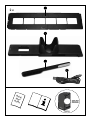 4
4
-
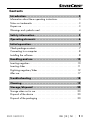 5
5
-
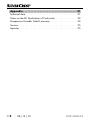 6
6
-
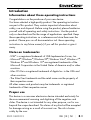 7
7
-
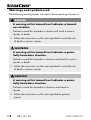 8
8
-
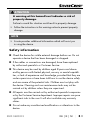 9
9
-
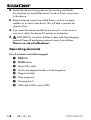 10
10
-
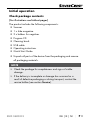 11
11
-
 12
12
-
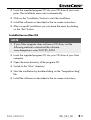 13
13
-
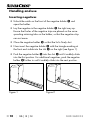 14
14
-
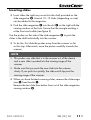 15
15
-
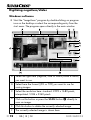 16
16
-
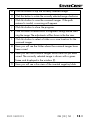 17
17
-
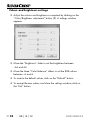 18
18
-
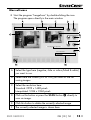 19
19
-
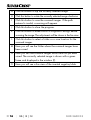 20
20
-
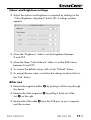 21
21
-
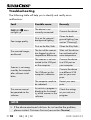 22
22
-
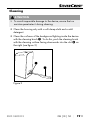 23
23
-
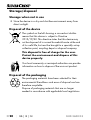 24
24
-
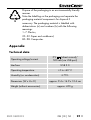 25
25
-
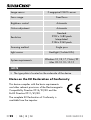 26
26
-
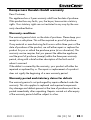 27
27
-
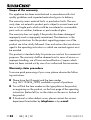 28
28
-
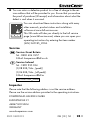 29
29
-
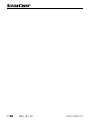 30
30
-
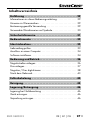 31
31
-
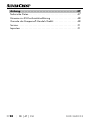 32
32
-
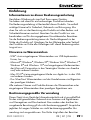 33
33
-
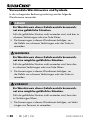 34
34
-
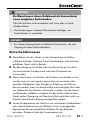 35
35
-
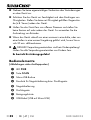 36
36
-
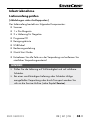 37
37
-
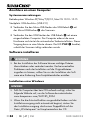 38
38
-
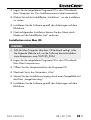 39
39
-
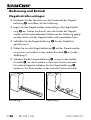 40
40
-
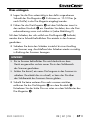 41
41
-
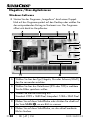 42
42
-
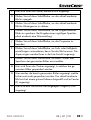 43
43
-
 44
44
-
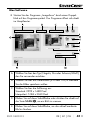 45
45
-
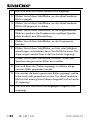 46
46
-
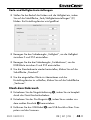 47
47
-
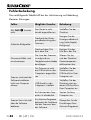 48
48
-
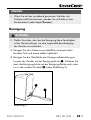 49
49
-
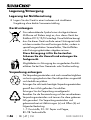 50
50
-
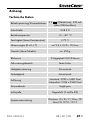 51
51
-
 52
52
-
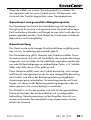 53
53
-
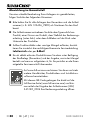 54
54
-
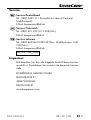 55
55
-
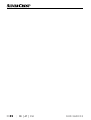 56
56
-
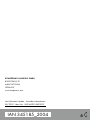 57
57
Silvercrest SND 3600 D3 Operating Instructions Manual
- Typ
- Operating Instructions Manual
- Dieses Handbuch eignet sich auch für
in anderen Sprachen
- English: Silvercrest SND 3600 D3
Verwandte Artikel
-
Silvercrest SND 3600 D2 Operating Instructions Manual
-
Silvercrest SND 3600 C2 Operating Instructions Manual
-
Silvercrest SND 3600 C2 Operating Instructions Manual
-
Silvercrest SND 3600 C2 Operating Instructions Manual
-
Silvercrest SND 3600 D3 Operating Instructions Manual
-
Silvercrest SND 3600 A2 Operating Instructions Manual
-
Silvercrest SND 3600 A2 Operating Instructions Manual
-
Silvercrest SND 3600 A2 Operating Instructions Manual
-
Silvercrest SND 3600 D2 Operating Instructions Manual
-
Silvercrest SND 3600 C2 Operating Instructions Manual