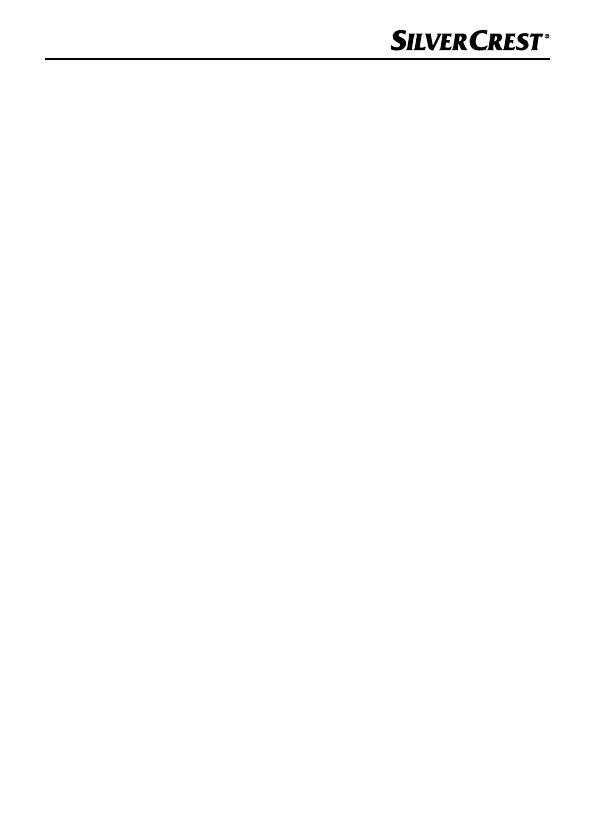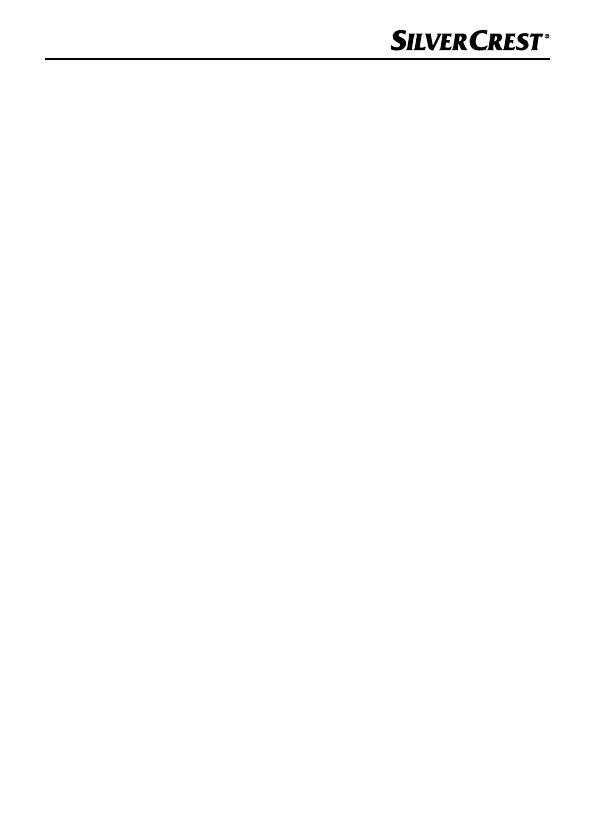
SND 3600 D3
GB
│
IE
│
NI
│
3 ■
Introduction
Information about these operating instructions
Congratulations on the purchase of your new device.
You have selected a high-quality product. The operating instructions
are part of this product. They contain important information about
safety, use and disposal. Before using the product, please familiarise
yourself with all operating and safety instructions. Use the product
only as described and for the range of applications specified. Keep
these operating instructions as a reference and store them near the
product. Please pass on all documentation incl. these operating
instructions to any future owner(s) if you sell this product or give it
away.
Notes on trademarks
- USB
®
is a registered trademark of USB Implementers Forum, Inc.
- Microsoft
®
, Windows
®
, Windows XP
®
, Windows Vista
®
, Windows 7
®
,
Windows 8
®
and Windows 10
®
are registered trademarks of the
Microsoft Corporation in the United States of America and/or other
countries.
- Mac OS X
®
is a registered trademark of Apple Inc. in the USA and
other countries.
- The SilverCrest trademark and the retail name are the property of
their respective owner.
All other names and products may be trademarks or registered
trademarks of their respective owner.
Proper use
This device is a consumer electronics device intended exclusively for
the non-commercial scanning and digitizing of film negatives and
slides. The device is not intended for any other purpose, nor for use
beyond the scope described. No claims of any kind will be accepted
for damage arising as a result of incorrect use. The risk is borne
solely by the user.